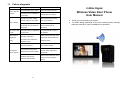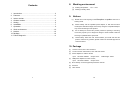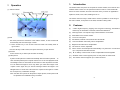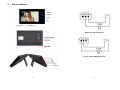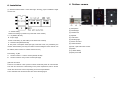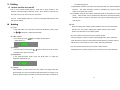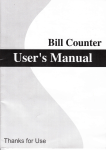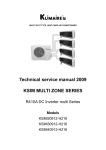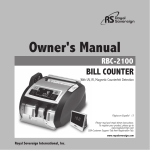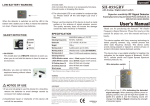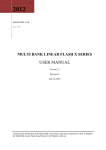Download 2.4GHz Digital Wireless Video Door Phone User
Transcript
11. Failure diagnosis Malfunction Fail to start the product Checking Debug If turn the switch to the "ON"? Turn the switch to the ON If the power of Li-on battery is not enough? Charge the Li-on battery If the plug of power adaptor Re-connect indoor monitor correctly plug into mini-USB? with power adaptor If the power adaptor correctly Re-insert the plug to make get through the 100-240V AC power adaptor get AC electricity? electricity. No voice in talk If the talk volume is adjusted to To adjust the talk volume to mode be the least? be suitable. Fail to charge The image is flashing or noisy No signal in indoor monitor If the indoor monitor is close to induction cooker and microwave oven which has magnetic wave? Keep indoor monitor far away from these things which has magnetic wave. If the outdoor camera doesn't To connect power adaptor to connect the power? the outdoor camera If the outdoor camera is far away from the indoor monitor? If there is other strong magnetic space bother? 11 Keep the distance in 60 meters within (stopped by multi-wall) Keep indoor monitor far away from the strong magnetic space 2.4GHz Digital Wireless Video Door Phone User Manual ● Thank you for purchasing our product. ● For better taking advantage of the prior functions please carefully read user manual for correct installation and operation. Contents 8. Working environment (1) Working temperature: -15℃—+55℃ (2) Working humidity: ≤85% 1. 2. 3. 4. 5. 6. 7. 8. 9. Introduction……………………………………………………...2 Features…………………………………………………………2 Indoor monitor…………………………………………………..3 Outdoor monitor………………………………………………...4 Setting……………………………………………………………5 Installation ………………………………………………………7 Operation………………………………………………………...9 Work environment……………………………………………..10 Notices………………………………………………………….10 9. Notices (1) Please don’t cover anything on the Microphone or speaker when it is in working mode. (2) Please always use the specified power adaptor, or that with the same model (same standard voltage and current). Using the unspecified adaptor may cause the damage of the product. (3) Do not attempt to service this product yourself as opening or removing covers may expose you to dangerous voltage or other hazards. Refer all 10. Package…………………………………………………………10 11. Failure diagnosis……………………………………………….11 servicing to qualified service personnel. (4) Please strictly follow the user manual before you install and test this product. If there is any question, please contact our technical support and customer service. 10. Package (1) Outdoor camera, size: 168*110*65mm (2) 7’ indoor monitor and fixed iron, size: 238×132×24mm (3) Power adapter for outdoor camera Input: 100-240V 50/60Hz Output: 5V/1A Cable length: 150cm (4) USB power adapter for indoor monitor; Input: 100-240V 50/60Hz Output: 5V/1A (5) BL-5J battery of camera (optional) and indoor monitor (8) Screw kit (9) User manual 1 10 7. 1. Operation Introduction Our wireless video door phone is composed of outdoor camera, indoor monitor and (1). Status Indicator wireless unlock control. You can operate the indoor monitor to communicate with visitors via voice and video, and then unlock the door if you wish. It’s applicable in apartment, hotel, house, office, building and so on. The outdoor camera is easy to install. Indoor monitor is portable. It can be hung on the wall or cabinet; or be placed on the desk, tea table or dining table… 2. (1) Features 2.4GHz digital frequency hopping and encryption technology, transmission distance up to 300 meters in free field, robust anti-interference. (2) Clear night vision can capture image in low-illumination environment. (3) Rain shield for the outdoor camera. (4) 7 inch TFT color panel. The visitor presses the ‘call’ button of the outdoor camera, in door monitors will (5) Surveillance, wireless unlock, hands-free call and talk. sound melody and show the image of visitor. (6) 16 chord melodies and melody volume is adjustable. (7) Brightness and talk volume is adjustable. (2) Talk and Unlock A. Press "monitor” key to turn off the screen and enter into standby mode to (8) Tim shown on screen, adjustable. ignore visitor. (9) B. Press 'call' key to talk to visitor, and press 'unlock' key to open the door. up to 130 pictures with date and time (3) Monitor Press 'monitor' key to wake up at the status of standby. (4) Take picture System records pictures of visitors automatically when door bell is pressed. Indoor monitor could take pictures automatically or by instruction. It could store To (10) BL-5J battery of camera and monitor is replaceable and rechargeable (11) Wireless unlock control supports power on and power off unlock mode. (12) One outdoor camera supports up to 3 indoor monitors. view recorded pictures press “Capture” button for 2 sec to enter playback mode. Use left/right button on the left side of the monitor to view all pictures recorded. You can delete all images at once only. When you finish with images, touch “capture” button again and you will see message “Delete all images?” Use left/right button to choose Yes or No and touch “capture” button again to confirm. Do not expect any confirmation message. Note: the video door phone can keep about 130pcs photos, the first picture will be replaced once available memory exceeded. 9 2 3. Indoor monitor Power on lock Electronic Power off lock Magnetic lock 3 8 4. Outdoor camera 6. Installation (1) Recommended location: avoid direct light shinning, proper installation height around 1.5m (1) Microphone (2) Infrared light (2)Switch setting Unlock time setting: by switch M1 (on the back of the camera) (3) Camera lens (4) Speaker A . 1.5s (Default, M1 left) (5) ‘Call’ button B . 5s (M1 right) Power mode setting: by switch M2 (on the back of the camera) (6) Indicating light (7) Power connector A.Normal mode (default, M2 left) B. low power consumption mode (M2 right, under this mode, it is powered by the outdoor camera battery and only the outdoor camera calling the indoor monitor can be realized, indoor monitor to outdoor camera can not) (8) Unlock interface (9)Code, a pair with indoor monitor (10)Switch (11) Lithium Battery (12)Rain-proof shell Pare setting:by M3 A.1 outdoor camera + 1 indoor monitor (default, M3 left) B.1 outdoor camera+ many indoor monitors (M3 right) (3)E-lock connection There are 2 models of e-lock: power on unlock model and power off unlock model. The user can choose the e-lock basing on the power requirement; also to set the unlock time and e-lock connect way basing on the e-lock specification. The 2 models E-lock connections are show in the following figure: 7 4 5. Setting two following reasons: A) With battery operated door station you will get the video only when doorbell is A Indoor monitor turn on/off Turn on: Turn monitor On/Off switch on a left side of video monitor in “On” position. It will start playing “Welcome” music. Touch “Monitor” button to stop the music and you can use it now as a door phone. pressed. station is connected to the mains. B) The battery inside the door station will provide power in case there is no main power. Turn off: Press ON/OFF button for 1 second, monitor light will shut down and Setting powered. Good to connect to the mains over night to charge battery fully for (6) Pair Note: The system only support models as below. User can’t mix them when (1) Time Press ‘talk’ button for 2 seconds to enter time adjustment screen, press the Video monitor can be carried around the house and used as battery next day use. stop ring the melody. B The Video monitoring function is available only when the door / /▲/▼ button to adjust the time freely. monitor can’t become one-to-multiple system. (6.1) One outdoor camera and one indoor monitor system (2) Talk Volume In the talk mode, press purchase. For 1in1 system, adding more outdoor camera or more indoor / button to adjust the talk volume. Press ‘pair’ button of outdoor camera, indicating light flash, at the same time, press the indoor monitor’s monitor buttons until the video from outdoor camera Adjust level: 0-8. will be shown in the screen of indoor monitor. Then the pair finishes. (6.2) One outdoor camera and up to 3indoor monitors system (3) Melody In the no-intercom mode, press , button to select one of the 16 chord Repeating the 1in1 system pairing way one monitor by one monitor will be ok. melodies as the sound of the bell. (4) Brightness In the intercom/monitor mode, press the ▲/▼ button to adjust the brightness. Adjust level: 0-8. (5) Charge Place batteries in video monitor and door station and charge them fully approximately for 6 hours until indicator light turned green. According to our tests we advise to keep door station connected to the mains at all times for 5 6