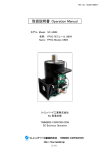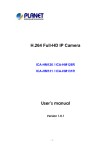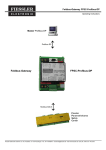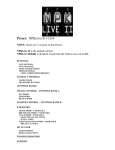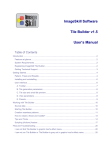Download LEARNING ARABIC FOR FOREIGNERS
Transcript
FPS Creator Agent v1.11 User Manual FPS Creator Agent v1.00 User manual v1.11 http://www.techno-valley.com/ Table of Contents 1. Introduction …………………..…………………………………………………….. 3 2. System Requirements ……….………………………………………………………… 4 3. Installation ……….…………………………………………………………………… 4 4. registration ……….. ………………………………………………………………….. 8 5. Using This Tool …………… …………………………………………………………... 9 5.1 File menu ……………………………………………………………………… 9 5.2 Settings Menu ….…..……………….………………………………………. 10 5.3 About Menu …….……………… ……………………………………………. 13 6. Credits ...………………………………………………………………………………… 14 2 FPS Creator Agent User Manual http://www.techno-valley.com/ FPS Creator Agent v1.00 User manual v1.11 http://www.techno-valley.com/ 1. Introduction This toolis designed to be used with FPS Creator® and all its official tools provided with such as FPSC Entity Maker, FPSC Segments Editor, FPSC Memory Dump. The FPS Creator Agent comes in two versions a normal version used freely just with FPS Creator and its official tools and another professional version to be used with FPS Creator and all its tools with an extra option to customize all 3rd party tools The Professional version from FPSC Agent can be customised to be used with all rd FPSC 3 Party Tools such as Signs, Weapon Creator and FPI Maker. You can also use it for other normal tools you use frequently. This application stays in the system tray and acts as a central hub for FPSC and it executable components as well as other 3rd party executables. 3 FPS Creator Agent User Manual http://www.techno-valley.com/ FPS Creator Agent v1.00 User manual v1.11 http://www.techno-valley.com/ 2. System Requirements This tool can be used with those minimum requirements: - Windows XP / Vista with Administrator rights - DirectX 9.0c - Internet Explorer 5.0 or higher version - Pentium 4 or greater - 128 MB or greater - Require a Mouse when minimized in the system tray 3. Installation In this section, we will describe the installation procedure. First, double click the setup file icon a screen will appear as follow: 4 FPS Creator Agent User Manual http://www.techno-valley.com/ FPS Creator Agent v1.00 User manual v1.11 http://www.techno-valley.com/ Just click next to move to the next screen 5 FPS Creator Agent User Manual http://www.techno-valley.com/ FPS Creator Agent v1.00 User manual v1.11 http://www.techno-valley.com/ In this screen you will find the license agreement, accept the agreement by clicking this option and click Next to move a step forward. In this screen you will choose the destination folder where the application will be installed. Click next then to move to the next screen. 6 FPS Creator Agent User Manual http://www.techno-valley.com/ FPS Creator Agent v1.00 User manual v1.11 http://www.techno-valley.com/ In this step choose the name to the application shortcut to be added in the start menu folder. Click next then to advance your setup installation process. 7 FPS Creator Agent User Manual http://www.techno-valley.com/ FPS Creator Agent v1.00 User manual v1.11 http://www.techno-valley.com/ Click Install now to start copying the files into its locations appearing on screen. Wait until the progress bar finish then the next screen will appear. Now, just click finish and your mini application will be ready. Just move to the destination folder you used before in the installation process and double click the icon. You can either choose to add this application to be used in the startup if you wish. To Add the application in the startup a. right click the start button then choose Explore b. in the folders pane on the left move to your user startup folder, the path will be a little bit similar to this one if you use Windows XP (“C:\Documents and Settings\windows username\Start Menu\Programs\Startup”) c. Just paste a shortcut from the application icon in this folder and now the next time when the application will load it will be loaded directly in the startup of your windows session. 8 FPS Creator Agent User Manual http://www.techno-valley.com/ FPS Creator Agent v1.00 User manual v1.11 http://www.techno-valley.com/ 4. Registration When double clicking the application icon, you will be asked to either choose to try this application for 15 days or to register it for later use as appearing in the next screenshot: 9 FPS Creator Agent User Manual http://www.techno-valley.com/ FPS Creator Agent v1.00 User manual v1.11 http://www.techno-valley.com/ Just keep in mind your registration number because this will be use in the registration process. You may buy the full application from shareit.com using secure payment you can either use your credit card or use PayPal account just choose in the payment process. 5. Using this tool The FPS Creator Agent Pro mini application’s main menu is composed from three option File, Settings and About Menu 5.1 File Menu File Menu is composed from the following options 10 FPS Creator Agent User Manual http://www.techno-valley.com/ FPS Creator Agent v1.00 User manual v1.11 http://www.techno-valley.com/ Show: Show the application main window when it is minimized in the system tray. Just by right clicking the icon when minimized and click on show. Hide: Hide the application in the system tray. You can hide the application main window using he Ctrl+H shortcut FPS Creator: This sub-menu is composed from the following components, Open FPS Creator, Open Entities Folder, Open Segments Folder, Open Videobank Folder, Open audiobank Folder, Open Scriptbank Folder as well as Open Languagebank Folder. You can use the relative shortcuts appearing in the screenshot. You an also click on Shift+Ctrl+F5 to run the FPS Creator Engine directly but only when the application is on screen. FPSC Entity Editor: This run the FPS Creator Entity Maker by clicking it. FPSC Segment Editor: This run the FPS Creator Segment Editor by clicking it. FPSC Memory Dump: This run the FPS Memory dump utility in case an error occurred FPSC Game Test: This run the last FPS Game compiled to test without the need for FPS Creator to be opened. Open FPS Creator: Run the FPS Creator Engine you can run it by clicking on Shift+Ctrl+F5. Open Entities Folder: Opens by default the default folder for entities’ folder, this folder can be customized from settings menu which will be discussed later Open Segments Folder: Opens by default the default folder for segments’ folder, this folder can be customized from settings menu which will be discussed later Open Videobank Folder: Opens by default the default folder for videos’ folder, this folder can be customized from settings menu which will be discussed later Open audiobank Folder: Opens by default the default folder for audios’ folder, this folder can be customized from settings menu which will be discussed later Open Scriptbank Folder: Opens by default the default folder for scripts’ folder, this folder can be customized from settings menu which will be discussed later 11 FPS Creator Agent User Manual http://www.techno-valley.com/ FPS Creator Agent v1.00 User manual v1.11 http://www.techno-valley.com/ Open Languagebank Folder: Opens by default the default folder for languagebank folder, this folder can be customized from settings menu which will be discussed later Quit: Let you exit the software you will be asked either to quit or not just press “YES” 5.2 Settings Menu Settings Menu is composed from the following options: Configuration, Load defaults, User Menus and Reset entities 12 FPS Creator Agent User Manual http://www.techno-valley.com/ FPS Creator Agent v1.00 User manual v1.11 http://www.techno-valley.com/ Configuration: This option is used to configure the default path for the FPS Creator Engine location as well as the other options location under Open FPS Creator such as entities folder and segments folder etc … This location can be customized to your frequently used folder i.e. the user entities folder for example just by click on browse in the configuration window and setting the path by clicking on Set Path. Pressing “apply” button will let you save the settings so that the next time when you run the application you will find the last status you used before. Load Defaults: This option will let you load the default location for Entities, Segments, Scripts, Videobank, Audiobank and Languagebank as well as the default path for FPS Creator Engine executable. Those default locations are installed the first time the application is installed 13 FPS Creator Agent User Manual http://www.techno-valley.com/ FPS Creator Agent v1.00 User manual v1.11 http://www.techno-valley.com/ User Menus: This option opens the User Menus window used to manage your 3rd party tools and applications. The window is composed from two list and a collection of buttons the first list contains the application names and the second list contains the path for all its relative software. To add a new application just insert a new name below the “Menu Item to add” inside textbox, the add button will be enabled then click add the new name will be directly inserted in the first list on the left to assign a patch just double click the application name you‘ve just added a dialog box will opened move to your destination application executable and click open The new path will be added automatically in the second application path list. The remove button allows you to remove an application from your list, the Up & Down buttons allow you to move the tools in the lists, save button allow you to save the current configuration for later use when you close and re-load the application. Finally, back button allows you to return to the main menu when you click the File Menu you will find the new 14 FPS Creator Agent User Manual http://www.techno-valley.com/ FPS Creator Agent v1.00 User manual v1.11 http://www.techno-valley.com/ tools added in its list when you minimize the application and right click its icon in the system tray you will find the list of tools you’ve added using the users menu. Note that you can’t save a configuration when there is a missing path in the second list. Reset Entities: This option allows you to get rid of all generated .bin files and .dbo files. This is very useful when testing your entities. 5.3 About Menu This menu displays the software version. Just press ok you will return to the main application window. 5.4 Errors - If this error appears “Error – 53: File not found “This indicates that either you’ve set an incorrect path for the application or the executable has been deleted or removed or renamed after you set it. - If this message appears “Another program is already running .. program will close “. This indicates that the application is already running either in the background or minimized in the system tray. 15 FPS Creator Agent User Manual http://www.techno-valley.com/ FPS Creator Agent v1.00 User manual v1.11 http://www.techno-valley.com/ - If this error appears “The path ‘……..’ does not exist or is not a directory. “This indicates that either the directory name you set it is not correct or the folder you set it before was deleted or moved from its location. - If this error appears “Run-time error’429’ActiveX component can’t create object “This was a common bug with Microsoft. This bug has been resolved in FPSC Agent Pro v1.11or later; just download the newer version from the application homepage. 6. Credits I would like to say thanks to all those who added their comments in FPSC Agent thread: http://forum.thegamecreators.com/?m=forum_view&t=120848&b=21 Mr Love, Inspire, Leaning Objects To The Side (Tanya), BMG, gunn3r, coffee grunt, rolfy, TGPEG, Locrian, s4real and i want to game. And to express special thanks to those who posted their ideas to be added in the FPSC Agent Pro version: Seth Black, xplosys and TGPEG 16 FPS Creator Agent User Manual http://www.techno-valley.com/ FPS Creator Agent v1.00 User manual v1.11 http://www.techno-valley.com/ Finally, I would like to present my free version FPSC Agent v1.3 as a gift for all “The Game Creators” Lovers. Finally, if you find any bugs just e-mail me at: [email protected] or submit your inquiry via support page under www.techno-valley.com 17 FPS Creator Agent User Manual http://www.techno-valley.com/