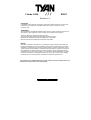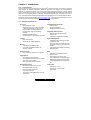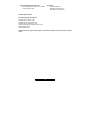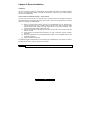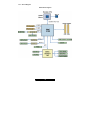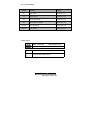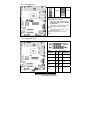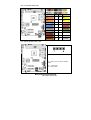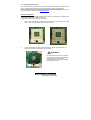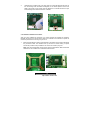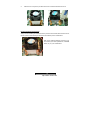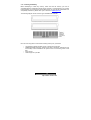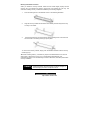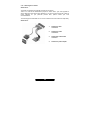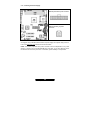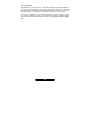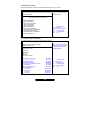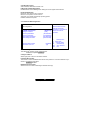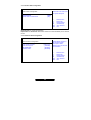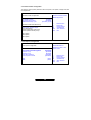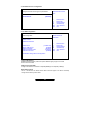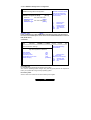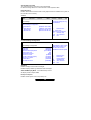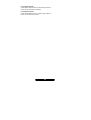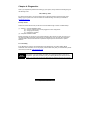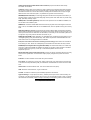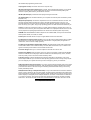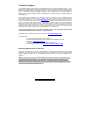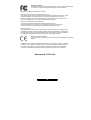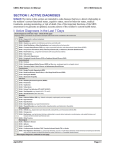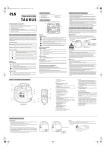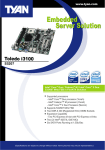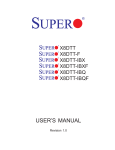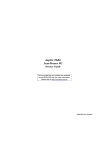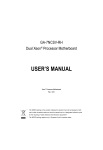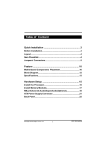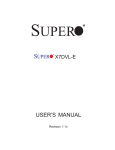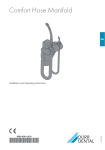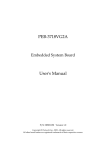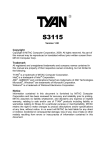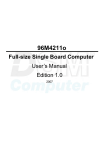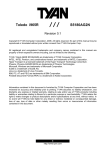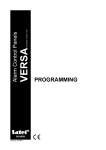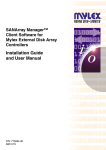Download Toledo i3100 S5207
Transcript
Toledo i3100 /// S5207 Revision 1.0 Copyright Copyright © TYAN Computer Corporation, 2007-2008. All rights reserved. No part of this manual may be reproduced or translated without prior written consent from TYAN Computer Corp. Trademark All registered and unregistered trademarks and company names contained in this manual are property of their respective owners including, but not limited to the following. TYAN is trademark of TYAN Computer Corporation. Intel and combinations thereof are trademarks of Intel Corporation. AMI BIOS are trademarks of American Megatrends Incorporated. Microsoft, Windows are trademarks of Microsoft Corporation. Notice Information contained in this document is furnished by TYAN Computer Corporation and has been reviewed for accuracy and reliability prior to printing. TYAN assumes no liability whatsoever, and disclaims any express or implied warranty, relating to sale and/or use of TYAN products including liability or warranties relating to fitness for a particular purpose or merchantability. TYAN retains the right to make changes to product descriptions and/or specifications at any time, without notice. In no event will TYAN be held liable for any direct or indirect, incidental or consequential damage, loss of use, loss of data or other malady resulting from errors or inaccuracies of information contained in this document. This manual is not validated at the time of print, subject to change. Please refer to our website of www.tyan.com for the latest update. 1 http://www.TYAN.com Table of Contents Before you begin……………………………………………………………………………… Check the box contents! Chapter 1: Introduction 1.00 Congratulations………………………………………………….……………… 1.01 Hardware Specifications……………………………………………………….. 1.02 Software Specifications……………………………………………………….… Chapter 2: Board Installation 2.00 Board Image………………………………………………………..…………… 2.01 Block Diagram…………………………………………………………….…..… 2.02 Board Parts, Jumpers and Connectors…………………………….……….... 2.03 Jumper Settings………………………………………………………….……... 2.04 Clear CMOS (JP1)………………………………………………..………..…… 2.05 COM2 Header (J15)…………………………………………………..………… 2.06 Front Panel Header (J25)……………………………………………………… 2.07 System Speaker Header (J29)………………………………………..…….…. 2.08 LAN LED Headers (JP5,JP6,JP7,JP8)………………………………………. 2.09 FAN Headers (FAN1, FAN2, FAN3)……………………………..…….…… 2.10 Tips on Installing Motherboard in Chassis……………………………..……. 2.11 Installing the Processor(s)…………………………………………………..… 2.12 Heatsink Installation Procedures…………………………….......................... 2.13 Installing the Memory………………………………………………..……….… 2.14 Attaching Drive Cables………………………………………………………… 2.15 Installing Add-in Cards………………………………………………………… 2.16 Connecting External Devices……………………………............................... 2.17 Installing the Power Supply…………………………………………………… 2.18 Finishing up…………………………………………….................................... Chapter 3: BIOS Setup 3.1 About the BIOS……………………………………………………………….… 3.1.1 Setup Basics……………………………………………………………………. 3.1.2 Getting Help…………………………………………………………………….. 3.1.3 In Case of Problems……………………………………………………………. 3.1.4 Setup Variations………………………………………………………………... 3.2 BIOS Main Menu……………………………………………………………….. 3.3 BIOS Advanced Menu……………….…………………………………............ 3.3.1 Advanced CPU Configuration…………………………………………………. 3.3.2 Advanced IDE Configuration………………………………………….............. 3.3.3 Super I/O Configuration...……………………………………………………… 3.3.4 ACPI Configuration………………….…………………………………………. 3.3.5 AHCI Configuration………………………….…………………………………. 3.3.6 APM Configuration……………………………………………………….......... 3.3.7 Event Log Configuration………………………………………………………. 3.3.8 Hardware Health Configuration…………………………………………......... 3.3.9 PCI Express Configuration……………………………………………………. 3.3.10 Remote Access Configuration………………………………………………… 3.3.11 USB Configuration………………………………………………………........... 3.4 PCI/PNP………………………………………………………………………… 3.5 Boot………………………………………….................................................... 3.6 Security…………………………………………………………………………... 3.7 Chipset…………………………………………………………………………… 3.8 Exit………………………………………………………………………………… Chapter 4: Diagnostics 4.0 Beep Code……………………….……………………………………………… 4.1 Flash Utility…………………………..………………………………………….. Glossary………………………………………………………………………………………. 2 http://www.TYAN.com 3 . 4 4 5 7 8 9 10 11 11 12 12 13 14 15 17 18 20 22 23 24 25 26 27 27 27 28 28 29 30 30 31 32 32 34 34 35 36 36 37 37 38 39 40 40 41 43 43 44 Before you begin… Check the box contents! The retail motherboard package should contain the following: 1 x S5207 motherboard 6 x SATA cables 3 x SATA Power Adapters 1 x I/O shielding 1 x TYAN Driver CD 1 x S5207 User’s Manual 1 x S5207 Quick Reference Guide If any of these items are missing, please contact your vendor/dealer for replacement before continuing with the installation process. 3 http://www.TYAN.com Chapter 1: Introduction 1.00 – Congratulations! ® You are now the owner of the S5207 low-power Intel processor solution. The S5207 is a flexible ® ® Intel platform for multiple applications, based on the Intel 3100 chipset. This motherboard is designed to support the Intel ® Core™ Duo and Intel® Celeron M processor (Yonah); Intel ® Core™ 2 Duo (Merom) processor and up to 4GB of registered DDR2-400 DIMM. This motherboard features a Flex ATX form factor, 4 USB ports, Dual Gigabit Ethernet port, one video port, 6 SATA ports. The S5207 offers exceptional performance and versatility for all your server platform needs. Remember to visit TYAN’s Website at http://www.tyan.com. There you can find information on all of TYAN’s products with FAQs, distributors list and BIOS setting explanations. 1.01 – Hardware Specifications Processor One mPGA479 socket Supports Intel ® Core™ Duo and Intel® Celeron M processor (Yonah); Intel ® Core™ 2 Duo Processor (Merom) in FC-PGA (Flip-Chip Pin Grid Array) package - 533/667 MHz FSB support - Onboard IMVP-IV CPU voltage regulation - Chipset ® Intel 3100 chipset Super I/O chip: SMSC SCH5017 Integrated Video Controller ® ATI ES1000 32-bit PCI Interface 32MB frame buffer memory - Integrated LAN Controllers Two Intel 82573L 10/100/1000 Gigabit LAN - Two side-by-side RJ45 with LEDs - System Management Integrated H/W monitoring functions in Super I/O chip - One 4-pin CPU fan header with auto fan control and two 4-pin system fan headers. - Temperature and voltage monitoring - Watchdog timer - - Memory Two DDR2-400 DIMM sockets Up to 4GB of Reg/ECC DDR2-400 memory modules - Expansion Slots (2) PCI Express x8 slots (w/ x4 signals) BIOS ® AMI BIOS on 8Mb Flash ROM Supports ACPI Auto detection of memory size Auto-configuration of hard disk types Multiple boot options including PXE Power Management:S1, S3, S4 and S5. - - Integrated I/O Two USB 2.0 (vertical) ports Six integrated SATA ports up to 1.5GB/s One 18-pin TYFP header. One 9-pin serial port (pin header) - Back Panel I/O ports One PS/2 keyboard & mouse port Two stacked USB 2.0 ports One 9-pin UART serial port One 15-pin VGA port Two RJ45 10/100/1000 Base-T ports w/ activity LED Form Factor Flex ATX (9” x 7.5”) ATX (20-pin + 4-pin) power connectors - - 4 http://www.TYAN.com Integrated SATA (From Intel 3100) Six integrated SATA ports up to 1.5Gbit/s Supports AHCI mode - Regulatory FCC Class B (DoC) European Community CE (Declaration of Conformity) - Software Specifications OS (Operating System) Support Windows XP Pro 32-bit + Sp2 Windows XP Pro 64-bit + Sp1 Windows Server 2003 32-bit + Sp1 Windows Server 2003 64-bit + R2 Vista Home Basic and Home Premium 32-bit Vista Business 32-bit Vista Ultimate 32-bit TYAN reserves the right to add support or discontinue support for any OS with or without notice. 5 http://www.TYAN.com Chapter 2: Board Installation Installation You are now ready to install your motherboard. The mounting-hole pattern of the S5207 matches the Flex ATX specification. Before continuing with installation, confirm that your chassis supports the Flex ATX motherboard. How to install our products properly…. the first time! The first thing you should do is to read this user’s manual because the important information contained will make configuration and setup much easier. Here are some precautions you should take when installing your motherboard: (1) (2) (3) (4) (5) Ground yourself properly before removing your motherboard from the antistatic bag. Unplug the power from your computer power supply and then touch a safely grounded object to release static charge (i.e. power supply case). For the safest conditions, Tyan recommends wearing a static safety wrist strap. Hold the motherboard by its edges and do not touch the bottom of the board, or flex the board in any way. Avoid touching the motherboard components, IC chips, connectors, memory modules, and leads. Place the motherboard on a grounded antistatic surface or on the antistatic bag that the board was shipped in. Inspect the board for damage. The following pages include details on how to install your motherboard into your chassis, as well as installing the processor, memory, disk drives and cables. NOTE DO NOT APPLY POWER TO THE BOARD IF IT HAS BEEN DAMAGED 6 http://www.TYAN.com 2.00 – Board Image This picture is representative of the latest board revision available at the time of publishing. The board you receive may or may not look exactly like the picture above. The following page includes details on the vital components of this motherboard. 7 http://www.TYAN.com 2.01 – Block Diagram S5207 Block Diagram 8 http://www.TYAN.com 2.02 – Board Parts, Jumpers and Connectors This jumper diagram is representative of the latest board revision available at the time of publishing. The board you receive may not look exactly like the diagram above. 9 http://www.TYAN.com 2.03 – Jumper Settings Jumper Function Settings JP1 Clear CMOS See Section 2.04 J15 COM2 Header See Section 2.05 J25 Front Panel Header See Section 2.06 J29 System Speaker Header See Section 2.07 JP5,JP6, JP7,JP8 LAN LED Header See Section 2.08 FAN1,2,3 FAN Headers See Section 2.09 Jumper Legend OPEN - Jumper OFF Without jumper cover CLOSED - Jumper ON With jumper cover To indicate the location of pin-1 To indicate the location of pin-1 10 http://www.TYAN.com 2.04 – Clear CMOS (JP1) Pin_3 Pin_3 Default Clear Pin_1 Pin_1 You can reset the CMOS settings by using this jumper or if you have forgotten your system/setup password. Power off system and disconnect both power connectors from the motherboard Use jumper cap to close Pin_2 and Pin_3 for several seconds to Clear CMOS Put jumper cap back to Pin_1 and Pin_2 (default setting) Reconnect power and power on the system 2.05 – COM2 Header (J15) Signal Description Pin # Pin # DCD 1 2 DSR RXD 3 4 RTS TXD 5 6 CTS DTR 7 8 RI GND 9 10 NA 11 http://www.TYAN.com Signal Description 2.06 – Front Panel Header (J25) Pin # Pin# HDD_ LED+ 1 2 PWR_ LED+ HDD_ LED- 3 4 PWR_ LED- GND 5 6 PWR S/W RESET S/W 7 8 GND GND 9 10 NC NC 11 12 GND 5VSB 13 14 KEY SMBusDATA 15 16 GND SMBusCLK 17 18 INTRUDER# Signal Signal 2.07– System Speaker Header (J29) Pin 1 and Pin 4 for an external speaker header Pin 1: +5Vdc power Pin 4: SPK_BUZZ 12 http://www.TYAN.com 2.08 – LAN LED Headers (JP5, JP6, JP7, JP8) JP5 LAN1 Activity LED Header JP5 is for connecting an external LED to indicate LAN1/2 LINK and ACTIVITY. The behavior of this LED is the same as LAN1/2 RJ45 LED2: Pin 1: LED+ Pin 2: LEDJP6 LAN1 Speed LED Header JP6 is for connecting an external LED to indicate LAN1/2 SPEED. The behavior of this LED is the same as LAN1/2 RJ45 LED1: Pin 1: 100 Mbps- (Low Active) Pin 2: 1000 Mbps- (Low Active) JP7 LAN2 Activity LED Header JP7 is for connecting an external LED to indicate LAN1/2 LINK and ACTIVITY. The behavior of this LED is the same as LAN1/2 RJ45 LED2: Pin 1: LED+ Pin 2: LEDJP8 The external LED’s for JP6 and JP8 can be either bi-color or single-color LED. For a single-color LED to indicate 1000Mbps SPEED, connect Pin 1 to LED+ and Pin 2 to LED-. LAN2 Speed LED Header JP8 is for connecting an external LED to indicate LAN1/2 SPEED. The behavior of this LED is the same as LAN1/2 RJ45 LED1: Pin 1: 100 Mbps- (Low Active) Pin 2: 1000 Mbps- (Low Active) 13 http://www.TYAN.com 2.09 – FAN Headers (FAN1, FAN2, FAN3) Use these headers to connect the 3-pin or 4-pin cooling fans to your motherboard to keep the system stable and reliable. These connectors support the tachometer monitoring. FAN1 supports auto fan speed control. FAN1: CPUFAN (4-pin) FAN2,FAN3:System FAN (4-pin) 14 http://www.TYAN.com 2.10 – Tips on Installing the Motherboard in Chassis Before installing your motherboard, make sure your chassis has the necessary motherboard support studs installed. These studs are usually metal and are gold in color. Usually, the chassis manufacturer will pre-install the support studs. If you’re unsure of stud placement, simply lay the motherboard inside the chassis and align the screw holes of the motherboard to the studs inside the case. If there are any studs missing, you will know right away since the motherboard will not be able to be securely installed. S5207 Mounting Hole Placement 15 http://www.TYAN.com Some chassis include plastic studs instead of metal. Although the plastic studs are usable, Tyan recommends using metal studs with screws that will fasten the motherboard more securely in place. Below is a chart detailing what the most common motherboard studs look like and how they should be installed. TIP: Use metal studs if possible, as they hold the motherboard into place more securely than plastic standoffs. 16 http://www.TYAN.com 2.11 – Installing the Processor Your S5207 supports Intel ® Core™ Duo and Intel® Celeron M processor (Yonah); Intel ® Core™ 2 Duo processor (Merom) in FC-PGA (Flip-Chip Pin Grid Array) package. Only Intel ® processors are certified and supported with this motherboard. Refer to the Tyan website for further details: www.tyan.com Processor Installation The processor should be installed carefully. Make sure you are wearing an antistatic strap and handle the processor as little as possible. Follow these instructions to install your processor 1. For Pin Grid Array (PGA) sockets, look at the bottom of the processor to locate which corner of the processor does not have a PIN in it. 2. In order to insert the processor into the socket, line up the corner that does not have a pin and insert the processor into the socket. WARNING: Do NOT force the pins of the processor into the socket, as it may cause damage to the processor. Insertion of the processor should be smooth and gentle, when aligned correctly. 17 http://www.TYAN.com 3. Hold down the processor with your finger and use a small flat head screw driver to turn the locking screw clockwise 180 degrees, to the locked position. Next to the sides of the screw on the socket, there are diagrams of a closed lock and an open lock indicating if the socket is locked or unlocked. 2.12 Heatsink Installation Procedures After you have installed the processor, you should proceed to installing the heatsink. Heatsink will ensure that the processor does not overheat and continues to operate at maximum performance for as long as you own it. 1. Mount the self-adhesive square metal bracket on the bottom of the board underneath the processor socket. This bracket lines up with the four holes making a square around the processor and provides the nut for the fan screws to plug into. Note: This CPU back bracket usually comes with CPU fan/heatsink. Both bracket and heatsink are not included in this motherboard accessories. 18 http://www.TYAN.com 2. Place the fan on top of the processor and screw it into the bracket as shown in Finishing Installing the Heatsink After you finish installing the heatsink onto the processor and socket, attach the end wire of the fan (which should already be attached to the heatsink) to the motherboard. After you’re finished installing all the fans you can connect your drives (hard drives, CD-ROM drives, etc.) to your motherboard. 19 http://www.TYAN.com 2.13 – Installing the Memory Before attempting to install any memory, make sure that the memory you have is compatible with the motherboard as well as the processor. A Critical aspect to any system build is whether you’re using the recommended memory for your specific motherboard. For compatibility information, please check Tyan’s web site at: www.tyan.com The following diagram shows common types of DDR2 RAM modules: Here are a few key points to note before installing memory into your S5207: • • • • Only Reg/ECC DDR2 400 MHz memory modules are supported. DIMM2 (the DIMM connector closest to the edge of the board, furthest from the CPU socket) must be installed for the system to turn on and POST (power on self test). ECC support. S5207 supports up to 4GB. 20 http://www.TYAN.com Memory Installation Procedure When you install the memory modules, make sure the module aligns properly with the memory slot. The modules are keyed to ensure that it is inserted only one way. The method of installing memory modules are detailed by the following diagrams. 1. Press the locking levers in the direction shown in the following illustration. 2. Align the memory module with the socket. The memory module is keyed to fit only one way in the socket. 3. Seat the module firmly into the socket by gently pressing down until it sits flush with the socket. The locking levers pop up into place. To remove the memory module, simply push the latches outwards until the memory module pops up. TIP: When installing memory, a module may require a considerable amount of force to seat properly, although this is very rare. To avoid bending and damaging your motherboard, place it on its anti-static bag and onto a flat surface, and then proceed with memory installation. NOTE YOU MUST ALWAYS unplug the power connector to the motherboard before performing system hardware changes, to avoid damaging the board or expansion device. 21 http://www.TYAN.com 2.14 – Attaching Drive Cables SATA Drives The S5207 is equipped with 6 Serial ATA (SATA) connectors. There is no need to set Master/Slave jumpers on SATA drives. Tyan has supplied six SATA cables and three SATA power adapters. If you did not receive the proper cables or power adapters for your particular product SKU, please contact your local vendor/distributor. The following picture illustrates how to connect a SATA drive and a SAS drive respectively. SATA Drives 1. SATA drive cable connection 2. SATA drive power connection 3. SATA cable motherboard connector 4. SATA drive power adapter 22 http://www.TYAN.com 2.15 – Installing Add-In Cards Before installing add-in cards, it’s helpful to know if they are fully compatible with your motherboard. For this reason, we’ve provided the diagrams below, showing the compatible slots that may appear on your motherboard. Not all of the slots shown will necessarily appear on your motherboard, however, there will be combinations of what you see here. PCI-E x 8 Slot Simply find the appropriate slot for your add-in card and insert the card firmly. Do not force any add-in cards (or anything else) into any slots if they won’t seat in place. It’s better to try another slot or return the faulty card rather than damaging both the motherboard and the add-in card. TIP: It’s good practice to install add-in cards in a staggered manner, rather than directly adjacent to each other. This allows air to circulate within the chassis more easily, providing improved cooling for all installed devices. NOTE YOU MUST ALWAYS unplug the power connector to the motherboard before performing system hardware changes, to avoid damaging the board or expansion device. 23 http://www.TYAN.com 2.16 – Connecting External Devices The following diagrams will detail the rear port stack for this S5207 motherboard: PS/2 Mouse/Keyboard Stacked USB2.0 Ports Serial Port VGA Port Gigabit Ethernet This picture is representative of the latest board revision available at the time of publishing. The board you receive may or may not look exactly like the above picture. Peripheral devices can be plugged straight into any of these ports but software may be required to complete the installation. 24 http://www.TYAN.com 2.17 – Installing the Power Supply PW1: 20-pin ATX main power connector PW2: 2x2 pin ATX_12V power connector We suggest using a standard off-the-shelf ATX power supply with a power rating of 350 W. Look to the www.tyan.com website for further information. NOTE: The S5207 peripheral drive power connector must be independent of any other devices. A device such as a DVD/CD-ROM drive, hard drive, or any other devices cannot be attached onto the same power line. If connected, system stability is compromised. 25 http://www.TYAN.com 2.18 – Finishing Up Congratulations on making it this far! You’re finished setting up the hardware aspect of your computer. Before closing up your chassis, make sure that all cables and wires are connected properly, especially IDE cables and most importantly, jumpers. You may have difficulty powering on your system if the motherboard jumpers are not set correctly. In the rare circumstance that you have experienced difficulty, you can find help by asking your vendor for assistance. If they are not available for assistance, please find setup information and documentation online at our website or by calling your vendor’s support line. 26 http://www.TYAN.com Chapter 3: BIOS Setup 3.1. About the BIOS The BIOS is the basic input/output system, the firmware on the motherboard that enables your hardware to interface with your software. The BIOS determines what a computer can do without accessing programs from a disk. The BIOS contains all the code required to control the keyboard, display screen, disk drives, serial communications, and a number of miscellaneous functions. This chapter describes the various BIOS settings that can be used to configure your system. The BIOS section of this manual is subject to change without notice and is provided for reference purposes only. The settings and configurations of the BIOS are current at the time of print and are subject to change, and therefore may not match exactly what is displayed on screen. This section describes the BIOS setup program. The setup program lets you modify basic configuration settings. The settings are then stored in a dedicated, battery-backed memory (called NVRAM) that retains the information even when the power is turned off. To start the BIOS setup utility: 1. Turn on or reboot your system. 2. Press <Del> during POST (F4 on remote console) to start the BIOS setup utility. 3.1.1 Setup Basics The table below shows how to navigate in the setup program using the keyboard. Key Tab Left/Right Arrow Keys Up/Down Arrow Keys Enter PgUp/PgDn Keys Function Moves from one selection to the next Changes from one menu to the next Moves between selections Opens highlighted section Changes settings. 3.1.2 Getting Help Pressing [F1] will display a small help window that describes the appropriate keys to use and the possible selections for the highlighted item. To exit the Help Window, press [ESC] or the [F1] key again. 27 http://www.TYAN.com 3.1.3 In Case of Problems If you have trouble booting your computer after making and saving the changes with the BIOS setup program, you can restart the computer by holding the power button down until the computer shuts off (usually within 4 seconds); resetting by pressing CTRL-ALT-DEL; or clearing the CMOS. The best advice is to only alter settings that you thoroughly understand. In particular, do not change settings in the Chipset section unless you are absolutely sure of what you are doing. The Chipset defaults have been carefully chosen either by TYAN or your system manufacturer for best performance and reliability. Even a seemingly small change to the Chipset setup options may cause the system to become unstable or unusable. 3.1.4 Setup Variations Not all systems have the same BIOS setup layout or options. While the basic look and function of the BIOS setup remains more or less the same for most systems, the appearance of your Setup screen may differ from the charts shown in this section. Each system design and chipset combination requires a custom configuration. In addition, the final appearance of the Setup program depends on the system designer. Your system designer may decide that certain items should not be available for user configuration, and remove them from the BIOS setup program. NOTE: The following pages provide the details of BIOS menu. Please be noticed that the BIOS menu are continually changing due to the BIOS updating. The BIOS menu provided are the most updated ones when this manual is written. Please visit Tyan’s website at http://www.tyan.com for the information of BIOS updating. 28 http://www.TYAN.com 3.2 BIOS Main Menu In this section, you can alter general features such as the date and time. Note that the options listed below are for options that can directly be changed within the Main Setup screen. Main Advanced BIOS Setup Utility PCIPnP Boot System Overview AMI BIOS Version: Build Date: ID: Security Chipset Exit Use [Enter], [TAB] or [SHIFT-TAB] to select a field. xx.xx.xx xx/xx/xx xxxxxxxx Use [+] or [-] to configure system Time. Processor Speed: Count: System Memory Size: System Time System Date [HH:MM:SS] [MM/DD/YYYY] BIOS Version This displays the version of BIOS. BIOS Build Date This displays the date of BIOS build. System Time / Date setup System Time: Adjusts the system clock. HH Hours (24hr. format) MM Minutes SS Seconds System Date: Adjusts the system date. MM Months DD Days YYYY Years Processor This displays the CPU model and frequency. System Memory This displays the Memory volume. 29 http://www.TYAN.com ← Select Screen ↑↓ Select Item +Change Field TAB Select Field F1 General Help F10 Save and Exit F9 Setup Defaults Esc Exit 3.3 BIOS Advanced Menu This section facilitates configuring advanced BIOS options for your system. Main Advanced BIOS Setup Utility PCIPnP Boot Advanced Settings Security Chipset Exit Configure CPU WARNING: Setting wrong values in below sections may cause system to malfunction. X CPU Configuration X IDE Configuration X Super IO Configuration X ACPI Configuration X AHCI Configuration X APM Configuration X Event Log Configuration X Hardware Health Configuration X PCI Express Configuration X Remote Access Configuration X USB Configuration ← Select Screen ↑↓ Select Item Enter Go to Sub Screen F1 General Help F10 Save and Exit Esc Exit 3.3.1 Advanced CPU Configuration This section allows you to fine-tune the processor options. Advanced Configure advanced CPU settings Module Version: xx.xx This should be enabled in order to enable or disable the Hardware Prefetcher Disable Feature. Manufacturer: Intel Frequency: FSB Speed: Cache L1: Cache L2: Ratio Actual Value: Max CPUID Value Limit Vanderpool Technology Execute Disable Bit Core Multi-Processing DTS-based Thermal Management DTS Calibration Intel® SpeedStep™ tech. Intel ® C-State tech. C1 Config. C2 Config. C3 Config. C4 Config. [Disabled] [Enabled] [Enabled] [Enabled] [Enabled] [Enabled] [Disabled] [Enhanced] [Standard] [Standard] [Disabled] 30 http://www.TYAN.com ← Select Screen ↑↓ Select Item +Change Option F1 General Help F10 Save and Exit Esc Exit Core Multi-Processing When disabled, diable one execution core. DTS-based Thermal Management Enable/Disable Thermal Management utilizing the CPU’s Digital Thermal Sensor. Intel® SpeedStep tech Maximum: CPU speed is set to maximum. Minimum: CPU speed is set to minimum. Automatic: CPU speed controlled by operating system. Disabled: Default CPU speed. 3.3.2 Advanced IDE Configuration Advanced IDE Configuration ATA/IDE Configuration Configure SATA as [Enhanced] [IDE] XPrimary IDE Master XPrimary IDE Slave XSecondary IDE Master XSecondary IDE Slave [Not Detected] [Not Detected] [Not Detected] [Not Detected] Hard Disk Write Protect IDE Detect Time Out [Disabled] [35] Select whether the IDE channels should be initialized in Compatible or Enhanced mode of operation. ← Select Screen ↑↓ Select Item +Change Option F1 General Help F10 Save and Exit Esc Exit ATA/IDE Configuration This defines the operation mode of IDE channels. Disabled/ Compatible/ Enhanced Configure SATA as Select legacy IDE or AHCI as the SATA interface. Hard Disk Write Protect This feature is used to Disable/Enable device write protection. This will be effective only if device is accessed through BIOS. Disabled/ Enabled IDE Detect Time Out (Sec) Select the time out value for detecting ATA/ATAPI device(s). 31 http://www.TYAN.com 3.3.3 Super I/O Configuration This setting allows you to configure Serial Port1 Base Addresses. Disabled/ 3F8/IRQ4 / 3E8/IRQ4 / 2E8/IRQ3 This setting allows you to configure Serial Port2 Base Addresses. Disabled/ 2F8/IRQ3 / 3E8/IRQ4 / 2E8/IRQ3 Advanced Configure SCH5017 Super IO Chipset Serial Port1 Address Serial Port2 Address Allow BIOS to Select Serial Port1 Base Addresses. [3F8/IRQ4] [2F8/IRQ3] ← Select Screen ↑↓ Select Item +Change Option F1 General Help F10 Save and Exit Esc Exit 3.3.4 ACPI Configuration Advanced ACPI Settings General ACPI Configuration settings XGeneral ACPI Configuration XAdvanced ACPI Configuration XChipset ACPI Configuration ← Select Screen ↑↓ Select Item Enter Go to Sub Screen. F1 General Help F10 Save and Exit Esc Exit 32 http://www.TYAN.com 3.3.4.1 General ACPI Configuration Advanced General ACPI Configuration Select the ACPI state used for System Suspend. Suspend mode Repost Video on S3 Resume [Auto] [No] ← ↑↓ +F1 F10 Esc Select Screen Select Item Change Option General Help Save and Exit Exit Suspend mode: S1 (POS)/ S3(STR)/Auto Repost Video on S3 Resume: Determines whether to invoke VGA BIOS post on S3/STR resume. 3.3.4.2 Advanced ACPI Configuration Advanced Advanced ACPI Configuration ACPI Version Features ACPI APIC support AMI OEMB table Headless mode [ACPI v2.0] [Enabled] [Enabled] [Disabled] Enable RSDP pointers to 64-bit Fixed System Description Tables. Different ACPI version has some addition. ← ↑↓ +F1 F10 Esc 33 http://www.TYAN.com Select Screen Select Item Change Option General Help Save and Exit Exit 3.3.4.3 Chipset ACPI Configuration Advanced South Bridge ACPI configuration Enable/Disable APIC ACPI SCI IRQ. APIC ACPI SCI IRQ USB Device Wakeup From S3/S4 [Disabled] [Enabled] ← ↑↓ +F1 F10 Esc Select Screen Select Item Change Option General Help Save and Exit Exit 3.3.5 AHCI Configuration Advanced AHCI Settings AHCI CD/DVD Boot Time out [15] XAHCI Port0 [Not Detected] XAHCI Port1 [Not Detected] XAHCI Port2 [Not Detected] XAHCI Port3 [Not Detected] XAHCI Port4 [Not Detected] XAHCI Port5 [Not Detected] Some SATA CD/DVD in AHCI mode need to wait ready longer. ← ↑↓ +F1 F10 Esc Select Screen Select Item Change Option General Help Save and Exit Exit 3.3.6 APM Configuration Advanced APM Configuration Power Management/APM Video Power Down Mode Hard Disk Power Down Mode Suspend Time Out Throttle Slow Clock Ratio Keyboard & PS/2 Mouse Power Button Mode [Enabled] [Suspend] [Suspend] [Disabled] [50%] [Monitor] [On/Off] Advance Resume Event Controls Resume On RTC Alarm [Disabled] 34 http://www.TYAN.com Enable/Disable APM ← ↑↓ +F1 F10 Esc Select Screen Select Item Change Option General Help Save and Exit Exit Video Power Down Mode Power Down Video in Suspend or Standby Mode. Hard Disk Power Down Mode Power Down Hard Disk in Suspend or Standby Mode. Suspend Time Out Go into Suspend in the specified Time. Throttle Slow Clock Ratio Select the duty cycle in throttle mode. Power Button Mode Go into on/off, or Suspend when Power Button is pressed. Resume on PME# Disable/Enable PME to generate a wake Event. Resume on RTC Alarm Disable/Enable RTC to generate a wake Event. 3.3.7 Event Log Configuration Advanced Event Logging details View all unread events on the Event Log. View Event Log Mark all events as read Clear Event Log ← ↑↓ +F1 F10 Esc 35 http://www.TYAN.com Select Screen Select Item Change Option General Help Save and Exit Exit 3.3.8 Hardware Health Configuration This displays critical system parameters like CPU speed, fan speeds, voltage levels and CPU temperature. Advanced Hardware Health Configuration Enables Hardware Health Monitoring Device H/W Health Function Auto FAN Power Control PWM Minimal Duty Cycle [Enabled] [Enabled] [30% Duty Cycle] ← ↑↓ +F1 F10 Esc Hardware Health Event Monitoring XMainboard Voltages Report CPU Temperature: Ambient (Near BIOS chip) Temp: Ambient (WhitmoreLake) Temp: Select Screen Select Item Change Option General Help Save and Exit Exit FAN1 Speed FAN2 Speed FAN3 Speed 3.3.9 PCI Express Configuration Advanced PCI Express Configuration Enable/Disable PCI Express L0s and L1 link power states. Active State Power-Management PCIe Slot 1 (x4) PCIe Slot 2 (x4) PCIe Jitter Tolerance PCIe Compliance mode [Disabled] [Enabled] [Enabled] [Enabled] [Disabled] LAN1 LAN2 [Auto] [Auto] 36 http://www.TYAN.com ← ↑↓ +F1 F10 Esc Select Screen Select Item Change Option General Help Save and Exit Exit 3.3.10 Remote Access Configuration Advanced Configure Remote Access type and parameters Remote Access Select Remote Access type. [Disabled] ← ↑↓ +F1 F10 Esc Select Screen Select Item Change Option General Help Save and Exit Exit 3.3.11 USB Configuration Advanced USB Configuration Enable USB host controllers Module Version USB Device Enabled: USB Function Legacy USB support USB 2.0 Controller USB 2.0 Controller mode BIOS EHCI Hand-off [4 USB Ports] [Enabled] [Enabled] [HiSpeed] [Enabled] ← ↑↓ +F1 F10 Esc Select Screen Select Item Change Option General Help Save and Exit Exit XUSB Mass Storage Device Configuration Legacy USB Support Enables support for legacy USB. Auto option disables legacy support if no USB Devices are connected. USB 2.0 Controller Mode Configure the USB 2.0 Controller in HiSpeed(480Mbps) or FullSpeed (12Mbps) BIOS EHCI Hand-off This is a workaround for OSes without EHCI hand-off support. The EHCI ownership change should claim by EHCI driver. 37 http://www.TYAN.com 3.3.11.1 USB Mass Storage Device Configuration Advanced USB Mass Storage Device Configuration USB Mass Storage Reset Delay Device #1 Emulation Type Device #2 Emulation Type [20 sec] ATP ATP Petito UFD [Auto] ATP ATP Petito UFD [Auto] Number of Seconds POST waits for the USB mass storage device after start unit command. ← ↑↓ +F1 F10 Esc Select Screen Select Item Change Option General Help Save and Exit Exit Emulation Type [Auto] If Auto, USB device less than 530MB will be emulated as Floppy and remaining as hard drive. Forced FDD option can be used to force a HDD formatted drive to boot as FDD (Ex.ZIP drive) 3.4 PCI/PnP Main Advanced BIOS Setup Utility PCIPnP Boot Advanced PCI/PnP Settings WARNING: Setting wrong values in below sections may cause system to malfunction. Clear NVRAM Plug & Play O/S PCI Latency Timer Allocate IRQ TO PCI VGA Palette Snooping [No] [No] [64] [Yes] [Disabled] Security Chipset Exit Clear NVRAM during System Boot. ← Select Screen ↑↓ Select Item Enter Go to Sub Screen F1 General Help F10 Save and Exit Esc Exit Plug & Play O/S No: Lets the BIOS configure all the devices in the system. Yes: Lets the operating system configure Plug and Play (PnP) devices not required for boot if your system has a Plug and Play operating system PCI Latency Timer Value in units of PCI clocks for PCI device latency timer register. 38 http://www.TYAN.com Allocate IRQ to PCI VGA Yes: Assign IRQ to PCI VGA card if card requests IRQ. No: Does not assign IRQ to PCI VGA card even if card requests an IRQ. Palette Snooping Enabled: informs the PCI devices that an ISA graphics device is installed in the system so the card will function correctly. 3.5 Boot Main Advanced BIOS Setup Utility PCIPnP Boot Security Boot Settings Chipset Exit Configure Settings during System Boot. XBoot Settings Configuration st 1 Boot Device nd 2 Boot Device rd 3 Boot Device th 4 Boot Device [USB:ATP ATP Petito] [USB:ATP ATP Petito] [Network: IBA GE slo] [Network: IBA GE slo] ← Select Screen ↑↓ Select Item Enter Go to Sub Screen F1 General Help F10 Save and Exit Esc Exit 3.5.1 Boot Settings Configuration Boot Boot Settings Configuration Quick Boot Quiet Boot AddOn ROM Display Mode Bootup Num-Lock PS/2 Mouse Support Wait for F1 if Error Hit “DEL” Message Display Interrupt 19 Capture Endless Boot Auto Eject Function [Disabled] [Disabled] [Force BIOS] [On] [Auto] [Enabled] [Enabled] [Enabled] [Disabled] [Disabled] Quiet Boot Disabled: Displays normal POST messages. Enabled: Displays OEM Logo instead of POST messages. AddOn ROM Display Mode Force BIOS/ Keep Current Set display mode for Option ROM. Interrupt 19 Capture Enabled: Allows option roms to trap interrupt 19. 39 http://www.TYAN.com Allow BIOS to SKIP certain tests while booting. This will decrease the time needed to boot the system. ← ↑↓ +F1 F10 Esc Select Screen Select Item Change Option General Help Save and Exit Exit 3.6 Security Main Advanced BIOS Setup Utility PCIPnP Boot Security Settings Security Chipset Exit Install or change the password. Supervisor Password: Not Installed User Password: Not Installed Change Supervisor Password Change User Password Boot Sector Virus Protection [Disabled] ← Select Screen ↑↓ Select Item Enter Go to Sub Screen F1 General Help F10 Save and Exit Esc Exit 3.7 Chipset Main Advanced BIOS Setup Utility PCIPnP Boot Advanced Chipset Settings Security Chipset Exit Configure South Bridge features. WARNING: Setting wrong values in below sections may cause system to malfunction. XSouthBridge Configuration Clock Gen, Spread Spectrum [Enabled] 40 http://www.TYAN.com ← Select Screen ↑↓ Select Item Enter Go to Sub Screen F1 General Help F10 Save and Exit Esc Exit 3.7.1 Chipset Chipset South Bridge Chipset Configuration Options SMBUS Controller SLP_S4# Min. Assertion Width Restore on AC Power Loss [Enabled] Enabled Disabled. [1 to 2 seconds] [Power On] Watchdog Mode [Disabled] ← ↑↓ +F1 F10 Esc Select Screen Select Item Change Option General Help Save and Exit Exit Watchdog Mode Post: BIOS post Watchdog, timer counting start at PowerOn, Stop at OS boot OS: OS boot Watchdog, Start at OS boot PowerOn: Start at PowerOn. 3.8 Exit Exit Exit Options Exit system setup after saving the changes. Save Changes and Exit Discard Changes and Exit Discard Changes F10 key ca be used for this operation. Load Optimal Defaults Load Failsafe Defaults ← ↑↓ +F1 F10 Esc Save Changes and Exit Exit system setup after saving the changes F10key can be used for this operation. Discard Changes and Exit Exit system setup without saving any changes ESC key can be used for this operation. Discard Changes Discards all changes made without exiting BIOS setup. F7 key can be used for this operation. 41 http://www.TYAN.com Select Screen Select Item Change Option General Help Save and Exit Exit Load Optimal Defaults Loads Optimal Default values for all the setup questions. F9 key can be used for this operation. Load Failsafe Defaults Loads Failsafe Default values for all the setup questions. F8 key can be used for this opera 42 http://www.TYAN.com Chapter 4: Diagnostics Note: if you experience problems with setting up your system, always check the following things in the following order: CPU, Memory, Video By checking these items, you will most likely find out what the problem might have been when setting up your system. For more information on troubleshooting, check the Tyan website at: http://www.tyan.com. 4.0 Beep Codes Fatal errors which halt the boot process are communicated through a series of audible beeps. (1) (2) Memory module initialization failed (a) memory modules might not be plugged in correct configuration (b) wrong type of memory (c) bad memory modules Graphics initialization failed Before contacting your vendor or Tyan Technical Support, be sure that you note as much as you can about the beep code length and order that you experience. Also, be ready with information regarding add-in cards, drives and O/S to speed the support process and come to a quicker solution. 4.1 Flash Utility Every BIOS file is unique for the motherboard it was designed for. For Flash Utilities, BIOS downloads, and information on how to properly use the Flash Utility with your motherboard, please check the Tyan web site: http://www.tyan.com NOTE Please be aware that by flashing your BIOS, you agree that in the event of a BIOS flash failure, you must contact your dealer for a replacement BIOS. There are no exceptions. Tyan does not have a policy for replacing BIOS chips directly with end users. In no event will Tyan be held responsible for damages done by the end user. 43 http://www.TYAN.com Appendix: Glossary ACPI (Advanced Configuration and Power Interface): a power management specification that allows the operating system to control the amount of power distributed to the computer’s devices. Devices not in use can be turned off, reducing unnecessary power expenditure. AGP (Accelerated Graphics Port): a PCI-based interface which was designed specifically for demands of 3D graphics applications. The 32-bit AGP channel directly links the graphics controller to the main memory. While the channel runs only at 66 MHz, it supports data transmission during both the rising and falling ends of the clock cycle, yielding an effective speed of 133 MHz. ATAPI (AT Attachment Packet Interface): also known as IDE or ATA; a drive implementation that includes the disk controller on the device itself. It allows CD-ROMs and tape drives to be configured as master or slave devices, just like HDDs. ATX: the form factor designed to replace the AT form factor. It improves on the AT design by rotating the board 90 degrees, so that the IDE connectors are closer to the drive bays, and the CPU is closer to the power supply and cooling fan. The keyboard, mouse, USB, serial, and parallel ports are built-in. Bandwidth: refers to carrying capacity. The greater the bandwidth, the more data the bus, phone line, or other electrical path can carry. Greater bandwidth results in greater speed. BBS (BIOS Boot Specification): a feature within the BIOS that creates, prioritizes, and maintains a list of all Initial Program Load (IPL) devices, and then stores that list in NVRAM. IPL devices have the ability to load and execute an OS, as well as provide the ability to return to the BIOS if the OS load process fails. At that point, the next IPL device is called upon to attempt loading of the OS. BIOS (Basic Input/Output System): the program that resides in the ROM chip, which provides the basic instructions for controlling your computer’s hardware. Both the operating system and application software use BIOS routines to ensure compatibility. Buffer: a portion of RAM which is used to temporarily store data; usually from an application though it is also used when printing and in most keyboard drivers. The CPU can manipulate data in a buffer before copying it to a disk drive. While this improves system performance (reading to or writing from a disk drive a single time is much faster than doing so repeatedly) there is the possibility of losing your data should the system crash. Information in a buffer is temporarily stored, not permanently saved. Bus: a data pathway. The term is used especially to refer to the connection between the processor and system memory, and between the processor and PCI or ISA local buses. Bus mastering: allows peripheral devices and IDEs to access the system memory without going through the CPU (similar to DMA channels). Cache: a temporary storage area for data that will be needed often by an application. Using a cache lowers data access times since the information is stored in SRAM instead of slower DRAM. Note that the cache is also much smaller than your regular memory: a typical cache size is 512KB, while you may have as much as 4GB of regular memory. Closed and open jumpers: jumpers and jumper pins are active when they are “on” or “closed”, and inactive when they are “off” or “open”. 44 http://www.TYAN.com CMOS (Complementary Metal-Oxide Semiconductors): chips that hold the basic startup information for the BIOS. COM port: another name for the serial port, which is called as such because it transmits the eight bits of a byte of data along one wire, and receives data on another single wire (that is, the data is transmitted in serial form, one bit after another). Parallel ports transmit the bits of a byte on eight different wires at the same time (that is, in parallel form, eight bits at the same time). FBDIMM (Double Data Rate): a technology designed to double the clock speed of the memory. It activates output on both the rising and falling edge of the system clock rather than on just the rising edge, potentially doubling output. DIMM (Dual In-line Memory Module): faster and more capacious form of RAM than SIMMs, and do not need to be installed in pairs. DIMM bank: sometimes called DIMM socket because the physical slot and the logical unit are the same. That is, one DIMM module fits into one DIMM socket, which is capable of acting as a memory bank. DMA (Direct Memory Access): channels that are similar to IRQs. DMA channels allow hardware devices (like soundcards or keyboards) to access the main memory without involving the CPU. This frees up CPU resources for other tasks. As with IRQs, it is vital that you do not double up devices on a single line. Plug-n-Play devices will take care of this for you. DRAM (Dynamic RAM): widely available, very affordable form of RAM which looses data if it is not recharged regularly (every few milliseconds). This refresh requirement makes DRAM three to ten times slower than non-recharged RAM such as SRAM. ECC (Error Correction Code or Error Checking and Correcting): allows data to be checked for errors during run-time. Errors can subsequently be corrected at the same time that they’re found. EEPROM (Electrically Erasable Programmable ROM): also called Flash BIOS, it is a ROM chip which can, unlike normal ROM, be updated. This allows you to keep up with changes in the BIOS programs without having to buy a new chip. TYAN’s BIOS updates can be found at http://www.tyan.com ESCD (Extended System Configuration Data): a format for storing information about Plug-n-Play devices in the system BIOS. This information helps properly configure the system each time it boots. Firmware: low-level software that controls the system hardware. Form factor: an industry term for the size, shape, power supply type, and external connector type of the Personal Computer Board (PCB) or motherboard. The standard form factors are the AT and ATX. Global timer: onboard hardware timer, such as the Real-Time Clock (RTC). HDD: stands for Hard Disk Drive, a type of fixed drive. H-SYNC: controls the horizontal synchronization/properties of the monitor. TM HyperThreading : a high speed, low latency, scalable point-to-point link for interconnecting ICs on boards. It can be significantly faster than a PCI bus for an equivalent number of pins. It provides the bandwidth and flexibility critical for today's networking and computing platforms while retaining 45 http://www.TYAN.com the fundamental programming model of PCI. IC (Integrated Circuit): the formal name for the computer chip. IDE (Integrated Device/Drive Electronics): a simple, self-contained HDD interface. It can handle drives up to 8.4 GB in size. Almost all IDEs sold now are in fact Enhanced IDEs (EIDEs), with maximum capacity determined by the hardware controller. IDE INT (IDE Interrupt): a hardware interrupt signal that goes to the IDE. I/O (Input/Output): the connection between your computer and another piece of hardware (mouse, keyboard, etc.) IRQ (Interrupt Request): an electronic request that runs from a hardware device to the CPU. The interrupt controller assigns priorities to incoming requests and delivers them to the CPU. It is important that there is only one device hooked up to each IRQ line; doubling up devices on IRQ lines can lock up your system. Plug-n-Play operating systems can take care of these details for you. Latency: the amount of time that one part of a system spends waiting for another part to catch up. This occurs most commonly when the system sends data out to a peripheral device and has to wait for the peripheral to spread (peripherals tend to be slower than onboard system components). NVRAM: ROM and EEPROM are both examples of Non-Volatile RAM, memory that holds its data without power. DRAM, in contrast, is volatile. Parallel port: transmits the bits of a byte on eight different wires at the same time. PCI (Peripheral Component Interconnect): a 32 or 64-bit local bus (data pathway) which is faster than the ISA bus. Local buses are those which operate within a single system (as opposed to a network bus, which connects multiple systems). PCI PIO (PCI Programmable Input/Output) modes: the data transfer modes used by IDE drives. These modes use the CPU for data transfer (in contrast, DMA channels do not). PCI refers to the type of bus used by these modes to communicate with the CPU. PCI-to-PCI bridge: allows you to connect multiple PCI devices onto one PCI slot. Pipeline burst SRAM: a fast secondary cache. It is used as a secondary cache because SRAM is slower than SDRAM, but usually larger. Data is cached first to the faster primary cache, and then, when the primary cache is full, to the slower secondary cache. PnP (Plug-n-Play): a design standard that has become ascendant in the industry. Plug-n-Play devices require little set-up to use. Devices and operating systems that are not Plug-n-Play require you to reconfigure your system each time you add or change any part of your hardware. PXE (Preboot Execution Environment): one of four components that together make up the Wired for Management 2.0 baseline specification. PXE was designed to define a standard set of preboot protocol services within a client with the goal of allowing networked-based booting to boot using industry standard protocols. RAID (Redundant Array of Independent Disks): a way for the same data to be stored in different places on many hard drives. By using this method, the data is stored redundantly and multiple hard drives will appear as a single drive to the operating system. RAID level 0 is known as striping, where data is striped (or overlapped) across multiple hard drives, but offers no fault-tolerance. RAID level 1 is known as mirroring, which stores the data within at least two hard drives, but does not stripe. RAID level 1 also allows for faster access time and fault-tolerance, since either hard drive can be 46 http://www.TYAN.com read at the same time. RAID level 0+1 is both striping and mirroring, providing fault-tolerance, striping, and faster access all at the same time. RAIDIOS: RAID I/O Steering (Intel) RAM (Random Access Memory): technically refers to a type of memory where any byte can be accessed without touching the adjacent data and is often referred to the system’s main memory. This memory is available to any program running on the computer. ROM (Read-Only Memory): a storage chip which contains the BIOS; the basic instructions required to boot the computer and start up the operating system. SDRAM (Synchronous Dynamic RAM): called as such because it can keep two sets of memory aFBDIMMesses open simultaneously. By transferring data alternately from one set of aFBDIMMesses and then the other, SDRAM cuts down on the delays associated with non-synchronous RAM, which must close one aFBDIMMess bank before opening the next. Serial port: called as such because it transmits the eight bits of a byte of data along one wire, and receives data on another single wire (that is, the data is transmitted in serial form, one bit after another). SCSI Interrupt Steering Logic (SISL): Architecture that allows a RAID controller, such as AcceleRAID 150, 200 or 250, to implement RAID on a system board-embedded SCSI bus or a set of SCSI busses. SISL: SCSI Interrupt Steering Logic ( LSI ) (only on LSI SCSI boards) Sleep/Suspend mode: in this mode, all devices except the CPU shut down. SDRAM (Static RAM): unlike DRAM, this type of RAM does not need to be refreshed in order to prevent data loss. Thus, it is faster and more expensive. Standby mode: in this mode, the video and hard drives shut down; all other devices continue to operate normally. UltraDMA-33/66/100: a fast version of the old DMA channel. UltraDMA is also called UltraATA. Without a proper UltraDMA controller, your system cannot take advantage of higher data transfer rates of the new UltraDMA/UltraATA hard drives. USB (Universal Serial Bus): a versatile port. This one port type can function as a serial, parallel, mouse, keyboard or joystick port. It is fast enough to support video transfer, and is capable of supporting up to 127 daisy-chained peripheral devices. VGA (Video Graphics Array): the PC video display standard V-SYNC: controls the vertical scanning properties of the monitor. ZCR (Zero Channel RAID): PCI card that allows a RAID card to use the onboard SCSI chip, thus lowering cost of RAID solution ZIF Socket (Zero Insertion Force socket): these sockets make it possible to insert CPUs without damaging the sensitive CPU pins. The CPU is lightly placed in an open ZIF socket, and a lever is pulled down. This shifts the processor over and down, guiding it into the board and locking it into place. 47 http://www.TYAN.com Technical Support If a problem arises with your system, you should first turn to your dealer for direct support. Your system has most likely been configured or designed by them and they should have the best idea of what hardware and software your system contains. Hence, they should be of the most assitance for you. Furthermore, if you purchased your system from a dealer near you, take the system to them directly to have it serviced instead of attempting to do so yourself (which can have expensive consequences). If these options are not available for you then Tyan Computer Corporation can help. Besides designing innovative and quality products for over a decade, Tyan has continuously offered customers service beyond their expectations. Tyan's website (www.tyan.com) provides easy-to-access resources such as in-depth Linux Online Support sections with downloadable Linux drivers and comprehensive compatibility reports for chassis, memory and much more. With all these convenient resources just a few keystrokes away, users can easily find the latest software and operating system components to keep their systems running as powerful and productive as possible. Tyan also ranks high for its commitment to fast and friendly customer support through email. By offering plenty of options for users, Tyan serves multiple market segments with the industry's most competitive services to support them. "Tyan's tech support is some of the most impressive we've seen, with great response time and exceptional organization in general" - Anandtech.com Please feel free to contact us directly for this service at [email protected] Help Resources: 1. See the beep codes section of this manual. 2. See the TYAN website for FAQ’s, bulletins, driver updates, and other information: http://www.tyan.com 3. Contact your dealer for help BEFORE calling TYAN. 4. Check the TYAN user group: alt.comp.periphs.mainboard.TYAN Returning Merchandise for Service During the warranty period, contact your distributor or system vendor FIRST for any product problems. This warranty only covers normal customer use and does not cover damages incurred during shipping or failure due to the alteration, misuse, abuse, or improper maintenance of products. NOTE: A receipt or copy of your invoice marked with the date of purchase is required before any warranty service can be rendered. You may obtain service by calling the manufacturer for a Return Merchandise Authorization (RMA) number. The RMA number should be prominently displayed on the outside of the shipping carton and the package should be mailed prepaid. TYAN will pay to have the board shipped back to you 48 http://www.TYAN.com Notice for the USA Compliance Information Statement (Declaration of Conformity Procedure) DoC FCC Part 15: This device complies with part 15 of the FCC Rules Operation is subject to the following conditions: This device may not cause harmful interference, and This device must accept any interference received including interference that may cause undesired operation. If this equipment does cause harmful interference to radio or television reception, which can be determined by turning the equipment off and on, the user is encouraged to try one or more of the following measures: Reorient or relocate the receiving antenna. Increase the separation between the equipment and the receiver. Plug the equipment into an outlet on a circuit different from that of the receiver. Consult the dealer on an experienced radio/television technician for help. Notice for Canada This apparatus complies with the Class B limits for radio interference as specified in the Canadian Department of Communications Radio Interference Regulations. (Cet appareil est conforme aux norms de Classe B d’interference radio tel que specifie par le Ministere Canadien des Communications dans les reglements d’ineteference radio.) Notice for Europe (CE Mark) This product is in conformity with the Council Directive 89/336/EEC, 92/31/EEC (EMC). CAUTION: Lithium battery included with this board. Do not puncture, mutilate, or dispose of battery in fire. Danger of explosion if battery is incorrectly replaced. Replace only with the same or equivalent type recommended by manufacturer. Dispose of used battery according to manufacturer instructions and in accordance with your local regulations. Document #: D1793-100 49 http://www.tyan.com