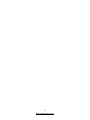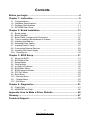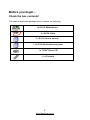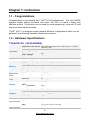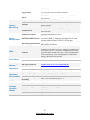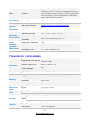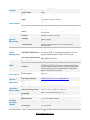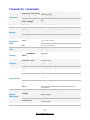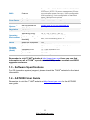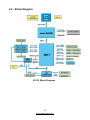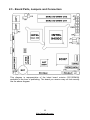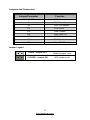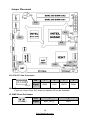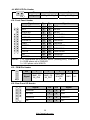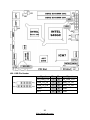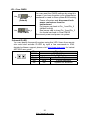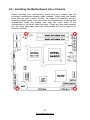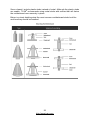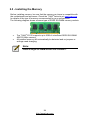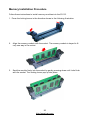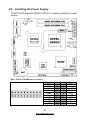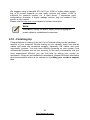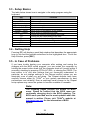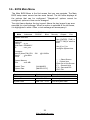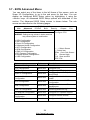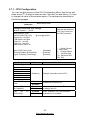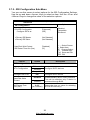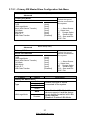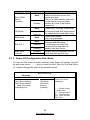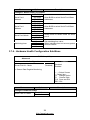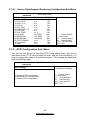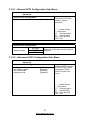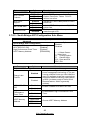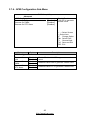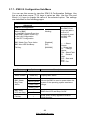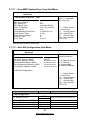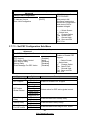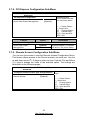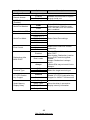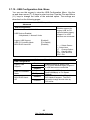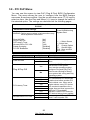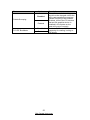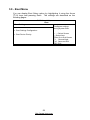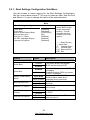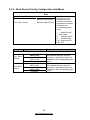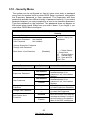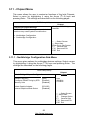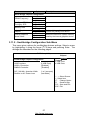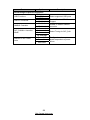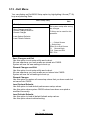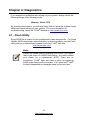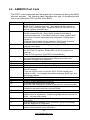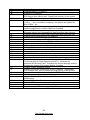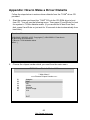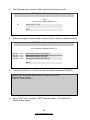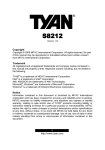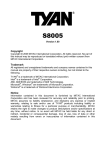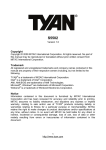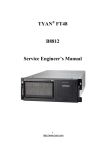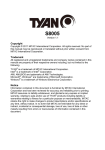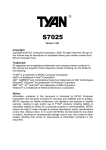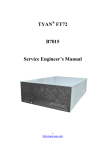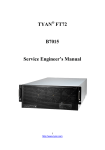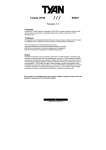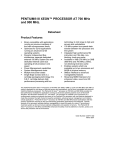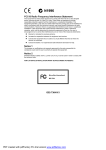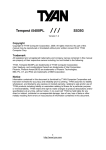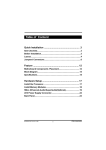Download Tyan S3115GM2N motherboard
Transcript
S3115 Version 1.00 Copyright Copyright © MiTAC Computer Corporation, 2009. All rights reserved. No part of this manual may be reproduced or translated without prior written consent from MiTAC Computer Corp. Trademark All registered and unregistered trademarks and company names contained in this manual are property of their respective owners including, but not limited to the following. TYAN® is a trademark of MiTAC Computer Corporation. ® ® Intel is a trademark of Intel Corporation. ® ® AMI , AMIBIOS and combinations thereof are trademarks of AMI Technologies. ® ® Microsoft , Windows are trademarks of Microsoft Corporation. ® Winbond is a trademark of Winbond Electronics Corporation. Notice Information contained in this document is furnished by MiTAC Computer Corporation and has been reviewed for accuracy and reliability prior to printing. MiTAC assumes no liability whatsoever, and disclaims any express or implied warranty, relating to sale and/or use of TYAN® products including liability or warranties relating to fitness for a particular purpose or merchantability. MiTAC retains the right to make changes to product descriptions and/or specifications at any time, without notice. In no event will MiTAC be held liable for any direct or indirect, incidental or consequential damage, loss of use, loss of data or other malady resulting from errors or inaccuracies of information contained in this document. 2 http://www.tyan.com Contents Before you begin… .............................................................................. 4 Chapter 1: Instruction .......................................................................... 5 1.1 - Congratulations ............................................................................................. 5 1.2 - Hardware Specifications................................................................................ 5 1.3 - Software Specifications ............................................................................... 11 1.4 - AST2050 User Guide .................................................................................. 11 Chapter 2: Board Installation ............................................................ 13 2.1 - Board Image ................................................................................................ 14 2.2 - Block Diagram ............................................................................................. 15 2.3 - Board Parts, Jumpers and Connectors........................................................ 16 2.4 - Tips on Installing Motherboard in Chassis................................................... 22 2.5 - Installing the Memory .................................................................................. 24 2.6 - Attaching Drive Cables ................................................................................ 26 2.7 - Installing Add-In Cards ................................................................................ 27 2.8 - Connecting External Devices ...................................................................... 28 2.9 - Installing the Power Supply ......................................................................... 29 2.10 - Finishing Up .............................................................................................. 30 Chapter 3: BIOS Setup....................................................................... 31 3.1 - About the BIOS............................................................................................ 31 3.2 - BIOS Menu Bar ........................................................................................... 31 3.3 - Setup Basics ............................................................................................... 32 3.4 - Getting Help ................................................................................................ 32 3.5 - In Case of Problems .................................................................................... 32 3.6 - BIOS Main Menu ......................................................................................... 33 3.7 - BIOS Advanced Menu ................................................................................. 34 3.8 - PCI PnP Menu............................................................................................. 50 3.9 - Boot Menu ................................................................................................... 52 3.10 - Security Menu............................................................................................ 55 3.11 - Chipset Menu ............................................................................................ 56 3.12 - Exit Menu .................................................................................................. 59 Chapter 4: Diagnostics ...................................................................... 61 4.1 - Flash Utility.................................................................................................. 61 4.2 - AMIBIOS Post Code.................................................................................... 62 Appendix: How to Make a Driver Diskette........................................ 65 Glossary.............................................................................................. 67 Technical Support .............................................................................. 73 3 http://www.tyan.com Before you begin… Check the box contents! The retail motherboard package should contain the following: 1x S3115 Motherboard 2 x SATA Cable 1 x S3115 User’s manual 1 x S3115 Quick reference guide 1 x TYAN® Driver CD 1 x I/O shield 4 http://www.tyan.com Chapter 1: Instruction 1.1 - Congratulations ® Congratulations in purchasing the TYAN S3115 motherboard. This Intel 945GC express chipset utilizes the latest Intel Atom 330 CPU to create a highly cost affective product. This product can be used for social networking, voice over IP and numerous other online activities. TYAN® S3115 is designed around several different configurations which are all detailed in the following Hardware Specification section: 1.2 - Hardware Specifications TYAN S3115 (S3115GM2N) Supported CPU Series Processor Chipset Memory Expansion Slots LAN Storage Graphic Input /Output Input /Output Socket Type / QTY Thermal Design Power (TDP) wattage System Bus MCH / ICH Supported DIMM Qty DIMM Type / Speed Capacity Memory channel Memory voltage PCI-E PCI Port QTY Controller Connector SATA Controller Speed Connector type Resolution Chipset Video RAM USB COM VGA RJ-45 Intel Atom Processor 330 (1MB Cache, 1.60GHz, 533MHz FSB) Micro-FCBGA8 / (1) 8W 533 MHz Intel 945GC / ICH7 (2) DIMM slots Unbuffered DDR2 SO-DIMM 533 / 400 Up to 2GB 2 Channels per CPU 1.8V (1) PCI-E x1 slot (1) PCI 32-bit slot (2) Intel 82574L (4) SATA ICH7 3.0 Gb/s D-Sub 15-pin 1600x1200@60Hz Aspeed AST2050 8MB (4) USB 2.0 ports (2 at rear, 2 via cable) (1) port (1) D-Sub 15-pin VGA port (2) GbE ports 5 http://www.tyan.com Power Front Panel PSMI System Monitoring Server Management BIOS Form Factor Operating System Regulation Operating Environment RoHS Package Contains (Retail) ATX 2x10 pin connector (1) 2x12-pin SSI front panel header (1) 1x5-pin header (3) SATA-II vertical and (1) right angle SATA-II SATA connectors Chipset Winbond W83627DHG-P Monitors voltage for CPU, memory, chipset and Voltage power supply Fan Total (3) 4-pin headers Monitors temperature for CPU and system Temperature environment Onboard Chipset Onboard Aspeed AST2050 IPMI 2.0 compliant baseboard management AST2050 IPMI Feature controller (BMC) / Supports storage over IP and remote platform-flash/ USB 2.0 virtual hub 24-bit high quality video compression / Dual 10/100 AST2050 iKVM Feature Mb/s MAC interfaces Brand / ROM size AMI / 2MB Plug and Play (PnP) /PCI2.3 /WfM2.0 /SMBIOS2.3 /PXE boot / ACPI 2.0 power management /Power Feature on mode after power recovery / User-configurable H/W monitoring / Auto-configurable of hard disk types / Multiple boot options Form Factor mini-ITX Board Dimension 6.57" x 6.69" (167mm x 170mm) OS supported list Please refer to our OS supported list. FCC (DoC) CE (DoC) Operating Temp. Non-operating Temp. In/Non-operating Humidity RoHS 6/6 Complaint Motherboard Manual Installation CD I/O Shield Cable SATA Class B Yes 10° C ~ 35° C (50° F~ 95° F) - 40° C ~ 70° C (-40° F ~ 158° F) 90%, non-condensing at 35° C Yes (1) S3115 Motherboard (1) User's manual / (1) Quick Ref. Guide (1) TYAN installation CD (1) I/O Shield (2) SATA signal cables 6 http://www.tyan.com TYAN S3115 (S3115GM2N-B) Supported CPU Series Processor Chipset Memory Expansion Slots LAN Storage Graphic Input /Output System Monitoring Server Management BIOS Socket Type / QTY Thermal Design Power (TDP) wattage System Bus MCH / ICH Supported DIMM QTY DIMM Type / Speed Capacity Memory channel Memory voltage PCI Intel Atom Processor 330 (1MB Cache, 1.60GHz, 533MHz FSB) Micro-FCBGA8 / (1) 8W 533 MHz Intel 945GC / ICH7 (2) DIMM slots Unbuffered DDR2 SO-DIMM 533 / 400 Up to 2GB 2 Channels per CPU 1.8V (1) PCI 32-bit slot Port QTY Controller Connector SATA Controller Speed Connector type Resolution Chipset Video RAM USB COM VGA RJ-45 Power PSMI SATA Chipset (2) Intel 82574L (2) SATA ICH7 3.0 Gb/s D-Sub 15-pin 1600x1200@60Hz Aspeed AST2050 8MB (2) USB 2.0 ports (at rear) (1) port (1) D-Sub 15-pin VGA port (2) GbE ports ATX 2x10 pin connector (1) 1x5-pin header (2) SATA-II vertical connectors Winbond W83627DHG-P Monitors voltage for CPU, memory, chipset and Voltage power supply Monitors temperature for CPU and system Temperature environment Onboard Chipset Onboard Aspeed AST2050 IPMI 2.0 compliant baseboard management AST2050 IPMI Feature controller (BMC) / Supports storage over IP and remote platform-flash/USB 2.0 virtual hub 24-bit high quality video compression / Dual 10/100 AST2050 iKVM Feature Mb/s MAC interfaces Brand / ROM size AMI / 2MB 7 http://www.tyan.com BIOS Feature Form Factor Form Factor Board Dimension Plug and Play (PnP) /PCI2.3 /WfM2.0 /SMBIOS2.3 /PXE boot / ACPI 2.0 power management /Power on mode after power recovery / User-configurable H/W monitoring / Auto-configurable of hard disk types / Multiple boot options mini-ITX 6.57" x 6.69" (167mm x 170mm) Operating System OS supported list Please refer to our OS supported list. FCC (DoC) CE (DoC) Operating Temp. Non-operating Temp. In/Non-operating Humidity RoHS 6/6 Complaint Motherboard Manual Installation CD Class B Yes 10° C ~ 35° C (50° F~ 95° F) - 40° C ~ 70° C (-40° F ~ 158° F) Regulation Operating Environment RoHS Package Contains (Bulk Pack) 90%, non-condensing at 35° C Yes (10) S3115 Motherboard (1) User's manual / (1) Quick Ref. Guide (1) TYAN installation CD TYAN S3115 (S3115GMN) Supported CPU Series Processor Chipset Memory Expansion Slots LAN Storage Graphic Socket Type / QTY Thermal Design Power (TDP) wattage System Bus MCH / ICH Supported DIMM Qty DIMM Type / Speed Capacity Memory channel Memory voltage PCI-E PCI Port QTY Controller Connector SATA Controller Speed Connector type Resolution Intel Atom Processor 330 (1MB Cache, 1.60GHz, 533MHz FSB) Micro-FCBGA8 / (1) 8W 533 MHz Intel 945GC / ICH7 (2) DIMM slots Unbuffered DDR2 SO-DIMM 533 / 400 Up to 2GB 2 Channels per CPU 1.8V (1) PCI-E x1 slot (1) PCI 32-bit slot (1) Intel 82574L (4) SATA ICH7 3.0 Gb/s D-Sub 15-pin 1600x1200@60Hz 8 http://www.tyan.com Graphic Input /Output System Monitoring Server Management BIOS Form Factor Operating System Regulation Operating Environment RoHS Package Contains (Retail) Chipset Video RAM USB COM VGA RJ-45 Power Front Panel PSMI Aspeed AST2050 8MB (4) USB 2.0 ports (2 at rear, 2 via cable) (1) port (1) D-Sub 15-pin VGA port (1) GbE port ATX 2x10 pin connector (1) 2x12-pin SSI front panel header (1) 1x5-pin header (3) SATA-II vertical and (1) right angle SATA-II SATA connectors Chipset Winbond W83627DHG-P Monitors voltage for CPU, memory, chipset and Voltage power supply Fan Total (3) 4-pin headers Monitors temperature for CPU and system Temperature environment Onboard Chipset Onboard Aspeed AST2050 IPMI 2.0 compliant baseboard management AST2050 IPMI Feature controller (BMC) / Supports storage over IP and remote platform-flash / USB 2.0 virtual hub 24-bit high quality video compression / Dual 10/100 AST2050 iKVM Feature Mb/s MAC interfaces Brand / ROM size AMI / 2MB Plug and Play (PnP) /PCI2.3 /WfM2.0 /SMBIOS2.3 /PXE boot / ACPI 2.0 power management /Power on mode after power recovery / User-configurable Feature H/W monitoring / Auto-configurable of hard disk types / Multiple boot options Form Factor mini-ITX Board Dimension 6.57" x 6.69" (167mm x 170mm) OS supported list Please refer to our OS supported list. FCC (DoC) CE (DoC) Operating Temp. Non-operating Temp. In/Non-operating Humidity RoHS 6/6 Complaint Motherboard Manual Installation CD I/O Shield Cable SATA Class B Yes 10° C ~ 35° C (50° F~ 95° F) - 40° C ~ 70° C (-40° F ~ 158° F) 90%, non-condensing at 35° C Yes (1) S3115 Motherboard (1) User's manual / (1) Quick Ref. Guide (1) TYAN installation CD (1) I/O Shield (2) SATA signal cables 9 http://www.tyan.com TYAN S3115 (S3115GN) Supported CPU Series Processor Chipset Memory Expansion Slots LAN Storage Graphic Input /Output Socket Type / QTY Thermal Design Power (TDP) wattage System Bus MCH / ICH Supported DIMM Qty DIMM Type / Speed Capacity Memory channel Memory voltage 533 MHz Intel 945GC / ICH7 (2) DIMM slots Unbuffered DDR2 SO-DIMM 533 / 400 Up to 2GB 2 Channels per CPU 1.8V (1) PCI-E x1 slot PCI (1) PCI 32-bit slot Port QTY Controller Connector SATA Controller Speed Connector type Resolution Chipset Video RAM USB COM VGA RJ-45 Power Front Panel PSMI (1) Intel 82574L (4) SATA ICH7 3.0 Gb/s D-Sub 15-pin 1600x1200@60Hz 945GC integrated graphics 1MB/8MB (select in BIOS) (4) USB 2.0 ports (2 at rear, 2 via cable) (1) port (1) D-Sub 15-pin VGA port (1) GbE port ATX 2x10 pin connector (1) 2x12-pin SSI front panel header (1) 1x5-pin header (3) SATA-II vertical and (1) right angle SATA-II connectors Winbond W83627DHG-P Monitors voltage for CPU, memory, chipset and power supply Total (3) 4-pin headers Monitors temperature for CPU and system environment AMI / 2MB Chipset Voltage Fan Temperature BIOS 8W PCI-E SATA System Monitoring Intel Atom Processor 330 (1MB Cache, 1.60GHz, 533MHz FSB) Micro-FCBGA8 / (1) Brand / ROM size 10 http://www.tyan.com BIOS Feature Form Factor Form Factor Board Dimension Plug and Play (PnP) /PCI2.3 /WfM2.0 /SMBIOS2.3 /PXE boot / ACPI 2.0 power management /Power on mode after power recovery / User-configurable H/W monitoring / Auto-configurable of hard disk types / Multiple boot options mini-ITX 6.57" x 6.69" (167mm x 170mm) Operating System OS supported list Please refer to our OS supported list. FCC (DoC) CE (DoC) Operating Temp. Non-operating Temp. In/Non-operating Humidity RoHS 6/6 Complaint Motherboard Manual Installation CD I/O Shield Cable SATA Class B Yes 10° C ~ 35° C (50° F~ 95° F) - 40° C ~ 70° C (-40° F ~ 158° F) Regulation Operating Environment RoHS Package Contains (Retail) 90%, non-condensing at 35° C Yes (1) S3115 Motherboard (1) User's manual / (1) Quick Ref. Guide (1) TYAN installation CD (1) I/O Shield (2) SATA signal cables Remember to visit TYAN® website at http://www.tyan.com there you can find ® information on all of TYAN s products with FAQs, online manuals and BIOS upgrades and more. 1.3 - Software Specifications For OS (operation system) support, please check the TYAN® website for the latest information. 1.4 - AST2050 User Guide Remember to visit the TYAN® website at http://www.tyan.com for the AST2050 user guide. 11 http://www.tyan.com 12 http://www.tyan.com Chapter 2: Board Installation You are now ready to install your motherboard. How to install our products right… the first time The first thing you should do is reading this user’s manual. It contains important information that will make configuration and setup much easier. Here are some precautions you should take when installing your motherboard: (1) Ground yourself properly before removing your motherboard from the antistatic bag. Unplug the power from your computer power supply and then touch a safely grounded object to release static charge (i.e. power supply case). For the safest conditions, TYAN® recommends wearing a static safety wrist strap. (2) Hold the motherboard by its edges and do not touch the bottom of the board, or flex the board in any way. (3) Avoid touching the motherboard components, IC chips, connectors, memory modules, and leads. (4) Place the motherboard on a grounded antistatic surface or on the antistatic bag that the board was shipped in. (5) Inspect the board for damage. The following pages include details on how to install your motherboard into your chassis, as well as installing the processor, memory, disk drives and cables. Note: DO NOT APPLY POWER TO THE BOARD IF IT HAS BEEN DAMAGED. 13 http://www.tyan.com 2.1 - Board Image This diagram is representative of the latest motherboard revision available at the time of publishing. The board you receive may not look exactly like the above diagram. 14 http://www.tyan.com 2.2 - Block Diagram S3115 Block Diagram 15 http://www.tyan.com 2.3 - Board Parts, Jumpers and Connectors This diagram is representative of the latest board revision (S3115GM2N) available at the time of publishing. The board you receive may not look exactly like the above diagram. 16 http://www.tyan.com Jumpers and Connectors Jumper/Connector Function J11/J12/J13 FAN Connector J3 BMC Reset Header J4 HDD LED header J10 Front Panel J15 PSMI Header J16 Rear Panel I/O J20 USB Pin Header J21 JP1 BMC Pin Header Clear CMOS Jumper Legend OPEN - Jumper OFF Without jumper cover CLOSED - Jumper ON With jumper cover 17 http://www.tyan.com Jumper Placement J16 J11 J13 J12 J15 J3 J4 J10 J11/J12/J13: Fan Connector Pin_1 Pin 1 2 3 4 Signal GND +12V TACH PWM Note: These fan headers are keyed to accept both 3-pin and 4-pin fans. If you use only a 3-pin fan, some fan options will not be available. J3: BMC Reset Pin Header Pin_1 Pin 1 2 Signal BMC_DIS_L GND 18 http://www.tyan.com J4: HDD LED Pin Header Pin_1 Pin 1 2 Signal FP1_HDLED_P FP1_HDLED_N J10: Front Panel Header Signal Pin 1 Pin 2 KEY 3 4 IDLED+ PWRLED 5 6 IDLED HDDLED+ 7 8 FAULTLED1 HDDLED 9 10 FAULTLED2 PWRBTN 11 12 LAN1LED+ GND 13 14 LAN1LED RESET 15 16 SMBUSDATA GND 17 18 SMBUSCLK IDBTN 19 20 CASEOPEN NC 21 22 LAN2LED+ PWRLED+ Signal PWR 23 24 NMIBTN LAN2LED NOTE:1: +3.3VSB power rail is IDLED, WLED (Warning LED), LANLED 2: +5VSB power rail is PWRLED 3: +3.3V power rail is HDLED J15: PSMI Pin Header Pin 1 2 3 4 5 Signal BMC_PS MI_CLK BMC_PS MI_DAT PSU_SM BALERT _N GND NC Pin_1 J16: Rear Panel I/O Header Signal Pin Pin PWRSW 1 2 GND RSTSW 3 4 GND PWRLED 5 6 PWRLED+ NC 7 8 KEY 19 http://www.tyan.com Signal JP1 J20 ID LED J20: USB Pin Header Signal Pin Pin V5_USB_FP0 1 2 V5_USB_FP0 USB_C4_FB 3 4 USB_C3_FB USB_T4_FB 5 6 USB_T3_FB GND 7 8 GND KEY 9 10 GND 20 http://www.tyan.com Signal JP1: Clear CMOS Pin_3 Pin_1 Normal (Default) Pin_3 Pin_1 Clear CMOS You can reset the CMOS settings by using this jumper if you have forgotten your system/setup password or need to clear system BIOS setting. Power off system and disconnect both power connectors from the motherboard Put jumper cap back to Pin_1 and Pin_2 (default setting) Use jumper cap to close Pin_2 and Pin_3 for several seconds to Clear CMOS Reconnect power and power on system Onboard ID LED You can identify the specific system using this LED. Users from remote site could also activate ID LED by input a few commands in IPMI, detailed software support please visit http://www.tyan.com for lastest AST2050 user guide. Pin Signal + P3V3_AUX SYS_ID_SW_N + State Color Description On Blue System identified Off Off System not identified 21 http://www.tyan.com 2.4 - Installing the Motherboard into a Chassis Before installing your motherboard, make sure your chassis has the necessary motherboard support studs installed. These studs are usually metal and are gold in color. Usually, the chassis manufacturer will preinstall the support studs. If you are unsure of stud placement, simply lay the motherboard inside the chassis and align the screw holes of the motherboard to the studs inside the case. If there are any studs missing, you will know right away since the motherboard will not be able to be securely installed. 22 http://www.tyan.com Some chassis’ include plastic studs instead of metal. Although the plastic studs are usable, TYAN® recommends using metal studs with screws that will fasten the motherboard more securely in place. Below is a chart detailing what the most common motherboard studs look like and how they should be installed. 23 http://www.tyan.com 2.5 - Installing the Memory Before installing memory, be sure that the memory you have is compatible with the motherboard and processor. Check the TYAN® web site at: www.tyan.com for details of the type of memory recommended for your motherboard. The following diagram shows common type of DDR2 SO-DIMM memory module. • • The TYAN® S3115 supports up to 2GB of unbuffered DDR2 SO-DIMM 400/533 MHz memory. All installed memory will automatically be detected and no jumpers or settings need changing. Note: Install a single SO-DIMM module into Channel 1. 24 http://www.tyan.com Memory Installation Procedure Follow these instructions to install memory modules into the S3115. 1. Press the locking levers in the direction shown in the following illustration. 2. Align the memory module with the socket. The memory module is keyed to fit only one way in the socket. 3. Seat the module firmly into the socket by gently pressing down until it sits flush with the socket. The locking levers pop up into place. 25 http://www.tyan.com 2.6 - Attaching Drive Cables Attaching Serial ATA Cables S3115 is equipped with 4 Serial ATA (SATA) channels. Connections for the drives are very simple. There is no need to set Master/Slave jumpers on SATA drives. If you are in need of SATA cables or power adapters please contact your place of purchase. The following pictures illustrate how to connect an SATA drive 1. SATA drive cable connection 2. SATA drive power connection 3. SATA cable motherboard connector 4. SATA drive power adapter 26 http://www.tyan.com 2.7 - Installing Add-In Cards Before installing add-in cards, it’s helpful to know if they are fully compatible with your motherboard. For this reason, we’ve provided the diagrams below, showing the slots that may appear on your motherboard. PCI-E x 1 slot PCI 32bit slot Simply find the appropriate slot for your add-in card and insert the card firmly. Do not force any add-in cards into any slots if they do not seat in place. It is better to try another slot or return the faulty card rather than damaging both the motherboard and the add-in card. TIP: It’s good practice to install add-in cards in a staggered manner rather than making them directly adjacent to each other. Doing so allows air to circulate within the chassis more easily, thus improving cooling for all installed devices. Note: YOU MUST ALWAYS unplug the power connector to the motherboard before performing system hardware changes to avoid damaging the board or expansion device. 27 http://www.tyan.com 2.8 - Connecting External Devices Your motherboard supports a number of different interfaces through connecting peripherals. See the following diagrams for the details. LAN1 (Share with BMC) LAN2 COM port VGA port USB2.0 Note: Peripheral devices can be plugged straight into any of these ports but software may be required to complete the installation. Onboard LAN LED Color Definition The two onboard Ethernet ports have green and yellow LEDs to indicate LAN status. The chart below illustrates the different LED states. 10/100/1000 Mbps LAN Link/Activity LED Scheme Link Active Link 100 Mbps Active Link 1000 Mbps Active No Link 10 Mbps Left LED Right LED Green Blinking Green Green Blinking Green Green Blinking Green Off Off Off Green Green Yellow Yellow Off 28 http://www.tyan.com 2.9 - Installing the Power Supply TYAN® S3115 supports VRM11.0 ATX V2.x revisions (2x10 pin) power supply. PW1 PW 1: 20-Pin ATX PWR main Connector Signal +3.3V +3.3V GND +5V GND +5V GND PWRGD 5VSB +12V 29 http://www.tyan.com Pin 1 2 3 4 5 6 7 8 9 10 Pin 11 12 13 14 15 16 17 18 19 20 Signal +3.3V -12V GND PS_ON GND GND GND -5V +5V +5V We suggest using a standard ATX 2x10 pin 120W or higher power supply, this is of course depends on how many devices you attach. 120W is sufficient for common system (i.e. 4 hard drives, 1 expansion card) configuration. However, a higher wattage solution may be needed if the system is fully loaded. Please refer to www.tyan.com website for further information. Note: YOU MUST unplug the power supply before plugging the power cables to motherboard connectors. 2.10 - Finishing Up Congratulations on making it this far! You’re finished setting up the hardware aspects of your computer. Before closing up your chassis, make sure that all cables and wires are connected properly, especially IDE cables and most importantly, jumpers. You may have difficulty powering on your system if the motherboard jumpers are not set correctly. In the rare circumstance that you have experienced difficulty, you can find help by asking your vendor for assistance. If they are not available for assistance, please find setup information and documentation online at our website or by calling your vendor’s support line. 30 http://www.tyan.com Chapter 3: BIOS Setup 3.1 - About the BIOS The BIOS is the basic input/output system, the firmware on the motherboard that enables your hardware to interface with your software. The BIOS determines what a computer can do without accessing programs from a disk. The BIOS contains all the code required to control the keyboard, display screen, disk drives, serial communications, and a number of miscellaneous functions. This chapter describes the various BIOS settings that can be used to configure your system. The BIOS section of this manual is subject to change without notice and is provided for reference purposes only. The settings and configurations of the BIOS are current at the time of print and are subject to change, and therefore may not match exactly what is displayed on screen. This section describes the BIOS setup program. The setup program lets you modify basic configuration settings. The settings are then stored in a dedicated, battery-backed memory (called NVRAM) that retains the information even when the power is turned off. To start the BIOS setup utility: 1. Turn on or reboot your system. 2. Press <Del> during POST (<Tab> on remote console) to start the BIOS setup utility. 3.2 - BIOS Menu Bar The menu bar at the top of the windows lists these selections: Main To configure basic system setups Advanced PCI/PnP Boot Security Chipset Exit To configure the advanced chipset features To configure legacy Plug and Play or PCI settings To configure system boot order To configure user and supervisor passwords To configure chipset management features To exit setup utility 31 http://www.tyan.com 3.3 - Setup Basics The table below shows how to navigate in the setup program using the keyboard. Key <F1> <ESC> Å Æ arrow keys ↑ or ↓ arrow keys <Tab> / <Shift-Tab> <Home> / <End> <PgUp> / <PgDn> <-> <+> <F8> <F9> <F10> <Enter> Function General help window Exit current menu Select a different menu Move cursor up/down Cycle cursor up/down Move cursor to top/bottom of the window Move cursor to next/previous page Select the previous value/setting of the field Select the next value/setting of the field Load Fail Safe default configuration values of the menu Load the Optimal default configuration values of the menu Save and exit Execute command or select submenu 3.4 - Getting Help Pressing [F1] will display a small help window that describes the appropriate keys to use and the possible selections for the highlighted item. To exit the Help Window, press [ESC]. 3.5 - In Case of Problems If you have trouble booting your computer after making and saving the changes with the BIOS setup program, you can restart the computer by holding the power button down until the computer shuts off (usually within 4 seconds); resetting by pressing CTRL-ALT-DEL; or clearing the CMOS. The best advice is to only alter settings that you thoroughly understand. In particular, do not change settings in the Chipset section unless you are absolutely sure of what you are doing. The Chipset defaults have been ® carefully chosen either by TYAN or your system manufacturer for best performance and reliability. Even a seemingly small change to the Chipset setup options may cause the system to become unstable or unusable. Note: The following pages provide the details of BIOS menu. Please be noticed that the BIOS menu are continually changing due to the BIOS updating. The BIOS menu provided are the most updated when this manual is written. Please visit TYAN®’s website at http://www.tyan.com for the information of BIOS update. 32 http://www.tyan.com 3.6 - BIOS Main Menu The Main BIOS Menu is the first screen that you can navigate. The Main BIOS setup menu screen has two main frames. The left frame displays all the options that can be configured. "Grayed-out" options cannot be configured, options in blue can be changed. The right frame displays the key legend. Above the key legend is an area reserved for a text message. When an option is selected in the left frame, it is highlighted in white. Often, a text message will accompany it. Main Advanced BIOS Setup Utility PCI/PnP Boot Security System Overview Exit Use [ENTER], [TAB] or [SHIFT-TAB] to select a field AMIBIOS Version : vx. xx Build Date : DD/MM/YY ID : xxxx_xxx Processor Intel (R) Atom(TM) CPU Speed : xxxx MHz Count : x Chipset Use [+] or [-] to configure system time. 330 @1.60GHz ← → Select Screen ↑↓ Select Item Enter Go to Sub Screen F1 General Help F10 Save and Exit ESC Exit System Memory Size : xxxx MB System Time System Date [HH:MM:SS] [MM:DD:YYYY] Feature Main System Time Option Description HH : MM : SS Set the system time System Date MM : DD : YYYY Set the system date 33 http://www.tyan.com 3.7 - BIOS Advanced Menu You can select any of the items in the left frame of the screen, such as Super I/O Configuration, to go to the sub menu for that item. You can display an Advanced BIOS Setup option by highlighting it using the <Arrow> keys. All Advanced BIOS Setup options are described in this section. The Advanced BIOS Setup screen is shown below. The sub menus are described on the following pages. Main Advanced Advanced Settings BIOS Setup Utility PCI/PnP Boot Security Chipset Exit Configure CPU WARING: Setting wrong values in below sections may cause system to malfunction. CPU Configuration IDE Configuration Super IO Configuration Hardware Health Configuration ACPI Configuration APM Configuration IPMI 2.0 Configuration PCI Express Configuration Remote Access Configuration USB Configuration ← → Select Screen ↑↓ Select Item Enter Go to Sub Screen F1 General Help F10 Save and Exit ESC Exit Feature Advanced Settings CPU Configuration IDE Configuration Option Description Menu Item Menu Item Super IO Configuration Menu Item Hardware Health Configuration Menu Item ACPI Configuration Menu Item APM Configuration Menu Item IPMI 2.0 Configuration Menu Item Configure CPU Configure the IDE device(s) Configures Super IO Chipset Win627DHG Configure/Monitor the Hardware Health Section for Advanced ACPI Configuration Configuration Advanced Power Management IPMI configuration including server monitoring and event log PCI Express Configuration Remote Access Configuration USB Configuration Menu Item Configure PCI Express Support Menu Item Configure Remote Access Menu Item Configure the USB support 34 http://www.tyan.com 3.7.1 - CPU Configuration You can use this screen to view CPU Configuration Menu. Use the up and down arrow (Ç/È) keys to select an item. Use the Plus and Minus (+/-) keys to change the value of the selected option. The settings are described on the following pages. BIOS Setup Utility Advanced Configure advanced CPU settings Module Version : XX.XX Manufacturer : Intel Intel(R) Atom(TM) CPU Frequency :x.xx GHz FSB Speed :xxx MHz Cache L1 : xxx KB Cache L2 : xxxx KB Ratio Actual Value :xx @ xxxx @xxxGHz Max CPUID Value Limit Execute-Disable Bit Capability Hyper Threading Technology Feature [Disabled] [Enabled] [Enabled] Option CPU Configuration Manufacturer Frequency FSB Speed Cache L1 Cache L2 Ratio Status Ratio Actual Value Max CPUID Value Limit Execute-Disable Bit Capability Intel (R) Technology Sets the ratio between CPU Core Clock and the FSB Frequency. HT Read only Enabled Disabled Enabled Disabled Enabled Disabled ← → Select Screen ↑↓ Select Item +/- Change Option F1 General Help F10 Save and Exit ESC Exit Description Displays information about CPU Disabled for Windows XP When disabled, force the XD feature flag to always return 0. When ’Disabled’ only one thread per enabled core is enabled. 35 http://www.tyan.com 3.7.2 - IDE Configuration Sub-Menu You can use this screen to select options for the IDE Configuration Settings. Use the up and down <Arrow> Keys to select an item. Use the <Plus> and <Minus> Keys to change the value of the selection options. BIOS Setup Utility Advanced Options IDE Configuration ATA/IDE Configuration Configure SATA as [Enhanced] [IDE] Primary IDE Master Primary IDE Slave [Not Detected] [Not Detected] Hard Disk Write Protect IDE Detect Time Out (Sec) [Disabled] [35] Feature Option Disabled Compatible Enhanced ← → Select Screen ↑↓ Select Item +/- Change Option F1 General Help F10 Save and Exit ESC Exit Description IDE Configuration Enhanced ATA Configuration Disabled Configure SATA devices Compatible Configure SATA as IDE Configure SATA as IDE Hard Disk Write Protect Disabled Enabled Enable/Disable device write protection. This will be effective only if device is accessed through BIOS. IDE Detect Time Out (Sec) 0~35 (at 5 interval) Select the time out value for detecting ATA/ATAPI device(s). 36 http://www.tyan.com 3.7.2.1 - Primary IDE Master/Slave Configuration Sub-Menu BIOS Setup Utility Advanced Primary IDE Master Device: Not Detected TYPE LBA/Large Mode Block (Multi-Sector Transfer) PIO Mode DMA Mode S.M.A.R.T. 32Bit Data Transfer [Auto] [Auto] [Auto] [Auto] [Auto] [Auto] [Disabled] Select the type of device connected to the system. ← → Select Screen ↑↓ Select Item +/- Change Option F1 General Help F10 Save and Exit ESC Exit BIOS Setup Utility Advanced Primary IDE Slave Device: Not Detected TYPE LBA/Large Mode Block (Multi-Sector Transfer) PIO Mode DMA Mode S.M.A.R.T. 32Bit Data Transfer [Auto] [Auto] [Auto] [Auto] [Auto] [Auto] [Disabled] Feature Option Primary IDE Master/Slave Auto Type Not Installed CD/DVD ARMD Auto LBA/Large Mode Disabled Select the type of device connected to the system. ← → Select Screen ↑↓ Select Item +/- Change Option F1 General Help F10 Save and Exit ESC Exit Description Selects the type of device connected to the system. Auto: Enabled LBA Mode if the device supports it and the device is not already formatted with LBA Mode disabled. Disabled: Disabled LBA Mode. 37 http://www.tyan.com Feature Block (MultiSector Transfer) Option Description Auto Disabled Auto PIO Mode 0~4(at 1 interval) DMA Mode Auto Auto S.M.A.R.T. Disabled Enabled 32Bit Data Transfer Enabled Disabled Disabled: The Data transfer from and to the device occurs one sector at a time. Auto: The Data transfer from and to the device occurs multiple sectors at a time if the device supports it. Select the PIO Mode. Select Auto to enhance hard disk performance by optimizing the hard disk timing. Select DMA Mode. Auto: Auto detected. S.M.A.R.T (Self-Monitoring Analysis and Reporting Technology) is a utility that monitors your disk status to predict hard disk failure. Enable 32-bit to maximize the IDE hard disk data transfer rate. 3.7.3 - Super I/O Configuration Sub- Menu You can use this screen to select options for the Super I/O settings. Use the up and down arrow ( / ) keys to select an item. Use the Plus and Minus (+/-) keys to change the value of the selected option. BIOS Setup Utility Advanced Configure Win627DHG Super IO Chipset Serial Port1 Address Serial Port2 Address Serial Port2 Mode Watchdog timer [3F8/IRQ4] [2F8/IRQ3] [Normal] [Disabled] 38 http://www.tyan.com Allows BIOS to Select Serial Port1 Base Addresses. ← → Select Screen ↑↓ Select Item +/- Change Option F1 General Help F10 Save and Exit ESC Exit Feature Option Description Configure Win627 Super I/O Chipset Serial Port1 Address Serial Port1 Address Serial Port2 Mode Watchdog timer 3F8 IRQ4 3E8 IRQ4 2E8 IRQ3 Disabled 3F8 IRQ4 3E8 IRQ4 2E8 IRQ3 2F8 IRQ3 Disabled Normal IrDA ASK IR Disabled 1 Minute 2 Minutes 3 Minutes 4 Minutes Allow BIOS to select Serial Port1 Base Addresses. Allow BIOS to select Serial Port2 Base Addresses. Allows BIOS to select mode for serial port 2. Set watchdog time value. When watchdog time-out occurs,system will auto reboot. 3.7.4 - Hardware Health Configuration Sub-Menu BIOS Setup Utility Advanced Options Hardware Health Configuration Smart FAN III+ Mode [Disabled] Disabled Enabled Sensor Data Register Monitoring ← → Select Screen ↑↓ Select Item +/- Change Option F1 General Help F10 Save and Exit ESC Exit Feature Option Configure Hardware Health Disabled Smart FAN III+ Mode Enabled Description \ 39 http://www.tyan.com 3.7.4.1 - Sensor Data Register Monitoring Configuration Sub-Menu BIOS Setup Utility Advanced ID# NAME 30 CPU VCORE 31 VCC12VIN 32 AVCC 3.3V 33 VCC3.3 34 VCC DDR 35 SYSCORE 1.1V 36 VCC5VIN 37 SYS TEMP 38 CPUFAN 39 REARFAN1 3B REARFAN2 3C CPU THRMDA 3E 3.3V DUAL 3F VBAT READING : xx V : xx V : xx V : xx V : xx V : xx V : xx V : xx °C : xxxx RPM : xxxx RPM : xxxx RPM : xx °C : xx V : xx V STATUS OK OK OK OK OK OK OK OK Alert OK Alert OK OK OK ← → Select Screen ↑↓ Select Item +/- Change Option F1 General Help F10 Save and Exit ESC Exit 3.7.5 – ACPI Configuration Sub- Menu You can use this screen to view the ACPI Configuration Menu. Use the up and down arrow (Ç/È) keys to select an item. Use the Plus and Minus (+/-) keys to change the value of the selected option. The settings are described on the following pages. BIOS Setup Utility Advanced ACPI Settings General ACPI Configuration settings General ACPI Configuration Advanced ACPI Configuration Chipset ACPI Configuration 40 http://www.tyan.com ← → Select Screen ↑↓ Select Item +/- Change Option F1 General Help F10 Save and Exit ESC Exit 3.7.5.1 - General ACPI Configuration Sub- Menu BIOS Setup Utility Advanced General ACPI Configuration Suspend mode [S1(POS)] Select the ACPI state used for System Suspend. ← → Select Screen ↑↓ Select Item +/- Change Option F1 General Help F10 Save and Exit ESC Exit Feature Option General ACPI Configuration Suspend mode S1(DOS) S3(STR) AUTO Description Select the ACPI state used for System Suspend. 3.7.5.2 - Advanced ACPI Configuration Sub- Menu BIOS Setup Utility Advanced Advanced ACPI Configuration ACPI Version Features ACPI APIC support AMI OEMB table Headless mode [ACPI v3.0] [Enabled] [Enabled] [Disabled] Enabled RSDP pointers to 64-bit Fixed System Description Tables. DiACPI version has some ← → Select Screen ↑↓ Select Item +/- Change Option F1 General Help F10 Save and Exit ESC Exit 41 http://www.tyan.com Feature Option Advanced ACPI Configuration ACPI v3.0 ACPI Version ACPI v2.0 Features ACPI v1.0 ACPI APIC Enabled support Disabled Enabled AMI OEMB table Disabled Enabled Headless mode Disabled Description Enable RSDP pointers to 64-bit Fixed System Description Tables. Di ACPI version has some. Include ACPI APIC table pointer to RSDT pointer list. Include OEMB table pointer to R(X)SDT pointer lists. Enable or disable Headless operation mode through ACPI. 3.7.5.3 - South Bridge ACPI Configuration Sub- Menu BIOS Setup Utility Advanced Option South Bridge ACPI Configuration Energy Lake Feature APIC ACPI SCI IRQ High Performance Event Timer HPET Memory Address [Disabled] [Disabled] [Enabled] [FED00000h] Feature Option Chipset ACPI Configuration Disabled Energy Lake Feature Enabled ACPI APIC SCI IRQ High Performance Event Timer Disabled Enabled Enabled Disabled Enabled Disabled ← → Select Screen ↑↓ Select Item +/- Change Option F1 General Help F10 Save and Exit ESC Exit Description Allow you to configure Intel’s Energy Lake power management technology. If you are running a Media Center you can install the Intel VIIV software to get the correct driver; otherwise disable the Energy Lake feature in BIOS (it relates purely to Intel's Quick Resume feature, which is generally useless). Enable / Disable ACPI APIC SCI IRQ Enable/disable High Performance Event Timer. FED00000h HPET Memory Address FED01000h FED02000h Choose HPET Memory Address FED03000h 42 http://www.tyan.com 3.7.6 - APM Configuration Sub-Menu BIOS Setup Utility Advanced APM Configuration Resume On LAN Resume On PME# Resume On RTC Alarm [Disabled] [Disabled] [Disabled] Disable/Enable LAN GPI to generate a wake event. ← → Select Screen ↑↓ Select Item +/- Change Option Tab Select Field F1 General Help F10 Save and Exit ESC Exit Feature Option Description APM Configuration Resume On LAN Resume On PME# Resume On RTC Alarm Enabled Disabled Enabled Disabled Enabled Disabled Disable/Enable LAN GPI to generate a wake event. Disable/Enable PME to generate a wake event. Disable/Enable RTC to generate a wake event. 43 http://www.tyan.com 3.7.7 - IPMI 2.0 Configuration Sub-Menu You can use this screen to view the IPMI 2.0 Configuration Settings. Use the up and down arrow (Ç/È) keys to select an item. Use the Plus and Minus (+/-) keys to change the value of the selected option. The settings are described on the following pages. BIOS Setup Utility Advanced IPMI 2.0 Configuration Status of BMC View BMC System Event Log Clear BMC System Event Log Set LAN Configuration Set PEF Configuration Working BMC Watch Dog Timer Action BMC Alert LED and Beep [Disabled] [Off] FW Key: [0000000] Feature Option View all events in the BMC Event Log.It will take a max.of 15 seconds to read all BMC SEL records. ← → Select Screen ↑↓ Select Item +/- Change Option Tab Select Field F1 General Help F10 Save and Exit ESC Exit Description IPMI 2.0 Configuration Status of BMC Read only Display BMC status Disabled BMC Watch Dog Timer Action Reset System Power Down Allows the BMC to reset or power down the system if the operating system crashes or hangs. Power Cycle BMC Alert LED and Beep FW Key Off On / BMC Alert LED and Beep On/Off Enter IPMI FW Key upgrade to IPMI or iKVM function. 44 http://www.tyan.com 3.7.7.1 - View BMC System Event Log Sub-Menu BIOS Setup Utility Advanced Total Number of Entries: XXX [x] xxxx xx(System Event) xxxx, xxxx xx:xx:xx xxxx xx (IPMI ver 2.0) xx (xx) xx xx xx xx xx SEL Entry Number SEL Record ID: SEL Record Type: Event Timestamp: Generator ID: Event Message Format Ver: Event Sensor Type: Event Sensor Number: Event Dir Type: Event Data: Use +/- to traverse the event log. ← → Select Screen ↑↓ Select Item +/- Change Option Tab Select Field F1 General Help F10 Save and Exit ESC Exit Please refer to BMC event log. 3.7.7.2 - Set LAN Configuration Sub-Menu BIOS Setup Utility Advanced LAN Configuration Status This group provide setup function for: Current IP source in BMC: Current IP address in BMC: Current Subnet Mask in BMC: Current Gateway Address in BMC: Current MAC address in BMC: [DHCP] xxx.xxx.xxx.xxx xxx.xxx.xxx.xxx xxx.xxx.xxx.xxx xx.xx.xx.xx.xx.xx 1. IP Address Source 2. IP Address 3. Subnet Mask 4.Gateway Address Set LAN Configuration ← → Select Screen ↑↓ Select Item +/- Change Option Tab Select Field F1 General Help F10 Save and Exit ESC Exit Feature Option Description LAN Configuration IP Address Source Current IP Address in BMC Current MAC Address in BMC Current Subnet Mask in BMC Gateway Address DHCP STATIC Read only Read only Read only Read only IPMI IP Source STATIC/DHCP / / / / 45 http://www.tyan.com BIOS Setup Utility Advanced Setup LAN Configuration [DHCP] IP Address Source Save LAN Configration IPMI IP Address Source STATIC/DHCP After setup LAN Configure need select Save LAN Configuration and choice [OK] to enabled changes. ← → Select Screen ↑↓ Select Item +/- Change Option Tab Select Field F1 General Help F10 Save and Exit ESC Exit 3.7.7.3 - Set PEF Configuration Sub-Menu BIOS Setup Utility Advanced Set PEF Configuration Parameters Command PEF Support PEF Action Global Control Alert Startup Delay Startup Delay Event Message For PEF Action [Enabled] [Alert] [Disabled] [Disabled] [Disabled] Enable or Disable PEF Support ← → Select Screen ↑↓ Select Item +/- Change Option Tab Select Field F1 General Help F10 Save and Exit ESC Exit Feature Option Description Set PEF Configuration Parameters Command Disabled PEF Support Enable or Disable PEF Support Enabled Alert Power Down PEF Action Reset System Select action for PEF action global control. Global Control Power Cycle OEM Action Diagnostic Int. Alert Startup Disabled Enable/Disable alert startup delay. Delay Enabled Disabled Startup Delay Enable/Disable Startup delay. Enabled Event Message Disabled Enable/Disable event msg for PEF Action For PEF Action Enabled 46 http://www.tyan.com 3.7.8 - PCI Express Configuration Sub-Menu BIOS Setup Utility Advanced PCI Express Configuration Active State Power-Management Enable/Disable PCI Express L0s and L1 link power status. [Disabled] ← → Select Screen ↑↓ Select Item +/- Change Option F1 General Help F10 Save and Exit ESC Exit Feature Option Description Disabled Enabled Enables/Disable PCI Express L0s and L1 link power states. PCI Express Configuration Active State PowerManagement 3.7.9 - Remote Access Configuration Sub-Menu You can use this screen to view the Remote Access Configuration Menu. This feature allows access to the Server remotely via serial port. Use the up and down arrow (Ç/È) keys to select an item. Use the Plus and Minus (+/-) keys to change the value of the selected option. The settings are described on the following pages. BIOS Setup Utility Advanced Configure Remote Access type and parameters Remote Access Select Remote Access type. [Disabled] ← → Select Screen ↑↓ Select Item +/- Change Option F1 General Help F10 Save and Exit ESC Exit 47 http://www.tyan.com Feature Option Description Configure Remote Access type and parameters Enabled Enables remote access to system through serial port. Disabled NOTE: The items listed below will appear when Remote Access is set to [Enabled]. Select COM1 for console COM1 redirection and COM2 for serial Serial Port Number over LAN.Make sure the selected COM2 port is enabled. Base Address, IRQ Read only 115200 8, n, 1 57600 8, n, 1 Serial Port Mode Select Serial Port settings. 38400 8, n, 1 19200 8, n, 1 9600 8, n, 1 None Select Flow Control for console Flow Control Hardware redirection. Software Disable: Turns off the redirection Disabled after POST Boot Loader: Redirection is active during POST and during Boot Redirection After Boot Loader Loader. BIOS POST Always: Redirection is always active. Always <Some OSs may not work if set to Always> ANSI Terminal Type Select the target terminal type. VT100 VT-UTF8 Remote Access VT-UTF8 Combo Key Support Enabled Disabled Enable VT-UTF8 Combination key Support for ANSI/VT100 terminals. No Delay Sredir Memory Display Delay Delay 1 Sec Delay 2 Sec Gives the delay in seconds to display memory information Delay 4 Sec 48 http://www.tyan.com 3.7.10 - USB Configuration Sub- Menu You can use this screen to view the USB Configuration Menu. Use the up and down arrow (Ç/È) keys to select an item. Use the Plus and Minus (+/-) keys to change the value of the selected option. The settings are described on the following pages. BIOS Setup Utility Advanced USB Configuration Module Version – X.XX.X-XX.X Enables support for legacy USB. AUTO option disables legacy support if no USB devices are connected. USB Devices Enabled: 2 Keyboards, 1 Mouse,2 Hubs Legacy USB Support USB 2.0 Controller Mode BIOS EHCI Hand-Off Feature USB Configuration Legacy USB Support USB 2.0 Controller Mode BIOS EHCI HandOff [Enabled] [Full Speed] [Enabled] Option ← → Select Screen ↑↓ Select Item +/- Change Option F1 General Help F10 Save and Exit ESC Exit Description Disabled Auto Enabled Enables support for legacy USB. AUTO option disables legacy support if no USB devices are connected. Hi Speed Configure the USB 2.0 controller in Hi Speed (480Mbps) or Full Speed (12Mbps). This is a work around for OSes without EHCI hand-off support. The EHCI ownership change should claim by EHCI driver. Full Speed Enabled Disabled 49 http://www.tyan.com 3.8 - PCI PnP Menu You can use this screen to view PnP (Plug & Play) BIOS Configuration Menu. This menu allows the user to configure how the BIOS assigns resources & resolves conflicts. Use the up and down arrow (Ç/È) keys to select an item. Use the Plus and Minus (+/-) keys to change the value of the selected option. The settings are described on the following pages. BIOS Setup Utility PCI/PnP Advanced PCI/PnP Settings WARING: Setting wrong values in below sections may cause system to malfunction. Clear NVRAM Plug & Play O/S PCI Latency Timer Allocate IRQ to PCI VGA Palette Snooping PCI IDE BusMaster [No] [No] [64] [Yes] [Disabled] [Disabled] Feature Advanced PCI/PnP Settings Clear NVRAM Option No Yes Yes Plug & Play O/S No PCI Latency Timer Allocate IRQ to PCI VGA 32 64 96 128 160 192 224 248 Yes No Clear NVRAM during System Boot. ← → Select Screen ↑↓ Select Item +/- Change Option F1 General Help F10 Save and Exit ESC Exit Description Clears NVRAM during system Boot. No: lets the BIOS configure all the devices in the system. Yes: lets the operating system configure Plug and Play (PnP) devices not required for boot if your system has a Plug and Play operating system. This setting controls how many PCI clocks each PCI device can hold the bus before another PCI device takes over. When set to higher values, every PCI device can conduct transactions for a longer time and thus improve the effective PCI bandwidth. Values in units of PCI clocks for PCI device latency timer register. Yes: assigns IRQ to PCI VGA card if card requests IRQ. 50 http://www.tyan.com Feature Option Disabled Palette Snooping Enabled PCI IDE BusMaster Disabled Enabled Description This is the default setting and should not be changed unless the VGA card manufacturer requires Palette Snooping to be Enabled. Enabled: informs the PCI devices that an ISA graphics device is installed in the system so the card will function correctly. Enabled: BIOS uses PCI bus mastering for reading / writing to IDE drives. 51 http://www.tyan.com 3.9 - Boot Menu You can display Boot Setup option by highlighting it using the Arrow (Ç/È) keys and pressing Enter. The settings are described on the following pages. BIOS Setup Utility Boot Boot Settings Configures settings during System Boot. Boot Settings Configuration ← → Select Screen ↑↓ Select Item Enter Go to Sub Screen F1 General Help F10 Save and Exit ESC Exit Boot Device Priority 52 http://www.tyan.com 3.9.1 - Boot Settings Configuration Sub-Menu Use this screen to select options for the Boot Settings Configuration. Use the up and down arrow (Ç/È) keys to select an item. Use the Plus and Minus (+/-) keys to change the value of the selected option. BIOS Setup Utility Boot Boot Settings Configuration Quick Boot Quiet Boot AddOn ROM Display Mode Boot up Num-Lock Wait for ‘F1’ if Error Hit ‘DEL’ Message Display Interrupt 19 Capture [Disabled] [Disabled] [Force BIOS] [On] [Enabled] [Enabled] [Disabled] Allows BIOS to skip certain tests while booting. This will decrease the time needed to boot the system. ← → Select Screen ↑↓ Select Item +/- Change Option F1 General Help F10 Save and Exit ESC Exit Feature Option Description Boot Settings Configuration Quick Boot Enabled Disabled Disabled Quiet Boot Enabled AddOn ROM Display Mode Boot up Num-Lock Wait for ‘F1’ If Error Hit ‘DEL’ Message Display Interrupt 19 Capture Force BIOS Keep Current On Off Enabled Disabled Enabled Disabled Disabled Enabled This option allows user bypass BIOS self test during POST. Disabled: displays normal POST messages. Enabled: displays OEM log instead of POST messages. Allows user to force BIOS/Option ROM of add-on cards to be displayed during quiet boot. Selects Power-on state for Numlock. Waits for F1 key to be present if error occurs. Displays “Press DEL to run Setup” in POST. Enabled: allows option ROMs to trap interrupt 19. 53 http://www.tyan.com 3.9.2 - Boot Device Priority Configuration Sub-Menu BIOS Setup Utility Boot Boot Device Priority 1 st Boot Device 2 nd Boot Device [Network: IBA GE Slo] [Network: IBA GE Slo] Specifies the boot sequence from the available devices. A device enclosed in parenthesis has been disabled in the corresponding type menu. ← → Select Screen ↑↓ Select Item +/- Change Option F1 General Help F10 Save and Exit ESC Exit Feature Option Boot Device Priority Network: IBA GE Slot 0200 v1324 1 st Boot Network: IBA GE Slot Device 0100 v1324 Disabled Network: IBA GE Slot 0200 v1324 2 nd Boot Network: IBA GE Slot Device 0100 v1324 Disabled Description Specifies the boot sequence from the available devices. A device enclosed in parenthesis has been disabled in the corresponding type menu. Specifies the boot sequence from the available devices. A device enclosed in parenthesis has been disabled in the corresponding type menu. 54 http://www.tyan.com 3.10 - Security Menu The system can be configured so that all users must enter a password every time the system boots or when BIOS Setup is entered, using either the Supervisor password or User password. The Supervisor and User passwords activate two different levels of password security. If you select password support, you are prompted for a one to six character password. Type the password on the keyboard. The password does not appear on the screen when typed. Make sure you write it down. If you forget it, you must clear CMOS and reconfigure. BIOS Setup Utility Security Security Settings Install or change the password. Supervisor Password : Not Installed User Password : Not Installed Change Supervisor Password Change User Password Boot Sector Virus Protection Feature Security Settings Option Not Installed Supervisor Password Installed Not Installed User Password Installed Change Supervisor Password __ Change User Password __ Boot Sector Virus Protection ← → Select Screen ↑↓ Select Item +/- Change Option F1 General Help F10 Save and Exit ESC Exit [Disabled] Disabled Enabled Description If the password has been set, Installed displays. If no password is set, Not Installed displays. If the password has been set, Installed displays. If no password is set, Not Installed displays. Selects this option to change or install Supervisor Password. Selects this option to change or install User Password. When it is set to [Enabled], BIOS will issue a virus warning message and beep if a write to the boot sector or the partition table of the HDD is attempted. 55 http://www.tyan.com 3.11 - Chipset Menu This menu allows the user to customize functions of the Intel Chipsets. Select a menu by highlighting it using the Arrow (Ç/È) keys and pressing Enter. The settings are described on the following pages. BIOS Setup Utility Advanced Chipset Settings WARNING: Setting wrong values in below sections may cause system to malfunction. Chipset Configure CPU Bridge features. Northbridge Configuration Southbridge Configuration ← → Select Screen ↑↓ Select Item Enter Go to Sub Screen F1 General Help F10 Save and Exit ESC Exit 3.11.1 - Northbridge Configuration Sub-Menu This menu gives options for northbridge devices settings. Select a menu by highlighting it using the Arrow (Ç/È) keys and pressing Enter. The settings are described on the following pages. BIOS Setup Utility North Bridge Chipset Configuration DRAM Frequency Configure DRAM Timing by SPD Memory Hole [Auto] [Enabled] [Disabled] Initate Graphic Adapter Internal Graphics Mode Select [PCI/IGD] [Disabled] Chipset Options Auto 400 MHz 533 MHz ← → Select Screen ↑↓ Select Item +/- Change Option F1 General Help F10 Save and Exit ESC Exit 56 http://www.tyan.com Feature Option North Bridge Chipset Configuration Auto DRAM Frequency 400 MHz 533 MHz Configure DRAM Disabled Timing by SPD Enabled Disabled Memory Hole 15Mb~16Mb Initate Graphic IGD Adapter PCI/IGD Disabled Internal Graphics Enabled,1Mb Mode Select Enabled,8Mb Description \ \ \ Select which graphics controller to use as the primary boot device. Select the anount of system memory used by the Internal graphics device. 3.11.2 - Southbridge Configuration Sub-Menu This menu gives options for southbridge devices settings. Select a menu by highlighting it using the Arrow (Ç/È) keys and pressing Enter. The settings are described on the following pages. BIOS Setup Utility Chipset South Bridge Chipset Configuration USB Functions USB 2.0 Controller SMBUS Controller [4 USB Ports] [Enabled] [Enabled] SLP_S4# Min. Assertion Width Restore on AC Power Loss [1 to 2 seconds] [Last State] Options Disabled 2 USB Ports 4 USB Ports ← → Select Screen ↑↓ Select item +/- Change Option F1 General Help F10 Save and Exit ESC Exit 57 http://www.tyan.com Feature Option South Bridge Chipset Configuration Disabled USB Functions 2 USB Ports 4 USB Ports Enabled USB 2.0 Controller Disabled Enabled SMBUS Controller Disabled 4-5 seconds 3-4 seconds SLP_S4# Min. Assertion Width 2-3 seconds 1-2 seconds Power Off Restore on AC Power Power On Loss Last State Description Select supported USB ports Enable/Disable USB 2.0 Support Enable or disable SMBUS controller Select Timing for SLP_S4# Configure how the system board responds to a power failure. 58 http://www.tyan.com 3.12 - Exit Menu You can display an Exit BIOS Setup option by highlighting it Arrow (Ç/È) keys and pressing Enter. BIOS Setup Utility Exit Exit Options Save Changes and Exit Discard Changes and Exit Discard Charges Exit system setup after saving the changes. F10 key can be used for this operation. Load Optimal Defaults Load Failsafe Defaults ← → Select Screen ↑↓ Select Item Enter Go to Sub Screen F1 General Help F10 Save and Exit ESC Exit Save Changes and Exit Use this option to exit setup utility and re-boot. All new selections you have made are stored into CMOS. System will use the new settings to boot up. Discard Changes and Exit Use this option to exit setup utility and re-boot. All new selections you have made are not stored into CMOS. System will use the old settings to boot up. Discard Changes Use this option to restore all new setup values that you have made but not saved into CMOS. Load Optimal Defaults Use this option to load default performance setup values. Use this option when system CMOS values have been corrupted or modified incorrectly. Load Failsafe Defaults Use this option to load all default failsafe setup values. Use this option when troubleshooting. 59 http://www.tyan.com 60 http://www.tyan.com Chapter 4: Diagnostics If you experience problems with setting up your system, always check the following things in the following order: Memory, Video, CPU By checking these items, you will most likely find out what the problem might have been when setting up your system. For more information on troubleshooting, check the TYAN® website at: http://www.tyan.com. 4.1 - Flash Utility Every BIOS file is unique for the motherboard it was designed for. For Flash Utilities, BIOS downloads, and information on how to properly use the Flash ® Utility with your motherboard, please check the TYAN web site: http://www.tyan.com/ Note: Please be aware that by flashing your BIOS, you agree that in the event of a BIOS flash failure, you must contact your dealer for a replacement BIOS. There are no ® exceptions. TYAN does not have a policy for replacing ® BIOS chips directly with end users. In no event will TYAN be held responsible for damages done by the end user. 61 http://www.tyan.com 4.2 - AMIBIOS Post Code The POST code checkpoints are the largest set of checkpoints during the BIOS pre-boot process. The following table describes the type of checkpoints that may occur during the POST portion of the BIOS: Checkpoint 03 04 05 06 08 0A 0B 0C 0E 13 24 30 2A 2C 2E 31 33 37 38 Description Disable NMI, Parity, video for EGA, and DMA controllers. Initialize BIOS, POST, Runtime data area. Also initialize BIOS modules on POST entry and GPNV area. Initialized CMOS as mentioned in the Kernel Variable "wCMOSFlags." Check CMOS diagnostic byte to determine if battery power is OK and CMOS checksum is OK. Verify CMOS checksum manually by reading storage area. If the CMOS checksum is bad, update CMOS with power-on default values and clear passwords. Initialize status register A. Initializes data variables that are based on CMOS setup questions. Initializes both the 8259 compatible PICs in the system Initializes the interrupt controlling hardware (generally PIC) and interrupt vector table. Do R/W test to CH-2 count reg. Initialize CH-0 as system timer.Install the POSTINT1Ch handler. Enable IRQ-0 in PIC for system timer interrupt. Traps INT1Ch vector to "POSTINT1ChHandlerBlock." Initializes the CPU. The BAT test is being done on KBC. Program the keyboard controller command byte is being done after Auto detection of KB/MS using AMI KB-5. Initializes the 8042 compatible Key Board Controller. Detects the presence of PS/2 mouse. Detects the presence of Keyboard in KBC port. Testing and initialization of different Input Devices. Also, update the Kernel Variables. Traps the INT09h vector, so that the POST INT09h handler gets control for IRQ1. Uncompress all available language, BIOS logo, and Silent logo modules. Early POST initialization of chipset registers. Uncompress and initialize any platform specific BIOS modules. Initialize System Management Interrupt. Initializes different devices through DIM. See DIM Code Checkpoints section of document for more information. Initializes different devices. Detects and initializes the video adapter installed in the system that have optional ROMs. Initializes all the output devices. Allocate memory for ADM module and uncompress it. Give control to ADM module for initialization. Initialize language and font modules for ADM. Activate ADM module. Initializes the silent boot module. Set the window for displaying text information. Displaying sign-on message, CPU information, setup key message, and any OEM specific information. Initializes different devices through DIM. See DIM Code Checkpoints section of document for more information. 62 http://www.tyan.com Checkpoint 39 3A 3B 3C 40 50 52 60 75 78 7A 7C 84 85 87 8C 8E 90 A0 A1 A2 A4 A7 A8 A9 AA AB AC B1 00 Description Initializes DMAC-1 & DMAC-2. Initialize RTC date/time. Test for total memory installed in the system. Also, Check for DEL or ESC keys to limit memory test. Display total memory in the system. Mid POST initialization of chipset registers. Detect different devices (Parallel ports, serial ports, and coprocessor in CPU, … etc.) successfully installed in the system and update the BDA, EBDA…etc. Programming the memory hole or any kind of implementation that needs an adjustment in system RAM size if needed. Updates CMOS memory size from memory found in memory test. Allocates memory for Extended BIOS Data Area from base memory. Initializes NUM-LOCK status and programs the KBD typematic rate. Initialize Int-13 and prepare for IPL detection. Initializes IPL devices controlled by BIOS and option ROMs. Initializes remaining option ROMs. Generate and write contents of ESCD in NVRam. Log errors encountered during POST. Display errors to the user and gets the user response for error. Execute BIOS setup if needed / requested. Late POST initialization of chipset registers. Program the peripheral parameters. Enable/Disable NMI as selected Late POST initialization of system management interrupt. Check boot password if installed. Clean-up work needed before booting to OS. Takes care of runtime image preparation for different BIOS modules. Fill the free area in F000h segment with 0FFh. Initializes the Microsoft IRQ Routing Table. Prepares the runtime language module. Disables the system configuration display if needed. Initialize runtime language module. Displays the system configuration screen if enabled. Initialize the CPU’s before boot, which includes the programming of the MTRR’s. Prepare CPU for OS boot including final MTRR values. Wait for user input at config display if needed. Uninstall POST INT1Ch vector and INT09h vector. Deinitializes the ADM module. Prepare BBS for Int 19 boot. End of POST initialization of chipset registers. Save system context for ACPI. Passes control to OS Loader (typically INT19h). 63 http://www.tyan.com 64 http://www.tyan.com Appendix: How to Make a Driver Diskette Follow the steps below to make a driver diskette from the TYAN® driver CD provided. 1. ® Start the system and insert the TYAN CD into the CD-ROM drive to boot from CD. You will see the following menu. Then press [1] and [Enter] to boot the system to TYAN® diskette maker. (If you would like to boot from hard disk, press 0 and Enter or just wait for 10 seconds to boot automatically from hard disk.). Boot from CD: ISOLINUX 2.00 2002-10-25 Copyright (C) 1994-2002 H. Peter Anvin 0) Boot from first hard drive 1) Boot to TYAN diskette maker boot: 1_ 2. Choose the chipset vender which you need from the main menu. TYAN Driver Diskette Maker V1.0 ** Main Menu** ====Choose Chipset Vendor==== 01 02 03 04 05 06 07 Adaptec Intel LSI nVidia Promise Silicon Image VIA EXIT 65 http://www.tyan.com 3. The following picture pops up after selecting the chipset model. TYAN Driver Diskette Maker ** Intel** ====Choose Chipset Model==== 01 Intel 945GC / ICH7 EXIT 4. After selecting the chipset model, select the OS to start the diskette making. TYAN Driver Diskette Maker ====Example Chipset Driver==== Diskette Diskette Diskette Diskette =01= =02= =03= =04= Microsoft Windows 2000 32-bit Microsoft Windows XP 32-bit Microsoft Windows XP 64bit Microsoft Windows 2003 64-bit Back 5. Follow the instruction on menu to insert a diskette and press [ENTER]. \Please insert a formatted diskette into A:/ and press [ENTER] Writing image to drive A: Track: 36 Hoad: 8 Sector: 1 6. Using "ESC" key to quit the TYAN® diskette maker. The system will automatically restart. 66 http://www.tyan.com Glossary ACPI (Advanced Configuration and Power Interface): a power management specification that allows the operating system to control the amount of power distributed to the computer’s devices. Devices not in use can be turned off, reducing unnecessary power expenditure. AGP (Accelerated Graphics Port): a PCI-based interface which was designed specifically for demands of 3D graphics applications. The 32-bit AGP channel directly links the graphics controller to the main memory. While the channel runs only at 66 MHz, it supports data transmission during both the rising and falling ends of the clock cycle, yielding an effective speed of 133 MHz. ATAPI (AT Attachment Packet Interface): also known as IDE or ATA; a drive implementation that includes the disk controller on the device itself. It allows CDROMs and tape drives to be configured as master or slave devices, just like HDDs. ATX: the form factor designed to replace the AT form factor. It improves on the AT design by rotating the board 90 degrees, so that the IDE connectors are closer to the drive bays, and the CPU is closer to the power supply and cooling fan. The keyboard, mouse, USB, serial, and parallel ports are built-in. Bandwidth: refers to carrying capacity. The greater the bandwidth, the more data the bus, phone line, or other electrical path can carry. Greater bandwidth results in greater speed. BBS (BIOS Boot Specification): a feature within the BIOS that creates, prioritizes, and maintains a list of all Initial Program Load (IPL) devices, and then stores that list in NVRAM. IPL devices have the ability to load and execute an OS, as well as provide the ability to return to the BIOS if the OS load process fails. At that point, the next IPL device is called upon to attempt loading of the OS. BIOS (Basic Input/Output System): the program that resides in the ROM chip, which provides the basic instructions for controlling your computer’s hardware. Both the operating system and application software use BIOS routines to ensure compatibility. Buffer: a portion of RAM which is used to temporarily store data; usually from an application though it is also used when printing and in most keyboard drivers. The CPU can manipulate data in a buffer before copying it to a disk drive. While this improves system performance (reading to or writing from a disk drive a single time is much faster than doing so repeatedly) there is the possibility of 67 http://www.tyan.com losing your data should the system crash. Information in a buffer is temporarily stored, not permanently saved. Bus: a data pathway. The term is used especially to refer to the connection between the processor and system memory, and between the processor and PCI or ISA local buses. Bus mastering: allows peripheral devices and IDEs to access the system memory without going through the CPU (similar to DMA channels). Cache: a temporary storage area for data that will be needed often by an application. Using a cache lowers data access times since the information is stored in SRAM instead of slower DRAM. Note that the cache is also much smaller than your regular memory: a typical cache size is 512KB, while you may have as much as 4GB of regular memory. Closed and open jumpers: jumpers and jumper pins are active when they are “on” or “closed”, and inactive when they are “off” or “open”. CMOS (Complementary Metal-Oxide Semiconductors): chips that hold the basic startup information for the BIOS. COM port: another name for the serial port, which is called as such because it transmits the eight bits of a byte of data along one wire, and receives data on another single wire (that is, the data is transmitted in serial form, one bit after another). Parallel ports transmit the bits of a byte on eight different wires at the same time (that is, in parallel form, eight bits at the same time). DDR (Double Data Rate): a technology designed to double the clock speed of the memory. It activates output on both the rising and falling edge of the system clock rather than on just the rising edge, potentially doubling output. DIMM (Dual In-line Memory Module): faster and more capacious form of RAM than SIMMs, and do not need to be installed in pairs. DIMM bank: sometimes called DIMM socket because the physical slot and the logical unit are the same. That is, one DIMM module fits into one DIMM socket, which is capable of acting as a memory bank. DMA (Direct Memory Access): channels that are similar to IRQs. DMA channels allow hardware devices (like soundcards or keyboards) to access the main memory without involving the CPU. This frees up CPU resources for other tasks. As with IRQs, it is vital that you do not double up devices on a single line. Plug-nPlay devices will take care of this for you. 68 http://www.tyan.com DRAM (Dynamic RAM): widely available, very affordable form of RAM which looses data if it is not recharged regularly (every few milliseconds). This refresh requirement makes DRAM three to ten times slower than non-recharged RAM such as SRAM. ECC (Error Correction Code or Error Checking and Correcting): allows data to be checked for errors during run-time. Errors can subsequently be corrected at the same time that they’re found. EEPROM (Electrically Erasable Programmable ROM): also called Flash BIOS, it is a ROM chip which can, unlike normal ROM, be updated. This allows you to keep up with changes in the BIOS programs without having to buy a new chip. TYAN®’s BIOS updates can be found at www.tyan.com ESCD (Extended System Configuration Data): a format for storing information about Plug-n-Play devices in the system BIOS. This information helps properly configure the system each time it boots. Firmware: low-level software that controls the system hardware. Form factor: an industry term for the size, shape, power supply type, and external connector type of the Personal Computer Board (PCB) or motherboard. The standard form factors are the AT and ATX. Global timer: onboard hardware timer, such as the Real-Time Clock (RTC). HDD: stands for Hard Disk Drive, a type of fixed drive. H-SYNC: controls the horizontal synchronization/properties of the monitor. HyperTransportTM: a high speed, low latency, scalable point-to-point link for interconnecting ICs on boards. It can be significantly faster than a PCI bus for an equivalent number of pins. It provides the bandwidth and flexibility critical for today's networking and computing platforms while retaining the fundamental programming model of PCI. IC (Integrated Circuit): the formal name for the computer chip. IDE (Integrated Device/Drive Electronics): a simple, self-contained HDD interface. It can handle drives up to 8.4 GB in size. Almost all IDEs sold now are in fact Enhanced IDEs (EIDEs), with maximum capacity determined by the hardware controller. IDE INT (IDE Interrupt): a hardware interrupt signal that goes to the IDE. I/O (Input/Output): the connection between your computer and another piece of hardware (mouse, keyboard, etc.) 69 http://www.tyan.com IRQ (Interrupt Request): an electronic request that runs from a hardware device to the CPU. The interrupt controller assigns priorities to incoming requests and delivers them to the CPU. It is important that there is only one device hooked up to each IRQ line; doubling up devices on IRQ lines can lock up your system. Plugn-Play operating systems can take care of these details for you. Latency: the amount of time that one part of a system spends waiting for another part to catch up. This occurs most commonly when the system sends data out to a peripheral device and has to wait for the peripheral to spread (peripherals tend to be slower than onboard system components). NVRAM: ROM and EEPROM are both examples of Non-Volatile RAM, memory that holds its data without power. DRAM, in contrast, is volatile. Parallel port: transmits the bits of a byte on eight different wires at the same time. PCI (Peripheral Component Interconnect): a 32 or 64-bit local bus (data pathway) which is faster than the ISA bus. Local buses are those which operate within a single system (as opposed to a network bus, which connects multiple systems). PCI PIO (PCI Programmable Input/Output) modes: the data transfer modes used by IDE drives. These modes use the CPU for data transfer (in contrast, DMA channels do not). PCI refers to the type of bus used by these modes to communicate with the CPU. PCI-to-PCI Bridge: allows you to connect multiple PCI devices onto one PCI slot. Pipeline burst SRAM: a fast secondary cache. It is used as a secondary cache because SRAM is slower than SDRAM, but usually larger. Data is cached first to the faster primary cache, and then, when the primary cache is full, to the slower secondary cache. PnP (Plug-n-Play): a design standard that has become ascendant in the industry. Plug-n-Play devices require little set-up to use. Devices and operating systems that are not Plug-n-Play require you to reconfigure your system each time you add or change any part of your hardware. PXE (Preboot Execution Environment): one of four components that together make up the Wired for Management 2.0 baseline specification. PXE was 70 http://www.tyan.com designed to define a standard set of preboot protocol services within a client with the goal of allowing networked-based booting to boot using industry standard protocols. RAID (Redundant Array of Independent Disks): a way for the same data to be stored in different places on many hard drives. By using this method, the data is stored redundantly and multiple hard drives will appear as a single drive to the operating system. RAID level 0 is known as striping, where data is striped (or overlapped) across multiple hard drives, but offers no fault-tolerance. RAID level 1 is known as mirroring, which stores the data within at least two hard drives, but does not stripe. RAID level 1 also allows for faster access time and fault-tolerance, since either hard drive can be read at the same time. RAID level 0+1 is both striping and mirroring, providing fault-tolerance, striping, and faster access all at the same time. RAIDIOS: RAID I/O Steering (Intel) RAM (Random Access Memory): technically refers to a type of memory where any byte can be accessed without touching the adjacent data and is often referred to the system’s main memory. This memory is available to any program running on the computer. ROM (Read-Only Memory): a storage chip which contains the BIOS; the basic instructions required to boot the computer and start up the operating system. SDRAM (Synchronous Dynamic RAM): called as such because it can keep two sets of memory addresses open simultaneously. By transferring data alternately from one set of addresses and then the other, SDRAM cuts down on the delays associated with non-synchronous RAM, which must close one address bank before opening the next. Serial port: called as such because it transmits the eight bits of a byte of data along one wire, and receives data on another single wire (that is, the data is transmitted in serial form, one bit after another). SCSI Interrupt Steering Logic (SISL): Architecture that allows a RAID controller, such as AcceleRAID 150, 200 or 250, to implement RAID on a system boardembedded SCSI bus or a set of SCSI busses. SISL: SCSI Interrupt Steering Logic (LSI) (only on LSI SCSI boards) Sleep/Suspend mode: in this mode, all devices except the CPU shut down. SDRAM (Static RAM): unlike DRAM, this type of RAM does not need to be refreshed in order to prevent data loss. Thus, it is faster and more expensive. SLI (Scalable Link Interface): NVIDIA SLI technology links two graphics cards together to provide scalability and increased performance. NVIDIA SLI takes advantage of the increased bandwidth of the PCI Express bus architecture, and 71 http://www.tyan.com features hardware and software innovations within NVIDIA GPUs (graphics processing units) and NVIDIA MCPs (media and communications processors). Depending on the application, NVIDIA SLI can deliver as much as two times the performance of a single GPU configuration. Standby mode: in this mode, the video and hard drives shut down; all other devices continue to operate normally. UltraDMA-33/66/100: a fast version of the old DMA channel. UltraDMA is also called UltraATA. Without a proper UltraDMA controller, your system cannot take advantage of higher data transfer rates of the new UltraDMA/UltraATA hard drives. USB (Universal Serial Bus): a versatile port. This one port type can function as a serial, parallel, mouse, keyboard or joystick port. It is fast enough to support video transfer, and is capable of supporting up to 127 daisy-chained peripheral devices. VGA (Video Graphics Array): the PC video display standard V-SYNC: controls the vertical scanning properties of the monitor. ZCR (Zero Channel RAID): PCI card that allows a RAID card to use the onboard SCSI chip, thus lowering cost of RAID solution ZIF Socket (Zero Insertion Force socket): these sockets make it possible to insert CPUs without damaging the sensitive CPU pins. The CPU is lightly placed in an open ZIF socket, and a lever is pulled down. This shifts the processor over and down, guiding it into the board and locking it into place. 72 http://www.tyan.com Technical Support If a problem arises with your system, you should first turn to your dealer for direct support. Your system has most likely been configured or designed by them and they should have the best idea of what hardware and software your system contains. Hence, they should be of the most assistance for you. Furthermore, if you purchased your system from a dealer near you, take the system to them directly to have it serviced instead of attempting to do so yourself (which can have expensive consequences). If these options are not available for you then TYAN Computer Corporation can help. Besides designing innovative and quality products for over a decade, Tyan has continuously offered customers service beyond their expectations. TYAN's website (www.tyan.com) provides easy-to-access resources such as in-depth Linux Online Support sections with downloadable Linux drivers and comprehensive compatibility reports for chassis, memory and much more. With all these convenient resources just a few keystrokes away, users can easily find the latest software and operating system components to keep their systems running as powerful and productive as possible. TYAN also ranks high for its commitment to fast and friendly customer support through email. By offering plenty of options for users, TYAN serves multiple market segments with the industry's most competitive services to support them. "TYAN's tech support is some of the most impressive we've seen, with great response time and exceptional organization in general" - Anandtech.com You can contact TYAN Technical Support by using our Online Support System: http://12.230.196.231/helpstar/hsPages/login.aspx?ReturnUrl=%2fhelpstar% 2fhsPages%2fDefault.aspx Help Resources: 1. See the beep codes section of this manual. 2. See the TYAN website for FAQ’s, bulletins, driver updates, and other information: http://www.tyan.com 3. Contact your dealer for help BEFORE calling TYAN. 4. Check the TYAN user group: alt.comp.periphs.mainboard.TYAN Returning Merchandise for Service During the warranty period, contact your distributor or system vendor FIRST for any product problems. This warranty only covers normal customer use and does not cover damages incurred during shipping or failure due to the alteration, misuse, abuse, or improper maintenance of products. NOTE: A receipt or copy of your invoice marked with the date of purchase is required before any warranty service can be rendered. You may obtain service by calling the manufacturer for a Return Merchandise Authorization (RMA) number. The RMA number should be prominently displayed on the outside of the shipping carton and the package should be mailed prepaid. TYAN will pay to have the board shipped back to you 73 http://www.tyan.com Notice for the USA Compliance Information Statement (Declaration of Conformity Procedure) DoC FCC Part 15: This device complies with part 15 of the FCC Rules Operation is subject to the following conditions: This device may not cause harmful interference, and this device must accept any interference received including interference that may cause undesired operation. If this equipment does cause harmful interference to radio or television reception, which can be determined by turning the equipment off and on, the user is encouraged to try one or more of the following measures: Reorient or relocate the receiving antenna. Increase the separation between the equipment and the receiver. Plug the equipment into an outlet on a circuit different from that of the receiver. Consult the dealer on an experienced radio/television technician for help. Notice for Canada This apparatus complies with the Class B limits for radio interference as specified in the Canadian Department of Communications Radio Interference Regulations. (Cet appareil est conforme aux norms de Classe B d’interference radio tel que specifie par le Ministere Canadien des Communications dans les reglements d’ineteference radio.) Notice for Europe (CE Mark) This product is in conformity with the Council Directive 2004/108/EC, 92/31/EEC (EMC). CAUTION: Lithium battery included with this board. Do not puncture, mutilate, or dispose of battery in fire. Danger of explosion if battery is incorrectly replaced. Replace only with the same or equivalent type recommended by manufacturer. Dispose of used battery according to manufacturer instructions and in accordance with your local regulations. Document #: D2032 - 100 74 http://www.tyan.com