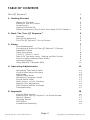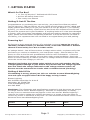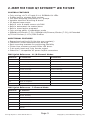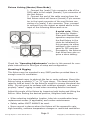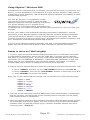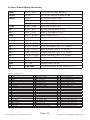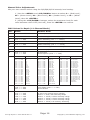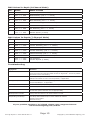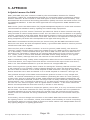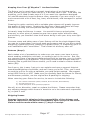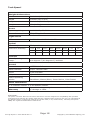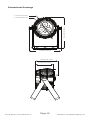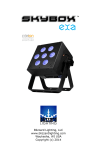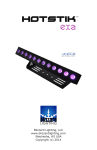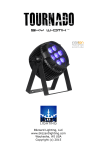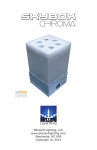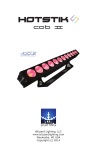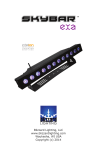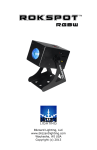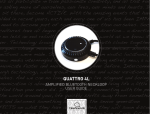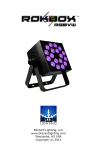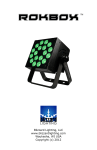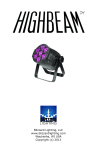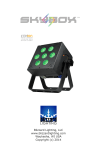Download Product Manual tour-qt-skywirer-user-manual-rev
Transcript
qt Blizzard Lighting, LLC www.blizzardlighting.com Waukesha, WI USA Copyright (c) 2014 tm TABLE OF CONTENTS Tour QT Skywire™ 1 1. Getting Started 3 3 3 3 3 4 What’s In The Box? Getting It Out Of The Box Powering Up! Getting A Hold Of Us Safety Instructions (Don’t Stick Your Hand In The Toaster!) 2. Meet The Tour QT Skywire™ 3 Features DMX Quick Reference The Tour QT Skywire™ Pin-up Picture 5 5 6 3. Setup 7 Fuse Replacement Connecting A Bunch Of Tour QT Skywire™ Fixtures Data/DMX Cables Cable Connectors 3-Pin??? 5-Pin??? Huh? Take It To The Next Level: Setting up DMX Control Fixture Linking (Master/Slave Mode) Mounting/Rigging Using Skywire™ Wireless DMX 7 7 7 8 8 8 9 9 10 4. Operating Adjustments 11 Navigating The Control Panel Control Panel Menu Structure DMX Mode Master/Slave Mode Standalone (Program) Mode Sound Active Mode Static Colors + Color Jumping Manual Color Adjustment DMX Channel Values In-Depth Troubleshooting 5. Appendix A Quick DMX Lesson Keeping Your Tour QT Skywire™ As Good As New Returns (Gasp!) Shipping Issues Tech Specs Dimensional Drawings Page 2 Tour QT Skywire™ User Manual Rev. A 11 12 13 13 13 13 13 14 14 15 16 16 17 17 17 18 19 Copyright © 2014 Blizzard Lighting, LLC 1. GETTING STARTED What’s In The Box? • 1 x Tour QT Skywire™ Professional LED Fixture • An Ever-So-Handy Power Cord • This Lovely User Manual Getting It Out Of The Box Congratulations on purchasing the cute and tiny, yet powerful and feature packed Tour QT Skywire™ LED par fixture! All your friends are SO going to be like, WOW, and totally jealous! Now that you’ve got your hands on a Tour QT Skywire™ (or hopefully, Q-Tees!), you should carefully unpack the box and check the contents to ensure that all parts are present and in good condition. If anything looks as if it has been damaged in transit, notify the shipper immediately and keep the packing material for inspection. Again, please save the carton and packing materials. If a fixture must be returned to the factory, it is important that it be returned in its original factory box and packing. Powering Up! All fixtures must be powered directly off a switched circuit and cannot be run off a rheostat (variable resistor) or dimmer circuit, even if the rheostat or dimmer channel is used solely for a 0% to 100% switch. AC Voltage Switch - Not all fixtures have a voltage select switch, so please verify that the fixture you receive is suitable for your local power supply. See the label on the fixture or refer to the fixture’s specifications chart for more information. A fixture’s listed current rating is its average current draw under normal conditions. Check the fixture or device carefully to make sure that if a voltage selection switch exists that it is set to the correct line voltage you will use. Warning! Verify that the voltage select switch on your unit matches the line voltage applied. Damage to your fixture may result if the line voltage applied does not match the voltage indicated on the voltage selector switch. All fixtures must be connected to circuits with a suitable Ground (Earthing). Getting A Hold Of Us If something is wrong, please just visit our website at www.blizzardlighting. com and open a support ticket. We’ll be happy to help, honest. Blizzard Lighting N16 W23390 Stoneridge Dr. Suite E Waukesha, WI 53188 USA www.blizzardlighting.com 414-395-8365 Disclaimer: The information and specifications contained in this document are subject to change without notice. Blizzard Lighting™ assumes no responsibility or liability for any errors or omissions that may appear in this user manual. Blizzard Lighting™ reserves the right to update the existing document or to create a new document to correct any errors or omissions at any time. You can download the latest version of this document from www.blizzardlighting.com. Author: Date: Last Edited: Date: J. Thomas 10/23/2014 J. Thomas 10/23/2014 Page 3 Tour QT Skywire™ User Manual Rev. A Copyright © 2014 Blizzard Lighting, LLC SAFETY INSTRUCTIONS • Please keep this User Guide for future use. If you sell the unit to someone else, be sure that they also receive this User Guide. • ALWAYS make sure that you are connecting to the proper voltage, and that the line voltage you are connecting to is not higher than that stated on the decal or rear panel of the fixture. • This product is intended for indoor use only. • To prevent risk of fire or shock, do not expose fixture to rain or moisture. • Make sure there are no flammable materials close to the unit while operating. • The unit must be installed in a location with adequate ventilation, at least 20in (50cm) from adjacent surfaces. Be sure that no ventilation slots are blocked. • ALWAYS disconnect from the power source before servicing or replacing fuse and be sure to replace with same fuse size and type. • ALWAYS secure fixture using a safety chain. NEVER carry the fixture by its cord. Use its carrying handles. • DO NOT operate at ambient temperatures higher than 104°F (40°C). • In the event of a serious operating problem, stop using the unit immediately. NEVER try to repair the unit by yourself. Repairs carried out by unskilled people can lead to damage or malfunction. Please contact the nearest authorized technical assistance center. Always use the same type spare parts. • NEVER connect the device to a dimmer pack. • Make sure the power cord is never crimped or damaged. • Never disconnect the power cord by pulling or tugging on the cord. • Avoid direct eye exposure to the light source while it is on. Caution! There are no user serviceable parts inside the unit. Do not open the housing or attempt any repairs yourself. In the unlikely event your unit may require service, please contact Blizzard Lighting by using our support ticket system at www.blizzardlighting.com/tickets. Page 4 Tour QT Skywire™ User Manual Rev. A Copyright © 2014 Blizzard Lighting, LLC 2. MEET THE TOUR QT SKYWIRE™ LED FIXTURE CONTROL FEATURES • Color mixing via 7x 15-watt 6-in-1 RGBAW+UV LEDs • 2.4Ghz built-in wireless DMX receiver • 512 auto-assigning frequencies in 7 groups • Variable electronic dimming & strobe • 25 degree beam angle • Built-in color & chase macros via DMX • Built-in automated via master/slave • Built-in sound active programs • Color mixing ability in standalone mode • RGBAW+UV/Strobe (7-Ch), RGBAW+UV/Dimmer/Strobe (7-Ch), & Extended w/32-bit Dimmer (11-Ch) DMX Profiles ADDITIONAL FEATURES • • • • • • Rugged and well-built (It hits the gym regularly) Convection cooled cast aluminum housing Dual mounting brackets for positioning flexibility Flicker-free constant-current 600hz LED driver 3-pin male input and 3-pin female output PowerCon™ compatible AC power In/Out connectors DMX Quick Reference - 11/8 Channel Modes Channel 11-Channel 8-Channel 1 Dimmer Dimmer 2 Red Intensity Red Intensity 3 Green Intensity Green Intensity 4 Blue Intensity Blue Intensity 5 Amber Intensity Amber Intensity 6 White Intensity White Intensity 7 UV Intensity UV Intensity 8 Strobe Strobe 9 Static Colors + Auto Run --- 10 Built-in Programs --- 11 32-Bit Dimmer --- DMX Quick Reference - 7-Channel Mode Channel 7-Channel 1 Red Intensity 2 Green Intensity 3 Blue Intensity 4 Amber Intensity 5 White Intensity 6 UV Intensity 7 Strobe Page 5 Tour QT Skywire™ User Manual Rev. A Copyright © 2014 Blizzard Lighting, LLC Figure 1: The Tour QT Skywire™ Pin-Up Picture Heavy-Duty Cast Aluminum Enclosure 15w 6-in-1 RGBAW+UV LEDs Secure Grip Locking Knobs Dual Adjustable Mounting Brackets Figure 2: The Rear Connections Antenna DMX In DMX Out AC Power In AC Power Out 4-Character LED Control Panel RF-ID LED Indicator Page 6 Tour QT Skywire™ User Manual Rev. A Copyright © 2014 Blizzard Lighting, LLC 3. SETUP Fuse Replacement CAUTION! The Tour QT Skywire™ utilizes a high-output switchmode power supply with an internal fuse. Under normal operating conditions, the fuse should not require replacement. The fuse is field replaceable, however it is an advanced procedure suited to qualified individuals. Should your Tour QT Skywire™ fuse require replacement, please contact Blizzard Lighting for instructions, or to return your unit for service. Connecting A Bunch of Tour QT Skywire™ Fixtures You will need a serial data link to run light shows using a DMX-512 controller or to run shows on two or more fixtures set to sync in master/slave operating mode. The combined number of channels required by all the fixtures on a serial data link determines the number of fixtures the data link can support. Fixtures on a serial data link must be daisy chained in one single line. Also, connecting more than 32 fixtures on one serial data link without the use of a DMX optically-isolated splitter may result in deterioration of the digital DMX signal. The maximum recommended cable-run distance is 500 meters (1640 ft). The maximum recommended number of fixtures on a serial data link is 32 fixtures. Data/DMX Cabling To link fixtures together you’ll need data cables. You should use datagrade cables that can carry a high quality signal and are less prone to electromagnetic interference. For instance, Belden© 9841 meets the specifications for EIA RS-485 applications. Standard microphone cables will “probably” be OK, but note that they cannot transmit DMX data as reliably over long distances. In any event, the cable should have the following characteristics: 2-conductor twisted pair plus a shield Maximum capacitance between conductors – 30 pF/ft. Maximum capacitance between conductor & shield – 55 pF/ft. Maximum resistance of 20 ohms / 1000 ft. Nominal impedance 100 – 140 ohms Page 7 Tour QT Skywire™ User Manual Rev. A Copyright © 2014 Blizzard Lighting, LLC Cable Connectors Cables must have a male XLR connector on one end and a female XLR connector on the other end. (Duh!) CAUTION: Do not allow contact between the common and the fixture’s chassis ground. Grounding the common can cause a ground loop, and your fixture may perform erratically. Test cables with an ohm meter to verify correct polarity and to make sure the pins are not grounded or shorted to the shield or each other. 3-Pin??? 5-Pin??? Huh?!? If you use a controller with a 5 pin DMX output connector, you will need to use a 5 pin to 3 pin adapter. They are widely available over the internet and from specialty retailers If you’d like to build your own, the chart below details a proper cable conversion: Conductor 3-Pin Female (Output) 5-Pin Male (Input) Ground/Shield Pin 1 Pin 1 DMX Data (-) Pin 2 Pin 2 DMX Data (+) Pin 3 Pin 3 Not Used. No Connection. No Connection. Not Used. No Connection. No Connection. Take It To The Next Level: Setting Up DMX Control Step 1: Connect the male connector of the DMX cable to the female connector (output) on the controller. Step 2: Connect the female connector of the DMX cable to the first fixture’s male connector (input). Note: It doesn’t matter which fixture address is the first one connected. We recommend connecting the fixtures in terms of their proximity to the controller, rather than connecting the lowest fixture number first, and so on. Step 3: Connect other fixtures in the chain from output to input as above. Place a DMX terminator on the output of the final fixture to ensure best communication. Page 8 Tour QT Skywire™ User Manual Rev. A Copyright © 2014 Blizzard Lighting, LLC Fixture Linking (Master/Slave Mode) 1. Connect the (male) 3 pin connector side of the DMX cable to the output (female) 3 pin connector of the first fixture. 2. Connect the end of the cable coming from the first fixture which will have a (female) 3 pin connector to the input connector of the next fixture consisting of a (male) 3 pin connector. Then, proceed to connect from the output as stated above to the input of the following fixture and so on. A quick note: Often, the setup for MasterSlave and Standalone operation requires that the first fixture in the chain be initialized for this purpose via either settings in the control panel or DIP-switches. Secondarily, the fixtures that follow may also require a slave setting. Check the “Operating Adjustments” section in this manual for complete instructions for this type of setup and configuration. Mounting & Rigging This fixture may be mounted in any SAFE position provided there is enough room for ventilation. It is important never to obstruct the fan or vents pathway. Mount the fixture using a suitable “C” or “O” type clamp. The clamp should be rated to hold at least 10x the fixture’s weight to ensure structural stability. Do not mount to surfaces with unknown strength, and ensure properly “rated” rigging is used when mounting fixtures overhead. Adjust the angle of the fixture by loosening both knobs and tilting the fixture. After finding the desired position, retighten both knobs. • When selecting installation location, take into consideration lamp replacement access (if applicable) and routine maintenance. • Safety cables MUST ALWAYS be used. • Never mount in places where the fixture will be exposed to rain, high humidity, extreme temperature changes or restricted ventilation. Page 9 Tour QT Skywire™ User Manual Rev. A Copyright © 2014 Blizzard Lighting, LLC Using Skywire™ Wireless DMX In addition to the unbridled thrill you already received the first time you turned on your fixture, you’ll be delighted to know that the Tour QT’s wireless Skywire™ DMX system is designed to work seamlessly with all Blizzard Lighting standard (non-WDMX) 2.4 GHz wireless DMX products. The Tour QT Skywire™ is equipped to release you from the crushing chains of cable-fed DMX lighting! It features 512 auto-assigning frequencies in 7 groups allowing up to 7 systems to run simultaneously in the same space, completely free of interference! It’s capable of reliable wireless communication for over 1000 feet, lineof-sight! tm So first, you’ll either need a Blizzard wiCICLE® transmitter, Lightcaster™ wireless transceiver, or any Blizzard Lighting controller that has a built-in wireless transmitter (such as the Kontrol 5 Skywire™) to act as a transmitter for your lights. The 7 DMX receiving frequencies in the Tour QT Skywire™ are designed to match up perfectly with the 7 frequencies of all Blizzard wireless DMX products. If you’re using a Blizzard Lighting controller with built-in wireless DMX transmission, please refer to the instruction manual of that controller for specific information. Ready to move on? Well alrighty! 1. If you’re using an external wireless DMX transmitter like our wiCICLE® transmitter or LightCaster® transceiver, plug it into the “DMX OUT” connector of the controller and verify it is receiving power. If you are using a DMX controller with a built-in DMX transmitter like our KONTROL 6 SKYWIRE™, enable the DMX transmitter on that unit. Please refer to your transmitters user manual for specific instructions on enabling wireless DMX output and/or its changing its channel group selection. 2. Set the wireless channel group to match the transmitter group ID number/color code. a.) Press <MENU> and then use the <UP/DOWN> buttons to reach RF-ID. b.) Press <ENTER>, then use the <UP/DOWN> buttons to select the group 1-7. c.) Press <ENTER> to confirm the setting. Note: The 7-Color Status LED will change color to indicate the current channel group: · · · · · · · GROUP GROUP GROUP GROUP GROUP GROUP GROUP 1: 2: 3: 4: 5: 6: 7: RED GREEN YELLOW BLUE VIOLET CYAN WHITE 3. The LED on the transmitter will blink RED slowly until communication is established with the receiver. The status LED on the receiving fixtures will flash GREEN slowly until communication is established. 4. Once the clearest channel is auto-selected, the status LEDs will blink quickly on both the transmitter and receiver. NOTE: The color of the Tour QT’s status LED DURING operation does not indicate channel group, instead it indicates whether the unit is receiving signal. That’s It! Page 10 Tour QT Skywire™ User Manual Rev. A Copyright © 2014 Blizzard Lighting, LLC 4. OPERATING ADJUSTMENTS The Control Panel All the goodies and different modes possible with the Tour QT Skywire™ are accessed by using the control panel on the rear of the fixture. There are 4 control buttons below the LED display which allow you to navigate through the various control panel menus. <MENU> Is used to navigate to the previous higher-level menu item. <UP> Scrolls through menu items and numbers in ascending order. <DOWN> Scrolls through menu items and numbers in descending order. <ENTER> Is used to select and confirm/store the current selection. The Control Panel LED Display shows the menu items you select from the menu map on page #12. When a menu function is selected, the display will show immediately the first available option for the selected menu function. To select a menu item, press <ENTER>. Press the <MENU> button to start at the top level in the menu. Use the <UP> and <DOWN> buttons to navigate the menu options. Press the <ENTER> button to select the menu function currently displayed, or to enable a menu option. To return to the previous option or menu without changing the value, press the <MENU> button. Page 11 Tour QT Skywire™ User Manual Rev. A Copyright © 2014 Blizzard Lighting, LLC Control Panel Menu Structure Addr d001 - d512 To choose the DMX address SLAU SL.AU To run the fixture in slave mode CHnd 11CH 11-channel DMX mode 8CH 8-channel DMX mode 7CH 7-channel DMX mode nodE nod0 - nod4 Dimming mode (0-4) SP-- SP00 - SP15 Speed adjustments (0-15) Pr-- Pr00 - Pr63 Built-in programs (0-63) ASC- AC00 - AC15 Auto mode (0-15) FAdE FA00 - FA15 Fade settings (0-15) FLAS FL00 - FL15 Flash / strobe speed (0-15) rL-- r.000 - r.255 Red intensity (0% <--> 100%) GL-- G.000 - G.255 Green intensity (0% <--> 100%) bL-- b.000 - b.255 Blue intensity (0% <--> 100%) AL-- A.000 - A.255 Amber intensity (0% <--> 100%) UL-- U.000 - U.255 White intensity (0% <--> 100%) uL-- u.000 - u.255 UV intensity (0% <--> 100%) SouA So.uA Sound active mode LED on - off Display menu on/off rF <ENTER> Wireless channel group selection (1-7) Table 1: Static Colors 00 Red 21 Red+Green+Blue 42 Red+Green+Blue+White 01 Green 22 Red+Green+Amber 43 Red+Green+Blue+UV 02 Blue 23 Red+Green+White 44 Red+Green+Amber+White 03 Amber 24 Red+Green+UV 45 Red+Green+Amber+UV 04 White 25 Red+Blue+Amber 46 Red+Green+White+UV 05 UV 26 Red+Blue+White 47 Red+Blue+Amber+White 06 Red+Green 27 Red+Blue+UV 48 Red+Blue+Amber+UV 07 Red+Blue 28 Red+Amber+White 49 Red+Blue+White+UV 08 Red+Amber 29 Red+Amber+UV 50 Red+Amber+White+UV 09 Red+White 30 Red+White+UV 51 Green+Blue+Amber+White 10 Red+UV 31 Green+Blue+Amber 52 Green+Blue+Amber+UV 11 Green+Blue 32 Green+Blue+White 53 Green+Blue+White+UV 12 Green+Amber 33 Green+Blue+UV 54 Green+Amber+White+UV 13 Green+White 34 Green+Amber+White 55 Blue+Amber+White+UV 14 Green+UV 35 Green+Amber+UV 56 Red+Green+Blue+Amber+White 15 Blue+Amber 36 Green+White+UV 57 Red+Green+Blue+Amber+UV 16 Blue+White 37 Blue+Amber+White 58 Red+Green+Blue+White+UV 17 Blue+UV 38 Blue+Amber+UV 59 Red+Green+Amber+White+UV 18 Amber+White 39 Blue+White+UV 60 Red+Blue+Amber+White+UV 19 Amber+UV 40 Amber+White+UV 61 Green+Blue+Amber+White+UV 20 White+UV 41 Red+Green+Blue+Amber 62 All Colors: R+G+B+A+W+UV Page 12 Tour QT Skywire™ User Manual Rev. A Copyright © 2014 Blizzard Lighting, LLC DMX Mode Allows the unit to be controlled by any universal DMX controller. 1.) The default mode for the fixture is DMX, which appears as d001 on the LED readout. To select a different DMX address, using the <MENU> button, select Addr, then hit <ENTER>. Use the <UP/DOWN> buttons to select the correct address, then hit <ENTER> to confirm. Setting the DMX Channel Mode: 1.) To select a DMX channel mode, press the <MENU> button, then use the <UP> or <DOWN> buttons until the display reads Chnd and press the <MENU> button. Then use the <UP> or <DOWN> buttons until the display reaches your desired channel mode. Press the <MENU> button to confirm. Stand-Alone, Master/Slave, Auto, Sound Active Modes: Allows a single or Master/Slaved units to run factory installed programs at user selectable speeds. 1.) To set the fixture in Flash/Fade mode, select FLAS or FAdE. To confirm, press the <ENTER> button. 2.) Now, you can adjust the flash settings from FL00-FL15 or the fade settings from FA00-FA15. Then press the <ENTER> button to confirm. 3.) To use the fixture in automatic mode, select ASC-, and press the <ENTER> button. Then use the <UP/DOWN> to choose from AS00-AS15, then press the <ENTER> button to confirm. 4.) Adjust the speed of the chase as above using SP15 (slowest) to SP00 (fastest) then press the <ENTER> button to confirm. 5.) To set the fixture as a slave unit, select SLAU, and hit <ENTER>. The unit will display a flashing SL.AU to indicate it is in slave mode. Sound Active Mode: 1.) To use sound active mode, select SouA, then press the <ENTER> button to confirm. Static Colors + Color Jumping: Allows a single unit to display a variety of colors and programs without a DMX controller. 1.) Use the <UP/DOWN> buttons to navigate to Pr-- and press <ENTER>. 2.) Then use the <UP/DOWN> buttons to select any preset color from 00-62, or select 63 to automatically run through all of the colors. To confirm, press the <ENTER> button. (see Table 1 on p. 12). 3.) You can adjust the speed of the chase by navigating to SP-- from the main menu and press the <ENTER> button, then use the <UP/DOWN> buttons to select from SP00 (fastest) to SP15 (slowest), and press the <ENTER> button to confirm your choice. Page 13 Tour QT Skywire™ User Manual Rev. A Copyright © 2014 Blizzard Lighting, LLC Manual Color Adjustment: Mix your own custom colors using the R/G/B/A/W/UV intensity level setting. 1.) Use the <MENU> and <UP/DOWN> button to select rL-- (Red Level), GL-- (Green Level), bL-- (Blue Level), AL-- (Amber Level), or UL-- (White Level), then hit <ENTER>. 2.) Using the <UP/DOWN> buttons, select the maximum level for each color between x000-x255 (000=off), then hit <ENTER> to confirm. DMX Values In-Depth (11-Channel Mode) Ch. Value What It Does 1 000 <--> 255 Dimmer (0% <--> 100%) 2 000 <--> 255 Red Intensity (0% <--> 100%) 3 000 <--> 255 Green Intensity (0% <--> 100%) 4 000 <--> 255 Blue Intensity (0% <--> 100%) 5 000 <--> 255 Amber Intensity (0% <--> 100%) 6 000 <--> 255 White Intensity (0% <--> 100%) 7 000 <--> 255 UV Intensity (0% <--> 100%) 8 000 <--> 010 011 <--> 255 No Function Strobe Speed (slow <--> fast) 9 Value 000 016 019 022 025 028 031 034 037 040 043 046 049 052 055 058 061 064 067 070 073 076 10 11 <--> <--> <--> <--> <--> <--> <--> <--> <--> <--> <--> <--> <--> <--> <--> <--> <--> <--> <--> <--> <--> <--> What It Does 015 018 021 024 027 030 033 036 039 042 045 048 051 054 057 060 063 066 069 072 075 078 Dimming R G B A W UV R+G R+B R+A R+W R+UV G+B G+A G+W G+UV B+A B+W B+UV A+W A+UV W+UV Value 079 082 085 088 091 094 097 100 103 106 109 112 115 118 121 124 127 130 133 136 139 142 <--> <--> <--> <--> <--> <--> <--> <--> <--> <--> <--> <--> <--> <--> <--> <--> <--> <--> <--> <--> <--> <--> 081 084 087 090 093 096 099 102 105 108 111 114 117 120 123 126 129 132 135 138 141 144 What It Does Value 145 148 151 154 157 160 163 166 169 172 175 178 181 184 187 190 193 196 199 202 205 R+G+B R+G+A R+G+W R+G+UV R+B+A R+B+W R+B+UV R+A+W R+A+UV R+W +UV G+B+A G+B+W G+B+UV G+A+W G+A+UV G+W+UV B+A+W B+A+UV B+W+UV A+W+UV R+G+B+A R+G+B+W <--> <--> <--> <--> <--> <--> <--> <--> <--> <--> <--> <--> <--> <--> <--> <--> <--> <--> <--> <--> <--> 147 150 153 156 159 162 165 168 171 174 177 180 183 186 189 192 195 198 201 204 255 000 <--> 015 016 <--> 250 251 <--> 255 No Function Color Fade (slow <--> fast) Sound Active 000 006 056 106 156 206 32-Bit Dimmer As set in the control menu display Mode 0 = 8-bit, 256 dimming steps Mode 1 = 32-bit, 0-25% intensity range Mode 2 = 32-bit, 0-50% intensity range Mode 3 = 32-bit, 0-75% intensity range Mode 4 = 32-bit, full intensity dimming <--> <--> <--> <--> <--> <--> 005 055 105 155 205 255 Page 14 Tour QT Skywire™ User Manual Rev. A What It Does R+G+B+UV R+G+A+W R+G+A+UV R+G+W+UV R+B+A+W R+B+A+UV R+B+W+UV R+A+W+UV G+B+A+W G+B+A+UV G+B+W+UV G+A+W+UV B+A+W+UV R+G+B+A+W R+G+B+A+UV R+G+B+W+UV R+G+A+W+UV R+B+A+W+UV G+B+A+W+UV Full ON Auto Run Copyright © 2014 Blizzard Lighting, LLC DMX Values In-Depth (8-Channel Mode) Ch. Value What It Does 1 000 <--> 255 Dimmer (0% <--> 100%) 2 000 <--> 255 Red Intensity (0% <--> 100%) 3 000 <--> 255 Green Intensity (0% <--> 100%) 4 000 <--> 255 Blue Intensity (0% <--> 100%) 5 000 <--> 255 Amber Intensity (0% <--> 100%) 6 000 <--> 255 White Intensity (0% <--> 100%) 7 000 <--> 255 UV Intensity (0% <--> 100%) 8 000 <--> 010 011 <--> 255 No Function Strobe Speed (1-20Hz) DMX Values In-Depth (7-Channel Mode) Ch. Value What It Does 1 000 <--> 255 Red Intensity (0% <--> 100%) 2 000 <--> 255 Green Intensity (0% <--> 100%) 3 000 <--> 255 Blue Intensity (0% <--> 100%) 4 000 <--> 255 Amber Intensity (0% <--> 100%) 5 000 <--> 255 White Intensity (0% <--> 100%) 6 000 <--> 255 UV Intensity (0% <--> 100%) 7 000 <--> 010 011 <--> 255 No Function Strobe Speed (1-20Hz) Troubleshooting Symptom Solution Fixture Auto-Shut Off Check the fan in the fixture. If it is stopped or moving slower than normal, the unit may have shut itself off due to high heat. This is to protect the fixture from overheating. Beam is Dim Check optical system and clean excess dust/grime. Also ensure that the 220V/110V switch is in the correct position, if applicable. No Light Output Check to ensure fixture is operating under correct mode, IE sound active/auto/DMX/Etc., if applicable. Chase Speed Too Fast/Slow Check to ensure proper setup of speed adjustment. No Power Check fuse, AC cord and circuit for malfunction. Slow Movement Verify that 220V/110V switch is in the correct position, if applicable. Also check that speed channels are set appropriately. No Response to Audio Verify that the fixture is in “Sound Active” mode. Fixture Not Responding / Responding Erratically Make sure all connectors are seated properly and securely. Use Only DMX Cables and/or check cables for defects Install a Terminator. Reset fixture(s). If your problem persists or isn’t listed, please open a support ticket at: www.blizzardlighting.com/tickets. Page 15 Tour QT Skywire™ User Manual Rev. A Copyright © 2014 Blizzard Lighting, LLC 5. APPENDIX A Quick Lesson On DMX DMX (aka DMX-512) was created in 1986 by the United States Institute for Theatre Technology (USITT) as a standardized method for connecting lighting consoles to lighting dimmer modules. It was revised in 1990 and again in 2000 to allow more flexibility. The Entertainment Services and Technology Association (ESTA) has since assumed control over the DMX512 standard. It has also been approved and recognized for ANSI standard classification. DMX covers (and is an abbreviation for) Digital MultipleXed signals. It is the most common communications standard used by lighting and related stage equipment. DMX provides up to 512 control “channels” per data link. Each of these channels was originally intended to control lamp dimmer levels. You can think of it as 512 faders on a lighting console, connected to 512 light bulbs. Each slider’s position is sent over the data link as an 8-bit number having a value between 0 and 255. The value 0 corresponds to the light bulb being completely off while 255 corresponds to the light bulb being fully on. DMX data is transmitted at 250,000 bits per second using the RS-485 transmission standard over two wires. As with microphone cables, a grounded cable shield is used to prevent interference with other signals. There are five pins on a DMX connector: a wire for ground (cable shield), two wires for “Primary” communication which goes from a DMX source to a DMX receiver, and two wires for a “Secondary” communication which goes from a DMX receiver back to a DMX source. Generally, the “Secondary” channel is not used so data flows only from sources to receivers. Hence, most of us are most familiar with DMX-512 as being employer over typical 3-pin “mic cables,” although this does not conform to the defined standard. DMX is connected using a daisy-chain configuration where the source connects to the input of the first device, the output of the first device connects to the input of the next device, and so on. The standard allows for up to 32 devices on a single DMX link. Each receiving device typically has a means for setting the “starting channel number” that it will respond to. For example, if two 6-channel fixtures are used, the first fixture might be set to start at channel 1 so it would respond to DMX channels 1 through 6, and the next fixture would be set to start at channel 7 so it would respond to channels 7 through 12. The greatest strength of the DMX communications protocol is that it is very simple and robust. It involves transmitting a reset condition (indicating the start of a new “packet”), a start code, and up to 512 bytes of data. Data packets are transmitted continuously. As soon as one packet is finished, another can begin with no delay if desired (usually another follows within 1 ms). If nothing is changing (i.e. no lamp levels change) the same data will be sent out over and over again. This is a great feature of DMX -- if for some reason the data is not interpreted the first time around, it will be re-sent shortly. Not all 512 channels need to be output per packet, and in fact, it is very uncommon to find all 512 used. The fewer channels are used, the higher the “refresh” rate. It is possible to get DMX refreshes at around 1000 times per second if only 24 channels are being transmitted. If all 512 channels are being transmitted, the refresh rate is around 44 times per second. In summary, since its design and evolution in the 1980’s DMX has become the standard for lighting control. It is flexible, robust, and scalable, and its ability to control everything from dimmer packs to moving lights to foggers to lasers makes it an indispensable tool for any lighting designer or lighting performer. Page 16 Tour QT Skywire™ User Manual Rev. A Copyright © 2014 Blizzard Lighting, LLC Keeping Your Tour QT Skywire™ As Good As New The fixture you’ve received is a rugged, tough piece of pro lighting equipment, and as long as you take care of it, it will take care of you. That said, like anything, you’ll need to take care of it if you want it to operate as designed. You should absolutely keep the fixture clean, especially if you are using it in an environment with a lot of dust, fog, haze, wild animals, wild teenagers or spilled drinks. Cleaning the optics routinely with a suitable glass cleaner will greatly improve the quality of light output. Keeping the fans free of dust and debris will keep the fixture running cool and prevent damage from overheating. In transit, keep the fixtures in cases. You wouldn’t throw a prized guitar, drumset, or other piece of expensive gear into a gear trailer without a case, and similarly, you shouldn’t even think about doing it with your shiny new light fixtures. Common sense and taking care of your fixtures will be the single biggest thing you can do to keep them running at peak performance and let you worry about designing a great light show, putting on a great concert, or maximizing your client’s satisfaction and “wow factor.” That’s what it’s all about, after all! Returns (Gasp!) We’ve taken a lot of precautions to make sure you never even have to worry about sending a defective unit back, or sending a unit in for service. But, like any complex piece of equipment designed and built by humans, once in a while, something doesn’t go as planned. If you find yourself with a fixture that isn’t behaving like a good little fixture should, you’ll need to obtain a Return Authorization (RA). Don’t worry, this is easy. Just go to our website and open a support ticket at www.blizzardlighting.com/tickets, and we’ll issue you an RA. Then, you’ll need to send the unit to us using a trackable, pre-paid freight method. We suggest using USPS Priority or UPS. Make sure you carefully pack the fixture for transit, and whenever possible, use the original box & packing for shipping. When returning your fixture for service, be sure to include the following: 1.) Your contact information (Name, Address, Phone Number, Email address). 2.) The RA# issued to you 3.) A brief description of the problem/symptoms. We will, at our discretion, repair or replace the fixture. Please remember that any shipping damage which occurs in transit to us is the customer’s responsibility, so pack it well! Shipping Issues Damage incurred in shipping is the responsibility of the shipper, and must be reported to the carrier immediately upon receipt of the items. Claims must be made within seven (7) days of receipt. Page 17 Tour QT Skywire™ User Manual Rev. A Copyright © 2014 Blizzard Lighting, LLC Tech Specs! Weight & Dimensions Width 7.1 inches (181 mm) Depth 4 inches (100.1 mm) Height 7.9 inches (200.5 mm) Weight 4 lbs (1.8 kg) Power Operating Voltage 100-264VAC, 47-63 Hertz Power Consumption 27W, .33A, pf: .63 Light Source LED 3x 15W 6-in-1 RGBAW+UV LEDs Optical Beam Angle 25 degree beam Luminous Intensity Lux/m Red Green Blue Amber White UV ALL 1m 1,000 893 905 567 1,555 364 3,000 2m 205 215 192 123 295 80 1,670 Thermal Max. Operating Temp. 104 degrees F (40 degrees C) ambient Control Protocol USITT DMX-512 DMX Channels 7/8/11-channel DMX Input 3-pin XLR Male Output 3-pin XLR Female Other Operating Modes Standalone, Master/Slave, Sound Active, Color Preset Other Information 1 is loneliest number. 3 is the assiest number. Warranty 2-year limited warranty, does not cover malfunction caused by damage to LEDs. DISCLAIMER: The power connector fitted to the fixture and fixture cord are designed for compatibility with products manufactured by Neutrik AG, Neutrik USA and their related entities, however they are not manufactured by, affiliated with or endorsed by Neutrik AG, Neutrik USA, or any related entity. Neutrik® and powerCON® are registered trademarks of Neutrik AG. Page 18 Tour QT Skywire™ User Manual Rev. A Copyright © 2014 Blizzard Lighting, LLC Dimensional Drawings 5.3 inches (134.9 mm) 3.4 inches (86.40 mm) 7.9 inches (200.5 mm) 7.1 inches (181 mm) 5 inches (127.1 mm) 4 inches (100.1 mm) Page 19 Tour QT Skywire™ User Manual Rev. A Copyright © 2014 Blizzard Lighting, LLC Enjoy your product! Our sincerest thanks for your purchase! --The team @ Blizzard Lighting