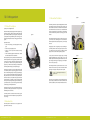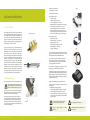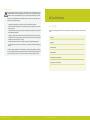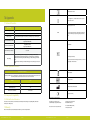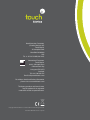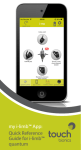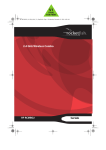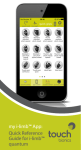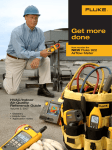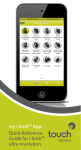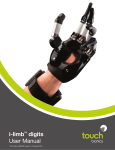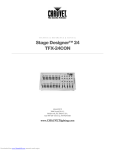Download i-limb quantum user manual
Transcript
i-limb quantum User Manual TM Part number: MA01334: Issue No. 1, July 2015 Table of Contents 1 i-limb quantum 1.1 Product Description 1.2 Intended Use 1.3 Know Your Prosthesis 1.4 Know Your Prosthesis: Control Strategies 2 Control and Batteries 2.1 Control Options 2.2 Battery Charging This document provides information for i-limb quantum users and should be used in conjunction with advice from your clinical team. 3 Grip Review 3.1 Features Catalogue 4 i-limb quantum Coverings 4.1 Cover Options 5 Support Information5.1 Troubleshooting This symbol signifies important information and is used throughout the manual. Refer to www.touchbionics.com/downloads/document-library to ensure you have the latest copy of this document. 5.2 General Safety, Warnings and Precautions 6 User Information 6.1 User Details 7 Appendix 7.1 Technical Information 7.2 i-limb quantum information 7.3 Component Compatibility 7.3.1 EMC and Electrical Information 7.4 Warranty 2 Part number: MA01334 Issue No. 1, July 2015 3 of 21 1.0 i-limb quantum Figure 2 1.3 Know Your Prosthesis 1.1 Product Description precision. power. intelligent motion. Based on the industry-leading design of our i-limb™ product range, the i-limb™ quantum combines unsurpassed functionality with style. The i-limb quantum incorporates gesture control powered by the patented and ground-breaking i-mo™ technology, and is the first upper limb prosthesis that can change grips with a simple gesture. Key features include: • Smarter - i-mo technology - use of simple gestures to change grips • Faster - boost digit speed by up to 30% • Stronger - 30% more power when needed, 50% longer battery life • Smaller - anatomical styling now available in 3 sizes - smaller size hand suitable for women and children. We are pleased that you and your clinical team have decided that the i-limb quantum is the most appropriate prosthetic hand for your needs. You may have discussed your functional goals with your clinical team. This manual, along with the training and support of your clinical team, should help you understand how the i-limb quantum will help you accomplish these goals. Each digit of the hand has its own motor that allows the digits to run until they meet the object being grasped. The result of this is the hand taking the shape of that object (compliant grip). Fig. 1 is an example of a hand holding a ball with compliant grip. The power for the hand comes from a battery which has been built into the socket of your prosthesis that your prosthetist has made especially for you. Initially, you and your clinical team will develop control of opening and closing your hand. At this stage, you should be able to carry out a wide range of functional daily activities using your i-limb quantum hand. Figure 1 Each i-limb quantum has a unique identifying number called the serial number as depicted on the image to the right (fig. 2). For Extra Small devices and devices with a flexion wrist, the hand serial number will be located at the base of the thumb within the chasis of the hand. This is an important piece of information and we recommend that you make a note of it on page 18 of this manual. The i-limb quantum will not provide you with sensation and so you will not be able to feel things such as heat and moisture. The i-limb quantum cannot absorb any shock as your own body is able to do. If high degrees of force are applied, you may cause damage to your i-limb quantum. If this does happen, then please contact your clinical team who will contact Touch Bionics Customer Support team to resolve the matter as quickly as possible. To best protect the hand when carrying objects, the weight should be distributed evenly across the digits as close to the knuckles and palm of the hand as possible rather than out on the tips of the digits. The image to the right (fig. 3) is an example of how to correctly carry objects. The i-limb quantum is like any other electrical device so do not immerse in water and do not pour water over the device. When cleaning the covering use a damp cloth to remove any dirt. Do not use i-limb quantum without an approved cover If you have any specific questions about your i-limb device then please contact your clinical team or visit the Touch Bionics web site www.touchbionics.com for the latest information and news. It takes time and practice to gain control and master the best way to perform tasks with your prosthetic hand. The pace at which individuals gain this control varies. Your i-limb quantum is covered under the Touch Care program. Please contact your clinician for details about your specific Touch Care coverage. 1.2 Intended Use The i-limb quantum is intended to be used by patients with upper limb loss or deficiency Part number: MA01334 Issue No. 1, July 2015 4 of 21 Part number: MA01334 Issue No. 1, July 2015 5 of 21 Serial Number 0 50 M3 Figure 3 1.4 Know Your Prosthesis: Control Strategies i-motm intelligent motion gesture control triggers muscle control To access gesture control: • Hand must be in full hand normal mode • Hold arm parallel to ground (elbow bent to 90°) • Maintain an open signal until finger twitches • Move your arm (within 1second) in direction assigned to desired grip • i-limb quantum hand will adopt the grip gr Gesture control: Gesture control enables an automated grip to be accessed through a smooth and natural motion of your prosthesis in 1 of 4 directions. The i-limb quantum hand is pre-programmed with a selection of practical grips. The grips can be changed with ease through the my i-limb app. ip Your i-limb quantum hand can access automated grips using a range of control options. Your clinician will discuss with you in detail how these function for you. ip ch quick gripstm app control grip chipstm proximity control Motorized Digit App control: Your i-limb hand can access a grip at the touch of an icon on the my i-limb app, enabling all automated grips to be available to you. This is called quick grips. Knuckle The i-limb hand will exit automated grip when icon is tapped again, or by selecting another grip icon. Palmar Fairing Motorized Thumb Speed boost is also available on the app using a simple slider bar. This increased speed can provide benefits of a more responsive action, more natural appearance of motion and increased grip force potential. On / Off Switch Muscle control: Triggers are specific muscle signals that you can use to instruct the i-limb quantum to activate an automated grip. There are 4 potential triggers: hold open, double impulse, triple impulse and co-contraction. Your clinician will teach you how to activate these muscle triggers. Proximity control: Grip chips are small Bluetooth chips which can change the programming of your i-limb quantum hand when you position it near to the chip. The grip chips can be positioned around your environment in practical locations to allow you to access the optimum grip for particular daily tasks. You can program the individual grip chips using your my i-limb app. Part number: MA01334 Issue No. 1, July 2015 6 of 21 Part number: MA01334 Issue No. 1, July 2015 7 of 21 Charging time is approximately: Figure 6 1,300 mAh battery- 90 minutes 2,000 mAh battery- 180 minutes 2.0 Control and Batteries The light display for fig. 6 is: 2.1 Control Options To fit the i-limb quantum you have had a socket especially made for you by your clinical team. They will have made this to ensure it is comfortable and fits directly onto your residual limb. You may experience some redness but this should not last for very long after you remove the socket. If the socket is causing you discomfort or affecting you using your i-limb quantum then we recommend that you contact your clinician. Solid Green – fully charged or idle • Continuous flashing red – fault condition • Rapid flashing amber – Threshold state between charging and fully charged ( should only last for 1-2 seconds) • Continuous flashing red or green – Connection Error. Remove charger lead connector from the charge port. Ensure charger is plugged in and switched on at the mains. Re-insert the charger lead connector into the charge port. Figure 7 • Solid Amber – on standby • Slow flashing amber – pre-charge mode • Rapid flashing amber – Error • Slow flashing green – maintenance charge • Rapid flashing green – rapid charge • Solid green – fully charged Figure 8 To remove the charger lead connector from the i-limb quantum, grip the connector and pull directly away from the port. Consult Warnings and Precautions for additional information. If you intend to travel outside of your home country you will need to ensure that you have a Touch Bionics charger that will work in the country to which you are traveling. Additional chargers are available from Touch Bionics. As an alternative to charging directly from domestic power, a car charger (fig. 8) is provided with your i-limb quantum. Figure 5 Figure 9 i-limb Power Pack batteries for i-limb quantum should only be charged using the Touch Bionics battery charger (fig. 9) supplied. Place the batteries in the charger as illustrated. Insert the charger lead from the battery powerpack into the charge port. Insert the charger into the power outlet. Charging time from full discharge is approximately 2 hours. Please review the below instruction for proper battery charging. On the base plate of the charger (fig. 10) you will see the various light sequences: • Middle light on: Charger is plugged in • 2nd and 5th lights blinking Green: Batteries are charging • 2nd and 5th lights solid Green: Batteries are charged • 1st and 4th Red lights on: Battery fault, unplug and try again. If lights continue to illuminate, contact Touch Bionics Customer Support. Only use supplied Touch Bionics charger to charge battery. Depending on your location, you will receive one of the below chargers (fig. 6, or fig. 7) You will need to remove the socket from your residual limb and turn the i-limb device off. The on/off switch is pictured in fig 5. i-limb device is off when switch is in left position. 8 of 21 • The light display for fig. 7 is: 2.2 Battery Charging Part number: MA01334 Issue No. 1, July 2015 Solid Red – charging Figure 4 Electrode Options As part of the fitting process, your prosthetist selected the best method for you to provide control of your device. This communicates to the processor whether you want the i-limb device to open or close. The most common control option is called an electrode (fig. 4). To the right you will see two examples of the type of electrode that may have been used to build your prosthesis. Electrodes pick up on the electrical activity that your body gives off when you contract a muscle. While gaining good control may take time and practice, your method of input should not cause pain. Talk with your prosthetist if you do not understand how your input control is working or if it is causing discomfort. There are also other potential control options that your prosthetist may have determined to be the best option for you. If so, they will describe to you how that option works. Insert the charger (fig. 6 or fig. 7) into the power outlet. The charger will need to be inserted into the power outlet prior to connecting to the charge port. To charge, insert the charger lead connector into the charge port. A “click” should be heard on connection. If the green light is on when you first plug in the device, ensure the hand is off. • On/Off Switch Figure 10 To ensure the i-limb quantum is continually functional, charge at the end of each day. Do not pull cable to remove the lead Replace the battery annually for optimal performance. Switch the hand OFF to preserve battery power when not in use. Part number: MA01334 Issue No. 1, July 2015 9 of 21 Tripod Grip Options Tripod Grip Options provide a grip where the thumb is meeting up with the index and middle digits. Typically the thumb is rotated between the index and middle to provide more stability when gripping slightly larger objects than those with the precision pinch grips. As a result of having a motor in each digit and the hand conforming to the shape of the object being held, the hand will automatically form a tripod grip when the object is small enough to only be gripped between the thumb, index, and middle digits. The advantage of using the tripod grip options is if you want the ring and small digits to stay either fully open or fully closed when gripping. 3.0 Grip Review The i-limb quantum has 24 different pre-programed grip options available and 12 customizable my-grips (not shown). These grips can be accessed and programmed through biosim-i and the my i-limb app. The following features catalogue will review the various available grips and provide a functional description of each. Feature Description Use Ring and little fingers remain fully opened and switch off. Thumb, index and middle fingers will move to provide grip Allows for larger objects to be grasped using the tripod pinch. Can also improve positioning. May also decrease compensation at shoulder for tasks where closed digits get in the way of the pinch. Ring and little fingers automatically close and switch off. Thumb, index and middle fingers will move to provide grip. Allows for the wider opening 1. Open bag of chips 2. Pull up socks when using this feature with larger objects. Tripod grip allows greater stability for larger or round objects in comparison to precision pinch. For smaller motion, but increased accuracy. Tripod grip allows greater stability for larger or round objects in comparison to precision pinch. Can also decrease elbow compensation when seated. 1. Grab spices from cupboard Thumb 3 Jaw Chuck (Tripod) Opened Ring and little fingers remain fully opened and switch off. Thumb automatically moves to a partially closed position. Only index and middle fingers will move to provide grip against the fixed thumb. Thumb 3 Jaw Chuck (Tripod) Closed Ring and little fingers automatically close and switch off. Thumb automatically moves to a partially closed position. Only index and middle fingers will move to provide grip against the fixed thumb. Can improve stability and control grasping larger objects. With thumb in a static position, your ability to align an object can improve particularly on small objects. Can also decrease elbow compensation when seated. 1. Repetitive factory type work moving pieces 2. Grasp pen for writing 3. Laundry 4. Pack bag For more information about biosim-i or the my i-limb app and programming quick grips to various control strategies, please consult the respective manuals at www.touchbionics.com/downloads/document-library. Standard 3 Jaw Chuck (Tripod) Opened 3.1 Features Catalogue Picture Example Task Examples 1. Prepare food with ring and little finger clear, such as slicing cucumber or carrot 2. Hold cell phone (will manually rotate thumb laterally based on size of phone or setup custom grip) Precision Pinch Grip Options Precision pinch grip options are best for picking up small items between and the thumb and index finger. There are 4 options available depending on how you want the other digits to perform while doing the pinch. The most popular is Thumb Precision Pinch Closed. Feature Picture Example Description Use Task Examples Middle, ring and little fingers remain fully opened and switch off. Both index finger and thumb will move to provide grip. Allows for a wider opening than thumb precision. Aids with visualization or for pinching objects where the non-active digits may get in the way. 1. Return cards or money to wallet 2. Pick up napkins 3. Fold laundry Middle, ring and little fingers remain fully opened and switch off. Thumb automatically moves to a partially closed position. Only index finger will move to provide grip against the fixed thumb. Accuracy is improved when picking up an object by allowing you to place the thumb against the object to be pinched. Only the index finger moves to grasp the object. Ideal for repetitive tasks. 1. Pick up pencil or slim, long objects 2. Thread needle 3. Sort/Pick up medications Standard Precision Pinch Closed Middle, ring and little fingers automatically close and switch off. Both index finger and thumb will move to provide grip Will allow for better visualization in some tasks, especially when the working surface is not at eye level. 1. Slide small object from shelf over head 2. Pick up small object from floor Thumb Precision Pinch Closed Middle, ring and little fingers automatically close and switch off. Thumb automatically moves to a partially closed position. Only index finger will move to provide grip against the fixed thumb. Can improve accuracy for picking an object by allowing you to place the thumb against the object to be pinched and only the index finger moves to grasp the object. Ideal for repetitive tasks. 1. Pick up and open sugar packet from a coffee stand 2. Pick up coins 3. Alternative way to tie shoes (also see “lateral grip”) Standard Precision Pinch Opened Thumb Precision Pinch Opened Part number: MA01334 Issue No. 1, July 2015 10 of 21 Standard 3 Jaw Chuck (Tripod) Closed Part number: MA01334 Issue No. 1, July 2015 11 of 21 Additional Grip and Gesture Options Feature With these additional grip patterns and gestures, consider how often you perform different tasks and if having a program for that activity would make it easier/faster for you to perform. Since each digit has its own motor, you can put pressure against any digit to stop it from moving (called stalling the digit). Many of these additional grips can be performed by stalling one or more digits. If it is a task that is not performed often (maybe using index point to press the “Shift” key on a keyboard) then you may prefer to just stall the digit. However, if you frequently perform the task or want to go into the position without needing to put the i-limb device against the table or your other hand, then programming the grip may be the better option. Feature Thumb Park Continuous Picture Example Description Use All four fingers remain fully For longer dressing period open and switch off. Only that will require more than the thumb will move. the 1.5 seconds of thumb park quick or grasping light weight flat objects. Can also use stalling out digits to complete, putting pressure against index to little finger and closing thumb in to hand. Rotate Thumb Lateral Grip Index Point Customer Gesture Custom Grip Part number: MA01334 Issue No. 1, July 2015 1. Put on jacket 2. Grasp flat objects, such as a book or a tablet computer or clipboard 3. Allows readjustment of the object opening letters or sorting paperwork. Thumb automatically rotates into opposition and fully closes. Thumb remains active. All four fingers fully open and switch off. For 1.5 seconds only thumb will move, after which the hand automatically returns to normal function. Dressing or putting on a coat. You can achieve this position by using the stall out capability of digits against a table if you do not want to program. 1. Put on jacket or shirt Thumb automatically rotates into lateral position and partially closes . All four fingers fully close and switch off. Only thumb will move. Holding onto plate, papers, CD or other flat objects. Improved stability with use of the side of the index finger. 1. Hold plate while serving food 2. Hold clipboard 3. Get card from ATM 5. Open zip lock bag 6. Tie Shoe Laces Thumb automatically rotates into lateral position and fully closes. Thumb switches off. Middle, ring and little fingers fully close and switch off. Index finger remains open and active Used for pushing buttons, typing on computer, or simply pointing. Can be achieved with stall out. 1. Keyboarding (hitting shift key, CTRL, ALT, DEL, general typing) 2. Push Button for elevator All digits automatically move to a user defined position with each digit option as open or closed. Allows user to fully customize the hand. Many positions can be obtained using stall out if the user does not have enough available triggers to use this feature. 1. Boy scout salute 2. Sign Language gestures such as “I love you” Digits move to user defined position with options for degree of open or closed and option to keep selected digits “active”. Can be used to fully customize for use of specific tool or work or hobby. Multiples can be set up as “favorites” on iPod. 1. Customize grip to specific work or hobby type tool 2. Supporting and operating a camera 12 of 21 Description Use Open Palm No flexion or extension of the digits will occur, one signal will rotate thumb out to the side and the other will rotate into the palm 1. Used to position the thumb when you do not want to use the manual override. Can ONLY be used if the option to rotate the thumb when exiting the feature is turned off. Thumb automatically rotates laterally and closes partially. All fingers remain open. All digits switch off. For tasks where balancing an object on the open hand is useful. 1. Stabilize a tray of food 2. Balance a Bowl Thumb rotates automatically to a semi lateral position. All digits are active in this feature Many handled type objects require this cylindrical grip. You can also use the manual override of the thumb to position manually rather than having to use this feature. 1. Broom Handle 2. Shovel or Rake 3. Hair Brush or Hair Dryer Hand forms shape appropriate for using a computer mouse. Note that multiple steps are involved in this grip: Step 1: Enter the feature using either the trigger or “Quick grip” Step 2: Place the closed little finger against the side of the mouse. Step 3: Provide a close signal until the thumb rests against the other side of the mouse (the thumb must detect pressure, so you may also provide pressure with your other hand if the thumb will not stop) Step 4: The index digit will now close with the signal to click the left mouse button, relaxing signal will re-open. 1. To left click, use signal to close index digit 2. To right click use motion of the arm to put pressure on the mouse from the ring digit Thumb automatically rotates into semi lateral position and partially closes and switches off. All fingers remain fully open. When a close signal is given the fingers close, when this signal is relaxed the fingers open. Note that with this feature the thumb moves to a slightly closed position and only the digits will move with the closed signal. As soon as you relax the signals the hand will automatically re-open. 1. Shaking hands Mouse Handshake Part number: MA01334 Issue No. 1, July 2015 Task Examples Thumb and all four fingers fully open and switch off. Only thumb will rotate Task Examples Cylindrical Thumb Park Quick Picture Example 13 of 21 Feature Picture Example Grasp One Finger Trigger Trigger Two Finger Thumb Trigger Donning or Doffing a cover Description Use Task Examples Hand adopts partially closed position. When a close signal is given the hand closes at full speed (no proportional control). When the close signal is relaxed the hand will fully open and then reposition into its partially closed starting position again. For grasping objects where crushing the object is not a concern. Note that as soon as you stop giving a signal the hand will open automatically and reset to the slightly flexed position. Thumb automatically rotates into opposition and partially closes. All fingers partially close. When a close signal is given the thumb, middle, ring and little fingers close. Once they have stalled around an object the next close signal will operate the index finger in squeeze mode (when a close signal is given the index will close, and when the close signal is relaxed the index will open). Note this feature requires multiple steps: Step 1: Enter the feature using either the trigger or “Quick grip”. Step 2: Provide a close signal until the thumb, middle, ring, and small digits have fully closed around the object being held. Step 3: Providing a close signal will close the index digit onto the trigger and relaxing the signal will re-open the digit. Thumb automatically rotates into opposition and partially closes. All fingers partially close. When a close signal is given the thumb, ring and little fingers close. Once they have stalled around an object the next close signal will operate the index and middle fingers in squeeze mode (when a close signal is given the index and middle fingers will close, and when the close signal is relaxed the index and middle fingers will open). Note this feature requires multiple steps: Step 1: Enter the feature using either the trigger or “Quick grip” Step 2: Provide a close signal until the thumb, ring, and small digits have fully closed around the object being held Step 3: Providing a close signal will close the index digit onto the trigger and relaxing the signal will re-open the index and middle digits 1. Pulling trigger on spray bottle Thumb automatically rotates to a semi lateral position and partially closes. All fingers partially close. When a close signal is given, fingers will close around the object, once fingers are stalled the thumb will operate in squeeze mode (when a close signal is given the thumb will close, when the close signal is relaxed the thumb will open). Note this feature requires multiple steps: Step 1: Enter the feature using either the trigger or “Quick grip”. Step 2: Provide a close signal until the index, middle, ring, and small digits have fully closed around the object being held. Step 3: Providing a close signal will close the thumb onto the trigger and relaxing the signal will re-open the thumb. 1. Pressing down on a small aerosol can button Hand forms the proper shape for donning and doffing a cover. When changing out covers for the hand to avoid too much pressure against the thumb. 1. Putting on covers 2. Taking off covers 1. Sorting objects 2. Grasping large soft objects such as socks when packing a suitcase 1. Pulling trigger on a small spray bottle 4.0 i-limb quantum Coverings 4.1 Cover Options Coverings are an important part of the appearance and durability of upper limb prostheses. The Touch Bionics i-limb products are the first prosthetic hands and fingers to imitate the individual digit articulation of the human hand, and we provide flexible coverings which enable that articulation. Our covering solutions include: i-limb skin active: For users who prefer the robotic nature of the uncovered i-limb prosthesis, i-limb skin active is a thin layer of semi transparent or black material that has been designed to conform to every contour of the hand. i-limb skin active TS: In addition to all the benefits of the i-limb skin active, the i-limb skin active TS allows users to use touchscreen devices such as smartphones or tablets with compatible i-limb prostheses. i-limb skin natural (Not available for Extra Small): Providing the user a lifelike silicone covering, i-limb skin natural is available with 18 different skin shades. Benefits include: • Don or doff in under a minute without the assistance of a clinician • Improved design optimizes hand power and precision pinch mode i-limb skin match: For the most realistic covering option possible, this is a fully customized silicone covering that exactly matches the user’s skin tone and features. The cover of the i-limb quantum is very important. The i-limb quantum should not be used without an approved cover that is well maintained. Please consult the Coverings Care Guide for donning and doffing instructions as well as tips on wear and care. Coverings Care Guide is available online at www.touchbionics.com/downloads/ document-library. Please contact your clinician for ordering information. Part number: MA01334 Issue No. 1, July 2015 14 of 21 Part number: MA01334 Issue No. 1, July 2015 15 of 21 5.2 General safety, warnings and precautions 5.0 Support Information Do not use without an approved cover Do not bend or exert excessive pressure on the battery Do not use under water Do not pierce the battery Do not use with machinery with moving parts that may cause personal injury or damage Action Ensure the prosthesis is switched “on” at the switch on the hand and on any addition power switch you may have on your prosthesis Does not operate Batteries Do not use to operate heavy / industrial machinery 5.1 Troubleshooting Problem i-limb quantum Ensure the battery is charged Ensure the electrodes are making good contact with your skin Ensure the hand is engaged at the wrist Difficult to operate Check that the i-limb quantum device is engaged at the wrist Do not expose to high temperatures Users must comply with local regulations on the operation of automobiles, aircraft, sailing vessels of any kind and any other motorized vehicle or device Do not incinerate batteries Do not use for extreme activities that may cause injury to a natural hand e.g. rock climbing Do not short circuit the battery Do not expose to excessive moisture, liquid, dust, vibration or shock Do not alter battery terminal wires Do not store batteries inside a vehicle Dispose of batteries in accordance with US, European or local regulations Do not expose to high temperatures Only use the appropriate Touch Bionics charger to charge Touch Do not expose to flames Stops midway through an action Do not disassemble the battery Bionics batteries Do not use or expose to explosive atmospheres CAUTION: If the battery has visibly ballooned or swollen: Do not disassemble componentry or modify in any way Ensure battery has good charge Maintenance, repairs and upgrades may only be performed by qualified Touch Bionics technicians and technical partners Review with your clinical practitioner Do not use with a damaged cover Damaged covers must be replaced or repaired by a qualified Touch Bionics technician or technical partner Battery charge does not last a full day Battery is not working Fully charge the battery. This may take up to 2 hours Ensure that you are not holding excessive sustained muscle signals. Review your muscle signal control with your clinician Ensure the battery charger is working correctly and the appropriate lights are shown on your charger when charging - Refer to section 2.2 for proper charging Only approved Touch Bionics accessories and tooling may be used with the i-limb quantum Do not use an i-limb device to operate your mobile device whilst it is connected to a mains outlet, as this can affect EMG signal. • discontinue the charging process immediately • disconnect the battery • remove to a safe area • leave and observe for 15 minutes • replace with new battery • do not re-use • dispose of any leaking batteries in an appropriate manner Check that battery is charged Digits open when a closed signal is activated Contact your prosthetist Failure to comply with the above guidelines will invalidate the warranty. Part number: MA01334 Issue No. 1, July 2015 16 of 21 Part number: MA01334 Issue No. 1, July 2015 17 of 21 Driving of Motor Vehicles The i-limb quantum has the functional capability to assist a patient with driving a motor vehicle however due to factors including the differences in world-wide driving regulations and the variations in the level of ability between patients, Touch Bionics is unable to provide definitive advice in respect of a patient with an i-limb device driving a motor vehicle. Touch Bionics is aware that individuals have used the i-limb to drive a motor vehicle and our recommendations prior to a patient doing so would include the following: • contacting the driving authority in your home location to obtain and understand the local regulations; • working with the appropriate authorities to have your car modified to meet the local regulations for your respective disabilities as required; • re-taking any mandatory driving test using your i-limb device to demonstrate your ability to operate a motor vehicle safely if required by local regulations; 6.0 User Information 6.1 User Details Provision of the following basic information will enable easy identification if the prosthesis is returned to Touch Bionics customer service. • contacting your insurance provider and advise them that you will be using the i-limb device to drive a motor vehicle; • ensuring that the device has a fully charged battery. Please note that the i-limb device will emit a low battery signal which will alert you if the battery requires to be charged; User Name: • switching off the i-limb device. This is due to the possibility of involuntary muscle signals being generated; and Fitting Date: • moving the thumb into the lateral position to allow the i-limb to be removed from the steering wheel without opening the hand. It is entirely the patient’s responsibility to seek confirmation that they are physically and legally able to drive using the device and to the fullest extent permitted by law Touch Bionics shall under no circumstances whatsoever be liable to the patient or any other party as a result of or in connection with a patient with an i-limb device driving a motor vehicle. Hand Purchase Date: Hand Serial Number: Prosthetist Name & Contact Information: Therapist Name & Contact Information: Part number: MA01334 Issue No. 1, July 2015 18 of 21 Part number: MA01334 Issue No. 1, July 2015 19 of 21 Consult instructions for use 7.0 Appendix Class II equipment – provides double Isolation to protect against electric shock 7.1 Technical Information Degree of protection – IP40 i-limb quantum Voltage 7.4 V (nominal) Max. Current 5A Battery Capacity Rechargeable lithium polymer 7.4 V (nominal); 2,000 mAh capacity; 1,300 mAh capacity Max hand load limit (static limit) 40kg/88lb (Extra Small) 90kg/198lbs (Small/Medium) Finger Carry Load (static limit) 20kg/44lbs (Extra Small) 32kg/71Ibs (Small/Medium) Time from full open to full close 0.8 seconds Device Weight IP40 Protection against penetration by solid particles with diameters larger than 1 mm. No special protection against penetration by water Serial Number Weight with QWD 454g/1lb (Extral Small); 504g/1.11lbs (Small); 516g/1.14lbs (Medium) Weight with WD 418g/0.92lbs (Extra Small); 467g/1.03 lbs (Small); 479g /1.06lbs (Medium) Weight with flexion wrist 561g/1.24lbs (Extra Small); 611g/1.35lbs (Small); 623g/1.37lbs (Medium) Weight with friction wrist 449g/0.99lbs (Extra Small); 499g/1.10 lbs (Small); 511g/ 1.13lbs (Medium) For i-limb quantum devices: The unique serial number for i-limb quantum devices is a “M” with a 4 digit alpha / numeric number. 7.2 i-limb quantum Information Hazardous Area Classification WEEE Compliance The i-limb quantum device is not intended for use outside the boundaries of the environments listed below. The customer or user of the i-limb quantum device should assure that it it not used in such environments Condition Level Maximum temperature +70˚c Minimum temperature -40˚c Hazardous Area Classification Non Hazardous Catalogue number Manufacturer/Date of Manufacturer European Conformity 7.3 Component Compatibility 7.3.1 EMC and Electrical Information Customer Service/Contact Information: Please refer to www.touchbionics.com/downloads/document-library for Electro Magnetic Compatibility (EMC) and Electrical Touch Bionics, Unit 3 Ashwood Court, Oakbank Park Way, Livingston EH53 0TH, UK Information for i-limb products. 7.4 Warranty Tel: Customer Service: +44 (0) 1506 438 556 Touch Bionics, 35 Hampden Road Mansfield MA 02048, USA Tel: +1 855 MY iLIMB (694 5462) www.touchbionics.com Refer to www.touchbionics.com/downloads/document-library to review warranty information. Part number: MA01334 Issue No. 1, July 2015 20 of 21 Part number: MA01334 Issue No. 1, July 2015 21 of 21 North American Customers (Canada, Mexico & US) Touch Bionics 35 Hampden Road Mansfield MA 02048 USA Tel: +1 855 MY iLIMB (694 5462) International Customers Touch Bionics Unit 3, Ashwood Court Oakbank Park Way Livingston EH53 0TH Scotland Tel: +44 1506 438 556 Email: [email protected] For address details and further information please visit www.touchbionics.com Third party products and brand names may be trademarks or registered trademarks of their respective owners © Copyright 2015 Touch Bionics Inc. and Touch Bionics Limited All rights reserved. Part number: MA01334 Issue No. 1 July 2015