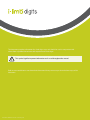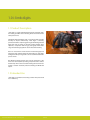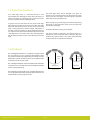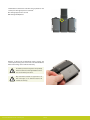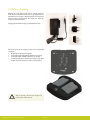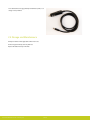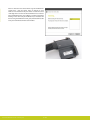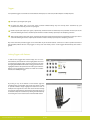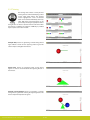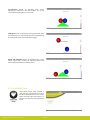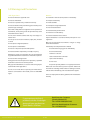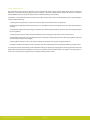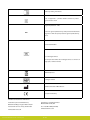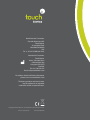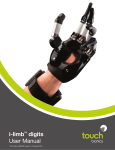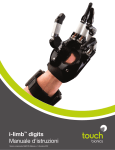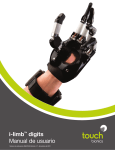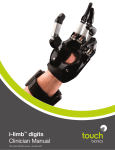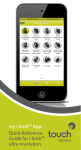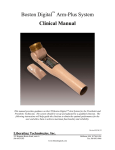Download i-limb digits User Manual
Transcript
i-limb digits User Manual TM Part number: MA01063: Issue No. 3, February 2015 This document provides information for i-limb digits users and should be used in conjunction with advice from a qualified clinical team with experience of i-limb digits. This symbol signifies important information and is used throughout the manual. Refer to www.touchbionics.com/downloads/document-library to ensure you have the latest copy of this document. Part number: MA01063: Issue No. 3, February 2015 2 Table of Contents 1 i-limb digits 1.1 Product Description 1.2 Intended Use 1.3 Know Your Prosthesis 1.4 Wristband 2 Socket Interface 2.1 Socket Interface and Electrodes 2.2 Battery 2.3 Battery Charging 2.4 Storage and Maintenance 3 biosim 3.1 biosim Overview 3.2 biosim Connecting 3.3 Navigating biosim 3.3.1 Features 3.3.2 Training 3.3.3 Hand Health Check 3.3.4 Exit 4 i-limb digits Coverings 4.1 Cover Options 5 Support Information 5.1 Troubleshooting 5.2 Warnings and Precautions 6 Appendix 6.1 Technical Information 6.2 i-limb digits Information 6.3 Component Compatibility 6.3.1 EMC and Electrical Information 6.4 Warranty Part number: MA01063: Issue No. 3, February2015 3 of 24 1.0 i-limb digits 1.1 Product Description i-limb digits is a highly individualized, externally powered, multiarticulating prosthetic device offering functional enhancement of the partial hand. Individually motorized digits work in conjunction with available anatomy to improve functionality. i-limb digits is externally powered and offers compliant grip through individually powered digits with stall out ability. A manually rotating thumb, when required, in conjunction with vari-grip, auto-grasp and the wide range of automated grip patterns lead to broad functionality. Users can choose from a wide selection of automated grips and gestures to help complete daily tasks, depending on i-limb digits configuration. Grips and gestures can be customized further for precise control. The Wristband design enables the range of movement at the wrist to be retained, while providing an open forearm to reduce the build-up of heat and associated sweating. Hand control sites provide a reliable electrode position facilitating the Wristband option. 1.2 Intended Use i-limb digits is intended to be used by patients with partial hand loss or deficiency. Part number: MA01063: Issue No. 3, February2015 4 of 24 1.3 Know Your Prosthesis Your i-limb digits device is a mechanical device to assist with everyday tasks. Although the device may look similar to a natural hand, there are some things that a normal hand can do that are not possible with the i-limb digits device. To get the most out of the device do not use the i-limb digits device where you would not use a natural hand. The i-limb digits device will limit sensation and so you may not be aware if the hand is being stressed by excessive weight, temperature or moisture, or has been struck by an object that would cause pain in a natural hand. A natural hand and forearm absorb shock, the i-limb digits device is less able to do this. The i-limb digits device will not dampen vibration as much as the soft tissues of a natural hand. The i-limb digits device will be damaged if the joints are moved in a way in which they were not designed. Do not apply forces to the side of the digits, or move the joints in directions which they are not intended to move. When carrying a bag or other object protect the hand by resting the handle or strap toward the center of the hand and away from the tips of the digits. For further information contact your prosthetist. Your device should be treated like any electrical device, it is important to avoid contact with water or moisture. Wipe your prosthesis dry quickly if there is any contact (review Warnings and Precautions for a comprehensive overview). 1.4 Wristband The i-limb digits Wristband has a circumference range of 155mm (6”) to 270mm (10.5”) and is positioned approximately 50mm (2”) proximal of the wrist joint, depending on anatomy. If a larger Wristband is required, an extension piece can be added (contact Touch Bionics to discuss your needs). The i-limb digits Wristband contains the PCB and two removable 3.7V batteries. It is connected to the socket and frame by a flexible sheath containing the wiring. The wristband is designed to fit loosely around the distal forearm. It is not designed to be used for suspension of the prosthesis or to hold electrodes in position against the skin. Part number: MA01063: Issue No. 3, February2015 5 of 24 76mm (3”) 45mm (1.75”) 95mm (3.75”) 58mm (2.3”) Maximum Minimum 2.0 Socket Interface 2.1 Socket Interface and Electrodes Your i-limb digits device has been designed with a socket interface which has been specially created by your prosthetist team. The socket interface should fit comfortably and directly to your residual hand. Some minor redness on your residual hand may be normal when you first remove the device. However if this redness does not go away within 20 minutes or if you have any skin breakdown from your device, contact your prosthetist directly. As part of the fitting process, your prosthetist selected the best method for you to provide control of your device. This tells the processor (the brains of the device) whether you want the device to open or close. One option is an electrode. Electrodes pick up on the electrical activity that your body gives off when you contract a muscle. Another option is called a Force Sensing Resistor (FSR). These allow you to put pressure against a pad inside your device using movement from your residual hand. While gaining good control may take time and practice, your method of input should not cause pain. Talk with your prosthetist if you do not understand how your input control is working or if it is causing discomfort. 2.2 Battery i-limb digits is powered by two, 800mAh, 3.7 Volt batteries which have been specifically designed to meet the power requirements of i-limb digits devices. Four batteries are provided, two for the wristband and two spares. Two 3.7v batteries will be needed with the Wristband (the wristband will not work with only one battery) Each battery is equipped with a LED display alerting you when the battery is low on charge. If the battery is low on charge the LED will illuminate RED. The LED will remain illuminated until the battery is adequately charged. Part number: MA01063: Issue No. 3, February2015 6 of 24 The Wristband is switched on and off via the grey button on the central panel. The light sequence is as follows: On : Red light appears for 8 seconds Off : Red light briefly flashes Batteries are fitted into the Wristband battery housing and secured by the holding catch at the wrist side of the Wristband. Release the holding catch to remove the battery. The batteries provided are designed to work specifically with the Touch Bionics i-limb digits Wristband and are not to be used with any other device. Only Touch Bionics batteries are approved for use with i-limb digits, use of alternative batteries will invalidate the warranty. Part number: MA01063: Issue No. 3, February2015 7 of 24 2.3 Battery Charging Batteries for i-limb digits should only be charged using the Touch Bionics powerpack and battery charger supplied. Place the batteries in the charger as illustrated. Insert the charger lead from the battery powerpack into the charge port. Insert the charger into the power outlet. Charging time from full discharge is approximately 2 hours. On the base plate of the charger you will see the various light sequences: • Middle light on: Charger is plugged in • 2nd and 5th lights blinking Green: Batteries are charging • 2nd and 5th lights solid Green: Batteries are charged • 1st and 4th Red lights on: Battery fault, unplug and try again. If lights continue to illuminate, contact your prosthetist. Only use the plug to disconnect the charger, never pull the cable to remove the lead. Part number: MA01063: Issue No. 3, February2015 8 of 24 As an alternative to charging directly from domestic power, a car charger is also provided. 2.4 Storage and Maintenance Always turn off the i-limb digits device when not in use. Aim to charge the battery each day after use. Replace the batteries every 12 months. Part number: MA01063: Issue No. 3, February2015 9 of 24 3.0 biosim 3.1 biosim Overview All i-limb devices are fitted with a Bluetooth® receiver enabling it to work with a sophisticated software package known as biosim. biosim-i is the version designed for patient users. biosim-i contains access to training and games along and allows you to perform some basic changes to settings. For you to access and operate the my i-limb mobile application with i-limb digits, you will need to download the my i-limb application (downloadable from the Apple® App Store) to the iPod® Touch supplied by Touch Bionics or compatible device: iPhone® (4s or newer), iPad® (4th generation or newer), iPad® mini, iPod (5 or newer). Users of the mobile application can consult the my i-limb digits Quick Start Guide available at www.touchbionics.com/downloads/document-library. The biosim software, working through the Bluetooth “biosim handshake” wireless connection (not supplied, must be ordered), provides access to a range of control options, training features, real time display of impulses, battery status and health check. PC requirements are as follows: Window XP, Windows Vista, Windows 7, or Windows 8; Microsoft.NET framework v3.5; USB port for Bluetooth® connector. Mac requirements are as follows: Mac OS X Lion (10.7) and higher, USB port for Bluetooth connector. Occasionally updates to the biosim software and application will be available. Your computer will need to have an internet connection to receive these updates. An automated notification will advise you when this is needed. Follow the steps as advised in the notification. 3.2 biosim Connecting biosim-i is not contained on the bluetooth handshake device and must be downloaded from the internet. biosim-i can be found at http://www.touchbionics.com/biosimdownload. After downloading, open biosim-i by clicking on the biosim icon (fig. 2) which should be clearly visible on the screen. The biosim Handshake device (available for order, fig. 1) must also be inserted into a USB port to allow the Bluetooth signal to be received by the i-limb device. The Handshake Bluetooth receiver will pick up signals within a 10 meter range. The opening welcome screen will load. The language can now be changed from the default English to a variety of languages. This is done by clicking on the language indicator at the bottom right hand side of the screen and scrolling to the required language. The first numerical icon “insert handshake” request will flash. On insertion of the handshake the icon will be constantly lit, the “handshake installed and ready” box will then self-tick. The second icon will now be constantly lit and the third icon “Connecting to device” will flash. The tab marked “connect” must now be clicked for the connection to be made, this will take approximately 15 seconds. Part number: MA01063: Issue No. 3, February2015 10 of 24 Figure 1 Figure 2 If there is more than one device within range of the Bluetooth® receiver then a box will appear listing all devices by serial number. In the illustration only one device is listed. The correct i-limb digits device can then be selected from the list. For devices using the Wristband, the serial number is located in the battery housing on the main body of the Wristband, as illustrated. For devices using the full forearm socket, your prosthetist will be able to let you know where to find the serial number. Part number: MA01063: Issue No. 3, February2015 11 of 24 3.3 Navigating biosim The “you’re now connected” home screen will now be displayed, with four options as illustrated. This is the homepage and can be accessed at any time from subsequent pages. Features allows the set-up of the i-limb digits and is where triggers are linked with with grip patterns and gestures. Training provides access to the training suite and a selection of games to improve overall control. Hand health check icon provides a quick and easy diagnostic check of the hand. Exit icon draws the session to a close, exiting the program. Part number: MA01063: Issue No. 3, February2015 12 of 24 3.3.1 Features Click on the features icon to enter the features suite. The feature page provides access to all available features and associated changes. Features are the actual movements of the hand and triggers are the muscle action used to create the movements. The grip patterns illustrated are: First row – 4 precision pinch options Second row – 4 tripod grip options Third row – 2 thumb park options, lateral grip and index point options Fourth row – custom gesture and custom grip options Features Catalogue Precision Pinch Grip Options Standard Precision Pinch Opened middle, ring and little finger remain fully opened and switch off. Index finger and thumb provide grip. Standard Precision Pinch Closed middle, ring and little finger automatically close and switch off. Index finger and thumb provide grip. Thumb Precision Pinch Opened middle, ring and little finger remain fully opened and switch off. Thumb automatically moves to a partially closed position. Index finger will move to provide grip against a fixed thumb. Thumb Precision Pinch Closed middle, ring and little finger automatically close and switch off. Thumb automatically moves to a partially closed position. Index finger will move to provide grip against a fixed thumb. Tripod Grip Options Standard 3 Jaw Chuck (Tripod) Opened ring and little finger remain fully opened and switch off. Thumb, index and middle fingers move to provide grip. Standard 3 Jaw Chuck (Tripod) Closed ring and little finger move to terminal close. Thumb, index and middle fingers move to provide grip. Thumb 3 Jaw Chuck (Tripod) Opened ring and little finger remain fully opened and switch off. Thumb automatically moves to a partially closed position. Index and middle fingers move to provide grip against a fixed thumb. Thumb 3 Jaw Chuck (Tripod) Closed ring and little finger move to terminal close. Thumb automatically moves to a partially closed position. Index and middle fingers move to provide grip against a fixed thumb. Part number: MA01063: Issue No. 3, February2015 13 of 24 Additional Grip and Gesture Options Thumb Park Continuous all four fingers remain open and switch off, only the thumb will move. Thumb Park Quick all four fingers remain open and switch off, for 1.5 seconds the thumb will close and then automatically return to an open position. Lateral Grip all four fingers fully close and switch off. Only thumb will move. Index Point thumb, little, ring and middle fingers close and switch off. Only the index finger will move. Customer Gesture all fingers automatically move to a fully opened or fully closed position, as preset by the user. Custom Grip all fingers automatically move to a user defined position. Additional Functioning Toward the bottom right of the screen the additional Global Options box can be used to give access to Vari-grip / pulsating. 1 Vari-grip / pulsating: this mode provides additional grip force with subsequent activation of the closed signal. The default setting for activation is 500ms (0.5 seconds) which can be customized between 250 (0.25 seconds) to 3,000ms (3 seconds). Part number: MA01063: Issue No. 3, February2015 14 of 24 Triggers Four potential triggers are available to activate features: Hold open, Co-contraction, Double impulse and Triple impulse. 1 Hold open (a prolonged open signal) 2 Co-contraction (both open and closed signals activated simultaneously) may have already been customized by your prosthetist to be suited to your own unique signals. 3 Double impulse (two rapid open signals, separated by relaxation below the threshold). Your prosthetist will have pre-set this at the time of fitting.To activate a double impulse the device needs to be fully opened prior to attempting activation. 4 Triple impulse (three rapid open signals, separated by relaxation below the threshold). Your prosthetist will have pre-set this at the time of fitting.To activate a triple impulse the device needs to be fully opened prior to attempting activation. Any of the above four potential triggers can be linked with any of the above features. Some users are able to perform activities of daily life (ADL’s) without the use of any triggers. In many cases users initially set one or two triggers while familiarity and control is gained. Linking Triggers with Features In order to link a trigger with a feature simply click on to the desired feature, the feature will now be highlighted. Select and click the desired trigger which has been selected to link with the highlighted feature. Both feature and trigger should now be highlighted and the descriptive label will now appear under the feature icon. The illustration indicates the Index Point Feature linked to the Hold Open Trigger. By clicking on any of the features on the features page the available triggers and example sections will also appear. In order to preview a feature simply highlight the feature and click on example to the right of the screen. The section will then enlarge and provide a demonstration of the feature. The hand image can be rotated to improve visualization by holding the left mouse key and moving the curser in the direction of the intended rotation. Part number: MA01063: Issue No. 3, February2015 15 of 24 3.3.2 Training The training suite contains a variety of short training exercises aimed at developing control of the i-limb digits device. The opening screen highlights the series of exercises which can be selected individually and in any order. Both open and closed signals can be practiced by selecting the appropriate box to the right. Click on “Start” to start the exercise and “Done” when the exercise is complete. An indication of difficulty is provided by the 5 point scale on each module. Strength Only focuses on generating a smooth strong muscle signal without concern for the opposing muscle signal. This exercise helps to strengthen the muscles. Speed Only focuses on generating quick, strong muscle signals. Do not be concerned about the opposing muscle in this exercise. Strength and Separation focuses on generating a smooth, strong muscle signal while isolating the opposing muscle. This exercise helps with separation of signals. Part number: MA01063: Issue No. 3, February2015 16 of 24 Co-contraction focuses on generating quick, strong simultaneous contractions with both muscles. Do not be concerned with relaxing after the contraction. Hold Open focuses on generating a strong open muscle signal and maintaining it at a high level for several seconds. Mastering this exercise will enable use of the hold open trigger. Speed and Separation focuses on generating quick, strong muscle signals while isolating the opposing muscle. This exercise lays the foundation for impulse control. 3.3.3 Hand Health Check Hand Health Check screen provides a quick and easy check of the hand. Click on the “Run Hand Health Check” icon and the health check will begin. There must be an internet connection to run the Hand Health Check. Part number: MA01063: Issue No. 3, February2015 17 of 24 The i-limb digits device will then go through a series of movements as each digit is checked, the process will run for approximately 8 seconds and provide basic feedback on each step. 3.3.4 Exit Use the Exit icon to fully exit biosim. Part number: MA01063: Issue No. 3, February2015 18 of 24 4.0 i-limb digits Coverings 4.1 Cover Options Silicone digit knuckle covers and tips will be provided for the i-limb digits device. Digit covers will be ready to fit and designed to cover each digit. Touch Bionics’ approved digit covers must be used with each digit of the device. The warranty will become void if the device is used without an approved cover. General Precautions • The i-limb digits device must be used with approved Touch Bionics’ digits covers. • Never put more than one cover on each digit of the i-limb digits device. • Always use the digits cover designed for the i-limb digits device. • Ensure covers are fitted properly. i-limb digits covers do not provide full protection from moisture, oil, dust and dirt ingress. Caution should be observed. Part number: MA01063: Issue No. 3, February2015 19 of 24 5.0 Support Information 5.1 Troubleshooting Problem Action Prosthesis does not operate Ensure the prosthesis is switched on Ensure the battery is connected Ensure the battery is charged Prosthesis stops midway through an action Check the battery cable is not damaged Prosthesis is difficult to operate Ensure the battery has good charge Battery charge does not last a full day Fully charge the battery, this may take up to 2 hours Check that the i-limb digits device is connected correctly Check the battery connection Ensure that you are not holding a sustained signal to the device Replace the battery Digits open when a closed signal is actioned Battery is not working Contact your prosthetist Check the battery is connected Ensure the battery charger is working correctly Check the battery is charged Part number: MA01063: Issue No. 3, February2015 20 of 24 5.2 Warnings and Precautions i-limb digits device Batteries Do not use without an approved cover Do not bend or exert excessive pressure on the battery Do not use under water Do not pierce the battery Do not use to operate heavy / industrial machinery Do not disassemble Do not use with machinery with moving parts that may cause personal injury or damage Do not expose to high temperatures Do not incinerate batteries Users must comply with local regulations on the operation of automobiles, aircraft, sailing vessels of any kind and any other motorized vehicle or device Do not alter battery terminal wires Do not short circuit the battery Do not store batteries inside a vehicle Do not use for extreme activities that may cause injury to a natural hand Dispose of batteries in accordance with US, European or local regulations Do not expose to excessive moisture, liquid, dust, vibration or shock Do not expose to high temperatures Only use the appropriate Touch Bionics charger to charge Touch Bionics batteries Do not expose to naked flames If the battery has visibly ballooned or swelled: Do not use or expose to explosive atmospheres • discontinue the charging process immediately Do not disassemble componentry or modify in any way • disconnect the battery Maintenance, repairs and upgrades may only be performed by qualified Touch Bionics technicians and technical partners • remove to a safe area • leave and observe for 15 minutes Do not use with a damaged cover • replace with new battery Damaged covers must be replaced or repaired by a qualified Touch Bionics technician or technical partner • do not re-use • dispose of any faulty batteries in an appropriate manner Only approved Touch Bionics accessories and tooling may be used with the i-limb digits device Before each use of the device, please inspect for evidence of wear and tear or damage. If wear and tear or damage is noticed, remove device immediately, and contact Customer Support. Do not use an i-limb device to operate your mobile device whilst it is connected to a mains outlet, as this can affect EMG signal. Failure to comply with the above guidelines will invalidate the warranty. If you experience technical problems with the i-limb digits device call your prosthetist or Touch Bionics as follows: Part number: MA01063: Issue No. 3, February2015 21 of 24 North American Customers (Canada, Mexico & US) Tel:+1 855 MYiLIMB (694 5462) UK & Non-North American Customers Tel: +44 1506 438 556 Driving of Motor Vehicles The i-limb device has the functional capability to assist a patient with driving a motor vehicle however due to factors including the differences in world-wide driving regulations and the variations in the level of ability between patients Touch Bionics is unable to provide definitive advice in respect of a patient with an i-limb device driving a motor vehicle. Touch Bionics is aware that patients have used the i-limb to drive a motor vehicle and our recommendations prior to a patient doing so would include the following:• contacting the driving authority in your home location to obtain and understand the local regulations; • working with the appropriate authorities to have your car modified to meet the local regulations for your respective disabilities as required; • re-taking any mandatory driving test using your i-limb device to demonstrate your ability to operate a motor vehicle safely if required by local regulations; • contacting your insurance provider and advise them that you will be using the i-limb device to drive a motor vehicle; • ensuring that the device has a fully charged battery. Please note that the i-limb battery will show a low battery signal which will alert you if the battery requires to be charged; • switching off the i-limb device. This is due to the possibility of involuntary muscle signals being generated; and • moving the thumb into the lateral position to allow the i-limb to be removed from the steering wheel without opening the hand. It is entirely the patient’s responsibility to seek confirmation that they are physically and legally able to drive using the device and to the fullest extent permitted by law Touch Bionics shall under no circumstances whatsoever be liable to the patient or any other party as a result of or in connection with a patient with an i-limb device driving a motor vehicle. Part number: MA01063: Issue No. 3, February2015 22 of 24 6.0 Appendix 6.1 Technical Information i-limb digits Voltage 7.4 V (nominal) Max. Current 5A Battery Capacity 800 mAh capacity Push up from wheelchair: 4 digits 80Kg/176lbs Push up with one digit 20Kg/44lbs Carry heavy bag 4 digits 100Kg/220lbs Carry heavy bag one digit 25Kg/55lbs Carry heavy bag on thumb 25Kg/55lbs 6.2 i-limb digits Information Hazardous Area Classification The i-limb digits device is not intended for use outside the boundaries of the environments listed below. The customer or user of the i-limb digits device should assure that it it not used in such environments Condition Level Maximum temperature +70˚c Minimum temperature -40˚c Hazardous Area Classification Non Hazardous 6.3 Component Compatibility 6.3.1 EMC and Electrical Information Please refer to www.touchbionics.com/downloads/document-library for Electro Magnetic Compatibility (EMC) and Electrical Information for i-limb products. 6.4 Warranty Refer to www.touchbionics.com/downloads/document-library to review warranty information. Part number: MA01063: Issue No. 3, February2015 23 of 24 Refer to operating instructions Class II equipment – provides double Isolation to protect against electric shock Degree of protection – IP40 IP40 Protection against penetration by solid particles with diameters larger than 1 mm. No special protection against penetration by water Batch/Lot/ID Number For i-limb digits devices: The unique serial number for i-limb digits devices is a D with a 4 digit alpha / numeric number. WEEE Compliance Catalogue number Manufacturer/Date of Manufacture European Conformity Customer Service/Contact Information: Touch Bionics, Unit 3 Ashwood Court, Oakbank Park Way, Livingston EH53 0TH, UK Touch Bionics, 35 Hampden Road Mansfield MA 02048, USA Tel: Customer Service: +44 (0) 1506 438 556 Tel: +1 855 MY iLIMB (694 5462) www.touchbionics.com Part number: MA01063: Issue No. 3, February2015 www.touchbionics.com 24 of 24 North American Customers (Canada, Mexico and US) Touch Bionics 35 Hampden Road Mansfield MA 02048 USA Tel: +1 855 MY iLIMB (694 5462) International Customers Touch Bionics Unit 3, Ashwood Court Oakbank Park Way Livingston EH53 0TH Scotland Tel: +44 1506 438 556 Email: [email protected] For address details and further information please visit www.touchbionics.com Third party products and brand names may be trademarks or registered trademarks of their respective owners © Copyright 2015 Touch Bionics Inc. and Touch Bionics Limited. All rights reserved. Issue No. 3, February 2015 Part number: MA01063