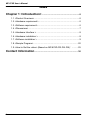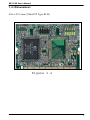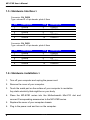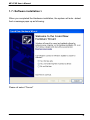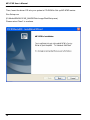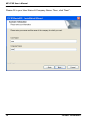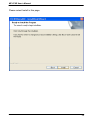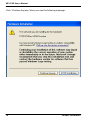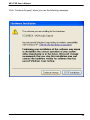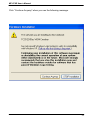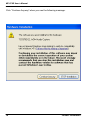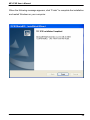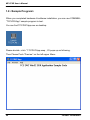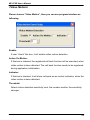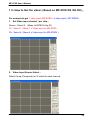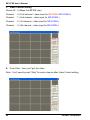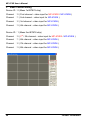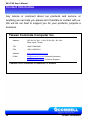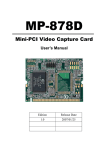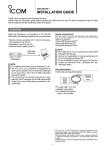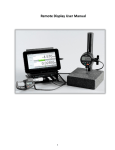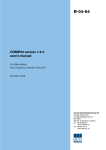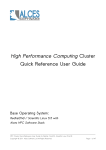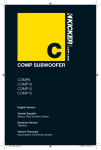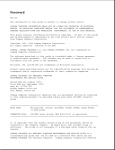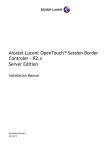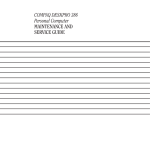Download MP-878D Series
Transcript
MP-878D Series Mini-PCI Video Capture Card User’s Manual Edition Release Date 1.0 2007/01/25 1.1 2008/06/10 1.2 2008/09/22 1.3 2009/06/29 MP-878D User’s Manual Copyright Copyright 2008, all rights reserved. This document is copyrighted and all rights are reserved. The information in this document is subject to change without prior notice to make improvements to the products. This document contains proprietary information and protected by copyright. No part of this document may be reproduced, copied, or translated in any form or any means without prior written permission of the manufacturer. All trademarks and/or registered trademarks contains in this document are property of their respective owners. Disclaimer The company shall not be liable for any incidental or consequential damages resulting from the performance or use of this product. The company does not issue a warranty of any kind, express or implied, including without limitation implied warranties of merchantability or fitness for a particular purpose. The company has the right to revise the manual or include changes in the specifications of the product described within it at any time without notice and without obligation to notify any person of such revision or changes. Trademark All trademarks are the property of their respective holders. Any questions please visit our website at http://www.commell.com.tw TU 2 UT MP-878D User’s Manual Packing List: Please check the package content before you starting using the board. Cable Kits: Dual D-SUB 9 Cable x 1 (MP-878D8 only) 4 BNC Cable x 2 (MP-878D8 only) 4 BNC Cable x 1 (MP-878D4 only) D-SUB 9 Cable x 1 (MP-878D4 only) Composite and S-video Cable x1 (MP-878D only) Composite and S-video Cable x2 (MP-878D2 only) Hardware: ◆ 1 x MP-878 series Mini-PCI Video Capture card ◆ ◆ ◆ ◆ ◆ 1 x Cable support S-video & Composite for MP-878D 2 x Cable support S-video & Composite for MP-878D2 1 x BNC cable & 10-pin header to D-sub 9-pin cable for MP-878D4 2 x BNC cable & 10-pin header to D-sub 9-pin cable for MP-878D8 1 x Utility CD 3 MP-878D User’s Manual Index Chapter 1 <Introduction> ............................................................... 6 1.1 <Product Overview>............................................................................ 6 1.2 <Hardware requirement> .................................................................... 6 1.3 <Software requirement>...................................................................... 6 1.4 <Dimensions> ..................................................................................... 7 1.5 <Hardware Interface > ........................................................................ 8 1.6 <Hardware installation > ..................................................................... 8 1.7 <Software installation > ....................................................................... 9 1.8 <Sample Program> ........................................................................... 20 1.9 <How to Get the video> (Based on MP-878D /D2 /D4 /D8):.......... 25 Contact Information ......................................................................... 30 4 MP-878D User’s Manual (This Page is left for Blank) 5 MP-878D User’s Manual Chapter 1 <Introduction> 1.1 <Product Overview> COMMELL MP-878D series is a Video input Video Capture Card. That supports up to D1 resolution at 30/25 fps (one Chip). Also MP-878D/D4 series supports NTSC/PAL signals.(MP-878D2/D8 is allow 2 Cards which installed in one PC system. If user wants to use more than two MP-878D2/D8 Mini-PCI capture card in one system, User needs to be aware of that each 878 chip on the card needs to be set for different PCI Subsytem ID in EEPROM device. And please inform COMMELL to set different ID before purchase. Also note , MP-878D2/D8 ONLY compatible with COMMELL’s Motherboard 1.2 <Hardware requirement> I. Intel Pentium III 1.0 GHz or above (The CPU speed depends on the video Frame rate, channels and resolution) II. 256 MB RAM or above III. Free Mini-PCI slot 1.3 <Software requirement> Microsoft Windows 2000/XP with DirectX 9.0 or above 6 MP-878D User’s Manual 1.4 <Dimensions> 44.6 x 59.5 mm ( Mini-PCI Type-III B ) Figure 1.2 7 MP-878D User’s Manual 1.5 <Hardware Interface > Connector: CN_DVR2 Type: onboard 2 x 5-pin header, pitch=2.0mm Pin 1 3 5 7 9 Description Ground Ground Ground Ground Ground Pin 2 4 6 8 10 Description COMP11 COMP12 C1 COMP10 COMP13 Connector: CN_DVR1 Type: onboard 2 x 5-pin header, pitch=2.0mm Pin 1 3 5 7 9 Description Ground Ground Ground Ground Ground Pin 2 4 6 8 10 Description COMP21 COMP22 C2 COMP20 COMP23 1.6 <Hardware installation > 1. Turn off your computer and unplug the power cord. 2. Remove the cover of your computer. 3. Touch the metal part on the surface of your computer to neutralize 915GM Any static electricity that might be on your body. 4. Place the MP-878D series into the Motherboard’s Mini-PCI slot and connect Corresponding accessories to the MP-878D series. 5. Replace the cover of your computer chassis 6. Plug in the power cord and turn on the computer. 8 ICH6-M MP-878D User’s Manual 1.7 <Software installation > When you completed the Hardware installation, the system will auto –detect And a message pops up as following: Please all select “Cancel” 9 MP-878D User’s Manual Then, Insert the driver CD into your system’s CD-ROM to Set up MP-878D series. Run Setup.exe (E:/Media/SINGLE.EXE_IMAGE/Disk Image/Disk/Setup.exe) Please select “Next” to continue. 10 MP-878D User’s Manual Please read the following License Agreement. Press the Page Down key to see the rest of agreement and click “Yes” to continue the installation. 11 MP-878D User’s Manual Please fill in your User Name & Company Name. Then, click “Next “. 12 Contact Information MP-878D User’s Manual Please select Install in this page. 13 MP-878D User’s Manual Click “Continue Anyway “when you see the following message. 14 Contact Information MP-878D User’s Manual Click “Continue Anyway” when you see the following message. 15 MP-878D User’s Manual Click “Continue Anyway” when you see the following message. 16 Contact Information MP-878D User’s Manual Click “Continue Anyway” when you see the following message. 17 MP-878D User’s Manual Click “Continue Anyway” when you see the following message. 18 Contact Information MP-878D User’s Manual When the following message appears, click “Finish” to complete the installation and restart Windows or your computer. 19 MP-878D User’s Manual 1.8 <Sample Program> When you completed hardware & software installation, you can use COMMELL “TCCVDCApp” sample program to test. You can find TCCDVCApp.exe on desktop. Please double –click “ TCCDVCApp.exep , It’ll pops up as following. Then Please Push “Preview” on the left-upper Menu. 20 Contact Information MP-878D User’s Manual You‘ll get the program interface as following. 21 MP-878D User’s Manual Explanation of Sample program function Device ID: It is mean BT878l Chipset. Channel ID: Support Video input per device. Snapshot: Catch the image on working channel. Callback Test: Catch the series image on working channel Note: Every channel is work separately, when you want to change any setting, please stop all channels which working. 22 Contact Information MP-878D User’s Manual <Video Motion> Please choose “Video Motion”, then you can see program interface as following. Enable: If user “check” this box, it will enable video motion detection. Action On Motion: If this box is checked, the registered call back function will be executed, when video motion is been detected. The call back function needs to be registered during application initialization. Indicator: If this box is checked, it will show red spots as an motion indication, when the video motion is been detected. Threshold: Select motion detection sensitivity level, the number smaller, the sensitivity stronger. 23 MP-878D User’s Manual <Recording Dialog> RESERVE!! No Function at the moment Video Compressor: Enable video compressor link, the list box window will list all video compressor components in the system. The user can select its own video compressor from the list, if user has installed own video compressor. Audio Capture Devices: Enable audio capture device link, the list box window will list all audio capture device in the system. The user can select one of audio device from the list. Audio Compressor: Enable audio compressor link, the list box window will list all audio compressor components in the system. The user can select its own audio compressor from the list, if user has installed own audio compressor. Start Capture Button: Press the button, the test program will start to run, user will see real time video on the preview window. Record: User check this, it will start to record the video. 24 Contact Information MP-878D User’s Manual 1.9 <How to Get the video> (Based on MP-878D /D2 /D4 /D8): For example to get 1 video input (MP-878D) / 4 video input ( MP-878D4) 1. Set Video input channel / per chip : Device : Select 0 (Mean 1st BT878 chip ID) Ch : Select 1 ( Mean 1 x Video input for MP-878D ) Ch : Select 4 ( Mean 4 x Video input for MP-878D4 ) 2. Video Input Source Select : Select Comp (Composite) or S-video for each channel 25 MP-878D User’s Manual 3. Video Control setting Device ID:0 (Mean first BT878 chip) Channel :0 ( First channel - video input for MP-878D / MP-878D4 ) Channel :1 ( 2nd channel - video input for MP-878D4 ) Channel :2 ( 3rd channel - video input for MP-878D4 ) Channel :3 ( 4th channel - video input for MP-878D4 ) 4. Push Start,then you’ll get the video . Note : You’ll need to push “Start“ for each channel after Video Control setting 26 Contact Information MP-878D User’s Manual For example to get 2 video input (MP-878D2) / 8 video input ( MP-878D8) 1. Set Video input channel / per chip : Device : Select 0 (Mean 1st BT878 chip ID) Ch : Select 1 ( Mean 1 x Video input for MP-878D2 ) Ch : Select 4 ( Mean 4 x Video input for MP-878D8 ) Device : Select 1 (Mean 2nd BT878 chip ID) Ch : Select 1 ( Mean 1 x Video input for MP-878D2 ) Ch : Select 4 ( Mean 4 x Video input for MP-878D8 ) 2. Video Input Source Select : Select Comp (Composite) or S-video for each channel 27 MP-878D User’s Manual 3. Video Control setting Device ID:0 (Mean 1st BT878 chip) Channel :0 ( First channel - video input for MP-878D2 / MP-878D8 ) Channel :1 ( 2nd channel - video input for MP-878D8 ) Channel :2 ( 3rd channel - video input for MP-878D8 ) Channel :3 ( 4th channel - video input for MP-878D8 ) Device ID:1 (Mean 2nd BT878 chip) Channel :0 ( 2nd / 5th channel - video input for MP-878D2 / MP-878D8 ) Channel :1 ( 6th channel - video input for MP-878D8 ) Channel :2 ( 7th channel - video input for MP-878D8 ) Channel :3 ( 8th channel - video input for MP-878D8 ) 28 Contact Information MP-878D User’s Manual 4. Push Start,then you’ll get the video . Note : You’ll need to push “Start“ for each channel after Video Control setting 29 MP-878D User’s Manual Contact Information Any advice or comment about our products and service, or anything we can help you please don’t hesitate to contact with us. We will do our best to support you for your products, projects a business. Taiwan Commate Computer Inc. Address 19F, No. 94, Sec. 1, Shin Tai Wu Rd., Shi Chih Taipei Hsien, Taiwan TEL +886-2-26963909 FAX +886-2-26963911 http://www.commell.com.tw Website TU UT [email protected] (General Information) E-Mail TU UT [email protected] (Technical Support) TU UT Commell is our trademark of industrial PC division 30 Contact Information