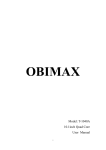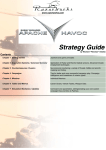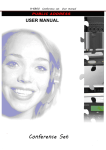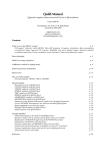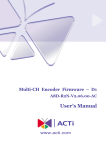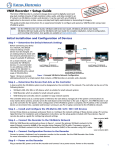Transcript
System Operation Instructions - Swart 217 All Projection Needs: The projector in this classroom is programmed to shut down after three hours if there has been no activity on the control panel. Computer, Laptop, VCR, DVD and Document Camera Computer, Laptop,VCR or DVD and Document Camera In order to keep the projector from shutting off for another three hours, you only need to switch from one source to another (i.e to VCR and back to Computer). It’s not necessary to turn the projector off and on again. 1. Turn on the Main Power using the red switch labeled main power located on the front of the cabinet. The Main Power switch will illuminate in red when in the “on” position. 2. Press the video projector power button—top left on the Extron control panel on the front of the cabinet. The video projector will turn on. Within 30-40 seconds, you should see a blue screen projected. 3. The volume knob is located directly under the projector power button. Adjust this for volume control. Computer Projection Instructions If you need assistance with any computer applications, please contact the Academic Computing Help Desk directly by calling 424-3020. Follow the System Operation Instructions steps 1 and 2 to turn on the cabinet and video projector. 1. Press the button under PC, (picture of a computer and Monitor), on the Extron panel. 2. Press the power button on the PC to turn on the computer. 3. Shutdown the computer when finished. 4. If you are not going to use the VCR or DVD, you should now shut off the projector. Press the projector power button and hold for 3-5 seconds. The video projector will shut off and cool down. 4. 5. Press the black button for the equipment of choice from the panel directly to the right of the projector and volume controls. Press the button above VCR if you have a tape, press the button above DVD if you have a DVD, press the button above cassette (TEXT) for an audio tape, press the button below PC (picture of a computer and monitor) for the computer, press the button below Portable PC (picture of a laptop) if you are using your own laptop computer, or press the button below Document Camera(TEXT) if you are using the document camera. When finished using the equipment you must shut off the video projector. Press the projector power button and hold for 3-5 seconds. The video projector will shut off and cool down. 6. Turn off the main power by pushing the red switch on the front corner of the cabinet. VCR Instructions Follow the System Operation Instructions steps 1, 2 and 3 on the cabinet and vieo projector 4. Press play to play the first track on the CD, or use the remote control to choose the correct track. 5. Adjust the volume by turning the volume knob on the Extron panel on the front of the cabinet. 6. When finished, stop your CD and open drawer to remove. 7. If you are finished using the system, turn off the main power by pushing the red switch on the front of the cabinet. Using the Document Camera 1. Turn on the Main Power using the red switch located on the top right hand corner of the cabinet. The Main Power switch will illuminate red when in the “on position”. Connecting Your Laptop For assistance or training on computer applications, please contact the Academic Computing help desk directly at 424-3020. 4. Press the power switch on the top of the document camera. 1. Connect your laptop using the RGB cable located on the hook under the whiteboard. For audio, connect the 1/8” audio cable to your audio output. 5. Adjust document image using the control buttons on the document camera. 2. Follow the System Operation Instructions steps 1–3 to turn on the projector and adjust the volume control. 3. Press the button under PC, (laptop picture), on the Extron panel on the front of the cabinet. 4. You must know how to tell your laptop to split or clone the image.Your user manual will provide you with the correct information. 5. When finished, remove the cable from your laptop, wrap the cable and return it to the hook. 7. If you are finished using the system, turn off the main power by pushing the red switch on the front of the cabinet. 6. When you have finished using the document camera, push the power switch on the document camera to turn it off. 7. If you are not using the computer or VCR or DVD player, you should now turn off the projector. Press the projector power button and hold for 3-5 seconds. The video projector will shut off and cool down. 8. If you are finished using the system, turn off the main power by pushing the red switch on the front of the cabinet. When Completely Finished Using System 1. Turn the video projector off by pressing and holding the projector power button for 3-5 seconds. The video projector will shut off and cool down. 2. Remove all materials from the Computer,VCR and DVD players. 3. Shut down the computer if appropriate. 4. When finished, press stop. Rewind the tape and then eject. DVD Instructions 2. Press the button above the DVD on the Extron Panel on the cabinet. Press the open/close button on the DVD and place CD on the tray. Press the open/close button to insert the CD. 3. Press the button under Document Camera, (TEXT) on the Extron panel on the front of the cabinet. 3. Adjust the volume using the volume knob directly under the projector power button. 6. If you are finished using the system, turn off the main power by pushing the red switch on the front of the cabinet. 1. Turn the Red Main Power, using the red switch on the right corner of the cabinet. The Main Power switch will illuminate red when in the “on position”. 5. If you are finished using the system, turn off the main power by pushing the red switch on the front of the cabinet. 2. Insert the tape into the VHS unit and press play when the tape has loaded. 5. If you are not going to use the computer, you should now shut off the projector. Press the projector power button and hold for 3-5 seconds. The video projector will shut off and cool down. Note:You do not need to turn on the projector to use the audio CD player. 2. Press the video projector power button--top left on the Extron control panel on the front of the cabinet. The video projector will turn on. Within 30-40 seconds, you should see a blue screen projected. 6. If you are not going to use the VCR or DVD, you should now shut off the projector. Press the projector power button and hold for 3-5 seconds. The video projector will shut off and cool down. 1. Press the button above VHS on the control panel. Playing an Audio CD Audiocassette Player Instructions 1. Turn the audiocassette player on if not already. 2. Press the Cassette Button on the Control Panel. 3. Insert your audiocassette and press play. 4. Adjust the volume using the volume knob directly under the projector power button. 5. When finished, remove your audiocassette. 4. Turn off the main power by pushing the red switch on the front of the cabinet. Follow the System Operation Instructions steps 1, 2 and 3 to turn on the cabinet and video projector. 1. Press the button above DVD on the control panel. 2. Push the open/close button on the right of the DVD tray. Press the button above DVD on the control panel and place DVD in tray. Close the tray. Press play to Play Movie. Use the remote control to forward or skip chapters. VCR/DVD unit 3. Adjust the volume using the volume knob directly under the projector power button. 4. When finished, press stop. Press the open/close button to retrieve your DVD. 5. If you are not going to use the computer, you should now shut off the projector. Press the projector power button and hold for 3-5 seconds. The video projector will shut off and cool down. 6. If you are finished using the system, turn off the main power by pushing the red switch on the front of the cabinet. If you experience any problems with the equipment please contact Classroom Technology Services-Clow at 424-3328 for assisstance.