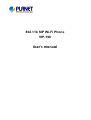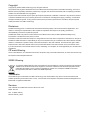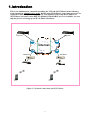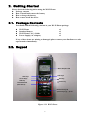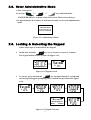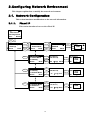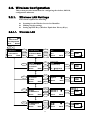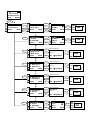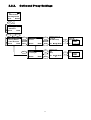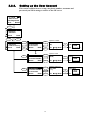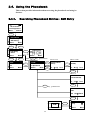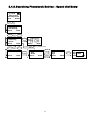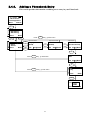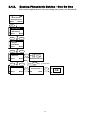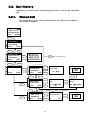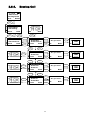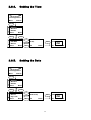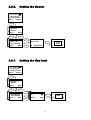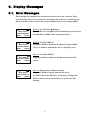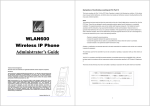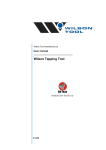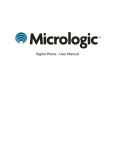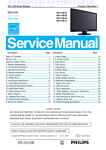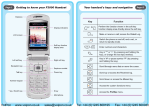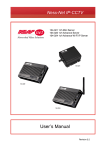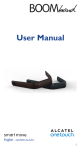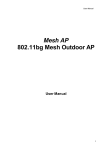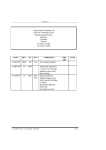Download User`s manual
Transcript
802.11b SIP Wi-Fi Phone VIP-190 User’s manual Copyright Copyright (C) 2006 PLANET Technology Corp. All rights reserved. The products and programs described in this User’s Manual are licensed products of PLANET Technology, This User’s Manual contains proprietary information protected by copyright, and this User’s Manual and all accompanying hardware, software, and documentation are copyrighted. No part of this User’s Manual may be copied, photocopied, reproduced, translated, or reduced to any electronic medium or machine-readable form by any means by electronic or mechanical. Including photocopying, recording, or information storage and retrieval systems, for any purpose other than the purchaser's personal use, and without the prior express written permission of PLANET Technology. Disclaimer PLANET Technology does not warrant that the hardware will work properly in all environments and applications, and makes no warranty and representation, either implied or expressed, with respect to the quality, performance, merchantability, or fitness for a particular purpose. PLANET has made every effort to ensure that this User’s Manual is accurate; PLANET disclaims liability for any inaccuracies or omissions that may have occurred. Information in this User’s Manual is subject to change without notice and does not represent a commitment on the part of PLANET. PLANET assumes no responsibility for any inaccuracies that may be contained in this User’s Manual. PLANET makes no commitment to update or keep current the information in this User’s Manual, and reserves the right to make improvements to this User’s Manual and/or to the products described in this User’s Manual, at any time without notice. If you find information in this manual that is incorrect, misleading, or incomplete, we would appreciate your comments and suggestions. CE mark Warning The is a class B device, In a domestic environment, this product may cause radio interference, in which case the user may be required to take adequate measures. WEEE Warning To avoid the potential effects on the environment and human health as a result of the presence of hazardous substances in electrical and electronic equipment, end users of electrical and electronic equipment should understand the meaning of the crossed-out wheeled bin symbol. Do not dispose of WEEE as unsorted municipal waste and have to collect such WEEE separately. Trademarks The PLANET logo is a trademark of PLANET Technology. This documentation may refer to numerous hardware and software products by their trade names. In most, if not all cases, their respective companies claim these designations as trademarks or registered trademarks. Revision User’s Manual for PLANET 802.11b Wi-Fi Phone VIP-190r: Model: VIP-190 Rev: 1.0 (2006, March) Part No. EM-VIP_190V1 2 Contents 1. 2. 3. Introduction............................................................................................................................5 Getting Started .......................................................................................................................6 2.1. Package Contents .........................................................................................................6 2.2. Keypad .........................................................................................................................6 2.3. Turn On/Off the Power ................................................................................................7 2.4. Load Default IP Address ..............................................................................................7 2.5. Enter Administrative Mode..........................................................................................8 2.6. Locking & Unlocking the Keypad ...............................................................................8 2.7. Adjusting the Speaker Volume.....................................................................................9 2.8. Selecting the Character Mode ......................................................................................9 2.9. Erasing the Character Mode.........................................................................................9 Configuring Network Environment .....................................................................................10 3.1. Network Configuration ..............................................................................................10 3.1.1. Fixed IP 10 3.1.2. DHCP 11 3.1.3. PPPoE 12 3.2. Wireless Configuration ..............................................................................................13 3.2.1. Wireless LAN Settings.......................................................................................13 3.2.1.1. Wireless LAN.............................................................................................13 3.3. SIP Configuration.......................................................................................................16 3.3.1. Registrar IP Settings...........................................................................................16 3.3.2. Outbound Proxy Settings ...................................................................................17 3.3.3. SIP Proxy Server Settings ..................................................................................18 3.3.4. Setting up the User Account...............................................................................19 3.4. Using the Phonebook .................................................................................................20 3.4.1. Searching Phonebook Entries - Edit Entry ........................................................20 3.4.2. Searching Phonebook Entries - Erase Entry ......................................................21 3.4.3. Searching Phonebook Entries – Speed dial Entry..............................................22 3.4.4. Adding a Phonebook Entry ................................................................................23 3.4.5. Erasing Phonebook Entries - One By One.........................................................24 3.4.6. Erasing Phonebook Entries - All........................................................................25 3.5. Call History ................................................................................................................26 3.5.1. Missed Call ........................................................................................................26 3.5.2. Received Call .....................................................................................................27 3.5.3. Dialed Call .........................................................................................................28 3.5.4. Erasing Call........................................................................................................29 3.6. Settings.......................................................................................................................30 3.6.1. Setting the Ring Melody ....................................................................................30 3.6.2. Setting the Vibration Mode ................................................................................31 3.6.3. Adjusting the Ring Volume................................................................................31 3.6.4. Setting the Time .................................................................................................32 3.6.5. Setting the Date..................................................................................................32 3.6.6. Setting the Banner..............................................................................................33 3.6.7. Setting the Key Lock..........................................................................................33 3 4. 5. 6. 3.6.8. Don’t Disturb .....................................................................................................34 Web Configuration...............................................................................................................35 4.1. Login Password..........................................................................................................35 Basic Phone Tasks................................................................................................................36 5.1. Dialing a Phone Number............................................................................................36 5.2. Redialing a Phone Number ........................................................................................36 5.3. Answering a Call........................................................................................................36 Display Messages ................................................................................................................37 6.1. Error Messages...........................................................................................................37 6.2. Warning Messages .....................................................................................................38 4 1. Introduction This is an Administrator’s manual describing the VIP-190 (Wi-Fi Phone in the following term) running in Administrative mode. Before using Wi-Fi Phone, some setup processes are required to make the phone work properly. You should at least setup the IP address of Wi-Fi Phone and router when DHCP is disabled. When DHCP server is available, you can skip the process of setting up the Wi-Fi Phone IP address. Proxy Server Proxy Server Internet ADSL Modem ADSL Modem Wi-Fi phone Wi-Fi phone Figure 1.1 Network connections for Wi-Fi Phone 5 2. Getting Started Please check the following before using the Wi-Fi Phone: Package contents How to install and remove the battery How to charge the battery How to turn on/off the device 2.1. Package Contents You should find the following contents in your Wi-Fi Phone package: Wi-Fi Phone Standard battery Wi-Fi Phone User’s Guide Power Supply (AC adapter) x1 x1 x1 x1 If any of these items are missing or damaged, please contact your distributor or sales representative immediately. 2.2. Keypad Mono Graphic LCD Soft Key 2 Soft Key 1 Arrow Keys Talk Key ● End key ● Power key Load Default IP (192.168.0.6) Numerical keys & special keys: @, *, #, etc. Figure 2.2-1 Wi-Fi Phone 6 KEY DESCRIPTION This key is used for making selections on the bottom left side of the Soft key 1 phone LCD, such as: Menu, Select, OK... Its current function is indicated by the word appearing above the key. This key is used for making selections on the bottom right side of the Soft key 2 phone LCD, such as: Names, Back, Clear... Its current function is indicated by the word appearing above the key. Use the arrow keys to navigate through your phone’s menus and Arrow keys submenus, as well as your Phonebook. The up / down arrow keys are also used for selecting the character mode: A, a, 1, @. Talk Key Use this key to answer a call or make a call. End Key / Power Key Numerical / special keys Use this key to end a call, reject a call or return to Standby mode. Press and hold this key for two seconds to switch off / switch on the phone. Use to enter numbers, characters or special characters. 2.3. Turn On/Off the Power ” key for approximately To turn on/off the power, press and hold the “ 2 seconds. The phone enters the “standby” mode; Main Screen is displayed as shown in Figure 2.3-1 12:00 Wi-Fi Phone Not Registered Menu Names Initializing... >>Please Wait!<< Figure 2.3-1 Standby Mode 2.4. Load Default IP Address 1. Turn of the power. 2. Press and hold the “ ”+“ ” keys for about 2 seconds to load the default IP address. Wi-Fi Phone will reset to the default IP address (192.168.0.6). Load Default IP <<Release key!>> Figure 2.4-1 Load default IP 7 2.5. Enter Administrative Mode 1. Turn of the power. 2. Press the “ ”+” ”+“ ” keys and hold till the <ENGINEER MENU> is shown on the LCD screen. Then release the keys. 3. In approximately 10 seconds, you will enter the main screen of the administrative mode. 〈ENGINEER MENU〉 Enabled Engineer Mode For MMI/WEB Figure 2.5-1 Administrative Mode 2.6. Locking & Unlocking the Keypad Follow these steps to lock & unlock the keypad: 1. In idle state, hold the key over 2 seconds or wait over 1 minute. The keypad will be locked, as shown in Figure 2.6-1. 12:00 WLAN660-user Not Registered Menu Names 10/20 12:00 X Figure 2.6-1 Keypad Locked 2. To release, press and hold the key for approximately 2 seconds and the message will appear prompting you to confirm, the procedure like Figure 2.6-2. 10/20 10/20 10/20 10/20 12:00 12:00 12:00 12:00 X X X 10/20 Wi-Fi Phone Not Registered Menu Names Figure 2.6-2 Keypad Unlocked 8 X 10/20 12:00 X 3. When locking, press any key would show, Figure 2.6-3. 10/20 12:00 X Figure 2.6-3 Keypad Locked 2.7. Adjusting the Speaker Volume During conversation, press the ” “ key to increase the volume. To decrease the volume, during conversation, press the ” “ key. See Figure 2.7-1. 12:00 12 ) ) ) ) ) ) ) ) ) ) 123456 Figure 2.7-1 Adjusting the Speaker Volume 2.8. Selecting the Character Mode Use the up / down arrow keys (▲ /▼) to select the character mode: capital or lowercase characters, numbers or special characters (A, a, 1, @). See Figure 2.8-1. Phone Number 100| Ok Aa1@ Back Figure 2.8-1 Selecting the Character Mode 2.9. Erasing the Character When editing , press “ “ key would erase character . See Figure 2.9-1. Phone Number 100| Press power key erase character Ok Aa1@ Back Figure 2.9-1 Erasing the Character Mode 9 3. Configuring Network Environment This chapter explains how to modify the network environment. 3.1. Network Configuration This section introduces modifications to the network information. 3.1.1. Fixed IP This section introduces how to select Fixed IP. 12:00 Wi-Fi Phone Not Registered Menu Names Menu S 4. Net Setting 5. SIP Setting 6. Settings T Select Back Select Back Back Back Back S 1. Network Mode 2. IP Address 3. Subnet Mask T Select Back S 2. IP Address 3. Subnet Mask 4. Gateway T Select Back Select Back Select Back 3. Subnet Mask 4. Gateway 1. Network Mode T Select Back Select S Select S 4. Gateway 1. Network Mode 2. IP Address T Select Back Back Back 10 S [1]Fixed IP [2]DHCP [3]PPPoE T Select Back IP Address 192.168.0.6| Select Ok Ok Ok Aa1@ Back Gateway 172.16.0.1| Ok Aa1@ Back IP Address 192.168.0.6| OK Ok Aa1@ Back Ok Aa1@ Back Subnet Mask 255.255.0.0| [1]Fixed IP [2]DHCP [3]PPPoE OK Select Back Subnet Mask 255.255.0.0|6| OK Ok Aa1@ Back Ok Gateway 172.16.0.1| OK Ok Aa1@ Back 3.1.2. DHCP This section provides instructions for performing the DHCP settings. The Dynamic Host Configuration Protocol (DHCP) client provides a mechanism for allocating IP address dynamically so that addresses can be reused when hosts no longer need them. 12:00 Wi-Fi Phone Not Registered Menu Names Menu S 4. Net Setting 5. SIP Setting 6. Settings T Select Back Select Back S 1. Network Mode 2. IP Address 3. Subnet Mask T Select Back Select Back 11 S [2]DHCP [3]PPPoE [1]Fixed IP T Select Back Select [2]DHCP [3]PPPoE [1]Fixed IP OK Select Back 3.1.3. PPPoE The Point-to-Point Protocol over Ethernet (PPPoE) provides more than just IP address assignment, which is the primary purpose of DHCP (assigning a unique and available IP address based upon a unique network adapter address). PPPoE also allows for the movement of TCP/IP traffic between two known points. It requires a username and password to log on. 12:00 Wi-Fi Phone Not Registered Menu Names Menu S 4. Net Setting 5. SIP Setting 6. Settings T Select Back Select Back S 1. Network Mode 2. IP Address 3. Subnet Mask T Select Back Select Back S [3]PPPoE [1]Fixed IP [2]DHCP T Select Back Select [3]PPPoE [1]Fix IP [2]DHCOK P Select Back Input the name Back 2. PPPoE Name 3. PPPoE Pwd 1. Network Mode T Select Back Select S Select S Back PPPoE Name pppoe_username| Ok PPPoE Name pppoe_username OK Ok Aa1@ Back Ok Aa1@ Back Input the password Back 3. PPPoE Pwd 1. Network Mode 2. PPPoE Name T Select Back PPPoE Pwd ************| Ok Aa1@ Back Back 12 Ok PPPoE Pwd ************| OK Ok Aa1@ Back 3.2. Wireless Configuration This section provides instructions for configuring the wireless, 802.11b, configuration submenu. 3.2.1. Wireless LAN Settings This section explains the following: Scanning for the Wireless Service Set Identifier Making wireless settings Setting up WEP Keys (Wireless Equivalent Privacy Keys) 3.2.1.1. Wireless LAN 12:00 Wi-Fi Phone Not Registered Menu Names Menu S 7. Wireless 8. Restart 1. Information T Select Back Select Back 1. Site Survey 2. SSID 3. Network Mode T Select Back Select Back AP1 AP2 AP3 T Select S 2. SSID 3. Network Mode 4. Channel T Select Back Select S S 3. Network Mode 4. Channel 5. Rate T Select Back Select S 4. Channel 5. Rate 6. WEP Select T Select Back Select Back Channel 1 Channel 2 Channel 3 T Select S Select S S S Select Back AP1 AP2 AP3 OK Select Back Input the SSID Back Back Back Back 5. Rate 6. WEP Select 7. Profile T Select Back T Back S T Back Back 13 SSID PLANET-test| Ok SSID test| OK Ok Aa1@ Back Ok Aa1@ Back [1]Ad Hoc [2]Infra. [1]Ad Hoc [2]Infra. Select Select Select Back Channel 1 Channel 2 ChanneOK l3 Select Back Back [1]Auto [2]1M [3]2M OK Select Back S [1]Auto [2]1M [3]2M T Select OK Back Select Select Back 12:00 Wi-Fi Phone Not Registered Menu Names Menu S 7. Wireless 8. Restart 1. Information T Select Back Select Back Select Select Back Back Back Back S 6. WEP Select 7. Profile 8. Auth Type T Select Back S 6. WEP Select 7. Profile 8. Auth Type T Select Back Select Back [1]None [2]64bit [3]128bit T Select Select S Back 7. Wep Key 1 8. Wep Key 2 9. Wep Key 3 T Select Back Select S 8. Wep Key 2 9. Wep Key 3 10. Wep Key 4 T Select Back Select S 9. Wep Key 3 10. Wep Key 4 11. Key Select T Select Back Select S 10. Wep Key 4 11. Key Select 12. Profile T Select Back Select S Select S 11. Key Select 12. Profile 13. Auth type T Select Back S [2]64bit [3]128bit [1]None T Select Back [1]None [2]64bit [3]128bOK it Select Back Back [2]64bit [3]128bit [1]NoneOK Select Back Select Select Input the wep key 1 Wep Key 1 ******* Back Ok OK Ok Aa1@ Back Ok Back 14 Ok Aa1@ Back Input the wep key 3 Ok Wep Key 3 ******* OK Ok Aa1@ Back Ok Aa1@ Back Input the wep key 4 Wep Key 4 ******* Back Wep Key 3 ******* OK Ok Aa1@ Back Wep Key 3 ******* Back Ok Aa1@ Back Input the wep key 2 Wep Key 2 ******* Back Wep Key 1 ******* Ok OK Ok Aa1@ Back Ok Aa1@ Back S Key 1 Key 2 Key 3 T Select Wep Key 4 ******* Select Back Key 1 Key 2 Key 3 Select OK Back 12:00 Wi-Fi Phone Not Registered Menu Names Menu S 7. Wireless 8. Restart 1. Information T Select Back Select Back S 12. Profile 13. Auth type 1. Site Survey T Select Back Select Back S 1. Create 2. Activate 3. Remove T Select Back S 2. Activate 3. Remove 1. Create T Select Back Select 3. Remove 1. Create 2. Activate T Select Back 13. Auth type 1.Site Survey 2.SSID T Select Back Back Select Back Back S S Select Select S T Back [1]Open System [2]Shared Key Select Select Back Select 1: (AP) PLANET 2: 3: Select Back 1: (AP) PLANET 2: 3: Select Back 1: (AP) PLANET 2: 3: Select Back [1]Open System [2]Shared Key OK Select Back 15 Back Select Ok 1: (AP) 2: 3: OK Select Back Are you sure? Ok Select Back 1: (AP) PLANET 2: 3: OK Select Back 3.3. SIP Configuration This section provides information on the Session Initiation Protocol (SIP) settings. Please note that you have to configure both, Registrar Server , SIP Proxy Server and Outbound Proxy. 3.3.1. Registrar IP Settings 12:00 Wi-Fi Phone Not Registered Menu Names Menu S 5. SIP Setting 6. Settings 7. Wireless T Select Back Select Back Input the Registrar IP S 1. Registrar 2. Outbound Proxy 3. Proxy Server T Select Back Select Back 1. Registrar IP 2. Port 3. Expiry Time T Select Back Select S 2. Port 3. Expiry Time 1. Registrar IP T Select Back Select S Select S Back Registrar IP 192.168.0.3| Ok Registrar IP 192.168.0.3| OK Ok Aa1@ Back Ok Aa1@ Back Input the Port Back Back Port 5060| Ok Ok Aa1@ Back Port 5060| OK Ok Aa1@ Back Input the Expiry Time Back 3. Expiry Time 1. Registrar IP 2. Port T Select Back Back 16 Expiry Time 3600| Ok Aa1@ Back Ok Expiry Time 3600| OK Ok Aa1@ Back 3.3.2. Outbound Proxy Settings 12:00 Wi-Fi Phone Not Registered Menu Names Menu S 5. SIP Setting 6. Settings 7. Wireless T Select Back Select Back Input the Proxy IP S 2. Outbound Proxy 3. Proxy Server 4. User Account T Select Back Select S T Back Select 1. Proxy IP 2. Port Select Back Back Proxy IP 192.168.0.191| Ok Ok Aa1@ Back Proxy IP 192.168.0.191| OK Ok Aa1@ Back Input the Port Back S T Select 2. Port 1. Proxy IP Select Back Back 17 Port 5060| Ok Aa1@ Back Ok Port 5060| OK Ok Aa1@ Back 3.3.3. SIP Proxy Server Settings 12:00 Wi-Fi Phone Not Registered Menu Names Menu S 5. SIP Setting 6. Settings 7. Wireless T Select Back Select Back Input the Proxy IP S 3. Proxy Server 4. User Account 1. Registrar T Select Back Select S T Back Select 1. Proxy IP 2. Port Select Back Back Proxy IP 192.168.0.3| Ok Ok Aa1@ Back Proxy IP 192.168.0.3| OK Ok Aa1@ Back Input the Port Back S T Select 2. Port 1. Proxy IP Select Back Back 18 Port 5060| Ok Aa1@ Back Ok Port 5060| OK Ok Aa1@ Back 3.3.4. Setting up the User Account This section explains how to set up your phone number, username and password you will be using to connect to the SIP server. 12:00 Wi-Fi Phone Not Registered Menu Names Menu S 5. SIP Setting 6. Settings 7. Wireless T Select Back Select Back Input the number S 4. User Account 1. Registrar 2. Outbound Proxy T Select Back Select Back 1. Phone Number 2. Username 3. User Pwd T Select Back Select S 2. Username 3. User Pwd 1. Phone Number T Select Back Select S Select S Back Phone Number 100| Ok Ok Aa1@ Back Phone Number 100| OK Ok Aa1@ Back Input the name Back Back Username David| Ok Ok Aa1@ Back Username David| OK Ok Aa1@ Back Input the password Back 3. User Pwd 1. Phone Number 2. Username T Select Back Back 19 User Pwd ******| Ok Aa1@ Back Ok User Pwd ******| OK Ok Aa1@ Back 3.4. Using the Phonebook This section provides information about accessing the phonebook and using its features. 3.4.1. Searching Phonebook Entries - Edit Entry 12:00 Wi-Fi Phone Not Registered Menu Names Menu S 3. Phonebook 4. Net Setting 5. SIP Setting T Select Back Select Back S 1. Search 2. Add Entry 3. Erase T Select Back Select Back Press S David Mark Ken T Select 1. Search 2. Add Entry 3. Erase Select Back Select Back key , go back menu S Select Back 1. Edit 2. Erase 3. Speed dial T Select Back Edit the name Selec Back Display Name: David| Edit the number Ok User Info: 123456| Ok Aa1@ Back Ok Aa1@ Back Ok Edit the IP Host IP: 172.16.156.123| Ok Aa1@ Back Press Back Ok key , go back menu Port: 5060 Ok Aa1@ Back Ok P2P Proxy Select 20 S Select OK Back T P2P Proxy Select Back 3.4.2. Searching Phonebook Entries - Erase Entry 12:00 Wi-Fi Phone Not Registered Menu Names Menu S 3. Phone book 4. Net Setting 5. SIP Setting T Select Back Select Back S 1. Search 2. Add Entry 3. Erase T Select Back Select Back Select Back Press S David Mark Ken T Select 1. Search 2. Add Entry 3. Erase Select Back key , go back menu S Select Back Select 2. Erase 3. Speed dial 1. Edit T Select Back Are you sure? Back 21 Ok Back Ok Are you sure? OK Ok Back 3.4.3. Searching Phonebook Entries – Speed dial Entry 12:00 Wi-Fi Phone Not Registered Menu Names Menu S 3. Phonebook 4. Net Setting 5. SIP Setting T Select Back Select Back S 1. Search 2. Add Entry 3. Erase T Select Back Select S Back Select Press S David Select T Select 1. Search 2. Add Entry 3. Erase Select Back Back Back key , go back menu 3. Speed dial 1. Edit 2. Erase T Select Back Select Back 22 S Key 1 David Key 2 Key 3 T Select Back Select Key 1 David Key 2 Key 3 OK Select Back 3.4.4. Adding a Phonebook Entry This section provides information on adding a new entry in your Phonebook. 12:00 Wi-Fi Phone Not Registered Menu Names Menu S 3. Phonebook 4. Net Setting 5. SIP Setting T Select Back Select Back Press Back key , go back menu Input the name S 2. Add Entry 3. Erase 1. Search T Select Back Select Back Input the number Display Name: David| Ok User Info: 123456| Ok Aa1@ Back Input the IP Ok Host IP: 123.123.123.123| Ok Aa1@ Back Ok Aa1@ Back Ok Press Back key , go back menu Port: 5060 Ok Aa1@ Back Ok Press Back S key , go back menu T P2P Proxy Select Back Select P2P Proxy Select 23 OK Back 3.4.5. Erasing Phonebook Entries - One By One This section explains how to erase an existing entry from your Phonebook. 12:00 Wi-Fi Phone Not Registered Menu Names Menu S 3. Phonebook 4. Net Setting 5. SIP Setting T Select Back Select Back S 3. Erase 1. Search 2. Add Entry T Select Back Select S T 1. One By One 2. Erase All Select Select S Back Select Back Select Press Back Back Back key , go back menu David Select T 1. One By One 2. Erase All Select Back Are you sure? Ok Ok Are you sure? OK Back OK 24 Back 3.4.6. Erasing Phonebook Entries - All This section explains how to erase all entries from your Phonebook. 12:00 Wi-Fi Phone Not Registered Menu Names Menu S 3. Phonebook 4. Net Setting 5. SIP Setting T Select Back Select Back S 3. Erase 1. Search 2. Add Entry T Select Back Select S T Back 2. Erase All 1. One By One Select Select Select Back Select Back Back Are you sure? Ok 2. Erase All 1. One By One Back Ok Are you sure? OK OK Back 25 3.5. Call History Call History is a useful feature for checking missed calls, received calls, and dialed calls. 3.5.1. Missed Call This option allows you to check for missed calls, then edit, save and dial the selected phone number. 12:00 Wi-Fi Phone Not Registered Menu Names Menu S 2. Call History 3. Phonebook 4. Net Setting T Select Back Select Back S 1. Missed Call 2. Received Call 3. Dialed Call T Select Back Select S Select David Select Press Back S Select Time of Call 20:03 10/20 key , go back menu Back Select T 1. Missed Call 2. Received Call 3. Dialed Call Select Back Back 1. Time of Call 2. Edit Missed 3. Erase Miss T Select Back Select 2. Edit Missed 3. Erase Miss 1. Time of Call T Select Back Select S Back OK Ok Back Back Ok Aa1@ Back Ok Back S Back Display Name: David Select Back Ok Ok Aa1@ Back Back Press Back 3. Erase Miss 1. Time of Call 2. Edit Missed T Select Back User Info: 808 Display Name: David Ok Aa1@ Back key , go back menu Select Are you sure? Back 26 Ok Back Ok Are you sure? OK Ok Back 3.5.2. Received Call This option allows you to check for received calls, then edit, save and dial the selected phone number. 12:00 Wi-Fi Phone Not Registered Menu Names Menu S 2. Call History 3. Phonebook 4. Net Setting T Select Back Select Back S 2. Received Call 3. Dialed Call 4. Erase Call T Select Back Select S Select S David Select Press Back Select Time of Call 20:03 10/20 key , go back menu Back Select T 2. Received Call 3. Dialed Call 4. Erase Call Select Back Back 1. Time of Call 2. Edit Receive 3. Erase Receive T Select Back Select 2. Edit Receive 3. Erase Receive 1. Time of Call T Select Back Select S Back OK Ok Back Back Ok Aa1@ Back Ok Back S Back Display Name: David Select Back Ok Ok Aa1@ Back Press Back 3. Erase Receive 1. Time of Call 2. Edit Receive T Select Back User Info: 808 Back Display Name: David Ok Aa1@ Back key , go back menu Select Are you sure? Back 27 Ok Back Ok Are you sure? OK Ok Back 3.5.3. Dialed Call This option allows you to check for dialed calls, then edit, save and dial the selected phone number. 12:00 Wi-Fi Phone Not Registered Menu Names Menu S 2. Call History 3. Phonebook 4. Net Setting T Select Back Select Back S 3. Dialed Call 4. Erase Call 1. Missed Call T Select Back Select S Select S David Select Press Back Select Time of Call 20:03 10/20 key , go back menu Back Select T 3. Dialed Call 4. Erase Call 1. Missed Call Select Back Back 1. Time of Call 2. Edit Dialed 3. Erase Dial T Select Back Select 2. Edit Dialed 3. Erase Dial 1. Time of Call T Select Back Select S Back OK Ok Back Back Ok Aa1@ Back Ok Back S Back Display Name: David Select Back Ok Ok Aa1@ Back Back Press Back 3. Erase Dial 1. Time of Call 2. Edit Dialed T Select Back User Info: 808 Display Name: David Ok Aa1@ Back key , go back menu Select Are you sure? Back 28 Ok Back Ok Are you sure? OK Ok Back 3.5.4. Erasing Call 12:00 Wi-Fi Phone Not Registered Menu Names Menu S 2. Call History 3. Phonebook 4. Net Setting T Select Back Select Are you sure? Ok Back S 4. Erase Call 1. Missed Call 2. Received Call T Select Back Back Select Select Back S 1. Erase All 2. Erase Miss 3. Erase Receive T Select Back Select Ok Select Back 2. Erase Miss 3. Erase Receive 4. Erase Dial T Select Back Select Are you sure? Ok Back 3. Erase Receive 4. Erase Dial 1. Erase All T Select Back Select S Are you sure? Ok Back Select Back Ok OK Are you sure? OK Back Ok Back Select Are you sure? Back Ok OK Are you sure? OK Back Ok Back Back S Select Are you sure? Back S Are you sure? Select Select Are you sure? Back Ok OK Are you sure? OK Back Ok Back Back 4. Erase Dial 1. Erase All 2. Erase Miss T Select Back Select Are you sure? Back 29 Ok Back OK Are you sure? OK Ok Back 3.6. Settings This section describes how to modify melody, ring volume, time, banner, etc. 3.6.1. Setting the Ring Melody 12:00 Wi-Fi Phone Not Registered Menu Names Menu S 6. Settings 7. Wireless 8. Restart T Select Back Select S Back 1. Melody 2. Vibrator 3. Ring Volume T Select Back Select Back S Default Melody 1 Melody 2 T Select Select Back 30 Default Melody 1 MelodyOK 2 Select Back 3.6.2. Setting the Vibration Mode 12:00 Wi-Fi Phone Not Registered Menu Names Menu S 6. Settings 7. Wireless 8. Restart T Select Back Select Back S 2. Vibrator 3. Ring Volume 4. Edit Time T Select Back 3.6.3. Select Back S Ring Only Vibrate Only Vibrate -> Ring T Select Back Select Ring Only Vibrate Only VibrateOK - Ring Select Back Adjusting the Ring Volume Use the left / right arrow keys (◄ / ►) to decrease / increase the ring volume. 12:00 Wi-Fi Phone Not Registered Menu Names Menu S 6. Settings 7. Wireless 8. Restart T Select Back Select S Back 3. Ring Volume 4. Edit Time 5. Edit Date T Select Back Select Ring Volume Ring Volume Select Back Select Back OK Select 31 Back 3.6.4. Setting the Time 12:00 Wi-Fi Phone Not Registered Menu Names Menu S 6. Settings 7. Wireless 8. Restart T Select Back Select Back S 4. Edit Time 5. Edit Date 6. Banner T Select Back 3.6.5. Select Back Edit Time 12:00| Ok Select Back Edit Time 12:00| OK Ok Back Setting the Date 12:00 Wi-Fi Phone Not Registered Menu Names Menu S 6. Settings 7. Wireless 8. Restart T Select Back Select S Back 5. Edit Date 6. Banner 7. Key Lock T Select Back Select Back Edit Date 2004.08.04| Ok Select Back Edit Date 2004.08.04| OK Ok 32 Back 3.6.6. Setting the Banner 12:00 Wi-Fi Phone Not Registered Menu Names Menu S 6. Settings 7. Wireless 8. Restart T Select Back Select Back S 6. Banner 7. Key Lock 8. Don’t Disturb T Select Back 3.6.7. Select Back Banner Wi-Fi Phone Ok Banner Wi-Fi Phone-SIP OK Ok Aa1@ Back Ok Aa1@ Back Setting the Key Lock 12:00 Wi-Fi Phone Not Registered Menu Names Menu S 6. Settings 7. Wireless 8. Restart T Select Back Select S Back 7. Key Lock 8. Don’t Disturb 9. Load Default T Select Back Select S T Back off on Select Select Back off on Select 33 OK Back 3.6.8. Don’t Disturb 12:00 Wi-Fi Phone Not Registered Menu Names Menu S 6. Settings 7. Wireless 8. Restart T Select Back Select S Back 8. Don’t Disturb 9. Load Default 1. Melody T Select Back Select S T Back off on Select Select Back off on Select 34 OK Back 4. Web Configuration This chapter explains how to use the Wi-Fi Phone web interface to configure your wireless IP phone. 4.1. Login Password Use your browser to access the Wi-Fi Phone web page – in the Address field, type: http://<ipaddress> , then click the Go button. Wi-Fi Phone offers two default accounts: 1. the user’s account, User Name: user Password: 1111 2. and the administrative account User Name: voipadmin Password: admin The main web page is divided into several frames, each related to a VoIP module. It includes information, network settings, SIP proxy server settings, registrar server settings, phone book settings, voice codec settings, voice quality settings, system settings, and update settings. 35 5. Basic Phone Tasks 5.1. Dialing a Phone Number 1. 2. In idle state, enter a phone number by using the numerical keys. If you have entered an incorrect number, press the key to delete it. 3. Press the key to connect your call. 5.2. Redialing a Phone Number 1. In idle state, press the key. 2. The list of placed calls is displayed. Scroll through the list by using the S or T key. Press the key to make the call. 5.3. Answering a Call To answer a call, press the To reject a call, press the key. key. 36 6. Display Messages 6.1. Error Messages Error messages are displayed to let you know that an error has occurred. These error messages may prevent you from connecting to the network or from using the phone. You may need to contact the system administrator to resolve the problem. 12:00 Wi-Fi Phone Not Registered Menu Names 12:00 Wi-Fi Phone Net Fail! (DHCP) Menu Names 12:00 Wi-Fi Phone Net Fail! (PPPoE) Menu Names 12:00 Wi-Fi Phone Not Registered Menu Names Error 1: No AP found ( blinking) The ESSID set on the phone does not match any of the Service Set Identifiers (SSIDs) of the AP in the network. Error 2: Net Fail! (DHCP) The phone failed to obtain the IP address from the DHCP server, or failed to authenticate due to a Wep Key error. Error 3: Net Fail! (PPPoE) The phone failed to obtain the IP address from your ISP service. Error 4: Registering to SIP proxy failed The phone failed to register with the SIP Proxy. It could be due to the WEP key or SIP proxy setting error. Please contact your service provider, or check your SIP Settings. 37 6.2. Warning Messages Warning messages are displayed when the phone detects a condition that may disrupt your phone service. Warning 1: No display when the phone is seated in the charger. - Situation 1: The phone is seated in the charger but there is no LCD display and back light, even if it has been powered on. - Situation 2: The phone is seated in the charger but there is no LCD display; the back light is on. Corrective Action: Place the phone in the charger and turn off the power. Keep the phone in the charger for approximately 30 seconds. Then remove it from the charger briefly, for approximately 2 seconds. Place the phone back in the charger and it will automatically turn on. 12:00 Wi-Fi Phone Net Fail! (DHCP) Menu Names 12:00 Wi-Fi Phone Not Registered Menu Names Warning 2: Battery Low ( blinking) The battery energy level is low. Corrective Action: Recharge the battery. Warning 3: Weak signal detected ( blinking) The signal quality is low. Corrective Action: Connect to another AP. Move your phone closer to the AP. There may be too much radio interference (for example a microwave or another AP using the same channel) around your wireless network. Relocate or reduce the radio interference. 38