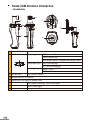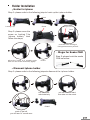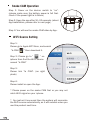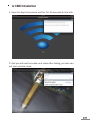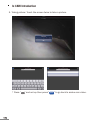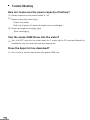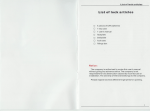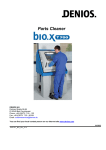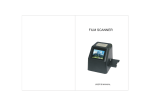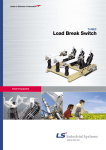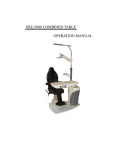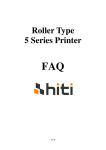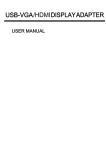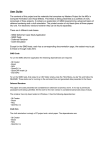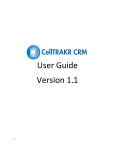Download File - Oasis Scientific Inc.
Transcript
Wireless Snake CAM work w/i-Phone USERS MANUAL Welcome... to your new Snake Pipe Inspection! The iSPC-11 serves as a good handy flexible video inspection tools. It provides an extremely convenient help to investigate damages, issues, and situation within a deep hole, pipe, or between wall and closet. Furthermore, the iSPC-11 sends the Camera video to your i-Phone by Wi-Fi technology (LAN). You can watch the video from smart phone, tablet or i-pad easily. And it supports 480P video to inspect clearly with 4 LED light. iSPC-11 Content Snake CAM ...................................................... 1 pc Hook Ringer...................................................... 1 pc i-Phone Holder (4/4s/5)) ............................... 1 pc Magnet Ringer.................................................. 1 pc DC 5V/2A Power Adaptor (mini USB type) ..... 1 pc User Manual ..................................................... 1 pc Tooling Box ...................................................... 1 pc Snake CAM Hook Ringer i-Phone Holder Magnet Ringer Copyright by ABELTECH Co., Ltd All Rights reserved Tooling Box Users Manual Power Adaptor Snake CAM Structure Introduction Handlebar D A F B H E C A Power Switch B LED indicator C D E F G H G Power light OFF (power off) Green (power on) Red (power weak), suggest recharge power Power Link Recharge light Blue (recharging) Charge OFF (not recharging) Link light: Green (Link ) OFF (not Link) Handle-Bar for i-phone holder iphone holder Connector Adjust the LED light of snake CAM Connector for Power recharge (mini USB type) Camera with 4 LED light i-phone holder Holder Installation Holder for iphone Step 1: please refer to the following step to hook up the i-phone holder. Push Locking T-tip Screw Ball type base Push Step 2: please cover the screw on Locking T-tip (iphone holder), then follow the steps; Roller bearing push the roller bearing to ball type base exert yourself. Ringer for Snake CAM adjust the holder to a suitable angle then turn the screw clockwisely tightly. finish!! Step 3: please hook the snake CAM as bellow. Dismount iphone holder Step 1: please refer to the following steps to dismount the i-phone holder. turn the screw anticlockwisely finish!! push on the left, you will hear “bi” sound once. pull out the roller hard, then take out the screw. Snake CAM Operation Step 1: Power on the device: switch to “on”. (please make sure the battery power is full first. check if the power light is in Green) Step 2: Open the app after 10~20 seconds. (about App installation, please refer to next page ) Step 3: You will see the snake CAM video by App. WiFi Source Setting Step 1: Please go to Apple APP Store, and search “Is CAM ” then download it. Step 2: Please go to “ ” on iphone then find the Wi-Fi source named “Is CAM” Step 3: Please link “Is CAM”. (as right photo) Step 4: Please install or open the App. * Please power on the snake CAM first or you may not catch Wi-Fi signal on your i-phone. * You just set it once,and then the system will memorize the Wi-Fi source automatically, so it will autolink when you use this product next time. Is CAM Introduction 1. Open the App then please wait for 10~20 seconds to link with. 2. And you will see the snake cam video after linking, you also can set your camera name. Is CAM Introduction 3. Taking picture: Touch the screen twice to take a picture. * Press “ ” and set up then press “ Done ” to go back to snake cam video. Trouble Shooting Why Can’t I get device signal on Apps? (1) First, please check if the snake cam is out of power. (2) Please check if Snake CAM is switched to “on”. (3) Please go to “setting” (on your iphone) to check if it is linking up the “Is CAM”, if not, please re-link the right Wi-Fi source. (4) If there is any interference source between your i-phone and snake CAM, try to shorten the distance to get a best performance. I can’t see anything through my Wireless Snake CAM. (1) If your image is too dark, please make sure the light is on. (2) If there are spots in your viewing field, clean the lens with lens cleaner. (3) Please make sure the target you want to see is in the range of focal length (around 6~20 cm in the sufficient light, 7~16 cm in the insufficient light ), if it is not in the range, please closer or further your Snake CAM as possible. (4) Please check if it is linking up “Is CAM”, if not, please re-link the right Wi-Fi source. (5) The effective transmission range is 70m (open sight), try to close the distance between iphone / ipad and Snake CAM to get better video signal. (6) If it still can’t work, please refer to follows : a) Check if your iphone / ipad ‘s iOS version, it should be at least iOS 5.1 . b) Check if your iphone / ipad is “JB (Jailbreak)”, It might be shut down if your iphone / ipad is “JB” Why the Video image is dusky? (1) Please adjust the LED light to acceptable brightness by hand. Trouble Shooting How do I make sure the power capacity of battery? (1) Please make sure the power switch is “on”. (2) Please notice the power light; Green: full power Red: out of power (It means it needed to be recharged ) (3) Power recharge;(recharging light) Blue: recharging Can the snake CAM throw into the water? (1) Yes, it is IP67 and can be under water for 1 meter within 30 minutes.Except the handlebar, only the lens and pipe are waterproof. Does the Apps for free download? (1) Yes, it is free, but the app works with snake CAM only.