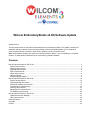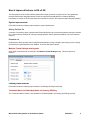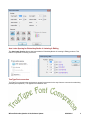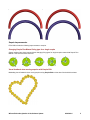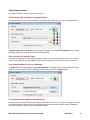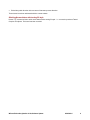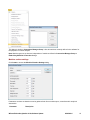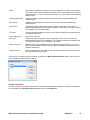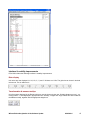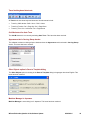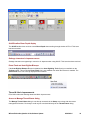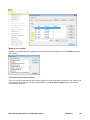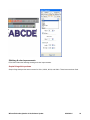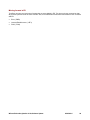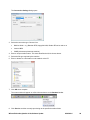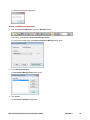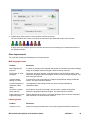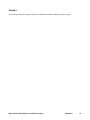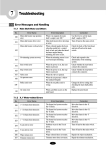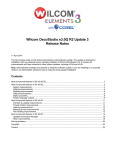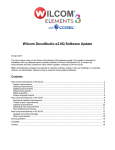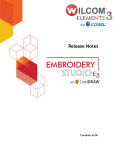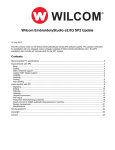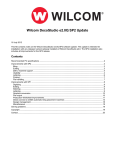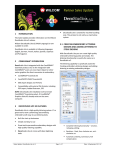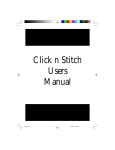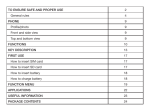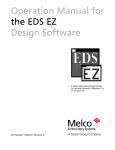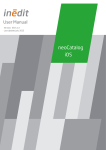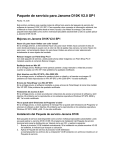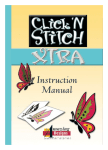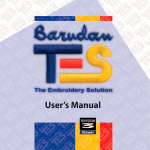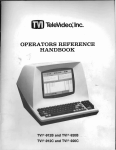Download EmbroideryStudio e3.0Q Software Update
Transcript
Wilcom EmbroideryStudio e3.0Q Software Update 26 March 2014 This file contains notes on the Wilcom EmbroideryStudio e3.0Q software update. This update is intended for installation with any released version (already installed) of Wilcom EmbroideryStudio e3.0. It contains all improvements and fixes contained in other interim updates, including e3.0H and e3.0K. Note: Administrative privileges are required to install the software update. If you are installing to a corporate network, an administrator password may be required during update installation. Contents New & improved features in ES e3.0Q ..................................................................................................................... 2 System improvements .......................................................................................................................................... 2 Lettering improvements ........................................................................................................................................ 2 Digitizing improvements ........................................................................................................................................ 4 Sequin improvements ........................................................................................................................................... 5 Output improvements............................................................................................................................................ 6 Object properties ................................................................................................................................................... 7 Korean language support ...................................................................................................................................... 8 New & improved features in ES e3.0K ................................................................................................................... 10 Runtime analyst feature ...................................................................................................................................... 10 Outputting design information ............................................................................................................................. 13 Interface & usability improvements ..................................................................................................................... 17 Thread & fabric improvements ............................................................................................................................ 19 Lettering improvements ...................................................................................................................................... 21 Stitching & color improvements .......................................................................................................................... 23 File handling improvements ................................................................................................................................ 25 New & improved features in ES e3.0H ................................................................................................................... 27 Updated Connection Manager ............................................................................................................................ 27 Other improvements ........................................................................................................................................... 30 Solving problems .................................................................................................................................................... 32 Copyright ................................................................................................................................................................ 32 Contact ................................................................................................................................................................... 33 New & improved features in ES e3.0Q The main purpose of the e3.0Q software update was to repair a number of system issues. This update also provides better Korean language support as well as improved EmbroideryStudio e3 Lettering & Editing functionality. A number of other issues have been resolved for sequins, file output and object property handling. System improvements ES e3.0Q includes the following improvements to system performance. Writing Defaults file A number of cases have been reported where EmbroideryStudio has encountered problems writing the defaults file. A ‘Can't write the Defaults file’ warning message appears and ES becomes disabled. This issue has been resolved. Extended use Problems have been reported when leaving EmbroideryStudio running overnight. Upon trying to open a design the next day, the application becomes disabled. This issue has been resolved. Machine Format Settings missing units Some units of measurement are missing in the Machine Format Settings dialog. This issue has been resolved. Lettering improvements ES e3.0Q includes the following improvements to embroidery lettering functionality. Teamname Matrix for EmbroideryStudio e3 Lettering & Editing The 'Teamname Matrix' feature is now available in EmbroideryStudio e3 Lettering and Editing products. Wilcom EmbroideryStudio e3.0Q Software Update 26/03/2014 2 Auto Letter Spacing for EmbroideryStudio e3 Lettering & Editing The Auto Letter Spacing feature has been added to EmbroideryStudio e3 Lettering & Editing products. This feature is important for naming customers. TrueType Font conversion TrueType Font conversion has undergone a general improvement in the way fonts are converted to embroidery patches (decomposition). This applies to all character sets. Wilcom EmbroideryStudio e3.0Q Software Update 26/03/2014 3 Conversion of multi-line paragraph text Several problems have been reported with the conversion of TTF text. CorelDRAW multi-line paragraph text is not converting properly to embroidery. Also, problems have been reported when converting paragraph text with center or right justification. These conversion issues have been resolved. Note: Small Paragraph & Artistic Text – in particular, narrow fonts such as script fonts – may not convert to embroidery. Try increasing font size or try converting directly from the EmbroideryStudio Object Properties > Lettering tab. Digitizing improvements ES e3.0Q includes the following improvements to embroidery digitizing functionality. Conversion of vectors to embroidery There have been reports of software crashes occurring when converting certain vector designs. This issue has been resolved. Curve edge smoothness Problems have been reported with the relative smoothness of curved edges. The sample shows Input C and Input A with very high stitch density so the edge line can be clearly seen. This issue has been resolved. Wilcom EmbroideryStudio e3.0Q Software Update 26/03/2014 4 Sequin improvements ES e3.0Q includes the following improvements to sequins. Changing Sequin Run Manual fixing type for a single sequin System crashes have been reported when changing fixing types for single sequins created with Sequin Run Manual. This issue has been resolved. Visual feedback when moving sequins with Sequin Edit Misleading visual feedback when moving sequins using Sequin Edit tool has been fixed with this release. Wilcom EmbroideryStudio e3.0Q Software Update 26/03/2014 5 Output improvements ES e3.0Q includes the following output improvements. Rotate design 180º on output for cap applications Connection Manager now provides the ability to optionally rotate design 180º on output for cap applications. A Rotate design by 180° on output checkbox has been added to the Connection Settings dialog. If ticked, all designs sent to that connection will be automatically rotated. Color selection for machine icons Connection Manager also now provides the option to select a color for machine icons. There are 8 colors to choose from. By default, the ‘next available’ color is pre-allocated as is currently done with the toolbar icon. Save options added to Connection Manager An Options button has been added in Connection Manager. This allows users to set up specific file format options directly from within Connection Manager without having to go to the Save As dialog. First needle number written to Barudan format Previously, the first needle number was not written to Barudan file format. For a single color design, this meant the machine always defaulted to the first needle rather than selected needle. With this release, all Barudan machine formats have ‘First CC required’ enabled by default. Wilcom EmbroideryStudio e3.0Q Software Update 26/03/2014 6 Capture Design Bitmap via Email Problems have been reported when using the Capture Design Bitmap function for sending via email. It fails to work as expected with Windows Outlook 2010 or Outlook 2007 on Vista. Nor does it work properly with Windows Live Mail under Windows 7. This issue has been resolved. Removal of PES Hoop type dialog when saving as PES format Previously, when saving a design in PES format, the PES Hoop type dialog appeared requiring the user to choose a size. The dialog has been removed when outputting a PES design via Save, Save As, or Connection Manager functions. Instead, the PES file format Options button in enabled in the relevant dialog. Stop function codes with U?? files Problems have occurred with the placement of Stop function codes in U?? files. Trim and Stop codes are placed in the wrong sequence, Stops being placed before Trims. This issue has been resolved. Object properties ES e3.0Q includes the following improvements in the handling of object properties. Use of Object Properties with dual monitors In a situation of dual monitors with the Object Properties dialog in the second screen, the slider bar remains outside the dialog to the edge the first monitor. In short, sliders are not always visible, being hidden off the edge of the screen. This issue has been resolved. Thread and bobbin lengths displayed in EMB file properties Incorrect thread and bobbin length values have been reported in the EMB file properties display in Design Explorer. This issue has been resolved. Wilcom EmbroideryStudio e3.0Q Software Update 26/03/2014 7 Design preview in Windows Explorer When a design is saved in EMB e2 (or earlier version) in ESe3, the version number is displayed in Windows Explorer as 3.0. This issue has been resolved. Thread length values in EMB file in DW/DE There have also been reports of thread length values in EMB file changing to either 0 or negative values in Design Workflow and Design Explorer. This issue has been resolved. Korean language support ES e3.0Q includes the following improvements in support of Korean language. Korean language resources added to software Korean language resources have been added to the latest software installation. Quality of Korean TTF conversion to embroidery The quality of conversion of Korean TrueType Fonts to embroidery has been improved, with better detection of shape cuts and embroidery patches that support Korean unicode characters. Conversion now better follows Korean stroke rules. Also: All characters are satin stitch. Wilcom EmbroideryStudio e3.0Q Software Update 26/03/2014 8 Embroidery stitch direction is the reverse of character process direction. These issues have been addressed with the current release. Stitching Korean letters with turning fill style Korean TTF conversion fails to stitch some letters with a turning fill style – i.e. conversion produces Tatami Complex Fill objects. This issue has been resolved. Wilcom EmbroideryStudio e3.0Q Software Update 26/03/2014 9 New & improved features in ES e3.0K The main purpose of the e3.0K software update is to provide runtime estimates for stitching designs on specified machines. Runtime analyst feature The Runtime Analyst calculates the estimated running time for a specific embroidery file on an embroidery machine using specified RPM values and other runtime parameters. These are used on a design-by-design basis to determine scheduling, running costs, and calculate payments for production staff. Output can be used by any third-party software such as ERP and accounting systems. Typical usage Information can be made available to various stakeholders for payroll, estimations, and scheduling. For instance: The designer creates a new design and saves as EMB and/or stitch file such as U11. EmbroideryStudio automatically calculates running time. The designer saves or the system automatically saves calculated results to a CSV file in a designated file location. The Payroll Department accesses the CSV file and calculates pay rates for the design. For example: o A Payroll Clerk may need to find out what the runtime will be for a given job in order to pay the machine operator. o A Manager may need to provide an accurate runtime estimate for any given design so the payroll department is able to process machine operator payments. The ERP system accesses the CSV file for estimation and scheduling purposes. Runtime information may need to be communicated to the Machine Operator who needs to know the runtime estimate for specific jobs. Machine setup Users can set up multiple named machines with specific parameters such as ‘fast speed’, ‘slow speed’, ‘trim time’, ‘color change time’, etc. Access the Machine Runtime Setup dialog via the Setup menu … Wilcom EmbroideryStudio e3.0Q Software Update 26/03/2014 10 This dialog is similar to Connection Manager Setup. It lists all machines currently defined in the software for the purposes of runtime analysis. Note: Machine types set up here are independent of machines defined in Connection Manager Setup or Embroidery Machine Connection dialogs. Machine runtime settings Click Create to access the Machine Runtime Settings dialog … Parameters set here are based on metrics gathered both from machine specs, controller and/or empirical observation. Parameter Description Wilcom EmbroideryStudio e3.0Q Software Update 26/03/2014 11 Name May pertain to a particular machine or a class of machines. The class may be based on machine model. However different machines of the same model may be set up for different purposes – e.g. to run at different speeds. If so, you’ll need to set up different classes to suit. Normal (high) speed Defines the speed at which the machine normally sews. Normally available from machine specs. Slow speed Defines the slowest speed at which the machine runs. Normally available from machine specs. Slow above Defines the length of stitch above which the machine slows down. This value is automatically adjusted according to speed settings, in particular slow speed. It should be available from the machine specs. Trim time The time the machine takes to perform a trim. May be available from machine specs or empirical observation. Color change time Same as for Trim time. Stop time Defines time spend stopping in order to place fabric, foam, etc. This is normally determined through empirical observation. The number of heads on the machine will be a determining factor – e.g. 16 heads x 6 secs each. Design start time Defines how long the machine takes to go from stop to normal speed – e.g. it may stitch a number of slow stitches to start off. May be available from machine specs or empirical observation. Design end time Defines stopping time – the machine may slow down and then travel to the center of the hoop before actually stopping. All machines or machine classes you define are listed in the Machine Runtime Setup dialog. From here they can be updated or deleted from the system. Design information Once your machines or machine classes have been defined, estimated running time for a specific embroidery file is displayed in the Design Properties dialog under a new Runtime tab. Wilcom EmbroideryStudio e3.0Q Software Update 26/03/2014 12 This tab lists available machines and estimated runtimes for the current design. A new Area field on the Information tab shows total design area. It is calculated by multiplying design width and height, not actual stitched area. This figure is used to estimate the cost of fabric or 3D foam that can be used in the design. Outputting design information Design information, including runtime estimate and relevant parameters, can be output to CSV file for later use by third-party applications. New data is appended to any existing CSV file. Predefining export options Design information can be written whenever the design is: recorded into DW database Wilcom EmbroideryStudio e3.0Q Software Update 26/03/2014 13 saved A new Options > Export tab allows you to preset these options. Manually exporting design properties The new File > Export Design Properties command allows you to manually save current design properties. Wilcom EmbroideryStudio e3.0Q Software Update 26/03/2014 14 CSV output The CSV output file includes the following fields. The first group derive from the Design Properties > Information tab. The next group derives from parameters entered in the Machine Runtime Settings dialog. Field Description Design properties Data derived from design properties Date Date and time of exporting properties. File name Name design saved under. Machine format Machine format of design. Stitches Total number of stitches in design. Colors Total number of thread colors in design. Color changes Total color changes – may or may not coincide with number of colors. Stops Number of machine stops in design. Trims Number of trims in design. Sequins Number of sequins in design. Blings Number of individual rhinestones in design. Thread length (m) Total length of thread used in design. Height (mm) Height of sewing area – derived from design extents. Width (mm) Width of sewing area – derived from design extents. Area (mm²) Area covered by design – calculated according to design extents. Runtime data Data derived from machine runtime settings Below Number of stitches stitched at slow and high speed according to ‘slow above’ parameter. Combined numbers should equate to ‘Stitches’ value. Above Machine Machine as shown on Machine Runtime Setup dialog. If there are multiple machines defined, a separate line entry appears for each. Normal (high) speed (RPM) Runtime setting as shown on Machine Runtime Settings dialog. Slow speed (RPM) Ditto Slow above (mm) Ditto Trim time (sec) Ditto Color change time (sec) Ditto Stop time (sec) Ditto Design start time (sec) Ditto Design end time (sec) Ditto Runtime (min:sec) Calculated runtime of this design according to particular machine as shown on Design Properties > Runtime tab. If there are multiple machines defined, a separate line entry appears for each. Printing of runtime estimates & design area The Production Worksheet prints the new runtime information. Three new fields to control the new information appear under the Blocks tab: ‘Area’, ‘Total thread’ and ‘Machine runtime’. Wilcom EmbroideryStudio e3.0Q Software Update 26/03/2014 15 The Machine runtime checkbox is only available if the feature is available in the software. If there are no machines set up, checking ‘Machine runtime’ has no effect as there is nothing to print. Total thread prints the information of the same name in the Design Properties dialog. This information is included in both Production Worksheet and Production Summary. Wilcom EmbroideryStudio e3.0Q Software Update 26/03/2014 16 Interface & usability improvements ES e3.0K includes the following interface & usability improvements. Ruler display Inch rulers are now displayed in 1/16, 1/8, ¼, ½, and 1" divisions not 1/10s. The grid size can be set in decimal inches now. This is usable as is. Transformation & measure tooltips Unit of measure displayed in the Resize tooltip can now be chosen by the user. Similarly distance moved – e.g. moving letters – is now displayed in appropriate units. Similarly, ‘Length’ and ‘Angle’ labels have been added to the Measure tooltip, together with the appropriate length unit. Wilcom EmbroideryStudio e3.0Q Software Update 26/03/2014 17 Travel tool keyboard shortcuts All Travel tools now have keyboard shortcuts. New shortcuts include: Travel by 1000 stitches: Shift + Num- / Shift + Num+ Travel by Function: Ctrl + Page Up / Ctrl + Page Down Travel by Trim: Ctrl + Left Arrow / Ctrl + Right Arrow Ctrl+M shortcut for Auto Trace The Ctrl+M shortcut is not correctly activating Auto Trace. This issue has been resolved. Appearance tab in Carving Stamp docker The software crashes on closing all open windows when the Appearance tab is selected in Carving Stamp docker. This issue has been resolved. Other Objects option in Save to Template dialog The Other Objects option is missing in the Save to Template dialog in languages other than English. This issue has been resolved. Machine Manager in Japanese Machine Manager is not working in e3 Japanese. This issue has been resolved. Wilcom EmbroideryStudio e3.0Q Software Update 26/03/2014 18 Schiffli toolbar Borer Depth display The Schiffli toolbar does not show correct Borer Depth when traveling through stitches in ES e3. This issue has been resolved. Garbage characters in Japanese menus Garbage characters are appearing in menus in e3 Japanese when using WinXP. This issue has been resolved. Photo Flash and Auto Digitize Bitmaps If the Auto Digitize Bitmaps Element is disabled, the Auto-Digitizing Tools flyout is not available on the Toolbox toolbar. This means the Photo Flash icon is not available even when the Element is enabled. The Photo Flash tool is now correctly displayed when enabled. Thread & fabric improvements ES e3.0K includes the following thread and fabric improvements. Access to Manage Thread Charts dialog The Manage Thread Charts dialog is now directly accessed via the Setup menu along with other asset management functions. Previously it could only be accessed indirectly via the Thread Charts dialog. Wilcom EmbroideryStudio e3.0Q Software Update 26/03/2014 19 Madeira color palettes Madeira color palettes have been updated and now include all the latest threads. The new PolyNeon palette is also included. Pull compensation fabric settings There is a rounding issue with pull compensation settings: values that should be .40 appear as .39. Also the pull compensation unit is missing in all tabs, except Stablizer, in the Auto Fabric Settings dialog. These issues have now been resolved. Wilcom EmbroideryStudio e3.0Q Software Update 26/03/2014 20 New from Template dialog Currently, the last chosen template is not remembered in the New from Template dialog. It always appears with the Normal template selected. This issue has been resolved. Lettering improvements ES e3.0K includes the following lettering improvements. Offset outlines with Kanji lettering DS now provides the ability to apply offset outlines to Kanji characters as part of a lettering object. Wilcom EmbroideryStudio e3.0Q Software Update 26/03/2014 21 Preview of fonts in lettering properties Previewing fonts in lettering properties can cause ES to unexpectedly shut down. This generally happens if there are a very large number of TrueType fonts installed in Windows. This issue has been resolved. Available stitch types for lettering and branched objects There are inconsistencies between stitch types available for lettering and branched objects on the toolbars and those displayed in the Object Properties dialog. This issue has been resolved. Wilcom EmbroideryStudio e3.0Q Software Update 26/03/2014 22 Stitching & color improvements ES e3.0K includes the following stitching and color improvements. Sequin fixing stitch previews Sequin fixing stitch preview were incorrect for A01-4, A02-8, A03-4, and A04-6. These have now been fixed. Wilcom EmbroideryStudio e3.0Q Software Update 26/03/2014 23 Slant angle of zigzag underlay The slant angle of zigzag underlay defaults to 30º when opening an V2006 or earlier EMB files in e3. This can cause the underlay to extend outside the boundary. With e1.5 and e2.0, the slant angle correctly defaults to 90º. This issue has now been resolved for V2006 and earlier. Color assignment with Fill Holes After applying Fill Holes to an object with holes, changing color of the source object incorrectly changes the color of the fill object. Also vice versa. This issue has been resolved. Wilcom EmbroideryStudio e3.0Q Software Update 26/03/2014 24 File handling improvements ES e3.0K includes the following file handling improvements. Using ZSK TC format in Export Multi-Decoration Files Clicking Options when using ZSK TC format in the Export Multi-Decoration Files dialog crashes the software. This issue has been resolved. Design Explorer and DesignWorkflow file display Currently, DE and DW do not display Barudan U?? files at all. This issue has been resolved. Saving single sequins When saving a single sequin created by Sequin Run Manual or Sequin Run Auto to any file format results in the sequin being lost upon reopening the design. This issue has been resolved. Wilcom EmbroideryStudio e3.0Q Software Update 26/03/2014 25 Missing formats in ES TrueSizer can open and save some formats that are not available in ES. This has now been corrected so that all products open and save the same formats. Also, three additional formats have been added to both TrueSizer and ES: Elna (*.EMD) Janome/Elna/Kenmore (*.JEF+) Pfaff (*.PCM) Wilcom EmbroideryStudio e3.0Q Software Update 26/03/2014 26 New & improved features in ES e3.0H The main theme of the e3.0H software update was to enhance support for third-party machine connection. Specifically, Happy, ZSK and Brother machines. Other aims of this release include: Resolve issues associated with multi-language release. Improve machine connectivity by providing the ability to add named machines and define a network location for design retrieval. Fix other outstanding software issues unresolved at the time of last release. Updated Connection Manager EmbroideryStudio Connection Manager has been updated to provide a more flexible method of connection to different machines that appear as removable media or use a third-party application to connect to the machine and require files to be placed in a specific network location. Each machine, once set up, will only require a single click in order to send a design to the predefined folder on a network or PC. Basic workflow The basic workflow is as follows: 1. Set up a machine connection. Each machine has a unique name and ‘Quick Access’ button. Each machine can have a unique folder to which designs can be sent so they can be accessed from the machine control panel or third-party machine connection software. 2. Create a design. 3. Click the Quick Access button for the specific machine. 4. The design is sent to the specified folder. 5. Using the machine controller or third-party connection software, access the design from the network or PC folder. 6. Load or send the design. 7. Stitch the design on the machine. Sending a design for the first time 1. Click the Connection Manager icon on the Standard toolbar. Alternatively, select Setup > Connection Manager Setup. If no connections currently exist, the message appears: 2. Click Yes to start setting up your connections. Wilcom EmbroideryStudio e3.0Q Software Update 26/03/2014 27 The Connection Settings dialog opens. 3. Select the connection type. Choose from: Machine folder – e.g. Barudan DFS, HappyLink/LAN, Brother PR series and so on Janome MB-4 CAMS (rhinestone placement machine) 4. Enter a unique machine name. This name identifies the Quick Access button. 5. Select the file type required by the machine. 6. Enter or browse to a file location on the network or the PC 7. Click OK when complete. The new machine will appear as a Quick Access button on the Standard toolbar 8. Click Send to send the currently open design to the specified machine folder. Wilcom EmbroideryStudio e3.0Q Software Update 26/03/2014 28 A confirmation message is displayed. Setting up additional connections 1. Click the Connection Manager icon on the Standard toolbar. Alternatively, select Setup > Connection Manager Setup. If a connection already exists, the Send to Connection Manager dialog opens. 2. Select Setup Connections. The Connection Manager Setup dialog opens. 3. Click Create. The Connection Settings dialog opens. Wilcom EmbroideryStudio e3.0Q Software Update 26/03/2014 29 4. Repeat steps outlined above to set up another machine connection. As more machines are created, more quick access buttons are added with unique colors for each. A single click on a machine quick access button will send the current design to the predefined location for the selected machine. Other improvements The e3.0H also includes the following fixes and improvements. Multi-language issues Problem Resolution Multi-language GUI problems A number of problems were reported with regards to truncations and faulty message strings in languages other than English. These have been resolved. ‘My Product’ for multilanguages Previously, clicking an element on left hand pane of the ‘My Product’ dialog, when switched to languages other than English, did not load the corresponding page. This issue has been resolved. ‘Capture Design Bitmap’ in French If running ES in French language, the ‘Capture Design Bitmap’ dialog crashed the system. This issue has been resolved. German translation of Application Fabric dialog The Application Fabric dialog title has now been correctly translated as ‘Applikations-Stoff’. ‘New from Template’ fabric selection Some fabrics could not be selected in the ‘New from Template’ dialog when switched to languages other than English. This issue has been resolved. Fabric selection in nonEnglish languages Fabrics displayed to the user in non-English language did not match the translated fabric selected. This issue has been resolved. Lettering issues Problem Resolution Complex Fill TTF When converting letters with holes, such as the registered trademark character ®, Wilcom EmbroideryStudio e3.0Q Software Update 26/03/2014 30 conversions strokes inside the outer ring were not always properly generated. This issue has been resolved. Unwanted Wingdings in text field Characters entered into the text field sometimes appeared as Wingding symbols, even when a Wilcom alphabet was selected. This happened after digitizing lettering with Webding and Wingding alphabets. This issue has been resolved. Layout names Teamname layout names did not always appear in the Teamname Layouts dialog. Sometimes the name fields appeared blank. This issue has been resolved. Team Names options when sending via Connection Manager Problems were reported when selecting Team Names options when sending designs via Connection Manager. This issue has been resolved. Auto-digitizing issues Problem Resolution Converting embroidery to graphics Previously, ‘Convert Embroidery to Graphics’ did not always convert selected embroidery to vectors. When it did convert, a ‘ghost image’ of the embroidery could still be seen after conversion to graphics. These issues have been resolved. Appliqué covering stitches when converting vectors When creating an appliqué object from a combined vector object, covering stitches for the hole were positioned on the wrong side for appliqué and had to be manually fixed by swapping ‘Inside’ and ‘Outside’ values. This issue has been resolved. Thread-related issues Problem Resolution Assigning threads to colorways The Color Palette Editor dialog was slow to respond during thread assignments involving a large number of colorways – e.g. > 50. This issue has been resolved. Only used colors displayed in colorways Colorways available from the Color Palette popup menu showed all colors in the palette, whether used or not. Now only colors used in the design (underlined in blue) are displayed. If no color is currently being used, no colors appear in the combo – only the name and background. Improved colorway popup display The number of colors visible in the colorways popup menu has been increased as follows: Maximum number of (used) colors shown has been increased from 8 to 16. The number of colorways shown at any one time has increased from 4 to 6. The list can be scrolled to reveal more colorways if available. System-related issues Problem Resolution Access denied when starting software Previously, the very first time ES was started, an ‘Error - Access Denied’ message was displayed. This issue has been resolved. Software crashes with Flatten tool Software crashes were reported when using the Flatten shaping tool with embroidery objects. This issue has been resolved. Wilcom EmbroideryStudio e3.0Q Software Update 26/03/2014 31 Miscellaneous Problem Resolution Rotating objects with slanted satin When a Satin or Raised Satin outline object with Calligraphy applied is rotated and entry and exit points are changed, the stitch angle of the object does not reflect the original orientation of the object. This issue has been resolved. Compound Chenille needle height The Needle Height controls in the Compound Chenille Effect dialog were not working properly. This issue has been resolved. Background preview in ‘New from Template’ When selecting a fabric in the New from Template dialog, the background preview panel continues to display some background color behind the fabric. This issue has been resolved. Object scaling width and height values When resizing an object via selection handles, the Width and Height values appearing in the resize tooltip were out of sync with those of the Property Bar. This issue has been resolved. Happy machine hoop display Happy machine hoops appear in the software to be smaller than actual size. This issue has been resolved. Solving problems If you encounter a problem with the EmbroideryStudio e3.0K software update, refer to the following sources for help: Wilcom EmbroideryStudio e3.0 User Manual – select Help > User Manual. Wilcom EmbroideryStudio e3.0 Onscreen Help – select Help > Onscreen Help Windows help – select Start > Help and Support Windows manual – documentation supplied with your hardware. If you are unable to solve a problem, you should contact your Wilcom dealer. Before seeking help, check that your PC meets the system requirements, and check the Troubleshooting chapter of the User Manual. Copyright Copyright © 1990-2014 Wilcom Pty Ltd. All rights reserved. No parts of this publication or the accompanying software may be copied or distributed, transmitted, transcribed, stored in a retrieval system or translated into any human or computer language, in any form or by any means, electronic, mechanical, magnetic, manual, or otherwise, or disclosed to any third party without the express written permission of: Wilcom Pty Ltd. (A.B.N. 62 062 621 943) Level 3, 1-9 Glebe Point Rd, Glebe Sydney, New South Wales, 2037, Australia PO Box 1094 Broadway NSW 2007 Phone: +61 2 9578 5100 Fax: +61 2 9578 5108 Email: [email protected] Web: http://www.wilcom.com TrueView™ and Point & Stitch™ are trademarks of Wilcom Pty Ltd. Portions of the imaging technology of this Product are copyrighted by AccuSoft Corporation. The EPS File Import/Export Converter used in this Product is copyrighted by Access Softek, Inc. All rights reserved. Wilcom EmbroideryStudio e3.0Q Software Update 26/03/2014 32 Contact If you have any questions, please contact your local Wilcom dealer or distributor in your country. Wilcom EmbroideryStudio e3.0Q Software Update 26/03/2014 33