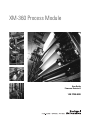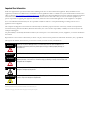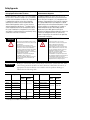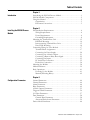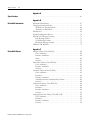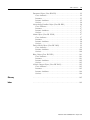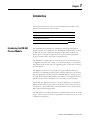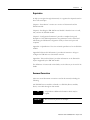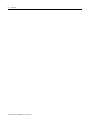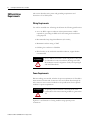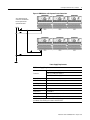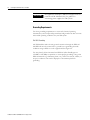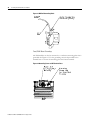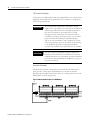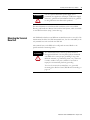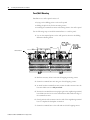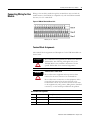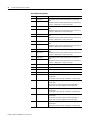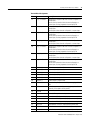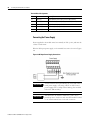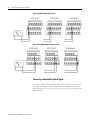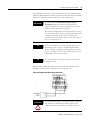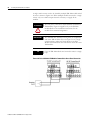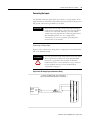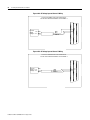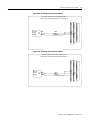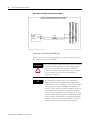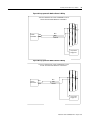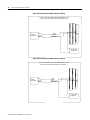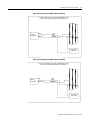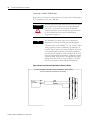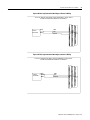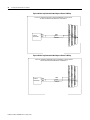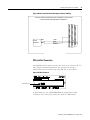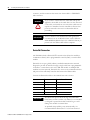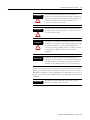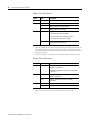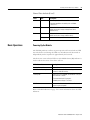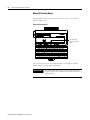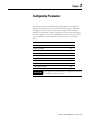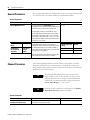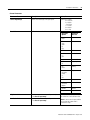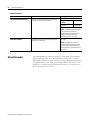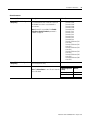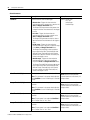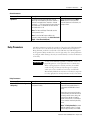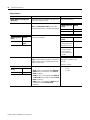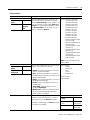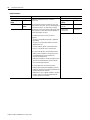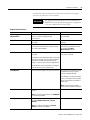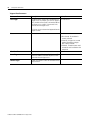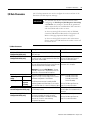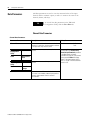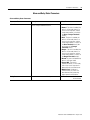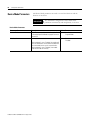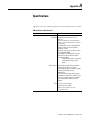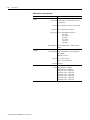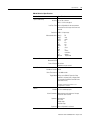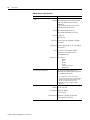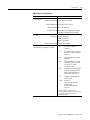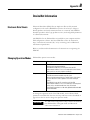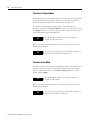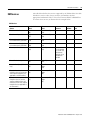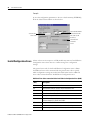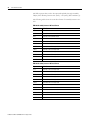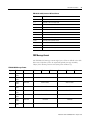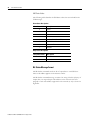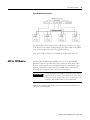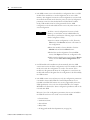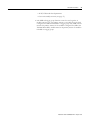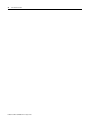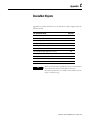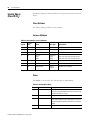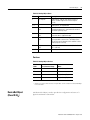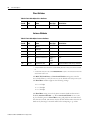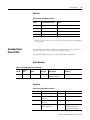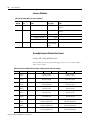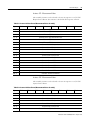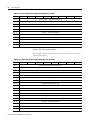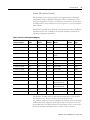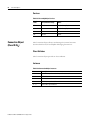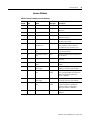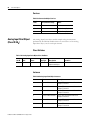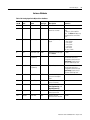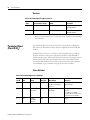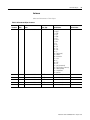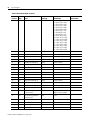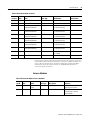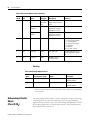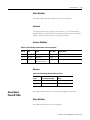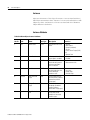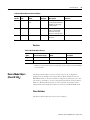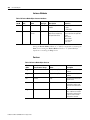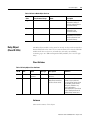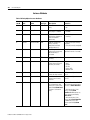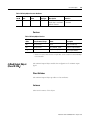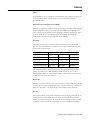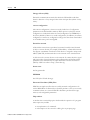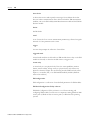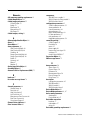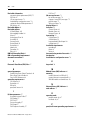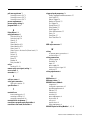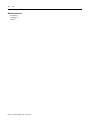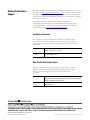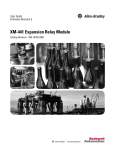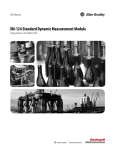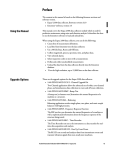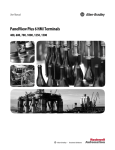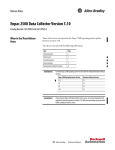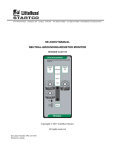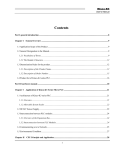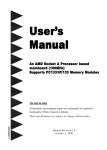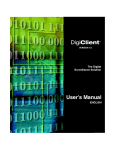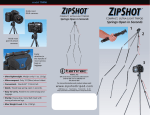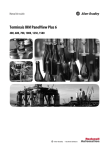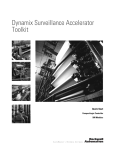Download XM-360 Process Module User Guide
Transcript
XM-360 Process Module User Guide Firmware Revision 5 1440-TPR06-00RE Important User Information Solid state equipment has operational characteristics differing from those of electromechanical equipment. Safety Guidelines for the Application, Installation and Maintenance of Solid State Controls (publication SGI-1.1 available from your local Rockwell Automation sales office or online at http://literature.rockwellautomation.com) describes some important differences between solid state equipment and hardwired electromechanical devices. Because of this difference, and also because of the wide variety of uses for solid state equipment, all persons responsible for applying this equipment must satisfy themselves that each intended application of this equipment is acceptable. In no event will Rockwell Automation, Inc. be responsible or liable for indirect or consequential damages resulting from the use or application of this equipment. The examples and diagrams in this manual are included solely for illustrative purposes. Because of the many variables and requirements associated with any particular installation, Rockwell Automation, Inc. cannot assume responsibility or liability for actual use based on the examples and diagrams. No patent liability is assumed by Rockwell Automation, Inc. with respect to use of information, circuits, equipment, or software described in this manual. Reproduction of the contents of this manual, in whole or in part, without written permission of Rockwell Automation, Inc., is prohibited. Throughout this manual, when necessary, we use notes to make you aware of safety considerations. WARNING IMPORTANT ATTENTION Identifies information about practices or circumstances that can cause an explosion in a hazardous environment, which may lead to personal injury or death, property damage, or economic loss. Identifies information that is critical for successful application and understanding of the product. Identifies information about practices or circumstances that can lead to personal injury or death, property damage, or economic loss. Attentions help you identify a hazard, avoid a hazard, and recognize the consequence SHOCK HAZARD Labels may be on or inside the equipment, for example, a drive or motor, to alert people that dangerous voltage may be present. BURN HAZARD Labels may be on or inside the equipment, for example, a drive or motor, to alert people that surfaces may reach dangerous temperatures. Allen-Bradley, Rockwell Automation, and XM are trademarks of Rockwell Automation, Inc. Trademarks not belonging to Rockwell Automation are property of their respective companies. Safety Approvals The following information applies when operating this equipment in hazardous locations. Informations sur l’utilisation de cet équipement en environnements dangereux. Products marked "CL I, DIV 2, GP A, B, C, D" are suitable for use in Class I Division 2 Groups A, B, C, D, Hazardous Locations and nonhazardous locations only. Each product is supplied with markings on the rating nameplate indicating the hazardous location temperature code. When combining products within a system, the most adverse temperature code (lowest "T" number) may be used to help determine the overall temperature code of the system. Combinations of equipment in your system arfe subject to investigation by the local Authority Having Jurisdiction at the time of installation. Les produits marqués "CL I, DIV 2, GP A, B, C, D" ne conviennent qu'à une utilisation en environnements de Classe I Division 2 Groupes A, B, C, D dangereux et non dangereux. Chaque produit est livré avec des marquages sur sa plaque d'identification qui indiquent le code de température pour les environnements dangereux. Lorsque plusieurs produits sont combinés dans un système, le code de température le plus défavorable (code de température le plus faible) peut être utilisé pour déterminer le code de température global du système. Les combinaisons d'équipements dans le système sont sujettes à inspection par les autorités locales qualifiées au moment de l'installation. WARNING EXPLOSION HAZARD - AVERTISSEMENT •Do not disconnect equipment unless power has been removed or the area is known to be nonhazardous. •Do not disconnect connections to this equipment unless power has been removed or the area is known to be nonhazardous. Secure any external connections that mate to this equipment by using screws, sliding latches, threaded connectors, or other means provided with this product. •Substitution of components may impair suitability for Class I, Division 2. •If this product contains batteries, they must only be changed in an area known to be nonhazardous. IMPORTANT Model RISQUE D’EXPLOSION – •Couper le courant ou s'assurer que l'environnement est classé non dangereux avant de débrancher l'équipement. •Couper le courant ou s'assurer que l'environnement est classé non dangereux avant de débrancher les connecteurs. Fixer tous les connecteurs externes reliés à cet équipement à l'aide de vis, loquets coulissants, connecteurs filetés ou autres moyens fournis avec ce produit. •La substitution de composants peut rendre cet équipement inadapté à une utilisation en environnement de Classe I, Division 2. •S'assurer que l'environnement est classé non dangereux avant de changer les piles. Wiring to or from this device, which enters or leaves the system enclosure, must utilize wiring methods suitable for Class I, Division 2 Hazardous Locations, as appropriate for the installation in accordance with the product drawings as indicated in the following table. Catalog Number Haz Location Drawings* w/o Barriers XM-120 1440-VST0201RA XM-121 1440-VLF0201RA XM-122 Model Catalog Number w/ Barriers Haz Location Drawings* w/o Barriers w/ Barriers 48238-HAZ 48239-HAZ 48295-HAZ 48299-HAZ XM-320 1440-TPS0201RB XM-360 1440-TPR0600RE 1440-VSE0201RA XM-361 1440-TUN0600RE XM-123 1440-VAD0201RA XM-361 1440-TTC0600RE XM-160 1440-VDRS0600RH XM-440 1440-RMA0004RC 48240-HAZ N/A XM-161 1440-VDRS0606RH XM-441 1440-REX0004RD 48241-HAZ N/A XM-162 1440-VDRP0600RH XM-442 1440-REX0304RG 48642-HAZ N/A XM-220 1440-SPD0201RB 48178-HAZ 51263-HAZ 48640-HAZ 48179-HAZ 51264-HAZ 48641-HAZ * Drawings are available on the included CD Table of Contents Chapter 1 Introduction Introducing the XM-360 Process Module . . . . . . . . . . . . . . . . . . . . . . . 1 XM-360 Module Components. . . . . . . . . . . . . . . . . . . . . . . . . . . . . . . . . 2 Using this Manual. . . . . . . . . . . . . . . . . . . . . . . . . . . . . . . . . . . . . . . . . . . 2 Organization. . . . . . . . . . . . . . . . . . . . . . . . . . . . . . . . . . . . . . . . . . . . 3 Document Conventions . . . . . . . . . . . . . . . . . . . . . . . . . . . . . . . . . . 3 Chapter 2 Installing the XM-360 Process Module XM Installation Requirements. . . . . . . . . . . . . . . . . . . . . . . . . . . . . . . . . 6 Wiring Requirements . . . . . . . . . . . . . . . . . . . . . . . . . . . . . . . . . . . . . 6 Power Requirements . . . . . . . . . . . . . . . . . . . . . . . . . . . . . . . . . . . . . 6 Grounding Requirements . . . . . . . . . . . . . . . . . . . . . . . . . . . . . . . . . 8 Mounting the Terminal Base Unit. . . . . . . . . . . . . . . . . . . . . . . . . . . . . 13 DIN Rail Mounting . . . . . . . . . . . . . . . . . . . . . . . . . . . . . . . . . . . . . 14 Interconnecting Terminal Base Units . . . . . . . . . . . . . . . . . . . . . . . 15 Panel/Wall Mounting . . . . . . . . . . . . . . . . . . . . . . . . . . . . . . . . . . . 16 Connecting Wiring for Your Module . . . . . . . . . . . . . . . . . . . . . . . . . . 17 Terminal Block Assignments. . . . . . . . . . . . . . . . . . . . . . . . . . . . . . 17 Connecting the Power Supply . . . . . . . . . . . . . . . . . . . . . . . . . . . . . 20 Connecting the 4-20mA Outputs . . . . . . . . . . . . . . . . . . . . . . . . . . 21 Connecting a Remote Relay Reset Signal . . . . . . . . . . . . . . . . . . . . 22 Connecting the Inputs . . . . . . . . . . . . . . . . . . . . . . . . . . . . . . . . . . . 25 PC Serial Port Connection . . . . . . . . . . . . . . . . . . . . . . . . . . . . . . . 35 DeviceNet Connection . . . . . . . . . . . . . . . . . . . . . . . . . . . . . . . . . . 36 Mounting the Module . . . . . . . . . . . . . . . . . . . . . . . . . . . . . . . . . . . . . . 38 Module Indicators . . . . . . . . . . . . . . . . . . . . . . . . . . . . . . . . . . . . . . . . . 39 Basic Operations . . . . . . . . . . . . . . . . . . . . . . . . . . . . . . . . . . . . . . . . . . 41 Powering Up the Module . . . . . . . . . . . . . . . . . . . . . . . . . . . . . . . . 41 Manually Resetting Relays . . . . . . . . . . . . . . . . . . . . . . . . . . . . . . . . 42 Chapter 3 Configuration Parameters v General Parameters . . . . . . . . . . . . . . . . . . . . . . . . . . . . . . . . . . . . . . . . 44 Channel Parameters . . . . . . . . . . . . . . . . . . . . . . . . . . . . . . . . . . . . . . . . 44 Alarm Parameters . . . . . . . . . . . . . . . . . . . . . . . . . . . . . . . . . . . . . . . . . . 46 Relay Parameters . . . . . . . . . . . . . . . . . . . . . . . . . . . . . . . . . . . . . . . . . . 49 4-20mA Output Parameters. . . . . . . . . . . . . . . . . . . . . . . . . . . . . . . . . . 53 Triggered Trend Parameters . . . . . . . . . . . . . . . . . . . . . . . . . . . . . . . . . 54 I/O Data Parameters . . . . . . . . . . . . . . . . . . . . . . . . . . . . . . . . . . . . . . . 57 Data Parameters . . . . . . . . . . . . . . . . . . . . . . . . . . . . . . . . . . . . . . . . . . . 58 Channel Data Parameters . . . . . . . . . . . . . . . . . . . . . . . . . . . . . . . . 58 Alarm and Relay Status Parameters . . . . . . . . . . . . . . . . . . . . . . . . 59 Device Mode Parameters . . . . . . . . . . . . . . . . . . . . . . . . . . . . . . . . . . . . 60 Publication GMSI10-UM006C-EN-P - August 2010 Table of Contents vi Appendix A Specifications . . . . . . . . . . . . . . . . . . . . . . . . . . . . . . . . . . . . . . . . . . . . . . . . . . . . . . . . . 61 Appendix B DeviceNet Information Electronic Data Sheets. . . . . . . . . . . . . . . . . . . . . . . . . . . . . . . . . . . . . . 67 Changing Operation Modes. . . . . . . . . . . . . . . . . . . . . . . . . . . . . . . . . . 67 Transition to Program Mode. . . . . . . . . . . . . . . . . . . . . . . . . . . . . . 68 Transition to Run Mode . . . . . . . . . . . . . . . . . . . . . . . . . . . . . . . . . 68 XM Services . . . . . . . . . . . . . . . . . . . . . . . . . . . . . . . . . . . . . . . . . . . . . . 69 Invalid Configuration Errors . . . . . . . . . . . . . . . . . . . . . . . . . . . . . . . . . 70 XM-360 I/O Message Formats . . . . . . . . . . . . . . . . . . . . . . . . . . . . . . . 71 Poll Message Format . . . . . . . . . . . . . . . . . . . . . . . . . . . . . . . . . . . . 71 COS Message Format . . . . . . . . . . . . . . . . . . . . . . . . . . . . . . . . . . . 73 Bit-Strobe Message Format . . . . . . . . . . . . . . . . . . . . . . . . . . . . . . . 74 ADR for XM Modules. . . . . . . . . . . . . . . . . . . . . . . . . . . . . . . . . . . . . . 75 Appendix C DeviceNet Objects Publication GMSI10-UM006C-EN-P - August 2010 Identity Object (Class ID 01H) . . . . . . . . . . . . . . . . . . . . . . . . . . . . . . . 80 Class Attributes . . . . . . . . . . . . . . . . . . . . . . . . . . . . . . . . . . . . . . . . 80 Instance Attributes. . . . . . . . . . . . . . . . . . . . . . . . . . . . . . . . . . . . . . 80 Status . . . . . . . . . . . . . . . . . . . . . . . . . . . . . . . . . . . . . . . . . . . . . . . . 80 Services . . . . . . . . . . . . . . . . . . . . . . . . . . . . . . . . . . . . . . . . . . . . . . . 81 DeviceNet Object (Class ID 03H) . . . . . . . . . . . . . . . . . . . . . . . . . . . . 81 Class Attributes . . . . . . . . . . . . . . . . . . . . . . . . . . . . . . . . . . . . . . . . 82 Instance Attributes . . . . . . . . . . . . . . . . . . . . . . . . . . . . . . . . . . . . . 82 Services . . . . . . . . . . . . . . . . . . . . . . . . . . . . . . . . . . . . . . . . . . . . . . . 83 Assembly Object (Class ID 04H) . . . . . . . . . . . . . . . . . . . . . . . . . . . . . 83 Class Attributes . . . . . . . . . . . . . . . . . . . . . . . . . . . . . . . . . . . . . . . . 83 Instances. . . . . . . . . . . . . . . . . . . . . . . . . . . . . . . . . . . . . . . . . . . . . . 83 Instance Attributes. . . . . . . . . . . . . . . . . . . . . . . . . . . . . . . . . . . . . . 84 Assembly Instance Attribute Data Format. . . . . . . . . . . . . . . . . . . 84 Services . . . . . . . . . . . . . . . . . . . . . . . . . . . . . . . . . . . . . . . . . . . . . . . 88 Connection Object (Class ID 05H). . . . . . . . . . . . . . . . . . . . . . . . . . . . 88 Class Attributes . . . . . . . . . . . . . . . . . . . . . . . . . . . . . . . . . . . . . . . . 88 Instances. . . . . . . . . . . . . . . . . . . . . . . . . . . . . . . . . . . . . . . . . . . . . . 88 Instance Attributes. . . . . . . . . . . . . . . . . . . . . . . . . . . . . . . . . . . . . . 89 Services . . . . . . . . . . . . . . . . . . . . . . . . . . . . . . . . . . . . . . . . . . . . . . . 90 Analog Input Point Object (Class ID 0AH) . . . . . . . . . . . . . . . . . . . . . 90 Class Attributes . . . . . . . . . . . . . . . . . . . . . . . . . . . . . . . . . . . . . . . . 90 Instances. . . . . . . . . . . . . . . . . . . . . . . . . . . . . . . . . . . . . . . . . . . . . . 90 Instance Attributes. . . . . . . . . . . . . . . . . . . . . . . . . . . . . . . . . . . . . . 91 Services . . . . . . . . . . . . . . . . . . . . . . . . . . . . . . . . . . . . . . . . . . . . . . . 92 Table of Contents vii Parameter Object (Class ID 0FH). . . . . . . . . . . . . . . . . . . . . . . . . . . . . 92 Class Attributes . . . . . . . . . . . . . . . . . . . . . . . . . . . . . . . . . . . . . . . . 92 Instances. . . . . . . . . . . . . . . . . . . . . . . . . . . . . . . . . . . . . . . . . . . . . . 93 Instance Attributes. . . . . . . . . . . . . . . . . . . . . . . . . . . . . . . . . . . . . . 95 Services . . . . . . . . . . . . . . . . . . . . . . . . . . . . . . . . . . . . . . . . . . . . . . . 96 Acknowledge Handler Object (Class ID 2BH) . . . . . . . . . . . . . . . . . . 96 Class Attributes . . . . . . . . . . . . . . . . . . . . . . . . . . . . . . . . . . . . . . . . 97 Instances. . . . . . . . . . . . . . . . . . . . . . . . . . . . . . . . . . . . . . . . . . . . . . 97 Instance Attributes. . . . . . . . . . . . . . . . . . . . . . . . . . . . . . . . . . . . . . 97 Services . . . . . . . . . . . . . . . . . . . . . . . . . . . . . . . . . . . . . . . . . . . . . . . 97 Alarm Object (Class ID 31DH) . . . . . . . . . . . . . . . . . . . . . . . . . . . . . . 97 Class Attributes . . . . . . . . . . . . . . . . . . . . . . . . . . . . . . . . . . . . . . . . 97 Instances. . . . . . . . . . . . . . . . . . . . . . . . . . . . . . . . . . . . . . . . . . . . . . 98 Instance Attributes . . . . . . . . . . . . . . . . . . . . . . . . . . . . . . . . . . . . . 98 Services . . . . . . . . . . . . . . . . . . . . . . . . . . . . . . . . . . . . . . . . . . . . . . . 99 Device Mode Object (Class ID 320H) . . . . . . . . . . . . . . . . . . . . . . . . . 99 Class Attributes . . . . . . . . . . . . . . . . . . . . . . . . . . . . . . . . . . . . . . . . 99 Instance Attributes . . . . . . . . . . . . . . . . . . . . . . . . . . . . . . . . . . . . 100 Services . . . . . . . . . . . . . . . . . . . . . . . . . . . . . . . . . . . . . . . . . . . . . . 100 Relay Object (Class ID 323H) . . . . . . . . . . . . . . . . . . . . . . . . . . . . . . . 101 Class Attributes . . . . . . . . . . . . . . . . . . . . . . . . . . . . . . . . . . . . . . . 101 Instances. . . . . . . . . . . . . . . . . . . . . . . . . . . . . . . . . . . . . . . . . . . . . 101 Instance Attributes. . . . . . . . . . . . . . . . . . . . . . . . . . . . . . . . . . . . . 102 Services . . . . . . . . . . . . . . . . . . . . . . . . . . . . . . . . . . . . . . . . . . . . . . 103 4-20mA Output Object (Class ID 32AH) . . . . . . . . . . . . . . . . . . . . . 103 Class Attributes . . . . . . . . . . . . . . . . . . . . . . . . . . . . . . . . . . . . . . . 103 Instances. . . . . . . . . . . . . . . . . . . . . . . . . . . . . . . . . . . . . . . . . . . . . 103 Instance Attributes . . . . . . . . . . . . . . . . . . . . . . . . . . . . . . . . . . . . 104 Services . . . . . . . . . . . . . . . . . . . . . . . . . . . . . . . . . . . . . . . . . . . . . . 104 Glossary . . . . . . . . . . . . . . . . . . . . . . . . . . . . . . . . . . . . . . . . . . . . . . . . . . . . . . . . 105 Index . . . . . . . . . . . . . . . . . . . . . . . . . . . . . . . . . . . . . . . . . . . . . . . . . . . . . . . . 109 Publication GMSI10-UM006C-EN-P - August 2010 Table of Contents viii Publication GMSI10-UM006C-EN-P - August 2010 Chapter 1 Introduction This chapter provides an overview of the XM-360 Process module. It also discusses the components of the modules. For information about Introducing the XM-360 Process Module See page Introducing the XM-360 Process Module 1 XM-360 Module Components 2 Using this Manual 2 The XM-360 Process module is an intelligent 6-channel general-purpose process monitor. It is a member of the Allen-Bradley™ XM® Series, a family of DIN rail mounted condition monitoring and protection modules that operate both in stand-alone applications or integrate with Programmable Logic Controllers (PLCs) and control system networks. The XM-360 is a complete process monitoring system. The module can be configured to measure a DC voltage or a loop current input on each channel. It will report both the data value, in engineering units, and the rate of change for each channel. For applications where it is not possible to integrate XM data directly via DeviceNet, the XM-360 provides separate 4-20mA outputs for each channel. And for applications requiring relays, the XM-360 supports connecting up to two XM-441 Expansion Relay modules, providing a total of eight relays. The XM-360 can also collect trend data on an event such as a relay actuation. The module can operate stand-alone, or it can be deployed on a standard or dedicated DeviceNet network where it can provide real-time data and status information to other XM modules, PLCs, distributed control systems (DCS), and Condition Monitoring Systems. The XM-360 can be configured remotely via the DeviceNet network, or locally using a serial connection to a PC or laptop. Refer to Chapter 3 for a list of the configuration parameters. 1 Publication GMSI10-UM006C-EN-P - August 2010 2 Introduction The XM-360 consists of a terminal base unit and an instrument module. The XM-360 Process Module and the XM-944 Temperature Terminal Base are shown below. XM-360 Module Components Figure 1.1 XM-360 Module Components PROCESS XM-944 Temperature Module Terminal Base Unit Cat. No. 1440-TB-E 1440-TPR06-00RE XM-360 Process Module Cat. No. 1440-TPR06-00RE • XM-944 Temperature Module Terminal Base - A DIN rail mounted base unit that provides terminations for all field wiring required by XM Temperature/Process modules, including the XM-360. • XM-360 Process Module - The module mounts on the XM-944 terminal base via a keyswitch and a 96-pin connector. The module contains the measurement electronics, processors, and serial interface port for local configuration. IMPORTANT Up to two XM-441 Expansion Relay modules may be connected to the XM-360 module via the XM-944 terminal base. When connected to the module, the Expansion Relay modules simply “expand” the capability of the XM-360 by providing a total of up to eight relays. The XM-360 controls the operation of the Expansion Relay modules. Using this Manual Publication GMSI10-UM006C-EN-P - August 2010 This manual introduces you to the XM-360 Process module. It is intended for anyone who installs, configures, or uses the XM-360 Process module. Introduction 3 Organization To help you navigate through this manual, it is organized in chapters based on these tasks and topics. Chapter 1 “Introduction” contains an overview of this manual and the XM-360 module. Chapter 2 “Installing the XM-360 Process Module” describes how to install, wire, and use the XM-360 module. Chapter 3 “Configuration Parameters” provides a complete listing and description of the XM-360 parameters. The parameters can be viewed and edited using the XM Serial Configuration Utility software and a personal computer. Appendix A “Specifications” lists the technical specifications for the XM-360 module. Appendix B “DeviceNet Information” provides information to help you configure the XM-360 over a DeviceNet network. Appendix C “DeviceNet Objects” provides information on the DeviceNet objects supported by the XM-360 module. For definitions of terms used in this Guide, see the Glossary at the end of the Guide. Document Conventions There are several document conventions used in this manual, including the following: The XM-360 Process module is referred to as XM-360, Process module, device, or module throughout this manual. TIP EXAMPLE A tip indicates additional information which may be helpful. This convention presents an example. Publication GMSI10-UM006C-EN-P - August 2010 4 Introduction Publication GMSI10-UM006C-EN-P - August 2010 Chapter 2 Installing the XM-360 Process Module This chapter discusses how to install and wire the XM-360 Process module. It also describes the module indicators and the basic operations of the module. For information about See page XM Installation Requirements 6 Mounting the Terminal Base Unit 13 Connecting Wiring for Your Module 17 Mounting the Module 38 Module Indicators 39 Basic Operations 41 ATTENTION Environment and Enclosure This equipment is intended for use in a Pollution Degree 2 Industrial environment, in overvoltage Category II applications (as defined in IED publication 60664–1), at altitudes up to 2000 meters without derating. This equipment is supplied as “open type” equipment. It must be mounted within an enclosure that is suitably designed for those specific environmental conditions that will be present, and appropriately designed to prevent personal injury resulting from accessibility to live parts. The interior of the enclosure must be accessible only by the use of a tool. Subsequent sections of this publication may contain additional information regarding specific enclosure type ratings that are required to comply with certain product safety certifications. See NEMA Standards publication 250 and IEC publication 60529, as applicable, for explanations of the degrees of protection provided by different types of enclosures. 5 Publication GMSI10-UM006C-EN-P - August 2010 6 Installing the XM-360 Process Module XM Installation Requirements This section describes wire, power and grounding requirements and instructions for an XM system. Wiring Requirements Use solid or stranded wire. All wiring should meet the following specifications: • 14 to 22 AWG copper conductors without pretreatment; 8 AWG required for grounding the DIN rail for electromagnetic interference (emi) purposes • Recommended strip length 8 millimeters (0.31 inches) • Minimum insulation rating of 300V • Soldering the conductor is forbidden • Wire ferrules can be used with stranded conductors; copper ferrules recommended ATTENTION See the XM Documentation and Configuration Utility CD for Hazardous Locations installation drawings. The XM Documentation and Configuration Utility CD is packaged with the XM modules. Power Requirements Before installing your module, calculate the power requirements of all modules interconnected via their side connectors. The total current draw through the side connector cannot exceed 3A. Refer to the specifications for the specific modules for power requirements. ATTENTION A separate power connection is necessary if the total current draw of the interconnecting modules is greater than 3A. Figure 2.1 is an illustration of wiring modules using separate power connections. Publication GMSI10-UM006C-EN-P - August 2010 Installing the XM-360 Process Module 7 Figure 2.1 XM Modules with Separate Power Connections Any limited power source that satisfies the requirements specified below Power Supply Requirements XM Power Supply Requirements Listed Class 2 rated supply, or Protection Fused* ITE Listed SELV supply, or Fused* ITE Listed PELV supply Output Voltage 24 Vdc ± 10% Output Power 100 Watts Maximum (~4A @ 24 Vdc) Static Regulation ± 2% Dynamic Regulation ± 3% Ripple < 100mVpp Output Noise Per EN50081-1 Overshoot < 3% at turn-on, < 2% at turn-off Hold-up Time As required (typically 50mS at full rated load) * When a fused supply is used the fuse must be a 5 amp, listed, fast acting fuse such as provided by Allen-Bradley part number 1440-5AFUSEKIT Publication GMSI10-UM006C-EN-P - August 2010 8 Installing the XM-360 Process Module IMPORTANT See Application Technique "XM Power Supply Solutions", publication ICM-AP005A-EN-E, for guidance in architecting power supplies for XM systems. Grounding Requirements Use these grounding requirements to ensure safe electrical operating circumstances, and to help avoid potential emi and ground noise that can cause unfavorable operating conditions for your XM system. Din Rail Grounding The XM modules make a chassis ground connection through the DIN rail. The DIN rail must be connected to a ground bus or grounding electrode conductor using 8 AWG or 1 inch copper braid. See Figure 2.2. Use zinc-plated, yellow-chromated steel DIN rail (Allen-Bradley part no. 199-DR1 or 199-DR4) or equivalent to assure proper grounding. Using other DIN rail materials (e.g. aluminum, plastic, etc.), which can corrode, oxidize, or are poor conductors can result in improper or intermittent platform grounding. Publication GMSI10-UM006C-EN-P - August 2010 Installing the XM-360 Process Module 9 Figure 2.2 XM System DIN Rail Grounding 1 1440-VST02-01RA DYNAMIC MEASUREMENT 1440-REX00-04RD EXPANSION RELAY 1440-VST02-01RA DYNAMIC MEASUREMENT 1440-REX00-04RD EXPANSION RELAY Power Supply 1440-RMA00-04RC MASTER RELAY 1 1440-REX00-04RD EXPANSION RELAY 1440-VST02-01RA DYNAMIC MEASUREMENT 1440-TSP02-01RB POSITION 1440-REX00-04RD EXPANSION RELAY 1440-REX00-04RD EXPANSION RELAY 1440-VST02-01RA DYNAMIC MEASUREMENT 1440-REX00-04RD EXPANSION RELAY Power Supply 1 Use 14 AWG wire. The grounding wire can be connected to the DIN rail using a DIN Rail Grounding Block (Figure 2.3). Publication GMSI10-UM006C-EN-P - August 2010 10 Installing the XM-360 Process Module Figure 2.3 DIN Rail Grounding Block Panel/Wall Mount Grounding The XM modules can also be mounted to a conductive mounting plate that is grounded. See Figure 2.5. Use the grounding screw hole provided on the terminal base to connect the mounting plate the Chassis terminals. Figure 2.4 Grounding Screw on XM Terminal Base Publication GMSI10-UM006C-EN-P - August 2010 Installing the XM-360 Process Module 11 Figure 2.5 Panel/Wall Mount Grounding 1 Power Supply 1 Power Supply 1 Use 14 AWG wire. Publication GMSI10-UM006C-EN-P - August 2010 12 Installing the XM-360 Process Module 24V Common Grounding 24 V power to the XM modules must be grounded. When two or more power supplies power the XM system, ground the 24 V Commons at a single point, such as the ground bus bar. IMPORTANT IMPORTANT If it is not possible or practical to ground the -24Vdc supply, then it is possible for the system to be installed and operate ungrounded. However, if installed ungrounded then the system must not be connected to a ground through any other circuit unless that circuit is isolated externally. Connecting a floating system to a non-isolated ground could result in damage to the XM module(s) and/or any connected device. Also, operating the system without a ground may result in the system not performing to the published specifications regards measurement accuracy and communications speed, distance or reliability. The 24 V Common and Signal Common terminals are internally connected. They are isolated from the Chassis terminals unless they are connected to ground as described in this section. See Terminal Block Assignments on page 17 for more information. DeviceNet Grounding The DeviceNet network is functionally isolated and must be referenced to earth ground at a single point. XM modules do not require an external DeviceNet power supply. Connect DeviceNet V- to earth ground at one of the XM modules, as shown in Figure 2.6. Figure 2.6 Grounded DeviceNet V- at XM Module To Ground Bus Publication GMSI10-UM006C-EN-P - August 2010 Installing the XM-360 Process Module ATTENTION 13 Use of a separate DeviceNet power supply is not permitted. See Application Technique "XM Power Supply Solutions", publication ICM-AP005A-EN-E, for guidance in using XM with other DeviceNet products. For more information on the DeviceNet installation, refer to the ODVA Planning and Installation Manual - DeviceNet Cable System, which is available on the ODVA web site (http://www.odva.org). Mounting the Terminal Base Unit The XM family includes several different terminal base units to serve all of the measurement modules. The XM-944 terminal base, Cat. No. 1440-TB-E, is the only terminal base unit used with the XM-360. The terminal base can be DIN rail or wall/panel mounted. Refer to the specific method of mounting below. ATTENTION The XM modules make a chassis ground connection through the DIN rail. Use zinc plated, yellow chromated steel DIN rail to assure proper grounding. Using other DIN rail materials (e.g. aluminum, plastic, etc.), which can corrode, oxidize or are poor conductors can result in improper or intermittent platform grounding. You can also mount the terminal base to a grounded mounting plate. Refer to Panel/Wall Mount Grounding on page 10. Publication GMSI10-UM006C-EN-P - August 2010 14 Installing the XM-360 Process Module DIN Rail Mounting Use the steps below to mount the XM-944 terminal base unit on a DIN rail (A-B pt no. 199-DR1 or 199-DR4). 1. Position the terminal base on the 35 x 7.5mm DIN rail (A). Position terminal base at a slight angle and hook over the top of the DIN rail. 2. Slide the terminal base unit over leaving room for the side connector (B). 3. Rotate the terminal base onto the DIN rail with the top of the rail hooked under the lip on the rear of the terminal base. Publication GMSI10-UM006C-EN-P - August 2010 Installing the XM-360 Process Module 15 4. Press down on the terminal base unit to lock the terminal base on the DIN rail. If the terminal base does not lock into place, use a screwdriver or similar device to open the locking tab, press down on the terminal base until flush with the DIN rail and release the locking tab to lock the base in place. Interconnecting Terminal Base Units Follow the steps below to install another terminal base unit on the DIN rail. IMPORTANT Make certain you install the terminal base units in order of left to right. 1. Position the terminal base on the 35 x 7.5mm DIN rail (A). 2. Make certain the side connector (B) is fully retracted into the base unit. 3. Slide the terminal base unit over tight against the neighboring terminal base. Make sure the hook on the terminal base slides under the edge of the terminal base unit. 4. Press down on the terminal base unit to lock the terminal base on the DIN rail. If the terminal base does not lock into place, use a screwdriver or similar device to open the locking tab, press down on the terminal base until flush with the DIN rail and release the locking tab to lock the base in place. 5. Gently push the side connector into the side of the neighboring terminal base unit to complete the backplane connection. Publication GMSI10-UM006C-EN-P - August 2010 16 Installing the XM-360 Process Module Panel/Wall Mounting Installation on a wall or panel consists of: • laying out the drilling points on the wall or panel • drilling the pilot holes for the mounting screws • installing the terminal base units and securing them to the wall or panel Use the following steps to install the terminal base on a wall or panel. 1. Lay out the required points on the wall/panel as shown in the drilling dimension drawing below. Side Connector 2. Drill the necessary holes for the #6 self-tapping mounting screws. 3. Secure the terminal base unit using two #6 self-tapping screws. 4. To install another terminal base unit, retract the side connector into the base unit. Make sure it is fully retracted. 5. Position the terminal base unit up tight against the neighboring terminal base. Make sure the hook on the terminal base slides under the edge of the terminal base unit. 6. Gently push the side connector into the side of the neighboring terminal base to complete the backplane connection. 7. Secure the terminal base to the wall with two #6 self-tapping screws. Publication GMSI10-UM006C-EN-P - August 2010 Installing the XM-360 Process Module 17 Wiring to the module is made through the terminal base unit on which the module mounts. The XM-360 is compatible only with the XM-944 terminal base unit, Cat. No. 1440-TB-E. Connecting Wiring for Your Module Figure 2.7 XM-944 Terminal Base Unit XM-944, Cat. No. 1440-TB-E Terminal Block Assignments The terminal block assignments and descriptions for the XM-360 module are shown below. ATTENTION WARNING The terminal block assignments are different for different XM modules. The following table applies only to the XM-360. Refer to the installation instructions for the specific XM module for its terminal assignments. EXPLOSION HAZARD Do not disconnect equipment unless power has been removed or the area is known to be nonhazardous. Do not disconnect connections to this equipment unless power has been removed or the area is known to be nonhazardous. Secure any external connections that mate to this equipment by using screws, sliding latches, threaded connectors, or other means provided with this product. Terminal Block Assignments No. Name Description 0 Chassis Connection to DIN rail ground spring or panel mounting hole 1 Chassis Connection to DIN rail ground spring or panel mounting hole 2 Chassis Connection to DIN rail ground spring or panel mounting hole Publication GMSI10-UM006C-EN-P - August 2010 18 Installing the XM-360 Process Module Terminal Block Assignments Publication GMSI10-UM006C-EN-P - August 2010 No. Name Description 3 Input RTN 1 4 Input RTN 1 Current return when channel configured as a loop current input Redundant terminal used to jumper terminal to channel Vin (-) terminal, a requirement for loop current input 5 Input RTN 2 6 Input RTN 2 7 Input RTN 3 8 Input RTN 3 9 Input RTN 4 10 Input RTN 4 11 Input RTN 5 12 Input RTN 5 13 Input RTN 6 14 Input RTN 6 Current return when channel configured as a loop current input Redundant terminal used to jumper terminal to channel Vin (-) terminal, a requirement for loop current input 15 Chassis Connection to DIN rail ground spring or panel mounting hole 16 4-20mA 1 (+) 4-20mA output 1, positive side 17 4-20mA 2 (+) 4-20mA output 2, positive side 18 4-20mA 3 (+) 4-20mA output 3, positive side 19 Vin (+) / Input In 1 Voltage Input 1, positive side when channel configured as a voltage input Current Input 1 when channel configured as a current input 20 Vin (-) / Iin Sense 1 Voltage Input 1, negative side when channel configured as a voltage input Current sensing 1 terminal when channel configured as a current input, must be jumpered to channel Input RTN 21 Vin (+) / Input In 2 Voltage Input 2, positive side when channel configured as a voltage input Current Input 2 when channel configured as a current input 22 Vin (-) / Iin Sense 2 Voltage Input 2, negative side when channel configured as a voltage input Current sensing 2 terminal when channel configured as a current input, must be jumpered to channel Input RTN 23 Vin (+) / Input In 3 Voltage Input 3, positive side when channel configured as a voltage input Current Input 3 when channel configured as a current input Current return when channel configured as a loop current input Redundant terminal used to jumper terminal to channel Vin (-) terminal, a requirement for loop current input Current return when channel configured as a loop current input Redundant terminal used to jumper terminal to channel Vin (-) terminal, a requirement for loop current input Current return when channel configured as a loop current input Redundant terminal used to jumper terminal to channel Vin (-) terminal, a requirement for loop current input Current return when channel configured as a loop current input Redundant terminal used to jumper terminal to channel Vin (-) terminal, a requirement for loop current input Installing the XM-360 Process Module 19 Terminal Block Assignments No. Name Description 24 Vin (-) / Iin Sense 3 Voltage Input 3, negative side when channel configured as a voltage input Current sensing 3 terminal when channel configured as a current input, must be jumpered to channel Input RTN 25 Vin (+) / Input In 4 Voltage Input 4, positive side when channel configured as a voltage input Current Input 4 when channel configured as a current input 26 Vin (-) / Iin Sense 4 Voltage Input 4, negative side when channel configured as a voltage input Current sensing 4 terminal when channel configured as a current input, must be jumpered to channel Input RTN 27 Vin (+) / Input In 5 Voltage Input 5, positive side when channel configured as a voltage input Current Input 5 when channel configured as a current input 28 Vin (-) / Iin Sense 5 Voltage Input 5, negative side when channel configured as a voltage input Current sensing 5 terminal when channel configured as a current input, must be jumpered to channel Input RTN 29 Vin (+) / Input In 6 Voltage Input 6, positive side when channel configured as a voltage input Current Input 6 when channel configured as a current input 30 Vin (-) / Iin Sense 6 Voltage Input 6, negative side when channel configured as a voltage input Current sensing 6 terminal when channel configured as a current input, must be jumpered to channel Input RTN 31 4-20mA 4 (+) 4-20mA output 4, positive side 32 4-20mA 5 (+) 4-20mA output 5, positive side 33 4-20mA 6 (+) 4-20mA output 6, positive side 34 4-20mA 1 (-) 4-20mA output 1, negative side 35 4-20mA 2 (-) 4-20mA output 2, negative side 36 4-20mA 3 (-) 4-20mA output 3, negative side 37 +24V In Connection to primary external +24V power supply, positive side 38 24V Common Connection to external +24V power supply, negative side (internally DC-coupled to circuit ground) 39 Reserved 40 Common Internally DC-coupled to circuit ground 41 Chassis Connection to DIN rail ground spring or panel mounting hole 42 Chassis Connection to DIN rail ground spring or panel mounting hole 43 Chassis Connection to DIN rail ground spring or panel mounting hole 44 CAN_High DeviceNet bus connection, high differential (white wire) 45 CAN_Low DeviceNet bus connection, low differential (blue wire) 46 CAN Shield DeviceNet bus connection to chassis ground (bare wire) Publication GMSI10-UM006C-EN-P - August 2010 20 Installing the XM-360 Process Module Terminal Block Assignments No. Name Description 47 DNet V (+) DeviceNet bus power input, positive side (red wire) 48 DNet V (-) DeviceNet bus power input, negative side (black wire) 49 4-20mA 4 (-) 4-20mA output 4, negative side 50 4-20mA 5 (-) 4-20mA output 5, negative side 51 4-20mA 6 (-) 4-20mA output 6, negative side Connecting the Power Supply Power supplied to the module must be nominally 24 Vdc (±10%) and must be a Class 2 rated circuit. Wire the DC-input power supply to the terminal base unit as shown in Figure 2.8. Figure 2.8 DC Input Power Supply Connections 24V dc Power Supply IMPORTANT IMPORTANT Publication GMSI10-UM006C-EN-P - August 2010 + - - A Class 2 circuit can be provided by use of an NEC Class 2 rated power supply, or by using a SELV or PELV rated power supply with a 5 Amp current limiting fuse installed before the XM module(s). 24Vdc needs to be wired to terminal 37 (+24 V In) to provide power to the device and other XM modules linked to the wired terminal base via the side connector. Installing the XM-360 Process Module ATTENTION 21 The power connections are different for different XM modules. Refer to the installation instructions for your specific XM module for complete wiring information. Connecting the 4-20mA Outputs The module includes six 4-20mA output channels into a maximum load of 600 ohms each. The 4-20mA outputs are arranged into two isolated banks of three outputs each. Each bank of 4-20mA outputs is electrically isolated from the other bank and from circuit power and ground. The isolation provided is up to 250V. The measurements that the 4-20mA output tracks and the signal levels that correspond to the 4mA and 20mA are configurable. Refer to 4-20mA Output Parameters on page 53 for a description of the 4-20mA parameters. Wire the 4-20mA outputs to the terminal base unit as shown in Figure 2.9 and Figure 2.10. ATTENTION IMPORTANT The 4-20mA output shields must be grounded at a single point. It is recommended that where possible the cable shield be grounded at the equipment wired to the 4-20mA output and not at the XM-360 terminal base. In order to utilize a loop current input, a jumper must be installed between the Input RTN terminal and the Iin Sense terminal. See Terminal Block Assignments on page 17. Publication GMSI10-UM006C-EN-P - August 2010 22 Installing the XM-360 Process Module Figure 2.9 4-20mA Output Connections Figure 2.10 4-20mA Output Connections cont. Connecting a Remote Relay Reset Signal If you set the relay to latching and the relay activates, the relay stays activated even when the condition that caused the alarm has ended. The remote relay reset signal enables you to reset the relay remotely after you have corrected the alarm condition. Publication GMSI10-UM006C-EN-P - August 2010 Installing the XM-360 Process Module 23 The XM-360 does not have an on-board relay. The relays are added when an Expansion Relay (XM-441) module is connected to the XM-360. The XM-360 supports two Expansion Relay modules for a total of eight relays.. IMPORTANT You must enable the Enable Relay Reset Switch Terminals parameter to make the Channel 6 input terminals available to wire the external relay reset switch. Refer to General Parameters on page 44. The module provides remote reset functionality by setting the Channel 6 4-20mA output to a fixed (12mA) level, and setting the Channel 6 input channel to measure that current. The switch is wired in series to allow the current to flow, or to break the flow. TIP TIP If you set a module relay to latching, make sure that any linked relays, such as relays in an XM-440 Master Relay Module, are not configured as latching. When both relays are set to latching, the relay in each module will have to be independently reset when necessary. You can discretely reset a relay using the serial or remote configuration tool. Wire the Remote Relay Reset Signal to the terminal base (Channel 6 input, Channel 6 4-20mA output terminals) as shown in Figure 2.11. Figure 2.11 Remote Relay Reset Signal Connection ATTENTION The switch power supply is isolated, but shares common with Channel 4 and Channel 5 4-20mA outputs. Care should be taken as to how these are grounded, if at all. Publication GMSI10-UM006C-EN-P - August 2010 24 Installing the XM-360 Process Module A single switch contact can also be shared by multiple XM-360 modules wired in series as shown in Figure 2.12. When multiple modules are wired to a single switch, only one 4-20mA output channel is necessary to supply all the modules. ATTENTION IMPORTANT TIP The relay reset connections may be different for different XM modules. Figure 2.12 applies only to the XM-360 module. Refer to the installation instructions for the module for its terminal assignments. The XM-360/361/362 relay reset signal is not compatible with other XM module’s relay reset input. Use of a single switch requires a multi-pole switch. Refer to the XM Module User Manual for more information about the other XM modules. Up to 24 XM-360 modules can be wired in series in a single loop. Figure 2.12 Typical Multiple XM Modules Remote Relay Reset Signal Connection Publication GMSI10-UM006C-EN-P - August 2010 Installing the XM-360 Process Module 25 Connecting the Inputs The XM-360 will accept signals from loop currents or voltage inputs. All six input channels are electrically isolated from each other and from circuit power and ground. The isolation provided is up to 250V. IMPORTANT With all the cable shields connected (six individual input cables and six output cables), there are not enough chassis terminals for each shield. Therefore, the cable shields should be paired as depicted in the following illustrations. Recommended practice is to use a crimp ferrule. Alternatively, you can use a separate grounding block mounted next to the module. Connecting a Voltage Input Figures 2.13 to 2.18 show the wiring from a voltage input to the terminal base unit of the XM-360 module. ATTENTION You may ground the cable shield at either end of the cable. Do not ground the shield at both ends. Recommended practice is to ground the cable shield at the XM-360 terminal base and not at the field device. Any convenient Chassis terminal may be used (see Terminal Block Assignments on page 17). Figure 2.13 0-5V Voltage Input to Channel 1 Wiring TYPICAL WIRING FOR VOLTAGE INPUT TO XM-36 0 PROCESS MODUL E CHANNEL 1 19 20 Process Output V out RED Voltage Com BLK RED BLK 41 SHIELD Publication GMSI10-UM006C-EN-P - August 2010 26 Installing the XM-360 Process Module Figure 2.14 0–5V Voltage Input to Channel 2 Wiring TYPICAL WIRING FOR VOLTAGE INPUT TO XM-360 PROCESS MODULE CHANNEL 2 Process RED Output V out Voltage Com BLK 21 22 RED BLK 41 SHIELD Figure 2.15 0–5V Voltage Input to Channel 3 Wiring TYPICAL WIRING FOR VOLTAGE INPUT TO XM-360 PROCESS MODULE CHANNEL 3 Process RED Output V out Voltage Com BLK Publication GMSI10-UM006C-EN-P - August 2010 RED BLK SHIELD 42 23 24 Installing the XM-360 Process Module 27 Figure 2.16 0–5V Voltage Input to Channel 4 Wiring TYPICAL W IRING FOR VO LTAGE INPUT TO XM-36 0 PRO CESS MO DULE CHANNEL 4 Process RED Output V out Voltage Com BLK 42 RED BLK SHIELD 25 26 Figure 2.17 0–5V Voltage Input to Channel 5 Wiring TYPICAL W IRING FOR VOLTAGE INPUT TO XM-360 PRO CESS MODULE CHANNEL 5 Process V out RED Output Voltage Com BLK 43 RED BLK SHIELD 27 28 Publication GMSI10-UM006C-EN-P - August 2010 28 Installing the XM-360 Process Module Figure 2.18 0–5V Voltage Input to Channel 6 Wiring TYPICAL WIRING FOR VOLTAGE INPUT TO XM-360 PROCESS MODUL E CHANNEL 6 43 Process Output V out RED Voltage Com BLK RED BLK SHIELD 29 30 Connecting a Loop-Powered 4-20mA Input Figures 2.19 to 2.24 show the wiring from a loop-powered 4-20mA input to the terminal base unit of the XM-360. ATTENTION TIP Publication GMSI10-UM006C-EN-P - August 2010 You may ground the cable shield at either end of the cable. Do not ground the shield at both ends. Recommended practice is to ground the cable shield at the XM-360 terminal base and not at the field device. Any convenient Chassis terminal may be used (see Terminal Block Assignments on page 17). The XM-360 loop-current inputs are low impedance, approximately 50 ohms. Field devices providing digital communications (such as HART®) on top of their 4-20mA analog signal may require a minimum loop impedance to function. This is typically 250 ohms, minimum. If the sum of the XM-360 input impedance, field wiring impedance, and other device impedance (such as displays) in the loop don’t meet this minimum requirement, additional resistance should be added. Typically this is accomplished by simply adding a 250 ohm resistor in the loop. Refer to the field device user manual for details and recommendations. Installing the XM-360 Process Module 29 Figure 2.19 Loop-powered 4-20mA to Channel 1 Wiring TYPICAL WIRING FOR LOOP-POWERED 4-20mA TO XM-360 PROCESS MODULE CHANNEL 1 19 20 3 4 41 - BLK 4-20mA Transmitter + RED BLK RED SHIELD - Loop Power Supply 24V + Figure 2.20 Loop-powered 4-20mA to Channel 2 Wiring TYPICAL WIRING FOR LOOP-POWERED 4 -20mA TO XM-360 PROCESS MODUL E CHANNEL 2 21 22 41 - BLK 4-20mA Transmitter + RED 5 6 BLK RED SHIELD + Loop Power Supply 24V Publication GMSI10-UM006C-EN-P - August 2010 30 Installing the XM-360 Process Module Figure 2.21 Loop-powered 4-20mA to Channel 3 Wiring TYPICAL WIRING FOR LOOP-POWERED 4-20mA TO XM-360 PROCESS MODULE CHANNEL 3 - BLK 4-20mA Transmitter + RED 42 BLK RED 23 24 7 8 SHIELD - Loop Power Supply 24V + Figure 2.22 Loop-powered 4-20mA to Channel 4 Wiring TYPICAL WIRING FOR LOOP-POWERED 4-20mA TO XM-360 PROCESS MODULE CHANNEL 4 - BLK 4-20mA Transmitter + RED 42 BLK RED SHIELD + Publication GMSI10-UM006C-EN-P - August 2010 25 26 9 10 Loop Power Supply 24V Installing the XM-360 Process Module 31 Figure 2.23 Loop-powered 4-20mA to Channel 5 Wiring TYPICAL WIRING FOR LOOP-POWERED 4-20mA TO XM-360 PROCESS MODULE CHANNEL 5 - BLK 4-20mA Transmitter + RED BLK RED 43 27 28 SHIELD + 11 12 Loop Power Supply 24V Figure 2.24 Loop-powered 4-20mA to Channel 6 Wiring TYPICAL W IRING FOR LO OP-POWERED 4 -20mA TO XM-360 PROCESS MODULE CHANNEL 6 BLK 4-20mA + Transmitter RED BLK RED 43 SHIELD 29 30 + 13 14 Loop Power Supply 24V Publication GMSI10-UM006C-EN-P - August 2010 32 Installing the XM-360 Process Module Connecting a 4-20mA / 0-20mA Input Figures 2.25 to 2.30 show the wiring from a non-loop powered 4-20mA input to the terminal base unit of the XM-360. ATTENTION TIP You may ground the cable shield at either end of the cable. Do not ground the shield at both ends. Recommended practice is to ground the cable shield at the XM-360 terminal base and not at the field device. Any convenient Chassis terminal may be used (see Terminal Block Assignments on page 17). The XM-360 loop-current inputs are low impedance, approximately 50 ohms. Field devices providing digital communications (such as HART®) on top of their 4-20mA analog signal may require a minimum loop impedance to function. This is typically 250 ohms, minimum. If the sum of the XM-360 input impedance, field wiring impedance, and other device impedance (such as displays) in the loop don’t meet this minimum requirement, additional resistance should be added. Typically this is accomplished by simply adding a 250 ohm resistor in the loop. Refer to the field device user manual for details and recommendations. Figure 2.25 Non-loop Powered 4-20mA Input to Channel 1 Wiring TYPICAL WIRING FOR NON-LOOP POWERED 4-20mA INPUT TO XM-360 PROCESS MODULE CHANNEL 1 + RED 4-20mA Transmitter - BLK RED BLK 19 20 SHIELD 41 Publication GMSI10-UM006C-EN-P - August 2010 3 4 Installing the XM-360 Process Module 33 Figure 2.26 Non-loop Powered 4-20mA Input to Channel 2 Wiring TYPICAL WIRING FOR NON-LOOP POWERED 4-20mA INPUT TO XM-360 PROCESS MODULE CHANNEL 2 + RED 4-20mA Transmitter - BLK RED BLK SHIELD 21 22 41 5 6 Figure 2.27 Non-loop Powered 4-20mA Input to Channel 3 Wiring TYPICAL WIRING FOR NON-LOOP POWERED 4-20mA INPUT TO XM-360 PROCESS MODULE CHANNEL 3 + RED 4-20mA Transmitter - BLK RED BLK SHIELD 42 23 24 7 8 Publication GMSI10-UM006C-EN-P - August 2010 34 Installing the XM-360 Process Module Figure 2.28 Non-loop Powered 4-20mA Input to Channel 4 Wiring TYPICAL WIRING FOR NON-LOOP POWERED 4-20mA INPUT TO XM-360 PROCESS MODULE CHANNEL 4 + RED 4-20mA Transmitter - BLK RED BLK 42 SHIELD 25 26 9 10 Figure 2.29 Non-loop Powered 4-20mA Input to Channel 5 Wiring TYPICAL WIRING FOR NON-LOOP POWERED 4-20mA INPUT TO XM-360 PROCESS MODULE CHANNEL 5 43 + RED 4-20mA Transmitter - BLK Publication GMSI10-UM006C-EN-P - August 2010 RED BLK SHIELD 27 28 11 12 Installing the XM-360 Process Module 35 Figure 2.30 Non-loop Powered 4-20mA Input to Channel 6 Wiring TYPICAL WIRING FOR NON-LOOP POWERED 4-20mA INPUT TO XM-360 PROCESS MODULE CHANNEL 6 43 RED + 4-20mA Transmitter BLK RED BLK 29 30 SHIELD 13 14 PC Serial Port Connection The XM-360 includes a serial connection that allows you to connect a PC to it and configure the module’s parameters. The connection is through a mini-connector that is located on top of the XM-360, as shown below. Figure 2.31 Mini-Connector 1440-TPR06-00RE PROCESS mini-connector A special cable (Cat. No. 1440-SCDB9FXM2) is required for this serial connection. The connector that inserts into the PC is a DB-9 female Publication GMSI10-UM006C-EN-P - August 2010 36 Installing the XM-360 Process Module connector, and the connector that inserts into the module is a USB Mini-B male connector. WARNING IMPORTANT If you connect or disconnect the serial cable with power applied to the module or the serial device on the other end of the cable, an electrical arc can occur. This could cause an explosion in hazardous location installations. Be sure that power is removed or the area is nonhazardous before proceeding. If 24V Common is not referenced to earth ground, we recommend you use an RS-232 isolator, such as Phoenix PSM-ME-RS232/RS232-P (Cat. No. 1440-ISO-232-24), to protect both the XM module and the computer. DeviceNet Connection The XM-360 includes a DeviceNet™ connection that allows the module to communicate directly with a programmable controller, DCS, or another XM module. DeviceNet is an open, global, industry-standard communications network designed to provide an interface through a single cable from a programmable controller to a smart device such as the XM-360 module. As multiple XM modules are interconnected, DeviceNet also serves as the communication bus and protocol that efficiently transfers data between the XM modules. Connect the DeviceNet cable to the terminal base unit as shown. Connect To Terminal Base Unit Red Wire DNet V+ 47 (Optional - see note) White Wire CAN High 44 Bare Wire Shield (Chassis) 46 Blue Wire CAN Low 45 Black Wire DNet V- 48 IMPORTANT The DeviceNet power circuit through the XM module interconnect, which is rated at only 300 mA, is not intended or designed to power DeviceNet loads. Doing so could damage the module or terminal base. To preclude this possibility, even unintentionally, it is recommended that DeviceNet V+ be left unconnected. Publication GMSI10-UM006C-EN-P - August 2010 Installing the XM-360 Process Module ATTENTION ATTENTION ATTENTION IMPORTANT 37 You must ground the DeviceNet shield at only one location. Connecting the DeviceNet shield to terminal 46 will ground the DeviceNet shield at the XM-360 module. If you intend to terminate the shield elsewhere, do not connect the shield to terminal 46. The DeviceNet network must also be referenced to earth at only one location. Connect DNet V- to earth or chassis at one of the XM modules. The DNet V+ and DNet V- terminals are inputs to the XM module. Do not attempt to pass DeviceNet power through the XM terminal base to other non-XM equipment by connecting to these terminals. Failure to comply may result in damage to the XM terminal base and/or other equipment. Terminate the DeviceNet network and adhere to the requirements and instructions in the ODVA Planning and Installation Manual - DeviceNet Cable System, which is available on the ODVA web site (http://www.odva.org). The device is shipped from the factory with the network node address (MAC ID) set to 63. The network node address is software settable. You can use the XM Serial Configuration Utility or RSNetWorx for DeviceNet (Version 3.0 or later) to set the network node address. Refer to the appropriate documentation for details. IMPORTANT The baud rate for the XM-360 is set by way of "baud detection" (Autobaud) at power-up. Publication GMSI10-UM006C-EN-P - August 2010 38 Installing the XM-360 Process Module Mounting the Module The XM-360 mounts on the XM-944 terminal base unit, Cat. No. 1440-TB-E. You should mount the module after you have connected the wiring on the terminal base unit. ATTENTION The XM-360 is compatible only with the XM-944 terminal base unit. The keyswitch on the terminal base unit should be at position 5 for the XM-360. Do not attempt to install XM-360 modules on other terminal base units. Do not change the position of the keyswitch after wiring the terminal base. ATTENTION WARNING IMPORTANT This module is designed so you can remove and insert it under power. However, when you remove or insert the module with power applied, I/O attached to the module can change states due to its input/output signal changing conditions. Take special care when using this feature. When you insert or remove the module while power is on, an electrical arc can occur. This could cause an explosion in hazardous location installations. Be sure that power is removed or the area is nonhazardous before proceeding. Install the overlay slide label to protect serial connector and electronics when the serial port is not in use. 1. Make certain the keyswitch (A) on the terminal base unit (C) is at position 5 as required for the XM-360. Publication GMSI10-UM006C-EN-P - August 2010 Installing the XM-360 Process Module 39 2. Make certain the side connector (B) is pushed all the way to the left. You cannot install the module unless the connector is fully extended. 3. Make sure that the pins on the bottom of the module are straight so they will align properly with the connector in the terminal base unit. 4. Position the module (D) with its alignment bar (E) aligned with the groove (F) on the terminal base. 5. Press firmly and evenly to seat the module in the terminal base unit. The module is seated when the latching mechanism (G) is locked into the module. 6. Repeat the above steps to install the next module in its terminal base. Module Indicators The XM-360 has eight LED indicators, which include a module status (MS) indicator, a network status (NS) indicator, and a status indicator for each channel (CH1 to CH6). The LED indicators are located on top of the module. Figure 2.32 LED Indicators 1440-TPR06-00RE PROCESS Module Indicators The following tables describe the states of the LED status indicators. Publication GMSI10-UM006C-EN-P - August 2010 40 Installing the XM-360 Process Module Module Status (MS) Indicator Color State Description No color Off No power applied to the module. Green Flashing Red Module performing power-up self test. Flashing Module operating in Program Mode1. Solid Module operating in Run Mode2. Flashing • Application firmware is invalid or not loaded. Download firmware to the module. Red • Firmware download is currently in progress. • The module power voltage is incorrect. Solid An unrecoverable fault has occurred. The module may need to be repaired or replaced. 1 Program Mode - Typically this occurs when the module configuration settings are being updated with the XM Serial Configuration Utility. In Program Mode, the module does not perform its usual functions. The signal processing/measurement process is stopped, and the status of the alarms is set to the disarm state to prevent a false alert or danger status. 2 Run Mode - In Run Mode, the module collects measurement data and monitors each measurement device. Network Status (NS) Indicator Color State Description No color Off Module is not online. • Module is autobauding. • No power is applied to the module, look at Module Status LED. Green Red 1 Publication GMSI10-UM006C-EN-P - August 2010 Flashing Module is online (DeviceNet) but no connections are currently established.1 Solid Module is online with connections currently established. Flashing One or more I/O connections are in the timed-out state. Solid Failed communications (duplicate MAC ID or bus-off). Normal condition when the module is not a slave to an XM-440, PLC, or other master device. Installing the XM-360 Process Module 41 Channel Status Indicator (6 in all) Color State Description No Color Off • Normal operation within alarm limits on the channel. • No power applied to the module, look at Module Status LED. Basic Operations Yellow Solid An alert level alarm condition exists on the channel (and no sensor-out-of-range or danger level alarm condition exists). Red Solid A danger level alarm condition exists on the channel (and no sensor-out-of-range condition exists). Flashing A sensor-out-of-range condition exists on the channel. Powering Up the Module The XM-360 performs a self-test at power-up. The self-test includes an LED test and a device test. During the LED test, the indicators will be turned on independently and in sequence for approximately 0.25 seconds. The device test occurs after the LED test. The Module Status (MS) indicator is used to indicate the status of the device self-test. MS Indicator State Description Flashing Red and Green Device self test is in progress. Solid Green or Flashing Green Device self test completed successfully, and the firmware is valid and running. Flashing Red • Device self test completed, the hardware is OK, but the firmware is invalid. • Firmware download is in progress. • Module power voltage is incorrect. Solid Red Unrecoverable fault, hardware failure, or Boot Loader program may be corrupted. Refer to Module Indicators on page 39 for more information about the LED indicators. Publication GMSI10-UM006C-EN-P - August 2010 42 Installing the XM-360 Process Module Manually Resetting Relays The XM-360 has an external reset switch located on top of the module, as shown in Figure 2.33. Figure 2.33 Reset Switch 1440-TUN06-00RE PROCESS Press the Reset Switch to reset the relays The switch can be used to reset all latched relays in the Expansion Relay module when it is connected to the XM-360. IMPORTANT Publication GMSI10-UM006C-EN-P - August 2010 The Reset switch resets the relays only if the input is no longer in alarm or the condition that caused the alarm is no longer present. Chapter 3 Configuration Parameters This chapter provides a complete listing and description of the XM-360 parameters. The parameters can be viewed and edited using the XM Serial Configuration Utility software and a personal computer. If the module is installed on a DeviceNet network, configuring can also be performed using a network configuration tool such as RSNetWorx (Version 3.0 or later). Refer to your configuration tool documentation for instructions on configuring a device. For information about General Parameters 44 Channel Parameters 44 Alarm Parameters 46 Relay Parameters 49 4-20mA Output Parameters 53 Triggered Trend Parameters 54 I/O Data Parameters 57 Data Parameters 58 Device Mode Parameters 60 IMPORTANT The 43 See page The appearance and procedure to configure the parameters may differ in different software. Publication GMSI10-UM006C-EN-P - August 2010 44 Configuration Parameters General Parameters Use the general parameters to configure the sensor out-of-range allowance and to enable the relay reset switch terminals on the XM-360 module. General Parameters Parameter Name Description Values/Comments Sensor OOR Allowance 0 to 5% The margin beyond the Input Range (as a percentage of full scale) that will be considered valid and will not cause a sensor out-of-range fault. This parameter allows you to extend the sensor out-of-range limits beyond the sensor input range. For example, if the Input Range is set to "4-20mA" and the Sensor OOR Allowance is set to "2%," then values between 3.68mA and 20.32mA will be valid and will not cause a fault. XM Configuration EDS File Utility Enable Relay Reset Switch Terminals Relay Reset Switch Enable Enable/disable the relay reset switch terminals on the XM-360 module. When this parameter is enabled, the Channel 6 input terminals and Channel 6 4-20mA output terminals are made available to wire an external relay reset switch for remote reset. See page 22 for wiring details. XM Configuration Utility EDS File Check to enable Enabled Clear to disable Disabled Note that Channel 6 is not available for configuration if the Enable Relay Reset Switch is enabled. Channel Parameters The channel parameters define the characteristics of the inputs you will be using with the XM-360. Use the parameters to configure the sensor input range, output scaling, and time constant. There are six instances of the channel parameters, one for each channel. TIP TIP The Channel LED will flash red when a sensor-out-ofrange condition exists on the channel even if you are not using the channel. You can keep the Channel LED from flashing red on unused channels by setting the channel’s Sensor Input Range to "-5 to 5 Volts." Channel 6 is not available for configuration if the Enable Relay Reset Switch parameter is enabled. Channel Parameters Parameter Name Description Values/Comments Channel Name (XM Serial Configuration Utility only) A descriptive name to help identify the channel in the XM Serial Configuration Utility. Maximum 18 characters Publication GMSI10-UM006C-EN-P - August 2010 Configuration Parameters 45 Channel Parameters Parameter Name Description Values/Comments Sensor Input Range Defines the valid range of the input signal. Options: 0 to 5 Volts 0 to 10 Volts 4 to 20 mA -5 to 5 Volts 1 to 5 Volts 0 to 20 mA 0 to 1 Volt Data Units Defines the data units of the measured value. Data Units Options Quantity of Measure Deg C Deg F Temperature PSI inHg mbar Pa kPa Pressure CFM Flow m/s2 g gSE Acceleration mA Electrical Current RPM Hz Frequency ips mm/s Velocity mm um (micro meter) in mil Displacement V Voltage radian revolution degree Rotational Angle percent percent unspecified unspecified High Scale Limit Sets the output value corresponding to the high end of the Sensor input range. Defines how the input signal should be scaled into a measurement value. Low Scale Limit Sets the output value corresponding to the low end of the Sensor input range. Note: A sensor-out-of-range condition exists when the output value is outside this range. Publication GMSI10-UM006C-EN-P - August 2010 46 Configuration Parameters Channel Parameters Parameter Name Description Measurement Time Constant The time constant used for smoothing (low-pass filtering) of the measurement value. Values/Comments XM Configuration Utility EDS File Seconds Milliseconds Note: The greater the measurement time constant, the slower the response of the measured value to change in the input signal (less sensitive to noise in the signal). Rate Time Constant The time constant used for smoothing (low-pass filtering) of the rate value. Seconds Note: The greater the rate time constant, the slower the response of the measured rate of change in the input signal (less sensitive to noise in the signal). Alarm Parameters Publication GMSI10-UM006C-EN-P - August 2010 The Alarm parameters control the operation of the alarms (alert and danger level) and provide alarm status. The XM-360 provides a total of 12 alarms. Each alarm is permanently associated with a corresponding measurement (for example, Channel 1 Value alarm, Channel 2 Rate Alarm, and so on). Use the parameters to configure which measurement the alarm is associated with, as well as the behavior of the alarm. Configuration Parameters 47 Alarm Parameters Parameter Name Description Values/Comments Number (XM Serial Configuration Utility only) Sets the type of measurement and channel that is associated with the alarm. There are 12 alarms in the XM-360. Each alarm is associated with a measurement. Options: Channel 1 Value Channel 2 Value Channel 3 Value Channel 4 Value Channel 5 Value Channel 6 Value Channel 1 Rate Channel 2 Rate Channel 3 Rate Channel 4 Rate Channel 5 Rate Channel 6 Rate Channel 1 Difference (Ch1 minus Ch6) Channel 2 Difference (Ch2 minus Ch1) Channel 3 Difference (Ch3 minus Ch2) Channel 4 Difference (Ch4 minus Ch3) Channel 5 Difference (Ch5 minus Ch4) Channel 6 Difference (Ch6 minus Ch5) Note: Channel 6 is not available if the Enable Relay Reset Switch Terminals parameter is enabled. See page 44. Name (XM Serial Configuration Utility only) A descriptive name to identify the alarm in the XM Serial Configuration Utility. Enable Enable/disable the selected alarm. Note: The Alarm Status is set to "Disarm" when the alarm is disabled. Maximum 18 characters XM Configuration Utility EDS File Check to Enable Enabled Clear to Disable Disabled Publication GMSI10-UM006C-EN-P - August 2010 48 Configuration Parameters Alarm Parameters Parameter Name Description Values/Comments Condition Controls when the alarm should trigger. Options: Greater Than Less Than Inside Range Outside Range • Greater than - Triggers the alarm when the measurement value is greater than or equal to the Alert and Danger Threshold values. The Danger Threshold value must be greater than or equal to the Alert Threshold value for the trigger to occur. • Less than - Triggers the alarm when the measurement value is less than or equal to the Alert and Danger Threshold values. The Danger Threshold value must be less than or equal to the Alert Threshold value for the trigger to occur. • Inside range - Triggers the alarm when the measurement value is equal to or inside the range of the Alert and Danger Threshold values. The Danger Threshold (High) value must be less than or equal to the Alert Threshold (High) value AND the Danger Threshold (Low) value must be greater than or equal to the Alert Threshold (Low) value for the trigger to occur. • Outside range - Triggers the alarm when the measurement value is equal to or outside the range of the Alert and Danger Threshold values. The Danger Threshold (High) value must be greater than or equal to the Alert Threshold (High) value, AND the Danger Threshold (Low) value must be less than or equal to the Alert Threshold (Low) value for the trigger to occur. Alert Threshold (High) The threshold value for the alert (alarm) condition. Note: This parameter is the greater threshold value when Condition is set to "Inside Range" or "Outside Range." Danger Threshold (High) The threshold value for the danger (shutdown) condition. Note: This parameter is the greater threshold value when Condition is set to "Inside Range" or "Outside Range." Alert Threshold (Low) The lesser threshold value for the alert (alarm) condition. Danger Threshold (Low) The lesser threshold value for the danger (shutdown) condition. Publication GMSI10-UM006C-EN-P - August 2010 Same measurement unit as Data Units selection for the specified channel. Note that for rate alarms, it is unit per minute. Same measurement unit as Data Units selection for the specified channel. Note that for rate alarms, it is unit per minute. Same measurement unit as Data Units selection for the specified channel. Note that for rate alarms, it is Note: This parameter is not used when Condition is unit per minute. set to "Greater Than" or "Less Than." Same measurement unit as Data Units selection for the specified channel. Note that for rate alarms, it is Note: This parameter is not used when Condition is unit per minute. set to "Greater Than" or "Less Than." Configuration Parameters 49 Alarm Parameters Parameter Name Description Values/Comments Hysteresis The amount that the measured value must fall (below the threshold) before the alarm condition is cleared. For example, Alert Threshold = 120 and Hysteresis = 2. The alarm (alert) activates when the measured value is 120 and will not clear until the measured value is 118. Same measurement unit as Data Units selection for the specified channel. Note that for rate alarms, it is unit per minute. Note: The Alert and Danger Thresholds use the same hysteresis value. Note: For the Outside Range condition, the hysteresis value must be less than Alert Threshold (High) – Alert Threshold (Low). Relay Parameters The Relay parameters control the operation of the relays. The XM-360 module does not have an on-board relay. The relays are added when an Expansion Relay (XM-441) module is connected to the XM-360. The XM-360 supports two Expansion Relay modules for a total of eight relays. Use these parameters to configure which alarm(s) the relay is associated with, as well as the behavior of the relay. IMPORTANT A relay can be defined, regardless of whether or not it is physically present. A non-physical relay is a virtual relay. When a relay (physical or virtual) activates, the module sends a Change of State (COS) message to its master, which acts on the condition as necessary. An XM-440 Master Relay Module can activate its own relays in response to a relay (physical or virtual) activation at any of its slaves. Relay Parameters Parameter Name Description Options/Comments Number (XM Serial Configuration Utility only) Sets the relay to be configured in the XM Serial Configuration Utility. The relays are either relays on the Expansion Relay module when it is connected to the XM-360 or virtual relays. Virtual relays are non-physical relays. Use them when you want the effect of the relay (monitor alarms, delay, and change status) but do not need an actual contact closure. For example, a PLC or controller monitoring the relay status. Note: The Relay Installed parameter indicates whether a relay is a virtual relay or a physical relay on a module. Publication GMSI10-UM006C-EN-P - August 2010 50 Configuration Parameters Relay Parameters Parameter Name Description Options/Comments Name (XM Serial Configuration Utility only) A descriptive name to help identify the relay in the XM Serial Configuration Utility. Maximum 18 characters Enable Enable/disable the selected relay. Note: The Relay Current Status is set to "Not Activated" when the relay is disabled. See page 58. XM Configuration EDS File Utility Latching Latching Option EDS File Check to Enable Enabled Clear to Disable Disabled XM Configuration Utility EDS File Check means latching (relay must be explicitly reset) Latching Clear means non-latching (relay is reset once the alarm condition has passed) Nonlatching Enter a value from 0 to 25.5 seconds, Enter the length of time for which the Activation Logic must be true before the relay is activated. This adjustable in increments of 0.1 seconds. reduces nuisance alarms caused by external noise and/or transient events. Default is 1 second Activation Delay XM Configuration EDS File Utility Activation Logic Controls whether the relay must be explicitly reset after the alarm subsides. XM Configuration Utility Logic Publication GMSI10-UM006C-EN-P - August 2010 Options: A only A or B A and B • A or B - Relay is activated when either Alarm A or Alarm B meets or exceeds the selected Alarm Status condition(s). • A and B - Relay is activated when both Alarm A and Alarm B meet or exceed the selected Alarm Status condition(s). • A Only - Relay is activated when Alarm A meets or exceeds the selected Alarm Status condition(s). Sets the relay activation logic. Configuration Parameters 51 Relay Parameters Parameter Name XM Configuration EDS File Utility Alarm A/B Alarm Identifier A/B Description Options/Comments Sets the alarm(s) that the relay will monitor. The alarm must be from the same device as the relay. When the Activation Logic is set to "A and B" or "A or B," you can select an alarm in both Alarm A and Alarm B. The system monitors both alarms. When the Activation Logic is set to "A Only," you can select an alarm only in Alarm A. Options: Channel 1 value alarm Channel 2 value alarm Channel 3 value alarm Channel 4 value alarm Channel 5 value alarm Channel 6 value alarm Channel 1 rate alarm Channel 2 rate alarm Channel 3 rate alarm Channel 4 rate alarm Channel 5 rate alarm Channel 6 rate alarm Channel 1 difference alarm (Ch1 minus Ch6) Channel 2 difference alarm (Ch2 minus Ch1) Channel 3 difference alarm (Ch3 minus 2) Channel 4 difference alarm (Ch4 minus 3) Channel 5 difference alarm (Ch5 minus 4) Channel 6 difference alarm (Ch6 minus Ch5) Note: You can only select an alarm that is enabled. XM Configuration EDS File Utility Alarm Status to Activate On Relay Installed Sets the alarm conditions that will cause the relay to activate. You can select more than one. Alarm Levels • Normal - The current measurement is not within excess of any alarm thresholds. • Alert - The current measurement is in excess of the alert level threshold(s) but not in excess of the danger level threshold(s). • Danger - The current measurement is in excess of the danger level threshold(s). • Disarm-The alarm is disabled or the device is in Program mode. • Sensor OOR - The signal from the sensor is outside the Input Range. • Module Fault - Hardware or firmware failure, or an error has been detected and is preventing proper operation of the device. Indicates whether the relay is a physical relay on a module or a virtual relay. If the relay is a physical relay, then you can set the Failsafe parameter. If the relay is a virtual relay, the Failsafe parameter is not used or it is disabled. Options: Normal Danger Sensor OOR Alert Disarm Module Fault Check to enable. Clear to disable. XM Configuration Utility EDS File Check = Physical Relay Installed = Physical Relay Clear = Virtual Relay Not Installed = Virtual Relay Publication GMSI10-UM006C-EN-P - August 2010 52 Configuration Parameters Relay Parameters Parameter Name Description XM Configuration EDS File Utility Failsafe Relay Failsafe Option Determines whether the relay is failsafe or nonfail-safe. Failsafe operation means that when in alarm, the relay contacts are in their "normal," de-energized, or "shelf-state" positions. In other words, normally closed relays are closed in alarm, and normally open relays are open in alarm. With failsafe operation, a power failure equals an alarm. The following are true of a relay in failsafe operation: • The relay is energized when power is applied to the module. • The relay in a nonalarmed condition has power applied to the coil. • In alarm condition, power is removed from the relay coil, causing the relay to change state. For nonfail-safe operation, the following are true: • Under nonalarm conditions, the relay closes the circuit between the common and the N.C. (normally closed) terminals. • Under alarm conditions, the relay changes state to close the circuit between the common and the N.O. (normally open) terminals. For failsafe operation, the following are true: • Under nonalarm (with power applied to the unit) conditions, the relay closes the circuit between the common and the N.O. terminals. • Under alarm or loss-of-power conditions, the relay changes state to close the circuit between the common and the N.C. terminals. Publication GMSI10-UM006C-EN-P - August 2010 Options/Comments XM Configuration Utility EDS File Check means failsafe Failsafe Clear means nonfail-safe Nonfailsafe Configuration Parameters 4-20mA Output Parameters 53 The 4-20mA output parameters define the characteristics of the 4-20mA output signals. The XM-360 supports a total of six 4-20mA outputs. Each output is permanently associated with a corresponding channel. The parameters are the same for each output. IMPORTANT If the Enable Relay Reset Switch Terminals parameter is enabled, Channel 6 is not available for configuration, and the Channel 6 4-20mA output is set to a fixed (12mA) level. See page 44 and page 22 for details. 4-20mA Parameters Parameter Name Description Options/Comments 4-20mA Output (XM Serial Configuration Utility only) Sets the 4-20mA output to be configured in the XM Serial Configuration Utility. Each output is associated with a corresponding channel. Enable Enables/disables the 4-20mA output. XM Configuration Utility EDS File Check to enable Enabled Clear to disable Disabled Measurement Sets the measurement value that the 4-20mA output will track. Options: Value Difference Min Range The measured value associated with the 4mA. Max Range The measured value associated with the 20mA. Same measurement unit as Data Units selection for the specified channel. IMPORTANT Measured values between Min Range and Max Range are scaled into the range from 4.0 to 20.0 to produce the output value. The Min Range value does not have to be less than the Max Range value. If the Min Range value is greater than the Max Range value, then the output signal is effectively inverted from the input signal. Publication GMSI10-UM006C-EN-P - August 2010 54 Configuration Parameters IMPORTANT The 4-20mA outputs are either on or off. When they are on, the 4-20mA outputs overshoot the 4 and 20mA limits by 10% when the measurement exceeds the minimum and maximum range. This means the minimum current produced is 3.6mA and the maximum current produced is 22mA. When the 4-20mA outputs are off, they produce a current approximately 2.9mA. The 4-20mA outputs are off under the following conditions: • The 4-20mA outputs are set to "Disable" (see Enable above). • The module is in Program mode. • A sensor out-of-range error occurs that affects the corresponding measurement. Triggered Trend Parameters The XM-360 module can collect a triggered trend. A triggered trend is a time-based trend that is collected when a relay is activated, or the module receives a trigger event. Once the triggered trend is configured, the XM-360 continuously monitors the trended measurements. When a trigger occurs, the XM-360 collects additional data as specified by the Post Trigger parameter. The XM-360 can only store one triggered trend. Unless the triggered trend is latched, the trend data is overwritten with new data when the next trigger occurs. The triggered trend parameters define the trend data that is collected by the module. Use these parameters to select the measurements included in the Publication GMSI10-UM006C-EN-P - August 2010 Configuration Parameters 55 trend records, the interval between trend records, and which relay triggers (activates) the collection of the trend data. IMPORTANT The Triggered Trend parameters are not included in the EDS file and cannot be edited using generic configuration tools such as RSNetWorx for DeviceNet. Triggered Trend Parameters Parameter Name Description Values/Comments Enable Triggered Trend Measurements Enables/disables the triggered trend measurements. Select to configure the triggered trend measurements. Check to enable. Clear to disable. Select Measurements Sets the measurements to be collected and stored in the module. More than one measurement can be selected. Number of Records The maximum number of measurement sets that can be collected in the trend buffer. The measurement sets make up the trend data. The Number of Records is automatically calculated based upon the number of Trended Measurements selected. Latch Enable Determines whether the trigger trend is latched or unlatched. Check means latched Clear means unlatched Latched means that subsequent triggers are ignored after the initial trigger. This prevents the trend data from being overwritten with new data until the trigger is manually reset (click Reset Trigger button). Unlatched means that the trend data is overwritten with new data every time a trigger occurs. Relay Number Sets the relay that triggers the trend to be collected. None means that the trend can only be triggered manually or by a trigger event (for example, XM-440). Relay Numbers 1 through 5 are either relays on the Expansion Relay module when it’s connected to the module or virtual relays. Note: The relay must be enabled. Refer to Relay Parameters on page 49. Record Interval 1 to 3600 seconds The amount of time between consecutive trend records. Note: If you enter a Record Interval, the Trend Span is automatically updated. Trend Span The total amount of time that can be covered by the trend data (Number of Records x Record Interval). Seconds Note: If you edit the Trend Span, the Record Interval is automatically updated. Publication GMSI10-UM006C-EN-P - August 2010 56 Configuration Parameters Triggered Trend Parameters Parameter Name Description Values/Comments Post Trigger The percentage of records to be collected once the trigger occurs. For example, if you set Post Trigger to 20%, then 80% of the records in the trend are before the trigger occurs, and 20% of the records in the trend are after the trigger occurs. 0 to 100 Percent This allows you to evaluate what happened after the trigger occurred. Status Shows the status of the trend data. Possible status values: • Not collected - No trend data is currently collected. • Collecting - A trigger has occurred and data (including post-trigger data) is being collected. • Collected - A trend has been saved to the buffer and is available to view and upload. View Trend Data Displays a plot of the collected trend data. Reset Trigger Resets the trigger if Latch enabled is selected. This allows the module to overwrite the previous trend data when the next trigger occurs. Manual Trigger Triggers the module to collect the trend data without relay activation. Publication GMSI10-UM006C-EN-P - August 2010 Configuration Parameters I/O Data Parameters 57 The I/O data parameters are used to configure the content and size of the DeviceNet I/O Poll response message. IMPORTANT The XM-360 must be free of Poll connections when configuring the Poll Output (Poll Response Assembly) and Poll Size. Any attempt to download the parameters while a master device has established the Poll connection with the XM-360 will result in an error. To close an existing Poll connection with an XM-440, switch the XM-440 from Run mode to Program mode. Refer to Changing Operation Modes on page 67. To close an existing Poll connection with other master devices, remove the XM-360 from the scanlist or turn off the master device. I/O Data Parameters Parameter Name Description Values/Comments COS Size (XM Serial Configuration Utility only) The size (number of bytes) of the Change of State (COS) message. The COS Size cannot be changed. COS Output (XM Serial Configuration Utility only) The Assembly instance used for the COS message. The COS message is used to produce the Alarm and Relay status for the module. The COS Output cannot be changed. Refer to COS Message Format on page 73 for more information. Poll Size Sets the size (number of bytes) of the Poll response The minimum size is 4 bytes and the message. Decreasing the maximum size will truncate maximum size is 124 bytes. data from the end of the Assembly structure. Important: If you set the Poll Output to "Custom Assembly," the poll size is automatically set to the actual size of the customized Poll response. XM Configuration EDS File Utility Poll Output Poll Response Assembly Options: Assembly Instance 101 Sets the Assembly instance used for the Poll Assembly Instance 102 response message. Each Assembly instance contains Assembly Instance 103 a different arrangement of the Poll data. Custom Assembly The Poll response message is used by the XM Refer to Poll Message Format on module to produce measured values. It can contain up to 31 REAL values for a total of 124 bytes of data. page 71 for more information. Assembly Instance Table (XM Serial Configuration Utility only) Displays the format of the currently selected COS or Poll Assembly instance. The highlighted (yellow) Assembly structure bytes are included in the I/O message. Custom Assembly (XM Serial Configuration Utility only) Defines a custom data format for the Poll response. The custom assembly can contain any of the measurement parameters included in Assembly instance 101, as well as alarm and relay configuration parameters. You can select up to 20 parameters. Refer to Poll Message Format on page 71 for more information. Publication GMSI10-UM006C-EN-P - August 2010 58 Configuration Parameters The Data parameters are used to view the measured values of the input channels and the 4–20mA outputs, as well as to monitor the status of the channels, alarms, and relays. Data Parameters TIP To view all the data parameters in the XM Serial Configuration Utility, click the View Data tab. Channel Data Parameters Channel Data Parameters Parameter Name Description Values/Comments Channel Status States whether a fault exists on the associated channel. If a fault exists, the measurement and rate of change values may not be accurate. Possible status values: No Fault Fault Shows the current measurement value for the channel. Important: Channel 6 data values are not available if the Enable Relay Reset Switch Terminals parameter is enabled. (Refer to General Parameters on page 44.) The Channel 6 measurement Value will display "Open" if the measurement value is <0.5, or "Closed" if the measurement value is ≥ 0.5. XM Configuration Utility EDS File Value Measurement Value XM Configuration EDS File Utility Rate Shows the current rate of change value for the channel. Rate of Change Difference Publication GMSI10-UM006C-EN-P - August 2010 Shows the current difference value for the channel. This value is calculated by subtracting the previous channel's measurement from this channel’s measurement. Configuration Parameters 59 Alarm and Relay Status Parameters Alarm and Relay Status Parameters Parameter Name Description Values/Comments Alarm Status States the current status of the measurement value, rate of change and difference alarm. Possible status values: States the current status of the relay. Possible status values: Activated Not Activated Relay Status • Normal - The alarm is enabled, the device is in Run mode, there is no sensor-out-of-range error, and the current measurement is not within the Alert or Danger Threshold value(s). • Alert - The alarm is enabled, the device is in Run mode, there is no sensor-out-of-range error, and the current measurement is in excess of the Alert Threshold value(s) but not in excess of the Danger Threshold value(s). • Danger - The alarm is enabled, the device is in Run mode, there is no sensor-out-of range error, and the current measurement is in excess of the Danger Threshold value(s). • Disarm-The alarm is disabled or the device is in Program mode. • Sensor OOR - The alarm is enabled, the device is in Run mode, and a sensor-out-of-range error is detected for the associated sensor. • Module Fault - Hardware or firmware failure, or an error has been detected and is preventing proper operation of the device. Publication GMSI10-UM006C-EN-P - August 2010 60 Configuration Parameters Device Mode Parameters The Device Mode parameters are used to control the functions and the behavior of the device. IMPORTANT The XM Serial Configuration Utility handles these parameters automatically and transparently to the user. Device Mode Parameters Parameter Name Description Values/Comments Device Mode Sets the current operation mode of the device. Refer to Changing Operation Modes on page 67 for more information. Options: Run Mode Program Mode Autobaud Enables/disables autobaud. Options: Enabled Disabled When autobaud is set to "Enabled," the module will listen to other devices on the network to determine the correct baud rate to use for communications. When autobaud is set to "Disabled," the module baud rate must be set manually. Publication GMSI10-UM006C-EN-P - August 2010 Appendix A Specifications Appendix A lists the technical specifications for the XM-360 Process module. XM-360 Technical Specifications Product Feature Specification Communications DeviceNet Standard DeviceNet protocol for all functions NOTE: The XM-360 uses only the DeviceNet protocol, not power. Module power is provided independently. Available Electronic Data Sheet (EDS) file provides support for most DeviceNet compliant systems Baud rate automatically set by bus master to 125kb, 250kb, 500kb Configurable I/O Poll Response message helps optimize space utilization within scanner input tables. Selectable Poll Response Assembly Selectable Poll Response Size (bytes) Side Connector All XM measurement and relay modules include side connectors that allow interconnecting adjacent modules, thereby simplifying the external wiring requirements. The interconnect provides primary power, DeviceNet communications, and the circuits necessary to support expansion modules, such as the XM-441 Expansion Relay module. Serial RS-232 via mini-connector Baud rate fixed at 19200 NOTE: Local configuration via Serial Configuration Utility. 61 Publication GMSI10-UM006C-EN-P - August 2010 62 Specifications XM-360 Technical Specifications Product Feature Specification Inputs 6 Channels 1 to 6 process DC voltage inputs or loop current inputs Isolation Up to 250 Volts of isolation for each input Sensitivity User configurable in software. Input Range User configurable per channel as: 0 to 5 Volts 0 to 10 Volts 4 to 20mA -5 to 5 Volts 1 to 5 Volts 0 to 20mA Input Impedance 50 ohm Current input / 1 Mohm voltage input Outputs 4-20mA Outputs Two isolated banks of three outputs (one per channel) 600 ohm max load Accuracy ±1% of full scale max ±0.2% of full scale typical Isolation 250 Volts Indicators 8 LEDs Module Status - red/green Network Status - red/green Channel 1 Status - yellow/red Channel 2 Status - yellow/red Channel 3 Status - yellow/red Channel 4 Status - yellow/red Channel 5 Status - yellow/red Channel 6 Status - yellow/red Publication GMSI10-UM006C-EN-P - August 2010 Specifications 63 XM-360 Technical Specifications Product Feature Specification Signal Conditioning Accuracy 1% of full scale max ±0.2% of full scale typical Low Pass Filter User configurable for the measurement value and rate of change value from each channel Resolution 0.05% of input range Measurement Units Deg C Deg F CFM m/s2 g gSE RPM Hz mm um in mil percent PSI inHg mbar Pa kPa mA ips mm/s V radian revolution degree unspecified Measured Parameters Measured Value Rate of Change Per minute Updated once per second Delta Time Buffer Number or Records 2048 Delta Time Interval 1 to 3600 seconds Trigger Mode Relay on the XM-441 Expansion Relay module is activated, or by a trigger event (for example, DeviceNet command from a controller or host). The data collected in the buffer is user configurable in software. Alarms Number 12 alarm and danger pairs Alarm Parameters Measurement value and rate of change value from each channel Operators Greater than Less than Inside range Outside range Hysteresis User configurable in software Publication GMSI10-UM006C-EN-P - August 2010 64 Specifications XM-360 Technical Specifications Product Feature Specification Relays Number Up to eight relays when interconnected to one or two XM-441 Expansion Relay modules, or Eight virtual relays whose status can be used by remote control systems Failsafe Normally energized (failsafe), or Normally de-energized (non-fail-safe) Latching Latching, or Non-latching Time Delay 0 to 25.5 seconds, adjustable in 100msec increments Voting Logic Single or paired "And" or "Or" logic applied to any alarm Reset Local reset switch on top of module Digital reset command via serial or DeviceNet interface Activation On Alarm Status: Normal Alert Danger Disarm Sensor-out-of-range Module fault Non-Volatile Configuration A copy of the module configuration is retained in non-volatile memory from where it is loaded upon power up*. *The configuration stored in non-volatile memory can be deleted only by a module-reset command sent via the serial interface, using the Serial Configuration Utility, or via DeviceNet from any compliant software application. Power Module +21.6 to 26.4V dc Consumption Maximum: 300mA Typical: 170mA Heat Production Maximum: 7.20 Watts (24.6 BTU/hr) Typical: 4 Watts (14 BTU/hr) Publication GMSI10-UM006C-EN-P - August 2010 Specifications 65 XM-360 Technical Specifications Product Feature Specification Environmental Operating Temperature -20 to +65°C (-4 to +149°F) Storage Temperature -40 to +85°C (-40 to +185°F) Relative Humidity 95% non-condensing Conformal Coating All printed circuit boards are conformally coated in accordance with IPC-A-610C, Physical Dimensions Height: 3.8in (97mm) Width: 3.7in (94mm) Depth: 3.7in (94mm) Terminal Screw Torque 7 pound-inches (0.6Nm) Approvals (when product or packaging is marked) UL UL Listed for Ordinary Locations UL UL Listed for Class I, Division 2 Group A, B, C, and D Hazardous Locations CSA CSA Certified Process Control Equipment CSA CSA Certified Process Control Equipment for Class I, Division 2 Group A, B, C, and D Hazardous Locations EEX* European Union 94/9/EEC ATEX Directive, compliant with EN 50021; Potentially Explosive Atmospheres, Protection “n” CE* European Union 89/336/EEC EMC Directive C-Tick* Australian Radiocommunications Act, compliant with: AS/NZS 2064, Industrial Emissions *See the Product Certification link at www.rockwellautomation.com for Declarations of Conformity, Certificates and other certification details. Publication GMSI10-UM006C-EN-P - August 2010 66 Specifications Publication GMSI10-UM006C-EN-P - August 2010 Appendix B DeviceNet Information Electronic Data Sheets Electronic Data Sheet (EDS) files are simple text files used by network configuration tools such as RSNetWorx (Version 3.0 or later) to help you identify products and easily commission them on a network. The EDS files describe a product’s device type, product revision, and configurable parameters on a DeviceNet network. The EDS files for the XM modules are installed on your computer with the XM configuration software. The latest EDS files can also be obtained at http://www.ab.com/networks/eds/ or by contacting your local Rockwell Automation representative. Refer to your DeviceNet documentation for instructions on registering the EDS files. Changing Operation Modes XM modules operate in two modes. Mode Description Run The XM measurement modules collect measurement data and monitor each measurement device. The XM-440 establishes I/O connections with the XM measurement modules in its scan list and monitors their alarms, and controls its own relay outputs accordingly. Program The XM module is idle. The XM measurement modules stop the signal processing/measurement process, and the status of the alarms is set to the disarm state to prevent a false alert or danger status. The XM-440 closes the I/O connections with the XM measurement modules in its scan list and stops monitoring their alarms, relays are deactivated unless they are latched. Configuration parameters can be read, updated and downloaded to the XM module. To change the operation mode of the XM module, use the Device Mode parameter in the EDS file. Note that the Stop and Start services described on page 69 can also be used to change the operation mode. IMPORTANT 67 The XM Serial Configuration Utility software automatically puts XM modules in Program mode and Run mode without user interaction. Publication GMSI10-UM006C-EN-P - August 2010 68 DeviceNet Information Transition to Program Mode Parameter values can only be downloaded to an XM module while the module is in Program mode. Any attempt to download a parameter value while the module is in Run mode will result in a Device State Conflict error. To transition an XM module from Run mode to Program mode on a DeviceNet network, set the Device Mode parameter to "Program mode" and click Apply. Note that you cannot change any other parameter until you have downloaded the Program mode parameter. TIP The Module Status indicator flashes green when the module is in Program mode. Refer to your DeviceNet documentation for specific instructions on editing EDS device parameters. TIP You can also use the Stop service described on page 69 to transition XM modules to Program mode. Transition to Run Mode In order to collect data and monitor measurement devices, XM modules must be in Run mode. To transition an XM module from Program mode to Run mode on a DeviceNet network, set the Device Mode parameter to "Run mode" and click Apply. TIP The Module Status indicator is solid green when the module is in Run mode. Refer to your DeviceNet documentation for specific instructions on editing EDS device parameters. TIP Publication GMSI10-UM006C-EN-P - August 2010 You can also use the Start service described on page 69 to transition XM modules to Run mode. DeviceNet Information 69 The table below defines the services supported by the XM modules. The table includes the service codes, classes, instances, and attributes by their appropriate hexidecimal codes. Use the Class Instance Editor in RSNetWorx to execute these services, as illustrated in the example below. XM Services XM Services Service Code (Hex) Class (Hex) Transition to Run Mode Start (06) Transition to Program Mode Action Instance Attribute Data Device Mode Object (320) 1 None None Stop (07) Device Mode Object (320) 1 None None Save configuration to non-volatile memory (EEPROM) Save (16) Device Mode Object (320) 1 None None Delete saved configuration from non-volatile memory (EEPROM) Delete (09) Device Mode Object (320) 1 None None Reset a specific latched relay Reset (05) Relay Object (323) Relay number 1-C for XM-440, 1-5 for XM-12X, XM-320 and XM-220, 1-8 for XM-36X and XM-16X None None Reset all latched relays Reset (05) Relay Object (323) 0 None None Reset the Peak Speed (XM-12X only) Reset (05) Speed Measurement Object (325) 1, 2 for XM-220 None None Close the virtual setpoint multiplier switch to activate the alarm setpoint multipliers (not applicable to all XM modules) Other (33) Discrete Input Point Object (08) 1 None None Open the virtual setpoint multiplier switch to start the setpoint multiplier timers and eventually cancel alarm setpoint multiplication (not applicable to all XM modules) Other (32) Discrete Input Point Object (08) 1 None None Publication GMSI10-UM006C-EN-P - August 2010 70 DeviceNet Information Example To save the configuration parameters to the non-volatile memory (EEPROM), fill in the Class Instance Editor as shown below. Clear Send the attribute ID and then enter the Class (320 hex) and Instance (1) Select the Save service code Click Execute to initiate the action Invalid Configuration Errors A Start or Save service request to an XM module may return an Invalid Device Configuration error when there is a conflict amongst the configuration settings. The general error code for the Invalid Device Configuration error is D0hex. An additional error code is returned with the general error code to specify which configuration settings are invalid. The table below lists the additional error codes associated with the Invalid Device Configuration error. Additional Error Codes returned with the Invalid Device Configuration Error (0xD0) Publication GMSI10-UM006C-EN-P - August 2010 Error Code (Hex) Description 01 No specific error information is available. 02 Mismatched transducer, channel, and/or measurement unit. 03 Inverted transducer fault high/low values. 04 Alarm thresholds conflict with the alarm condition. 05 Alarm speed range is invalid. 06 Band minimum frequency is greater than maximum frequency. Or, maximum frequency is greater than FMAX. 07 Relay is associated with an alarm that is not enabled. 08 Tachometer must be enabled for alarm or channel settings. 09 A senseless speed range is enabled on a speed alarm. DeviceNet Information 71 Additional Error Codes returned with the Invalid Device Configuration Error (0xD0) XM-360 I/O Message Formats Error Code (Hex) Description 0A Too many alarms associated with a single measurement. 0B Invalid node address in the alarm list. 0C Too many alarms in the alarm list. Or, no alarms in the alarm list. 0D Alarm levels cannot be zero for alarms that are enabled. 0E Too many slaves in the scanner’s input data table. 0F The FMAX and Number of Lines do not yield correct vector calculations. 10 Phase (vector) alarms prohibited with synchronous sampling and more than 1 tachometer pulse per revolution. 11 Order-base bands are prohibited on asynchronous channel. 12 Unsupported Sensor Type and Channel ID combination. 13 Invalid Alarm Type for the associated measurement ID. 14 Synchronous sampling is required for alarm on synchronous measurements. 15 Integration is not supported with the Bypass High Pass Filter option. The XM-360 module supports Poll, Change of State (COS), and Bit-Strobe I/O messages. The Poll response message is used by the XM module to produce measured values, and the COS message is used to produce the Alarm and Relay Status. The Bit-Strobe message is used by a master device to send a trigger event to all the XM slaves on the network. Poll Message Format The XM-360 Poll request message contains no data. The XM-360 Poll response message can contain up to 12 REAL values for a total of 48 bytes. The XM-360 provides three pre-defined (static) data formats of the Poll response, as defined in Assembly instance 101–103. It also provides a dynamic Assembly instance, instance 199, with which you can define a custom data format for the Poll response. The dynamic Assembly instance can contain any of the measurement parameters included in Assembly instance 101, as well as several of the alarm and relay configuration parameters. The default Assembly instance is 101 and the default size is 48 bytes. You can change the Assembly instance and define the dynamic Assembly using the configuration software. Refer to I/O Data Parameters on page 57 for details. Publication GMSI10-UM006C-EN-P - August 2010 72 DeviceNet Information The Poll response data can also be requested explicitly through Assembly Object (Class ID 0x4), Instance 101 (0x65) – 103 (0x67), Data Attribute (3). The following tables show the static data format of Assembly instance 101– 103. XM-360 Assembly Instance 101 Data Format Byte Definition 0–3 Channel 1 measurement value 4–7 Channel 2 measurement value 8-11 Channel 3 measurement value 12-15 Channel 4 measurement value 16-19 Channel 5 measurement value 20-23 Channel 6 measurement value 24-27 Channel 1 rate of change value 28-31 Channel 2 rate of change value 32-35 Channel 3 rate of change value 36-39 Channel 4 rate of change value 40-43 Channel 5 rate of change value 44-47 Channel 6 rate of change value XM-360 Assembly Instance 102 Data Format Publication GMSI10-UM006C-EN-P - August 2010 Byte Definition 0–3 Channel 1 rate of change value 4–7 Channel 2 rate of change value 8-11 Channel 3 rate of change value 12-15 Channel 4 rate of change value 16-19 Channel 5 rate of change value 20-23 Channel 6 rate of change value 24-27 Channel 1 measurement value 28-31 Channel 2 measurement value 32-35 Channel 3 measurement value 36-39 Channel 4 measurement value 40-43 Channel 5 measurement value 44-47 Channel 6 measurement value DeviceNet Information 73 XM-360 Assembly Instance 103 Data Format Byte Definition 0–3 Channel 1 measurement value 4–7 Channel 1 rate of change value 8-11 Channel 2 measurement value 12-15 Channel 2 rate of change value 16-19 Channel 3 measurement value 20-23 Channel 3 rate of change value 24-27 Channel 4 measurement value 28-31 Channel 4 rate of change value 32-35 Channel 5 measurement value 36-39 Channel 5 rate of change value 40-43 Channel 6 measurement value 44-47 Channel 6 rate of change value COS Message Format The XM-360 COS message contains eight bytes of data as defined in the table below. The COS data can also be requested explicitly through Assembly Object (Class ID 0x4), Instance 100 (0x64), Data Attribute (3). XM-360 COS Message Format Byte Bit 7 Bit 6 Bit 5 Bit 4 Bit 3 Bit 2 Bit 1 0 Relay 1 Status Reserved Alarm 2 Status Alarm 1 Status 1 Relay 2 Status Reserved Alarm 4 Status Alarm 3 Status 2 Relay 3 Status Reserved Alarm 6 Status Alarm 5 Status 3 Relay 4 Status Reserved Alarm 8 Status Alarm 7 Status 4 Relay 5 Status Reserved Alarm 10 Status Alarm 9 Status 5 Relay 6 Status Reserved Alarm 12 Status Alarm 11 Status 6 Relay 7 Status Reserved Reserved Reserved 7 Relay 8 Status Reserved Reserved Reserved Bit 0 Publication GMSI10-UM006C-EN-P - August 2010 74 DeviceNet Information XM Status Values The following tables describe the XM Status values that are included in the COS messages. Alarm Status Descriptions Alarm Status Value Description 0 Normal 1 Alert 2 Danger 3 Disarm 4 Transducer Fault (Sensor OOR) 5 Module Fault 6 Tachometer Fault 7 Reserved Relay Status Descriptions Relay Status Value Description 0 Not Activated 1 Activated Bit-Strobe Message Format The Bit-Strobe command sends one bit of output data to each XM slave whose node address appears in the master’s scanlist. The Bit-Strobe command message contains a bit string of 64 bits (8 bytes) of output data, one output bit per node address on the network. One bit is assigned to each node address supported on the network (0...63) as shown in Figure B.1. Publication GMSI10-UM006C-EN-P - August 2010 DeviceNet Information 75 Figure B.1 Bit-Strobe Command The XM modules use the bit received in a Bit-Strobe connection as a trigger event. When the bit number corresponding to the XM module’s node address is set, the XM module will collect the triggered trend data. Note that the XM modules do not send data in the Bit-Strobe response. ADR for XM Modules Automatic Device Replacement (ADR) is a feature of an Allen-Bradley DeviceNet scanner. It provides a means for replacing a failed device with a new unit, and having the device configuration data set automatically. Upon replacing a failed device with a new unit, the ADR scanner automatically downloads the configuration data and sets the node address. IMPORTANT It is recommended that ADR not be used in safety related applications. If the failure of the ADR server, and a subsequent power cycle, would result in the loss of protection for a machine, then ADR should not be implemented. ADR can be used with XM modules but keep the following in mind when setting up the XM modules. Publication GMSI10-UM006C-EN-P - August 2010 76 DeviceNet Information • The ADR scanner can not download the configuration data to an XM module if the module has a saved configuration in its non-volatile memory. This happens because the saved configuration is restored and the module enters Run mode when the power is cycled. (Configuration parameters cannot be downloaded while an XM module is in Run mode.) XM modules must be in Program mode for the ADR configuration to be downloaded and this occurs only when there is no saved configuration. TIP To delete a saved configuration from non-volatile memory, use the Delete service in RSNetWorx for DeviceNet or perform the following steps in the XM Serial Configuration Utility. 1. Save the current configuration to a file. From the File menu, click Save As and enter a file name for the configuration. 2. Reset the module to factory defaults. Click the Module tab and click the Reset button. 3. Reload the saved configuration. From the File menu, click Open and select the configuration file. 4. Make certain to disable auto save. From the Device menu, clear the Auto Save Configuration check mark. • An XM module will enter Run mode automatically after the ADR scanner restores the module’s configuration only if the module is in Run mode at the time the configuration is saved to the scanner. If the module is in Program mode when the configuration is saved, then the module will remain in Program after the configuration is downloaded by the ADR scanner. • The ADR scanner saves and restores only the configuration parameters contained in the module’s EDS file. Some XM parameters are not included in the EDS file because they are not supported by either the EDS specification or the tools that read the EDS files, for example RSNetWorx for DeviceNet. These configuration parameters will not be restored with ADR. Below is a list of the configuration parameters that are not included in the EDS file and can not be saved or restored with ADR. – – – – – Publication GMSI10-UM006C-EN-P - August 2010 Channel Name Tachometer Name Alarm Name Relay Name All Triggered Trend related parameters (see page 54) DeviceNet Information 77 – All SU/CD Trend related parameters – Custom Assembly structure (see page 57) • The ADR and trigger group functions cannot be used together. A module can have only one primary master so a module cannot be both configured for ADR and included in a trigger group. The ADR scanner must be the primary master for the modules configured for ADR. The XM-440 Master Relay module must be the primary master for modules included in a trigger group. Publication GMSI10-UM006C-EN-P - August 2010 78 DeviceNet Information Publication GMSI10-UM006C-EN-P - August 2010 Appendix C DeviceNet Objects Appendix C provides information on the DeviceNet objects supported by the XM-360 module. For information about Identity Object (Class ID 01H) 80 DeviceNet Object (Class ID 03H) 81 Assembly Object (Class ID 04H) 83 Connection Object (Class ID 05H) 88 Analog Input Point Object (Class ID 0AH) 90 Parameter Object (Class ID 0FH) 92 Acknowledge Handler Object (Class ID 2BH) 96 Alarm Object (Class ID 31DH) 97 Device Mode Object (Class ID 320H) 99 Relay Object (Class ID 323H) 101 4-20mA Output Object (Class ID 32AH) 103 TIP 79 See page Refer to the DeviceNet specification for more information about DeviceNet objects. Information about the DeviceNet specification is available on the ODVA web site (http://www.odva.org). Publication GMSI10-UM006C-EN-P - August 2010 80 DeviceNet Objects The Identity Object provides identification and general information about the device. Identity Object (Class ID 01H) Class Attributes The Identity Object provides no class attributes. Instance Attributes Table C.1 Identity Object Instance Attributes Attr ID Access Rule Name Data Type Default Value 1 Get Vendor ID UINT 668 = Entek 2 Get Device Type UINT 109 (Specialty I/O) 3 Get Product Code UINT 22 (0x16) XM-360 4 Get Revision: Major Minor STRUCT OF USINT USINT Value varies with each firmware revision. Value varies with each firmware revision. 5 Get Status WORD 6 Get Serial Number UDINT 7 Get Product Name SHORT_ STRING "XM-360 Process Module" Status The Status is a 16 bit value. The following bits are implemented. Table C.2 Identity Object Status Bit Name Description 0 Owned TRUE indicates that the module has an owner. More specifically, the Predefined Master/Slave Connection Set has been allocated to a master. 1 2 3 Publication GMSI10-UM006C-EN-P - August 2010 Reserved, set to 0 Configured This bit is set whenever a saved configuration is successfully loaded from non-volatile memory. This bit is cleared whenever the default configuration is restored or loaded. Reserved, set to 0 DeviceNet Objects 81 Table C.2 Identity Object Status Bit Name Description 4 Boot Program Vendor-specific, indicates that the boot program is running. The Main Application must be corrupt or missing. 5-7 Vendor-specific, not implemented 8 Minor Recoverable Fault Set whenever there is a sensor out of range. Also set if the ambient temperature is measured to be outside of the module’s operating range. 9 Minor Unrecoverable Fault Set when one of the cold junction temperature sensors in the terminal base is judged to be bad. 10 Major Recoverable Fault Set when the module detects a major problem that the user may be able to recover from. The Module Status LED will flash red. An example of this condition is when the boot program is running. 11 Major Unrecoverable Fault Set when there is a module status fault (Module Status LED is solid red). 12 - 15 Reserved, set to 0 Services Table C.3 Identity Object Services 1 DeviceNet Object (Class ID 03H) Service Code Class/Instance Usage Name 01h Instance Get_Attributes_All 05h Instance Reset 0Eh Instance Get_Attribute_Single 10h Instance Set_Attribute_Single1 Attributes can only be set while the device is in Program Mode. See the description of the Device Mode Object for more information. The DeviceNet Object is used to provide the configuration and status of a physical attachment to DeviceNet. Publication GMSI10-UM006C-EN-P - August 2010 82 DeviceNet Objects Class Attributes Table C.4 DeviceNet Object Class Attributes Attr ID Access Rule Name Data Type Default Value 1 Get Revision UINT 2 Instance Attributes Table C.5 DeviceNet Object Instance Attributes Attr ID Access Rule Name Data Type Default Value 1 Get/Set MAC ID1 USINT 63 2 Get/Set Baud Rate2 USINT 0 3 Get Bus-Off Interrupt BOOL 0 4 Get/Set Bus-Off Counter USINT 0 5 Get Allocation Information STRUCT of BYTE USINT 0 255 100 Get/Set Autobaud Disable BOOL 0 (Ignore attribute 2 and always autobaud) 1 Setting the MAC ID causes the device to reset automatically, after which it will go online with the new MAC ID. 2 The Baud Rate setting can not be set while Autobaud Disable is equal to 0. The new baud rate will not take effect until the module is reset. The MAC ID, Baud Rate, and Autobaud Disable settings are stored in non-volatile memory so they do not reset to the default with each power cycle. The Baud Rate attribute supports the following settings. • 0 = 125 kbps • 1 = 250 kbps • 2 = 500 kbps The Baud Rate setting is used only when automatic baud rate detection is disabled (Autobaud Disable = 1). When Autobaud Disable is set to zero (0), the module ignores its Baud Rate setting and performs automatic baud rate detection instead. This means that the module will determine the network baud rate by listening for network traffic before attempting to go online. Publication GMSI10-UM006C-EN-P - August 2010 DeviceNet Objects 83 Services Table C.6 DeviceNet Object Services Service Code Class/Instance Usage Name 0Eh Class/Instance Get_Attribute_Single 10h Instance Set_Attribute_Single1 4Bh Instance Allocate_Master/Slave_Connetion_Set 4Ch Instance Release_Group_2_Identifier_Set 1 Attributes can only be set while the device is in Program Mode. See the description of the Device Mode Object for more information. The Assembly Object binds attributes of multiple objects to allow data to or from each object to be sent or received in a single message. Assembly Object (Class ID 04H) The XM-360 module provides both static and dynamic assemblies. Class Attributes Table C.7 Assembly Object Class Attributes Attr ID Access Rule Name Data Type Description Semantics 1 Get Revision UINT Revision of the implemented object. 2 Instances Table C.8 Assembly Object Instances Instance Name Type Description 100 Default COS Message Input Alarm and Relay Status values 101 Default Poll Response Message Input Measurement values 102 - 103 Alternate Poll Response Message Input Measurement values 199 Alternate Dynamic Poll Response Message Input User configurable measurement values and configuration parameters Publication GMSI10-UM006C-EN-P - August 2010 84 DeviceNet Objects Instance Attributes Table C.9 Assembly Object Instance Attributes Attr ID Access Rule Name Data Type Value 1 Get Number of Members in list UINT Only supported for Dynamic Assembly instance 2 Set Member List Array of STRUCT: Only supported for Dynamic Assembly instance Member Data Description 3 Get UINT Size of member data value in bits Member Path Size UINT Member Path Packed EPATH Data Defined in tables on the following pages. Assembly Instance Attribute Data Format Instance 100 - Alarm and Relay Status This assembly is sent using COS messaging when any of the Alarm or Relay Status values change. Table C.10 Instance 100 Data Format (Alarm and Relay Status Values Assembly) Byte Bit 7 Bit 6 0 Relay 1 Status 0 Alarm 2 Status (Channel 2 value) Alarm 1 Status (Channel 1 value) 1 Relay 2 Status 0 Alarm 4 Status (Channel 4 value) Alarm 3 Status (Channel 3 value) 2 Relay 3 Status 0 Alarm 6 Status (Channel 6 value) Alarm 5 Status (Channel 5 value) 3 Relay 4 Status 0 Alarm 8 Status (Channel 2 rate) Alarm 7 Status (Channel 1 rate) 4 Relay 5 Status 0 Alarm 10 Status (Channel 4 rate) Alarm 9 Status (Channel 3 rate) 5 Relay 6 Status 0 Alarm 12 Status (Channel 6 rate) Alarm 11 Status (Channel 5 rate) 6 Relay 7 Status 0 Alarm 14 Status (Channel 2 difference) Alarm 13 Status (Channel 1 difference) 7 Relay 8 Status 0 Alarm 16 Status (Channel 4 difference) Alarm 15 Status (Channel 3 difference) 8 0 0 Alarm 18 Status (Channel 6 difference) Alarm 17 Status (Channel 5 difference) Publication GMSI10-UM006C-EN-P - August 2010 Bit 5 Bit 4 Bit 3 Bit 2 Bit 1 Bit 0 DeviceNet Objects 85 Instance 101 - Measurement Values This assembly instance can be selected to be sent in response to an I/O Poll Request from a Master. This instance is the default Poll response selection. Table C.11 Instance 101 Data Format (Measurement Values Assembly) Byte Bit 7 Bit 6 Bit 5 Bit 4 Bit 3 Bit 2 0-3 Channel 1 Process (DC) Measurement value 4-7 Channel 2 Process (DC) Measurement value 8 - 11 Channel 3 Process (DC) Measurement value 12 - 15 Channel 4 Process (DC) Measurement value 16 - 19 Channel 5 Process (DC) Measurement value 20 - 23 Channel 6 Process (DC) Measurement value 24 - 27 Channel 1 Rate of Change value 28 - 31 Channel 2 Rate of Change value 32 - 35 Channel 3 Rate of Change value 36 - 39 Channel 4 Rate of Change value 40 - 43 Channel 5 Rate of Change value 44 - 47 Channel 6 Rate of Change value 48 - 51 Channel 1 - Channel 6 Difference 52 - 55 Channel 2 - Channel 1 Difference 56 - 59 Channel 3 - Channel 2 Difference 60 - 63 Channel 4 - Channel 3 Difference 64 - 67 Channel 5 - Channel 4 Difference 68 - 71 Channel 6 - Channel 5 Difference Bit 1 Bit 0 Instance 102 - Measurement Values This assembly instance can be selected to be sent in response to an I/O Poll request from a Master. Table C.12 Instance 102 Data Format (Measurement Values Assembly) Byte Bit 7 Bit 6 Bit 5 Bit 4 Bit 3 Bit 2 0-3 Channel 1 Rate of Change value 4-7 Channel 2 Rate of Change value 8 - 11 Channel 3 Rate of Change value 12 - 15 Channel 4 Rate of Change value 16 - 19 Channel 5 Rate of Change value 20 - 23 Channel 6 Rate of Change value 24 - 27 Channel 1 Process (DC) Measurement value Bit 1 Bit 0 Publication GMSI10-UM006C-EN-P - August 2010 86 DeviceNet Objects Table C.12 Instance 102 Data Format (Measurement Values Assembly) Byte Bit 7 Bit 6 Bit 5 Bit 4 Bit 3 Bit 2 28 - 31 Channel 2 Process (DC) Measurement value 32 - 35 Channel 3 Process (DC) Measurement value 36 - 39 Channel 4 Process (DC) Measurement value 40 - 43 Channel 5 Process (DC) Measurement value 44 - 47 Channel 6 Process (DC) Measurement value 48 - 51 Channel 1 - Channel 6 Difference 52 - 55 Channel 2 - Channel 1 Difference 56 - 59 Channel 3 - Channel 2 Difference 60 - 63 Channel 4 - Channel 3 Difference 64 - 67 Channel 5 - Channel 4 Difference 68 - 71 Channel 6 - Channel 5 Difference Bit 1 Bit 0 Instance 103 - Measurement Values This assembly instance can be selected to be sent in response to an I/O Poll request from a Master. Table C.13 Instance 103 Data Format (Measurement Values Assembly) Byte Bit 7 Bit 6 Bit 5 Bit 4 Bit 3 Bit 2 0-3 Channel 1 Process (DC) Measurement value 4-7 Channel 1 Rate of Change value 8 - 11 Channel 2 Process (DC) Measurement value 12 - 15 Channel 2 Rate of Change value 16 - 19 Channel 3 Process (DC) Measurement value 20 - 23 Channel 3 Rate of Change value 24 - 27 Channel 4 Process (DC) Measurement value 28 - 31 Channel 4 Rate of Change value 32 - 35 Channel 5 Process (DC) Measurement value 36 - 39 Channel 5 Rate of Change value 40 - 43 Channel 6 Process (DC) Measurement value 44 - 47 Channel 6 Rate of Change value 48 - 51 Channel 1 - Channel 6 Difference 52 - 55 Channel 2 - Channel 1 Difference 56 - 59 Channel 3 - Channel 2 Difference 60 - 63 Channel 4 - Channel 3 Difference 64 - 67 Channel 5 - Channel 4 Difference 68 - 71 Channel 6 - Channel 5 Difference Publication GMSI10-UM006C-EN-P - August 2010 Bit 1 Bit 0 DeviceNet Objects 87 Instance 199 - Dynamic Assembly This Assembly instance can be created and configured with the XM Serial Configuration Utility or RSMACC Enterprise Online Configuration Utility. Using the configuration software, you determine the format of the data. This assembly instance can be selected to be sent in response to an I/O Poll request from a Master. The dynamic Assembly can include all of the measurement values included in Assembly instance 101. In addition, the dynamic Assembly can include the following configuration parameters. Table C.14 Instance 199 Component Mapping EPATH (where ii = instance number) Class Name Class Number Instance Number Attribute Name Attribute Number Data Type 21 1D 03 24 ii 30 04 Alarm 31Dh 1 - 18 Alarm Enable 4 BOOL 21 1D 03 24 ii 30 07 Alarm 31Dh 1 - 18 Condition 7 USINT 21 1D 03 24 ii 30 08 Alarm 31Dh 1 - 18 Alert Threshold (High) 8 REAL 21 1D 03 24 ii 30 09 Alarm 31Dh 1 - 18 Danger Threshold (High) 9 REAL 21 1D 03 24 ii 30 0A Alarm 31Dh 1 - 18 Alert Threshold Low 10 REAL 21 1D 03 24 ii 30 0B Alarm 31Dh 1 - 18 Danger Threshold Low 11 REAL 21 1D 03 24 ii 30 0C Alarm 31Dh 1 - 18 Hysteresis 12 REAL 21 23 03 24 ii 30 04 Relay 323h 1-8 Relay Enable 4 BOOL 21 23 03 24 ii 30 05 Relay 323h 1-8 Latch Enable 5 BOOL 21 23 03 24 ii 30 06 Relay 323h 1-8 Failsafe Enable 6 BOOL 21 23 03 24 ii 30 07 Relay 323h 1-8 Delay 7 UINT 21 23 03 24 ii 30 09 Relay 323h 1-8 Alarm Level 9 BYTE 21 0F 00 24 ii 30 01 Param 0Fh 7 - 14 Parameter Value (Alarm Identifier A) 1 USINT 21 0F 00 24 ii 30 01 Param 0Fh 15 -22 Parameter Value (Alarm Identifier B) 1 USINT 21 23 03 24 ii 30 0C Relay 323h 1-8 Logic 12 USINT 21 23 03 24 ii 30 0E Relay 323h 1-8 Relay Installed 14 BOOL The dynamic Assembly instance must be instantiated with a call to the class level Create service. Then the structure can be defined with the Set_Attribute_Single service for the Member List attribute. Only one dynamic Attribute instance is supported so subsequent calls to the Create service will return a Resource Unavailable (0x02) error. The Delete service can be used to destroy the dynamic Assembly instance so that it can be re-created. Publication GMSI10-UM006C-EN-P - August 2010 88 DeviceNet Objects Services Table C.15 Assembly Object Services Connection Object (Class ID 05H) Service Code Class/Instance Usage Name 0Eh Class/Instance Get_Attribute_Single 10h Instance Set_Attribute_Single 08h Class Create 09h Instance Delete The Connection Object allocates and manages the internal resources associated with both I/O and Explicit Messaging Connections. Class Attributes The Connection Object provides no class attributes. Instances Table C.16 Connection Object Instances Publication GMSI10-UM006C-EN-P - August 2010 Instance Description 1 Explicit Message Connection for pre-defined connection set 2 I/O Poll Connection 3 I/O Strobe Connection 4 I/O COS (change of state) Connection 11 - 17 Explicit Message Connection DeviceNet Objects 89 Instance Attributes Table C.17 Connection Object Instance Attributes Attr ID Access Rule Name Data Type Description 1 Get State USINT State of the object. 2 Get Instance Type USINT Indicates either I/O or Messaging Connection. 3 Get Transport Class Trigger BYTE Defines behavior of the Connection. 4 Get Produced Connection ID UINT Placed in CAN Identifier Field when the Connection transmits. 5 Get Consumed Connection ID UINT CAN Identifier Field value that denotes message to be received. 6 Get Initial Comm Characteristics BYTE Defines the Message Group(s) across which productions and consumptions associated with this Connection occur. 7 Get Produced Connection Size UINT Maximum number of bytes transmitted across this Connection. 8 Get Consumed Connection Size UINT Maximum number of bytes received across this Connection. 9 Get/Set Expected Packet Rate UINT Defines timing associated with this Connection. 12 Get/Set Watchdog Time-out Action USINT Defines how to handle Inactivity/Watchdog timeouts. 13 Get Produced Connection Path Length UINT Number of bytes in the production_connection_path attribute. 14 Get Produced Connection Path Array of USINT Specifies the Application Object(s) whose data is to be produced by this Connection Object. See DeviceNet Specification Volume 1 Appendix I. 15 Get Consumed Connection Path Length UINT Number of bytes in the consumed_connection_path attribute. 16 Get Consumed Connection Path Array of USINT Specifies the Application Object(s) that are to receive the data consumed by this Connection Object. See DeviceNet Specification Volume 1 Appendix I. 17 Get Production Inhibit Time UINT Defines minimum time between new data production. Publication GMSI10-UM006C-EN-P - August 2010 90 DeviceNet Objects Services Table C.18 Connection Object Services Service Code Class/Instance Usage Name 05h Instance Reset 0Eh Instance Get_Attribute_Single 10h Instance Set_Attribute_Single The Analog Input Point Object models simple analog measurements performed by the XM-360 module. There are six instances of the Analog Input Point object, one for each input channel. Analog Input Point Object (Class ID 0AH) Class Attributes Table C.19 Analog Input Point Object Class Attributes Attr ID Access Rule Name Data Type Description Semantics 1 Get Revision UINT Revision of the implemented object. 2 Instances Table C.20 Analog Input Point Object Instances Publication GMSI10-UM006C-EN-P - August 2010 Instance Name Description 1 Channel 1 Measurements Process (DC) measurement and Rate of Change for channel 1. 2 Channel 2 Measurements Process (DC) measurement and Rate of Change for channel 2. 3 Channel 3 Measurements Process (DC) measurement and Rate of Change for channel 3. 4 Channel 4 Measurements Process (DC) measurement and Rate of Change for channel 4. 5 Channel 5 Measurements Process (DC) measurement and Rate of Change for channel 5. 6 Channel 6 Measurements Process (DC) measurement and Rate of Change for channel 6. DeviceNet Objects 91 Instance Attributes Table C.21 Analog Input Point Object Class Attributes Attr ID Access Rule Name Data Type 3 Get Value REAL 4 Get Status 7 Get/Set Input Range 8 Get 101 Description Semantics BOOL Indicates if a fault or alarm has occurred. 0 = Operating without alarms or faults 1 = Alarm or fault condition exists. The Value attribute may not represent the actual field value. USINT Valid range of the input signal. 1 = 0 to 5 Volts 2 = 0 to 10 Volts 3 = 4 to 20 mA 6 = -5 to 5 Volts 7 = 1 to 5 Volts 8 = 0 to 20 mA 131 = 0 to 1 Volts Value Data Type USINT Determines the data type of the Value. 1 = REAL Get/Set Low Engineering REAL Low scaling value The measurement value (measurement units) that corresponds to either the low Input Range (signal units) or the sensor underrange fault. 103 Get/Set High Engineering REAL High scaling value The measurement value (measurement units) that corresponds to either the high Input Range (signal units) or the sensor overrange fault. 116 Get/Set Digital Filter UINT Controls the time constant of the digital filter. Milliseconds 143 Get/Set Sensor Tag STRING2 A descriptive name for the sensor or channel. 147 Get/Set Data Units ENGUNIT The data units of Value, Low Engineering, and High Engineering. 150 Get/Set Rate Value REAL The rate of change of the analog input value. Data Units per minute 151 Get/Set Rate Filter REAL Controls the time constant of the rate filter. Seconds Publication GMSI10-UM006C-EN-P - August 2010 92 DeviceNet Objects Services Table C.22 Analog Input Point Object Services Service Code Class/Instance Usage Name Description 0Eh Class/Instance Get_Attribute_Single Returns the contents of the specified attribute. 10h Instance Set_Attribute_Single Sets the contents of the specified attribute.1 1 Attributes can only be set while the device is in Program Mode. See the description of the Device Mode Object for more information. The Parameter Object provides the interface to the XM-360 configuration data. There are 38 Parameter Object instances implemented in the XM-360 modules. Parameter Object (Class ID 0FH) Parameter Object instances 1-22 and 31-36 are implemented to provide an alternate method of setting the configuration parameters with EPATH or ENGUNIT data types. And Parameter Object instances 23 and 24 provide an alternate method of setting the Produced Connection Size and Produced Connection Path attributes for the Poll Connection because these attributes can be difficult to get/set directly through the Connection Object. Class Attributes Table C.23 Parameter Object Class Attributes Attr ID Access Rule Name Data Type Description Semantics 2 Get Max Instance UINT Maximum instance number of an object in this class. Total number of parameter object instances. 8 Get Parameter Class WORD Descriptor Bits that describe the parameter. Bit 0 Supports Parameter Instances Bit 1 Supports Full Attrib. Bit 2 Must do non-volatile store Bit 3 Params in non-volatile 9 Get Config. Assembly Instance Publication GMSI10-UM006C-EN-P - August 2010 UINT Set to 0 DeviceNet Objects 93 Instances There are 38 instances of this object. Table C.24 Parameter Object Instances Instance Read Only Name Data Type Valid Values 1 No Measurement Unit Channel 1 USINT 24 0 = Deg C 1 = Deg F 2 = CFM 3 = mA 4 = RPM 5 = IPS 6 = mm/s 7 = mm 8 = in 9 = mil 10 = PSI 11 = Pa 12 = kPa 13 = V 14 = Deg (angle) 15 = radian 16 = revolution 17 = m/s2 18 = g 19 = gSE 20 = Hz 21 = µm (micrometer) 22 = inHg (inches of mercury 23 = mbar (millibar) 24 = unspecified 25 = percent 2 No Measurement Unit Channel 2 USINT (same as above) 24 3 No Measurement Unit Channel 3 USINT (same as above) 24 4 No Measurement Unit Channel 4 USINT (same as above) 24 5 No Measurement Unit Channel 5 USINT (same as above) 24 6 No Measurement Unit Channel 6 USINT (same as above) 24 Default Value Publication GMSI10-UM006C-EN-P - August 2010 94 DeviceNet Objects Table C.24 Parameter Object Instances Instance Read Only Name Data Type Valid Values Default Value 7 No Relay 1 Alarm Identifier A USINT 0 = Alarm 1 (CH 1 value) 1 = Alarm 2 (CH 2 value) 2 = Alarm 3 (CH 3 value) 3 = Alarm 4 (CH 4 value) 4 = Alarm 5 (CH 5 value) 5 = Alarm 6 (CH 6 value) 6 = Alarm 7 (CH 1 rate) 7 = Alarm 8 (CH 2 rate) 8 = Alarm 9 (CH 3 rate) 9 = Alarm 10 (CH 4 rate) 10 = Alarm 11 (CH 5 rate) 11 = Alarm 12 (CH 6 rate) 12 = Alarm 13 (CH 1 diff) 13 = Alarm 14 (CH 2 diff) 14 = Alarm 15 (CH 3 diff) 15 = Alarm 16 (CH 4 diff) 16 = Alarm 17 (CH 5 diff) 17 = Alarm 18 (CH 6 diff) 0 8 No Relay 2 Alarm Identifier A USINT (same as above) 0 9 No Relay 3 Alarm Identifier A USINT (same as above) 0 10 No Relay 4 Alarm Identifier A USINT (same as above) 0 11 No Relay 5 Alarm Identifier A USINT (same as above) 0 12 No Relay 6 Alarm Identifier A USINT (same as above) 0 13 No Relay 7 Alarm Identifier A USINT (same as above) 0 14 No Relay 8 Alarm Identifier A USINT (same as above) 0 15 No Relay 1 Alarm Identifier B USINT (same as above) 0 16 No Relay 2 Alarm Identifier B USINT (same as above) 0 17 No Relay 3 Alarm Identifier B USINT (same as above) 0 18 No Relay 4 Alarm Identifier B USINT (same as above) 0 19 No Relay 5 Alarm Identifier B USINT (same as above) 0 20 No Relay 6 Alarm Identifier B USINT (same as above) 0 21 No Relay 7 Alarm Identifier B USINT (same as above) 0 22 No Relay 8 Alarm Identifier B USINT (same as above) 0 23 No Poll Connection Produced Connection Path1 USINT 101-103, 199 (Assembly Object instance number) 101 24 No Poll Connection Produced Connection Size1 UINT 4-124 72 25 Yes Channel 1 Difference REAL Channel 1 - Channel 6 26 Yes Channel 2 Difference REAL Channel 2 - Channel 1 27 Yes Channel 3 Difference REAL Channel 3 - Channel 2 28 Yes Channel 4 Difference REAL Channel 4 - Channel 3 Publication GMSI10-UM006C-EN-P - August 2010 DeviceNet Objects 95 Table C.24 Parameter Object Instances Instance Read Only Name Data Type Valid Values 29 Yes Channel 5 Difference REAL Channel 5 - Channel 4 30 Yes Channel 6 Difference REAL Channel 6 - Channel 5 31 No 4-20mA Output 1 Measurement Identifier USINT 0 = Measurement Value 1 = Difference Value 0 32 No 4-20mA Output 2 Measurement Identifier USINT 0 = Measurement Value 1 = Difference Value 0 33 No 4-20mA Output 3 Measurement Identifier USINT 0 = Measurement Value 1 = Difference Value 0 34 No 4-20mA Output 4 Measurement Identifier USINT 0 = Measurement Value 1 = Difference Value 0 35 No 4-20mA Output 5 Measurement Identifier USINT 0 = Measurement Value 1 = Difference Value 0 36 No 4-20mA Output 6 Measurement Identifier USINT 0 = Measurement Value 1 = Difference Value 0 37 No Enable Relay Reset Switch BOOL 0 = Disabled 1 = Enabled 0 38 No Sensor OOR Allowance REAL 0-5% 0.0 1 Default Value The Poll Connection Produced Connection Path and Size parameters cannot be set while the Poll connection is already established with a master/scanner. Attempting to do so will result in an "Object State Conflict" error (error code 0XC). These Parameter instances are a little more flexible than the actual Connection Object attributes because they can be set while the connection is in the NON-EXISTENT state (before the master/scanner allocates the connection). Instance Attributes Table C.25 Parameter Object Instance Attributes Attr ID Access Rule 1 Set Parameter Value 2 Get Link Path Size Name Data Type Description Semantics Actual value of parameter See Table C.24 for a list of valid values for each instance. USINT Size of Link Path 0 (These Parameter instances do not link directly to another object attribute.) Publication GMSI10-UM006C-EN-P - August 2010 96 DeviceNet Objects Table C.25 Parameter Object Instance Attributes Attr ID Access Rule Name Data Type Description 3 Get Link Path ARRAY of DeviceNet path DeviceNet path to the object for the Parameter value. Segment Type/Port BYTE See DeviceNet Specification Volume 1 Appendix I for format. Segment Address Semantics See DeviceNet Specification Volume 1 Appendix I for format. 4 Get Descriptor WORD Description of Parameter Bit 0 = Settable Path support Bit 1 = Enum Strings support Bit 2 = Scaling support Bit 3 = Scaling Links support Bit 4 = Read Only Bit 5 = Monitor Bit 6 = Ext. Prec. scaling 5 Get Data Type EPATH Data Type Code See DeviceNet Specification Volume 1 Appendix J, Section J-6. 6 Get Data Size USINT Number of Bytes in Parameter value. Services Table C.26 Parameter Object Services Service Code Class/Instance Usage Name Description 0Eh Class/Instance Get_Attribute_Single Returns the contents of the specified attribute. 10h Class Set_Attribute_Single Sets the contents of the specified attribute.1 1 Acknowledge Handler Object (Class ID 2BH) Publication GMSI10-UM006C-EN-P - August 2010 Attributes can only be set while the device is in Program Mode. See the description of the Device Mode Object for more information. The Acknowledge Handler Object is used to manage the reception of message acknowledgments. This object communicates with a message producing Application Object within a device. The Acknowledge Handler Object notifies the producing applications of acknowledge reception, acknowledge timeouts, and production retry limit errors. DeviceNet Objects 97 Class Attributes The Acknowledge Handler Object provides no class attributes. Instances A module provides only a single instance (instance 1) of the Acknowledge Handler Object. This instance is associated with instance 4 of the Connection Object, the slave COS connection to a higher level master. Instance Attributes Table C.27 Acknowledge Handler Object Instance Attributes Attr ID Access Rule Name Data Type Default Value 1 Get/Set Acknowledge Timer UINT 16ms 2 Get/Set Retry Limit USINT 1 3 Get COS Producing Connection Instance UINT 4 Services Table C.28 Acknowledge Handler Object Services Alarm Object (Class ID 31DH) Service Code Class/Instance Usage Name 0Eh Instance Get_Attribute_Single 10h Instance Set_Attribute_Single The Alarm Object models a two-stage (alert and danger levels) alarm. Class Attributes The Alarm Object provides no class attributes. Publication GMSI10-UM006C-EN-P - August 2010 98 DeviceNet Objects Instances There are 18 instances of this object. Instances 1-6 are associated with the 6 AIP Object measurement values. Instances 7-12 are associated with the 6 AIP Object rate values. And instances 13-18 are associated with the 6 Parameter Object difference calculations. Instance Attributes Table C.29 Alarm Object Instance Attributes Attr ID Access Rule Name Data Type Description Semantics 3 Get Alarm Status 3 BITS The current status of the alarm. 0 = Normal 1 = Alert (alarm) 2 = Danger (shutdown) 3 = Disarm 4 = Sensor Out of Range (OOR) Fault 5 = Module Fault 4 Get/Set Alarm Enable BOOL Indicates whether this alarm object is enabled. 0 = Disabled 1 = Enabled 6 Get Threshold Units USINT Indicates whether the threshold and hysteresis value are specified in units of measure. Set to 1 1 = Measurement units 7 Get/Set Condition USINT Indicates on which side of the threshold values the alarm and danger conditions exist. 0 = Greater than 1 = Less than 2 = Inside range 3 = Outside range 8 Get/Set Alert Threshold (High) REAL The threshold value for the alert (alarm) condition (greater threshold for range types). 9 Get/Set Danger Threshold (High) REAL The threshold value for the danger (shutdown) condition (greater threshold for range types). 10 Get/Set Alert Threshold Low REAL The lesser threshold value for the alert (alarm) condition for the range condition types. Publication GMSI10-UM006C-EN-P - August 2010 DeviceNet Objects 99 Table C.29 Alarm Object Instance Attributes Attr ID Access Rule 11 Name Data Type Description Semantics Get/Set Danger Threshold Low REAL The lesser threshold value for the danger (shutdown) condition for the range condition types. 12 Get/Set Hysteresis REAL The amount on the safe side of a threshold by which the value must recover to clear the alarm. 18 Get/Set Name STRING2 A name to help identify this alarm. Services Table C.30 Alarm Object Services Service Code Class/Instance Usage Name Description 0Eh Instance Get_Attribute_Single Returns a single attribute. 10h Instance Set_Attribute_Single Sets a single attribute.1 1 Device Mode Object (Class ID 320H) Attributes can only be set while the device is in Program Mode. See the description of the Device Mode Object for more information. The Device Mode Object is used to control access to the configuration parameters in the module. This object’s Device Mode attribute must be in PROGRAM mode to allow the module’s configuration parameters to be "Set" (see Services). Attempts to set the configuration parameters while the Device Mode is in RUN mode will return an error. Note that the module collects measurements while in RUN mode but not while it is in PROGRAM mode. Class Attributes The Device Mode Object provides no class attributes. Publication GMSI10-UM006C-EN-P - August 2010 100 DeviceNet Objects Instance Attributes Table C.31 Device Mode Object Instance Attributes Attr ID Access Rule Name Data Type Description 3 Get/Set Device Mode UINT The operating mode of the 0 = Power Up module. 1 = RUN 2 = PROGRAM 199 Set Backdoor Service USINT Setting this attribute is equivalent to requesting the specified service. Semantics Set to one of the following values to perform the specified service: 0x05 = Reset 0x09 = Delete 0x15 = Restore 0x16 = Save Setting the Device Mode attribute to "1" (RUN) is equivalent to executing the Start service. Setting the Device Mode attribute to "2" (PROGRAM) is equivalent to executing the Stop service. Services Table C.32 Device Mode Object Services Service Code Class/Instance Usage Name Description 0Eh Instance Get_Attribute_Single Return the value of a single attribute. 10h Instance Set_Attribute_Single Set the value of a single attribute. 07h Instance Stop Transitions from Run to the Program state. 06h Instance Start Validate the device configuration settings and transition to the Run state if OK. 05h Instance Reset Transition to the Power Up state. Load the non-volatile configuration and transition to the Run state if saved configuration restored. Publication GMSI10-UM006C-EN-P - August 2010 DeviceNet Objects 101 Table C.32 Device Mode Object Services Service Code Class/Instance Usage Name Description 16h Instance Save Validate the device configuration settings if necessary and save them to non-volatile memory. 09h Instance Delete Delete the saved configuration from non-volatile memory. 15h Instance Restore Load the saved configuration or the factory default configuration from non-volatile memory. The Relay Object models a relay (actual or virtual). A relay can be activated or deactivated based on the status of one or more alarms. Note that the XM-360 module itself does not have an on-board relay. The relays are added by connecting up to two XM-441 Expansion Relay modules, for a total of eight relays. Relay Object (Class ID 323H) Class Attributes Table C.33 Relay Object Class Attributes Attr ID Access Rule 3 100 Name Data Type Description Semantics Get Number of Instances UINT Number of Instances in this class. 8 Set Reset All USINT Setting this attribute is equivalent to executing the Class Reset service Reset All is an attribute that provides a way to perform a Class level Reset service via the Set_Attribute_Single service. Setting this attribute to any value is equivalent to performing the Class level Reset service. Reading the Reset All attribute always returns zero. Instances There are 8 instances of this object. Publication GMSI10-UM006C-EN-P - August 2010 102 DeviceNet Objects Instance Attributes Table C.34 Relay Object Instance Attributes Attr ID Access Rule Name Data Type Description Semantics 3 Get Relay Status BOOL The current status of the relay. 0 = Off 1 = On 4 Get/Set Relay Enable BOOL Indicates whether this relay object is enabled. 0 = Disabled 1 = Enabled 5 Get/Set Latch Enable BOOL Indicates whether this relay latches (requires a reset command to deactivate). 0 = Nonlatching 1 = Latching 6 Get/Set Failsafe Enable BOOL Indicates whether this relay is normally energized (activated during power loss). 0 = Non-failsafe (not normally energized) 1 = Failsafe (normally energized) 7 Get/Set Delay USINT The time period that the voting logic must be true before the relay is activated. 0 to 25.5 seconds (specified in tenths of seconds) 8 Get/Set Name STRING2 A name to help identify the relay. 18 characters maximum 9 Get/Set Alarm Level BYTE Specifies what alarm status values will cause the relay to activate. 0 = Normal 1 = Alert 2 = Danger 3 = Disarm 4 = Sensor OOR 5 = Module Fault 10 Get/Set Alarm Identifier A EPATH Identifies the first alarm status the relay monitors. See Parameter Object instances 7 to 14. 11 Get/Set Alarm Identifier B EPATH Identifies the second alarm status the relay monitors. See Parameter Object instances 15 to 22. 12 Get/Set Logic USINT Indicates the number of associated alarms that must have a status value specified by Alarm Level in order to activate the relay. 0 = Ignore Alarm Identifier B and activate the relay based on the status of Alarm Identifier A. 1 = Activate the relay if the status of either Alarm Identifier A or B matches any of the statuses specified by Alarm Level. 2 = Activate the relay if the status of both Alarm Identifier A and B match any of the statuses specified by Alarm Level. Publication GMSI10-UM006C-EN-P - August 2010 DeviceNet Objects 103 Table C.34 Relay Object Instance Attributes Attr ID Access Rule Name Data Type Description Semantics 14 Get Relay Installed BOOL Indicates whether an actual relay is associated with this instance. 0 = Not installed 1 = Installed Services Table C.35 Relay Object Services Service Code Class/Instance Usage Name Description 05h Class/Instance Reset Resets latched relay. 0Eh Class/Instance Get_Attribute_Single Returns a single attribute. 10h Class/Instance Set_Attribute_Single Sets a single attribute.1 1 4-20mA Output Object (Class ID 32AH) Attributes can only be set while the device is in Program Mode. See the description of the Device Mode Object for more information. The 4-20mA Output Object models the configuration of a 4-20mA output signal. Class Attributes The 4-20mA Output Object provides no class attributes. Instances There are 6 instances of this object. Publication GMSI10-UM006C-EN-P - August 2010 104 DeviceNet Objects Instance Attributes Table C.36 4-20mA Output Object Instance Attributes Attr ID Access Rule Name Data Type Description Semantics 3 Get/Set Value REAL The current output value. mA 4 Get/Set Enable BOOL Indicates whether this 4-20mA output is enabled. 0 = Disabled 1 = Enabled 5 Get/Set Max Range REAL The measured value associated with 20mA. 6 Get/Set Min Range REAL The measured value associated with 4mA. 7 Get/Set Measurement Identifier Path EPATH Identifies the class, instance, and attribute of a measurement value that this 4-20mA output is tracking. See Parameter Object Instances 31-36. See DeviceNet Specification Volume 1 Appendix I. Services Table C.37 4-20mA Output Object Services Service Code Class/Instance Usage Name Description 0Eh Instance Get_Attribute_Single Returns a single attribute. 10h Instance Set_Attribute_Single Sets a single attribute.1 1 Publication GMSI10-UM006C-EN-P - August 2010 Attributes can only be set while the device is in Program Mode. See the description of the Device Mode Object for more information. Glossary alarm An alarm alerts you to a change in a measurement. For example, an alarm can notify you when the measured vibration level for a machine exceeds a pre-defined value. Automatic Device Replacement (ADR) A means for replacing a malfunctioning device with a new unit, and having the device configuration data set automatically. The ADR scanner uploads and stores a device’s configuration. Upon replacing a malfunctioning device with a new unit (MAC ID 63), the ADR scanner automatically downloads the configuration data and sets the MAC ID (node address). baud rate The baud rate is the speed at which data is transferred on the DeviceNet network. The available data rates depend on the type of cable and total cable length used on the network: Maximum Cable Length Cable 125K 250K 500K Thick Trunk Line 500m (1,640ft.) 250m (820ft.) 100m (328ft.) Thin Trunk Line 100m (328ft.) 100m (328ft.) 100m (328ft.) Maximum Drop Length 6m (2 ft.) 6m (20ft.) 6m (20ft.) Cumulative Drop Length 156m (512ft.) 78m (256ft.) 39m (128ft.) The XM measurement modules’ baud rate is automatically set by the bus master. You must set the XM-440 Relay module baud rate. You set the XM-440 Master Relay to 125kb, 250kb, 500kb, or Autobaud if another device on the network has set the baud rate. Bit-Strobe A multicast transfer of data sent by a master device to all the XM slaves on the network. The bit-strobe command message contains a bit string of 64 bits (8 bytes) of output data, one output bit per node address on the network. bus off A bus off condition occurs when an abnormal rate of errors is detected on the Control Area Network (CAN) bus in a device. The bus-off device cannot receive or transmit messages on the network. This condition is often caused by corruption of the network data signals due to noise or baud rate mismatch. 105 Publication GMSI10-UM006C-EN-P - August 2010 Glossary 106 Change of State (COS) DeviceNet communications method in which the XM module sends data based on detection of any changed value within the input data (alarm or relay status). current configuration The current configuration is the most recently loaded set of configuration parameters in the XM module’s memory. When power is cycled, the current configuration is loaded with either the saved configuration (in EEPROM) or the factory defaults (if there is no saved configuration). In addition, the current configuration contains any configuration changes that have been downloaded to the module since power was applied. DeviceNet network A DeviceNet network uses a producer/consumer Controller Area Network (CAN) to connect devices (for example, XM modules). A DeviceNet network can support a maximum of 64 devices. Each device is assigned a unique node address (MAC ID) and transmits data on the network at the same baud rate. A cable is used to connect devices on the network. It contains both the signal and power wires. General information about DeviceNet and the DeviceNet specification are maintained by the Open DeviceNet Vendor’s Association (ODVA). ODVA is online at http://www.odva.org. disarm state See Program mode. EEPROM See NVS (Non-Volatile Storage). Electronic Data Sheet (EDS) Files EDS files are simple text files that are used by network configuration tools such as RSNetWorx for DeviceNet to describe products so that you can easily commission them on a network. EDS files describe a product device type, revision, and configurable parameters. Help window A window that contains help topics that describe the operation of a program. These topics may include: • An explanation of a command. • A description of the controls in a dialog box or property page. Publication GMSI10-UM006C-EN-P - August 2010 Glossary 107 • Instructions for a task. • Definition of a term. MAC ID See node address. master device A device which controls one or more slave devices. The XM-440 Master Relay module is a master device. Node Address A DeviceNet network can have as many as 64 devices connected to it. Each device on the network must have a unique node address between 0 and 63. Node address 63 is the default used by uncommissioned devices. Node address is sometimes called “MAC ID.” NVS (Non-Volatile Storage) NVS is the permanent memory of an XM module. Modules store parameters and other information in NVS so that they are not lost when the module loses power (unless Auto Save is disabled). NVS is sometimes called “EEPROM.” online help Online help allows you to get help for your program on the computer screen by pressing F1. The help that appears in the Help window is context sensitive, which means that the help is related to what you are currently doing in the program. Polled DeviceNet communications method in which module sends data in response to a poll request from a master device. Program mode The XM module is idle. Typically this occurs when the module configuration settings are being updated with the XM Configuration program. In Program mode, the signal processing/measurement process is stopped. The status of the alarms is set to the disarm state to prevent a false alert or danger status. Run mode In Run mode, the module collects measurement data and monitors each measurement device. Publication GMSI10-UM006C-EN-P - August 2010 Glossary 108 slave device A device that receives and responds to messages from a Master device but does not initiate communication. Slave devices include the XM measurement modules, such as the XM-120 Dynamic Measurement module and the XM-320 Position module. Strobe See Bit-Strobe. trend A set of records of one or more measurement parameter(s) collected at regular intervals of a base parameter such as time. trigger An event that prompts the collection of trend data. triggered trend A time-based trend that is collected in an XM module when a relay on the XM module is activated, or when the module receives a trigger event. virtual relay A virtual relay is a non-physical relay. It has the same capabilities (monitor alarms, activation delay, change status) as a physical relay only without any physical or electrical output. The virtual relay provides additional relay status inputs to a controller, PLC, or an XM-440 Master Relay module (firmware revision 5.0 and later). XM configuration XM configuration is a collection of user-defined parameters for XM modules. XM Serial Configuration Utility software XM Serial Configuration Utility software is a tool for monitoring and configuring XM modules. It can be run on computers running Windows 2000 service pack 2, Windows NT 4.0 service pack 6, or Windows XP operating systems. Publication GMSI10-UM006C-EN-P - August 2010 Index Numerics 24V common grounding requirements 12 4-20mA Output Object 103 4-20mA output parameters 53 4-20mA Output 53 Enable 53 Max Range 53 Measurement 53 Min Range 53 4-20mA outputs, wiring 21 A Acknowledge Handler Object 96 Alarm 59 Alarm Object 97 alarm parameters 46 Alert Threshold (High) 48 Alert Threshold (Low) 48 Condition 48 Danger Threshold (High) 48 Danger Threshold (Low) 48 Enable 47 Hysteresis 49 Name 47 Number 47 Analog Input Point Object 90 Assembly Object 83 Automatic Device Replacement (ADR) 75 B baud rate 37 bit-strobe message format 74 C channel parameters 44 Channel Name 44 Data Units 45 High Scale Limit 45 Low Scale Limit 45 Measurement Time Constant 46 Rate Time Constant 46 Sensor Input Range 45 Channel Status indicator 41 Class Instance Editor 69 components XM-360 Process module 2 XM-441 Expansion Relay module 2 XM-944 terminal base 2 configuration parameters 43 4-20mA output parameters 53 alarm parameters 46 channel parameters 44 data parameters 58 device mode parameters 60 I/O data parameters 57 relay parameters 49 triggered trend parameters 54 connecting wiring 17 4-20mA outputs 21 DeviceNet 36 inputs 25 power supply 20 remote relay reset signal 22 serial port 35 terminal base XM-944 17 Connection Object 88 COS message format 73 D data parameters 58 Alarm Status 59 Channel Status 58 Difference 58 Measurement Value 58 Rate of Change 58 Relay Status 59 description configuration parameters 43 XM-360 module 2 XM-441 module 2 XM-944 terminal base 2 Device Mode Object 99 Device Mode parameter 60, 67 device mode parameters Autobaud 60 Device Mode 60, 67 DeviceNet connection baud rate 37 node address 37 wiring 36 DeviceNet grounding requirements 12 Publication GMSI10-UM006C-EN-P - August 2010 110 Index DeviceNet information automatic device replacement (ADR) 75 EDS files 67 I/O message formats 71 invalid device configuration errors 70 setting the Device Mode parameter 67 XM services 69 DeviceNet Object 81 DeviceNet objects 4-20mA Output 103 Acknowledge Handler 96 Alarm 97 Analog Input Point 90 Assembly 83 Connection 88 Device Mode 99 DeviceNet 81 Identity 80 Parameter 92 Relay 101 DIN Rail Grounding Block 9 DIN rail grounding requirements 8 document conventions 3 E Electronic Data Sheet (EDS) files 67 G general parameters Enable Relay Reset Switch Terminals 44 Relay Reset Switch Enable 44 Sensor OOR Allowance 44 grounding requirements 8 24V common 12 DeviceNet 12 DIN rail 8 panel/wall mount 10 I I/O data parameters 57 Assembly Instance Table 57 COS Output 57 COS Size 57 Custom Assembly 57 Poll Output 57 Poll Response Assembly 57 Publication GMSI10-UM006C-EN-P - August 2010 Poll Size 57 I/O message formats 71 bit-strobe messages 74 change of state (COS) messages 73 poll messages 71 XM status values 74 Identity Object 80 indicators 39 Channel Status 41 Module Status 40 Network Status 40 input wiring 25 0-20mA input 32 4-20mA input 32 loop-powered 4-20mA input 28 voltage input 25 installation requirements grounding 8 power 6 wiring 6 interconnecting terminal base units 15 introduction 1 invalid device configuration errors 70 K keyswitch 38 M Module Status (MS) indicator 40 mounting terminal base unit on DIN rail 13 terminal base unit on panel/walll 16 XM-360 module on terminal base 38 N Network Status (NS) indicator 40 node address 37 O operating mode program mode 40, 67 run mode 40, 67 P panel/wall mount grounding requirements 10 Index poll message format 71 Assembly instance 101 72 Assembly instance 102 72 Assembly instance 103 73 power requirements 6 power supply, wiring 20 program mode 40, 67 R Relay Object 101 relay parameters 49 Activation Delay 50 Activation Logic 50 Alarm A 51 Alarm B 51 Alarm Identifier A 51 Alarm Identifier B 51 Alarm Levels 51 Alarm Status to Activate On (Alarm Levels) 51 Enable 50 Failsafe 52 Latching 50 Name 50 Number 49 Relay Installed 51 relays resetting 22, 42 remote relay reset signal, wiring 22 reset switch 42 run mode 40, 67 S self-test, status 41 serial port connection USB-style connector 35 specifications 61 T terminal base interconnecting units 15 mounting on DIN rail 13 mounting on panel/wall 16 terminal block assignment 17 transition to program mode, DeviceNet 68 transition to run mode, DeviceNet 68 111 triggered trend parameters 54 Enable Triggered Trend Measurements 55 Latch Enable 55 Manual Trigger 56 Number of Records 55 Post Trigger 56 Record Interval 55 Relay Number 55 Reset Trigger 56 Select Measurements 55 Status 56 Trend Span 55 View Trend Data 56 U USB-style connector 35 W wiring to separate power connections 6 to terminal base 17 wiring connections 4-20mA outputs 21 DeviceNet 36 inputs 25 power supply 20 remote relay reset signal 22 serial port 35 wiring requirements 6 X XM Services 69 XM status values 74 XM-360 Process Module components 2 configuration parameters 43 grounding requirements 8 indicators 39 introduction 1 mounting 38 power requirements 6 reset switch 42 self-test 41 specifications 61 wiring requirements 6 XM-441 Expansion Relay Module 2, 42, 49 Publication GMSI10-UM006C-EN-P - August 2010 112 Index XM-944 terminal base description 2 mounting 13 wiring 17 Publication GMSI10-UM006C-EN-P - August 2010 Rockwell Automation Support Rockwell Automation provides technical information on the Web to assist you in using its products. At http://support.rockwellautomation.com, you can find technical manuals, a knowledge base of FAQs, technical and application notes, sample code and links to software service packs, and a MySupport feature that you can customize to make the best use of these tools. For an additional level of technical phone support for installation, configuration, and troubleshooting, we offer TechConnect support programs. For more information, contact your local distributor or Rockwell Automation representative, or visit http://support.rockwellautomation.com. Installation Assistance If you experience a problem within the first 24 hours of installation, please review the information that's contained in this manual. You can also contact a special Customer Support number for initial help in getting your product up and running. United States 1.440.646.3434 Monday – Friday, 8am – 5pm EST Outside United States Please contact your local Rockwell Automation representative for any technical support issues. New Product Satisfaction Return Rockwell Automation tests all of its products to ensure that they are fully operational when shipped from the manufacturing facility. However, if your product is not functioning and needs to be returned, follow these procedures. United States Contact your distributor. You must provide a Customer Support case number (call the phone number above to obtain one) to your distributor in order to complete the return process. Outside United States Please contact your local Rockwell Automation representative for the return procedure. Publication GMSI10-UM006C-EN-P - August 2010 113 Supersedes Publication GMSI10-UM006B-EN-E - May 2010 Copyright © 2010 Rockwell Automation, Inc. All rights reserved. Printed in the U.S.A.