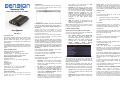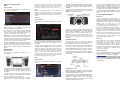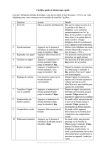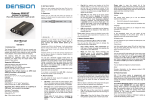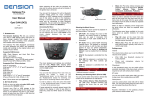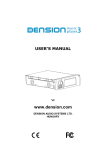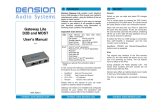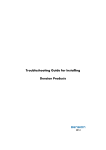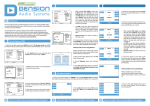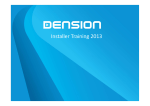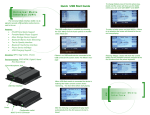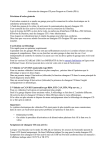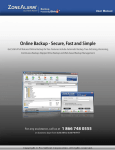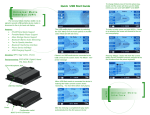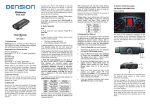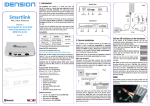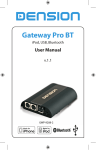Download User Manual
Transcript
3. OPERATION Gateway 500s Switch your car radio ON and select CD changer as source. If in doubt consult the audio section of your car’s instruction manual. time counter is not synchronized and only ‘iPod UI’ will appear on the screen iPod, USB, Bluetooth and AUX Depending on your Radio, the music menu can be browsed with Radio buttons (Next / Back), MMI or iDrive controller (for further details please go to Section 8). User Manual v.1.0 G52-9201-1 1. INTRODUCTION The Dension Gateway 500s lets you connect your iPod or USB storage (stick, hard drive or mass storage capable mp3 player) to your original car radio, providing music playback, menu based control and charging. The Gateway 500s also offers Bluetooth connectivity for handsfree mobile call and music streaming (via A2DP) using the original buttons and screens of your vehicle. Supported USB devices USB Flash Memory and Hard Disk Drive File System: FAT16 or FAT32 Storage capacity: up to 320 GB music content Music Format: MP3, WMA and WAV, OGG Supported iPod / iPhone devices iPod (4th generation) iPod nano (1st, 2nd, 3rd, 4th, 5th and 6th generation) iPod mini iPod Photo 4G iPod Video 5G iPod Classic iPod Touch (1st, 2nd, 3rd and 4th generation) iPhone, iPhone 3G / 3GS, iPhone 4 / 4S Connect your iPod to the Gateway. It will start playing the first song on the device. In case the Gateway has been in use earlier, music will continue from the last played point. USB: the playback is controlled from the Gateway. ID3 tag info will be displayed (if that details are properly filled out) You can use the other menu items to browse the content of the iPod or USB device If no device is connected then AUX GW is displayed and the time counter is just counting up. 4. ABOUT SOURCES iPod UI: the original user interface of the iPod remains active (i.e. the click wheel still works) so you can use it for browsing as normal. In this mode the id3 tag info will not be displayed, Phonebook BT Audio You can turn the BT Audio option ON if you want to play music from mobile phone via A2DP About Provides information on the gateway product (SW versions, serial number, etc.). 6. PHONE FUNCTIONS N.B. If the phone option is programmed and activated on the car, then the 500s provides the same functions as the factory phone module. Please consult the owner’s manual for the correct way of controlling. Next / Back and Random / Repeat / Scan buttons (radio dependent) work as expected. 2. GETTING STARTED Phone and microphone volume for handsfree calls Last four paired phone name (ID) will be listed here. You can force pairing from this menu too if you click select the phone from the list Music (for iPod only): Allows browsing and selecting music in the sub-menus: Playlist, Artists, Albums, Songs, Genres, Composers, Audiobooks and Podcasts. BT Audio: from a paired A2DP streaming capable phone. The playback is controlled from the phone or with the Next and Back buttons of your car (phone dependent). Please note: BT Audio feature is disabled by default. It can be enabled from the Settings menu iPod, AUX volumes for music playback Browsing and Selecting Music (iPod or USB) Paired phone You can pair the Gateway 500s with a Bluetooth capable mobile phone for music streaming (requires an A2DP capable phone) or handsfree use (if that option is active in the Gateway). Pairing is controlled from the mobile phone the same way as connecting to other Bluetooth accessories. The pin code to the Gateway 500s is 0000 (for further details please see Section 6). GW AUX: in AUX mode the radio displays ‘AUX GW’ on the radio screen and cluster display (Car / Radio dependent). No control function is available The volume menu allows you to set the different volumes in the system: 5. ABOUT GATEWAY MENU Files, Artists, Albums, Titles, Bookmarks (for USB only): Provides browsing and selecting the music files on your USB device Volume In the phonebook menu you can switch off the automatic download of the phone book, which is required to work with certain phone models. You can select the music source for playback in the Source Menu. This can be: Settings menu Please note: Gateway returns to playback screen after 15 - 30 seconds (radio dependent) of inactivity in any other browsing mode. Switching off the car or the radio will stop playback and put the source devices to stand-by (except which is connected into AUX). Aux: 3.5mm stereo aux input Before you start, please check that your iPod is up to date. You can get the latest iPod firmware updates via iTunes. iPod GW: the click wheel or the touch screen (iPhone, iPod touch) is disabled, iPod displays the currently played song information, except on touch and iPhone where ‘Accessory attached’ message is displayed. The iPod playback control is possible from the car stereo (Head Unit) or the steering wheel only. In this mode the id3 tag info and the time is displayed on the radio display (Radio dependent) Please note: In case the current list of the playlist/album contains more than 30 items (songs) the whole list cannot be displayed on the same screen due to the technical limitation of the radio so it will be split to pages (sublists) containing 30 items. When an artist is selected the PLAY menu item play all the songs from the given artist. Selecting the ALL menu option will lists all the songs from the given artists. The albums from the artist are listed as separate items afterwards. Turn ON the Bluetooth option, search for available devices, select GW500s and enter 0000 for pairing. When a phone is connected then, you can see the connection status on the Radio screen or cluster display. To enter the phone menu press ‘PHONE’ or ‘TEL’ button or select Communication option with the iDrive controller. When an album is selected, all the songs from the given album are listed as separate items afterwards. If you are listening to Radio or CD then it works as usual like the factory phone option. The following menu items available in the main menu serve as specific functions for music playback: 7. BT AUDIO PLAYBACK FROM A2DP SOURCE Play All: plays all the music from the selected source. The playback starts from the first song on the device Album play: Plays the full album of the song is being played, typically used in random play mode Gateway 500s supports Advanced Audio Distribution Profile (A2DP) / Audio / Video Remote Control Profile (AVRCP) for audio playback. Due to limitations of these standards no song information is provided by the Bluetooth device and only Next / Back / Pause / Play functions are available from the car radio or the steering wheel (phone dependent). 8. SPECIFIC OPERATION GUIDES BMW How to control The menu of the Gateway 500s is displayed on the iDrive or the radio screen. In order to select a menu item, press and hold (about 3 seconds) the next track ( |) button. You can get back to the previous menu level if you do the same procedure with previous back (| ) button. Note: The Gateway menu can be reached by ‘Magaz.’ button as well where you can use side navigation buttons also however for browsing and selecting the same buttons needs to be used as above. The music playback and settings are controlled from the radio, but it is also possible to select the next or the previous track from the steering wheel (if available). You can enter the Gateway main menu by selecting ‘Changer’ by the upper side button and then select ‘Menu’ by using the rotary knob. 11. DISCLAIMER AND WARRANTY Disclaimer Porsche If your car’s electrical system begins to behave erratically, please disconnect the Gateway interface physically immediately and have it checked by your installer. Dension and its authorized distributors and retailers are not liable for any incidental consequential or indirect damages or loss and do not assume liability for any diagnostic fees. How to control The menu of the Gateway is displayed on the PCM radio. The music playback and settings are controlled from the radio or iDrive controller, but it is also possible to select the next or the previous track from the steering wheel buttons (if available). Turn left or right the MMI rotary controller for browsing. Press the same button to select a song or enter a menu. Alternatively you can use the next track (>) button to enter or select, if hold it for 3 seconds. You can get back to the previous menu level, if you select the first menu item in the list (at the top) or if you press and hold the previous track (<)button. You can enter the Gateway main menu by selecting disc 6 where you can toggles between different sources or browse and select different music. For more information, please Check section #5. Browsing is possible on non-iDrive cars, by the next or previous track buttons. In order to select a menu item, press and hold the Fast Forward button (about 3 seconds). Press and hold the Fast Rewind if you want to get back to the previous menu. On iDrive based system turn the iDrive controller left or right for browsing. Press the iDrive to select a song or enter a menu, slide the controller UP and push the iDrive controller to get back to the previous menu. Mercedes-Benz How to control The menu of the Gateway is displayed on the Comand radio. . The music playback and settings are controlled from the radio, but it is also possible to select the next or the previous track from the steering wheel (if available). You can enter the Gateway main menu by selecting ‘CD List’ and then ‘Menu’ by the right rotary knob. When you entered to the Gateway Menu you can Toggle between the different menu options by the next (>) or previous track (<) buttons. In order to select a menu item, press and hold (about 3 seconds) the next track (>) button. You can get back to the previous menu level if you do the same procedure with previous back (<) button. 9. CONNECTOR PORT The Connector Port is a convenient glovebox mounted port for USB and AUX input (3.5mm) and it has a MODE selector switch and a reset button. Use the Mode selector button and set Bypass mode to reach the original CD-Changer functionalities if present. Please note: You don’t need to use that mode button on Audi with MMI High (colour) system. The Connector Port has a reset button for the rare occasion when a full hardware reset of the Gateway is necessary. How to control The menu of the Gateway is displayed on the MMI screen. You can enter the Gateway main menu by pressing the disc 6 where you can toggles between different sources or browse by artist, album etc. Toggling between different menu options is possible with the next ( |) or previous track (| ) buttons. The use of handheld devices while driving may be subject to government legislation. Please ensure that your use of the Dension device complies with applicable traffic laws. Dension does not assume liability for any events resulting from the illegal or irresponsible use of handheld devices while driving. Dension reserves the right to modify its products or specifications without prior notice. Warranty Dension devices carry a one-year limited warranty that protects you from defects in material and workmanship of products sold by Dension or its authorized distributors and retailers. Dension does not warrant any installation work or assume liability for any damage caused due to negligence, improper installation or operation. For warranty claims, proof of purchase is required Further assistance If you need further assistance in using your Dension product, please contact your local supplier or visit www.dension.com and click on ‘Support’. Please check the download section for the latest firmware version and product documentation, as these may provide additional features or easier use of the product. AUDI The music playback and settings are controlled from the radio, but it is also possible to select the next or the previous track from the steering wheel (if available). In order to switch to Bypass mode, turn the mode selector button to Bypass, then fully turn off the engine remove the ignition key and wait for the electronics to switch off completely (Blue LED on the Connector Port turns OFF). To get back to Active mode, turn everything off completely till the car goes to sleep and select Active mode on the Connector Port. 10. SERVICING A CAR MOST optical system based vehicles have complex system management capabilities, and servicing may involve using a diagnostic computer. To avoid conflict with such diagnostics devices, you can use the switch on the Connector Port to put the Gateway in Bypass mode, which temporarily disables the operation of the Gateway. For normal use put the switch to Active mode.