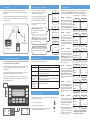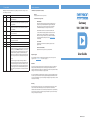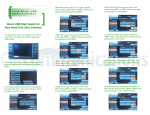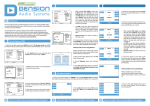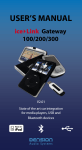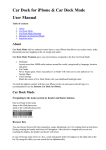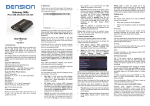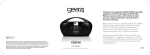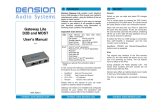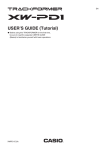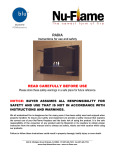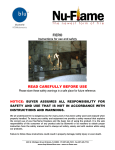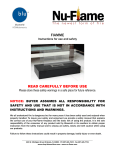Download Jay-Z - American Gangster
Transcript
1. Introduction 3. Text, browsing and song information This user guide provides you with information on how to control and play your external audio device through a car entertainment system using a Dension Gateway (GW) interface. Even if your car entertainment system is unable to display text, you can control your external audio device with a Dension Gateway (GW). It is assumed that the GW interface is already installed and correctly configured for your vehicle. For assistance with installation, please refer to the Dension Gateway Installation and Configuration Guide. If your car entertainment system has text capabilities, details of how to enable them are provided in the Dension Gateway Installation & Configuration Guide. We refer to the different types of car entertainment system as follows: GW 100/300/500 1. Browsing and playback: full music browsing capabilities and song information displayed onscreen. USB connectivity for GW 300 and 500 Factory fitted in-car entertainment system 2. Playback and text: name of the artist, album or track that is playing. The number of characters will be defined by your display type. 3. No text: only CD and track numbers displayed, for example, CD6-08. Please refer to Section 6 for details on how CD numbers relate to operating modes. iPod® connectivity 2. Car entertainment system requirements 4. External audio devices This user guide does not provide information regarding operation with any specific car entertainment system. Please note the following: The following external audio devices are supported: 6. Operating modes 15:31 Source Playlists Albums 65 miles 15:31 Jay-Z American Gang TK3 CD5 65 miles 15:31 Track 3 CD5 2:45 65 miles iPod® iPod 4G/5G/Classic, iPod nano 1G/2G/3G, iPod mini, iPod Touch, iPhone USB Flash memory or hard disk drives (USB mass storage) Music formats: MP3/WMA/Ogg/WAV/FAT32 Auxiliary Audio GW 100 and 300 feature a 3.5mm stereo line input GW 500 features an RCA stereo line input 3. We use the conventions listed below to describe control of the GW from your car entertainment system. Please refer to your car entertainment system’s owner’s manual for specific details of its operation. Bluetooth (requires optional Dension BTA series accessory) A2DP/AVRCP profiles for audio playback HFP profile for handsfree telephony Refer to your car’s user manual and the BTA 1500 user manual for telephone and telephone book operation Select CD using number keys or +/- CD Changer (requires optional Dension CD retention kit) Vehicle’s existing original equipment if installed. This is a standard feature for GW 500 in certain vehicles 1. Dension Gateway (GW) devices generally connect to the CD changer or auxiliary input on the car entertainment system. Please check www.dension.com for specific compatibility details. 2. If the vehicle has an existing CD changer it will be disabled by GW 100 and 300 unless an optional Dension CD Changer Retention module is also installed. 1 15:30 4 2 Jay-Z - American Gangster 5 3 TK3 CD5 6 FM/AM CD/Aux 2:45 SCAN t REP u RND TP 5. Using the Dension Gateway NEXT> <PREV FF> <RW Note: Some systems trigger <RW/FF> by a long press of <PREV/NEXT> Repeat: Random: Scan: Before you start, please check that your iPod is up to date. You can get iPod firmware updates from www.apple.com/support/iPod 1. Connect your external audio device REP RND SCN Select CD1: 3. Select external CD changer or auxiliary audio. Playback starts from the last selected Dension Gateway audio source. CD/Aux Playlists/Folders This is an alphabetical list of playlists (or folders) on your device. On USB devices, M3U and PLS playlists are selected before folders. Select and play the playlist/folder you wish to hear using your car entertainment system’s <PREV/NEXT> controls. Press FF> to play whole playlist/folder. Select CD2: Select CD3: Scan Albums This is an alphabetical list of albums on your device. Select and play an album using your car entertainment system’s <PREV/NEXT> controls. Press FF> to play the whole album. Note: for CD1/2/3 if you do not press FF> within 30 seconds of making your selection, audio player reverts to original source. Select CD4: Playback Options If your system does not have REP, RND or SCN functions, use CD4 for the following options: Repeat (select REP mode), Random (select RND mode) and Scan (set SCN mode - 10 second intro play of each track). For more CD4 functions please see Section 8. Select CD5: Text-capable display 15:31 ChillOut Dance NewMusic 65 miles Non-text display 15:31 Track4 CD1 2.45 65 miles Scan Artists This is an alphabetical list of artists on your device. Select and play the artist using your car entertainment system’s <PREV/NEXT> controls. Press FF> to play all songs by selected artist. Note: this mode is not available with the iPod UI audio source. Scan Tracks The ‘normal’ use of your car entertainment system’s <PREV/NEXT> controls, i.e. these keys select and play tracks. Note: Dension GW returns to this mode after 30 seconds of inactivity in any other CD mode. Select CD6: 2. Switch on your car entertainment system Next Track: Previous Track: Fast Forward: Rewind: For iPod and USB device control, the following operating modes can be used by selecting the corresponding CD. Use <PREV/NEXT> to select and play the playlist, artist, album or track. Dension GW returns to CD5 after 30 seconds of inactivity in any other CD mode. Source/Menu The ‘Source/Menu’ mode shows selected audio devices connected to the Dension GW. Car entertainment systems with Browsing & Playback text capability also provide music browser functions. Note: by pressing <REW you can return to the previous menu. By pressing and holding for five seconds you can jump to the main menu. See Section 7 for source definitions for example, iPodUI. 15:31 Akon AliciaKeys ChrisBrown 65 miles 15:31 Track4 CD2 2.45 65 miles 15:31 Graduation InMyOwnWords Intoxication 65 miles 15:31 Track4 15:31 PlayAll Repeat Random 65 miles 15:31 Track4 15:31 BecauseOfYou BeautifulLies Caught 65 miles 15:31 Track4 15:31 AuxGW iPodUI iPodGW 65 miles 15:31 Track3 CD3 2.45 65 miles CD4 2.45 65 miles CD5 2.45 65 miles CD5 2.45 65 miles if your car ‘s system only supports five CDs, CD4 functions are removed. CD5 and CD6 functions move to CD4 and CD5. 7. Source table 8. More information Note: if your vehicle does not have text capability, select CD6 on the changer to access the following source modes. CD4 functions (continued from Section 6) Track Source Description PlayAll Start playback of all content on your device. 1 Auxilliary Input Plays audio from the device connected to the Dension Gateway (GW) auxilliary input For USB mass storage devices: 2 IPod UI Enables you to use the iPod click wheel for audio selection (recommend for vehicles without Browsing and Playback capabilities) 3 Ipod GW Audio selection for the iPod is via the car entertainment system controls (recommended for vehicles with Browsing and Playback capabilities) 4 USB Plays music from the USB device connected to the Dension Gateway (not GW100) 5 BT Audio Streams music from the Bluetooth audio device paired with the GW 6 BT Phone Provides handsfree telephone functions from the Bluetooth phone paired with the GW 7 Reserved for future use 8 Reserved for future use 9 CDC GW100/300: Plays CDs from the vehicle’s orginal CD changer. To return to GW operation press either REW, RPT or SCN twice. Some vehicles may require power to the entertainment system to be turned off and then back on again (reboot) after the double-press. Note: at least one CD must be loaded into the magazine otherwise it is not possible to return to Gateway Dension operation. GW 500: Vehicles which support multiple CD changers will list the Gateway operating modes in sequence with the CDs loaded in the vehicle’s CD changer. To switch between GW 500 and CD changer on vehicles which do not support multiple CD changers, use the bypass switch on the GW 500 auxilliary input box (some vehicles require a shutdown and cold start for this mode change). Build database When using USB content, the Dension Gateway (GW) generates a database for easy Folder/Artist/Album navigation. Normally this will only take a few seconds, but for large capacity drives like a 100GB Hard Drive (HD), it can take up to one hour or more. Gateway 100 / 300 / 500 If the GW finds tracks have been deleted from the HD or USB content, it will automatically regenerate the database. However, if tracks have been added, this will have to be done manually. Dension are working on software to assist with manual database regeneration (Gateway Utility). Please check www.dension.com for availability. Set bookmark Bookmark a positon within a track, album or playlist to restart playback from. Resume bookmark (USB) Playback returns to the position set by the bookmark. Help and support User Guide If you need further assistance in using the Dension Gateway, please contact your local supplier or visit www.dension.com and click on ‘support’. Disclaimer If your car’s electrical system begins to behave erratically, please disconnect your Dension Gateway interface immediately and have it checked by your installer. Dension and its authorised distributers and retailers are not liable for any incidental consequential or indirect damages and do not assume liabiliy for any diagnostic fees. The use of handheld devices while driving may be subject to government legislation. Please ensure that your use of the Dension Gateway complies with applicable traffic laws. Dension does not assume liability for any events resulting from the illegal or irresponsible use of handheld devices while driving. Warranty The Dension Gateway interface carries a one-year limited warranty that protects you from defects in material and workmanship of products sold by Dension or its authorised distributers and retailers. Dension does not warrant any installation work or assume liability for any damage caused due to negilgence, improper installation or operation. For warranty claims, proof of purchase is required. DEGWX-9203-2