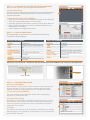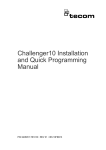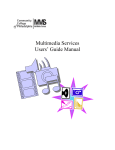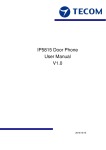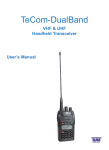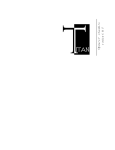Download QUICK START GUIDE
Transcript
simple innovative always on security QUICK START GUIDE This guide provides step-by-step instructions, with simple explanations to get you up-and-running. For further information, please refer to the SafeDial Wireless User Manual. Installation and Connection Details 1) MOUNTING & ENVIRONMENTAL CONSIDERATIONS The SDW-100 should be mounted alongside the alarm panel in a clean and dry location, protected from water, excessive dust, extreme temperatures and direct sunlight. The SDI-10 interface module should be mounted inside the alarm panel enclosure in order to comply with AS/NZ2201.5:2008. 3) POWER SUPPLY REQUIREMENTS The SDW-100 and SDI-10 can be powered from various means: • Using the power supply provided (recommended) • Using the alarm panel’s power supply • A combination of the above (Please refer to the diagram below.) ALARM PANEL Before applying power to the unit, connect the antenna and all interface wiring. SAFE-DIAL™ WIRELESS BOX ZONE x 4 x ZONE x 3 ZONE 2 ZONE 1 O U T P U T S x x SDW-100 OUTLAY x x x POWER 1 12V DC (–ve) KEYPAD ALARM PANEL DIALLER C D + – BATT (–ve) BATT (+ve) ALARM PANEL PLUG PACK HEARTBEAT RJ12 LINK PSTN PANEL + – SDW-100 BATTERY 1.3Ah OFF HOOK PANEL COMMS A GPRS B 13.8V GND GND RED 13.8V HB GREY SDI-10 OUTLAY BLACK ALARM PANEL DIALLER LEAD GPRS PRIMARY PSTN PANEL DIALLER RJ11 TAMPER SWITCH RED – + A B BATTERY ALARM BATTERY PSTN 2) CONNECTING ANTENNAS The direct mount antenna supplied will be suitable in most applications. Where there is inadequate signal coverage as indicated by the front panel LEDs (Low), an external antenna should be used. Always use good quality low loss feeder cable, selected according to the length of the cable run. Ensure all external connections are waterproofed using amalgamating tape. 12V DC (+ve) I N P U T S TAMPER ALARM PANEL CIRCUIT BOARD SAFE-DIAL™ WIRELESS PLUG PACK (SUPPLIED) 3 2 1 1 GND 2 3 GND 4 ALARM PANEL BOX BLUE REGULATED PLUG PACK (110/220VAC to 13.8Vdc nominal) WHITE PHONE LINE (OPTIONAL) SDW-100 MAINS SUPPLY MOUNTED IN ALARM PANEL BOX BLACK OMNI-DIRECTIONAL OR DIRECTIONAL YOGI ANTENNA SDI-10 4) INTERFACE CONNECTIONS SDI-10 & ALARM PANEL INTERFACE CONNECTIONS Connections are required between the alarm panel and the SDI-10 module as shown below. The wire connected to the “clock or data” signal (GREY) is used as a watchdog feature to ensure the panel is still alive. This feature should not be used with Tecom or Concept Panels. If not used, connect to ground or cut wire off at connector. SDW-100 AND SDI-10 INTERFACE CONNECTIONS There are four (4) wire connections between the SDW-100 and SDI-10. These are as follows: SDW-100 SDI-10 COLOUR A B +AUX -12V A B +13.8V GND BLUE WHITE RED BLACK SDI-10 PANEL DIALLER INTERFACE CONNECTIONS The SDI-10 Panel Dialler port is an RJ-11 connector which terminates directly into the alarm panel’s dialler port. The connections and pin outs of this connector are as follows: PIN OUT DESCRIPTION COLOUR PIN 1 PIN 2 PIN 3 PIN 4 T-1: TIP WIRE RING: -48V INPUT LINE TIP: 0V INPUT LINE R-1: RING WIRE BLACK RED GREEN YELLOW SDI-10 PSTN INTERFACE CONNECTIONS The SDI-10 PSTN port is an RJ-12 connector which terminates directing to the Public Switched Telephone Network (PSTN). This is typically wired in Mode 3 configuration which simply disconnects the ‘normal’ line and gives priority to the alarm event. The typical connections and pin outs of this connector are as follows: PIN OUT DESCRIPTION COLOUR PIN 1 PIN 2 PIN 3 PIN 4 PIN 5 PIN 6 OPEN MODE 3 DIALLER DIALLER MODE 3 OPEN BLACK RED GREEN YELLOW PSTN ALARM PANEL SET PRIMARY LINK PSTN ALARM PANEL INTERFACE TO ALARM PANEL SETTING PRIMARY COMMUNICATIONS — PSTN OR GSM/GPRS The primary communications path is set by the jumper on the SDI-10 module. •To set PSTN as the primary path, remove the jumper. •To set GSM/GPRS as the primary path, insert the jumper. INTERFACE TO SDW-100 INTERFACE TO SDI-10 DC POWER ALARM PANEL CONFIGURATION It is important that you disable PSTN line monitoring in the alarm panel. If line monitoring is not disabled, the panel will randomly report “Telco Line Faults” or “Telco 1 Faults”. This is standard practice when using GPRS/GSM units. SafeDial™ Toolbox 7 key steps for activation and commissioning STEP 1 — PRELIMINARY STEPS Fit the antenna and ensure all DC and interface cabling is completed. Before applying power to the unit, activation must be completed via the SafeDial Toolbox App. STEP 2 — INSTALLING THE SAFE-DIAL TOOLBOX APP [SCREEN 1] Go to www.safedialtoolbox.com.au on your PC, tablet or smartphone to arrive at the login portal. Login using ‘Email’ and ‘Password’ sent with your order confirmation. 2 1 STEP 3 — ACTIVATION VIA YOUR SAFE-DIAL TOOLBOX [SCREEN 2] Once you have signed in, you will be greeted with Screen 2. 3.1 Select Activate Tab The first step in commissioning a SDW-100 unit is to activate the device. Once you select the ‘Activate’ tab you will be required to enter your product information. 3.2 Enter Product Information [SCREEN 3] •Enter the unit ‘Serial’ number located on the inside of the SDW-100. •Enter your unique CMS customer ‘Account’ code. • Select the applicable 1345 ‘phone number’ from the drop down list. •Enter a ‘Note’ to identify your Customer and Site details for easy identification in the future • Select ‘Activate’ to complete the process. 2 3 STEP 4 — CHECK LED INDICATIONS Successful power-up and operation is indicated by the following LED patterns being displayed. SDW-100 LED SUMMARY SDI-10 LED SUMMARY POWER STEADY ON HEART B BLINKING GSM BLINKING [DATA TRANSMISSION] LINK BLINKING SIM B OFF PSTN OFF B-LOW [BATTERY] OFF PANEL BLINKING [WHEN ALARM DIALS] SIGNAL STRENGTH MED OR HIGH STEADY ON OFF HOOK OFF [ON WHEN ALARM DIALS] SERIAL BLINKING PANEL COMMS STEADY ON ONLINE STEADY ON GPRS STEADY ON HEART B BLINKING REFER TO THE SAFE-DIAL™ WIRELESS INSTALLATION AND USER MANUAL FOR DETAILED INFORMATION. SDI-10 LED PANEL SDW-100 LED PANEL STEP 5 — OPERATING AND TESTING 5.1 Ping Test [SCREEN 4] After activation, enter the unit’s ‘Serial’ number or your CMS ‘Account’ number and then ‘Ping’ the unit. If the activation was successful, SafeDial Toolbox will respond with the unit’s configuration details. 5.2 Unit Information [SCREEN 5] The unit’s settings and configuration details will be displayed by selecting the ‘Information’ tab. 5.3 Input/Output Testing Selecting the ‘Input/Output’ (I/O) tab will allow you to open, close or pulse outputs, check inputs and switch to PSTN communications for remote programming of the alarm panel. For detailed instructions refer to the user manual. 5.4 History The ‘History’ tab shows all event transactions including input changes, output changes, unit registration, PSTN switching, etc. All of which are time and date stamped. 3 4 5 Pocket Secure™ 3 easy steps for setting up your customers. STEP 1 LOG INTO SAFE-DIAL TOOLBOX™ Using your normal login, log into SafeDial Toolbox. STEP 2 1 PING THE UNIT Enter the Serial number of the unit you wish to access and Ping the unit. Then click on “Users”. STEP 3 CREATE THE USER Enter the details of the user you wish to set up for access to Arm and Disarm the alarm. The email address you use cannot be the same as an email address already in use as a login to SafeDial Toolbox. 2 Select “End User” from the Drop Down box. An entry table will appear. Enter the following: – Serial Number (of the unit) – Name (of the premises – i.e. home or office) – Any Area (Output 1) Then click “Update User”. PLEASE NOTE 3 Only a Bureau Administrator (the user that signed up) is able to create/manage Pocket Secure users. Be sure that all information is correct, incorrect data can cause malfunction. Remember that a password must be 8 or more characters long with one digit and one uppercase character. For more information and FAQ’s on any of our products or services please visit us online at www.globetelecom.com.au Level 8 - 499 St Kilda Road Melbourne VIC 3004 Email [email protected] 1300 73 73 14 4