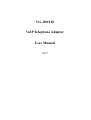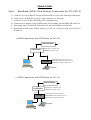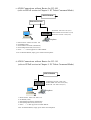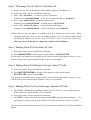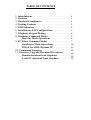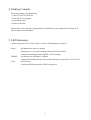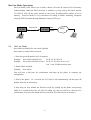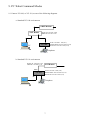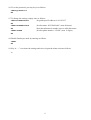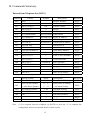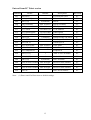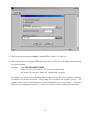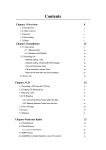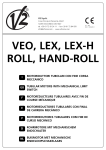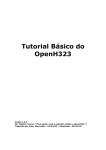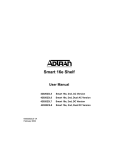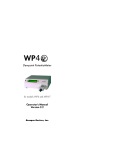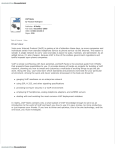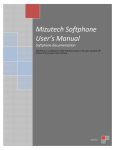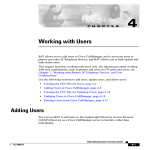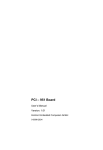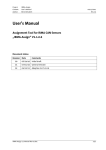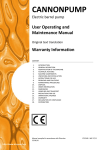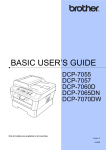Download VG100
Transcript
VG-100/110 VoIP Telephone Adaptor User Manual V1.7 Quick Guide Step 1: A. B. C. D. E. F. Broadband (ADSL/Cable Modem) Connections For VG-100/110 Connect VG-100/110 RJ45 LAN port to Router/ADSL as one of the following connections. Connect VG-110 RJ45 PC port to PC using a Category 5 LAN cable. Connect VG-100/110 RJ11 PHONE port to a Telephone Set. Connect Power Adaptor to the POWER outlet. After flashing, the POWER LED will be lit. Pick up the phone, the PHONE LED will be lit, and you should hear a dial tone. Enable and set NAT router “DMZ” address (e.g. 192.168.1.150) to be used for VG-100/110 IP address. a. ADSL Connections with NAT Router for VG-100 ADSL Modem NAT Router Router IP: 192.168.1.254 DMZ IP: 192.168.1.150 VG-100 PC VG100 IP: 192.168.1.150 (#11) Subnet Mask: 255.255.255.0 (#12) Router IP: 192.168.1.254 (#13) Telephone b. ADSL Connections with NAT Router for VG-110 ADSL Modem NAT Router LAN VG-110 PC Router IP: 192.168.1.254 DMZ IP: 192.168.1.150 VG110 IP: 192.168.1.150 (#11) Subnet Mask: 255.255.255.0 (#12) Router IP: 192.168.1.254 (#13) Telephone c. ADSL Connections without Router for VG-100 (refer to PPPoE section in Chapter 9. PC Telnet Command Mode) ADSL Modem Ethernet Switch VG-100 PC VG100 IP: 192.168.1.150 (#11) Subnet Mask: 255.255.255.0 (#12) Router IP: 192.168.1.254 (#13) Telephone 1. Run From PC: Telnet 192.168.1.150 2. Set PPPoE (#051) 3. Enter PPPoE Username (#06nnnnnn) 4. Enter PPPoE Password (#07xxxxxx) 5. Enter “•” or Pick up phone to enable PPPoE Note: To disable PPPoE, simply press #050# from telephone d. ADSL Connections without Router for VG-110 (refer to PPPoE section in Chapter 9. PC Telnet Command Mode) ADSL Modem LAN VG-110 PC VG100 IP: 192.168.1.150 (#11) Subnet Mask: 255.255.255.0 (#12) Router IP: 192.168.1.254 (#13) Telephone 1. Run From PC: Telnet 192.168.1.150 2. Set PPPoE (#051) 3. Enter PPPoE Username (#06nnnnnn) 4. Enter PPPoE Password (#07xxxxxx) 5. Enter “•” or Pick up phone to enable PPPoE Note: To disable PPPoE, simply press #050# from telephone Step 2: IP Settings for VG-100/110 with Static IP A. Prepare for VG-100/110 IP Address, Subnet Mask, and Router IP Address. (*) B. Pick up the phone, and you should hear a dial tone. C. Press #11 + IP Address to enter VG-100/110 IP address Example: Press #11061020102004 if VG-100/110 static IP address is 61.20.102.4 D. Press #12 + Subnet Mask to enter the subnet mask Example: Press #12255255255000 if subnet mask is 255.255.255.0 E. Press #13 + Router IP Address to enter the Router IP address Example: Press #13061020102254 if Router IP address is 61.20.102.254 (*)Note that the static IP address is available from your Internet Service Provider. When connected with NAT router as above for ADSL dynamic IP, the IP Address, Subnet Mask, and Router IP Address are 192.168.1.150, 255.255.255.0, and 192.168.1.254, respectively. Please note that you must press 3 digits for each byte of the IP address. Step 3: Making Point-To-Point Static IP Calls A. Pick up the phone, and you should hear a dial tone. B. Press 061066159236 to call the party with IP address of 61.66.159.236 In a moment, you should hear the ring back tone, and wait for the called party to answer, or you will hear a busy tone when the dialed number is busy or not available. Step 4: Making Point-To-Multiport Gateway Static IP Calls A. Pick up the phone, and you should hear a dial tone. B. Press 061219023102900 to call the VG400 gateway with static IP address 61.219.23.102 at extension port 900. In a moment, you should hear the ring back tone, and wait for the called party to answer, or you will hear a busy tone when the dialed number is busy or not available. Step 5: Making Point-To-Point Gatekeeper Dynamic IP Calls A. The PHONE LED should be flashing to indicate the VG-100/110 is successfully registered in the Gatekeeper with IP address of #21 command. B. Pick up the phone, and you should hear a dial tone. C. Press 109 to call the party with alias phone number 109 registered in the gatekeeper. The gatekeeper pre-registered alias phone number is shown at the bottom of each VG-100/110. For more details of Gatekeeper dynamic IP calls, please refer to Chapter 9. PC Telnet Command Modes. TABLE OF CONTENTS 1. Introductions …………………………………………………… 2. Features …………………………………………………………… 3. Standard Compliances ……………………………………… 4. Packing Contents ……………………………………………… 5. LED Indicators ………………………………………………… 6. Installations & IP Configurations ……………………… 7. Telephone Keypad Dialing ………………………………… 8. Telephone Command Modes ……………………………… Hot Line Mode Operations…………………………… 9. PC Telnet Command Modes ……………………………… Gatekeeper Mode Operations ……………………… PPPoE for ADSL Dynamic IP ……………………… 10. Commands Summary ……………………………………… 11. Firmware Upgrade/Download Procedures………… Remote download from telephone ………………… Local PC download from telephone ……………… 1 1 1 2 2 3 4 5 6 7 10 11 12 14 14 15 1. Introduction The VG-100/110 is a single port Telephone Adaptor (TA) for Voice over IP (VoIP), and it supports H.323, and SIP (optional) Protocols. Connecting to the Internet with a plain old telephone set (POTS), the VG-100 can make a voice call over the Internet from one IP to another one. With additional PC LAN port comparing to VG-100, the VG-110 allow connection to a Notebook PC when using in the office. With portable and user friendly design, the VG-100/110 is very suitable for ITSP (Internet Telephony Service Providers) customers and SOHO users to make a voice call on the Internet. Note that each VG-100/110 will need an IP address, a subnet mask, and its gateway IP address for its own use. These three are available from your Internet service provider. The Media Access Control (MAC) hardware address is indicated at the bottom of VG-100/110. 2. Features The VG-100/110 VoIP TA is equipped with one RJ11 connector for POTS, and one RJ45 LAN connector for Router Connection. There is an extra RJ45 LAN port with VG-110 for connection to additional Notebook PC. The VG-100/110 features as follows; Three LED Indicators: POWER, PHONE, LAN Direct Static IP Dialing GateKeeper Mode Dialing PPPoE for Dynamic IP Hot Line Mode Remote/Local TFTP Firmware Download/Update 3. Standard Compliances The VG-100/110 VoIP TA supports for the following standards VoIP Protocol: ITU-T H.323 Speech Codec: ITU-T G.711, G.723, G.729A/B(optional) Echo Cancellation: ITU-T G.165/168 1 4. Packing Contents Inside the package you should find: (1) One VG-100/110 VoIP TA (2) One DC Power Adaptor (3) One Phone cable (4) One LAN cable Please check if the packing is damaged before unpacking or any component is missing. If so, please contact your distributor. 5. LED Indicators On the front panel of VG-100/110, there are three LED indicators as follows; Power : PHONE: LAN : On indicates the power is normal Flashing once every minute indicates Router IP is NOT found Continuous Flashing indicates PPPoE is NOT working On indicates the telephone is offhook Continuous Flashing indicates successful Gatekeeper registration for VG-100/110 LAN activity Continuous Flashing indicates VoIP is in progress 2 6. Installations & IP Configurations 1. 2. 3. 4. 5. Connect VG-100/110 RJ45 LAN port to Router using the Category 5 LAN cable. Connect VG-110 RJ45 PC port to Notebook PC using a Category 5 LAN cable. Connect VG-100/110 RJ11 PHONE port to a Plain Old Telephone Set (POTS). Connect the Power Adaptor (5VDC) to the POWER outlet. The POWER and PHONE LED indicators will start flashing for about 10 seconds and OFF for a while, then flashing three times again. After the POWER LED is lit constantly, the VG-100/110 will be ready for configuration and VoIP calls. If the PHONE LED keep flashing, is idle, it indicates that VG-100/110 has successfully registered in the Gatekeeper (Refer to Section 7 & 8 for Gatekeeper Mode). 6. Pick up the phone, the PHONE LED will be lit and you should hear a dial tone. 7. Prepare for the VG-100/110 an IP address, a Subnet mask, and a Router IP address before making a VoIP call. These three can be available from your Internet Service Provider. The defaults of IP Address, Subnet mask, and Router IP Address for VG-100/110 are 192.168.1.150, 255.255.255.0, and 192.168.1.254. 8. Configurations Command modes can be entered from either the telephone or PC Telnet session and can be stored and remains in the flash memory even when the power is off. 6.1 IP Configurations From Telephone 1) Pick up the phone, the PHONE will be lit and you should hear a dial tone. 2) Enter the VG-100/110 an IP Address, a Subnet mask, and a Router IP address as the following. Press #11 + IP Address Example: Press #11061020102004 if the VG-100/110 IP Address is 61.20.102.4 Press #12 + Subnet mask Example: Press #12255255255000 if the Subnet mask is 255.255.255.0 Press #13 + Router IP Address Example: Press #13061020102254 if the Router IP address is 61.20.102.254 Note that you must press 3 digits for each byte of the IP address. 3) After entering each item, you will hear the dial tone for confirmation. If not, you will hear a busy tone indicating an invalid configuration. The defaults of IP Address, Subnet mask, and Router IP Address for VG-100/110 are 192.168.1.150, 255.255.255.0, and 192.168.1.254, respectively. 3 7. Telephone Keypad Dialing You may now start making a VOIP call by dialing the IP address directly from the telephone. There are 5 different types of dialing for VG-100/110; 1) Direct Static IP Dialing (#200): 12-15 digits for Point-to-Point and Point-to-Multiport Gateway static IP dialing. 2) Direct Static IP Dialing + Gatekeeper Mode Dialing (#201): 1-11 digits for Gatekeeper Mode dynamic IP dialing, and 12-15 digits for direct Point-to-Point and Point-to-Multiport Gateway static IP dialing. 3) Gatekeeper dialing mode (#202): 1-48 digits for Gatekeeper and Trunk Gateway such as Cisco 5300 4) Memory dialing (#80 - #99) for stored number dialing 5) Hot-line dialing mode (#401): In 3 seconds after offhook, the number in #99 will be dialed. 7.1 Point-to-Point Static IP calls 1) Press the IP address of the party you want to call as the following. Example: Press 211020102110 to call the party with IP address of 211.20.102.110 In 3 seconds, you should hear the ring back tone, and wait for the called party to answer, or you will hear a busy tone when the dialed number is busy or not available. 7.2 Point-to-Multiport Gateway Static IP calls (VG200/400/2400 Series) 1) Press the IP address + the extension port number Example: Press 061219023102900 to call the party with IP address of 61.219.23.102 at extension port 900. In 3 seconds, you should hear the ring back tone, and wait for the called party to answer. 7.3 Point-to-Point Gatekeeper Dynamic IP calls 1) Press the Alias Number Example: Press 112233 to call the party with alias number 112233 registered in the gatekeeper. (Refer to the Gatekeeper Mode in Section 7 & 8.) In 3 seconds, you should hear the ring back tone, and wait for the called party to answer. 7.4 Memory Dial for IP calls There are 20 memories for use to store IP Addresses and Alias Numbers for IP calls. To make Memory Dial, simply Press *N to dial the IP address/Alias Number stored in the N memory (N=80~99) Example: Press *90 to dial the IP address/Alias Number stored in the N=90 memory. 4 8. Telephone Command Modes The VG-100/110 provides commands to configure for different features and applications when making a VoIP call. Configuration commands can be entered from either the telephone or PC telnet session. This section describes the commands entered from the telephone keypad. Pick up the phone, the PHONE LED will be lit and you should hear a dial tone. 8.1 Reset to Default from Telephone Press #01# to reset the default values for VG-100/110. password. 8.2 Note that this does not change the Set Password Press #01xxx# to set the “xxx” password into VG-100/110. If you forgot the password when using PC telnet session, you may set a new password from the telephone. Example: 8.3 Press #01123# to set the password “123”. Storing IP address and Alias Number for Memory Dial Press #N+IP Address+# to store IP address into the N memory (N is from 80 to 99) Press #N+Alias Number+# to store alias number into the N memory (N is from 80 to 99) Example: Press #80061020102110# to store the IP address 211.20.102.110 into the N=80 memory. Example: Press #90112233# to store the alias number 112233 into the N=90 memory. Example: Press #99061219023102900# to store the IP address 61.219.23.102 with extension 900 into the N=99 memory (for Hot-Line mode). You should hear the dial tone, to confirm for the memory storing. Note that you need to press the “#” to complete configurations from the telephone set except for the commands #11, #12, #13, #21, which require exact 12 digits. 5 Hot Line Mode Operations Hot Line Mode (#40) allows you to make a direct call at the IP stored in N=99 memory without dialing. When the Hot Line mode is enabled, you may pick up the phone and the VG-100/110 will call the party directly to the preset IP address/alias number in N=99 memory. Hot-Line Mode is very convenient for calling to Public Switching Telephone Network (PSTN) number through Multiport Gateway FXO port. VG-100 8.4 Internet IP Hot-Line Mode VG-400 FXO PORT PSTN Hot Line Mode Press #400# to disable Hot Line mode (default) Press #401# to enable Hot Line mode 1. Store the preset IP number in N=99 memory Example: Press #99211020102110# for IP 211.20.102.110. Example: Press #99211020102110xxx# for IP 211.20.102.110 ext “xxx” “xxx” is the VG400 extension port. 2. Enable Hot Line Mode Example: Press #401# You will hear a dial tone for confirmation and hang up the phone to complete the configuration. 3. Pick up the phone. In 3 seconds, the VG-100/110 will automatically call the preset IP number stored in N=99 memory. 4. Note that you may disable the Hot-Line mode by picking up the phone and pressing #400# in 3 seconds before the VG-100/110 calling out, and you will hear a dial tone for confirmation. You may also disable Hot-Line mode by PC telnet session in Section 8. 6 9. PC Telnet Command Modes 9.1 Connect VG-100, or VG-110, as one of the following diagrams. a. Standard VG-100 environment ADSL Modem NAT Router Router IP: 192.168.1.254 DMZ IP: 192.168.1.150 VG-100 PC TA IP: 192.168.1.150 (#11) Subnet Mask: 255.255.255.0 (#12) Router IP: 192.168.1.254 (#13) Telephone b. Standard VG-110 environment Router IP: 192.168.1.254 DMZ IP: 192.168.1.150 NAT Router LAN VG-110 TA IP: 192.168.1.150 (#11) Subnet Mask: 255.255.255.0 (#12) Router IP: 192.168.1.254 (#13) PC Telephone 7 If you forgot the current VG-100/110 IP address, you may enter the new IP address from telephone by using #11 commands. 9.2 Key in “WHOQHW” from PC Windows [Start] [Run] screen, assuming that the current IP address is 192.168.1.150. The default IP address for VG-100/110 is 192.168.1.150. Note that picking up the phone during the telnet command mode will logout the telnet session. 9.3 “password:” prompt will appear in the screen. There is no default telnet password. Please press the “enter” key in PC. 9.4 “!” prompt will appear in the screen. 9.5 Key in “"” to list the settings as follows. !" ILUPZDUHYHUVLRQE KDUGZDUHDGGUHVV SDVVZRUG YROXPH>@ SSSRH>_@ SSSRHXVHUQDPH#KLQHWQHW SSSRHSDVVZRUGSSSRHSDVVZRUG UHVHUYHG>@ LSDGGUHVV VXEQHWPDVN URXWHULSDGGUHVV YRLSSRUWQXPEHU>@ JDWHNHHSHUPRGH>@ JDWHNHHSHULSDGGUHVV JDWHNHHSHULG>@2SHQ+*DWH.HHSHURQ*DWHZD\ DOLDVQDPH92,3 DOLDVQXPEHU HQGSRLQWLG>@H WLPHWROLYH>@P FRGHFVHOHFWLRQ>@ KRWOLQHPRGH>_@ VWRUHGLSDOLDVQXPEHU 2. ! 8 9.6 To set the password, you may key in as follows. !P\SDVVZRUG 2. 9.7 To change the settings, simply enter as follows. ! for gatekeeper IP address 61.66.159.237 2. !KE 2. ! for alias name “h3232601b669” (max 40 letters) Note that all-numeric number is not a valid alias name. for alias phone number “123456” (max 11 digits) 2. 9.8 Enable Gatekeeper mode by entering as follows. ! 2. 9.9 Key in “•” to activate the settings and exit or logout the telnet session as follows. !• 9 Gatekeeper Mode Operations Gatekeeper Mode (#20) allows the user to make a direct call to another user with ADSL dynamic IP address registered in the gatekeeper. The VG-100/110 with dynamic IP address will register its current IP address to the gatekeeper under the assigned alias name and alias telephone number. When the Gatekeeper Mode is enabled, you may dial the alias telephone number to call the party with its alias telephone number registered in the gatekeeper. A Gatekeeper is needed for users with ADSL Dynamic IP. For Gatekeeper (GK) Mode VoIP calls, you need to provide VG-100/110 for the followings; the gatekeeper IP, the alias name, the alias number, and the Time to Live (TTL). The Time To Live defines the time period of VG-100/110 for repeat registration to the gatekeeper. You may display or change the Gatekeeper IP, TA alias name, and alias number from the PC Telnet Commands. 9.10 Gatekeeper Command Mode Enter #200 to disable gatekeeper mode. Enter #201 to enable gatekeeper mode (default). 9.11 Gatekeeper Registrations Enter #21+Gatekeeper IP Enter #23+Alias Name Enter #24+Alias Number Enter #26+Time To Live for Gatekeeper IP (12 digits) for TA Alias Name (max 48 letters) for Registered Alias Number (max 48 digits) for Time To Live in minute (2 digits, max 15) Example: 1. Enter #201 2. Enter #21061066159237 3. Enter #23VOIP 4. Enter #24123456 5. Enter #261 ;to Enable Gatekeeper mode ;for Gatekeeper IP 61.66.159.237 ;for Alias Name “VOIP” ;for Registered Alias Number 123456 ;for Time To Live 1 minutes After enabling the Gatekeeper mode from PC, then the VG100/110 will register the alias number 123456 to the gatekeeper with IP 61.66.159.237. Also, the PHONE LED will be flashing indicating the VG-100/110 is in Gatekeeper mode. The VG-100/110 will be ready to make a Gatekeeper Dynamic IP call. Note that you need to press the “#” to complete configurations from the telephone set. not needed in PC telnet session. 10 it is PPPoE for ADSL Dynamic IP PPPoE (#05) allows VG-100/110 users to connect ADSL dynamic IP without NAT router as follows. ADSL Modem LAN VG100 IP: 192.168.1.150 (#11) Subnet Mask: 255.255.255.0 (#12) Router IP: 192.168.1.254 (#13) VG-110 PC Telephone For ADSL dynamic IP users, the Internet Service Provider (ISP) will provide user a PPPoE username and a PPPoE password for connection to Internet. With the username and the password, PPPoE will be able to get a dynamic IP from ISP. To enter the username and the password into VG-100/110, you need to run “WHOQHW” from PC Windows [Start] [Run] screen, assuming that the current IP address is 192.168.1.150. The default IP address for VG-100/110 is 192.168.1.150. If you forgot the current VG-100/110 IP address, you may enter the new IP address from telephone set by using #11 commands. Example: ADSL dynamic IP with Gatekeeper Mode registration 1. Run From PC: Telnet 192.168.1.150 2. !Set PPPoE 3. !DEF#HIJKLMNEnter PPPoE Username “abc@efghijk” 4. ![[[[[[ Enter PPPoE Password “xxxxxx” 5. !Set Gatekeeper mode 6. !Enter Gatekeeper IP Address “61.66.159.237” 7. !RSHQ+Enter Gatekeeper ID “openH323” 8. !YRLSEnter Alias Name “voip” 9. !Enter Alias Number “123456” 10. !• Exit to enable PPPoE Note that the new dynamic IP from ISP will replace for the IP 192.168.1.150 after enabling PPPoE, and the “WHOQHW” will not be valid any more until disabling PPPoE by pressing #050# from the telephone set. Now your registered VOIP alias number is 123456, and you may have your friend dial 123456 to call you at this VG-100/110. 11 10. Commands Summary: Entered from Telephone Set (POTS) Command Format Defaults Descriptions Enter From #01# #01# Reset to Defaults POTS #01 #01xxxxx# Set Password xxxxx POTS #03 #03+[0..999]+# Volume Control POTS #05 #05+[0|1]+# PPPoE POTS #11 #11+TA IP 192168001150 TA IP Address POTS #12 #12+Subnet Mask 255255255000 Subnet Mask POTS #13 #13+Router IP 192168001254 Router IP Address POTS #20 #20+[0..2]+# 1 (enabled) GK Dialing Mode POTS #21 #21+GK IP GateKeeper IP Address POTS #22 #22+GK id+# GateKeeper id POTS #23 #23+Alias Name+# Alias Name POTS #24 #24+Alias Number+# Alias Phone Number POTS #25 #25+Endpoint id+# Endpoint id POTS #26 #26+[0..32]+# 1 Time To Live in minute POTS #30 #30+[0|1|2]+# 0 Codec Selections POTS #40 #40+[0|1]+# Hot Line Mode POTS Stored IP/Alias Number POTS ••• POTS Stored IP/Alias Number POTS Hot Line IP Address POTS #80 820 0 061066159237 0 (disabled) #80+IP/Alias Number+# ••• #99 #99 #99+IP/Alias Number+# #99+IP+# Dialing Format Digits Descriptions #200 IP or IP+Port Number 12 - 15 Direct Static IP Dialing POTS #201 IP or IP+Port Number + Alias Phone Number 12 - 15 + 1 - 11 Direct Static IP Dialing + GK Mode Dialing POTS #202 Alias Phone Number 1 - 48 GK Mode Dialing POTS *01 *01+IP+F/W Version 18 TFTP Download Server POTS *80 *80 3 Dial Stored Number POTS 3 ••• POTS 3 Dial Stored Number POTS ••• *99 *99 Enter From Note: (1) It is required from the telephone set (POTS) to press the “#” to complete the configuration, and it is not needed from PC telnet session. 12 Entered from PC Telnet session Command Format #01 #01xxxxx #03 #03+[0..999] #05 #05+[0|1] #06 #06+username #07 Defaults Descriptions Enter From Set Password xxxxx PC Volume Control PC PPPoE PC Max 48 letters PPPoE username PC #07+password Max 48 letters PPPoE password PC #11 #11+TA IP 192168001150 TA IP Address PC #12 #12+Subnet Mask 255255255000 Subnet Mask PC #13 #13+Router IP 192168001254 Router IP Address PC #20 #20+[0|1] Disable/Enable GK Mode PC #21 #21+GK IP GateKeeper IP Address PC #22 #22+GK id GateKeeper id PC #23 #23+Alias Name Max 48 letters Alias Name PC #24 #24+Alias Number Max 48 digits Alias Phone Number PC #25 #25+Endpoint id Endpoint id PC #26 #26+[0..32] 1 Time To Live in minute PC #30 #30+[0|1|2] 0 Codec Selections PC #40 #40+[0|1] Hot Line Mode PC #80 #80+IP/Alias Number Stored IP/Alias Number PC ••• PC Stored IP/Alias Number PC Hot Line IP Address PC 800 0 (disabled) 1 (enabled) 061066159237 0 (disabled) Max 48 digits ••• #99 #99+IP/Alias Number #99 #99+IP Max 48 digits Note: (1) Power on/off will not reset to default settings. 13 11. Firmware Upgrade/Download Procedures There are two ways to download and upgrade the firmware for VG-100/110. The first one is to download from the remote TFTP server by using telephone set. The second one is to download from the local PC with built-in TFTP server by using telephone set. The TFTP server will allow the user to download a new firmware for new features updates. Connect the VG-100/110 to the standard environment of ADSL Dynamic IP with NAT router and Gatekeeper registration as the following diagram. ADSL Modem NAT Router Router IP: 192.168.1.254 DMZ IP: 192.168.1.150 IP: 192.168.1.194 PC TA IP: 192.168.1.150 (#11) Subnet Mask: 255.255.255.0 (#12) Router IP: 192.168.1.254 (#13) VG-100 Telephone Remote Firmware Download from Telephone 11.1 Pick up the phone and press #050# to disable PPPoE first for VG-100/110. 11.2 Pick up the phone and press the download command *01 followed by the PC TFTP server IP address and the image file version number. Example: Press *01061066159237061 where 61.66.159.237 is the remote TFTP server IP address, and 061 is the F/W version of image file “ydta061.img” in the remote TFTP server. In a minute, you will hear a dial tone to indicate a successful download. Please hang up to complete the upgrade process. The upgrade will be effective with indication of LED flashing like power on procedure. If you hear a busy tone, the upgrade process fails. In this case, the old version is still in place and valid. 14 Local PC Firmware Download from Telephone 11.3 Make sure that in the PC you have the built-in TFTP server and the upgrading image file with the name of “ydtaxxx.img”, which xxx is the F/W version. This upgrade image file can be available your local VG-100/110 dealer. 11.4 Open the TFTP server in the PC, and specify the directory of the image file, as the following diagram. 15 11.5 Pick up the phone and press #050# to disable PPPoE first for VG-100/110. 11.6 Press the download command *01 followed by the PC TFTP server IP address and the image file version number. Example: Press *01192168001194006 where 192.168.1.194 is the PC TFTP server IP address, and 006 is the F/W version of image file “ydta006.img” in the PC. In a minute, you will see successful download message from the PC screen and hear a dial tone to indicate a successful download. Please hang up to complete the upgrade process. The upgrade will be effective with indication of LED flashing like power on procedure. If you hear a busy tone, the upgrade process fails. In this case, the old version is still in place and valid. 16