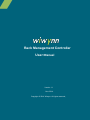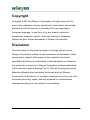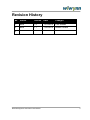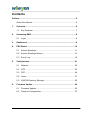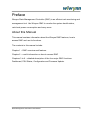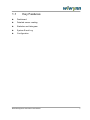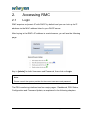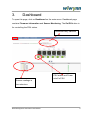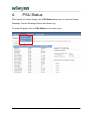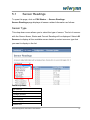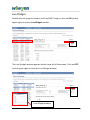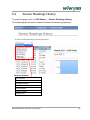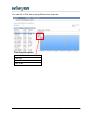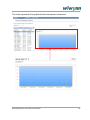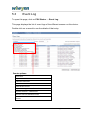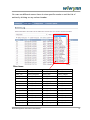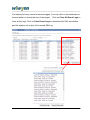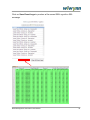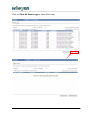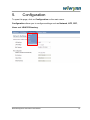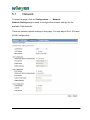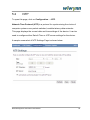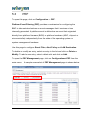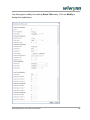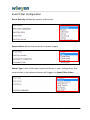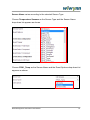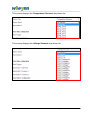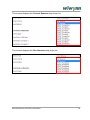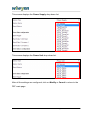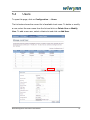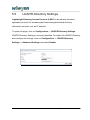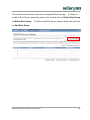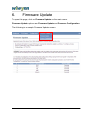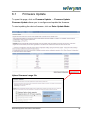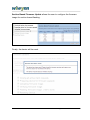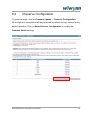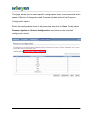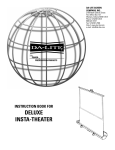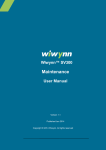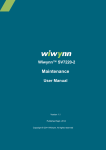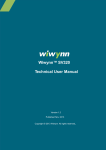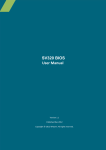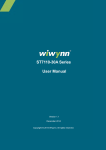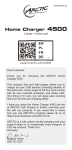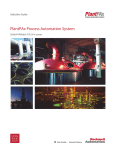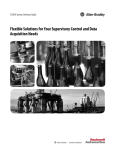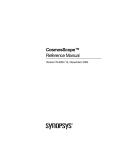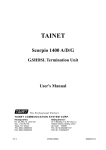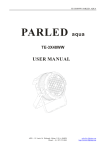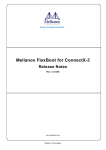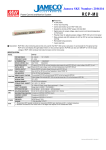Download Rack Management Controller User Manual
Transcript
Rack Management Controller User Manual Version 1.1 Nov. 2014 Copyright © 2014 Wiwynn. All rights reserved。 Copyright Copyright © 2014 by Wiwynn Corporation. All rights reserved. No part of this publication may be reproduced, transmitted, transcribed, stored in a retrieval system, or translated into any language or computer language, in any form or by any means, electronic, mechanical, magnetic, optical, chemical, manual or otherwise, without the prior written permission of Wiwynn Corporation. Disclaimer The information in this guide is subject to change without notice. Wiwynn Corporation makes no representations or warranties, either expressed or implied, with respect to the contents hereof and specifically disclaims any warranties of merchantability or fitness for any particular purpose. Any Wiwynn Corporation software described in this manual is sold or licensed "as is". Should the programs prove defective following their purchase, the buyer (and not Wiwynn Corporation, its distributor, or its dealer) assumes the entire cost of all necessary servicing, repair, and any incidental or consequential damages resulting from any defect in the software. 2 Rack Management Controller User Manual Revision History No. Author Version Date Changes 1 Beth 1.0 11/19/2014 First release 2 Beth 1.1 11/26/2014 Added Preface 3 Rack Management Controller User Manual 3 Contents Preface ......................................................................................................... 5 About this Manual ................................................................................. 5 1. Overview .............................................................................................. 6 1.1 Key Features ................................................................................ 7 2. Accessing RMC................................................................................... 8 2.1 Login ............................................................................................ 8 3. Dashboard ........................................................................................... 9 4. PSU Status......................................................................................... 10 5.1 Sensor Readings ........................................................................ 11 5.2 Sensor Readings History............................................................ 13 5.3 Event Log ................................................................................... 16 5. Configuration .................................................................................... 21 5.1 Network ...................................................................................... 22 5.2 NTP ............................................................................................ 23 5.3 PEF ............................................................................................ 24 5.4 Users .......................................................................................... 31 5.5 LDAP/E-Directory Settings ......................................................... 32 6. Firmware Update ............................................................................... 34 6.1 Firmware Update ........................................................................ 35 6.2 Preserve Configuration............................................................... 37 4 Rack Management Controller User Manual Preface Wiwynn Rack Management Controller (RMC) is an efficient rack monitoring and management tool. Use Wiwynn RMC to monitor the system health status, rack-level power consumption and many more. About this Manual This manual contains information about the Wiwynn RMC features, how to access RMC and use its functions. The contents in this manual include: Chapter 1 – RMC overview and features Chapter 2 – useful information on how to access RMC Chapters 3 to 6 – detailed description of the four major RMC functions: Dashboard, PSU Status, Configuration and Firmware Update. Rack Management Controller User Manual 5 1. Overview Through the embedded Wiwynn RMC, data center administrators can remotely monitor rack-level power utilization and PSUs health. They can also turn individual PSU on/off and change the power policy of a whole rack from a remote location. In case of critical events, RMC can notify administrators via multiple channels. Furthermore, RMC can intelligently control and excise the PSUs in its power shelf to keep power conversion efficiency in an optimized level. The signature OCP rack power shelf is a centralized power unit that distributes power to all IT devices in a rack through bus bars. Power shelf has better power efficiency while reducing PSU redundancy cost power supply consolidation. The following picture shows the Wiwynn RMC embedded in a power shelf. 6 Rack Management Controller User Manual 1.1 Key Features Dashboard Detailed sensor reading Statistics and histogram System Event Log Configuration Rack Management Controller User Manual 7 2. Accessing RMC 2.1 Login RMC acquires a dynamic IP with DHCP by default and you can look up its IP address via the MAC address listed in your DHCP server. After keying in the RMC’s IP address in a web browser, you will see the following page: Key in [admin] for both Username and Password, then click on Login. Note: Please consult the system provider for the correct username and password. The PSU monitoring interface has four major pages - Dashboard, PSU Status, Configuration and Firmware Update, as explained in the following chapters. 8 Rack Management Controller User Manual 3. Dashboard To open this page, click on Dashboard on the main menu. Dashboard page contains Firmware information and Sensor Monitoring. The On/Off button is for controlling the PSU status. Download daily statistics PSU status and Power Sensor readings in on/off a PSU tree structure Rack Management Controller User Manual 9 4. PSU Status PSU stands for Power Supply Unit. PSU Status allows you to view the Sensor Readings, Sensor Readings History and Event Log. To open this page, click on PSU Status on the main menu. 10 Rack Management Controller User Manual 5.1 Sensor Readings To open this page, click on PSU Status Sensor Readings. Sensor Readings page displays all sensor related information as follows: Sensor Type This drop-down menu allows you to select the type of sensor. The list of sensors with the Sensor Name, Status and Current Reading will be displayed. Select All Sensors to display all the available sensor details or select a sensor type that you want to display in the list. Sensors options: All Sensors Temperature Sensors Voltage Sensors Current Sensors Fan Sensors Power Supply Power Unit Rack Management Controller User Manual 11 Live Widget Double-click on a specific sensor (such as RMC Temp) or click on ON (on the upper right) to open a Live Widget window. ON The Live Widget window appears on the lower left of the screen. Click on OFF (on the upper right) to close the Live Widget window. OFF Live Widget window 12 Rack Management Controller User Manual 5.2 Sensor Readings History To open this page, click on PSU Status Sensor Readings History. This area displays all sensor related historical information graphically. Sensors options: All Sensors Temperature Sensors Voltage Sensors Current Sensors Fan Sensors Power Supply Power Unit Rack Management Controller User Manual 13 You can set to filter items using different time intervals. Time intervals option: Last HOUR Last DAY Last MON Last YEAR 14 Rack Management Controller User Manual The chart represents the graphical historical sensor information. Rack Management Controller User Manual 15 5.3 Event Log To open this page, click on PSU Status Event Log. This page displays the list of event logs of the different sensors on this device. Double-click on a record to see the details of that entry. Events options: All Events System Event Records OEM Event Records BIOS Generated Events SMI Handler Events System Management Software Events System Software – OEM Events Remote Console Software Events Terminal Mode Remote Console Software Events 16 Rack Management Controller User Manual You can use different sensor items to view specific events or sort the list of entries by clicking on any column header. Filter items: All Sensors PSU2_Status PSU3_PowerIn PSU5_PowerOut Board_12V PSU2_CurrentOut PSU3_FanSpeed PSU5_CurrentIn Board_3.3V PSU2_VoltageOut PSU3_Temp PSU5_VoltageIn Board_Temp PSU2_PowerOut PSU4_Status PSU5_PowerIn TotalPowerOut PSU2_CurrentIn PSU4_CurrentOut PSU5_FanSpeed TotalPowerIn PSU2_VoltageIn PSU4_VoltageOut PSU5_Temp PSU1_Status PSU2_PowerIn PSU4_PowerOut PSU6_Status PSU1_CurrentOut PSU2_FanSpeed PSU4_CurrentIn PSU6_CurrentOut PSU1_VoltageOut PSU2_Temp PSU4_VoltageIn PSU6_VoltageOut PSU1_PowerOut PSU3_Status PSU4_PowerIn PSU6_PowerOut PSU1_CurrentIn PSU3_CurrentOut PSU4_FanSpeed PSU6_CurrentIn PSU1_VoltageIn PSU3_VoltageOut PSU4_Temp PSU6_VoltageIn PSU1_PowerIn PSU3_PowerOut PSU5_Status PSU6_PowerIn PSU1_FanSpeed PSU3_CurrentIn PSU5_CurrentOut PSU6_FanSpeed PSU1_Temp PSU3_VoltageIn PSU5_VoltageOut PSU6_Temp Rack Management Controller User Manual 17 The display list may consist of several pages. You may click on the backward or forward button to check the rest of the pages. Click on Clear All Event Logs to clear all the logs. Click on Save Event Logs to download the SEL information and the system will output a file named SELLog. 18 Rack Management Controller User Manual Click on Save Event Logs to produce a file named SELLog with a SEL message. Rack Management Controller User Manual 19 Click on Clear All Event Logs to clear all the logs. 20 Rack Management Controller User Manual 5. Configuration To open this page, click on Configuration on the main menu. Configuration allows you to configure settings such as Network, NTP, PEF, Users and LDAP/E-Directory. Rack Management Controller User Manual 21 5.1 Network To open this page, click on Configuration Network. Network Settings page is used to configure the network settings for the available LAN channels. There are various network settings in this page. You may adjust IPv4, IPv6 and VLAN Configuration. 22 Rack Management Controller User Manual 5.2 NTP To open this page, click on Configuration NTP. Network Time Protocol (NTP) is a protocol for synchronizing the clocks of computer systems over packet-switched, variable-latency data networks. This page displays the current date and time settings of the device. It can be used to configure either Date & Time or NTP server settings for the device. A sample screenshot of NTP Settings Page is shown below. Rack Management Controller User Manual 23 5.3 PEF To open this page, click on Configuration -> PEF. Platform Event Filtering (PEF) provides a mechanism for configuring the BMC to take selected actions on event messages that it receives or has internally generated. A platform event is defined as an event that originated directly from platform firmware (BIOS) or platform hardware (ASIC, chip set or microcontroller) independently from the state of the operating system or system management hardware. Use this page to configure Event Filter, Alert Policy and LAN Destination. To delete or modify an entry, select an entry in the list and click on Delete or Modify. To add a new entry, select a blank slot and click on Add. To open the PEF Management page, click on Configurations>PEF from the main menu. 24 A sample screenshot of PEF Management page is shown below. Rack Management Controller User Manual Use this page to modify the existing Event Filter entry. Click on Modify to accept the modification. Rack Management Controller User Manual 25 Event Filter Configuration Event Severity defines the severity of the event. Power Action defines the action of the power supply. Sensor Type is one of the most important factors in your configuration. Any unusual data in the selected sensors will trigger the Event Filter Action. 26 Rack Management Controller User Manual Sensor Name varies according to the selected Sensor Type. Choose Temperature Sensors as the Sensor Type and the Sensor Name drop-down list appears as shown. Choose PSU1_Temp as the Sensor Name and the Event Options drop-down list appears as shown. Rack Management Controller User Manual 27 This screen displays the Temperature Sensors drop-down list. This screen displays the Voltage Sensors drop-down list. 28 Rack Management Controller User Manual This screen displays the Current Sensors drop-down list. This screen displays the Fan Sensors drop-down list. Rack Management Controller User Manual 29 This screen displays the Power Supply drop-down list. This screen displays the Power Unit drop-down list. After all the settings are configured, click on Modify or Cancel to return to the PEF main page. 30 Rack Management Controller User Manual 5.4 Users To open this page, click on Configuration Users. The list below shows the current list of available local users. To delete or modify a user, select the user name from the list and click on Delete User or Modify User. To add a new user, select a blank slot and click on Add User. Rack Management Controller User Manual 31 5.5 LDAP/E-Directory Settings Lightweight Directory Access Protocol (LDAP) is an industry standard application protocol for accessing and maintaining distributed directory information services over an IP network. To open this page, click on Configuration -> LDAP/E-Directory Settings. LDAP/E-Directory Settings is currently disabled. To enable the LDAP/E-Directory and configure its settings, click on Configuration -> LDAP/E-Directory Settings -> Advanced Settings and select Enable. 32 Rack Management Controller User Manual The list below shows the current list of configured Role Groups. To delete or modify a Role Group, select the name in the list and click on Delete Role Group or Modify Role Group. To add a new Role Group, select a blank slot and click on Add Role Group. Rack Management Controller User Manual 33 6. Firmware Update To open this page, click on Firmware Update on the main menu. Firmware Update options are Firmware Update and Preserve Configuration. The following is a sample Firmware Update screen. 34 Rack Management Controller User Manual 6.1 Firmware Update To open this page, click on Firmware Update Firmware Update. Firmware Update allows you to configure and update the firmware. To start updating the device firmware, click on Enter Update Mode. Upload firmware image file: Choose File No file chosen Rack Management Controller User Manual 35 Section Based Firmware Update allows the user to configure the firmware image for section-based flashing. Finally, the device will be reset. 36 Rack Management Controller User Manual 6.2 Preserve Configuration To open this page, click on Firmware Update Preserve Configuration. All configuration items below will be preserved by default during a restore factory default operation. Click on Enter Preserve Configuration to modify the Preserve Status settings. Rack Management Controller User Manual 37 This page allows you to select specific configuration items to be preserved in the cases of Restore Configuration and Firmware Update without the Preserve Configuration option. Select the configuration items to be preserved and click on Save. Finally select Firmware Update or Restore Configuration and preserve the selected configuration items. 38 Rack Management Controller User Manual