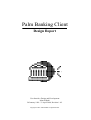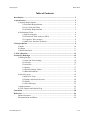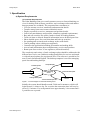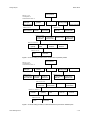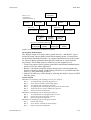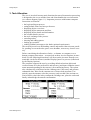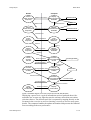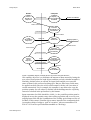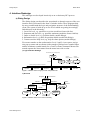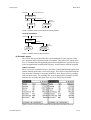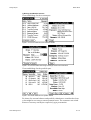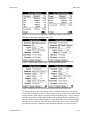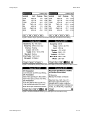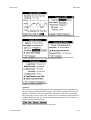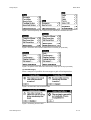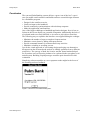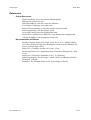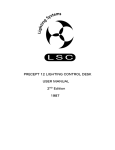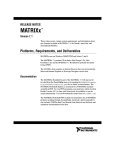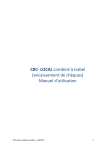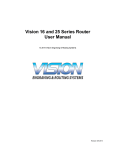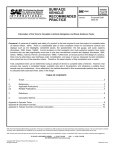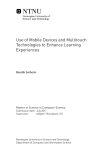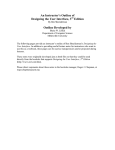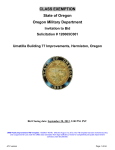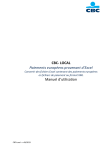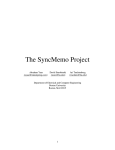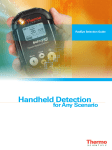Download Design Report
Transcript
Palm Banking Client Design Report User Interface Design and Development Marcel Büchi 24 January 1999 - 23 April 2000, Revision 1.0.2 Copyright © 1999 - 2000 PRiSMO. All rights reserved. Design Report Marcel Büchi Table of Contents Introduction ............................................................................................................... 3 1. Specification .......................................................................................................... 4 a) System Requirements .................................................................................... 4 i) Functional Requirements ...................................................................... 4 ii) User Goals and Tasks .......................................................................... 5 iii) Usability Requirements ...................................................................... 5 b) Problematic Tasks ......................................................................................... 6 i) Task Descriptions ................................................................................. 6 ii) Hierarchical Task Analysis (HTA) ...................................................... 6 iii) Cognitive Task Analysis ..................................................................... 8 iv) Main User Interface Problems ............................................................ 9 2. Design Options ...................................................................................................... 9 a) Input ............................................................................................................ 10 b) Output .......................................................................................................... 11 c) Interaction Style ........................................................................................... 11 3. Task Allocation .................................................................................................... 12 4. Interface Redesign .............................................................................................. 16 a) Dialog Design .............................................................................................. 16 i) Login and User Settings ..................................................................... 16 ii) Account ............................................................................................. 16 iii) Portfolio ............................................................................................ 17 iv) Quotes ............................................................................................... 17 iv) Stock Exchange Orders .................................................................... 17 vi) Bank Information .............................................................................. 18 b) Screen Layout ............................................................................................. 18 i) Main List Views ................................................................................. 18 ii) Dialogs and Details Screens .............................................................. 20 iii) Menus ............................................................................................... 24 iv) Alert Messages ................................................................................. 25 c) Improvements .............................................................................................. 26 d) User Support and Online Help .................................................................... 27 Conclusion ............................................................................................................... 28 References ................................................................................................................ 29 Online Resources ............................................................................................. 29 Documentation and Books .............................................................................. 29 Palm Banking Client 2 - 29 Design Report Marcel Büchi Introduction The analysis of the Palm Banking client (see analysis report) is further developed in this second report and a redesigned system is proposed, addressing most user interface problems discovered in the prototype. Further suggestions from real Piloteers influenced the iterative design process. The user interface (UI) design philosophy is to create a fast application as well as to match use frequency and accessibility, which includes the ability to: • Execute key commands quickly. • Navigate to key screens quickly. • Find key data quickly. The menu-centric navigation is replaced by functional connections, where the user first selects an object and then applies an appropriate action. This proposal is in contrast to the previous behavior, where certain operations required a list selection before the corresponding data was presented. With the new approach less or equal stylus tabs are necessary to perform most functions, resulting in a grand usability enhancement. This paper discusses only the “front-end” of the Palm Banking system. I assume that the technical implementation is feasible like the secure, wireless communication for domestic customers. The analysis of the existing mock-ups proofed as a good starting point for gathering requirements. Additional alternatives have been considered from early feedback and studying the built-in Palm software. Figure 0.1 The animation simulates basic task sequences (open palmbank.gif in your browser) Palm Banking Client 3 - 29 Design Report Marcel Büchi 1. Specification a) System Requirements i) Functional Requirements The Palm Banking client gives retail customers access to focused banking services for dealing with accounts, portfolios, stock exchange orders and market data (payments are excluded). The program allows consumers to: • View an account overview, statements and transaction details. • Transfer money between accounts within their assets. • Display a portfolio overview, statements and position details. • Look at account balances and portfolio valuations (optional requirements). • Buy and sell securities like stocks, bonds or funds for leading markets. • Track real-time or delayed financial information in user-defined quote lists. • Show detailed quote, news and chart data and look-up securities. • See pending and executed stock exchange orders with details. • Cancel pending orders (editing not supported). • Customize the application including presentation and trading skills. • Access bank information about complementary services and products. • Beam quote lists to other 3Com organizers (infrared interface). The complexity and variety of stock exchange orders should be addressed with different user levels, one with basic trading possibilities for novices and another with advanced options for experienced users. The software is needed in German, French, Italian and English. The desktop computer is used for managing quote lists and making backups. OutputDisplay LCD Screen ViewRequests Palm Banking Client Customer DialogueRequests TransactionResponses TransactionRequest Palm Banking Server Figure 1.1 Context diagram for the Palm Banking client Initially the system should handle around 2’000 retail consumers, which will login between 1-4 times a day. For a session the connection time will vary between 2-15 minutes. For each potential user approximately 2-6 accounts and 12 portfolios are expected. Palm Banking Client 4 - 29 Design Report Marcel Büchi Telebanking Function 1. Authorization 2. File transfer of payments 3. Account statement, last 30 transactions 4. Account balances, balance overview 5. Account statement, with options 6. Payments 7. Portfolio statement 8. Stock exchange orders 9. File transfer of payroll payments 10. UBS Quotes, financial information Percentage 100% 63% 45% 37% 36% 32% 14% 3% 2% N/A Comments About 81’000 successful logins. Not required for the Palm client. Easy access is mandatory. Planned as default overview. Not required for the Palm client. Not required for the Palm client. Offered since three months. Offered since three months Interesting for small businesses. Not fully integrated, Web link. Table 1.1 Summary from the monthly Internet Telebanking statistics for October 1998 ii) User Goals and Tasks The following user goals are a subset of the functional requirements: • Transfer money from one account to another. • Buy or sell securities from a watch list or portfolio. • Cancel a pending stock exchange order. • Verify if a credit or debit payment has been billed. • Check an account balance or a portfolio position. • Verify if a submitted stock exchange order has been processed or not. • Get detailed financial information about a particular security. • Add single securities to quote lists. • Exchange quote lists with other users. Before the user can accomplish any goal, he must step through the task sequence of logging in as a customer, connecting to the bank and selecting the desired function. The application usually provides several entry points to begin the decomposition process. The user can for example transfer money by accessing the function via the menu, by writing the menu shortcut or by pressing the Transfer button on relevant account screens. The tasks for order-related goals are summarized as to enter, check and place an order. To view a statement or detail screen the object (e.g. account, quote or order) must be chosen before the requested data is revealed. iii) Usability Requirements The usability requirements are concerned with the learnability and throughput of the software, the system’s flexibility and the attitude towards its users. To measure performance during the evaluation, usability metrics are specified were appropriate. Learnability. The application must be extremely simple to use without training or studying the documentation. The user must understand all view and basic service functions without difficulty. Because stock exchange orders depend on prior knowledge, the system should guide novices safely through the ordering process. Palm Banking Client 5 - 29 Design Report Marcel Büchi Throughput. Quick retrieval and rapid entry of information must be guaranteed for all tasks. Novices as well as experts should virtually see no difference in execution speed compared with native programs. The typical response time for any operation should be less than 3 and not exceed 5 seconds. Flexibility. Most changes will arise from new services or products like the Euro common currency or the UBS investment fund account. The interface model should also be extendible for novel customer advancements. Attitude. In order to engender an enjoyable user experience, the UI must conform to the Palm OS User Interface Guidelines and the application must behave like the built-in software. The interface of the new design should be more visible and effortless to use. Improved visual and acoustic feedback should always inform the user about the current state of the system. b) Problematic Tasks i) Task Descriptions The first task is to sell securities from a portfolio and to check the current trading price for setting a suitable limit. The user either intends to sell a position or discovers a sudden price change while tracking his quotes. For example when an Apple position jumps to a new record high, after impressive announcements during the Macworld Expo in early January 1999. The only quote list management operation is described as the second task, where the user can add a recently issued security to an existing quote list. This security is not in any portfolio or quote list, and the symbol or security number are unknown, requiring him to search for the stock. An example would be the initial public offering of the Swiss telecommunication company Swisscom on the 5 October 1998. ii) Hierarchical Task Analysis (HTA) The hierarchical task analysis details both tasks from part i). The sell order task can be achieved through more than one procedure and therefore two almost identical HTA diagrams are provided (selection rule), while for the second task just one solution exists. Investments can also be sold from the pending or executed order list, and by issuing a menu command or shortcut. Trading stocks is considered as an important task, so customers will be offered as much access paths as possible (see cognitive task analysis). To add quotes will be used infrequently and is thought for experienced users. The preferred way to update quote list is by managing them on the desktop computer or by beaming lists between PalmPilot owners. Palm Banking Client 6 - 29 Design Report Marcel Büchi 0 Sell securities from portfolio Plan 0: 1–2–3; to verify task–4; when session is over–5 1 Start client and login 2 Choose position 4 Check pending order 3 Sell position Further redescribed 5 Disconnect Further redescribed Plan 2: 1–2–3 Plan 4: 1–2 1 View portfolios overview 3 Tap on the position 2 Choose portfolio 1 View pending order list 2 Tap on the placed order Plan 3: 1–2–3–4 1 Fill in sell order form 2 Check and correct order * 3 Place order 4 Verify order confirmation Further redescribed Plan 3.1: 1–2–3–4 1 Enter quantity 2 Set price limit 3 Set valid from–to 4 Choose account Plan 3.1.2: 1–2 1 Get detailed quote 2 Decide on price limit Figure 1.2 HTA for selling securities, direct method from a portfolio position 0 Sell securities via quote list Plan 0: 1–2–3; to verify task–4; when session is over–5 1 Start client and login 2 Choose security 3 Sell position 4 Check pending order Further redescribed 5 Disconnect Further redescribed Plan 2: 1–2–3 Plan 4: 1–2 1 View quotelists overview 2 Choose quote list 3 Tap on the quote 1 View pending order list 2 Tap on the placed order Plan 3: 1–2–3–4 1 Fill in sell order form 2 Check and correct order * 3 Place order 4 Verify order confirmation Further redescribed Plan 3.1: 1–2–3–4–5 1 Choose portfolio 2 Enter quantity 3 Set price limit 4 Set valid from–to 5 Choose account Plan 3.1.2: 1–2 1 Get detailed quote 2 Decide on price limit Figure 1.3 HTA for selling securities, indirect method via a quote list or detailed quote Palm Banking Client 7 - 29 Design Report Marcel Büchi 0 Add security to quote list Plan 0: 1–2–3; to verify task–4; when session is over–5 1 Start client and login 2 Choose quote list 3 Add security 4 Get quote details Further redescribed 5 Disconnect Further redescribed Plan 2: 1–2 Plan 4: 1–2 1 View quote lists overview 2 Tap on the quote list 1 Tap on the added quote 2 Choose detail screen Plan 3: 1–2–3 1 Tap on ‘Add’ 2 Lookup security * 3 Choose security Plan 3.2: 1–2–3–4 (iterate until found) 1 Enter security name 2 Choose markets 3 Choose security type 4 Tap on ‘Search’ Figure 1.4 HTA for adding new securities to a quote list iii) Cognitive Task Analysis This analysis helps to recognize that a certain task can – and should – be performed by many solution paths from different starting points. I learned from the generalized methods about the very strong connections between the portfolio, stock exchange and market data functions with lots of crucial links between them. The GOMS analysis could also provide insights how to: • Learn from patterns for navigation optimization and method standardization, which concern the whole application. • Realize a consistent navigation scheme among actions and an optimal utilization of modeless forms, modal dialogs and alerts, to avoid dead-end situation (e.g. after submitting an order). • Improve the efficiency of the design by reducing the number of taps to fulfill most key goals. Specific methods Method for accomplishing goal of adding a security to a quote list Step 1 Accomplish goal of choosing the quote list Step 2 Issue ‘Add’ command to open lookup dialog Step 3 Accomplish goal of looking up securities Step 4 Accomplish goal of choosing the security from the found items Step 5 Verify that the new quote is added to the quote list Step 6 Return with goal accomplished Method for accomplishing goal of choosing the quote list Step 1 Accomplish goal of viewing quote list overview Step 2 Choose the quote list from the overview Step 3 Return with goal accomplished Method for accomplishing goal of looking up securities Step 1 Enter lookup criteria Step 2 Issue ‘Search’ command to initiate lookup Step 3 Return with goal accomplished Palm Banking Client 8 - 29 Design Report Marcel Büchi Generalized methods Method for accomplishing goal of viewing an object list Step 1 Choose the object list from the register pop-up menu Step 2 Verify that the right object list is displayed Step 3 Return with goal accomplished Method for accomplishing goal of choosing an object Step 1 Tap on the object to select it within a list Step 2 Verify that the right object is presented on the next screen Step 3 Return with goal accomplished Table 1.2 NGOMSL task description for the second task of part i) The “how-to-do-it” knowledge is important for working with unfamiliar UI elements like the register or menu metaphor. A register for switching views is represented by a pop-up menu in the top right corner of a form and available since the Palm III. Menus are mostly invisible and not very common and must be activated by the Menu silk-button or a menu shortcut. iv) Main User Interface Problems Green’s cognitive dimensions revealed, that the user is forced to make a premature commitment by choosing the stock exchange order type and that hidden dependencies exist between entry fields and buttons, e.g. when selecting security numbers. The complexity and number of choices for stock exchange orders can be simplified by differentiating between novice and expert users. The HTA shows that the four step order process is practical with a simple verification (including corrections) and submit operation. The account transfer can be modeled equivalent and the order form can be streamlined, after an analysis of this task on the Multimat ATM. Furthermore the natural mapping of buying and selling shares enables the customer to more directly achieve his goals, in comparison to the artificial order type decision he faced earlier. The lack of user control was discovered for all order dialogs, which couldn’t be obviously canceled (hidden mode), and for non interruptible transactions. The cognitive task analysis using GOMS made apparent that many tasks are shared between different parts of the client. The visibility of the functionality can moreover be intensified by adding multiple access ways into the proper context. The new user goal to modify the price limit or validity of a pending order was discussed too. Palm Banking Client 9 - 29 Design Report Marcel Büchi 2. Design Options a) Input The input options are mainly determined by the target PDA. An external keyboard can be attached to the PalmPilot but is very unlikely, given the portable nature of the palmtop. The stylus as input device provides all the benefits of direct manipulation and the user can enter data with the pen in two ways. Graffiti. Graffiti characters are written directly in the text area on the digitizer and appear on the screen at the cursor location. The writing area is divided into a text and a number part. Graffiti requires the user to learn the PalmPilot’s alphabet but understands alternative shapes for many characters to save time and increase accuracy. Handwriting recognition accuracy is quite acceptable (around 95% for me). Little training is required to master alphanumeric writing including core gestures and simple punctuation, compared to international characters. The Graffiti reference is accessible via the menu and different cheat sheets are supplied. Figure 2.1 Letters and gestures of the Graffiti alphabet On-screen keyboard. In place of using Graffiti, the user can tap an on-screen keyboard with the stylus. Any text is entered into a temporary window and when dismissed, inserted at the cursor location. The user can either type letters, numbers or international characters. This input method is fine for infrequently used characters but interrupts the flow of writing. Figure 2.2 The on-screen alphabetic keyboard with QWERTY layout Palm Banking Client 10 - 29 Design Report Marcel Büchi b) Output All PalmPilot models sport a 160-pixel-square, black-and-white, touchsensitive liquid-crystal display (LCD). The 68 dpi high-contrast screen measures 60x60 mm and consists of 25’600 pixels. Newer version have a backlight feature for more contrast and are capable of displaying four shades of gray. With the contrast wheel people can adjust the screen clarity. Besides the pressure-sensitive LCD the speaker, a piezo-style chirper is the second output device. Auditory feedback for alerting and feedback purposes is customizable. Sound output is particularly useful for drawing attention, when a task initiated by the user has completed (e.g. the requested account statement has been received), to complement the visual feedback. The black bitmap characters on a light greenish-gray background provide an excellent contrast to display the information in list views and detail dialogs. The size of the standard and bold font (7 pixels), and the large font (10 pixels) are adequate for the small screen. Number, date and time output fields should be formatted according to the Formats preferences. The Palm OS distinguishes between information, confirmation, warning and error alerts and features no cursor or double-click. Figure 2.3 Information, confirmation warning and error alert icons Icons are required to toggle among separate information screens to conserve space. One output performance goal is not to present progress indicators. Figure 2.4 Redesigned progress bar at 75% with 20% marks c) Interaction Style The interaction style is a combination of these communication ways: • Menu navigation, featuring pull-down and pop-up menus. • Form-fills, for account transfers and stock exchange orders. • Direct manipulation, for example tap navigation within lists and drag-anddrop to arrange quote lists. Further command-based interaction is available through menu shortcuts and Graffiti ShortCuts (similar to the glossary in Word). The form-filling style is appropriate for entering stock exchange orders, account transfers and security lookups. Space-saving pop-up menus and radio buttons are suitable for discrete data such as choosing a portfolio. Direct manipulation further helps the customer to readily navigate between views (pop-up menu) or within a tab dialog (toggle icons). Figure 2.5 Pull-down menu with shortcuts, pop-up navigation menus and icons to switch views Palm Banking Client 11 - 29 Design Report Marcel Büchi This mixture allows the system to accommodate complete novices with direct manipulation for all important parts, as well as experts giving them fast access to menu commands. The user should be in control anytime, predict application responses and might even be allowed to stop running transactions. When an action is chosen which leads to data loss, the user gets informed (for example before canceling a valid account transfer). Figure 2.6 Title bar icon that provides online help for dialogs Users need to know the basic interaction techniques with the stylus, how to enter text by writing in Graffiti and use the Palm UI components. Figure 2.7 PalmPilot with Applications Launcher and the new Palm Bank icon Palm Banking Client 12 - 29 Design Report Marcel Büchi 3. Task Allocation The user is involved in many main functions because all transaction processing is delegated to the server and the front-end client handles the user interaction (see context diagram, figure 1.1). Important processes with human-computer interaction are found in: • the login and logout process. • setting default values and user preferences. • displaying object overviews. • displaying object statements and lists. • displaying object details and information. • the account transfer process. • the stock exchange order process. • canceling orders. • showing and adding quotes. • looking up securities. • sending feedback messages to the bank (optional requirement). The term object refers to the banking context and means either account, portfolio, pending or executed order, quote, news headline, news story, chart or security. Before considering the allocation of tasks – to human, to computer or to a human-computer interaction – we must look at these service functions in more detail. For the following discussion I will focus on the Account Transfer (customizable via the Preferences) and the Display Quote List process (influenced by the Display Options). The computer supports the user by providing default selections (debit and credit accounts set in the preferences and currency) and input validation (maximum amount depending on the currency) for transferring money. The system also calculates the value based on the exchange rate if necessary and presents substantial data. Tasks for the customer are to choose both accounts (if required), enter the amount, select the currency (only needed if the account currencies differ), check the order, confirm the exchange rate, place the order and finally acknowledge the transfer confirmation. Figure 3.1 Account transfer dialog to select the accounts, the currency and to enter the amount Palm Banking Client 13 - 29 Design Report Marcel Büchi Human Select Debit Account Required Computer Debit Account Choice Debit Account Select Credit Account Required Credit Account Choice Display Debit Accounts Available Debit Accounts Preferences Restrict Selection Display Credit Accounts Available Credit Accounts Credit Account Enter Amount Required Amount Allowed Limit Amount To Maximum Amount Limits Amount Currency Select Currency Required Currency Choice Display Currencies Available Currency Check Account Transfer Check Command Process Account Transfer Check Exchange Rates Transaction Failed Exchange Rate & Value Confirm Display Exchange Rate & Value Exchange Rate Exchange Rate & Value & Value Order Data Transfer Command Process Account Transfer Transaction Processed Order Transaction Failed Transaction Succeded Verify Transfer Confirmation Transfer Confirmed Display Confirmation Figure 3.2 Dataflow diagram of Account Transfer process with task allocation Displaying a quote list is a typical information retrieval task and doesn’t demand the user to enter any input because the software offers him convenient selection choices. The desired stock list is requested by tapping directly on the list name in the overview as well as choosing a security to receive more quote details. The computer handles the update mechanism and presents the financial facts according to the user preferences. Palm Banking Client 14 - 29 Design Report Marcel Büchi Human Computer Select Quote List Required Quote List Choice Display Quote List Names Available Quote List Names Quote List Name Process Get Quote List Transaction Transaction Failed Quote List Data Track Quote Data Required Quote List Display Quote List Quote Updates Quote Choice Display Options Update Interval Process Update Quotes Transaction Transaction Failed Select Quote Required Quote Process Get Full Quote Transaction Transaction Failed Full Quote Quote Details Display Quote Details Figure 3.3 Dataflow diagram of Display Quote List process with task allocation One usability objective is to minimize the amount of data entered by letting the user select from options for bank objects and date periods (calendar metaphor). Similarly, default values are offered for input forms and the user can tailor some of them for his preferred working style. But pre-filled entry fields must be applied carefully since the relief could compete with the safe execution of certain transactions. So for example, the computer is not allowed to copy the position quantity for sell orders by default, but the holdings must be explicitly entered or released in the preferences by the human. Input constraints for fields should be visible, i.e. the portfolio position must be displayed next to the quantity entry when selling a position and so on. By rearranging input fields like the combination of the validity period improves the affordance of this control. Familiar object names instead of the computerized object numbers help to bridge to “gulf of execution” (the account number 230 638.917.01N can be specified understandable as Checking). Palm Banking Client 15 - 29 Design Report Marcel Büchi 4. Interface Redesign This redesign was developed iteratively as an evolutionary HCI process. a) Dialog Design The dialog design part describes the operational or dynamic aspects of the user interface and is presented in the form of window charts. These diagrams help the user to understand the logic and navigation structure of the Palm Banking client. The system is built on up to five levels which are getting increasingly linked deeper in the hierarchy: 1. Overview level, e.g. portfolios overview (modeless forms with list). 2. Statement and list level, e.g. portfolio statement (modeless forms with list). 3. Order or details level, e.g. position details (modal dialogs). 4. Information level, e.g. chart for position details (modal sub-dialogs). 5. Context-sensitive help level, e.g. help for chart options (modal dialogs). First some remarks on the used notation. Level 1 and 2 views sport a navigation pop-up menu and are shown with rectangles. Dialogs have rounded edges and the terminator symbol stands for a Cancel or Done command. Menu commands separate the menu name from the menu item with a colon. i) Login and User Settings Start Session (launch application) Connect to UBS Options: Display Options... Options... Connection Options Connect Display Options Options: Preferences... Preferences Connection... View according to Preferences is shown Accounts Overview Portfolios Overview Quote Lists Overview Pending Orders Overview Executed Orders Overview UBS Information Over view Figure 4.1 Window chart for login process and preferences ii) Account Navigation View:Accounts Accounts Overview Selection Account Statement Disconnect... Transfer Options: Disconnect... Disconnect from Bank ∑ Transfer Selection Transactions Details End Session Info Account Info Transfer Money Account Balances Check Transfer Figure 4.2 Window chart for account functionality Palm Banking Client 16 - 29 Design Report Marcel Büchi iii) Portfolio Navigation View:Portfolios Portfolios Overview Selection Disconnect... Buy Portfolio Statement Buy Selection Service: Buy Securities Info Position Details Portfolio Info Buy Securities Buy/Sell Quote... Quote... Disconnect from UBS ∑ Sell Sell Options: Disconnect... Service: Sell Securities Sell Securities End Session Portfolio Evaluation Quote... Check Order Lookup Security Set From–To Date Options:Lookup Security Figure 4.3 Window chart for portfolio functionality iv) Quotes Navigation View:Quote Lists Quote Lists Overview Selection Quote List Service: Beam Quote List Disconnect... Options: Disconnect... Disconnect from Bank Show Quote Show Service: Show Quote Add Buy/Sell Add Quote Selection End Session Show Quote Lookup Security Options:Lookup Security Selection Detailed Quote News Headlines Chart Selection Buy/Sell News Story Figure 4.4 Window chart for quotes functionality iv) Stock Exchange Orders Navigation View:Pending Orders Pending Orders Overview Disconnect... Buy/Sell Selection Order Details Options: Disconnect... Disconnect from Bank End Session Quote... Cancel... Cancel Order Figure 4.5 Window chart for pending stock exchange orders Palm Banking Client 17 - 29 Design Report Marcel Büchi Navigation View:Executed Orders Executed Orders Overview Disconnect... Buy/Sell Options: Disconnect... Selection Order Details Disconnect from Bank End Session Quote... Figure 4.6 Window chart for executed stock exchange orders vi) Bank Information Navigation View:UBS Information UBS Information Overview Disconnect... Send Send Message Options: Disconnect... Disconnect from Bank End Session Figure 4.7 Window chart for UBS information b) Screen Layout The screen layout part describes the representational or static aspects of the user interface and is illustrated with screenshots. Only part of the whole interface is visualized but all important physical presentations are provided, to give users enough details to understand how they would interact with the program. i) Main List Views These overviews in tabular form are the heart of the Palm Banking application and the starting point after a successful login. They deliver important information about the consumer’s accounts, portfolios, stock lists as well as pending and executed orders. The available list views depend on the customer profile and only the accounts and quote lists overview are always included. Figure 4.8 Account overview with standard tab and transaction time after a stylus tap Palm Banking Client 18 - 29 Design Report Marcel Büchi Figure 4.9 Portfolio and quote list overview Figure 4.10 Pending and executed orders overview Figure 4.11 Overview and quote list pop-up menu for navigation Figure 4.12 Quote list overview localized into German and French Palm Banking Client 19 - 29 Design Report Marcel Büchi ii) Dialogs and Details Screens Views and dialogs for the account part. Figure 4.13 Account statement and transaction details Figure 4.14 Account transfer with foreign exchange and account information Views and dialogs for the portfolio part. Figure 4.15 Portfolio statement and position details Pie charts for account balances and portfolio valuation are considered as luxury but might be necessary to attract potential users. The consumer can switch between a currency and object respectively type presentation. Palm Banking Client 20 - 29 Design Report Marcel Büchi Figure 4.16 Account balances and portfolio valuation with different presentations Dialogs for the stock exchange order part. Figure 4.17 Buy and sell of Apple Computer shares (basic trading mode) Figure 4.18 Stop limit buy of French government bonds (advanced trading mode) To distinguish between sell and buy orders a slightly different screen layout was favored (changed position of the portfolio pop-up menu). If the limit is left empty then the order will be executed at the next trading price. A price limit is not always possible and depends on the stock exchange and the round lot size (must be shown in the quote details). For stop limit orders the limit and trigger limit prices are required. The valid from and to dates have system default values and can easily be changed via the Palm date chooser (see next screens). Palm Banking Client 21 - 29 Design Report Marcel Büchi Figure 4.19 The validity is defined by selecting both date halves from the calendar Dialogs for looking up securities. Figure 4.20 Security lookup (consistent interface with the built-in find command) Figure 4.21 Security lookup from portfolio for sells, markets and security type pop-up menus Views and dialogs for the quote list and order parts. Underneath the login and user settings screens are presented. A guest login allows interested consumers to try out all Palm Bank functions with a demo contract, for no business relationship with UBS is mandatory. Palm Banking Client 22 - 29 Design Report Marcel Büchi Figure 4.22 Blue Chips quote list with market data (with and without time stamp) Figure 4.23 Details of pending order (with cancel button) and quote details for UBS N share Figure 4.24 News headlines and story for Netscape Communications Corp. Palm Banking Client 23 - 29 Design Report Marcel Büchi Figure 4.25 1 year chart for Dow Jones and login dialog to connect to the Palm Banking service Figure 4.26 Display options for quote lists and connection options Figure 4.27 Program preferences iii) Menus The menus are categorically grouped and change dynamically depending on the user contract and application context. They follow strictly the Palm Computing UI Guidelines (note the unfamiliar shortcuts for the Edit commands). The menu bar consists of the View menu with a conventional organization, the standard Edit menu, the Service menu ordered by frequency of use and the extended standard Options menu. Figure 4.28 The menu bar fits just into the screen width Palm Banking Client 24 - 29 Design Report Marcel Büchi Figure 4.29 Full respectively short View menu (no portfolio) and standard Edit menu Figure 4.30 Service menu with and without beam command (for quote lists) Figure 4.31 Options menu without and with security lookup (for security input fields) iv) Alert Messages Some examples of possible alert messages to gain a first impression. Figure 4.32 Information and confirmation alert Figure 4.33 Warning and error alert Palm Banking Client 25 - 29 Design Report Marcel Büchi Figure 4.34 Progress dialog with status indicator Figure 4.35 Confirmation messages for account transfer and stock exchange order c) Improvements The following physical design aspects have been enhanced. The system’s state is now clearly visible to users (e.g. order and account transfer process). The system presents what actions the user can take and doesn't hide functionality behind menus. So the user perceives a clearer system image. This enhancement is achieved in harmony with ordinary Palm software, which likewise build on the principle of affordance. From an attentional point of view the next step in a process is made more visible instead of not always being obvious. Furthermore the user is given many options where he can select items from a choice and is not forced to type in arbitrary numbers. The intensive task analysis provided a better task structure and a simpler, more straightforward navigation order. The user can do most of his work effectively with the pen and is not forced to use menus for common tasks. The functionality can not only be reached with menus but is accessible through context-related buttons and tap selections in the interface. This approach leads to an easier to use and learn system. Menu shortcuts and extensive customize options like professional stock trading are offered for power users. The interface applies a direct manipulation interaction style wherever possible to minimize handwriting recognition input. The overall number of stylus taps and the amount of data users have to enter has been reduced for all major goals resulting in faster execution time (see table 4.1). User Goal View account or portfolio statement View transaction or position details Transfer money Buy or sell stocks Cancel pending order Redesigned Client 1 tap 2 taps 1 field / 3-8 taps 3 fields / 5-15 taps 3 taps Early Mock-ups 2 taps 4 taps 1-2 fields / 3-14 taps 3-4 fields / 8-22 taps 4 taps Table 4.1 Comparison of input fields and taps required to achieve user goals Palm Banking Client 26 - 29 Design Report Marcel Büchi If at all possible, the entire interface is now visible at one time, especially for the fill-in forms to minimize up and down scrolling. The limited screen real estate is used more efficiently and the visual appearance is more attractive (e.g. table formatting of list views). More dialogs are applied in place of views for a leaner work flow and less scrolling has been realized. The look and feel as well as the wording is consistent and the behavior of the application is identical with the resident Palm programs. d) User Support and Online Help The “install-and-use” system leaves no opportunity for formal training or lengthy user manuals. Therefore the program must have the majority of user support built directly into the interface. Context-sensitive help based on minimalist instructions is implemented for user assistance in most dialogs. UBS Information is another source for valuable information available in the client, that delivers product and service announcements as well as answers to frequently asked questions (FAQ), accompanied by helpful tips and tricks. User support is also delivered as electronic documentation in the form of a Quick Start Guide and a User Manual for the desktop and pocket computer. The getting started brochure should provide enough facts to install the software, to make the first connection and explain key functions and navigation concepts. On the Palm Banking home page customers get more support like a searchable FAQ or a special download section. Trained help desk people can be contacted by phone, e-mail or the Web in case of problems. Help requests for regularly used interface function suggest a design flaw and are precious customer feedback for further product improvements. Additional offers like printed flyers, a mailing list or news group could complement the service. A multimedia tutorial for a quick introduction on a hybrid CD-ROM could be distributed too, containing all the necessary software and documents to get up and running. Palm Banking Client 27 - 29 Design Report Marcel Büchi Conclusion The renewed Palm Banking system delivers a great “out-of-the-box” experience for mobile retail customers and builds on these essential design elements for a PalmPilot program: • Design for the small screen size. • Limit text input on the handheld. • Provide seamlessly synchronization with a desktop computer. • Make the application small and fast. One of the biggest challenges a handheld application designer faces is how to fit data in the screen display on a portable companion. Additionally the lack of a keyboard makes text entry difficult, so its easier to pick objects from lists. The following ways to optimize the interface were applied during the redesign: • Minimize the number of taps to complete frequent actions. • Minimize screen clutter by hiding infrequent actions. • Provide command buttons for common multi-step activities. • Minimize switching or scrolling screens. I prefer the visual approach of envisioning design and trying out alternatives, but appreciate the structured task analysis to identify problems from a different perspective. The synergy of both, the creative and the formal method helped me to produce an even superior product to be evaluated in the next phase (evaluation report). Building a rapid prototype would be quite beneficial for this evaluation. Simplicity, software modules or even a payment reader might be the focus of the resulting end user feedback. Figure 5.1 About box of the Palm Banking client Palm Banking Client 28 - 29 Design Report Marcel Büchi References Online Resources UBS Telebanking, www.ubs.com/e/telebanking.html. UBS Quotes, quotes.ubs.com. UBS 24h Banking, www.ubs.com/e/pcc/24h.html. 3Com/Palm Computing, www.palm.com/. Palm OS Documentation, www.palm.com/devzone/docs.html. Palm Programming: The Developer's Guide, www.palm.com/devzone/docs/pptdg/index.html. Metrowerks CodeWarrior for Palm OS, www.metrowerks.com/pda/palm. O’Reilly PalmPilot Center, palmpilot.oreilly.com. Documentation and Books Human-Computer Interaction (1994), Jenny Preece et al., Addison-Wesley. Good User Interface Design, Ray Rischpater, article from the Handheld Systems 6.2 (March/April 1998). Palm OS 3.0 Cookbook for Mac OS (1998), 3Com. Developing Palm OS 3.0 Applications Part I: Interface Management (1998), 3Com. Palm OS 2.0 Tutorial for Macintosh (1997), U.S. Robotics. Palm Programming: The Developer’s Guide (1999), Neil Rhodes and Julie McKeehan, O’Reilly. PalmPilot: The Ultimate Guide (1998), David Pogue, O’Reilly. Palm Banking Client 29 - 29