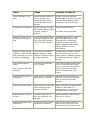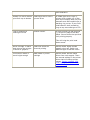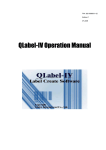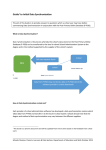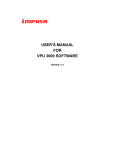Download Issue Cause Possible Correction
Transcript
Issue Cause Possible Correction Label is too light or too dark Strobe Setting is either to high or too low. The Strobe Setting controls printhead heat and print density. If label is too dark decrease Strobe Setting. If label is too light increase Strobe Setting. Make changes in 5 unit increments. Curved marks in graphic Strobe Setting is too high. Overheated ribbon causing "wrinkle" marks in graphics. Decrease strobe setting. Graphics or text are not printed near CD edge or hub CD has unprintable areas near outer edge and inner hub, also check template size in CD label program Template adjustment is made from CD Label program, see Settings Menu. Adjust label template to mask unprinted areas. Template mask creates uniform boarder for crisp presentation. Jagged or rough looking graphics or text that has been imported from other program or WebPages Low-resolution graphics appear jagged or rough. Graphics re-sized to larger size lose resolution. Create graphics sized for label at 300 DPI, then import into CD Label program. WebPage graphics at 72 DPI will become "rough" if resized. Text appears light or faded Text color not optimized for CD printer From label program change text color to one of the seven solid colors. These colors are shown in Custom Colors area of Color Menu. See Optimizing Color Labels. Graphics appear light or incomplete Some colors in graphic not optimized for CD printer Use Paint or Photo program to increase color density of graphic prior to import to the label program Vertical line across label White vertical line through label indicates printed requires cleaning Clean printhead, see Maintenance Section of User Manual. If cleaning does not correct issue printhead may be damaged. Unprinted area or marks on label Possible finger print or dust disc interferes with printing Avoid touching printable area of CD prior to printing Straight horizontal lines accross Disc Strobe too high or ribbon not properly installed Turn the print-strobe setting down in the printer driver and inspect ribbon for proper tension (text created in CD label program) If needed, clean print head. and installation. Middle 1/3 of disc doesn't print from top to bottom Media type set to DVD in printer driver If media type set to 'DVD' in printer driver middle 1/3 of disc from top to bottom does not print because some DVD media have a stacking ring on top. If your DVD media doesn't have a stacking ring on top set media type to CD Tops or bottoms of letters get cut off Ribbon tension A work around is to put a period (.) at the very edge of the disc about 3-4mm above the spot that isn't printing properly This will bring the print head down sooner White 'smudge' or black dots accross disc at tops of words or graphics Media not suited for thermal printing Switch media. White residue actually wipes off. Switch to a different type of thermal ribbon Colors don't match or arent bright enough Bad media or printer settings Switch media. Get the latest driver from tech support. There are several settings in the printer driver that will change printer output. Strobe, intensity, ICM Color Management, ICM intent, and halftoning.