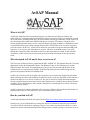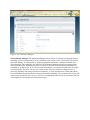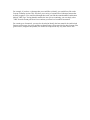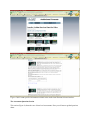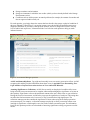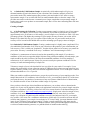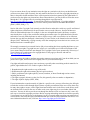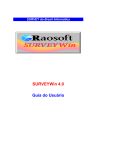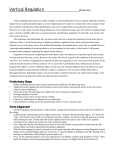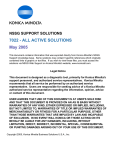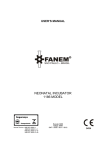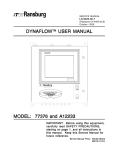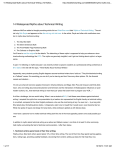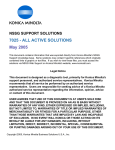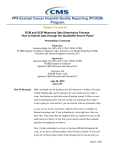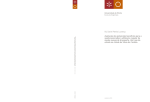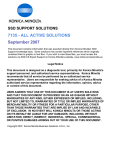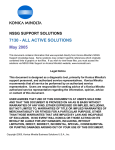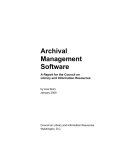Download AvSAP Manual
Transcript
AvSAP Manual What is AvSAP? AvSAP (the Audiovisual Self-Assessment Program) is software that will help you identify your audiovisual (AV) collections and prioritize them for future preservation. Priority in preservation is based on several factors, including format type, physical condition, and storage conditions. AvSAP requires no prior knowledge about audiovisual materials and their preservation. The software will guide you to answer targeted questions about your AV collection and provide popup windows or "information kiosks" to explain audiovisual preservation concepts and principles. These kiosks can be viewed or skipped at your convenience. In this way, AvSAP can be tailored to your audiovisual preservation knowledge and experience. You can save your information at any time, which we recommend you do as you work through the assessment. Other staff members may also enter information as needed. At the end of the assessment, AvSAP will provide an assessment report prioritizing items based on their preservation needs. Who developed AvSAP, and is there a cost to use it? The University of Illinois Archives partnered with WILL AM/FM/TV, The Spurlock Museum, University departments such as the Department of Dance, The Krannert Center of eh Performing Arts, and the Illinois Heritage Association. This amalgamation of groups served as test-beds and advisors for the AvSAP project. In conjunction, the Institute of Museum and Library Sciences (IMLS) supports this project with a generous National Leadership Grant. AvSAP is free and accessible to the public, the tool posits a series of questions designed to collect data about collections and assess the conditions of audiovisual items. Users may download AvSAP and host it on their own SQL server, or access it on the web. The goal of AvSAP is to help collections managers develop a prioritized preservation plan for their audiovisual materials, including, but not limited to audio recordings, films, and videotapes, and to educate individuals on extending the lives of their collections with the resources at hand. AvSAP is open source software developed at the University of Illinois with a grant from the Institute of Museum and Library Services (IMLS). It is free to download, modify, and use. How do you find AvSAP? AvSAP and information about the tool can be found at http://www.library.illinois.edu/prescons/avsap/ From this site, you will find the history of the grant, and lots of information about the project and tool. You will also find a web form for requesting a log-on if you wish to use the online version, or a link to instructions on how to download and install the full open-source software package to your own server. In addition, the website hosts a user forum where users of the AvSAP can post problems, hints or other thoughts on the use and application of the tool. How do you use AvSAP? AvSAP can be used in two ways. Because it is open source software, advanced users can modify the program as they see fit. For those with technical resources, it can be downloaded and run from an institution's SQL server. In this case, your institution keeps and accesses your information locally. Alternatively, the University of Illinois Library hosts an online version of AvSAP, which is accessible through a standard web browser. In this case, you would simply create a login and enter data that the University of Illinois Library's system saves for you. The technical requirements for each option are as follows: Technical Requirements The downloadable AvSAP package has the same requirements as Archon, which can be found here: http://archon.org/download.php. The web-based AvSAP is optimized for the following web browsers: Firefox 2.0, Safari 3.0, and Internet Explorer 7.0. The web-based version of AvSAP is compatible with both the Windows and Macintosh platforms. The Item-Level Assessment Item-level assessment, in which each audiovisual item in a repository is individually assessed, is the most diagnostic option. Item-level assessment is recommended for institutions with a small number of AV items and institutions with enough staff and time for this kind of thorough assessment. The Random Sample Assessment The second kind of assessment is based on sampling a collection. This is most useful for larger collections where item-level assessment would be too time-intensive. This method can be useful to help establish preservation priorities in a large collection, allowing you to strategically focus item-level assessments only on materials with the greatest need. A random sample assessment may also be useful to identify preservation needs for grant applications and other fund-raising efforts. Random sample and item-level assessments will produce different types of reports. Although the random sample assessment will generate a final assessment report, it will represent only a "snapshot" of preservation needs and priorities based on format and storage conditions. AvSAP sample assessments can be done by one of two methods: a set percentage sample or a statistically valid random sample. These methods and the differences between their results are explained in Appendix One: Creating a Sample. Entering and Using the AvSAP Program The AvSAP is programmed as a portion of the larger program, Archon. The AvSAP may be utilized as part of the larger Archon program, which must be downloaded from http://www.archon.org/ . Or, you may utilize the tool using a web-hosted version of the AvSAP following the steps, below: 1) You must first request a logon and be assigned a password by filling out a short web form. This form will collect a small amount of information about your institution and your previous knowledge of AV preservation. After you have completed the form, a password will be e-mailed to you and you may enter the AvSAP tool. 2) Direct your browser to http://www.library.illinois.edu/avsap 3) Click on the "log-in" link at the bottom of the page. 4) Enter your assigned user name and password and click the "logon" button 5) Click on the "Admin" link at the bottom of the page, this will open a new tab to run the Archon application 6) Click on the blue arrow icon at the left side of the screen to open up the navigation bar to the different Archon elements and select "AvSAP" The General AvSAP Layout AvSAP is designed for ease of use. It provides four basic functions: the Institutions Manager, the Collections Manager, the Storage Facilities Manager, and the Assessments Manager. Figure 1 shows the different managers on the left navigation bar, which is also how you will access the Assessment Report. To save data in AvSAP, click on the Save button in the upper portion of the interface; AvSAP does not automatically save data. You can save your assessment at any stage and return to it later. We strongly recommend you save your data often. The four basic functions mentioned above (the Institutions Manager, the Collections Manager, the Storage Facilities Manager, and the Assessments Manager) share some information to auto-populate fields, thus reducing the amount of data entry for individual items related to their storage environment, etc. For that reason, we recommend that you enter data into the AvSAP in the following manner: 1) Institutions Manager – this will provide you with an overview of your institution‟s audiovisual „savviness‟ and ask large, institutional level questions 2) Collections Manager – this step will ask questions regarding the individual collections that contain AV materials, such as in an archive. If you do not have an institution that has materials stored in “collections”, you may create on large collection which basically mirrors your institution 3) Storage Facilities Manager – this step will lead the user though questions relevant to each individual storage space in which AV materials are stored. 4) Assessments Manager – this last step links to information entered in the Collections Manager and the Storage Facilities Manager and leads the user through the assessment of individual audiovisual items. More detailed information on each of the managers is available later in this manual. When you open any of the managers, the “Browse” tab will show you all the assessments you have done before, arranged by name. Each tab to the right of the Browse tab represents a subsection of each assessment type (Institution, Storage Environment, Item-Level, and the final Assessment Report listed alphabetically – NOT in the order they are performed). Figure 1: Navigating the different managers on the left navigation bar Two Kinds of Help for AvSAP Users AvSAP is designed to be both an assessment tool and an educational tool. For example, the illustrations and descriptions in the graphic Audiovisual Formats interface provide guidance on identifying AV formats. If you aren't clear what the question is asking, you can click on the question‟s "help" icon (a small question mark) located next to the "i" symbol (figure 2). This will open a window to the right of the question which contains information explaining what kind of information the question is trying to obtain. Alternatively, this Basic Help text can be turned on simply by clicking on the arrow next to the “i” icon at the top right of the screen – this will activate the help text for whatever question you are currently typing in. To close this help screen, simply click on the arrow. The AvSAP also provides popup windows called "information kiosks" throughout the assessment program (figure 3). (Browser security settings will not block information kiosks because they open within the AvSAP program.) These information kiosks can be accessed by clicking on the "i" symbol next to each assessment question in the Institutions, Storage Facilities and Assessments Managers, or by clicking on the hyperlinks for more information located in the basic help text. These kiosks give users help in answering the content of the question. For example, if a user wanted to answer a question about the level of "vinegar syndrome" that a 16mm film was suffering from, but did know what vinegar syndrome was or how to assess it, she would click on the "i" symbol next to the question for a popup that would explain what vinegar syndrome is, what causes it, and how to assess its level in a motion picture film. Many kiosks also provide pictures to further help the user understand the concepts underpinning the question. Figure 2: Basic Help Figure 3: the Information Kiosk In summary, the information kiosks are available to: explain the assessment questions; explain the concepts behind the questions; explain how best to interpret your answer choices; provide images (where possible) to illustrate the concepts; help minimize subjectivity in the questions by giving you a practical sense of what the questions are looking for; provide educational resources and help you understand the concepts and methods associated with audiovisual preservation; provide recommendations, tips, and best practices so that you can improve the preservation practices in your own institution. The Four Managers The Collections Manager. The Collections Manager is used to provide collections-level information about the audiovisual materials in your institution. A collection could be the John Smith Papers and Media, or the XYZ Institution's Audiovisual Materials. The Collections Manager is your first step in assessing your AV items. It is part of the Archon software and links in to the AvSAP to help manage collection-level information for more meaningful reporting and prioritization (see Figure 4). To open the Collections Manager, click on "collections" on the left navigation bar, then select "Collections Manager". You may edit existing collections by selecting a collection from the "Browse" tab. To enter a new collection, click on the "General" tab. If you are adding a new collection, be sure to click “save” to save the new information (this functionality is the same for all of the managers). Required fields are indicated with thick blue borders (non-required fields are indicated with thinner blue borders). The minimum information required for each collection is a descriptive collection name and a sortable collection name. For instance, the descriptive title may be "The Michael Jones Audiovisual Archive", but to facilitate sorting, the sortable collection name should be "Jones, Michael Audiovisual Archive". Although the remaining fields, such as inclusive dates, are not required, it is recommended that you fill them out if the information is readily available for a more thorough record of the collection materials being assessed, especially if you are using the downloadable Archon package. If you are using the online version, there will be two fields set as default values: 1) "enabled" should be selected as "yes" and 2) "repository" should be the name given to your repository based on your logon. Figure 4: The Collections Manager The Institutions Manager The Institutions Manager section (Figure 5) will help you gauge the general knowledge, policies, and procedures of your institution as they relate to your AV materials. This section asks about staffing, AV-related policies, playback equipment maintenance, and other institution-level issues that affect your institution's AV materials. The Institutions Manager needs to be completed only once, preferably before beginning the next two sections. Your answers in the Institutions Manager are calculated by AvSAP to give an "AV Preservation Stewardship" score separate from the item- or samplelevel assessments. This score will give you a sense of how well your institution is doing in terms of preserving, handling, and storing its audiovisual materials. As your institution uses AvSAP and follows its recommendations regarding audiovisual materials and their handling, you can return to this section and reassess your repository to raise its score. This score is independent of the item-level assessments that you will complete to create the prioritized assessment report. Figure 5: the Institutions Manager interface The Storage Facilities Manager The Storage Facilities Manager section is used to assess the storage environments housing the audiovisual materials in your collection. This section includes questions about climate control, variances over time in humidity and temperature, fire suppression, and other important environmental factors. Because repositories often have more than one storage location, each environment should be assessed independently; results will be saved for multiple locations. When you answer itemlevel assessment questions in the next section, you can choose which of the saved environments applies to that item. For example, you can assess your off-site storage environment and then save that data as a location called "Off-Site Storage." When you assess a VHS tape stored in that environment, you can simply choose "Off-Site Storage" from your environment list before continuing with the assessment of the videotape. The environmental conditions in your "Off-Site Storage" will help inform the preservation assessment report of all items stored in that location. The Assessments Manager The Assessments Manager section is an item-level assessment that is the core of AvSAP. It consists of two parts: the graphic Audiovisual Formats selector and the assessment questions. These are used with both item-level and random sampling techniques. The AvSAP Audiovisual Formats Interface Item-level assessments in AvSAP begin by asking about the formats of the items. Examples include: Betamax video tape 16mm film ¼" audio tape 1" open reel video tape Audiovisual items can be difficult to identify, even for experts. You may not know exactly what you have at hand as you start the item condition assessment in the Assessments Manager. To help solve this common problem, AvSAP provides a visual and descriptive guide to AV formats for comparison with items in your collection. To launch this graphic Audiovisual Formats interface, just click on the "i" button to the left of the "Format" question in each item-level assessment in the Assessments Manager. This will launch a new web browser window that you can leave open and refer to during your assessments. (**note** your browser security settings may need to be temporarily reset to allow opening new windows to access the AvSAP Audivisual Formats Interface) The Audiovisual Formats selector interface includes three tiers. The first tier (Figure 6) displays the general types of AV materials AvSAP recognizes, including: Motion Picture Film Cassette Videotape Open Reel Videotape Cassette Audiotape Open Reel Audiotape Grooved Disc Audio Grooved Cylinder Audio Wire Audio Optical Audio/Video Figure 6: the Audiovisual Formats Selector Images and descriptions of these general formats will help you determine what general type of material you are holding. After you select one of these headings, you will be taken to the second tier (Figures 7 & 8), which provides more detailed descriptions and images of subtypes within that general format. For example, if you have a videotape that you would like to identify, you would first click on the Cassette Videotape section. This will show you a variety of cassette-based videotape formats that AvSAP recognizes. You would look through these until you find the name/thumbnail combination labeled "VHS Tape." Seeing that this matches the item you are examining, you can simply select "VHS" from the format pull-down list to continue your item-level condition assessment. For certain types of materials, you may also be asked to identify the base material. the Audiovisual Formats selector page also gives guidance on identification of base materials for those formats (film, grooved discs, and grooved cylinders) for which base composition may vary from item to item. Figures 7&8: Format-specific information available in the Audiovisual Formats Selector interface. The Assessment Questions Section This section (Figure 9) forms the core of item-level assessments. Here you will answer guided questions about: Storage containers and orientation Storage environments in which the item resides (which you have already defined in the Storage Environment section) Conditions such as mold exposure, structural problems (for example, the amount of scratches and dust on a grooved audio record), etc. For each question, you simply choose the answer that best describes the storage or physical condition of the item. Although "I Don't Know" is an option in many cases, the AvSAP assessment becomes more diagnostic and useful as you answer each question. Because AvSAP is designed to aid users with any level of audiovisual experience, "information kiosks" are built into each question to help you make informed answers. Figure 9: Assessments Manager questions AvSAP and Ownership Issues Copyright and ownership issues can stymie preservation efforts. AvSAP recognizes this and has provided information about these issues in Appendix Four: Determining Your Legal Abilities to Perform Preservation Actions on Your Audiovisual Materials. Assessing Significance to Collections AvSAP focuses mainly on the physical condition of the items being assessed, but no assessment can be complete without acknowledging the significance of an item to the repository. Significance refers to the intellectual content of the item, and its value to your collection. During the item-level assessment, AvSAP asks you to rate the significance of each item. This rating does not affect the final assessment score, but serves to "flag" items that have high significance. The collections manager can then consider the significance of items when using the AvSAP preservation assessment report. For example, a collections manager may decide to focus preservation efforts on an item high in significance even though it scores low on the AvSAP assessment report. The information kiosk for this question provides several methods of assessing significance to help you generate a useful answer. The Assessment Report At the end of your assessment, AvSAP generates an itemized assessment report. This decision list shows you a list of your items, ranked by priority in addressing their preservation needs. Many factors go into generating an item's ranking: the physical condition of the item, the format of the item, the conditions of the environment in which the item has been stored, and the container (or lack thereof) of the item. Many questions in the storage environment and item-level assessment sections have weights that affect the final score (and thus the ranking) of an item. The more questions you answer about an item, the more diagnostic the item's score will be. With more diagnostic information about each item, your assessment report will be more accurate and complete at the end of the assessment. You can use this list to plan your preservation efforts and make more targeted budgetary choices. The AvSAP assessment report can also be used to document your specific needs to granting agencies and your organization's budget managers. How to read the Assessment Report The Assessment Report (Figure 10) displays several fields: collection name, item name, location (the storage environments you have assessed), the AvSAP score (out of 100), item format, the item's significance, and the notes field for each item. The list can be sorted by each of these fields. Although the AvSAP score is out of 100, the obsolescence of the various AV media types and their inherent instability makes it very difficult to get a score near 100. It is very likely that your highest scores will be far lower than 100. Don't fear! AV materials are, generally speaking, not built to last. It's very common for AvSAP assessments to have few, if any, items that score higher than 80. Figure 10: The Assessments Report The AvSAP Glossary As you use AvSAP, you will probably encounter unfamiliar terms related to audiovisual formats and their preservation. In the upper portion of the AvSAP interface, you will see a link to the AvSAP glossary. You can print this page to keep a hard copy, or click on the link while completing the assessment. The AvSAP glossary is comprised of definitions compiled from the Society of American Archivists, the National Film Preservation Foundation, and other well-respected bodies. Relationship of AvSAP to Archon Archivists and programmers at the University of Illinois Archives built the core of AvSAP using Archon, an open source archival description tool. AvSAP can work as an extension of Archon or as a standalone program. You can find more information about Archon at www.archon.org. Who Developed AvSAP? The University of Illinois Library led the development of AvSAP. Several departments at the University of Illinois served as advisers and test beds for the project: the University of Illinois Archives, Illinois Public Media, Spurlock Museum, Department of Dance, Krannert Center for the Performing Arts, and the Illinois Heritage Association. A generous National Leadership Grant from the Institute of Museum and Library Services (IMLS) helped to support the project. Development began in May 2007 and the program was completed in the fall of 2009. Appendix One: Creating a Sample If your collection is large, you may consider doing a sample assessment. Samples of your collection can be created by one of two methods: 1) A Set Percentage by Collection: To gather a very basic view of your AV materials, you can sample an identified percentage of the entire collection. We recommend a minimum of 10% of the total population of AV materials, or every tenth item. This method is particularly helpful if you don't know how many AV items you have. A set percentage sample will not provide detailed guidance on how many or which items need attention, but will help prioritize AV preservation needs for the entire collection. You can then return to an item-level assessment for more detail, or leverage your collection-level results to argue for preservation funding. 2) A Statistically Valid Random Sample: A statistically valid random sample will give you estimated numbers of particular formats in your collections, their locations, and their prioritized preservation needs. This method requires that you know your total number of AV items to create a representative sample. You use either MS Excel or random number tables to select the sample. This provides more useful results because it commonly uses a larger sample than a set percentage sample. It requires more work to set up than a set assessment sample, but is far less time consuming than a full itemlevel assessment. Creating a Sample: 1) A Set Percentage by Collection: Creating a set percentage sample is relatively easy. If you want to end up with a 10% sample, you will assess every tenth item. If you want to end up with a 20% sample (approximately twice as accurate as a 10% sample), you will sample every 5th item (see Table 1 for more percentage options). The higher the percentage of your sample, the more accurate your results will be. Samples of less than 10% may give you a general idea of what your AV preservation needs are, but accuracy will be low and results should not be used for estimating specific project times or budgets. 2) A Statistically Valid Random Sample: Creating a random sample is slightly more complicated. First, you establish the total number of AV items in your collection (or the portion of your collections that you wish to survey). This is called your "population." You then choose what level of accuracy you want from your results. Accuracy is measured in two ways: "confidence" and "tolerance/margin of error." Confidence is a measurement of accuracy based on the repeatability of the sample. If you choose a confidence of 90% and you repeat the sample 100 times using a different randomly selected sample, your results would be the same 90 of those 100 times. Recommended confidence levels for sampling a collection are 90, 95, and 99 percent. Ninety-five percent is usually the optimum confidence level for accuracy of results and manageability of sample size. Tolerance or margin of error is the threshold of error you allow for your results. For example, if your sample tells you that 80% of your collection consists of VHS tapes and you have set your margin of error to plus or minus 5 percent (±5%), then your collection might have between 75-85% VHS tapes. Common tolerance thresholds are ±2 or ±5 percent. When you combine confidence and tolerance, you get the overall accuracy of your sampling results. For a sample that results in 95% confidence with a tolerance of ±2%, you would know that in 95% of the times you repeat the survey, the number of occurrences (of any one format or identified level of deterioration, etc.) would be accurate 95 out of 100 times within a range of ±2 percent. Once you have selected your desired confidence and tolerance, you use these values to determine the sample size of your overall population. Many web applications can do this for you and a simple search for "sample size calculator" will likely yield several. One of our current favorites is the Raosoft Sample Size Calculator available at: http://www.raosoft.com/samplesize.html. Simply enter values for margin of error, confidence level, and collection size, and the calculator will calculate how many items you need to sample. In a collection of 5,000 items with confidence set at 95% and tolerance and ±2%, your sample size would be 1,623 items. For a confidence and tolerance of 90% and ±5% (much less accurate but still valid for many purposes), your sample size need only be 257 items. Finally, you must determine which items of your collection you are going to sample. To make a sample statistically valid, items must be drawn from your collection RANDOMLY. Random numbers can be generated through Microsoft Excel, a web-based random number generator, or a published book of random number tables[1]. If all of your AV materials are combined in one area and can be assessed linearly, selecting a random sample is straightforward. A list of random numbers between one and the total size of your AV collection can be generated, and items matching the random numbers are pulled for the sample. However, this method is less straightforward for multiple archival collections spread among different locations. In this case, you can randomly select both a collection number and an item number, or even randomly select collection, box, and item number. For example: if you have 50 collections that have AV materials, each collection has a maximum of 200 boxes, and each box contains a maximum of 100 AV items, you can generate three random number lists and work down all three lists in tandem. To generate your random numbers, you would require three lists of random numbers, one of numbers 1-50 for the collections, one of numbers 1-200 for the boxes, and one of numbers 1-100 for the AV items. It is recommended that you have at least double the number of random numbers in each list as the size of your sample. So if your sample size was 257 items, each list should have about 500 random numbers between the defined range. [1] Note that numbers generated through excel or a web based number generator use a complex mathematical algorithm, which to a statistician is not truly random. However, they are considered 'nearly random' which works just fine for our purposes. Appendix Two: How AvSAP Calculates Scores The five basic vectors of the AvSAP assessment are (in no particular order): Environment (as Storage Facility Manager section) Container Format Use/Access Physical Condition Here is how AvSAP tabulates the final score: Environment Conditions (70%) + Disaster Preparedness (30%) = Environment Then Format (40%) + Environment (10%) + Container (5%) + Use/Access (5%) + Condition (40%) = AvSAP Score Appendix Three: Obsolescence and Format Scoring in AvSAP Messier Obsolescence Rating for AvSAP, adapted from http://www.videokunstdanmark.dk/preservation/obsolence.htm 0 = Extinct to Critically Endangered: Very few playback machines may exist at specialist laboratories. The format is more than 20 years old. There are fewer playback machines than there are media items. There is little to no engineering or manufacturing support. Service for playback equipment is relegated to costly specialist labs. Technical information about the format is very difficult to find. 25 = Endangered: The machine population may be robust, but the manufacture of the machinery has stopped. Manufacturing support for the media has become unavailable. Service for the playback equipment is difficult and costly. Technical information about the format can be difficult to find. 50 = Threatened: Playback machines are available, often for reasonable prices in the secondary market, but are no longer in manufacture. There is a fair amount of technical information available online. Service for the playback equipment is widely available. 75 = Vulnerable: This is a current format that may be highly proprietary. Playback machines can be found for reasonable prices, often brand-new. Service for the playback equipment is widely available. There is still the possibility that this format may be replaced or become obsolete in the next five years. 100 = Low Risk: This format is likely to be in use over the next five years. Playback equipment is still being manufactured and likely will continue to be over the next five years. Information about this format is widely available. Instability Rating in AvSAP: This is a measure of the inherent vice or general instability of the format in terms of its construction and design. This measure is based on the question: "If this item were subjected to average storage conditions, would it be in the same or similar condition in 10 years?" Inherent vice is defined as "the tendency of material to deteriorate due to the essential instability of the components or interaction among components" (Pearce-Moses, 2005). High = 0 Moderate = 50 Low = 100 Format score (used in AvSAP scoring) = Obsolescence (50%) + Instability (50%) Appendix Four: Determining Your Legal Abilities to Perform Preservation Actions on Your Audiovisual Materials. Before you attempt preservation measures on your media items, consider the following question: do you believe your institution has the rights to take preservation measures and/or make this item accessible and/or distributed to the public? If the answer is yes, feel free to continue these activities. If the answer is no, you should do research about what actions you would like to take and what rights you may or may not have. If you are unsure about if your institution owns the rights to a particular work, then you should assume you do not own these rights. Presently, the only materials known to be safe from copyright protection are those in the public domain and those where explicit permission has been granted by the rights holder. If you do not own the rights to an item and are unsure about who does, you may be able to locate the owner through the U.S. Copyright Office by searching through their copyright records: http://www.copyright.gov/records/. As stated in the Film Preservation Guide, "Copyright and donor agreements define how institutions preserve their motion picture materials and share them with the public" (NFPF, 2004, p. 77). Section 108 of the Copyright Code currently provides libraries and archives with very specific and limited rights to duplicate certain materials for preservation or access needs. However, Section 108 does not allow for unlimited duplication. For example, in the case of unpublished works, the library or archive must already have a copy of the work before making preservation copies. For published works, libraries and archives can only make duplicates in order to replace a copy it has or used to have in its collection, because the copy has been damaged, is deteriorating, is lost or stolen, or the format has become obsolete (Harper, 2007). Additionally, copying can only occur after attempting to locate the item in a current, nonobsolete format at a reasonable price. We strongly recommend you research Section 108 prior to making decisions regarding duplicates so you are aware of your rights. Copyright laws are in flux, so it is advisable to revisit the current status of the law to ensure that provisions have not changed. The Copyright Crash Course sponsored by University of Texas Libraries is a good resource for copyright basics as they apply to libraries and archives: http://copyright.lib.utexas.edu/. If you do not have the rights to perform preservation measures on an item and if you do not think you can procure these rights, this item will score slightly lower in your assessment report. Copyright and intellectual property issues are thorny, especially when considering archival materials. In general, rights holders have five exclusive rights to their works: 1. Reproduction (the right to make a copy of the work) 2. Distribution (the right to disseminate physical copies to others) 3. Public performance (the right to publicly screen, broadcast, or show film through various venues, including the Internet) 4. The right to prepare derivative works (for film, this generally refers to remakes or adaptations) 5. The right of public display (NFPF, 2004) If your institution has secured a transfer of rights for a specific work, you may still not have the full right to make the work accessible through digital systems or public presentation. In the case of film, there may be many other rights to secure, such as rights associated with the music in the film or to the literary work on which the film is based. In the case of audio works, some rights may be covered under federal and state laws. You may be able to provide access through the doctrine of fair use; however, this is not a failsafe way to circumvent copyright provisions. Before copying and making materials accessible (especially if your intent is to provide access via the Internet), be sure to research what copyrights your materials are covered under, who owns the rights, and understand the provisions and risks associated with fair use. For more information about fair use, click here: http://www.copyright.gov/fls/fl102.html.