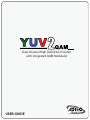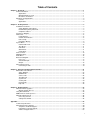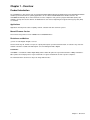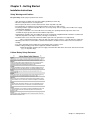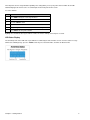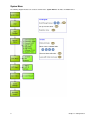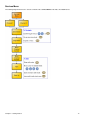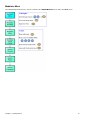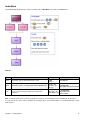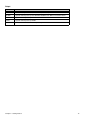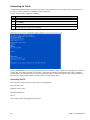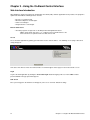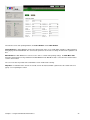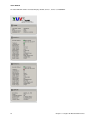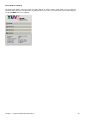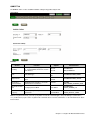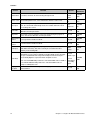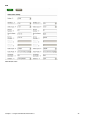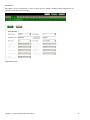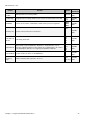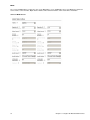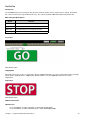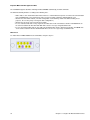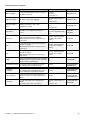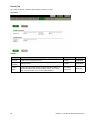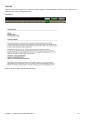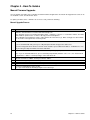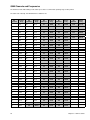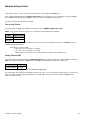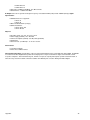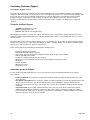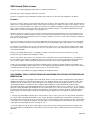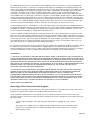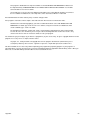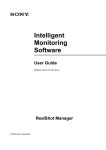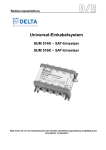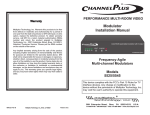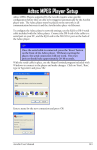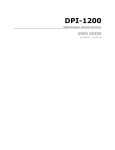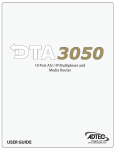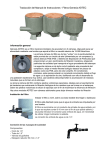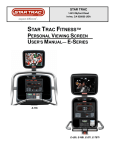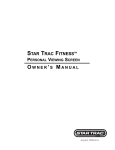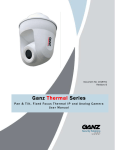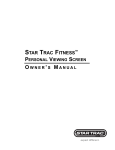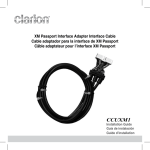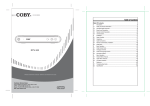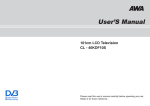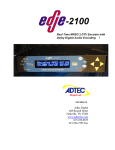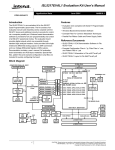Download Chapter 2 - Satcom Resources Web Log
Transcript
2 Dual Channel High Definition Encoder with Integrated QAM Modulator USER GUIDE www.adtecdigital.com Table of Contents Chapter 1 - Overview..................................................................................................................................................................1 Product Introduction.......................................................................................................................................................1 Applications.............................................................................................................................................................1 Manual/Firmware Version.......................................................................................................................................1 Disclaimers and Notices..........................................................................................................................................1 Operations and Applications...........................................................................................................................................2 Features..................................................................................................................................................................2 Applications.............................................................................................................................................................2 Chapter 2 - Getting Started........................................................................................................................................................3 Installation Instructions...................................................................................................................................................3 Safety Warnings and Cautions................................................................................................................................3 Lithium Battery Safety Statement............................................................................................................................3 Compliance Notices................................................................................................................................................4 General Use Diagram.....................................................................................................................................................5 Front Panel.....................................................................................................................................................................6 Panel Diagram.........................................................................................................................................................6 Controls and Indicators...........................................................................................................................................6 Unit Security............................................................................................................................................................7 LCD Status Display.................................................................................................................................................8 System Menu..................................................................................................................................................................9 Network Sub-menu................................................................................................................................................10 Time Menu............................................................................................................................................................11 NTP Menu.............................................................................................................................................................11 Alarm Menu...........................................................................................................................................................11 Com2 Menu...........................................................................................................................................................11 Services Menu..............................................................................................................................................................12 Modulator Menu............................................................................................................................................................14 Audio Menu..................................................................................................................................................................16 Back Panel Diagram.....................................................................................................................................................17 Processor..............................................................................................................................................................17 Video/Audio Input..................................................................................................................................................17 Output....................................................................................................................................................................18 Connecting via Telnet...................................................................................................................................................19 Connecting via FTP...............................................................................................................................................19 Chapter 3 - Using the On-Board Control Interface................................................................................................................21 Web Interface Introduction...........................................................................................................................................21 Status Window......................................................................................................................................................23 QAM/RF Tab.........................................................................................................................................................25 Services Tab.........................................................................................................................................................26 The EAS Tab.........................................................................................................................................................34 System Tab...........................................................................................................................................................36 Security Tab..........................................................................................................................................................39 Upgrade Tab.........................................................................................................................................................40 Help Tab................................................................................................................................................................42 Chapter 4 - How-To Guides......................................................................................................................................................43 Manual Firmware Upgrades.........................................................................................................................................43 Manual Upgrade Process......................................................................................................................................43 Using API Commands..................................................................................................................................................44 QAM Channels and Frequencies.................................................................................................................................45 Manually Setting Teletext.............................................................................................................................................46 Processing Teletext...............................................................................................................................................46 Setting Teletext PIDs.............................................................................................................................................46 Appendix....................................................................................................................................................................................47 Technical Specifications...............................................................................................................................................47 Contacting Customer Support......................................................................................................................................49 Telephone and Email Support...............................................................................................................................49 Information needed for Support.............................................................................................................................49 Advanced Support Plans.......................................................................................................................................50 i Table of Contents Appendix GNU General Public License........................................................................................................................................51 Preamble...............................................................................................................................................................51 GNU GENERAL PUBLIC LICENSE TERMS AND CONDITIONS FOR COPYING, DISTRIBUTION AND MODIFICATION.............................................................................................................................................51 How to Apply These Terms to Your New Programs..............................................................................................53 ii Chapter 1 - Overview Product Introduction The YUV2QAM is a dual-channel, high- and standard-definition MPEG 2 Broadcast Distribution Encoder with QAM modulation and RF up-conversion built in. Its primary application is for use with clear QAM distribution to ATSC televisions. The YUV2QAM automatically detects video and audio, encodes, multiplexes and generates program information (PSIP); then modulates and up-converts two channels for distribution via coax. Closed captioning and support for Emergency Alert (EAS) are standard. Applications Applications include private cable, hospitality, medical, education and cable television systems. Manual/Firmware Version This manual corresponds to version 1.01.00 of the YUV2QAM firmware. Disclaimers and Notices (c) 2010-11 Adtec Digital. All rights reserved. This document may not, in whole or in part, be copied, photocopied, reproduced and translated, or reduced to any electronic medium or machine-readable form without prior consent in writing from Adtec Digital. Trademarks: YUV2QAM is a trademark of Adtec Digital. Dolby and the double-D symbol are registered trademarks of Dolby Laboratories. Other product and company names may be trademarks or registered trademarks of their respective companies. The information in this document is subject to change without notice. 1 Chapter 1 - Overview Operations and Applications Features High and Standard Definition Dual Encoding: The YUV2QAM automatically detects two channels of video and audio via component inputs, then encodes and multiplexes the signal into a multiple program transport stream with either DVB or ATSC table compliance. Automatic video detection: Video rates are automatically adjusted based on component video input resolution, audio passthrough or encode and QAM modulation target. QAM modulation and RF up-conversion: For cable television applications, the unit modulates the signal using QAM Annex A or B. Non-RF Outputs: YUV2QAM supports GigE and ASI outputs. ASI Output: ASI (75 Ohm source per EN500083-9). GigE output: MPEG2 IP Transport via UDP, RTP, or SMPTE 2022 FEC Multicast/Unicast Egress. Program Information: The YUV2QAM is compliant with the ATSC A69 Program and System Information Protocol (PSIP). Closed captioning and EAS: Support for closed captioning and Emergency Alert (EAS) is standard. Flexible Operation: Configuring, controlling and monitoring the YUV2QAM is easy, using the integrated front-panel keypad with LCD display, and the on-board, browser-based control application. Applications • ATSC Distribution • DVB Distribution • Private Cable • Hospitality • Medical • Education • Cable Television MSOs Chapter 1 - Overview 2 Chapter 2 - Getting Started Installation Instructions Safety Warnings and Cautions For your safety and the proper operation of the device: • This unit must be installed and serviced by suitably qualified personnel only. • Disconnect all power before servicing the unit. • Do not expose this device to rain or other moisture. Clean only with a dry cloth. • If not installed in an equipment rack, install the product securely on a stable surface. • Install the product in a protected location where no on can step or trip over the supply cord, and where the supply cord will not be damaged. • If a system is installed in a closed or multi-unit rack assembly, the operating ambient temperature of the rack environment may be greater than the room ambient temperature. • Consideration should be given to installing the unit in an environment compatible with the maximum recommended ambient temperature of 50 degrees Celcius (122 degrees Fahrenheit). • Install the unit in a rack so that the amount of airflow required for safe operation is not compromised. ♦ The recommended clearance on the top and sides of the unit is at least ½ “ (one half inch/one centimeter). • Mounting of the unit in a rack should be such that no hazardous condition is achieved due to uneven mechanical loading. • Use only a grounded electrical outlet when connecting the unit to a power source. • Reliable earth grounding of rack-mount equipment should be maintained. ♦ Particular attention should be given to supply connection other than direct connections to the branch circuit (e.g., use of power strips). Lithium Battery Safety Statement 3 Chapter 2 - Getting Started Compliance Notices FCC: Note: This equipment has been tested and found to comply with the limits for a Class B digital device, pursuant to Part 15 of the FCC Rules. These limits are designed to provide reasonable protection against harmful interference in a residential installation. This equipment generates, uses and can radiate radio frequency energy and, if not installed and used in accordance with the instructions, may cause harmful interference to radio communications. However, there is no guarantee that interference will not occur in a particular installation. If this equipment does cause harmful interference to radio or television reception, which can be determined by turning the equipment off and on, the user is encouraged to try to correct the interference by one or more of the following measures: • Reorient or relocate the receiving antenna. • Increase the separation between the equipment and receiver. • Connect the equipment into an outlet on a circuit different from that to which the receiver is connected. • Consult the dealer or an experienced radio/TV technician for help. Warning: Changes or modifications to this device not expressly approved by Adtec Digital could void the user’s authority to operate the equipment. Industry Canada: This Class B digital apparatus meets all requirements of the Canadian Interference Causing Equipment Regulations. Operation is subject to the following two conditions:(1) this device may not cause harmful interference, and (2) this device must accept any interference received, including interference that may cause undesired operation. Cet appareillage numérique de la classe B répond à toutes les exigences de l'interférence canadienne causant des règlements d'équipement. L'opération est sujette aux deux conditions suivantes: (1) ce dispositif peut ne pas causer l'interférence nocive, et (2) ce dispositif doit accepter n'importe quelle interférence reçue, y compris l'interférence qui peut causer l'opération peu désirée. European Union EMC Directive conformance statement This product is in conformity with the protection requirements of EU Council Directive 2004/108/EC on the approximation of the laws of the Member States relating to electromagnetic compatibility. Adtec Digital cannot accept responsibility for any failure to satisfy the protection requirements resulting from a user modification of the product. This product has been tested and found to comply with the limits for Class B Information Technology Equipment according to CISPR 22 / EN 55022. Chapter 2 - Getting Started 4 General Use Diagram This flowchart illustrates the basic integration and operation of the YUV2QAM unit: 5 Chapter 2 - Getting Started Intentionally Left Blank Front Panel The Function Buttons and Directional Keypad of the YUV2QAM are used to configure and monitor the signal input and output of the device. Panel Diagram Controls and Indicators Channel 1 & 2 Status Indicator LEDs Indicator Function Encode Not Lit - no activity Green- encoding Yellow- transitioning Video Not Lit - no video (audio only) Green- video present Yellow- Format Not Supported Red- No Video Present SD Green- SD Resolution Detected HD Green- 1080i Resolution Detected Yellow- 720p Resolution Detected EAS Green- indicates EAS is enabled QAM Status Indicator LEDs Indicator Function A/B/C A = 8 MHz B = 6 MHz 256 Default for Annex B, can be selected for Annex A 128 not currently used 64 can be selected for Annex A only, at this time System/Function Status Indicator LEDs Indicator Function Power Green: Power is on. Off: Power is off Alarm Off: no alarm Yellow: minor alarm Red: major alarm Link Off: no link detected Green: link active Busy Off: no traffic Green Flashing: traffic EAS Green: Active, Audio + Video Yellow: Active, audio only LCD Display Chapter 2 - Getting Started 6 • Displays Status Snapshot; when Programming Function Buttons are used, shows Menus and available options and data fields. Programming Function Buttons Control Function Mode Cycles through the available menus Select selects a menu or sub-menu Enter enter a value placed into a menu field Escape return one level within a menu or to the main menu Directional Keypad • Arrow keys control the cursor on the LCD display and are used to page through the options in a menu/sub-menu and to place entries in fields. Unit Security Rules: • The YUV2QAM is always logged in on startup. • If the device has logged out due to accident, or a login duration timer being set (see below), you will need to log back in. To log in from a logged-out status: Step Action 1 Press <Select> 2 Press <Up> arrow 3 Press <Select> 4 Press <Enter> 5 Press <Right> arrow 6 Press <Enter> 7 Chapter 2 - Getting Started The front panel also has a login duration capability. This setting allows you to specify a time frame in which the unit will automatically log itself out if it receives no control inputs via the front panel or API session. To set the duration: Step Action 1 Press <Mode> until you see the System Menu. 2 Press <Select>. 3 Press the <Down> arrow. 4 Press <Select>. 5 Using the <Up> and <Down> arrows, select the value you wish. 6 Press <Enter> to save your selection. Possible Values: 0 (Zero): The unit will not auto-log-out 1-9: The number of minutes until log out if no input is received. LCD Status Display The default top view on the LCD reads "System Banner", followed by the unit's firmware version. To view a status message similar to the following image, press the <Down> arrow key once for Channel One, and twice for Channel Two. Chapter 2 - Getting Started 8 Intentionally Left Blank System Menu The following diagram illustrates the structure and flow of the System Menu on the Adtec YUV2QAM device: 9 Chapter 2 - Getting Started Controls Network Sub-menu Item Function Options API Command IP address of unit on your network user-defined using <left/right arrow> and <select> buttons default is 192.168.10.48 *.sysd IPA Defines the unit relative to the rest of your network user-defined using <left/right arrow> and <select> buttons default is 255.255.255.0 *.sysd IPM Dynamic Host Configuration Protocol; allows the device to self-locate network Ethernet parameters On (finds own DHCP Address) Off (defaults to last entered IP Address) default is OFF *.sysd DHCP route of traffic in/out on IPTV user-defined using <left/right arrow> and <select> buttons default is 192.168.20.48 *.sysd IPA eth1 defines unit relative to the rest of an IPTV network user-defined using <left/right arrow> and <select> buttons default is 255.255.255.0 *.sysd IPM eth1 Dynamic Host Configuration Protocol; allows mediaHub to self-locate network GigE parameters On (finds own DHCP Address) Off (defaults to last entered IP Address) default is OFF *.sysd DHCP eth1 Gateway IP Address traffic director for off-LAN resources user-defined using <left/right arrow> and <select> buttons default is 192.168.10.1 *.sysd GIP Stealth IP Address security feature that allows only the designated Stealth IP user-defined using Address to communicate with the unit for FTP and other services. <left/right arrow> and This control allows one-point override access to the Stealth IP <select> buttons Address. *.sysd SIP Ethernet IP Address Ethernet Mask Ethernet DHCP GigE IP Address GigE Mask GigE DHCP Chapter 2 - Getting Started 10 Time Menu Item Function Adtec API Commands Options Time specifies system time user-defined using <left/right arrow> and <select> buttons *.sysd TIM Timezone specifies time zone unit operates in user-defined using <left/right arrow> and <select> buttons *.sysd TIZ NTP Menu Item Function Adtec API Commands Options NTP Status Network Transfer Protocol Defines whether or not your unit is in sync with the designated NTP server *.sysd NIP STATUS NTP IP Address IP address for Network Transfer Protocol server user-defined using <left/right arrow> and <select> buttons; default = 048.130.103.064 *.sysd NIP Alarm Menu Item Event Record Function Options Log of events outside of operating parameters scroll up and down to view log items Com2 Menu Item Com2 Settings 11 Function RS-232 terminal monitor for communicating with the internal host motherboard for diagnostics Options 115200 8 1 NONE 57600 8 1 NONE 38400 8 1 NONE 19200 8 1 NONE 9600 8 1 NONE default is 38400 8 1 None Adtec API Commands *.sysd com2 Chapter 2 - Getting Started Intentionally Left Blank Services Menu The following diagram illustrates the structure and flow of the Services Menu on the Adtec YUV2QAM device: Chapter 2 - Getting Started 12 Controls Control Function Options API Command Short Name also known as Service Name; name of the program or event, carried in the SDT table of a transport stream text field; 20-character limit (incl. spaces) *.ECMD# SNA Long Name also known as Service Provider; name of the party offering the program or event, carried in the SDT table of a transport stream text field; 20-character limit (incl. spaces) *.ECMD# SPR Major Channel Number sets major channel number for ATSC text field; 0-999 available see note below table *.ECMD# MAJ Minor Channel Number sets minor channel number for ATSC text field; 0-999 available *.ECMD# MIN Input selects input type YUV Composite *.ECMD# INP Start Up control sets the unit to begin encoding on start up, rather than wait for the setting of the Status control On Off *.ECMD# STU The same options are available for both Channels 1 and 2. Important: setting the Major Channel Number to zero (0) will equate to setting a single-part channel number. 13 Chapter 2 - Getting Started Modulator Menu The following diagram illustrates the structure and flow of the QAM/RF Modulator on the Adtec YUV2QAM device: Chapter 2 - Getting Started 14 Controls Control Function Options API Command Modulator Encoding encoding standards being applied. Annex A is used world-wide; Annex B is used in North America. Annex A Annex B *.ECMD# QAM MOD_ENCODING Modulator Mode rate of data transfer within the encode 64 256 *.ECMD# QAM MOD_MODE Modulator Output Format selects between normal and inverted output Normal Inverted *.ECMD# QAM MOD_INVERT UpConversion Channel Congruent with the new EIA (North America) channel plan valid range is 2 through 135 inclusive. text field; values are 2-133 *.ECMD# QAM UPCON_CHANNEL_NUM UpConversion Power RF output power in dBmV 45 dBmv *.ECMD# QAM to 61 dBmv UPCON_POWER_LVL UpConversion Frequency Center frequency of the QAM RF output. Direct entry of center frequency corresponding to the new EIA (North America) channel plan will return a valid channel number in the channel 50 to 862 field. Entering frequencies that do not correspond to the EIA MHz (North Ameica) channel plan will return a value of ( -1 ) in the channel field, however, the RF output frequency will be as entered. Valid range of frequencies is 50 to 862MHz inclusive. *.ECMD# QAM UPCON_OUTPUT_FREQ Note: If using API Commands, you must specify which encoder the command applies to by substituting '0' (for Encoder 1) or '1' (for Encoder 2) in place of the '#' symbol in the commands above. For more information, see the "API Commands" article in this manual. QAM Configurations are global configurations that will automatically be applied when configuration is sent to either encoder. 15 Chapter 2 - Getting Started Audio Menu The following diagram illustrates the structure and flow of the Audio Menu on the Adtec YUV2QAM device: Controls Control Function Options API Command Input determines type of audio input being received SPDIF Analog *.ECMD# AIN Mode determines if unit is encoding PCM audio into MPEG audio Encode = [0] Passthru = [1] Off = [2] *.ECMD# AMO SEE AMO in API documentation Type selects if audio is being encoded or passed through unaltered *. ECMD# AMO MusicCam = [2] SEE AMO in API Dolby Digital = [0] documentation The same menu options are available for both Channel 1 and Channel 2. Note: If using API Commands, you must specify which encoder the command applies to by substituting '0' (for Encoder 1) or '1' (for Encoder 2) in place of the '#' symbol in the commands above. For more information, see the "API Commands" article in this manual. Chapter 2 - Getting Started 16 Intentionally Left Blank Back Panel Diagram The back panel contains the ports and connection points for the device. Illustration Ports and Connections Processor Connection Function AC Power AC Power- standard 3-pin plug (70-240 VAC 50-60 Hz), 5Vdc Power (x2) - External Power Only GigE GigeE Interface- MPTS Output over RTP/UDP COM2 API Serial Communication Interface COM1 Serial Port used for Troubleshooting Ethernet 10/100 base T-Ethernet interface USB 2.0 Not currently supported Video/Audio Input Connection Function RCA YPbPr 1 RCA 75- Ohm Input A/V Input 1 RCA 75- Ohm Input RCA YPbPr 2 RCA 75- Ohm Input A/V Input 2 RCA 75- Ohm Input EAS In Video RCA 75- Ohm EAS In Audio L&R Vertical single RCA jack 17 Chapter 2 - Getting Started Output Connection Function ASI Out BNC 75 ohm, Asynchronous Serial Interface (EN 50083-9) RF Main F-style RF female jack; freq. 50 to 862 Mhz, 48 dBmV to 55 dBmV in 2.0 db increments IF In F-style RF female jack; freq. 44 Mhz IF Out F-style RF female jack; freq. 44 Mhz EAS Control 9-pin interface- to enable EAS, short pin 5 to pin 7 Chapter 2 - Getting Started 18 Connecting via Telnet * Using Telnet (standard 23 port)* To connect to your device using a terminal session, you will need to set the IP address of the unit. See earlier instructions on setting the IP via the front panel. Using a terminal window, complete the following: Step Action 1 Type 'telnet x.x.x.x' in a terminal window, without quotes, where x.x.x.x is the IP address of the unit. 2 Press <Enter>. 3 When prompted for a username, enter adtec. 4 When prompted for a password, enter none. Once you see "User 'adtec' connected", the session is open and you may issue API commands to the unit. For the YUV2QAM device, there are specific commands for the modulator, encoder, and the unit's operating system. Each has a unique way of accepting commands. If using telnet is your preferred method of communication to your device, familiarize yourself with the API commands and their respective command handlers. For more information on this, point your browser to the IPA of your unit and look through the API notes that are described for the device. Connecting via FTP FTP connections can be made to the adtec device using any ftp client. Host: <ipa of the unit> Default Username: adtec Default Password: none Port: 21 FTP is only useful for collecting logs from the device. 19 Chapter 2 - Getting Started Intentionally Left Blank Chapter 3 - Using the On-Board Control Interface Web Interface Introduction Adtec Digital has deployed a web-based configuration and control (C&C) software application for our products. The program is optimized to work with the following browser versions: • Firefox: 3.5 (recommended) • MS Internet Explorer: 8.0 and higher • Safari: 3.0 and higher • Google Chrome: 5.0 and higher Note for Safari users: • The C&C program is designed to use the Bonjour Zero Configuration Protocol. ♦ When using Safari, click on the " ^^ " symbol to open a networked devices list. ♦ Select the device to point the browser to that device's IPA. Access Access the C&C application by pointing your web browser to the unit's IP address. The following screen (image reduced for clarity) will appear: Links to the unit's Release Notes and a link to Adtec's Technical Support contact page are also located on this screen. Login Log in to the C&C application by clicking the "Proceed to Login" button and typing in the user name 'adtec' and the password 'none' in the pop-up box that appears. C&C Screen Once you are logged in, the C&C Screen will appear (some screen elements omitted for clarity): 21 Chapter 3 - Using the On-Board Control Interface The C&C Screen has two operating windows, the Status Window and the Main Window: Status Window: the Status Window is fixed on the left-hand side of the screen- it will display regardless of what function is being displayed in the Main Window. The current status parameters of the unit's are always in view and are updated in real time. Main Window: the Main Window is used to access the device's controls and operating settings. The Main Menu Tabs determine which function is being controlled in the Main Window. Each Main Menu Tab is covered in more detail in further sections of this manual. The screen also lists the product name and firmware version number that is running. Help Notes are available for the controls on each tab; click on the "Question Mark" symbol next to the control name for a pop-up screen explaining the control. Chapter 3 - Using the On-Board Control Interface 22 Status Window The Status Window contains four Status Displays: Global, Service 1, Service 2, and QAM/RF. 23 Chapter 3 - Using the On-Board Control Interface Status Window, continued The double-arrow buttons in the upper left of each Status Display are collapse buttons, which allows you to customize the information being displayed in the Status Bar according to your needs. In the screenshot below, all of the Status Displays except for QAM/RF have been collapsed. Chapter 3 - Using the On-Board Control Interface 24 QAM/RF Tab The QAM/RF Tab is used to set QAM modulation settings being produced by the unit. Screenshot: Controls Control Function Options API Command Encoding encoding standards being applied. Annex A is used world-wide; Annex B is used in North America. Annex A Annex B *.ECMD# QAM MOD_ENCODING Mode constellation type 64 256 *.ECMD# QAM MOD_MODE Output Format selects between normal and inverted output Normal Inverted *.ECMD# QAM MOD_INVERT UpConverter Channel Number EIA/NCTA Channel Number; selects RF Channel from 2-135 inclusive text field *.ECMD# QAM_UPCON_CHANNEL_NUM UpConverter Power Level RF output power in dBmV 45-61 dBmV *.ECMD# QAM UPCON_POWER_LVL UpConverter Output set the frequency for output from the Frequency UpConverter text field; valid range *.ECMD# QAM 50 to 862 MHz UPCON_OUTPUT_FREQ Note: If using API Commands, you must specify which encoder the command applies to by substituting '0' (for Encoder 1) or '1' (for Encoder 2) in place of the '#' symbol in the commands above. For more information, see the "API Commands" article in this manual. 25 Chapter 3 - Using the On-Board Control Interface Intentionally Left Blank Services Tab The Services Tab contains the controls that govern the dual encoders. The control options are the same for Channels 1 and 2 in each Table format (DVB, ATSC, and MPEG). Each channel can be set independently, but Tables settings are global and apply to both channels. ATSC Main Window shown Chapter 3 - Using the On-Board Control Interface 26 Controls: Control Function Options API Command Global Tables sets Tables format for all content moving through the unit DVB MPEG ATSC *.ECMD# TON Service 1 or 2 an on/off drop-down menu, selects whether the channel is active or not. Off On *ECMD STU Video Input type of video signal being received, either YUV or Composite. If the input is YUV, the encoder will automatically detect the resolution and frame rate of the incoming video source. YUV Composite *.ECMD# INP Short Name also known as Service Name; name of the program or event, carried in the SDT table of a transport stream. text field *.ECMD# SNA Long Name also known as Service Provider; name of the party offering the program or event, carried in the SDT table of a transport stream. text field *.ECMD# SPR Major Channel sets major channel number for ATSC Number text field *.ECMD# MAJ Minor Channel sets minor channel number for ATSC Number text field *.ECMD# MIN SPDIF Analog *.ECMD AIN Audio Input Audio Mode select incoming audio type: SPDIF (orange connector) or ANALOG (red and white RCA connectors). This choice can only be selected for the video channel you are working with. sets unit to ENCODE (compress the audio from an LPCM stream) or PASSTHRU (accept compressed Dolby embedded SPDIF and passthrough). The passed audio will be time-aligned and multiplexed into the transport stream. Dolby Digital is required for ATSC compliant receivers. Note: Set to ENCODE Dolby Audio if the embedded SPDIF audio is LPCM or set to PASSTHROUGH Dolby Audio if the embedded SPDIF audio is a compressed Dolby bitstream. Language Descriptor 27 three-character code which designates the language used in the audio track for that channel -Encode MPEG 1 layer 2 *.ECMD# -Encode AMO Dolby Digital -Pass Dolby Digital text field *. ECMD# LAO Chapter 3 - Using the On-Board Control Interface DVB Main Window shown Chapter 3 - Using the On-Board Control Interface 28 Controls: Control Function Options API Command Global Tables sets Tables format for all content moving through the unit DVB MPEG ATSC *.ECMD# TON Service 1 or 2 an on/off drop-down menu, selects whether the channel is active or not. Off On *ECMD STU Video Input type of video signal being received, either YUV or Composite. If the input is YUV, the encoder will automatically detect the resolution and frame rate of the incoming video source. YUV Composite *.ECMD# INP Service Number also called Program Number; in PAT & PMT packets, this identifies which program is associated with which Video & Audio PIDs. This value should be entered in decimal format. text field *.ECMD PNU Service Name name of the program or event, carried in the SDT table of a transport stream. text field *.ECMD# SNA Service Provider name of the party offering the program or event, carried in the SDT table of a transport stream. text field *.ECMD# SPR Audio Input select incoming audio type: SPDIF (orange connector) or ANALOG (red and SPDIF white RCA connectors). This choice can only be selected for the video channel Analog you are working with. Audio Mode sets unit to ENCODE (compress the audio from an LPCM stream) or PASSTHRU (accept compressed Dolby embedded SPDIF and passthrough). The passed audio will be time-aligned and multiplexed into the transport stream. Dolby Digital is required for ATSC compliant receivers. Note: Set to ENCODE Dolby Audio if the embedded SPDIF audio is LPCM or set to PASSTHROUGH Dolby Audio if the embedded SPDIF audio is a compressed Dolby bitstream. *.ECMD AIN -Encode MPEG 1 layer 2 -Encode Dolby Digital -Pass Dolby Digital *.ECMD# AMO Language Descriptor three-character code which designates the language used in the audio track for that channel text field *. ECMD# LAO Teletext controls the insertion of Teletext into the Vertical Blanking Interval. Teletext processing is globally enabled with the mode setting and lines 6-22 inclusive. If Teletext is not required, leave this control OFF to avoid empty TTX overhead. Off Waveform NP47 *.ECMD VPB 29 Chapter 3 - Using the On-Board Control Interface NIT Parameters When DVB is selected, and the button is clicked, a sub-tab becomes available containing settings and parameters for populating the Network Information Table. Main Window shown Chapter 3 - Using the On-Board Control Interface 30 Controls Control Function Options API Command Cable Satelllite Terrestrial *.ECMD NPR Modulation type of modulation being applied Service Type is cable: 16, 32, 64, 128, 256 Service Type is satellite: QPSK Service Type is terrestrial: QPSK, 16QAM, 64QAM see at left *.ECMD NPR Frequency frequency of the signal measured in Hertz (Hz.) text field *.ECMD NPR Symbol Rate gross bit rate of the signal measured in Symbols per Second (symbols/sec.) text field *.ECMD NPR Forward Error Correction; extra data added to the inner 'edge' of the packet that can be used to detect errors on the receiving end 1/2 3/4 5/6 7/8 8/9 No Coding *.ECMD NPR Forward Error Correction; extra data added to the outer 'edge' of the packet that can be used to detect errors on the receiving end 1/2 3/4 5/6 7/8 8/9 No Coding *.ECMD NPR orientation of the transmitter that will send the encoded packet Horizontal Linear Vertical Linear *.ECMD NPR Left Circular Right Circular Service Type type of network carrier FEC Inner FEC Outer Polarization 31 Chapter 3 - Using the On-Board Control Interface NIT Parameters, con't. Control Function Options API Command Orbital Position orbital position of a receiving satellite text field *.ECMD NPR Position Flag designates if the receiving satellite is in the eastern or western phase of its orbit East West *.ECMD NPR Bandwidth measure of the volume of information contained in the packet in megaHertz 8 MHZ 7 MHZ 6 MHZ *.ECMD NPR specifies if the transmission is hierarchical None 1 2 3 4 *.ECMD NPR Code Rate LP Stream Low Priority Code Rate 1/2 3/4 5/6 7/8 *.ECMD NPR Guard Interval time intervals used to maintain the "distinctness" of transmissions such as packets in a bitstream. Expressed as fractions of a symbol period. 1/32 = lowest protection/highest data rate; 1/4 = highest protection/lowest data rate. 1/32 1/16 1/8 1/4 *.ECMD NPR Transmit Mode specifies number of carriers in an OFDM frame 2k 8k *.ECMD NPR Other Frequency Flag None *.ECMD 1 or more NPR Hierarchy Info indicates whether other frequencies are in use Chapter 3 - Using the On-Board Control Interface 32 MPEG The screen for MPEG tables is largely the same as the DVB Tables screen. Additionally, when set to MPEG, the options for Service Name, Service Provider, Major Channel Number, Minor Channel Number, and Teletext will be unavailable. Services- MPEG Screen: 33 Chapter 3 - Using the On-Board Control Interface The EAS Tab Starting EAS The YUV2QAM unit can pass Emergency Alert System broadcasts quickly, and can stop them just as quickly. On the EAS tab, select the mode for passing of EAS transmissions. then click the prominent <Go> virtual button, illustrated below. Mode Pull-down Menu Options Option Function Off EAS function disabled audio + video pass EAS broadcasts over audio and video streams audio only pass EAS broadcasts over audio stream only video only pass EAS broadcasts over video stream only Screenshot Main Window shown Stopping EAS When EAS is being passed, the screen will shift to display a Stop virtual button. To stop passing the EAS broadcast instantly, simply click the equally-prominent <Stop> button, illustrated below. Your YUV2QAM will return to the last action programmed. Stop Button Main Window shown Additonal Information LED Indicators • If the YUV2QAM is encoding video EAS, the "EAS" LED will light green. • If the YUV2QAM is encoding audio EAS only, the "EAS" LED will light yellow. Chapter 3 - Using the On-Board Control Interface 34 Important Multi-Unit EAS Application Note The YUV2QAM supports automatic switching of EAS to all units automatically, via XCP commands. The EAS Functionality functions according to the following rules: • XCP is Adtec's own 'X Communication Protocol' that uses network broadcast packets for 'unit to unit' communication. If the YUV2QAM units can't communicate via the local area network, automatic switching will not occur. • All units must have XCP enabled ( The XCP configuration is turned ON by default. For troubleshooting or test purposes, the user may verify or change the XCP configuration ). • All units must be on the same local ethernet network. • If a user activates EAS mode on any single unit, the EAS active mode is broadcast to all other YUV2QAM units on the ethernet network. All units with 'XCP=ON' will receive the message and go into EAS mode. • If a user de-activates EAS mode on any single unit, the EAS disable mode is broadcast to all other YUV2QAM units on the ethernet network. All units with 'XCP=ON' will receive the message and go out of EAS mode. EAS Pinout To enable EAS in VIDEO+AUDIO via the 9-Pin GPIO, short pin 5 to pin 7. 35 Chapter 3 - Using the On-Board Control Interface System Tab The controls on the System Tab are used to integrate the unit into a network. Screenshot: Chapter 3 - Using the On-Board Control Interface 36 Reboot Device Button Clicking the Reboot Device button performs a complete power-down/power-up cycle on the device. A pop-up warning screen gives you the option of continuing or canceling the action. Cycling the power to the device will stop all encoding; the power-down/power-up cycle takes approximately 45 seconds to complete. Warning screen: Controls: Control Function Options API Command Device Name ease-of-identification; default is name that combines the product type and the serial number of the unit. For example, text field; user-defined "YUV2QAM-012345" *.SYSD NAME Gateway Address IP address of the gateway/router on your network; limited to one text field in format IPA on Adtec devices xxx.xxx.xxx.xxx *.SYSD GIP Ethernet Port DHCP if selected, allows DHCP server to assign an IP address from pool check box: selected = 1 not selected = 0 *.SYSD DHC eth0 Ethernet Port IP address of the unit's Control-Ethernet port 10/100mbps Ethernet Address text field; valid IP address in form xxx.xxx.xxx.xxx *.SYSD IPA Ethernet Port Subnet Mask text field; valid IP address in form xxx.xxx.xxx.xxx *.SYSD IPM 37 Subnet mask address of the unit's Control-Ethernet port Chapter 3 - Using the On-Board Control Interface System Tab Controls, continued Control Function Options API Command GigE Port DHCP if selected, allows DHCP server to assign an IP address from pool check box: selected = 1 not selected = 0 *.SYSD DHC eth1 GigE Port Address IP address of the unit's GigE port text field; valid IP address in form xxx.xxx.xxx.xxx *.SYSD IPA eth1 GigE Port Subnet Mask Subnet mask address of the unit's Control-Ethernet port text field; valid IP address in form xxx.xxx.xxx.xxx *.SYSD IPM eth1 NTP Address IP Address of a Network Time Protocol server index *.SYSD NIP only zero is applicable at this [index][IPA] time Time Zone designate operating time zone of unit for timekeeping and internal scheduling Will auto-populate if unit is connected to an NTP Server. text field- will auto-populate from NTP server if NTP enabled *.SYSD TIZ Date set the date for the unit for timekeeping and internal scheduling Will auto-populate if unit is connected to an NTP Server. text field- will auto-populate from NTP server if NTP enabled *.SYSD TIM Time set system time for unit for timekeeping and internal scheduling Will auto-populate if unit is connected to an NTP Server. text field- will auto-populate from NTP server if NTP enabled *.SYSD TIM SNMP Simple Network Management Protocol; allows Off management of the unit by another networked On device; activates SNMP Agent. *.SYSD SNMP Read-Only Password password used by the management device to read data from a network element text field *.SYSD SNMPVAR ROCOMMUNITY Read-Write Password password used by the management device to read data from a network element and issue commands to the network element text field *.SYSD SNMPVAR RWCOMMUNITY Trap Community community name where data captured by agent is sent for access by the management device text field *.SYSD SNMPVAR TRAPCOMMUNITY Peer Name the trap destination for the management device, specified by host name or IP address text field; valid IP address in form xxx.xxx.xxx.xxx *.SYSD SNMPVAR PEERNAME Chapter 3 - Using the On-Board Control Interface 38 Intentionally Left Blank Security Tab The settings on this tab control the implementation of unit-level security. Screenshot: Controls: Control Function Options API Command Password set unit-level password to limit access text field *.SYSD CPW Re-enter Password confirm password text field *.SYSD CPW Stealth IP Address security feature that allows only the designated Stealth IP Address to communicate with the unit for FTP and other services. This control allows one-point override access to the Stealth IP Address. user-defined hexadecimal *.SYSD SIP 39 Chapter 3 - Using the On-Board Control Interface Intentionally Left Blank Upgrade Tab The Upgrade Tab is used to easily select and upgrade your unit's firmware from the available versions. There are two sub-tabs: Firmware and Features. Firmware Tab The Help Note for Installed Firmware Versions (illustrated above) defines this tab's function and requirements. Other Controls • Delete: clicking the <Delete> button will delete that stored firmware version from your device. Uploading To upload new firmware versions, click on the <Upload> button in the top navigation bar next to Log Out. A pop-up screen will allow you to browse for the firmware file by clicking Upload within the pop-up screen. After the new version is uploaded, its availability on the device will display under "available versions". After the new version is uploaded, Click <Install> to extract the firmware. It will then be available under Installed Versions. Features Tab The Features screen (image reduced for clarity): Chapter 3 - Using the On-Board Control Interface 40 The Features tab shows optional features that you have purchased for use on your unit. To purchase additional feature keys, contact your Adtec sales representative. 41 Chapter 3 - Using the On-Board Control Interface Help Tab The Help Tab provides another access point to Technical Support's contact information, and to links for the onboard User's Manual, Release Notes, and API information. Screenshot: Image reduced for clarity; only Main Window shown. Chapter 3 - Using the On-Board Control Interface 42 Intentionally Left Blank Chapter 4 - How-To Guides Manual Firmware Upgrades You can upgrade your Adtec device's firmware via built-in web-based application, described in the Upgrade Tab section, or via a Telnet/FTP session, described in this article. To update your Adtec device 's firmware via a Telnet session, perform the following: Manual Upgrade Process Step 1 Action Obtain the desired firmware version file from www.adtecftp.com note*: Firmware releases are found in the Public Folders -> Firmware -> Release -> section of the website, in a folder marked with the product name. username: adtecftp password: adtecftp2231 note**: Windows Internet Explorer renames adtec firmware file extensions to .gz . When saving please add a t within the extension to read .tgz if IE has renamed your file. Using your favorite FTP client to upload the firmware file to the device. 2 If you are unfamiliar with FTP you may use a 'My Computer' window and type in the address bar, ftp://adtec:[email protected] where 192.168.10.48 should be replaced with the IP Address of YOUR device. You may then drag and drop the firmware file into the hd0 folder. Open a Telnet session and enter the IP address of the unit you are going to update. 3 note*: If you are unfamiliar with telnet, open a command prompt window (windows: start -> run.., mac: macintosh hd -> applications -> utilities -> terminal) and type: telnet 192.168.10.48 4 Enter the username as ' adtec ' and the password as ' none '. 5 Enter the following in sequence: *.ecmd stop 6 *.sysd vrn search - from the results, look for the pathname of recently uploaded firmware file 7 *.sysd vrn install [pathname of the .tgz file] ex: *.sysd version install /media/hd0/yuv2qam-v1.00.12.nfcms.tgz 43 Chapter 4 - How-To Guides Using API Commands The Adtec YUV2QAM device is unique in that it handles two physical encoders. To accomodate commands for controlling both encoders, you will need to specify which encoder you are working with for each command you issue. Please make the following adjustments: • Instead of using *.ecmd as noted the API descriptions, you will need to use. ♦ *.ecmd0 to specify the first encoder. ♦ *.ecmd1 to specify the second encoder. Example: (*.ecmd0 TRA) will give you the transport status of the first encoder. Chapter 4 - How-To Guides 44 QAM Channels and Frequencies The bold-faced and shaded listings in this table represent the recommended operating range for this product. The table reads vertically, from RF Channel 2 to Channel 135. RF Channel Center Freq. RF Channel Center Freq. RF Channel Center Freq. RF Channel Center Freq. RF Channel Center Freq. 2 57.0 29 255.0 61 447.0 93 639.0 130 831.0 3 63.0 30 261.0 62 453.0 94 645.0 131 837.0 4 69.0 31 267.0 63 459.0 100 651.0 132 843.0 5 79.0 32 273.0 64 465.0 101 657.0 133 849.0 6 85.0 33 279.0 65 471.0 102 663.0 134 855.0 95 93.0 34 285.0 66 477.0 103 669.0 135 861.0 96 99.0 35 291.0 67 483.0 104 675.0 97 105.0 36 297.0 68 489.0 105 681.0 98 111.0 37 303.0 69 495.0 106 687.0 99 117.0 38 309.0 70 501.0 107 693.0 14 123.0 39 315.0 71 507.0 108 699.0 15 129.0 40 321.0 72 513.0 109 705.0 16 135.0 41 327.0 73 519.0 110 711.0 17 141.0 42 333.0 74 525.0 111 717.0 18 147.0 43 339.0 75 531.0 112 723.0 19 153.0 44 345.0 76 537.0 113 729.0 20 159.0 45 351.0 77 543.0 114 735.0 21 165.0 46 357.0 78 549.0 115 741.0 22 171.0 47 363.0 79 555.0 116 747.0 7 177.0 48 369.0 80 561.0 117 753.0 8 183.0 49 357.0 81 567.0 118 759.0 9 189.0 50 381.0 82 573.0 119 765.0 10 195.0 51 387.0 83 579.0 120 771.0 11 201.0 52 393.0 84 585.0 121 777.0 12 207.0 53 399.0 85 591.0 122 783.0 13 213.0 54 405.0 86 597.0 123 789.0 23 219.0 55 411.0 87 603.0 124 795.0 24 225.0 56 417.0 88 609.0 125 801.0 25 231.0 57 423.0 89 615.0 126 807.0 26 237.0 58 429.0 90 621.0 127 813.0 27 243.0 59 435.0 91 627.0 128 819.0 28 249.0 60 441.0 92 633.0 129 825.0 45 Chapter 4 - How-To Guides Manually Setting Teletext As of firmware version 1.01.00, Teletext must be manually set on the Adtec YUV2QAM device. Open a terminal window and enter <telnet xxx.xxx.xxx.xxx>, where xxx.xxx.xxx.xxx is the IP address of your YUV2QAM. Press <Enter>; when prompted, type <Adtec> for the user name, and <none> for the password. You can now control the unit via API commands. Processing Teletext The command for enabling and configuring Teletext Processing is ECMD PTX [Mode] [Line_EN]. Modes - there are two modes that can be set as arguments when using the PTX command: Mode Argument Value Off 0 Waveform 1 Line_EN: Which VBI lines the Teletext will ride on must be specified. The notation format for this is "0-0x1ffff", given in hexadecimal form with bitfields. • Bit positions: specify as follows: ♦ d0 = Line 6 (use 0 to disable, 1 to enable) ♦ d1 = Line 7 (use 0 to disable, 1 to enable) ♦ d2 through d16 corresponds to the remaining VBI lines, with d16 representing Line 22. Setting Teletext PIDs The command for Teletext PID settings is ECMD TPI [argument]. There are two arguments associated with this command: PIDx is the hexadecimal PID value. PIDd is the decimal PID value. Available ranges for these settings are: PIDx Range 0x0020 - 0x1FFE PIDd Range 32 - 8190 The full command string would read like this: ECMD TPI [PIDx] [PIDd]. This command is documented in the API Guide found on your device. To access this Guide, point a browser session to your device's IP address and this string: media/hd0/media. The API Guide can also be accessed from the "Help" tab of the browser-based UI interface. Chapter 4 - How-To Guides 46 Intentionally Left Blank Appendix Technical Specifications Automatic Rate Adjustment Range • 720 P: 12-23 Mbs • 1080i: 14-25 Mbs • NTSC/PAL: 15Mbs fixed (HD rates are calculated based on video input resolution, video complexity and QAM target) Component Input • Connector: RCA 75 Ohm: • Interface: RCA YPbPr, RCA unbalanced L+R audio • Supported Audio: Dolby Digital 2.0 (AC3) dual stream encoders included; MPEG1 Layer 2 dual stream encoders included, Dolby E Dolby 5.1, and Dolby Digital 2.0 (AC3) passthrough Analog/CC/Teletext Input • Connector: RCA 75 Ohm Interface • Interface: ♦ Terminated Input for: ◊ EIA-608 CC signal reception w/ up convert to EIA-708 for DTV compliance ◊ Teletext passthrough ◊ Wide Screen Signaling (WSS) Emergency Alert System (EAS) Input Video: • Connector: RCA 75 Ohm • Interface: Terminated NTSC or PAL D1 Composite Input with loop Audio: • Connector: Vertical single RCA jack • Interface: mono audio channel with loop EAS Triggering • Interface: ♦ GPI ♦ Web UI ♦ XCP ASI Output • Connectors: two (2) BNC, 75 Ohm • Interface: Asynchronous Serial Interface (EN 50083-9) • Packet Format: 188 byte packets • Data rate: Based on modulation target • Syntax: MPTS IP Output • Connector: RJ45 Electrical Ethernet • Interface: Internet Protocol • Data Rate: Based on modulation target • Syntax: MPTS RF Output • Connector: F-style RF female jack • Frequency: 50 to 862 Mhz • Bandwidth: 47 Appendix ♦ 6 Mhz Annex B ♦ 8 Mhz Annex A • Main Power: 45dBmV to 56dBmV, in 2 dB increments • Monitor Power: -10 dBmV from Main IF Output Connector: F-style RF female/jack Frequency: Selectable 44 MHz (USA) and 36.125MHz (Europe) Signal Specifications • Modulation Schemes supported: ♦ Annex A ♦ Annex B • MER: 38.0 dB minimum (average). • QAM constellations: ♦ Annex A: 64, 256 ♦ Annex B: 256 Physical • Operating Temp.: 0 to +50 °C/+32 to +122°F • Power Supply (nominal): 100 - 240 VAC • Power Consumption (nominal): 33.6 W (120V @ 280mA) • Weight: 6 lbs • Measurements: (H X W X D) 1.73” X 19” X 13.322” User Interface • Front Panel Controls • Browser-based Web Interface Specifications Disclaimer: Specifications subject to change without written notice. Copyright 2010 Adtec Digital. YUV2QAM is a trademark of Adtec Digital. Other product and company names may be trademarks or registered trademarks of their respective companies. This information may not, in whole or in part, be copied, photocopied, reproduced and translated, or reduced to any electronic medium or machine-readable form without prior consent in writing from Adtec Digital. Appendix 48 Contacting Customer Support Adtec Digital's Support Services Technical Support and Customer Service includes troubleshooting product/system functional operations concerning Adtec equipment, embedded systems and single device issues; Service Order generation, processing and tracking; Warranty claim processing; and on-site system evaluation and maintenance. Technical Support plans do not include customer training programs. Programs incorporating customer training are defined in the Training Services Policy. Customer Services technicians provide limited instruction during a support call/email/fax in order to facilitate checking for proper equipment operation. Telephone and Email Support • Telephone: 615-256-6619 ext. 166 • Email: [email protected] • Internet: www.adtecinc.com/supportrequest/ Adtec Digital offers telephone, email and fax support, warranty and service related inquiries during normal business hours: 9:00am to 5:00pm Central Standard Time (CST), Monday through Friday, holidays excepted. Support Requests can also be submitted on-line. All inquiries will be processed in the order in which they are received and by the criteria outlined in the Call Response Order. Inquiries and inquiry responses made after 5:00 PM (CST) weekdays, Saturday, Sunday or on an Adtec-recognized holiday will be processed the next business day in the order received. Callers on hold and returned calls will be prioritized by the following criteria: • Priority-24 Subscription Customers • Standard-Priority Subscription Customers • All customers that have purchased Installation & Training, within 90 days of the installation • Adtec Certified Operators (ACO) • Limited Level Support, Warranty & Service Requests • Multi-device system installations that have purchased Installation & Training from Adtec • Distributors • System Integrators • Multi-device systems • Single device users Information needed for Support To help expedite the troubleshooting process, please be prepared to provide the following information to the support representative: • Product(s) affected: please provide a list of the Adtec Products involved including the Revision Number for each affected product. • Description of the Problem: please include a detailed description of the problem. Include the approximate time and day the problem occurred, the spot ID of the material being inserted and what the operator reported about the incident. It is also helpful to note any recent changes to the system. More information is always better than too little information. • Your Contact Data: please include contact information so we can reach you to discuss how to fix the problem, additional troubleshooting steps that are required or to gather more complete information regarding the problem. Please include your facility name (or call letters), your name, title, email address, telephone number, hours of work, and other contact persons if you are not available. 49 Appendix Advanced Support Plans In addition to our basic Inquiry Response Policy, Adtec offers two advanced levels of priority inquiry support: Standard-Priority and Priority-24. The Standard-Priority & Priority-24 plans provide guaranteed* response times with the Priority-24 plan offering after hours and holiday support. Standard-Priority support is included with the Adtec Certified Operator (ACO) training. Contact Adtec Sales to upgrade your current support plan. Standard-Priority Support Plan Description Customers can improve upon our normal call processing times and can expedite inquiry support responses through our subscription Standard-Priority service plan. Under this plan all telephone inquiries are guaranteed* a telephone response of no more than 4 hours after they are received (within the designated hours of operation). Telephone inquiries received by 4:00 PM (CST) on weekdays- excluding Adtec holidays- are guaranteed a same-day telephone response. However, inquiry responses may be made after hours until 8:00 PM (CST). Email and fax inquiries are limited in scope to normal business hours, excluding holidays. Standard-Priority customers are entitled to a 10% discount on site visit and training charges after the initial system/product installation and training. Standard-Priority customers also receive a 3-day turnaround time guarantee* on warranty and non-warranty repairs on Adtec manufactured equipment, excluding Studio Encoders. Priority - 24 Support Plan (24 Hour) Description In addition to our Standard-Support plan, after hours, weekend and holiday support is available with the Priority-24 support plan. This plan is a subscription only service available for service inquiries 24 hours a day, 7 days a week. All telephone inquiries are guaranteed* a telephone response time of no more than 2 hours. Email and fax inquiries are limited in scope to normal business hours, excluding holidays. Calls after 5:00 PM will be forwarded to a Customer Services representative on call. Priority-24 customers are entitled to a 25% discount on site visit and training charges, after the initial system/product installation and training. Priority-24 customers also receive a 1- day turnaround time guarantee* on warranty and non-warranty repairs on Adtec-manufactured equipment, excluding Studio Encoders. Plan Comparisons Feature/ Plan Name Priority-24 Standard Priority Limited Hours 24 Hours/Day; 7 Days/Week 9:00 AM – 5:00 PM, (U.S.Central Standard Time), ExcludesWeekends & Holidays Call Response Time Same day- 2 hours (1st in order of call list) Same Day: 4 Hours (2nd in order of call list) 48 Hours Discounted Site Visits 25% 10% None Discounted Training 25% 10% None Repair Service Guaranteed* 1 Day Turnaround 3 Day Turnaround None * A one-month free service extension will be awarded if Adtec fails to meet its service guarantee. Appendix 50 GNU General Public License Version 2, June 1991 Copyright (C) 1989, 1991 Free Software Foundation, Inc. 59 Temple Place, Suite 330, Boston, MA 02111-1307 USA Everyone is permitted to copy and distribute verbatim copies of this license document, but changing it is not allowed. Preamble The licenses for most software are designed to take away your freedom to share and change it. By contrast, the GNU General Public License is intended to guarantee your freedom to share and change free software--to make sure the software is free for all its users. This General Public License applies to most of the Free Software Foundation's software and to any other program whose authors commit to using it. (Some other Free Software Foundation software is covered by the GNU Library General Public License instead.) You can apply it to your programs, too. When we speak of free software, we are referring to freedom, not price. Our General Public Licenses are designed to make sure that you have the freedom to distribute copies of free software (and charge for this service if you wish), that you receive source code or can get it if you want it, that you can change the software or use pieces of it in new free programs; and that you know you can do these things. To protect your rights, we need to make restrictions that forbid anyone to deny you these rights or to ask you to surrender the rights. These restrictions translate to certain responsibilities for you if you distribute copies of the software, or if you modify it. For example, if you distribute copies of such a program, whether gratis or for a fee, you must give the recipients all the rights that you have. You must make sure that they, too, receive or can get the source code. And you must show them these terms so they know their rights. We protect your rights with two steps: (1) copyright the software, and (2) offer you this license which gives you legal permission to copy, distribute and/or modify the software. Also, for each author's protection and ours, we want to make certain that everyone understands that there is no warranty for this free software. If the software is modified by someone else and passed on, we want its recipients to know that what they have is not the original, so that any problems introduced by others will not reflect on the original authors' reputations. Finally, any free program is threatened constantly by software patents. We wish to avoid the danger that redistributors of a free program will individually obtain patent licenses, in effect making the program proprietary. To prevent this, we have made it clear that any patent must be licensed for everyone's free use or not licensed at all. The precise terms and conditions for copying, distribution and modification follow. GNU GENERAL PUBLIC LICENSE TERMS AND CONDITIONS FOR COPYING, DISTRIBUTION AND MODIFICATION 0. This License applies to any program or other work which contains a notice placed by the copyright holder saying it may be distributed under the terms of this General Public License. The "Program", below, refers to any such program or work, and a "work based on the Program" means either the Program or any derivative work under copyright law: that is to say, a work containing the Program or a portion of it, either verbatim or with modifications and/or translated into another language. (Hereinafter, translation is included without limitation in the term "modification".) Each licensee is addressed as "you". Activities other than copying, distribution and modification are not covered by this License; they are outside its scope. The act of running the Program is not restricted, and the output from the Program is covered only if its contents constitute a work based on the Program (independent of having been made by running the Program). Whether that is true depends on what the Program does. 1. You may copy and distribute verbatim copies of the Program's source code as you receive it, in any medium, provided that you conspicuously and appropriately publish on each copy an appropriate copyright notice and disclaimer of warranty; keep intact all the notices that refer to this License and to the absence of any warranty; and give any other recipients of the Program a copy of this License along with the Program. You may charge a fee for the physical act of transferring a copy, and you may at your option offer warranty protection in exchange for a fee. 2. You may modify your copy or copies of the Program or any portion of it, thus forming a work based on the Program, and copy and distribute such modifications or work under the terms of Section 1 above, provided that you also meet all of these conditions: 51 Appendix a) You must cause the modified files to carry prominent notices stating that you changed the files and the date of any change. b) You must cause any work that you distribute or publish, that in whole or in part contains or is derived from the Program or any part thereof, to be licensed as a whole at no charge to all third parties under the terms of this License. c) If the modified program normally reads commands interactively when run, you must cause it, when started running for such interactive use in the most ordinary way, to print or display an announcement including an appropriate copyright notice and a notice that there is no warranty (or else, saying that you provide a warranty) and that users may redistribute the program under these conditions, and telling the user how to view a copy of this License. (Exception: if the Program itself is interactive but does not normally print such an announcement, your work based on the Program is not required to print an announcement.) These requirements apply to the modified work as a whole. If identifiable sections of that work are not derived from the Program, and can be reasonably considered independent and separate works in themselves, then this License, and its terms, do not apply to those sections when you distribute them as separate works. But when you distribute the same sections as part of a whole which is a work based on the Program, the distribution of the whole must be on the terms of this License, whose permissions for other licensees extend to the entire whole, and thus to each and every part regardless of who wrote it. Thus, it is not the intent of this section to claim rights or contest your rights to work written entirely by you; rather, the intent is to exercise the right to control the distribution of derivative or collective works based on the Program. In addition, mere aggregation of another work not based on the Program with the Program (or with a work based on the Program) on a volume of a storage or distribution medium does not bring the other work under the scope of this License. 3. You may copy and distribute the Program (or a work based on it, under Section 2) in object code or executable form under the terms of Sections 1 and 2 above provided that you also do one of the following: a) Accompany it with the complete corresponding machine-readable source code, which must be distributed under the terms of Sections 1 and 2 above on a medium customarily used for software interchange; or, b) Accompany it with a written offer, valid for at least three years, to give any third party, for a charge no more than your cost of physically performing source distribution, a complete machine-readable copy of the corresponding source code, to be distributed under the terms of Sections 1 and 2 above on a medium customarily used for software interchange; or, c) Accompany it with the information you received as to the offer to distribute corresponding source code. (This alternative is allowed only for noncommercial distribution and only if you received the program in object code or executable form with such an offer, in accord with Subsection b above.) The source code for a work means the preferred form of the work for making modifications to it. For an executable work, complete source code means all the source code for all modules it contains, plus any associated interface definition files, plus the scripts used to control compilation and installation of the executable. However, as a special exception, the source code distributed need not include anything that is normally distributed (in either source or binary form) with the major components (compiler, kernel, and so on) of the operating system on which the executable runs, unless that component itself accompanies the executable. If distribution of executable or object code is made by offering access to copy from a designated place, then offering equivalent access to copy the source code from the same place counts as distribution of the source code, even though third parties are not compelled to copy the source along with the object code. 4. You may not copy, modify, sublicense, or distribute the Program except as expressly provided under this License. Any attempt otherwise to copy, modify, sublicense or distribute the Program is void, and will automatically terminate your rights under this License. However, parties who have received copies, or rights, from you under this License will not have their licenses terminated so long as such parties remain in full compliance. 5. You are not required to accept this License, since you have not signed it. However, nothing else grants you permission to modify or distribute the Program or its derivative works. These actions are prohibited by law if you do not accept this License. Therefore, by modifying or distributing the Program (or any work based on the Program), you indicate your acceptance of this License to do so, and all its terms and conditions for copying, distributing or modifying the Program or works based on it. 6. Each time you redistribute the Program (or any work based on the Program), the recipient automatically receives a license from the original licensor to copy, distribute or modify the Program subject to these terms and conditions. You may not impose any further restrictions on the recipients' exercise of the rights granted herein. You are not responsible for enforcing compliance by third parties to this License. 7. If, as a consequence of a court judgment or allegation of patent infringement or for any other reason (not limited to patent issues), conditions are imposed on you (whether by court order, agreement or otherwise) that contradict the conditions of this License, they do not excuse you from the conditions of this License. If you cannot distribute so as to satisfy simultaneously Appendix 52 your obligations under this License and any other pertinent obligations, then as a consequence you may not distribute the Program at all. For example, if a patent license would not permit royalty-free redistribution of the Program by all those who receive copies directly or indirectly through you, then the only way you could satisfy both it and this License would be to refrain entirely from distribution of the Program. If any portion of this section is held invalid or unenforceable under any particular circumstance, the balance of the section is intended to apply and the section as a whole is intended to apply in other circumstances. It is not the purpose of this section to induce you to infringe any patents or other property right claims or to contest validity of any such claims; this section has the sole purpose of protecting the integrity of the free software distribution system, which is implemented by public license practices. Many people have made generous contributions to the wide range of software distributed through that system in reliance on consistent application of that system; it is up to the author/donor to decide if he or she is willing to distribute software through any other system and a licensee cannot impose that choice. This section is intended to make thoroughly clear what is believed to be a consequence of the rest of this License. 8. If the distribution and/or use of the Program is restricted in certain countries either by patents or by copyrighted interfaces, the original copyright holder who places the Program under this License may add an explicit geographical distribution limitation excluding those countries, so that distribution is permitted only in or among countries not thus excluded. In such case, this License incorporates the limitation as if written in the body of this License. 9. The Free Software Foundation may publish revised and/or new versions of the General Public License from time to time. Such new versions will be similar in spirit to the present version, but may differ in detail to address new problems or concerns. Each version is given a distinguishing version number. If the Program specifies a version number of this License which applies to it and "any later version", you have the option of following the terms and conditions either of that version or of any later version published by the Free Software Foundation. If the Program does not specify a version number of this License, you may choose any version ever published by the Free Software Foundation. 10. If you wish to incorporate parts of the Program into other free programs whose distribution conditions are different, write to the author to ask for permission. For software which is copyrighted by the Free Software Foundation, write to the Free Software Foundation; we sometimes make exceptions for this. Our decision will be guided by the two goals of preserving the free status of all derivatives of our free software and of promoting the sharing and reuse of software generally. NO WARRANTY 11. BECAUSE THE PROGRAM IS LICENSED FREE OF CHARGE, THERE IS NO WARRANTY FOR THE PROGRAM, TO THE EXTENT PERMITTED BY APPLICABLE LAW. EXCEPT WHEN OTHERWISE STATED IN WRITING THE COPYRIGHT HOLDERS AND/OR OTHER PARTIES PROVIDE THE PROGRAM "AS IS" WITHOUT WARRANTY OF ANY KIND, EITHER EXPRESSED OR IMPLIED, INCLUDING, BUT NOT LIMITED TO, THE IMPLIED WARRANTIES OF MERCHANTABILITY AND FITNESS FOR A PARTICULAR PURPOSE. THE ENTIRE RISK AS TO THE QUALITY AND PERFORMANCE OF THE PROGRAM IS WITH YOU. SHOULD THE PROGRAM PROVE DEFECTIVE, YOU ASSUME THE COST OF ALL NECESSARY SERVICING, REPAIR OR CORRECTION. 12. IN NO EVENT UNLESS REQUIRED BY APPLICABLE LAW OR AGREED TO IN WRITING WILL ANY COPYRIGHT HOLDER, OR ANY OTHER PARTY WHO MAY MODIFY AND/OR REDISTRIBUTE THE PROGRAM AS PERMITTED ABOVE, BE LIABLE TO YOU FOR DAMAGES, INCLUDING ANY GENERAL, SPECIAL, INCIDENTAL OR CONSEQUENTIAL DAMAGES ARISING OUT OF THE USE OR INABILITY TO USE THE PROGRAM (INCLUDING BUT NOT LIMITED TO LOSS OF DATA OR DATA BEING RENDERED INACCURATE OR LOSSES SUSTAINED BY YOU OR THIRD PARTIES OR A FAILURE OF THE PROGRAM TO OPERATE WITH ANY OTHER PROGRAMS), EVEN IF SUCH HOLDER OR OTHER PARTY HAS BEEN ADVISED OF THE POSSIBILITY OF SUCH DAMAGES. END OF TERMS AND CONDITIONS How to Apply These Terms to Your New Programs If you develop a new program, and you want it to be of the greatest possible use to the public, the best way to achieve this is to make it free software which everyone can redistribute and change under these terms. To do so, attach the following notices to the program. It is safest to attach them to the start of each source file to most effectively convey the exclusion of warranty; and each file should have at least the "copyright" line and a pointer to where the full notice is found. <one line to give the program's name and a brief idea of what it does.> Copyright (C) <year> <name of author> This program is free software; you can redistribute it and/or modify it under the terms of the GNU General Public License as published by the Free Software Foundation; either version 2 of the License, or (at your option) any later version. 53 Appendix This program is distributed in the hope that it will be useful, but WITHOUT ANY WARRANTY; without even the implied warranty of MERCHANTABILITY or FITNESS FOR A PARTICULAR PURPOSE. See the GNU General Public License for more details. You should have received a copy of the GNU General Public License along with this program; if not, write to the Free Software Foundation, Inc., 59 Temple Place, Suite 330, Boston, MA 02111-1307 USA Also add information on how to contact you by electronic and paper mail. If the program is interactive, make it output a short notice like this when it starts in an interactive mode: Gnomovision version 69, Copyright (C) year name of author Gnomovision comes with ABSOLUTELY NO WARRANTY; for details type `show w'. This is free software, and you are welcome to redistribute it under certain conditions; type `show c' for details. The hypothetical commands `show w' and `show c' should show the appropriate parts of the General Public License. Of course, the commands you use may be called something other than `show w' and `show c'; they could even be mouse-clicks or menu items--whatever suits your program. You should also get your employer (if you work as a programmer) or your school, if any, to sign a "copyright disclaimer" for the program, if necessary. Here is a sample; alter the names: Yoyodyne, Inc., hereby disclaims all copyright interest in the program `Gnomovision' (which makes passes at compilers) written by James Hacker. <signature of Ty Coon>, 1 April 1989 Ty Coon, President of Vice This General Public License does not permit incorporating your program into proprietary programs. If your program is a subroutine library, you may consider it more useful to permit linking proprietary applications with the library. If this is what you want to do, use the GNU Library General Public License instead of this License. Appendix 54