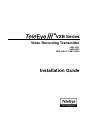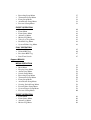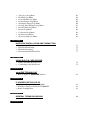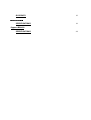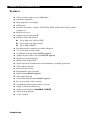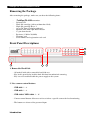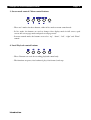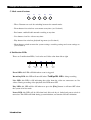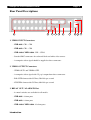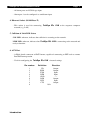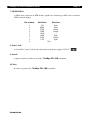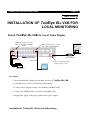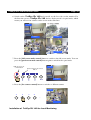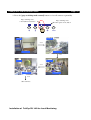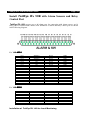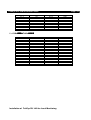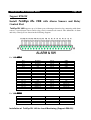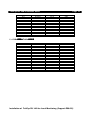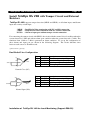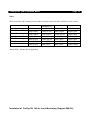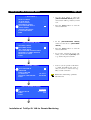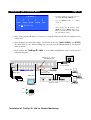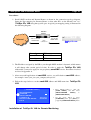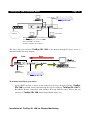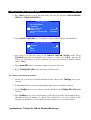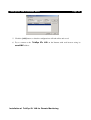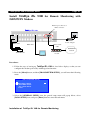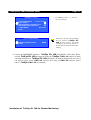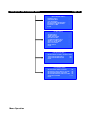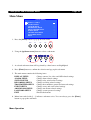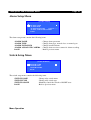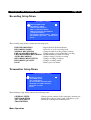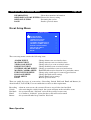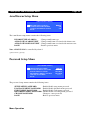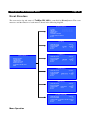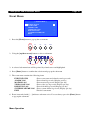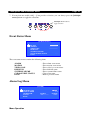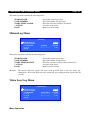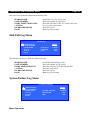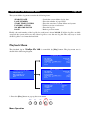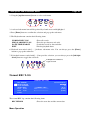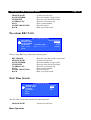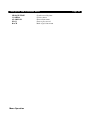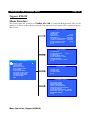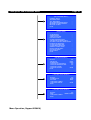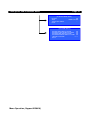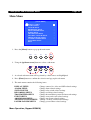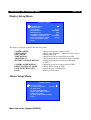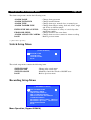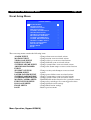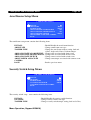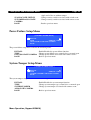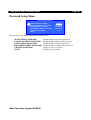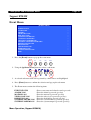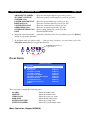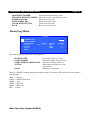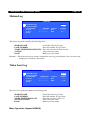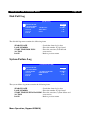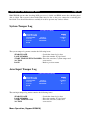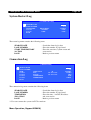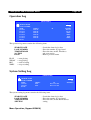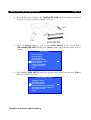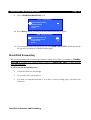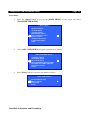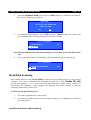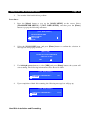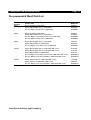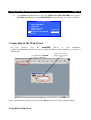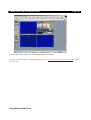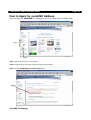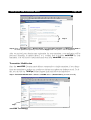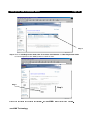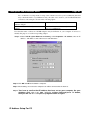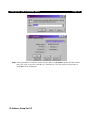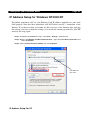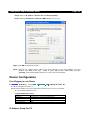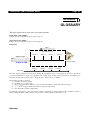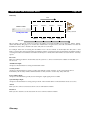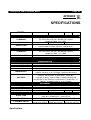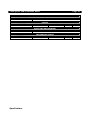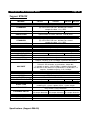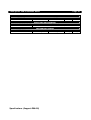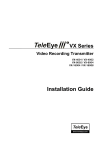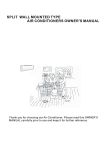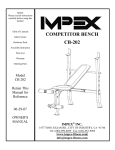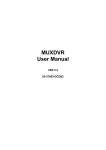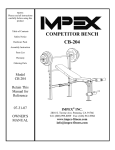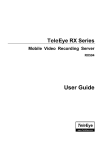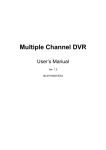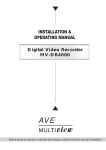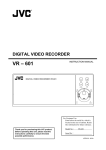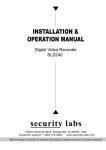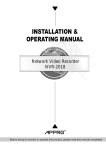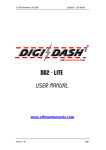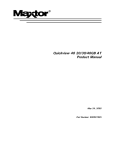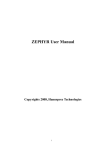Download Installation Guide
Transcript
VXB Series Video Recording Transmitter VXB VXB VXB VXB Installation Guide Notice: reserves the right to make improvements to the product described in this manual at any time and without notice. This manual is copyrighted. All rights are reserved. This manual may not be copied, reproduced or translated in whole or part without prior consent from . Eye is a trademark of Signal Communications Limited and is registered in China, Hong Kong, US and other countries. All other trademarks are the property of their respective owners. Copyright (c) 2004 All rights reserved. Eye ! ". Version 1.1 Limits of Liability and Disclaimer of Warranty has taken care in preparation of this manual, but makes no expressed or implied warranty of any kind and assume no responsibility for errors or omissions. No liability is assumed for incidental or consequential damages in connection with or arising out of the use of the information or accessories contained herein. Features and specifications are subject to change without prior notice. Table of Contents SECTION 1 INTRODUCTION • Introduction • Features • Removing the Package • Front Panel Description • Rear Panel Description 1 2 3 3 6 SECTION 2 INSTALLATION OF Eye III+ VXB FOR LOCAL MONITORING Eye III+ VXB for Local Video Display • Install Eye III+ VXB with Telemetry Control • Install • Install Eye III+ VXB with Alarm Sensors and Relay Control Port Support BS8418 • Install • Install Eye III+ VXB with Alarm Sensors and Relay Control Port Eye III+ VXB with Tamper Circuit and External Resistors 9 12 13 15 17 SECTION 3 INSTALLATION OF Eye III+ VXB FOR REMOTE MONITORING • Install Eye III+ VXB for Remote Monitoring with Network A. Setup Eye III+ VXB for connection in LAN environment B. Setup Eye III+ VXB for connection in WAN environment with static IP Eye III+ VXB for Broadband Internet connection with C. Setup dynamic IP using Internet router D. Setup Eye III+ VXB for Broadband Internet connection with dynamic IP using Broadband dialer • Install Eye III+ VXB for Remote Monitoring with ISDN/PSTN Modem 20 20 23 24 26 30 SECTION 4 MENU OPERATION • Menu Structure • Main Menu • Display Setup Menu • Alarm Setup Menu • Switch Setup Menu 32 34 35 36 36 • • • • • Recording Setup Menu Transmitter Setup Menu Event Setup Menu Arm/Disarm Setup Menu Password Setup Menu 37 37 38 39 39 EVENT OPERATION • Event Structure • Event Menu • Event Status Menu • Alarm Log Menu • Motion Log Menu • Video Loss Log Menu • Disk Full Log Menu • System Failure Log Menu 40 41 42 42 43 43 44 44 PLAY OPERATION • Playback Menu • Normal REC Log • Pre-alarm REC Log • Date Time Search 45 46 47 47 Support BS8418 MENU OPERATION • Menu Structure • Main Menu • Display Setup Menu • Alarm Setup Menu • Switch Setup Menu • Recording Setup Menu • Transmitter Setup Menu • Event Setup Menu • Arm Disarm Setup Menu • Security Switch Setup Menu • Power Failure Setup Menu • System Tamper Setup Menu • Password Setup Menu 49 52 54 54 55 55 56 57 58 58 59 59 60 EVENT OPERATION • Event Menu • Event Status Menu • Alarm Log Menu • Motion Log Menu 61 62 63 64 • • • • • • • • • • • Video Loss Log Menu Disk Full Log Menu System Failure Log Menu System Tamper Log Menu Arm Input Tamper Log Menu Security Switch Tamper Log Menu Power Failure Log Menu Restart Log Menu Connection Log Menu Operation Log Menu System Setting Log Menu 64 65 65 66 66 67 67 68 68 69 69 SECTION 5 HARD DISK INSTALLATION AND FORMATTING • Installation of Hard Disk • Hard Disk Formatting • Hard Disk Scanning • Recommended Hard Disk List 71 73 75 77 SECTION 6 USING BUILT-IN WEB SERVER • Enable the Built-In Web Server • Connecting to the Web Server 78 79 APPENDIX A sureLINK TECHNOLOGY • How to Apply for sureLINK Address 82 APPENDIX B IP ADDRESS SETUP FOR PC • IP Address Setup for Window 98/ME • IP Address Setup for Window NT/2000/XP • Router Configuration 85 88 89 APPENDIX C GENERAL TERMS DISCUSSION APPENDIX D 90 GLOSSARY 92 APPENDIX E SPECIFICATIONS 94 Support BS8418 SPECIFICATIONS 96 Eye III+ VXB Installation Guide Page 1 SECTION 1 INTRODUCTION The revolutionary Eye III+ VXB Series Video Recording Transmitter ( Eye III+ VXB) is an all-in-one video recording transmitter with dual composite video outputs and removable hard disk for standalone and remote operations. Eye III+ VXB supports triplex operation in which video monitoring, recording The and playback can be carried out simultaneously. Recording frame rate up to 100/120 fps can be achieved. The highest recording resolution is 640x480 pixels. Recording operation can be activated by manual, scheduled and event-driven modes. The powerful Eye III+ VXB works on broadband Internet economically and gives you exceptionally well real time video transmission at speed up to 25/30 fps. Its “sureLINK” technology allows low cost dynamic IP broadband Internet connection. Powered by its proprietary video compression technology and remote accessibility, Eye III+ VXB provides simultaneous remote monitoring, recording and playback. Users can keep track of live video and play back recorded video from any remote locations. The Eye III+ VXB is designed to comply with the recognized British Code of Practice BS 8418:2003 for Detector Activated CCTV Systems. When partnered with Eye CMS01 software, the system becomes a professional video alarm verification solution with comprehensive visual management and reporting capabilities required for the highest level of police response. Eye III+ VXB is not only designed for connectivity but a total solution for video monitoring and digital recording! Introduction Eye III+ VXB Installation Guide Page 2 Features Video recording with rate up to 100/120 fps Standalone operations Dual composite video outputs OSD menus Flexible connections – Internet, LAN, PSTN, ISDN, ADSL cable modem, mobile network, etc. Built-in web server Support static and dynamic IP Real time video transmission Up to 30fps over LAN for NTSC Up to 25fps over LAN for PAL Up to 20fps on PSTN Excellent picture resolution up to 640 x 480 pixels 4, 8, & 16 video & alarm inputs 4 additional detection inputs (BS8418 Support) Tamper & power failure detection (BS8418 Support) Web-based video monitoring Mobile video on Pocket PC Triplex Operation: Simultaneous video monitoring, recording & playback Video motion detection Event-driven recording Programmable video recording Data retention (BS8418 Support) Auto alarm dial-back Connection Authentication (BS8418 Support) Pre- & post-alarm video recording Compatibility with popular telemetry systems Single- & multi-site monitoring Audio transmission with EAR Video back-up function 4 relay switches Introduction Eye III+ VXB Installation Guide Page 3 Removing the Package After removing the package, make sure you have the following items: - Eye III+ VXB transmitter Software CD Hard disk cartridge (with or without hard disk) Hard disk cartridge Key x 2 AC to DC Power Adapter with cord Modem cable with 9-pin RS232 header 37-pin alarm header Resistors (1.2kΩ x 20, 6kΩ) Warranty card Serial number and registration code card Front Panel Descriptions 4 5 6 1 2 3 1. Removable Hard Disk - All models built with a removable hard disk tray - Key lock is provided to lock the hard disk from un-authorized removing - Key is used to enable/disable the power supply to the system 2. Live camera control buttons - VXB–4001: 1 – 4 - VXB–8002: 1 – 8 - VXB–16004 / VXB–16008: 1 – 16 - Camera control buttons allow user to fast switch to a specific camera for local monitoring - The buttons are also used for password input Introduction Eye III+ VXB Installation Guide Page 4 3. Screen mode control / Menu control buttons Enter - There are 2 modes for these buttons, either in live mode or menu control mode - In live mode, the buttons are used to change video display mode in full screen, quad screen, full screen page mode and quad screen page mode - In menu control mode, the buttons are used as “up”, “down”, “left”, “right” and “Enter” control 4. Local Playback control buttons - These 5 buttons are used for recording playback control only - The functions are pause, fast backward, play, fast forward, and stop Introduction Eye III+ VXB Installation Guide Page 5 5. Mode control buttons Event Rec Live Play Menu - These 5 buttons are used for switching between the control modes - Event button: fast switch to event menu at any time (see Section 4) - Rec button: enable/disable normal recording at any time - Live button: view live video at any time - Play button: fast switch to playback log menu (see Section 4) - Menu button: switch to menu for system settings, recording settings and event settings etc. (see Section 4) 6. Notification LEDs There are 5 notification LEDs, 2 red color and 3 blue color from left to right Event LED Recording LED Live LED Play LED Power LED Event LED: this LED will blink when event is triggered Recording LED: this LED will turn ON when Eye III+ VXB is doing recording Live LED: this LED is ON indicating that video from the video out connectors are live videos. During recording video playback, this LED turns OFF Play LED: this LED will be ON when user press the [Play] button, it will turn OFF when the system is in live mode Power LED: this LED will be ON when hard disk rack key is locked and power switch is turned on. This LED will blink during system initiation, and remains ON after initiation. Introduction Eye III+ VXB Installation Guide Page 6 Rear Panel Descriptions 1 2 5 4 6 3 1. VIDEO INPUT Connectors - VXB–4001: CH1 – CH4 - VXB–8002: CH1 – CH8 - VXB–16004 / VXB–16008: CH1 – CH16 - Standard BNC connectors for color and black and white video sources - A composite video signal should be supplied to these connectors 2. VIDEO OUTPUT Connectors - VIDEO OUT1 and VIDEO OUT2 - A composite video signal with 1V p-p is output from these connectors - PAL/CCIR format with 625 lines, 50 fields per second - NTSC/EIA format with 525 lines, 60 fields per second 3. RELAY OUT / ALARM IN Port - 4 control switches are available for all models. - VXB–4001: 4 alarm ports - VXB–8002: 8 alarm ports - VXB–16004 / VXB–16008: 16 alarm ports Introduction 7 8 9 10 Eye III+ VXB Installation Guide Page 7 - All alarm ports are NC/NO type input - Alarm port 1 can be configured as arm/disarm input 4. Ethernet Socket (10/100 Base-T) Eye III+ VXB to the corporate computer - This socket is used for connecting network (e.g. LAN) 5. Collision & Link LED Status COL LED: when on, indicates that collision is occurring on the network. LINK LED: when on, indicates that ready to function. Eye III+ VXB is connecting to the network and 6. AUX Port - A DB-9 female connector of DCE format, capable of connecting to DTE such as remote Pan/Tilt/Zoom operation - Used for configuring the Introduction Eye III+ VXB ’s internal settings Pin number Definition Direction 1 2 3 4 5 6 7 8 9 CD RXD TXD DTR GND DSR RTS CTS Output Output Input Input ––– Output Input Output N/A Eye III+ VXB Installation Guide Page 8 7. MODEM Port - A DB-9 male connector of DTE format, capable for connecting to DCE such as modem, ISDN terminal adaptor Pin number Definition Direction 1 2 3 4 5 6 7 8 9 CD RXD TXD DTR GND DSR RTS CTS Input Input Output Output ––– Input Output Input N/A 8. Power Jack - A 2.1mm D.C. power jack for the connection to the power supply (12V D.C.) 9. Switch - A power switch to switch on or off the Eye III+ VXB transmitter 10. Fuse - A 5A fuse to protect the Introduction Eye III+ VXB transmitter Eye III+ VXB Installation Guide Page 9 SECTION INSTALLATION OF Eye III+ VXB FOR LOCAL MONITORING Eye III+ VXB for Local Video Display Install VIDEO IN connect to camera with coaxial cables with BNC header BNC cables Video Cameras VIDEO OUT connect to coaxial video cable with BNC header Eye III+ VXB Power Adapter BNC cable DC power supply input with 12VDC, centre positive Monitor Procedures: 1. Insert the hard disk cartridge into the hard disk tray of Eye III+ VXB 2. Using the key provided to lock the hard disk cartridge 3. Connect video cameras to input video channels with BNC cable 4. Connect the VIDEO OUT1 to a monitor using BNC cable 5. Plug the DC supply to the power jack from the power adapter Installation of 2 Eye III+ VXB for Local Monitoring Eye III+ VXB Installation Guide Page 10 6. Switch on the Eye III+ VXB and you will see the live video on the monitor. For the first time you use Eye III+ VXB, the live display mode is in quad mode, which means you will see four cameras on the screen at the same time 16:28:30 CAMERA 1 CAMERA 2 CAMERA 3 CAMERA 4 7. Press the [full screen mode control] button to switch to the full screen mode. You can press the [quad screen mode control] button again to switch back to quad mode Full screen mode control button Quad screen mode control button 16:28:30 CAMERA 1 Enter 8. Press the [live camera control] button to switch to a different camera 16:28:30 1 2 3 4 ... CAMERA 3 Installation of Eye III+ VXB for Local Monitoring Eye III+ VXB Installation Guide Page 11 9. Press the [page switching mode control] button to view all cameras sequentially Page switching mode control (full screen) button Page switching mode control (quad screen) button Enter 16:28:30 16:28:35 5 sec CAMERA 1 CAMERA 2 5 sec 16:28:45 16:28:40 5 sec CAMERA 4 CAMERA 3 5 sec Other Cameras Installation of Eye III+ VXB for Local Monitoring Eye III+ VXB Installation Guide Eye III+ VXB with Telemetry Control Install As Page 12 Eye III+ VXB built with a RS485 port, you can connect this port to Pan/Tilt/Zoom cameras. The connection diagram is shown below. RS485 port connect with camera Monitor BNC cable Power Adapter Eye III+ VXB BNC cables 2 wire RS485 bus P/T/Z camera BNC cable Video Cameras Note: RS485 and RS232 AUX port are shared port in Eye III+ VXB. Only connect to one port at a time. Connecting both ports at the same time will cause both ports malfunction. Installation of Eye III+ VXB for Local Monitoring Eye III+ VXB Installation Guide Page 13 Install Eye III+ VXB with Alarm Sensors and Relay Control Port Eye III+ VXB supports up to 16 alarm ports for connecting with alarm sensors, and 4 relay ports for remote/local controls. The definitions of alarm and relay control port are shown in the following diagram. For VXB : Pin 1 Pin 2 Pin 3 Pin 4 Pin 5 Pin 6 Pin 7 Pin 8 Pin 9 Pin 10 Pin 11 Pin 12 Pin 13 Pin 14 Pin 15 Pin 16 Pin 17 Pin 18 Pin 19 For VXB ALARM 1 ALARM 2 ALARM 3 ALARM 4 N/C N/C N/C N/C N/C N/C N/C N/C N/C N/C RELAY 0a RELAY 1a RELAY 2a RELAY 3a N/C Pin 20 Pin 21 Pin 22 Pin 23 Pin 24 Pin 25 Pin 26 Pin 27 Pin 28 Pin 29 Pin 30 Pin 31 Pin 32 Pin 33 Pin 34 Pin 35 Pin 36 Pin 37 GND GND GND GND GND GND GND GND GND GND GND GND N/C N/C RELAY 0b RELAY 1b RELAY 2b RELAY 3b ALARM 1 ALARM 2 ALARM 3 ALARM 4 ALARM 5 ALARM 6 ALARM 7 ALARM 8 N/C Pin 20 Pin 21 Pin 22 Pin 23 Pin 24 Pin 25 Pin 26 Pin 27 Pin 28 GND GND GND GND GND GND GND GND GND : Pin 1 Pin 2 Pin 3 Pin 4 Pin 5 Pin 6 Pin 7 Pin 8 Pin 9 Installation of Eye III+ VXB for Local Monitoring Eye III+ VXB Installation Guide Pin 10 Pin 11 Pin 12 Pin 13 Pin 14 Pin 15 Pin 16 Pin 17 Pin 18 Pin 19 For VXB N/C N/C N/C N/C N/C RELAY 0a RELAY 1a RELAY 2a RELAY 3a N/C VXB Pin 1 Pin 2 Pin 3 Pin 4 Pin 5 Pin 6 Pin 7 Pin 8 Pin 9 Pin 10 Pin 11 Pin 12 Pin 13 Pin 14 Pin 15 Pin 16 Pin 17 Pin 18 Pin 19 Installation of Page 14 Pin 29 Pin 30 Pin 31 Pin 32 Pin 33 Pin 34 Pin 35 Pin 36 Pin 37 GND GND GND N/C N/C RELAY 0b RELAY 1b RELAY 2b RELAY 3b Pin 20 Pin 21 Pin 22 Pin 23 Pin 24 Pin 25 Pin 26 Pin 27 Pin 28 Pin 29 Pin 30 Pin 31 Pin 32 Pin 33 Pin 34 Pin 35 Pin 36 Pin 37 GND GND GND GND GND GND GND GND GND GND GND GND ALARM 14 ALARM 16 RELAY 0b RELAY 1b RELAY 2b RELAY 3b : ALARM 1 ALARM 2 ALARM 3 ALARM 4 ALARM 5 ALARM 6 ALARM 7 ALARM 8 ALARM 9 ALARM 10 ALARM 11 ALARM 12 ALARM 13 ALARM 15 RELAY 0a RELAY 1a RELAY 2a RELAY 3a N/C Eye III+ VXB for Local Monitoring Eye III+ VXB Installation Guide Page 15 Support BS8418 Install Eye III+ VXB with Alarm Sensors and Relay Control Port Eye III+ VXB supports up to 16 alarm ports with tamper detection for connecting with alarm sensors, 4 special input sensors and 4 relay ports for remote/local controls. The definitions of alarm and relay control port are shown in the following diagram. For VXB : Pin 1 Pin 2 Pin 3 Pin 4 Pin 5 Pin 6 Pin 7 Pin 8 Pin 9 Pin 10 Pin 11 Pin 12 Pin 13 Pin 14 Pin 15 Pin 16 Pin 17 Pin 18 Pin 19 For VXB ALARM 1 ALARM 2 ALARM 3 ALARM 4 N/C N/C N/C N/C N/C N/C N/C N/C N/C N/C RELAY 0a RELAY 1a RELAY 2a RELAY 3a N/C Pin 20 Pin 21 Pin 22 Pin 23 Pin 24 Pin 25 Pin 26 Pin 27 Pin 28 Pin 29 Pin 30 Pin 31 Pin 32 Pin 33 Pin 34 Pin 35 Pin 36 Pin 37 GND GND GND GND GND GND GND GND ARM/DISARM SECURITY SWITCH POWER FAILURE SYSTEM TAMPER N/C N/C RELAY 0b RELAY 1b RELAY 2b RELAY 3b ALARM 1 ALARM 2 ALARM 3 ALARM 4 ALARM 5 Pin 20 Pin 21 Pin 22 Pin 23 Pin 24 GND GND GND GND GND : Pin 1 Pin 2 Pin 3 Pin 4 Pin 5 Installation of Eye III+ VXB for Local Monitoring (Support BS8418) Eye III+ VXB Installation Guide Pin 6 Pin 7 Pin 8 Pin 9 Pin 10 Pin 11 Pin 12 Pin 13 Pin 14 Pin 15 Pin 16 Pin 17 Pin 18 Pin 19 For VXB VXB Pin 1 Pin 2 Pin 3 Pin 4 Pin 5 Pin 6 Pin 7 Pin 8 Pin 9 Pin 10 Pin 11 Pin 12 Pin 13 Pin 14 Pin 15 Pin 16 Pin 17 Pin 18 Pin 19 Installation of Page 16 ALARM 6 ALARM 7 ALARM 8 N/C N/C N/C N/C N/C N/C RELAY 0a RELAY 1a RELAY 2a RELAY 3a N/C Pin 25 Pin 26 Pin 27 Pin 28 Pin 29 Pin 30 Pin 31 Pin 32 Pin 33 Pin 34 Pin 35 Pin 36 Pin 37 GND GND GND ARM/DISARM SECURITY SWITCH POWER FAILURE SYSTEM TAMPER N/C N/C RELAY 0b RELAY 1b RELAY 2b RELAY 3b ALARM 1 ALARM 2 ALARM 3 ALARM 4 ALARM 5 ALARM 6 ALARM 7 ALARM 8 ALARM 9 ALARM 10 ALARM 11 ALARM 12 ALARM 13 ALARM 15 RELAY 0a RELAY 1a RELAY 2a RELAY 3a N/C Pin 20 Pin 21 Pin 22 Pin 23 Pin 24 Pin 25 Pin 26 Pin 27 Pin 28 Pin 29 Pin 30 Pin 31 Pin 32 Pin 33 Pin 34 Pin 35 Pin 36 Pin 37 GND GND GND GND GND GND GND GND ARM/DISARM SECURITY SWITCH POWER FAILURE SYSTEM TAMPER ALARM 14 ALARM 16 RELAY 0b RELAY 1b RELAY 2b RELAY 3b : Eye III+ VXB for Local Monitoring (Support BS8418) Eye III+ VXB Installation Guide Install Resistors Page 17 Eye III+ VXB with Tamper Circuit and External Eye III+ VXB supports tamper detection (DEOL and SEOL) on all alarm input, arm/disarm input and security switch input. *DEOL : Dual End of Line termination with NC and NO connection *SEOL : Single End of Line termination with NC and NO connection NC/NO : Alarm or input port without tamper circuit connection For connecting the tamper circuit with DEOL, the circuit with the normal closed condition when the system detected a 1.2k and with an alarm open condition when the system detected a 7.4k . The transition from 1.2k to 7.4k is generated an alarm condition. To set up the configuration of those alarms and input port are shown in the following diagram. The circuit debounce time between each sensors is 20 millisecond. (*please refer to glossary) Dual End of Line Configuration: A C R1K2 wire R6K2 switch B Term S/C LoZ HiZ O/C Status TAMPER NORMAL ALARM TAMPER Description Wire short (point A and B) Switch close (point B and C) Switch open (point B and C) Wire open (point A and B) Term S/C LoZ HiZ O/C Status TAMPER ALARM NORMAL TAMPER Description Wire short (point A and B) Switch close (point B and C) Switch open (point B and C) Wire open (point A and B) Normal Close (NC) A C R1K2 R6K2 switch wire B Normal Open (NO) Installation of Eye III+ VXB for Local Monitoring (Support BS8418) Eye III+ VXB Installation Guide Page 18 Single End of Line Configuration: C A switch wire B Term S/C LoZ O/C Status Description TAMPER Wire short (point A and B) NORMAL Switch close (point B and C) ALARM Switch open (point B and C) Term S/C LoZ O/C Status Description ALARM Switch close (point A and B) NORMAL Switch open (point A and B) TAMPER Wire open (point A and B) Normal Close (NC) A switch wire B Normal Open (NO) Without Tamper Circuit Configuration: Term Status Description S/C NORMAL Switch close (point A and B) O/C ALARM Switch open (point A and B) A switch wire B A switch B NO NC O/C S/C LoZ HiZ Installation of Normal Close (NC) wire Term Status Description S/C ALARM Switch close (point A and B) O/C NORMAL Switch open (point A and B) Normal Open (NO) LEGEND Normally Open Alarm Normally Closed Alarm Open Circuit Short Circuit Low Impedance (1K2) High Impedance (7K4) Eye III+ VXB for Local Monitoring (Support BS8418) Eye III+ VXB Installation Guide Page 19 Notes: The below table is the summary between the resistance network and the condition result is shown Resistance ( ) Condition 0~400 DEOL (Normal Close) Tamper Short DEOL (Normal Open) Tamper Short 401~2780 2781~29.5k 29.5k~Infinity Normal (Close) Alarm (Open) Tamper Open Alarm (Close) Normal (Open) Tamper Open SEOL (Normal Close) Tamper Short SEOL (Normal Open) Alarm (Close) Normal (Close) Alarm (N/A) Alarm (Open) Normal (Open) Alarm (N/A) Tamper Open NC without tamper Normal (Close) Alarm (N/A) Alarm (N/A) Alarm (Open) NO without tamper Alarm (Close) Alarm (N/A) Alarm (N/A) Normal (Open) Alarm (N/A): Alarm with not applicable. Installation of Eye III+ VXB for Local Monitoring (Support BS8418) Eye III+ VXB Installation Guide Page 20 SECTION 3 Eye III+ VXB FOR INSTALLATION OF REMOTE MONITORING Eye III+ VXB for Remote Monitoring with Install Network A. Setup Eye III+ VXB for connection in LAN environment Before setting up the transmitter on LAN, you need to prepare the following items: - A straight through RJ45 Ethernet cable - An IP address which is unique in your LAN network. Consult your network administrator if you don’t have Procedures: 1. Follow the steps of setting up Eye III+ VXB for local video display, now you can see the live video and OSD on the monitor 2. Press the [Menu] button on front panel of menu will popup on the monitor as follows Event Installation of Rec Live Play Eye III+ VXB such that the OSD main Menu Eye III+ VXB for Remote Monitoring Eye III+ VXB Installation Guide Page 21 [ MAIN MENU ] DISPLAY SETUP ALARM SETUP SWITCH SETUP RECORDING SETUP TRANSMITTER SETUP EVENT SETUP ARM/DISARM SETUP PASSWORD SETUP EXIT ... ... ... ... ... ... ... ... [ TRANSMITTER SETUP ] GENERAL SETUP NETWORK SETUP ADV. DISK SETUP TRANSMITTER INFORMATION RESTORE FACTORY SETTING RESTART SYSTEM BACK ... ... ... ... ... ... [ NETWORK SETUP ] TRANSMITTER IP SURELINK PROXY SERVER GATEWAY IP BUILT-IN WEB SERVER BACK ... ... ... 192.168.0.1 ENABLED • Use the arrow button to select the [TRANSMITTER SETUP] menu. The selected item will be pointed by a hand icon. • Press the [Enter] button to enter the selected sub-menu • In the [TRANSMITTER SETUP] menu, move the cursor to [NETWORK SETUP] • Press the [Enter] button to enter the selected sub-menu • If you have selected the wrong submenu, you can select the [BACK] item to go back to the previous menu • Later on you can go back to this menu to enable the built-in web server so that you can use a web browser (eg. IE) to test the connection Menu items ended with […] indicate sub-menu exist [ TRANSMITTER IP SETUP ] IP SUBNET MASK PORT BACK Installation of 192.168.0.2 255.255.255.0 1024 Eye III+ VXB for Remote Monitoring Eye III+ VXB Installation Guide Page 22 [ IP SETUP ] 0 5 BACK 1 6 NEXT 2 7 SPACE 3 8 CLEAR 4 9 END IP: 192 . 168 . 000 . 002 • Use Cursor button to move the cursor to select 0-9, [BACK], [NEXT], etc. • Use the [Enter] button to confirm selection • After entering the IP address, select [END] and press [Enter] button to go back to previous menu for subnet mask and port number setting 3. After setting up the IP address, you need to setup the subnet mask and port number in the similar way 4. After changing any network settings, you should back to the [MAIN MENU] and [EXIT] the main menu to save all the settings. Or you can press the [Live] button to fast exit the menu operation 5. Now connect the following diagram Eye III+ VXB to your LAN using Ethernet cable as shown in the Ethernet port connect with RJ45 header Power Adapter BNC cables Eye III+ VXB CAT-5 Ethernet cable 192.168.0.3 192.168.0.5 BNC cable 192.168.0.4 Video Cameras Network switch Monitor LINK COL Ethernet 10/100 Base T Installation of Eye III+ VXB for Remote Monitoring 192.168.0.2 Eye III+ VXB Installation Guide Page 23 6. Power on the Eye III+ VXB. You will notice the LINK LED is on and COL LED is off which indicate you have connected to your LAN network properly. 7. If you have enabled the built-in web server of Eye III+ VXB, you can connect to Eye III+ VXB using a web browser (eg. IE) on a PC inside the network. Type the address as (eg. http://192.168.0.3 ), you are prompt to enter the password (default is “000000”). Please see section 5 for detail on built-in web server access. 8. If all the settings are correct, you can view the video through the browser. B. Setup Eye III+ VXB for connection in WAN environment with static IP Connection topology: The connection topology of Eye III+ VXB in WAN environment is similar in the case of LAN. An additional equipment called Router/Gateway is needed for connecting the LAN with WAN. Therefore, we need to setup the gateway IP for Eye III+ VXB. 192.168.0.3 Eye III+ VXB 192.168.0.5 210.17.139.70 Router/Gateway 192.168.0.1 Network Switch Internet 192.168.0.2 192.168.0.4 Procedures: 1. Follow the steps of setting up Eye III+ VXB for local video display so that you can configure everything with OSD. Press the button [Menu], and then by entering the menu [MAIN MENU] and [TRANSMITTER SETUP], you can see the following menu. Installation of Eye III+ VXB for Remote Monitoring Eye III+ VXB Installation Guide Page 24 [ NETWORK SETUP ] TRANSMITTER IP SURELINK PROXY SERVER GATEWAY IP BUILT-IN WEB SERVER BACK ... ... ... 192.168.0.1 ENABLED • Use Cursor button to select the [GATEWAY IP] item • Use the [Enter] button to enter the [GATEWAY IP] sub-menu to change the gateway IP • Exit all menus to save the settings 2. Power on the Eye III+ VXB. The LINK LED is on and COL LED is off, which indicate that you have connected to your LAN properly. C. Setup Eye III+ VXB for Broadband Internet connection with dynamic IP using Internet router Connection topology: Nowadays, Broadband Internet access is established by using ADSL modem or Cable modem. For ADSL modem, an Internet Router is used to be setup with the broadband access account name and password. To enable a remote viewer to connect to Eye III+ VXB through the Internet, we need to setup port mapping for the Internet Router. 192.168.0.3 Eye III+ VXB 192.168.0.5 210.177.50.156 (dynamic) Internet Router 192.168.0.1 Network Switch ADSL Modem Internet Installation of 192.168.0.2 192.168.0.4 Eye III+ VXB for Remote Monitoring Eye III+ VXB Installation Guide Page 25 Procedures: 1. Install ADSL modem and Internet Router as shown in the connection topology diagram. Setup the Port mapping for Internet Router so that other PCs on the Internet can “see” Eye III+ VXB using that specific port. A typical port mapping setting is illustrated in the following diagram. Internet Router Internet 210.177.50.156 PORT 1024 External port Internal IP Internal port Auto connection 192.168.0.3 PORT 1024 Eye III+ VXB 1024 192.168.0.2 1024 2. The IP address assigned by the ISP to you through ADSL modem is dynamic, which means it will change after certain period of time. In order to make the Eye III+ VXB addressable, you need to apply for our proprietary sureLINK service. Procedures involved are listed in appendix A. 3. After successful application of sureLINK service, you will obtain a sureLINK address, for example “www.your_site.your_company.teleeye.net”. 4. Follow the steps below to set the sureLINK address and DNS name into VXB. [ NETWORK SETUP ] TRANSMITTER IP SURELINK PROXY SERVER GATEWAY IP BUILT-IN WEB SERVER BACK Installation of ... ... ... 192.168.0.1 ENABLED Eye III+ • Press [Menu] button to enter the [MAIN MENU], and then select [TRANSMITTER SETUP] -> [NETWORK SETUP] • Use the arrow button to select [SURELINK] item, press [Enter] to popup the [SURELINK SETUP] menu Eye III+ VXB for Remote Monitoring Eye III+ VXB Installation Guide [ SURELINK SETUP ] ENABLE NO ADDRESS WW…TELEEYE… REFRESH RATE (MIN) 15 DNS SERVER 1 0.0.0.0 DNS SERVER 2 0.0.0.0 BACK Page 26 • Select the [ENABLE] item, then use the left and right arrow button to select YES • Enter the [ADDRESS], [DNS SERVER1], [DNS SERVER2] item, and change them to the correct value • Exit all menus to save the settings 5. DNS address enables your Eye III+ VXB using the sureLINK address to update its IP address to TeleEye’s sureLINK server, the refresh rate indicates the time duration for updating. Duration of 15-45 minutes is frequent enough. 6. After finish all configurations, power resets the values effective. Eye III+ VXB to make the new Eye III+ VXB by entering its 7. Try to use a web browser (eg. IE) to connect to sureLINK address, you can see the video on browser if all your settings are correct. (Note: Eye III+ VXB before doing the testing) you must enable the built-in web server of D. Setup Eye III+ VXB for Broadband Internet connection with dynamic IP using Broadband dialer Connection topology: It is possible to share the Broadband Internet access without an Internet router. Instead, a dedicated PC is required to control the ADSL modem to connect to the Internet. This dedicated PC will obtain a “real” but dynamic IP from the ISP, a proxy server is thus required to act as a gateway between Eye III+ VXB and the Internet. Installation of Eye III+ VXB for Remote Monitoring Eye III+ VXB Installation Guide Page 27 192.168.0.3 Eye III+ VXB 192.168.0.5 ADSL Modem Network Switch Internet 192.168.0.4 PC with Broadband dialer for Internet access Eye proxy server for VXB and Fixed virtual IP: 192.168.0.2 Dynamic real IP: 210.177.50.156 The video data flow between Eye III+ VXB to the Internet through the proxy server is illustrated in the following diagram. Data Data Eye Proxy Server Data ADSL Modem Broadband dial-up to Internet To WAN (Dynamic IP) Eye III+ VXB Transmitter installation procedures: 1. Install ADSL modem as shown in the connection topology diagram. Connect Eye III+ VXB to network switch, and following the steps in setting up Eye III+ VXB for Broadband Internet connection with dynamic IP using Internet router. Notice that the gateway of Eye III+ VXB should remain blank in this case. Installation of Eye III+ VXB for Remote Monitoring Eye III+ VXB Installation Guide Page 28 2. Press [Enter] button to pop up the main menu, and enter the sub-menu [TRANSMIITER SETUP] -> [NETWORK SETUP]. [ NETWORK SETUP ] TRANSMITTER IP SURELINK PROXY SERVER GATEWAY IP BUILT-IN WEB SERVER BACK ... ... ... 192.168.0.1 ENABLED 3. Select [PROXY SERVER] item and then press enter to edit the proxy sever IP address. [ PROXY SERVER SETUP ] ENABLE IP PORT BACK NO 0.0.0.0 0 4. You need to set edit each items of the [PROXY SERVER SETUP] menu. Select [ENABLE] item and user left/right arrow button to toggle select [YES], enter the IP address (eg. 192.168.0.2 as in the connection topology), and set the port number (default value is 19001). 5. Setup sureLINK address and related settings as previous discussed. 6. Reset Eye III+ VXB so that all settings will take effect. PC software installation procedures: 1. On PC side, you need to install the Broadband dialer software and software. Eye proxy server 2. For Broadband dialer, consult your Broadband dialer software installation manual. 3. Install software. Eye proxy server software, which is bundled with Eye III+ WRS3-AD 4. Start Eye proxy server, the following screen will pop up. Enter the transmitter IP (eg. 192.168.0.3) and port number (eg. 1024). The external port is the port number of the dynamic real IP, which is used for other PCs on the Internet to access the transmitter. Installation of Eye III+ VXB for Remote Monitoring Eye III+ VXB Installation Guide Page 29 5. Click the [Add] button, so that the configurations will take effect and saved. 6. Try to connect to the sureLINK address. Installation of Eye III+ VXB on the Internet with web browser using its Eye III+ VXB for Remote Monitoring Eye III+ VXB Installation Guide Page 30 Install Eye III+ VXB for Remote Monitoring with ISDN/PSTN Modem Modem port connect to a DB-9 connector Eye III+ VXB Power Adapter BNC cables RS232 serial cable BNC cable ISDN/PSTN modem Video Cameras ISDN/PSTN network Monitor Procedures: 1. Follow the steps of setting up Eye III+ VXB for local video display, so that you can configure the modem port locally with keypad and monitor 2. Press the [Menu] button, and then [TRANSMITTER SETUP], you will enter the following menu [ TRANSMITTER SETUP ] GENERAL SETUP NETWORK SETUP ADV. DISK SETUP BACK ... ... ... 3. Select the [GENERAL SETUP] item, the general setup menu will popup below, select [RS232 SETUP] item, and press [Enter] button to enter the sub-menu. Installation of Eye III+ VXB for Remote Monitoring Eye III+ VXB Installation Guide Page 31 • [ GENERAL SETUP ] DATE/TIME SETUP 30/05/03 20:20:52 RS232 SETUP ... THROUGHPUT CONTROL (BPS) 1M REGISTRATION CHECKING NO VIDEO MODE QUALITY BACK [ RS232 PORT SETUP ] MODEM PORT BIT RATE BACK 38400 Use [Enter] button to enter the selected sub-menu Modem port bit rate is the maximum bit rate between Eye III+ VXB and the modem, the actual transmission bit rate may depends on the bit rate between the modems after training 4. Connect an ISDN/PSTN modem to Eye III+ VXB using RS232 serial cable. Power on both Eye III+ VXB and modem, using the Eye WRS3-AD software to make Eye III+ VXB transmitter. If all the configurations are correct, a modem connection to you will see video on the WRS3-AD software. (For using of WRS3-AD software, please refer to Eye WRS3-AD user manual) Installation of Eye III+ VXB for Remote Monitoring Eye III+ VXB Installation Guide Page 32 SECTION 4 MENU OPERATION Menu Structure The system setup and operation of Eye III+ VXB is controlled through menus. The overall menu tree is shown in the following diagram. The function of each menu will be explained later in this section. [ DISPLAY SETUP ] CAMERA SETUP VIDEO SETUP OSD COLOR TIME DISPLAY ARM DISPLAY CAMERA NAME DISPLAY DEFAULT DISPLAY MODE PAGE SWITCHING (SEC) BACK ... ... BLUE TOP LEFT TOP LEFT BOTTOM QUAD 5 [ALARM SETUP] ALARM NAME ... ALARM TYPE ... ALARM INSTALLED -2345678-------ALARM ASSOCIATE CAMERA ... BACK [ MAIN MENU ] DISPLAY SETUP ALARM SETUP SWITCH SETUP RECORDING SETUP TRANSMITTER SETUP EVENT SETUP ARM/DISARM SETUP PASSWORD SETUP EXIT [ SWITCH SETUP ] ... ... ... ... ... ... ... ... SWITCH NAME SWITCH TYPE SWITCH ON/OFF BACK ... ... ... [ RECORDING SETUP ] DISK INFORMATION ... RECORDING MODE ... NORMAL RECORDING ... PRE-ALARM RECORDING ... PROGRAMMABLE RECORDING ... AUDIO RECORDING ... RECORDING RESOLUTION MEDIUM RECORDING QUALITY EXCELLENT BACK Menu Operation Eye III+ VXB Installation Guide Page 33 [ TRANSMITTER SETUP ] GENERAL SETUP NETWO RK SETUP ADV. DISK SETUP TRANSMITTER INFO RMATIO N RESTO RE FAC TO RY SETTING RESTART SYSTEM BACK .. . .. . .. . .. . .. . .. . [ EVEN T SETUP] ALARM EVEN T MO TIO N EVENT VIDEO LOSS EVENT DISK FULL EVEN T SYSTEM FAILUR E EVENT MO TIO N C AMERA SETUP EV EN T SWITCH SETUP DIAL BACK SETUP EMAIL SETUP BACK .. .. .. .. .. .. .. .. .. . . . . . . . . . [ ARM DISARM SETUP ] DISARM TYPE (ALARM 1) NO RMAL OPEN ASSOCIATE ALARM EVENT YES ASSOCIATE MO TIO N EVENT YES BACK [ PASSWORD SETUP ] ENABLE SETUP MENU PASSWRD NO ENABLE PLAYBAC K MENU PASSWRD NO ENABLE EVEN T MENU PASSWRD NO ENABLE RECO RDING MENU PASSWRD NO CHANGE PASSWORD ****** BACK Menu Operation Eye III+ VXB Installation Guide Page 34 Main Menu [ MAIN MENU ] DISPLAY SETUP ALARM SETUP SWITCH SETUP RECORDING SETUP TRANSMITTER SETUP EVENT SETUP ARM/DISARM SETUP PASSWORD SETUP EXIT ... ... ... ... ... ... ... ... 1. Press the [Menu] button to pop up the main menu Event Rec Live Play Menu 2. Using the [up/down arrow] button to select a sub-menu Enter 3. A selected sub-menu item will be pointed by a hand cursor and highlighted 4. Press [Enter] button to confirm the selection and pop up the sub-menu 5. The main menu contains the following items DISPLAY SETUP ALARM SETUP SWITCH SETUP RECORDING SETUP TRANSMITTER SETUP EVENT SETUP ARM DISARM SETUP PASSWORD SETUP EXIT : Change camera, live video and OSD related settings : Change alarm related settings : Change relay switch related settings : Change recording related settings : Change the transmitter general and network settings : Change event, and event related settings : Change arm disarm related settings : Change system password settings : Exit the main menu 6. Menu item ended with [. . .] indicates sub-menu exist. You can always press the [Enter] button to pop up the sub-menu Menu Operation Eye III+ VXB Installation Guide Page 35 7. If menu item not ended with [. . .] but provides selection, you can always press the [left/right arrow] button to toggle the selections Left/right arrow button to toggle selection Enter 8. In menu operation mode, the [Menu] button act as a “Back” button, you can press the [Menu] button back to previous menu Display Setup Menu [ DISPLAY SETUP ] CAMERA SETUP VIDEO SETUP OSD COLOR TIME DISPLAY ARM DISPLAY CAMERA NAME DISPLAY DEFAULT DISPLAY MODE PAGE SWITCHING (SEC) BACK ... ... BLUE TOP LEFT TOP LEFT BOTTOM QUAD 5 The display setup menu contains the following items CAMERA SETUP VIDEO SETUP OSD COLOR TIME DISPLAY ARM DISPLAY CAMERA NAME DISPLAY DEFAULT DISPLAY MODE PAGE SWITCHING (SEC) BACK Menu Operation : Change camera name, camera install : Change video brightness, contrast and color format : Change OSD color : Change the position of time display on OSD : Change the position of arm disarm display on OSD : Change the position of camera name display on OSD : Change display mode on OSD : Change the page switching time : Back to previous menu Eye III+ VXB Installation Guide Page 36 Alarm Setup Menu [ALARM SETUP] ALARM NAME ... ALARM TYPE ... ALARM INSTALLED -2345678-------ALARM ASSOCIATE CAMERA ... BACK The alarm setup menu contains the following items ALARM NAME ALARM TYPE ALARM INSTALLED ALARM ASSOCIATE CAMERA BACK : Change alarm port name : Change alarm type, normal close or normal open : Change installed alarms : Change alarm associate camera for alarm recording : Back to previous menu Switch Setup Menu [ SWITCH SETUP ] SWITCH NAME SWITCH TYPE SWITCH ON/OFF BACK ... ... ... The switch setup menu contains the following items SWITCH NAME SWITCH TYPE SWITCH ON/OFF BACK Menu Operation : Change relay switch name : Change relay switch type : Manually control the switch to ON/OFF state : Back to previous menu Eye III+ VXB Installation Guide Page 37 Recording Setup Menu [ RECORDING SETUP ] DISK INFORMATION ... RECORDING MODE ... NORMAL RECORDING ... PRE-ALARM RECORDING ... PROGRAMMABLE RECORDING ... AUDIO RECORDING ... RECORDING RESOLUTION MEDIUM RECORDING QUALITY EXCELLENT BACK The recording setup menu contains the following items DISK INFORMATION RECORDING MODE NORMAL RECORDING PRE-ALARM RECORDING PROGRAMMABLE RECORDING AUDIO RECORDING RECORDING RESOLUTION RECORDING QUALITY BACK : Report the hard disk information : Select fix or cyclic recording mode : Change normal recording enabled cameras : Change settings of programmable recording : Enable/Disable pre-alarm recording : Change settings of audio recording : Change recording resolution : Change recording quality : Back to previous menu Transmitter Setup Menu [ TRANSMITTER SETUP ] GENERAL SETUP NETWORK SETUP ADV. DISK SETUP TRANSMITTER INFORMATION RESTORE FACTORY SETTING RESTART SYSTEM BACK ... ... ... ... ... ... The transmitter setup menu contains the following items GENERAL SETUP NETWORK SETUP ADV. DISK SETUP TRANSMITTER Menu Operation : Change general settings such as date/time, modem port : Change network type setting such as IP address, port : Hard disk scanning and formatting tools Eye III+ VXB Installation Guide Page 38 INFORMATION : Show the transmitter information RESTORE FACTORY SETTING: Restore the factory setting RESTART SYSTEM : Restarting the system BACK : Back to previous menu Event Setup Menu [ EVENT SETUP] ALARM EVENT MOTION EVENT VIDEO LOSS EVENT DISK FULL EVENT SYSTEM FAILURE EVENT MOTION CAMERA SETUP EVENT SWITCH SETUP DIAL BACK SETUP EMAIL SETUP BACK ... ... ... ... ... ... ... ... ... The event setup menu contains the following items ALARM EVENT MOTION EVENT VIDEO LOSS EVENT DISK FULL EVENT SYSTEM FAILURE EVENT MOTION CAMERA SETUP EVENT SWITCH SETUP DIAL BACK SETUP EMAIL SETUP BACK : Change alarm event associated actions : Change motion event associated actions : Change video loss event associated actions : Change disk full event associated actions : Change system failure event associated actions : Enable/Disable motion detection for a particular camera : Change relay switch type for event triggered actions : Change dial back action settings : Change Email action settings : Back to previous menu There are totally five types of event action – Recording, Switch, Dial back, Email and Buzzer (in short form R, S, D, E and B). User can enable these actions as their requirement. Recording Switch Dial back Email Buzzer - when an event occurs, the system will start to record video into hard disk - after activating the switch control, the system will turn on the switch for event - the system will take “dial back” action if the specified event occurs - it is similar to “dial back” option, but the system will send an email - the system will make beep sound for 10 second Menu Operation Eye III+ VXB Installation Guide Page 39 Arm/Disarm Setup Menu [ ARM DISARM SETUP ] DISARM TYPE (ALARM 1) ASSOCIATE ALARM EVENT ASSOCIATE MOTION EVENT BACK CLOSE NO NO The *arm/disarm setup menu contains the following items DISARM TYPE (ALARM 1) ASSOCIATE ALARM EVENT ASSOCIATE MOTION EVENT BACK : Change arm/disarm type : Change arm/disarm associated with alarm event : Change arm/disarm associated with motion event : Back to previous menu Note: ARM/DISARM is controlled by alarm 1 (*please refer to glossary) Password Setup Menu [ PASSWORD SETUP ] SETUP MENU PASSWRD PLAYBACK MENU PASSWRD EVENT MENU PASSWRD RECORDING MENU PASSWRD CHANGE PASSWORD BACK DISABLE DISABLE DISABLE DISABLE ****** The password setup menu contains the following items SETUP MENU PASSWORD : Enable/disable setup menu password PLAYBACK MENU PASSWORD : Enable/disable playback menu password EVENT MENU PASSWORD : Enable/disable event menu password RECORDING MENU PASSWORD : Enable/disable recording menu password CHANGE PASSWORD : Change to a new password BACK : Back to previous menu Menu Operation Eye III+ VXB Installation Guide Page 40 Event Structure The event action log and status of Eye III+ VXB is controlled by [Event] button. The event menu tree and the function of each menu is shown in the following diagram. [ EVENT STATUS ] ALARM ---------------MOTION ---------------VIDEO LOSS ---------------DISK FULL SYSTEM FAILURE CLEAR EVENT STATUS ... BACK [ALARM] SEARCH DATE PAGE NUMBER START TIME 17:41:14 BACK [ MOTION ] [ EVENT MENU ] EVENT STATUS ALARM LOG MOTION LOG VIDEO LOSS LOG DISK FULL LOG SYSTEM FAILURE LOG EXIT ALARM --34------ 15/10/04 1/1 ACTION -S--B-- ... ... ... ... ... ... SEARCH DATE PAGE NUMBER START TIME 09:14:29 BACK MOTION 1----------- 15/10/04 1/1 ACTION -S--B-- [ VIDEO LOSS ] SEARCH DATE PAGE NUMBER START TIME 09:16:58 BACK 15/10/04 1/1 VIDEO LOSS ACTION 1--------------------B-- [ DISK FULL ] SEARCH DATE PAGE NUMBER START TIME 10:50:23 BACK DISK FULL FULL 15/10/04 1/1 ACTION ---EB-- [ SYSTEM FAILURE ] 15/10/04 SEARCH DATE PAGE NUMBER 1/1 START TIME SYSTEM FAILURE ACTION 09:05:40 HDD ---EB-BACK Menu Operation Eye III+ VXB Installation Guide Page 41 Event Menu [ EVENT MENU ] EVENT STATUS ALARM LOG MOTION LOG VIDEO LOSS LOG DISK FULL LOG SYSTEM FAILURE LOG EXIT ... ... ... ... ... ... 1. Press the [Event] button to pop up the event menu Event Rec Live Play Menu 2. Using the [up/down arrow] button to select a sub-menu Enter 3. A selected sub-menu item will be pointed by a hand cursor and highlighted 4. Press [Enter] button to confirm the selection and pop up the sub-menu 5. The event menu contains the following items EVENT STATUS ALARM LOG MOTION LOG VIDEO LOSS LOG DISK FULL LOG SYSTEM FAILURE LOG EXIT : Show event status and related event log records : Show alarm log records (Display per day) : Show motion log record (Display per day) : Show video loss log record (Display per day) : Show disk full log record (Display per day) : Show system failure log record (Display per day) : Exit the event menu 6. Event item ended with [. . .] indicates sub-menu exist. You can always press the [Enter] button to pop up the sub-menu Menu Operation Eye III+ VXB Installation Guide Page 42 7. If event item not ended with [. . .] but provides selection, you can always press the [left/right arrow] button to toggle the selections Left/right arrow button to toggle selection Enter Event Status Menu [EVENT STATUS] ALARM MOTION VIDEO LOSS DISK FULL SYSTEM FAILURE CLEAR EVENT STATUS BACK ---------------------------------------------... The event status menu contains the following items ALARM MOTION VIDEO LOSS DISK FULL SYSTEM FAILURE CLEAR EVENT STATUS BACK : Show alarm event status : Show motion event status : Show video loss event status : Show disk full status : Show system failure status : Clear event status : Back to previous menu Alarm Log Menu [ALARM] SEARCH DATE PAGE NUMBER START TIME 17:41:41 BACK Menu Operation ALARM --34------------ 25/10/04 1/1 ACTION -S--B-- Eye III+ VXB Installation Guide Page 43 The alarm log menu contains the following items SEARCH DATE PAGE NUMBER START TIME/ ALARM / ACTION BACK : Search the alarm log by date : Show the number of page found : Show the start time, alarm no and alarm associate event action : Back to previous menu Motion Log Menu [MOTION] SEARCH DATE PAGE NUMBER START TIME 09:14:29 BACK MOTION 1---------------- 25/10/04 1/1 ACTION -S--B-- The motion log menu contains the following items SEARCH DATE PAGE NUMBER START TIME/ MOTION / ACTION BACK : Search the motion log by date : Show the number of page found : Show the start time, motion camera and motion associate event action : Back to previous menu (Remark : The motion detection system will reset itself provided that it does not detect any changing for 10 second. Therefore, the system will stop sending motion log after the 10 second.) Video Loss Log Menu [VIDEO LOSS] SEARCH DATE PAGE NUMBER START TIME 09:16:58 09:14:15 BACK Menu Operation VIDEO LOSS 1----------------1----------------- 25/10/04 1/1 ACTION -S------S--B-- Eye III+ VXB Installation Guide Page 44 The video loss log menu contains the following items SEARCH DATE PAGE NUMBER START TIME/ VIDEO LOSS / ACTION NO RECORD FOUND BACK : Search the video loss log by date : Show the number of page found : Show the start time, video loss camera and video loss associate event action : Show the log list : Back to previous menu Disk Full Log Menu [DISK FULL] SEARCH DATE PAGE NUMBER START TIME 10:15:22 10:50:23 BACK DISK FULL WARNING FULL 25/10/04 1/1 ACTION ---EB----EB-- The disk full log menu contains the following items SEARCH DATE PAGE NUMBER START TIME/ DISK FULL / ACTION NO RECORD FOUND BACK : Search the disk full log by date : Show the number of page found : Show the start time, disk full and disk full associate event action : Show the log list : Back to previous menu System Failure Log Menu [SYSTEM FAILURE] SEARCH DATE PAGE NUMBER START TIME 12:00:45 09:05:40 BACK Menu Operation SYSTEM FAILURE PROCESSOR HDD 25/10/04 1/1 ACTION ---EB----EB-- Eye III+ VXB Installation Guide Page 45 The system failure log menu contains the following items SEARCH DATE PAGE NUMBER START TIME/ SYSTEM FAILURE/ ACTION NO RECORD FOUND BACK : Search the system failure log by date : Show the number of page found : Show the start time, system failure and system : Failure associate event action : Show the log list : Back to previous menu Finally, the total number of the log file for each item is about 260,000. If all the log files are fully occupied, the system will re-use the oldest log file to save the new log file. The only way to clean all the log files is to format the hard disk. Playback Menu The playback log in Eye III+ VXB is controlled by [Play] button. The play menu tree is shown in the following diagram. [ NORMAL REC LOG ] REC PERIOD SEARCH DATE PAGE NUMBER START END <-CAMERA LOG-> 10:07 10:14 123--------------------BACK [PRE-ALARM REC LOG] [PLAYBACK SEARCH MENU ] NORMAL REC LOG PRE-ALARM REC LOG DATE TIME SEARCH EXIT NO RECORD 26/10/04 1/1 PLAY [CAM2] REC PERIOD SEARCH DATE PAGE NUMBER START END <-CAMERA LOG-> 10:50 10:55 123---------------------BACK ... ... ... NO RECORD 26/10/04 1/1 PLAY [CAM2] [DATE TIME SEARCH ] SEARCH DATE SEARCH TIME CAMERA ALARM ON PLAY BACK 1. Press the [Play] button to pop up the event menu Event Menu Operation Rec Live Play Menu 15/10/2004 00:00 01 NO Eye III+ VXB Installation Guide Page 46 2. Using the [up/down arrow] button to select a sub-menu Enter 3. A selected sub-menu item will be pointed by a hand cursor and highlighted 4. Press [Enter] button to confirm the selection and pop up the sub-menu 5. The Playback menu contains the following items NORMAL REC LOG PRE-ALARM REC LOG DATE TIME SEARCH EXIT : Show all records : Show the pre-alarm records only : Search the record by date and time : Exit the playback menu 6. Playback item ended with [. . .] indicates sub-menu exist. You can always press the [Enter] button to pop up the sub-menu 7. If playback item not ended with [. . .] but provides selection, you can always press the [left/right arrow] button to toggle the selections Left/right arrow button to toggle selection Enter Normal REC LOG REC PERIOD SEARCH DATE PAGE NUMBER START END 10:07 10:14 09:49 09:50 BACK [NORMAL REC LOG] <-CAMERA LOG-> 123-----------------------1--------------------------- 26/10/04-26/10/04 26/10/04 1/1 PLAY [Cam2] [Cam1] The normal REC log contains the following items REC PERIOD Menu Operation : Show the start date and the current date Eye III+ VXB Installation Guide SEARCH DATE PAGE NUMBER START END CAMERA LOG PLAY NO RECORD FOUND BACK Page 47 : Search record by date : Show the number of page found : Show the start time and end time : Show the event action log : Show camera number : Show the log list : Back to previous menu Pre-alarm REC LOG [PRE-ALARM REC LOG] REC PERIOD 26/10/04-26/10/04 SEARCH DATE 26/10/04 PAGE NUMBER 1/1 START END <-CAMERA LOG-> PLAY 10:50 10:55 123---------------------[CAM2] BACK The pre-alarm REC log contains the following items REC PERIOD SEARCH DATE PAGE NUMBER START END CAMERA LOG PLAY NO RECORD FOUND BACK : Show the start date and the current date : Search record by date : Show the number of page found : Show the start time and end time : Show the event action log : Show camera number : Show the log list : Back to previous menu Date Time Search [DATE TIME SEARCH] SEARCH DATE SEARCH TIME CAMERA ALARM ON PLAY BACK 26/10/04 00:00 01 NO The date time search menu contains the following items SEARCH DATE Menu Operation : Search record by date Eye III+ VXB Installation Guide SEARCH TIME CAMERA ALARM ON PLAY BACK Menu Operation : Search record by time : Select camera : Show alarm status : Start to play record : Back to previous menu Page 48 Eye III+ VXB Installation Guide Page 49 Support BS8418 Menu Structure The system setup and operation of Eye III+ VXB is controlled through menus. The overall menu tree is shown in the following diagram. The function of each menu will be explained later in this section. [ DISPLAY SETUP ] CAMERA SETUP .. . VIDEO SETUP .. . OSD COLOR BLUE TIME DISPLAY TOP LEFT ARM DISPLAY TO P LEFT SECURITY SWITC H DISPLAY TO P LEFT CAMERA NAME DISPLAY BO TTO M DEFAULT DISPLAY MODE QUAD PAGE SWITCHING (SEC ) 5 BAC K [ALARM SETUP] ALARM NAME . .. ALARM INSTALLED -2345678-------ALARM TYPE . .. ALARM TAMPER TYPE ... ENTRY EXIT D ELAY SETUP ... FIRE ZO NE SETUP .. . ALARM ASSOCIATE C AMERA . .. BAC K [ MAIN MENU ] DISPLAY SETUP ALARM SETUP SWITCH SETUP RECO RDING SETUP TRANSMITTER SETUP EV EN T SETUP ARM DISARM SETUP SECURITY SWITCH SETUP POWER FAILURE SETUP SYSTEM TAMPER SETUP PASSWORD SETUP EXIT . .. . .. . .. . .. . .. . .. . .. . .. . .. . .. . .. [ SWITCH SETUP ] SWITCH NAME SWITCH TYPE SWITCH ON/OFF BAC K .. . .. . .. . [ RECORDING SETUP ] DISK INFORMATIO N .. . RECO RDING MODE .. . NO RMAL RECORDING .. . PRE-ALARM RECORDING .. . PROGRAMMABLE RECO RDING . . . AUDIO RECORDING .. . RECO RDING RESOLUTION MEDIUM RECO RDING QUALITY EXCELLEN T RETEN TIO N PERIOD .. . BAC K Menu Operation (Support BS8418) Eye III+ VXB Installation Guide Page 50 [ TRANSMITTER SETUP ] GENERAL SETUP NETWORK SETUP ADV. DISK SETUP TRANSMITTER INFORMATION RESTORE FACTORY SETTING RESTART SYSTEM BACK ... ... ... ... ... ... [ EVENT SETUP] ALARM EVENT MOTION EVENT VIDEO LOSS EVENT DISK FULL EVENT SYSTEM FAILURE EVENT ARM DISARM TAMPER EVENT SECURITY SWITCH TAMPER EVENT POWER FAILURE EVENT SYSTEM TAMPER EVENT SYSTEM RESTART EVENT MOTION CAMERA SETUP EVENT SWITCH SETUP DIAL BACK SETUP EMAIL SETUP BACK ... ... ... ... ... ... ... ... ... ... ... ... ... ... [ ARM DISARM SETUP ] INSTALL ARM STATE TAMPER TYPE ASSOCIATE ALARM EVENT ASSOCIATE MOTION EVENT ASSOCIATE CAMER ASSOCIATE SWITCH BACK NO OPEN NONE NO NO ... NONE [ SECURITY SWITCH SETUP ] NO NONE OPEN ... NONE INSTALL TAMPER TYPE ON STATE ASSOCIATE CAMERA ASSOCIATE SWITCH BACK [ SECURITY SWITCH SETUP ] INSTALL TYPE ASSOCIATE CAMERA BACK Menu Operation (Support BS8418) NO NORMAL OPEN ... Eye III+ VXB Installation Guide Page 51 [ SYSTEM TAMPER SETUP ] INSTALL TYPE ASSOCIATE CAMERA BACK NO NORMAL CLOSE ... [ PASSWORD SETUP ] ENABLE SETUP MENU PASSWRD NO ENABLE PLAYBACK MENU PASSWRD NO ENABLE EVENT MENU PASSWRD NO ENABLE RECORDING MENU PASSWRD NO CHANGE PASSWORD ****** BACK Menu Operation (Support BS8418) Eye III+ VXB Installation Guide Page 52 Main Menu [ MAIN MENU ] DISPLAY SETUP ALARM SETUP SWITCH SETUP RECORDING SETUP TRANSMITTER SETUP EVENT SETUP ARM DISARM SETUP SECURITY SWITCH SETUP POWER FAILURE SETUP SYSTEM TAMPER SETUP PASSWORD SETUP EXIT ... ... ... ... ... ... ... ... ... ... ... 1. Press the [Menu] button to pop up the main menu Event Rec Live Play Menu 2. Using the [up/down arrow] button to select a sub-menu Enter 3. A selected sub-menu item will be pointed by a hand cursor and highlighted 4. Press [Enter] button to confirm the selection and pop up the sub-menu 5. The main menu contains the following items DISPLAY SETUP ALARM SETUP SWITCH SETUP RECORDING SETUP TRANSMITTER SETUP EVENT SETUP ARM DISARM SETUP SECURITY SWITCH SETUP POWER FAILURE SETUP : Change camera, live video and OSD related settings : Change alarm related settings : Change relay switch related settings : Change recording related settings : Change the transmitter general and network settings : Change event, and event related settings : Change arm disarm related settings : Change *security switch related settings : Change power failure related settings Menu Operation (Support BS8418) Eye III+ VXB Installation Guide SYSTEM TAMPER SETUP PASSWORD SETUP EXIT Page 53 : Change system tamper related settings : Change system password settings : Exit the main menu (*please refer to glossary) 6. Menu item ended with [. . .] indicates sub-menu exist. You can always press the [Enter] button to pop up the sub-menu 7. If menu item not ended with [. . .] but provides selection, you can always press the [left/right arrow] button to toggle the selections Left/right arrow button to toggle selection Enter 8. In menu operation mode, the [Menu] button act as a “Back” button, you can press the [Menu] button back to previous menu Menu Operation (Support BS8418) Eye III+ VXB Installation Guide Page 54 Display Setup Menu [ DISPLAY SETUP ] CAMERA SETUP ... VIDEO SETUP ... OSD COLOR BLUE TIME DISPLAY TOP LEFT ARM DISPLAY OFF SECURITY SWITCH DISPLAY OFF CAMERA NAME DISPLAY BOTTOM DEFAULT DISPLAY MODE QUAD PAGE SWITCHING (SEC) 5 BACK The display setup menu contains the following items CAMERA SETUP VIDEO SETUP OSD COLOR TIME DISPLAY ARM DISPLAY SECURITY SWITCH DISPLAY CAMERA NAME DISPLAY DEFAULT DISPLAY MODE PAGE SWITCHING (SEC) BACK : Change camera name, camera install : Change video brightness, contrast and color format : Change OSD color : Change the position of time display on OSD : Change the position of arm disarm display on OSD : Change the position of security switch display on OSD : Change the position of camera name on OSD : Change display mode on OSD : Change the page switching time : Back to previous menu Alarm Setup Menu [ALARM SETUP] ALARM NAME ... ALARM INSTALLED -2345678-------ALARM TYPE ... ALARM TAMPER TYPE ... ENTRY EXIT DELAY SETUP ... FIRE ZONE SETUP ... ALARM ASSOCIATE CAMERA ... BACK Menu Operation (Support BS8418) Eye III+ VXB Installation Guide Page 55 The alarm setup menu contains the following items ALARM NAME ALARM INSTALLED ALARM TYPE ALARM TAMPER TYPE : Change alarm port name : Change installed alarms : Change alarm type, normal close or normal open : Change alarm tamper setting, dual end of line, single end of line or without tamper. ENTRY EXIT DELAY SETUP : Change the duration of *entry or *exit delays after arm/disarm enable FIRE ZONE SETUP : Change installed *fire zone alarm ALARM ASSOCIATE CAMERA : Change alarm associate camera for alarm recording BACK : Back to previous menu ( * please refer to glossary) Switch Setup Menu [ SWITCH SETUP ] SWITCH NAME SWITCH TYPE SWITCH ON/OFF BACK ... ... ... The switch setup menu contains the following items SWITCH NAME SWITCH TYPE SWITCH ON/OFF BACK : Change relay switch name : Change relay switch type : Manually control the switch to ON/OFF state : Back to previous menu Recording Setup Menu [ RECORDING SETUP ] DISK INFORMATION ... RECORDING MODE ... NORMAL RECORDING ... PRE-ALARM RECORDING ... PROGRAMMABLE RECORDING ... AUDIO RECORDING ... RECORDING RESOLUTION MEDIUM RECORDING QUALITY EXCELLENT RETENTION PERIOD ... BACK Menu Operation (Support BS8418) Eye III+ VXB Installation Guide Page 56 The recording setup menu contains the following items DISK INFORMATION RECORDING MODE NORMAL RECORDING PRE-ALARM RECORDING PROGRAMMABLE RECORDING AUDIO RECORDING RECORDING RESOLUTION RECORDING QUALITY RETENTION PERIOD BACK : Report the hard disk information : Select the fix or cyclic recording mode : Change normal recording enabled cameras : Change settings of programmable recording : Enable/Disable pre-alarm recording : Change settings of audio recording : Change recording resolution : Change recording quality : Change recording retention period : Back to previous menu Transmitter Setup Menu [ TRANSMITTER SETUP ] GENERAL SETUP NETWORK SETUP ADV. DISK SETUP TRANSMITTER INFORMATION RESTORE FACTORY SETTING RESTART SYSTEM BACK ... ... ... ... ... ... The transmitter setup menu contains the following items GENERAL SETUP : Change general settings such as date/time, modem port NETWORK SETUP : Change network type setting such as IP address, port ADV. DISK SETUP : Hard disk scanning and formatting tools TRANSMITTER INFORMATION : Show the transmitter information RESTORE FACTORY SETTING: Restore the factory setting RESTART SYSTEM : Restarting the system BACK : Back to previous menu Menu Operation (Support BS8418) Eye III+ VXB Installation Guide Page 57 Event Setup Menu [ EVENT SETUP] ALARM EVENT MOTION EVENT VIDEO LOSS EVENT DISK FULL EVENT SYSTEM FAILURE EVENT ARM DISARM EVENT SECURITY SWITCH EVENT POWER FAILURE EVENT SYSTEM TAMPER EVENT SYSTEM RESTART EVENT MOTION CAMERA SETUP EVENT SWITCH SETUP DIAL BACK SETUP EMAIL SETUP BACK ... ... ... ... ... ... ... ... ... ... ... ... ... ... The event setup menu contains the following items ALARM EVENT MOTION EVENT VIDEO LOSS EVENT DISK FULL EVENT SYSTEM FAILURE EVENT ARM DISARM TAMPER EVENT SECURITY SWITCH TAMPER EVENT POWER FAILURE EVENT SYSTEM TAMPER EVENT SYSTEM RESTART EVENT MOTION CAMERA SETUP EVENT SWITCH SETUP DIAL BACK SETUP EMAIL SETUP BACK : Change alarm event associated actions : Change motion event associated actions : Change video loss event associated actions : Change disk full event associated actions : Change system failure event associated actions : Change arm disarm tamper event associated actions : Change security switch tamper event associated actions : Change power failure event associated actions : Change system tamper event associated actions : Change system restart event associated actions : Enable/Disable motion detection for a particular camera : Change relay switch type for event triggered actions : Change dial back action settings : Change Email action settings : Back to previous menu Menu Operation (Support BS8418) Eye III+ VXB Installation Guide Page 58 Arm Disarm Setup Menu [ ARM DISARM SETUP ] INSTALL NO ARM STATE OPEN TAMPER TYPE NONE ARM ASSOCIATE ALARM EVENT NO ARM ASSOCIATE MOTION EVENT NO ARM ASSOCIATE SWITCH NONE ARM TAMPER ASSOCIATE CAMERA ... BACK The arm/disarm setup menu contains the following items INSTALL ARM STATE TAMPER TYPE : Enable/Disable the arm disarm function : Change arm/disarm state type : Change the arm disarm tamper setting, dual end of line, single end of line or without tamper ARM ASSOCIATE ALARM EVENT : Change arm associated with alarm event ARM ASSOCIATE MOTION EVENT : Change arm associated with motion event ARM ASSOCIATE SWITCH : Change arm associated with switch event ARM TAMPER ASSOCIATE : Change arm tamper associated with camera event CAMERA BACK : Back to previous menu Security Switch Setup Menu [ SECURITY SWITCH SETUP ] INSTALL ON STATE TAMPER TYPE SS ASSOCIATE SWITCH SS TAMPER ASSOCIATE CAMERA BACK NO OPEN NONE NONE ... The security switch setup menu contains the following items INSTALL ON STATE TAMPER TYPE : Enable/Disable the security switch function : Change security switch state type : Change security switch tamper setting, dual end of line, Menu Operation (Support BS8418) Eye III+ VXB Installation Guide Page 59 single end of line or without tamper : Change security switch associated with switch event : Change security switch associated with camera event SS ASSOCIATE SWITCH SS TAMPER ASSOCIATE CAMERA BACK : Back to previous menu Power Failure Setup Menu [ POWER FAILURE SETUP ] INSTALL NO TYPE NORMAL CLOSE UPS TAMPER ASSOCIATE CAMERA ... BACK The power failure setup menu contains the following items INSTALL TYPE UPS ASSOCIATE CAMERA BACK : Enable/Disable the power failure function : Change power failure type, normal close or normal open : Change power failure associated with camera event : Back to previous menu System Tamper Setup Menu [ SYSTEM TAMPER SETUP ] INSTALL NO TYPE NORMAL CLOSE SYSTEM TAMPER ASSOCIATE CAMERA . . . BACK The system tamper setup menu contains the following items INSTALL TYPE SYSTEM TAMPER ASSOCIATE CAMERA BACK : Enable/Disable the system tamper function : Change system tamper type, normal close or normal open : Change system tamper associated with camera event : Back to previous menu Menu Operation (Support BS8418) Eye III+ VXB Installation Guide Page 60 Password Setup Menu [ PASSWORD SETUP ] SETUP MENU PASSWRD PLAYBACK MENU PASSWRD EVENT MENU PASSWRD RECORDING MENU PASSWRD CHANGE PASSWORD BACK DISABLE DISABLE DISABLE DISABLE ****** The password setup menu contains the following items SETUP MENU PASSWORD PLAYBACK MENU PASSWORD EVENT MENU PASSWORD RECORDING MENU PASSWORD CHANGE PASSWORD BACK Menu Operation (Support BS8418) : Enable/disable setup menu password : Enable/disable playback menu password : Enable/disable event menu password : Enable/disable recording menu password : Change to a new password : Back to previous menu Eye III+ VXB Installation Guide Page 61 Support BS8418 Event Menu [EVENT MENU] EVENT STATUS ALARM LOG MOTION VIDEO LOSS LOG DISK FULL LOG SYSTEM FAILURE LOG SYSTEM TAMPER LOG ARM INPUT TAMPER LOG SECURITY SWITCH TAMPER LOG POWER FAILURE LOG RESTART LOG CONNECTION LOG OPERATION LOG SYSTEM SETTING LOG EXIT … … … … … … … … … … … … … … 1. Press the [Event] button to pop up the event menu Event Rec Live Play Menu 2. Using the [up/down arrow] button to select a sub-menu Enter 3. A selected sub-menu item will be pointed by a hand cursor and highlighted 4. Press [Enter] button to confirm the selection and pop up the sub-menu 5. The Event menu contains the following items EVENT STATUS ALARM LOG MOTION LOG VIDEO LOSS LOG DISK FULL LOG SYSTEM FAILURE LOG SYSTEM TAMPER LOG : Show event status and related event log records : Show the alarm log records (per day) : Show the motion log records (per day) : Show the video loss log records (per day) : Show the disk full log records (per day) : Show the system failure log records (per day) : Show the system tamper log records (per day) Menu Operation (Support BS8418) Eye III+ VXB Installation Guide ARM INPUT TAMPER SECURITY SWITCH TAMPER LOG POWER FAILURE LOG RESTART LOG CONNECTION LOG OPERATION LOG SYSTEM SETTING LOG EXIT Page 62 : Show the arm input tamper log records (per day) : Show the security switch tamper log records (per day) : Show the power failure log records (per day) : Show the system restart log records (per day) : Show the connection log records (per day) : Show the operation log records (per day) : Show system setting log records (per day) : Exit the EVENT menu 6. Playback item ended with [. . .] indicates sub-menu exist. You can always press the [Enter] button to pop up the sub-menu 7. If playback item not ended with [. . .] but provides selection, you can always press the [left/right arrow] button to toggle the selections Left/right arrow button to toggle selection Enter Event Status [EVENT STATUS] ALARM MOTOIN VIDEO LOSS DISK FULL SYSTEM FAILURE SYSTEM TAMPER ARM INPUT TAMPER SECURITY SWITCH TAMPER POWER FAILURE SYSTEM RESTART CLEAR EVENT STATUS BACK ------------------------------------------------------------------NORMAL NORMAL NORMAL NORMAL NORMAL NORMAL NORMAL NORMAL The event status contains the following items ALARM MOTION VIDEO LOSS DISK FULL SYSTEM FAILURE SYSTEM TAMPER : Show the alarm status : Show the motion status : Show the video loss status : Show the hard disk status : Show the system status : Show the system tamper status Menu Operation (Support BS8418) Eye III+ VXB Installation Guide ARM INPUT TAMPER SECURITY SWITCH TAMPER POWER FAILURE SYSTEM RESTART CLEAR EVENT STATUS BACK Page 63 : Show the arm input tamper status : Show the security switch tamper status : Show the power status : Show the system restart : Clear event status flag : Back to previous menu Alarm Log Menu [ALARM] SEARCH DATE PAGE NUMBER START TIME 13:16:53 13:16:53 13:16:53 BACK ALARM --34-------------- STATUS TRG SSON ARM 25/10/04 1/1 ACTION ------------------- The alarm log menu contains the following items SEARCH DATE : Search the alarm log by date PAGE NUMBER : Show the number of page found START TIME/ALARM/STATUS : Show the start time, alarm on, ACTION alarm status and alarm associate event action BACK : Back to previous menu There is a STATUS column which represents the status of the alarm. The full name of each status is shown below. TRG SSON ARM EXTA ENTA RST = Trigger = Security Switch on = Arm = Exit arm = Entry arm = Reset Menu Operation (Support BS8418) Eye III+ VXB Installation Guide Page 64 Motion Log [MOTION] SEARCH DATE PAGE NUMBER START TIME 13:16:53 13:16:53 BACK MOTION -----------------1---------------- STATUS RST TRG 25/10/04 1/1 ACTION ------R------ The motion log menu contains the following items SEARCH DATE PAGE NUMBER START TIME/MOTION/STATUS ACTION BACK : Search the alarm log by date : Show the number of page found : Show the start time, motion, motion status and event action : Back to previous menu Remarks : The motion detection system is updated the reset log provided that it does not detect any changing for continuous 10 seconds. Video Loss Log [VIDEO LOSS] SEARCH DATE PAGE NUMBER START TIME 09:16:24 09:16:20 BACK VIDEO LOSS 1----------------1---------------- STATUS RST TRG 25/10/04 1/1 ACTION -------S--B-- The video loss log menu contains the following items SEARCH DATE PAGE NUMBER START TIME/VIDEO LOSS /STATUS/ACTION BACK Menu Operation (Support BS8418) : Search the alarm log by date : Show the number of page found : Show the start time, video loss, status and event action : Back to previous menu Eye III+ VXB Installation Guide Page 65 Disk Full Log [DISK FULL] SEARCH DATE PAGE NUMBER START TIME 09:16:24 09:16:20 BACK DISK FULL WRANING FULL 25/10/04 1/1 ACTION ----B--S--B-- The disk full log menu contains the following items SEARCH DATE PAGE NUMBER START TIME/DISK FULL /ACTION BACK : Search the alarm log by date : Show the number of page found : Show the start time, disk full and event action : Back to previous menu System Failure Log [SYSTEM FAILURE] SEARCH DATE PAGE NUMBER START TIME 09:16:24 09:16:20 BACK SYSTEM FAILURE PROCESSOR HDD 25/10/04 1/1 ACTION ----B--S--B-- The system failure log menu contains the following items SEARCH DATE : Search the alarm log by date PAGE NUMBER : Show the number of page found START TIME/SYSTEM FAILURE: Show the start time, system failure and /ACTION event action BACK : Back to previous menu Menu Operation (Support BS8418) Eye III+ VXB Installation Guide Page 66 PROCESSOR means that checking DSP processor is failed and HDD means that checking hard disk is failed. The reason for hard disk failure may be due to the poor connection or missing the hard disk. User should check these carefully in order to prevent any careless failure. System Tamper Log [SYSTEM TAMPER] SEARCH DATE PAGE NUMBER START TIME 13:05:24 09:16:20 BACK STATUS TRIGGER TRIGGER 25/10/04 1/1 ACTION ----B--S--B-- The system tamper log menu contains the following items SEARCH DATE : Search the alarm log by date PAGE NUMBER : Show the number of page found START TIME/SYSTEM TAMPER : Show the start time, system tamper and /ACTION event action BACK : Back to previous menu Arm Input Tamper Log [ARM INPUT TAMPER] SEARCH DATE PAGE NUMBER START TIME 13:05:24 09:16:20 BACK STATUS TRIGGER TRIGGER 25/10/04 1/1 ACTION R-----R------ The arm input tamper log menu contains the following items SEARCH DATE PAGE NUMBER START TIME/STATUS /ACTION Menu Operation (Support BS8418) : Search the alarm log by date : Show the number of page found : Show the start time, status and event action Eye III+ VXB Installation Guide Page 67 BACK : Back to previous menu Security Switch Tamper Log [SECURITY SWITCH TAMPER] SEARCH DATE PAGE NUMBER START TIME 13:05:24 09:16:20 BACK STATUS TRIGGER TRIGGER 25/10/04 1/1 ACTION R--EB-R--EB-- The security switch tamper log menu contains the following items SEARCH DATE PAGE NUMBER START TIME/STATUS /ACTION BACK : Search the alarm log by date : Show the number of page found : Show the start time, status event action : Back to previous menu Power Failure Log [POWER FAILURE] SEARCH DATE PAGE NUMBER START TIME 13:05:24 09:16:20 BACK STATUS POWER LOSS POWER RECOVER 25/10/04 1/1 ACTION ---EB----EB-- The power failure log menu contains the following items SEARCH DATE PAGE NUMBER START TIME/STATUS /ACTION BACK Menu Operation (Support BS8418) : Search the alarm log by date : Show the number of page found : Show the start time, status and event action : Back to previous menu Eye III+ VXB Installation Guide Page 68 System Restart Log [SYSTEM RESTART] SEARCH DATE PAGE NUMBER START TIME 13:05:24 09:16:20 BACK RESTART BY SYSTEM USER 25/10/04 1/1 ACTION -SD-B--SD-B-- The restart log menu contains the following items SEARCH DATE PAGE NUMBER START TIME/RESTART /ACTION BACK : Search the alarm log by date : Show the number of page found : Show the start time, system restart and event action : Back to previous menu Connection Log [CONNECTION] SEARCH DATE PAGE NUMBER TIME 17:48:07 17:47:52 17:45:39 12:22:43 BACK MEDIA/TYP TCP TCP/IN MODEM/OUT MODEM/OUT IP 210.17.139.187 210.17.139.187 25/10/04 1/1 ACTION D/CON CON FAIL T/OUT The connection log menu contains the following items SEARCH DATE PAGE NUMBER TIME/MEDIA /IP/ACTION BACK : Search the alarm log by date : Show the number of page found : Show the time, **media, IP address and event action : Back to previous menu **User can connect the system via TCP or modem Menu Operation (Support BS8418) Eye III+ VXB Installation Guide Page 69 Operation Log [OPERATION] SEARCH DATE PAGE NUMBER TIME 18:02:20 18:00:03 17:48:07 17:47:52 17:46:30 17:45:39 BACK MEDIA LOCAL LOCAL LOCAL LOCAL LOCAL LOCAL IP 25/10/04 1/1 ACTION XPLAY PLAY XREC XREC REC XREC The operation log menu contains the following items SEARCH DATE PAGE NUMBER TIME/MEDIA/IP /ACTION BACK PLAY XPLAY REC XREC : Search the alarm log by date : Show the number of page found : Show the time, media, IP address and event action : Back to previous menu = start playing = stop playing = start recording = stop recording System Setting Log [OPERATION] SEARCH DATE PAGE NUMBER TIME 18:02:20 18:01:43 BACK MEDIA TCP TCP IP 218.17.139.128 218.17.139.128 25/10/04 1/1 SETTING The system setting log menu contains the following items SEARCH DATE PAGE NUMBER TIME/MEDIA/IP /SETTING Menu Operation (Support BS8418) : Search the alarm log by date : Show the number of page found : Show the time, media and IP address setting Eye III+ VXB Installation Guide BACK Page 70 : Back to previous menu Finally, there are total 260,000 logging spaces for each item. If all the spaces are fully occupied, the system will be cyclic the oldest logging space for storing a new log. The method to clear all records is to format the hard disk. Menu Operation (Support BS8418) Eye III+ VXB Installation Guide Page 71 SECTION 5 HARD DISK INSTALLATION AND FORMATTING Installation of Hard Disk If you want to change the hard disk of Eye III+ VXB, you need to do the hard disk installation procedure. Eye III+ VXB support ATA standard hard disk, it is highly recommended that you use the hard disk listed at the end of this section. CAUTION: The Hard Disk should be set to MASTER MODE. Procedures: 1. Remove the hard disk rack as illustrated in the following diagram 2. Open the cover of the hard disk cartridge provided by cable and a 80-pin IDE cable 3. Plug the power cable and the 80-pin IDE cable to the hard disk, and insert the hard disk into the rack 4. Fix the position of hard disk on the rack by fasten the screws 5. Cover the hard disk rack, and insert the hard disk into Hard Disk Installation and Formatting Eye, you will see a power Eye III+ VXB Eye III+ VXB Installation Guide Page 72 6. Lock the Key Lock. Configure the Eye III+ VXB with local display as described in previous sections, and then switch the power on 7. Press the [Menu] button to pop up the [MAIN MENU] on the screen. Select [TRANSMITTER SETUP] and press [Enter] button, the following menu will be shown [ MAIN MENU ] DISPLAY SETUP ALARM SETUP SWITCH SETUP RECORDING SETUP TRANSMITTER SETUP EVENT SETUP ARM DISARM SETUP PASSWORD SETUP EXIT 8. ... ... ... ... ... ... ... ... Select [ADV. DISK SETUP] using the up/down arrow button and the press [Enter] button to enter the sub-menu [ TRANSMITTER SETUP ] GENERAL SETUP NETWORK SETUP ADV. DISK SETUP TRANSMITTER INFORMATION RESTORE FACTORY SETTING RESTART SYSTEM BACK Hard Disk Installation and Formatting ... ... ... ... ... ... Eye III+ VXB Installation Guide 9. Page 73 Select [DISK INFORMATION] item [ ADV. DISK SETUP ] DISK INFORMATION FORMAT DISK SCAN DISK BACK ... ... ... 10. Press [Enter] button, you will get the hard disk information as follow [ DISK INFORMATION ] DISK CAPACITY (GB) AVAILABLE SPACE USED SPACE BACK 80.03 96% 4% 11. If you installed the hard disk properly, the item [DISK CAPACITY] should match with the capacity specification of the hard disk roughly Hard Disk Formatting Hard disk formatting will reconstruct the structure of hard disk so that it is readable by Eye III+ VXB. If you have your own hard disk to install to Eye III+ VXB, you must perform hard disk formatting. It will be used in the following cases: 1. A new hard disk you just brought 2. No recorded video can be played 3. You want to format the hard disk so as to have a clean recording space, redeem the file allocation. Hard Disk Installation and Formatting Eye III+ VXB Installation Guide Page 74 Procedures: 1. Press the [Menu] button to pop up the [MAIN MENU] on the screen and select [TRANSMITTER SETUP] [ MAIN MENU ] DISPLAY SETUP ALARM SETUP SWITCH SETUP RECORDING SETUP TRANSMITTER SETUP EVENT SETUP ARM DISARM SETUP PASSWORD SETUP EXIT 2. ... ... ... ... ... ... ... ... Select [ADV. DISK SETUP] using the up/down arrow button [ TRANSMITTER SETUP ] GENERAL SETUP NETWORK SETUP ADV. DISK SETUP TRANSMITTER INFORMATION RESTORE FACTORY SETTING RESTART SYSTEM BACK 3. ... ... ... ... ... ... Press [Enter] button to enter the sub-menu as follows [ ADV. DISK SETUP ] DISK INFORMATION FORMAT DISK SCAN DISK BACK Hard Disk Installation and Formatting ... ... ... Eye III+ VXB Installation Guide 4. Page 75 Select the [FORMAT DISK] item, and press [Enter] button to confirm the selection. A message box will pop up as follows [ MESSAGE ] ALL DATA WILL BE ERASED, ARE YOU SURE ? YES 5. NO Use left/right arrow button to select [YES] and press [Enter] button, the system will start formatting. The following information will show on OSD [ ADV. DISK SETUP ] FORMATTING… CANCEL 20% Note: Having confirmed the hard disk formatting, all your data on the hard disk will be lost. 6. Upon completion of hard disk formatting, the following message box will pop up [ ADV. DISK SETUP ] FORMAT COMPLETED BACK 100% Hard Disk Scanning It has similar function to the SCAN DISK provided by the Operating System of your personal computer. It is easy to understand why and when you will use it. Our Eye III+ VXB provides this function so as to rescue the hard disk when errors found, and to enhance its performance and reliability. After scanning, the damaged files will be deleted so that the remaining normal videos can be seen. It will be used in the following cases: 1. You cannot playback the recorded videos 2. You cannot search the desired video from the recording log. Or although you can find it, you cannot play it Hard Disk Installation and Formatting Eye III+ VXB Installation Guide 3. Page 76 You wonder if the hard disk has problem Procedures: 1. Press the [Menu] button to pop up the [MAIN MENU] on the screen. Select [TRANSMITTER SETUP] -> [ADV. DISK SETUP], and then press the [Enter] button to pop up the following sub-menu [ ADV. DISK SETUP ] DISK INFORMATION FORMAT DISK SCAN DISK BACK 2. ... ... ... Select the [SCAN DISK] item, and press [Enter] button to confirm the selection. A message box will pop up as follow [ MESSAGE ] START TO SCAN HARD DISK, ARE YOU SURE ? YES 3. NO Use left/right arrow button to select [YES] and press [Enter] button, the system will start scanning. The following information will be shown on OSD [ ADV. DISK SETUP ] CHECKING FOR ERRORS… CANCEL 4. 40% Upon completion of hard disk scanning, the following message box will pop up [ ADV. DISK SETUP ] CHECKING FOR ERRORS… BACK Hard Disk Installation and Formatting 100% Eye III+ VXB Installation Guide Page 77 Recommended Hard Disk List Harddisk Capacity 20GB Product Line Model No. Maxtor FireBall 3 (5400 RPM) Maxtor DiamondMax Plus 8 (7200 RPM) Western Digital Protégé Value (5400 RPM) 2F020J0 6E020L0 WD200EB 40GB Maxtor FireBall 3 (5400 RPM) Maxtor DiamondMax Plus 8 (7200 RPM) Western Digital Caviar High-Performance (7200 RPM) Western Digital Protégé Value (5400 RPM) 2F040J0 6E040L0 WD400BB WD400EB 80GB Maxtor DiamondMax Plus 9 (7200 RPM) Maxtor DiamondMax 16 (5400 RPM) Western Digital Caviar Mainstream (5400 RPM) 6Y080L0 4R080L0 WD800AB 160GB Maxtor DiamondMax Plus 9 (7200 RPM /8Mb cache) Maxtor DiamondMax Plus 9 (7200 RPM /2Mb cache) Maxtor DiamondMax 16 (5400 RPM) Western Digital Caviar High-Performance (7200 RPM /2Mb cache) Western Digital Caviar Special Edition (7200 RPM /8Mb cache) 6Y160P0 6Y160L0 4A160J0 WD1600BB WD1600JB 250GB Maxtor MaxLine Plus II (7200 RPM /8Mb cache) Maxtor MaxLine II (7200 RPM /2Mb cache) Western Digital Caviar Special Edition (7200 RPM /8Mb cache) 7Y250P0 5A250J0 WD2500JB Hard Disk Installation and Formatting Eye III+ VXB Installation Guide Page 78 SECTION 6 USING BUILT-IN WEB SERVER Enable the Built-In Web Server PC recommendations: 128MB RAM Netscape 6.1 or Internet Explorer 5.5 or above Any OS platform with web browser and Java Support Before using the web service, you have to enable the Built-in Web Server feature. Follow the steps below to configure Eye III+ VXB for using web feature. Procedures: 7. Press the [Menu] button to pop up the [MAIN MENU] on the screen. Select [TRANSMITTER SETUP] and press [Enter] button, the following menu will be shown [ MAIN MENU ] DISPLAY SETUP ALARM SETUP SWITCH SETUP RECORDING SETUP TRANSMITTER SETUP EVENT SETUP ARM DISARM SETUP PASSWORD SETUP EXIT 8. ... ... ... ... ... ... ... ... Select the [NETWORK SETUP] item, press [Enter] button to confirm the selection [ TRANSMITTER SETUP ] GENERAL SETUP NETWORK SETUP ADV. DISK SETUP BACK Using Built-In Web Server ... ... ... Eye III+ VXB Installation Guide 9. Page 79 Use up/down arrow button to select the [BUILT-IN WEB SERVER] item, and use left/right arrow button to select [ENABLED]. Now the built-in web server is enabled [ NETWORK SETUP ] TRANSMITTER IP SURELINK PROXY SERVER GATEWAY IP BUILT-IN WEB SERVER BACK ... ... ... 192.168.0.1 ENABLED Connecting to the Web Server sureLINK address of your transmitter, In your browser, type the eg.http://www.hkpublic.teleeye.teleeye.net or simply IP address of the transmitter, you will see a web site like: Your transmitter sureLINK address or IP address Enter the transmitter’s admin / user password to login Enter your transmitter login password and press Enter button. A new page will be displayed. Using Built-In Web Server Eye III+ VXB Installation Guide Page 80 You can choose the cameras by clicking the buttons on the left. Note: If you have any problem on opening the page, please go to http://java.sun.com/getjava/download.html to update your Java VM. Using Built-In Web Server Eye III+ VXB Installation Guide Page 81 APPENDIX A sureLINK TECHNOLOGY sureLINK technology is available in Eye III+ VXB, which enables you to connect to the transmitter with broadband dynamic IP connection. If you can only use broadband dialup account to connect to the Internet through your computer, sureLINK provides a solution for sharing the Internet connection between your computer and the transmitter. sureLINK is a group of additional functions, services and software provided for the transmitter so as to make it connect to the Internet in any connection methods. Such function can only be used if you have applied for this service. After you have done so, you also need to configure the transmitter to make sureLINK available. This section will help you to configure and use it. By using of sureLINK technology, the powerful Eye III+ VXB can work on broadband Internet economically, a cost effective and convenient remote live video monitoring anytime and anywhere. sureLINK Address You can apply for a sureLINK address (domain name), such as www.hkpublic.teleeye.teleeye.net, for your transmitter. You can use this name to login or browse the built-in web server. One of the advantages is that you are not required to memorize the IP address (e.g. 210.177.50.156) of the transmitter. Since the sureLINK address is fixed while the IP address may change periodically (in case when dynamic IP is used), you do not need to worry about the expiration of the IP address. The sureLINK address can also be used in transmitter web browsing to see live video on standard web browser (e.g. IE, Netscape), it will be discussed in Section 6. Refreshing Rate When sureLINK address feature is enabled, the transmitter will periodically update its current IP address to our database to ensure that the sureLINK address is always forwarded to a valid IP. You can set this update period at the using OSD DNS Services: Assigned when the transmitter can directly access the Internet without the help of Server sureLINK Technology Eye Proxy Eye III+ VXB Installation Guide How to Apply for sureLINK Address You can apply for sureLINK by visiting our web site at http://www.TeleEye.com Step 2 Step 1 Step1: Sign up to create your user account Step 2: Login the page using your registered name and password. Step 3: Click sureLINK Address Registration button Step 3 sureLINK Technology Page 82 Eye III+ VXB Installation Guide Page 83 Step 4 Step 4: Enter a sureLINK address (Domain Name), your Transmitter Serial No. and Registration Code in the fields provided respectively. Then click the Apply button. The process is then completed. sureLINK sureLINK Transmitter Modification sureLINK! " # $ Eye % & Step 1: Transmitter Modification > Select a sureLINK address (Domain Name) you want to modify Step 1 sureLINK Technology Eye III+ VXB Installation Guide Page 84 Step 2 Step 2: Enter the Old Registration Code, New Transmitter Serial Number and New Registration Code at each field provided. Click Modify button to submit the form. Step 4 Step 3 !"$# %$ &'(##)*+ sureLINK Technology sureLINK , -#-#./0 -.-!1!123-#+)54 Eye III+ VXB Installation Guide Page 85 APPENDIX B IP ADDRESS SETUP FOR PC IP Address Setup for Windows 98/ME The follow procedures will set your Ethernet Card IP address manually for your local LAN purpose. Note that these procedures will NOT affect your PC to get on the Internet. If you discover that you cannot be able to access on the Internet after applying the settings, you have to undo the settings or re-install the software provided by your ISP and retry the steps again. Step 1: In Windows 98/ME desktop, select Start > Settings > Control Panel Step 2: Double click Network > Configuration, you will find that there are at least 2 fields (usually 3 fields) started with “TCP/IP ->”. Step 3. TCP/IP Your Ethernet card name IP Address Setup For PC Eye III+ VXB Installation Guide Page 86 Two of them are very important for setup. One of them is used for your local Intranet (the field may contain the name of your Ethernet card), the other one is used for your broadband Internet connection. An example is shown in the following figure. TCP/IP-> HP EN1207D-TX PCI 10/100 Fast Used for Intranet (local network) Ethernet Adapter TCP/IP-> Network TeleSystems P.P.P.o.E Broadband Internet Access (Point-to-Point Adapter Protocol over Ethernet) Note that the name of these two TCP/IP adapters may be different on your computer. You have to identify the purpose of each corresponding adapter. Step 3: Choose TCP/IP->[Your Ethernet card name] > Click Properties > IP address, enter an IP address “192.168.0.3” and subnet mask “255.255.255.0” Step 4: Click OK and OK and reboot the computer. Step 5: After booting, ensure that the computer can still be connected to the Internet. Step 6: You have to confirm that IP address has been set on your computer. On your windows, click start > run, type “winipcfg” at Open field and press OK button, then you will see a IP Configuration program shown as figure. IP Address Setup For PC Eye III+ VXB Installation Guide Page 87 Step 7: Select your Ethernet card name on the field, you will see an IP address on the field. Ensure that that is the same as you have set before (i.e. 192.168.0.3). If it is not so, please repeat step 12. Click OK to close the program. IP Address Setup For PC Eye III+ VXB Installation Guide Page 88 IP Address Setup for Windows NT/2000/XP The follow procedures will set your Ethernet Card IP address manually for your local LAN purpose. Note that these procedures will NOT affect your PC’s connection to the Internet. If you discover that you cannot be able to access to the Internet after applying the settings, you have to undo the settings or re-install the software provided by your ISP and retry the steps again. Step 1: In Windows NT/2000/XP desktop, select Start > Settings > Control Panel Step 2: Double click Network and Dial-up Connections > right click Local Area Connections and choose Properties. Step 3: Choose Internet Protocol (TCP/IP) and click Properties Your Ethernet card name IP Address Setup For PC Eye III+ VXB Installation Guide Page 89 Step 4: Enter an IP address, subnet mask and Default gateway. Step 5: Enter the Preferred and Alternate DNS server, if necessary. Step 6: Click OK to activate the new IP. Step7: You have to confirm that IP address has been correctly set on your computer. On your windows, click start > run, type “cmd” at Open field and press OK button, then type “ipconfig” on the DOS prompt, you will see an IP set on your computer. Router Configuration Port Mapping in your Router 65 758:9<;.=> /?@? BADCFE CHGI$-3 J.KL>LM NOBNLPQJ.K>LMRBNN S $#'T /3U-"(U!1 ? 6.1 Advanced Internet Features -> Virtual Servers (Define servers on your LAN, so Internet users can access them)- V E.3 User-defined Virtual Servers Suggested Data for Name IP Address Protocol Internal Port No. External Port No. router: TeleEye 192.168.0.2 (Your transmitter IP address) TCP 1024 1024 IP Address Setup For PC Eye III+ VXB Installation Guide Page 90 APPENDIX C GENERAL TERMS DISCUSSION Before you start to configure the transmitter, you may need to know some of the terms and information used in the transmitter. Registration Checking Users need to do the registration in the Reception Software (e.g. WRS3-AD) for authorization before the transmitter can be used when such feature is enabled in the VXB. This option can be applied to improve the security protection for the organization when higher security level is required. If the transmitter is decided to open for public use, you can disable this feature so that public users do not need to register for viewing live video from the reception software. Video Mode There are two sets of video resolution settings available in the transmitter. The Speed set offers 128x96, 256x192 and 512x384 pixels while the Quality set offers 160x120, 320x240 and 640x480 pixels. As the name indicated, the Speed set will increase the transmitter’s video performance in speed while the Quality set in quality. You can only have one set being active during the transmitter’s day-to-day operation. This setting should be configured during the installation of the transmitter. For ideal performance in speed, please choose the Speed option. Note that you cannot set the video performance at the client side software (i.e. WRS3AD) which is used to monitor the site through the transmitter. Instead, you can only do so while configuring the transmitter which will be discussed in a later section of this manual. Built-in Web Server In order to view live video anywhere, at anytime, in the most convenient way, you can enable the Built-in Web Server so that any PCs connecting to the Internet can be your remote site without installing or configuring any software to monitor any places you want. In this case, when you go traveling or on trips, you can also view the site by just using web browser! No additional procedures or settings are needed and you can just type in the your site address (e.g. http://www.hkpublic.teleeye.teleeye.net/) in the web browser and view the site immediately. To see how to use this, please read section 6. It is recommended that the above items should be configured before the first time you use the transmitter no matter which connection method you use. The steps to set the above items General Terms Discussion Eye III+ VXB Installation Guide Page 91 will be discussed in Transmitter Configuration of different configuration under System Configuration and Installation section. Site Monitoring Method There are mainly four methods to link up with the transmitter to see videos: Telephone Line (Null Modem/Public Telephone Network/ISDN) TCP/IP in LAN TCP/IP on the Internet using Broadband and Internet Router TCP/IP on the Internet using Broadband with Dial-up Software You have to choose one of the System Configuration Methods in later section to configure VXB before use so as to make it function properly. The transmitter configuration program contains all the settings for different remote video monitoring method. Different connection methods may have different settings, and some of the setting configured in one connection method is not applicable to other method. In this case, you can refer to one of the following configuration procedures for the connection method you will use. General Terms Discussion Eye III+ VXB Installation Guide Page 92 APPENDIX D GLOSSARY This part explains the special terms used in this manual. Double End of Line (DEOL) Tamper detection configuration (please refer to page 17) Single End of Line (SEOL) Tamper detection configuration (please refer to page 18) Entry Delay Entry Surveillance zone ARM/DisARM Alarm 1 Alarm 2 Alarm 3 Alarm 4 Security Switch Eye III+ VXB Delay1 Delay2 Delay3 Delay4 Time line The entry delay is the period of time from entering the surveillance zone to the transmitter. In order to disarm the system for maintenance or repair, user / installer needs to turn off the security switch and enter the surveillance zone. However, the delay time starts from the 1st trigger by the 1st alarm sensor (i.e. Alarm4). The detailed procedure is as below: 1) user turns off security switch 2) the alarm move to entry delay 3) the 1st trigger is made by Alarm4 (i.e. user enter the surveillance zone and the delay time begin) 4) 2nd, 3rd and 4th trigger is made and each entry delay start respectively 5) user disarm the system for maintenance For example, if the time for going from security switch to transmitter is about 8 minute, Delay1 should be equal to 8 minute, Delay2 should be equal to the time for going from security switch to Alarm2, and so on. Glossary Eye III+ VXB Installation Guide Page 93 Exit Delay Exit Surveillance zone ARM/DisARM Alarm 1 Alarm 2 Alarm 3 Alarm 4 Security Switch Eye III+ VXB Delay1 Delay2 Delay3 Delay4 Time line The exit delay is the period of time for leaving a surveillance zone without making wrong alarm (i.e. alarm1, alarm2, alarm3 and alarm4). The purpose is to let the user / installer have enough of time to leave the surveillance zone after the transmitter is armed. User / installer can set the delay time for each alarm. For example, if the time for leaving the surveillance zone is about 8 minute, it should adjust the delay time so that Delay1 = leaving time between transmitter and Alarm1, Delay2 = leaving time between transmitter and Alarm2, Delay3 = leaving time between transmitter and Alarm3 and Delay4 = 8 minute. The alarm will be activated after the exit delay expires. Fire Zone This zone will trigger alarm no matter what state the system is, ie. armed or disarmed. It is suitable for installation of fire detectors Arm/Disarm Input An input to the transmitter for wiring an arm/disarm switch Security Switch An input to the transmitter for wiring a security switch. If the security switch is on, the system will be armed immediately, all exit delays will be terminated. If the security switch is off, the entry delays will start. Power Failure Input An input to the transmitter typically used for wiring the output signal pin from a UPS System Tamper Input An input to the transmitter for wiring a tamper switch of the external cabinet of the transmitter and its accessories. Armed If the system is armed, events detected from sensors will result in an alarm. Disarmed If the system is disarmed, events detected from sensors will not result in an alarm. Glossary Eye III+ VXB Installation Guide Page 94 APPENDIX E SPECIFICATIONS MODEL STANDARD NO. OF CHANNELS RESOLUTION STANDARD NO. OF CHANNELS TYPE NETWORK CONCURRENT USERS WEB SERVER sureLINK MODEM PORT AUX PORT MODE HD TYPE HD SIZE MAX. RECORDING RATE# EVENT TYPE ACTION TYPE EXTERNAL INPUTS Specifications VXB-4001 VXB-8002 VXB-16004 VXB-16008 VIDEO INPUT (P): PAL/CCIR, 625 lines, 50 fields per second (N): NTSC/EIA, 525 lines, 60 fields per second composite video, 1 Vp-p, BNC 4 8 16 Quality mode: 640X480, 320X240, 160X120 pixels Speed mode: 512x384, 256x192, 128x96 pixels VIDEO OUTPUT (P): PAL/CCIR, 625 lines, 50 fields per second (N): NTSC/EIA, 525 lines, 60 fields per second composite video, 1 Vp-p, BNC 2 STANDALONE OPERATION System configuration, operation, audit trai COMMUNICATION RJ-45, 10/100Base-T Ethernet (auto-sensing) 6 10 18 built-in web server support Internet connection assigned with dynamic IP address RS-232C: DB-9 male, asynchronous, 8 data bits, 1 stop bit, no parity, 9.6k-115.2kbps, hardware flow control RS-232C or RS-485 RS-232C: DB-9 female, asynchronous, 8 data bits, 1 stop bit, no parity, 2.4k-19.2kbps, hardware flow control RS-422/485: 2-way terminal, asynchronous, 5-8 data bits, 1-2 stop bits, no/odd/even parity, 2.4k-19.2kbps RECORDING manual, programmable, event-driven IDE interface, removable 40GB, 80GB, 160GB selectable 12.5/15fps 25/30fps 50/60fps 100/120fps EVENT HANDLING external alarm, video motion detection, video loss, recording full, system failure buzzer, dial back, local recording, relay control, email notification 4x, or 3x + 8x, or 7x + 16x, or 15x + arm/disarm, NC/NO arm/disarm, NC/NO arm/disarm, NC/NO Eye III+ VXB Installation Guide Page 95 RELAY SWITCH NO. OF CHANNELS MAX. RATING 4 24V AC, 1000mA POWER VOLTAGE MAX. RATING AMBIENT TEMPERATURE RELATIVE HUMIDITY DIMENSION WEIGHT Specifications 12V DC 38W 40W 43W OPERATING ENVIRONMENT 5oC – 50oC <85% (no condensation) MECHANICAL DESIGN 360x345x95 (mmxmmxmm) 4.5 kg 4.5 kg 4.7 kg 49W 5.3 kg Eye III+ VXB Installation Guide Page 96 Support BS8418 MODEL STANDARD NO. OF CHANNELS RESOLUTION STANDARD NO. OF CHANNELS TYPE NETWORK CONCURRENT USERS WEB SERVER sureLINK MODEM PORT AUX PORT MODE HD TYPE HD SIZE MAX. RECORDING RATE# EVENT TYPE ACTION TYPE EXTERNAL INPUTS NO. OF CHANNELS MAX. RATING VXB-4001 VXB-8002 VXB-16004 VXB-16008 VIDEO INPUT (P): PAL/CCIR, 625 lines, 50 fields per second (N): NTSC/EIA, 525 lines, 60 fields per second composite video, 1 Vp-p, BNC 4 8 16 Quality mode: 640X480, 320X240, 160X120 pixels Speed mode: 512x384, 256x192, 128x96 pixels VIDEO OUTPUT (P): PAL/CCIR, 625 lines, 50 fields per second (N): NTSC/EIA, 525 lines, 60 fields per second composite video, 1 Vp-p, BNC 2 STANDALONE OPERATION System configuration, operation, audit trai COMMUNICATION RJ-45, 10/100Base-T Ethernet (auto-sensing) 6 10 18 built-in web server support Internet connection assigned with dynamic IP address RS-232C: DB-9 male, asynchronous, 8 data bits, 1 stop bit, no parity, 9.6k-115.2kbps, hardware flow control RS-232C or RS-485 RS-232C: DB-9 female, asynchronous, 8 data bits, 1 stop bit, no parity, 2.4k-19.2kbps, hardware flow control RS-422/485: 2-way terminal, asynchronous, 5-8 data bits, 1-2 stop bits, no/odd/even parity, 2.4k-19.2kbps RECORDING manual, programmable, event-driven IDE interface, removable 40GB, 80GB, 160GB. 250GB, selectable 12.5/15fps 25/30fps 50/60fps 100/120fps EVENT HANDLING external alarm, video motion detection, video loss, recording full, system & power failure, system tamper buzzer, dial back with authentication, local recording, relay control, email notification 4x NC/NO 8 x NC/NO 16 x NC/NO with tamper detection with tamper detection with tamper detection RELAY SWITCH 4 24V AC, 1000mA Specifications (Support BS8418) Eye III+ VXB Installation Guide Page 97 POWER VOLTAGE MAX. RATING AMBIENT TEMPERATURE RELATIVE HUMIDITY DIMENSION WEIGHT 12V DC 38W 40 43W OPERATING ENVIRONMENT 5oC – 50oC <85% (no condensation) MECHANICAL DESIGN 360x345x95 (mmxmmxmm) 4.5kg 4.5kg 4.7kg Specifications (Support BS8418) 49W 5.3kg