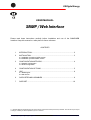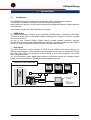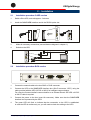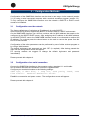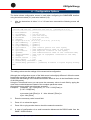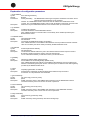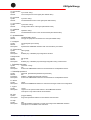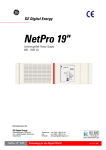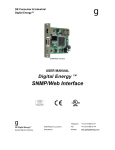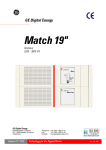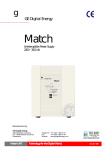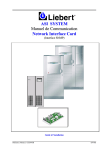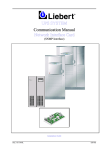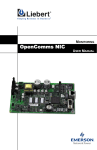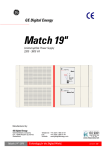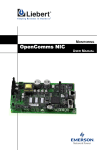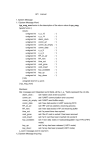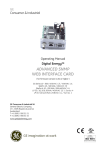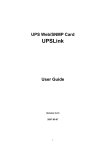Download SNMP/Web Interface
Transcript
GE Digital Energy SNMP/Web Interface GE Digital Energy General Electric Company CH – 6595 Riazzino (Locarno) Switzerland SNMP/Web Interface Telephone +41 (0)91 / 850 51 51 Fax +41 (0)91 / 850 51 44 Website www.gedigitalenergy.com Technology for the Digital World. ver 4.0 - GB GE Digital Energy GB USER MANUAL SNMP / Web Interface Please read these instructions carefully before installation and use of the SNMP/WEB Interface. Keep this manual in a safe place for future reference. CONTENTS 1 INTRODUCTION .............................................................................................. 2 2 INSTALLATION ................................................................................................ 3 3 CONFIGURATION METHODS ........................................................................ 4 4 CONFIGURATION OPTIONS.......................................................................... 5 5 USE................................................................................................................... 8 6 SUPPORTED MIB VARIABLES ...................................................................... 9 7 SUPPORT ...................................................................................................... 10 2.1 Installation procedure CARD version 2.2 Installation procedure BOX version 3.1 Network Configuration 3.2 Serial Configuration 5.1 SNMP Agent 5.2 Web Server © General Electric Digital Energy. All rights reserved; reproduction without permission prohibited. This manual may be subject to change; no liability can be accepted for any error or omission. OPM_INT_SNM_WEB_XXX_XGB_V040 1 SNMP/WEB Interface: user manual 4.0 (GB) GE Digital Energy 1 - Introduction 1.1 Introduction The SNMP/Web Interface is designed to present the UPS information on the network. The interface is available as a plug-in card and also as an external box. Both products are identical, except that the external box additionally supports Contact Interface communication. The interface provides the UPS information in two ways: • SNMP Agent The SNMP information complies to the standard UPS-MIB which is defined in RFC1628. This format allows one or more NMSs (Network Management System) to monitor, manage and control the UPS. On top of that, General Electric Digital Energy network enabled protection software (PowerFLAG and PowerJUMP DataShield) can use this information to determine the state of the UPS in order to guarantee safe and orderly shutdown when needed. • Web Server The UPS information is also available in HTML format. HTML is the basic language for internet communication. Every standard internet browser can be used to monitor and control the UPS using HTML from anywhere on the network or even from anywhere in the world when using the internet. For more information about SNMP/Web Interface card please consult the software support pages on the General Electric DE website: www.gedigitalenergy.com. ARCHITECTURE DIAGRAM WIN 95 RS232 UPS BNC or UTP WIN NT UNIX Ethernet Comport PC (console) 1:1 RS232 OPM_INT_SNM_WEB_XXX_XGB_V040 2 NOTE: only required for configuration SNMP/WEB Interface: user manual 4.0 (GB) GE Digital Energy 2 - Installation 2.1 Installation procedure CARD version 1. Switch off the UPS, and wait approx. 2 minutes. 2. Install the SNMP/WEB Interface card in the RS232 option slot. 3. Make all necessary connections (see architecture diagram in chapter 1). 4. Switch on the UPS. 2.2 Installation procedure BOX version 1. Connect the network cable to the box: BNC or RJ45 connector. 2 Connect the UPS to the SNMP/WEB Interface box (Sub-D connector “UPS”) using the cable provided with the UPS (VIC/23 or IMV-I) for intelligent communication. For using the Contact Interface communication to an General Electric DE UPS a VIC-25 or IMV-C cable is required. 3. Connect the power to the box (most left connector). Make sure that the SNMP/WEB Interface box is powered by the UPS! 4. The green LED will flash to indicate that the connection to the UPS is established. In case the LED is continuously on, you will need to check the cabling to the UPS. OPM_INT_SNM_WEB_XXX_XGB_V040 3 SNMP/WEB Interface: user manual 4.0 (GB) GE Digital Energy 3 - Configuration Methods Configuration of the SNMP/Web Interface can be done in two ways: via the network (section 3.1) or using a serial connected computer with a terminal emulation program (section 3.2). To fully configure the SNMP/Web Interface over the network a BOOTP or DHCP server needs to be installed. 3.1 Configuration over the network The factory default way of retrieving an IP-address is by using BOOTP. Since most DHCP servers support also BOOTP it will also work in a DHCP environment. On the SNMP/WEB Interface you will find a sticker with its MAC-address that needs to be configured in the BOOTP/DHCP server. After assigning the IP-address to this MAC-address in the BOOTP/DHCP server the SNMP/WEB Interface needs to be rebooted to retrieve this IP-address. For a reboot press the reboot button on the card or remove the power from the box for a few seconds. Configuration of the other parameters can be performed by use of either a telnet program or by using a Web-browser. The default loginname and password are both ‘GE’ (in capitals). After having passed the login info the configuration screen will appear. For security reasons we suggest to change the default loginname and password immediately! Please proceed with chapter 4. 3.2 Configuration via a serial connection Connect the SNMP/Web Interface to the computer using a standard 1:1 serial cable. Run a terminal simulator like Windows Terminal or Hyperterminal. Configure your terminal simulator to the following settings: 9600 bps, 8 data bits, 1 stop bit, none parity check, none flow control. Terminal emulation: VT-100 Establish a connection and press <enter>. The configuration screen will appear. Please proceed with chapter 4. OPM_INT_SNM_WEB_XXX_XGB_V040 4 SNMP/WEB Interface: user manual 4.0 (GB) GE Digital Energy 4 - Configuration Options The below shown configuration screen is used when configuring the SNMP/WEB Interface using the telnet method (3.1) and serial method (3.2). 1. After the instructions in either 3.1 or 3.2 have been executed the following screen will appear: ---<<Current configuration>>-----[MAC=00:a2:3a:ef:a0:3a]----[IP=192.168.200.20] [mask=255.255.255.0] [gateway=0.0.0.0] ------------------------------------------------------------1. boot-method = [bootp] 2. ip-address = [10.10.10.10] 3. subnet mask = [255.255.255.0] 4. broadcast = [255.255.255.255] 5. gateway = [0.0.0.0] 6. traps=[0.0.0.0] [0.0.0.0] [0.0.0.0] [0.0.0.0] 7. get-community = [public] 8. set-community = [public] 9. trap-community = [public] A. sys-contact = [The contact person for this agent] B. sys-name = [The administrative name of the agent] C. sys-location = [The Physical location of the agent] D. upsName = [The administrative name of the connected UPS] E. upsAttachedDev = [The type of equipment connected to the UPS] F. snmpport = [161] G. Telnet server = [on] H. Http server = [on] I. Telnet/Http username = [GE] J. Telnet/Http password = [enabled] K.reboot L.logout M.ping N.help GE> The settings shown are the settings of the current active configuration. Although the configuration screen of the Web-server looks slightly different it offers the same functionality except for the ability to ping a remote host. Please note that settings of the contact information details is done in the identification screen of the Web-server. Using the Telnet/Serial menu you can enter the necessary values in each field by typing the menu item number/character instead of the complete parameter name. Also partial names which are unique are accepted: Examples: ip-address 19.7.6.222 [Enter] or 2 19.7.6.222 [Enter] or ip 19.7.6.222[Enter] sys-contact John [Enter] or 9 “John Johnson” [Enter] or sys-c John [Enter] 2. Enter the necessary value in each field. 3. Press <K> to reboot the agent. 4. Press <M> to ping another host to check the network connection. 5. In case of configuration via a serial connection disconnect the RS232 cable from the SNMP / WEB Interface. OPM_INT_SNM_WEB_XXX_XGB_V040 5 SNMP/WEB Interface: user manual 4.0 (GB) GE Digital Energy Explanation of configuration parameters 1. boot-method Syntax: Default: Parameters: Description: boot-method [parameter] BOOTP DHCP [desiredIP]: The SNMP/Web Interface gets a dynamic IP-address from DHCP server. Optional a desired IP-address can be specified. BOOTP: The SNMP/Web Interface obtains its static IP-address from the BOOTP server. FLASH : The card SNMP/Web Interface uses a static IP-address configured in its FLASH ram. Defines the way the SNMP/Web Interface boots and links itself up to the network. 2. ip-address Syntax: Description: ip-address [IP-address] The static IP-address of the SNMP/Web Interface. Note: If BOOTP/ DHCP is used this value is overruled by the IP-address provided by the BOOTP/DHCP server. 3. submask mask Syntax: Default: Description: submask [subnet mask] 255.255.255.0 The subnet the SNMP/Web Interface is situated in. Note: If BOOTP/DHCP is used AND the BOOTP/DHCP server provides the subnet mask this value is overruled by the subnet mask provided by the BOOTP/DHCP server. 4. broadcast Syntax: Default: Description: broadcast [broadcast address] 255.255.255.255 The broadcast address defines the part of the network where the DHCP request is send to. By default a public broadcast is used by using 255.255.255.255. To use a directed broadcast you will need to enter you network id here. 5. gateway Syntax: Description: gateway [Ip-addess default gateway/router] The IP-address of the default gateway (default router). Note: If BOOTP/DHCP boot-method is used AND the BOOTP/DHCP server provides the IPaddress to the default gateway this value is overruled by the IP-address to the default gateway provided by the BOOTP/DHCP server. 6. traps Syntax: Description: trapaddr [n] [destination IP-address] Specifies the IP-addresses of Network Management Stations traps are send to. A maximum of 4 trap addresses can be defined. 7. get-community Syntax: Default: Description: get-community [community name] public SNMP community name to read SNMP UPS information from the SNMP/Web Interface. The read community name can be seen as a kind of password. 8. set-community Syntax: Default: Description: set-community [community name] public SNMP community name to write SNMP UPS information to the SNMP/Web Interface. The write community name can be seen as a kind of password. 9. trap-community Syntax: Default: Description: trap-community [community name] public SNMP community name (password) used when sending traps. OPM_INT_SNM_WEB_XXX_XGB_V040 6 SNMP/WEB Interface: user manual 4.0 (GB) GE Digital Energy A. sys-contact Syntax: Default: sys-contact “string” The contact person for this agent (also default value) B. sys-name Syntax: Default: sys-name “string” The administrative name of the agent (also default value) C. sys-location Syntax: Default: sys-location “string” The physical location of the agent (also default value) D. upsName Syntax: Default: upsName “string” The administrative name of the connected UPS (also default value) E. upsAttachedDev Syntax: Default: upsAttachedDev “string” The type of equipment connected to the UPS (also default value) F. snmpport Syntax: Default: Description: snmpport [UDP port number] 161 Specifies the SNMP/Web Interface UDP communication port number. G. Telnet server Syntax: Default: Description: telnet [on|off] on Enables (on) or disables (off) configuration via telnet. H.Http server Syntax: Default: Description: http [on|off] on Enables (on) or disables (off) monitoring/configuration using a web browser. I. Telnet/Http username Syntax: Default: Description: username “string” GE Protects the SNMP/Web Interface for unauthorised use via http/telnet session. J. Telnet/Http password Syntax: Default: Parameter: Description: password [user-defined password OR parameter] GE disabled : disables the password protection. Protects the SNMP/Web Interface for unauthorised use via http/telnet session. K. reboot Syntax: Description: reboot Reboots the SNMP/Web Interface to activate the changes made to the configuration. L. logout Syntax: Description: Logout Logout from an opened telnet session to the SNMP/Web Interface. This option is only valid for telnet communication. M. ping Syntax: Description: ping [IP-address] Pings the specified IP-address to test network communication. N. help Syntax: Description: help Show all available commands to control and configure the SNMP/Web Interface. This option is not available in the web server. OPM_INT_SNM_WEB_XXX_XGB_V040 7 SNMP/WEB Interface: user manual 4.0 (GB) GE Digital Energy 5 - Use 5.1 SNMP Agent The SNMP agent can be used in two situations: • NMS (Network Management Software) The SNMP/WEB Interface allows you to monitor a UPS with any NMS (eg. Tivoli, HPOpenview or CA Unicenter) to detect and react on any status change of the UPS. For this type of application the SNMP/WEB Interface needs to be configured to send traps to the computer on which the NMS runs. Up to four different trap addresses are configurable. • Protection software Besides monitoring a locally connected UPS, protection software can also monitor the status of a UPS via the network when it has an SNMP/WEB Inteface installed. This creates the ability to configure very flexible protection schemes. A typical example is an application server which is depending on a database server. The protection software on the application server will detect a power failure on the database server and will start to close all database connections before the database server itself shuts down. 5.2 Web Server The built-in web server functionality enables the user to monitor and control the UPS with use of a standard internet browser. The offered information of the web server gives a complete and detailed status overview in a very user friendly way. Besides measurement values of the UPS the complete configuration can be done via the web browser. OPM_INT_SNM_WEB_XXX_XGB_V040 8 SNMP/WEB Interface: user manual 4.0 (GB) GE Digital Energy 6 - Supported MIB Variables MIB VARIABLE POSSIBLE ALARMS ==== IDENTIFICATION Group ==== UpsIdentManufacturer UpsIdentModel UpsIdentUPSSoftwareVersion UpsIdentAgentSoftwareVersion upsIdentName upsIdentAttachedDevices ==== ALARM ID ==== UpsAlarmBatteryBad UpsAlarmOnBattery UpsAlarmLowBattery UpsAlarmDepletedBattery UpsAlarmTempBad UpsAlarmInputBad UpsAlarmOutputBad UpsAlarmOutputOverload UpsAlarmOnBypass UpsAlarmBypassBad UpsAlarmOutputOffAsRequested UpsAlarmUpsOffAsRequested UpsAlarmChargerFailed UpsAlarmUpsOutputOff UpsAlarmUpsSystemOff UpsAlarmFanFailure UpsAlarmFuseFailure upsAlarmGeneralFault upsAlarmDiagnosticTestFailed upsAlarmCommunicationsLost upsAlarmAwaitingPower upsAlarmShutdownPending upsAlarmShutdownImminent upsAlarmTestInProgress ==== BATTERY Group ==== UpsBatteryStatus UpsSecondsOnBattery UpsEstimatedMinutesRemaining UpsEstimatedChargeRemaining UpsBatteryVoltage UpsBatteryCurrent UpsBatteryTemperature ==== INPUT Group ==== UpsInputLineBads UpsInputNumLines UpsInputFrequency UpsInputVoltage upsInputCurrent upsInputTruePower ==== OUTPUT Group ==== UpsOutputSource UpsOutputFrequency UpsOutputNumLines UpsOutputVoltage UpsOutputCurrent UpsOutputPower UpsOutputPercentLoad SUPPORTED TRAPS ==== TRAP TYPE ==== upsTrapOnBattery upsTrapTestCompleted upsTrapAlarmEntryAdded upsTrapAlarmEntryRemoved ==== ALARM Group ==== upsAlarmsPresent ==== CONTROL Group ==== UpsShutdownType UpsShutdownAfterDelay UpsStartUpAfterDelay UpsRebootWithDuration UpsAutoRestart OPM_INT_SNM_WEB_XXX_XGB_V040 9 SNMP/WEB Interface: user manual 4.0 (GB) GE Digital Energy 7 - Support 7.1 First line support Please contact your local General Electric Digital Energy distributor for any problem with installation or use. 7.2 Internet Support On-line support is also possible on request if your computer has access to the Internet. 7.3 Web Server Support We will publish updates and patches on our Web server. WWW.GEDIGITALENERGY.COM We have a Web server running at www.gedigitalenergy.com. With your favourite WEB browser you can access the latest information of General Electric Digital Energy and the products. OPM_INT_SNM_WEB_XXX_XGB_V040 10 SNMP/WEB Interface: user manual 4.0 (GB)