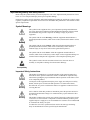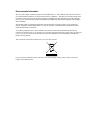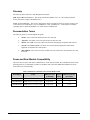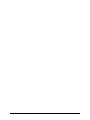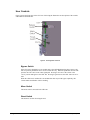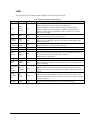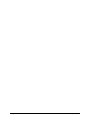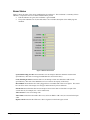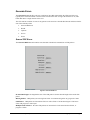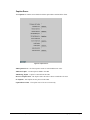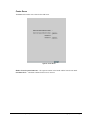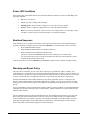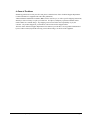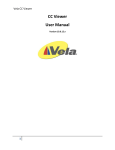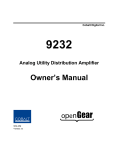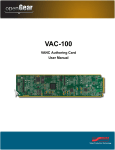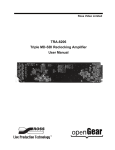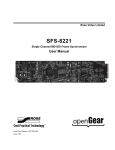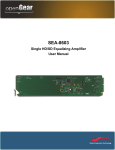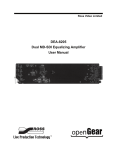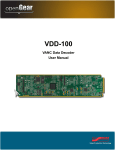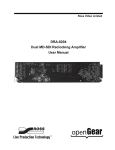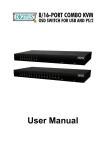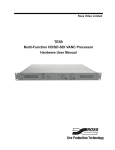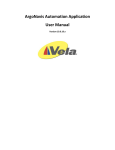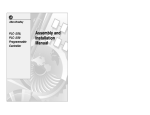Download CEG-100 User Manual
Transcript
Ross Video Limited CEG-100 CDP Error Generator User Manual Product Name: CEG-100 CEG-100 • CDP Error Generator User Manual • • Ross Part Number: CEG100DR-004-02 Release Date: September 21, 2010. Printed in Canada. The information contained in this User Manual is subject to change without notice or obligation. Copyright © 2010 Ross Video Limited. All rights reserved. Contents of this publication may not be reproduced in any form without the written permission of Ross Video Limited. Reproduction or reverse engineering of copyrighted software is prohibited. Notice The material in this manual is furnished for informational use only. It is subject to change without notice and should not be construed as a commitment by Ross Video Limited. Ross Video Limited assumes no responsibility or liability for errors or inaccuracies that may appear in this manual. Trademarks • is a registered trademark of Ross Video Limited. • is a registered trademark of Ross Video Limited. • Ross, ROSS, Ross® are registered trademarks of Ross Video Limited. • • DashBoard Control System™ is a trademark of Ross Video Limited All other product names and any registered and unregistered trademarks mentioned in this manual are used for identification purposes only and remain the exclusive property of their respective owners. Important Regulatory and Safety Notices Before using this product and any associated equipment, refer to the “Important Safety Instructions” listed below so as to avoid personnel injury and to prevent product damage. Products may require specific equipment, and/or that installation procedures be carried out to satisfy certain regulatory compliance requirements. Notices have been included in this publication to call attention to these Specific requirements. Symbol Meanings This symbol on the equipment refers you to important operating and maintenance (servicing) instructions within the Product Manual Documentation. Failure to heed this information may present a major risk of damage or injury to persons or equipment. The symbol with the word “Warning” within the equipment manual indicates a potentially hazardous situation, which if not avoided, could result in death or serious injury. Warning The symbol with the word “Caution” within the equipment manual indicates a potentially hazardous situation, which if not avoided, may result in minor or moderate injury. It may also be used to alert against unsafe practices. Caution The symbol with the word “Notice” within the equipment manual indicates a situation, which if not avoided, may result in major or minor equipment damage or a situation which could place the equipment in a non-compliant operating state. Notice This symbol is used to alert the user that an electrical or electronic device or assembly is susceptible to damage from electrostatic discharge. ESD Susceptibility Important Safety Instructions Caution This product is intended to be a component product of the openGear 8000 series frame. Refer to the openGear 8000 series frame User Manual for important safety instructions regarding the proper installation and safe operation of the frame as well as its component products. Warning Certain parts of this equipment namely the power supply area still present a safety hazard, with the power switch in the OFF position. To avoid electrical shock, disconnect all A/C power cords from the chassis' rear appliance connectors before servicing this area. Warning Service barriers within this product are intended to protect the operator and service personnel from hazardous voltages. For continued safety, replace all barriers after any servicing. This product contains safety critical parts, which if incorrectly replaced may present a risk of fire or electrical shock. Components contained within the product’s power supplies and power supply area, are not intended to be customer serviced and should be returned to the factory for repair. To reduce the risk of fire, replacement fuses must be the same type and rating. Only use attachments/accessories specified by the manufacturer. EMC Notices US FCC Part 15 This equipment has been tested and found to comply with the limits for a class A Digital device, pursuant to part 15 of the FCC Rules. These limits are designed to provide reasonable protection against harmful interference when the equipment is operated in a commercial environment. This equipment generates, uses, and can radiate radio frequency energy and, if not installed and used in accordance with the instruction manual, may cause harmful interference to radio communications. Operation of this equipment in a residential area is likely to cause harmful interference in which case users will be required to correct the interference at their own expense. Changes or modifications to this equipment not expressly approved by Ross Video Limited could void the user’s authority to operate this equipment. Notice CANADA This Class “A” digital apparatus complies with Canadian ICES-003. Cet appareil numerique de classe “A” est conforme à la norme NMB-003 du Canada. EUROPE This equipment is in compliance with the essential requirements and other relevant provisions of CE Directive 93/68/EEC. INTERNATIONAL This equipment has been tested to CISPR 22:1997 along with amendments A1:2000 and A2:2002 and found to comply with the limits for a Class A Digital device. This is a Class A product. In domestic environments this product may cause radio interference in which case the user may have to take adequate measures. Notice Maintenance/User Serviceable Parts Routine maintenance to this openGear product is not required. This product contains no user serviceable parts. If the module does not appear to be working properly, please contact Technical Support using the numbers listed under the “Contact Us” section on the last page of this manual. Environmental Information The CEG-100 complies with the European Union's RoHS Directive. This stands for "the restriction of the use of certain hazardous substances in electrical and electronic equipment". This Directive bans the placing on the EU market of new electrical and electronic equipment containing more than agreed levels of lead, cadmium, mercury, hexavalent chromium, polybrominated biphenyl (PBB) and polybrominated diphenyl ether (PBDE) flame retardants. The equipment that you purchased required the extraction and use of natural resources for its production. Despite compliance with the RoHS directive, it may nevertheless contain hazardous substances that could impact health and the environment. To avoid the potential release of those substances into the environment and to diminish the need for the extraction of natural resources, we encourage you to use the appropriate take-back systems. These systems will reuse or recycle most of the materials from your end-of-life equipment in an environmentally friendly and health conscious manner. The crossed-out wheeled bin symbol invites you to use these systems. If you need more information on the collection, reuse, and recycling systems, please contact your local or regional waste administration. Contents Introduction 1-1 In This Chapter .......................................................................................................................1-1 A Word of Thanks ....................................................................................................1-1 Overview ..................................................................................................................1-2 Features ....................................................................................................................1-2 Functional Block Diagram .......................................................................................1-2 Glossary ....................................................................................................................1-3 Documentation Terms ..............................................................................................1-4 Frame and Rear Module Compatibility ....................................................................1-4 Quick Start................................................................................................................1-5 Installation and Setup 2-1 In This Chapter .......................................................................................................................2-1 Static Discharge ........................................................................................................2-1 Unpacking ................................................................................................................2-1 Rear Module Installation ..........................................................................................2-2 Board Installation .....................................................................................................2-3 BNC Labels ..............................................................................................................2-3 Cable Connections ....................................................................................................2-4 User Controls 3-1 In This Chapter .......................................................................................................................3-1 User Controls............................................................................................................3-2 LEDs.........................................................................................................................3-3 DashBoard and CEG-100 Status 4-1 In This Chapter .......................................................................................................................4-1 Layout and Navigation .............................................................................................4-2 Selecting a CEG-100 Module...................................................................................4-2 Screen layout ............................................................................................................4-2 Product Status ...........................................................................................................4-3 Alarm Status .............................................................................................................4-4 Setting Up the CEG-100 5-1 In This Chapter .......................................................................................................................5-1 General Settings .......................................................................................................5-2 Inserting CDP Errors ................................................................................................5-3 Setup Encoding ........................................................................................................5-4 Generate Errors ........................................................................................................5-5 CEG-100 User Manual (Iss. 02) Contents • i Specifications 6-1 In This Chapter ...................................................................................................................... 6-1 Service Information 7-1 In This Chapter ...................................................................................................................... 7-1 Troubleshooting Checklist....................................................................................... 7-1 Power LED Conditions............................................................................................ 7-2 Bootload Sequence .................................................................................................. 7-2 Warranty and Repair Policy .................................................................................... 7-2 ii • Contents CEG-100 User Manual (Iss. 02) Introduction In This Chapter This chapter contains the following sections: • Overview • Functional Block Diagram • Features • Documentation Terms A Word of Thanks Congratulations on choosing the openGear CEG-100 CDP Error Generator. The CEG-100 is part of a full line of Digital Products within the openGear Terminal Equipment family of products. You will be pleased at how easily your new CEG-100 fits into your overall working environment. Equally pleasing is the product quality, reliability and functionality. Thank you for joining the group of worldwide satisfied Ross Video customers! Should you have a question pertaining to the installation or operation of your CEG-100, please contact us at the numbers listed on the back cover of this manual. Our technical support staff is available for consultation or service. CEG-100 User Manual (Iss. 02) Introduction • 1-1 Overview The CEG-100 adds CDP captioning data containing errors to an HD-SDI (SMPTE 292) or SD-SDI (SMPTE 259) video signal, in accordance with SMPTE 334, 291 and other related standards. The user can select the types and duration of the errors inserted. The CEG-100 is a tool for testing the response of captioning-aware devices to some of the most common data errors. It may be used alone, or in conjunction with the CDP-100 (CDP Analyzer Card), as a captioning test system. As a member of the openGear family, the CEG-100 shares a common control interface, known as DashBoard, with a broad array of other products. The CEG-100 is housed in the openGear DFR-8300 series frames. It is compatible with both 10-slot and 20slot network-enabled frames. Features The following features make the CEG-100 the ideal solution for generating a CDP stream in the VANC space of an SDI signal, with known errors: • Operates automatically with major HD and SD video formats. • Flexible selection of CDP errors. • SNMP compatible. • Video bypass capability with suitable Ross Video rear modules. • Fits openGear DFR-8300 series frames. Functional Block Diagram SDI In HD/SD Encode VANC Equalize / Deserialize Serialize Bypass * SDI Out HD/SD SDI Mon HD/SD Extract VANC * Bypass in R01, R21,R23 rear modules CPU GPIO (not used) Figure 1:Simplified Block Diagram of CEG-100 Functions 1-2 • Introduction CEG-100 User Manual (Iss. 02) The following figure illustrates a typical test configuration. The CEG-100 generates captions with user-selected errors, and the CDP-100 analyzes the resulting output from the equipment under test (EUT). Both the CEG-100 and CDP-100 are controlled and monitored from DashBoard through an Ethernet connection. This configuration makes it possible to determine whether the EUT simply passes errors unchanged, corrects them, or converts them into another type of error condition. The ability to stimulate individual pieces of equipment – or a whole chain of equipment – with typical error conditions allows users to know what behavior to expect from their equipment, without waiting for an intermittent error condition to occur on-air. PC with DashBoard openGear network card SDI input CEG-100 CDP-100 SDI w. VANC captioning Equipment errors under test SDI return from EUT openGear frame Figure 2: Typical test configuration with CEG-100 and CDP-100 CEG-100 User Manual (Iss. 02) Introduction • 1-3 Glossary The following abbreviations are used throughout this manual: CDP: Caption Distribution Packet. This format is defined in SMPTE 334-2. It is the caption payload in VANC packets that comply with SMPTE 334-1. VANC: Vertical ANCillary. This refers to data packets that are inserted into the active portion of lines in the vertical interval of an SDI signal. The root standard for VANC is SMPTE 291. VANC packets containing captioning data are defined by SMPTE 334, which references SMPTE 291. Documentation Terms The following terms are used throughout this guide: • “Frame” refers to the frame that houses the CEG-100 card. • “Operator” and “User” refer to the person who uses the CEG-100. • “Board” and “Card” refer to the CEG-100 card itself, including all components and switches. • “System” and “Video system” refer to the mix of interconnected production and terminal equipment in which the CEG-100 operates. • "Rear Module" refers to the connector module at the rear of the frame, into which the CEG-100 is inserted. Frame and Rear Module Compatibility The CEG-100 can operate with many combinations of frame and rear module. The combinations shown in the following table are recommended, but other rear modules such as the ONG-MDL-R02 and R22 can also be used with no loss of functionality. Table 1.Combinations of CEG-100, Frame and Rear Module models Rear Module Frame GPIO (not used in CEG-100) Bypass Relay CEG-100 cards per rear module ONG-MDL-R01 DFR-8310-N Logic-level Y 1 ONG-MDL-R21 DFR-8321-C or –CN or -CNS Logic-level Y 1 ONG-MDL-R23 DFR-8321-C or –CN or -CNS Logic-level Y 1 or 2 1-4 • Introduction CEG-100 User Manual (Iss. 02) Quick Start Assuming you have an openGear frame, an ONG-CEG-100 card and a suitable rear module, the following steps will get you started with VANC insertion of test captions with user-selected errors: 1. Connect the frame to your LAN, using the instruction sheet "Connecting the openGear Frame to a Network", supplied with the frame. 2. Install DashBoard on a computer connected to the LAN. The DashBoard Control System™ software and user manual are available from the Ross Video website. 3. Install the rear module in the frame, as described in the section “Rear Module Installation” of this manual. 4. Install the CEG-100 into the rear module, as described in the section “Board Installation” of this manual. 5. Connect a 292 or 259 signal to the SDI input jack on the rear module as described in the section “Cable Connections” of this manual. 6. Connect the SDI output jack to an SDI analyzer or VANC monitoring test set, and turn the frame power on. For information on our VANC monitoring tools, visit the Ross Video website. 7. Start DashBoard on your computer. It should automatically find your frame within a minute or two. Click the "+" next to the frame name to show the cards in the frame, then double-click the CEG-100. 8. On the Settings tab of the CEG-100 make the settings shown. It is a good idea to name the card so that it can easily be identified within Dashboard especially when there are more than one CEG-100 present. 9. Proceed to Chapter 5, “Setting up the CEG-100”. CEG-100 User Manual (Iss. 02) Introduction • 1-5 1-6 • Introduction CEG-100 User Manual (Iss. 02) Installation and Setup In This Chapter This chapter contains the following sections: • Static Discharge • Unpacking • Rear Module Installation (Optional) • Board Installation • BNC Labels • Cable Connections Static Discharge Whenever handling the CEG-100 and other related equipment, please observe all static discharge precautions as described in the following note: ESD Susceptibility — Static discharge can cause serious damage to sensitive semiconductor devices. Avoid handling circuit boards in high static environments such as carpeted areas, and when wearing synthetic fiber clothing. Always exercise proper grounding precautions when working on circuit boards and related equipment. Unpacking Unpack each CEG-100 you received from the shipping container, and check the contents against the packing list to ensure that all items are included. If any items are missing or damaged, contact your sales representative or Ross Video Limited directly. CEG-100 User Manual (Iss. 02) Installation and Setup • 2-1 Rear Module Installation Use the following procedure to install the rear module in an openGear digital distribution frame: 1. Refer to the DFR-8300 Series Frames User Manual to ensure that the frame is properly installed according to instructions. 2. On the rear of the frame, locate the card frame slot. 3. Remove the Blocker Plate (if any) from the rear of the slot you have chosen for the CEG-100 installation. Retain the plate for possible future use. 4. Seat the bottom of the rear module in the seating slot at the base of the frame’s back plane. Figure 3. Rear Module Installation, showing RM-8300-B (left) and ONG-MDL-R01 (right) modules 5. Align the top hole of the rear module with the screw hole on the top edge of the back plane. 6. Using a Phillips screwdriver and the supplied screw, fasten the rear module to the frame’s back plane. Do not over tighten. 7. Ensure proper frame cooling and ventilation by having all rear frame slots covered with rear I/O modules or blank metal plates. If you need blanks, contact your openGear sales representative. This completes the procedure for installing the Rear I/O Module in an openGear digital distribution frame. 2-2 • Installation and Setup CEG-100 User Manual (Iss. 02) Board Installation Use the following procedure to install the CEG-100 in an openGear distribution frame: Notice — It is recommended to use a frame with the cooling fan option in all cases, in order to allow all slots to be used without exceeding heat dissipation limits. 1. Refer to the DFR-8300 Series User Manual to ensure that the frame is properly installed according to instructions. 2. After selecting the desired frame installation slot, hold the CEG-100 card by the edges and carefully align the card edges with the slots in the frame. 3. Fully insert the card into the frame until the rear connection plugs are properly seated on the midplane and rear modules. This completes the procedure for installing the CEG-100 in an openGear distribution frame. BNC Labels Affix a connector label (if supplied) to the rear of the rack frame at the position occupied by the CEG-100. Some rear modules do not require a label, as the connector names are silkscreened directly onto the rear module itself. CEG-100 User Manual (Iss. 02) Installation and Setup • 2-3 Cable Connections This section provides information for connecting cables to the installed rear modules on the DFR-8310 series frame backplane. Connect the input and output cables according to the following diagram. Figure 4. Jack Designations for the CEG-100 with Rear Modules for 20-slot (8321) and 10-slot (8310) frames 2-4 • Installation and Setup CEG-100 User Manual (Iss. 02) SDI Input This jack accepts an HD-SDI (SMPTE 292) or SD-SDI (SMPTE 259) video signal. The CEG100 requires this input in all cases. It inserts VANC packets into this signal and routes the resulting output to the SDI Output jack. When using a rear module with bypass capability (ONGMDL-R01, R21 or R23), the input signal is internally terminated in 75 ohms when the CEG-100 is active; when the CEG-100 is in bypass, the termination is provided by the downstream equipment connected to the SDI Output jack. SDI Output This jack carries the main program output from the CEG-100, consisting of the signal applied to BNC1, with VANC data packets inserted. When using a rear module with bypass capability (ONG-MDL-R01, R21 or R23), SDI Output is connected directly to SDI Input (without passing through the CEG-100), under the following circumstances: power off, CEG-100 card removed, CEG-100 Bypass pushbutton out, software selection or certain major error conditions. SDI Output Monitor When the CEG-100 is active, this jack carries a copy of the signal present on SDI Output. This can be useful for test purposes. This jack does not have any bypass capability: with power off or the CEG-100 removed, there is no output signal on this jack. Other jacks: Not Used CEG-100 User Manual (Iss. 02) Installation and Setup • 2-5 2-6 • Installation and Setup CEG-100 User Manual (Iss. 02) User Controls In This Chapter This chapter contains a description of the CEG-100 user controls: • Switches • LEDs CEG-100 User Manual (Iss. 02) User Controls • 3-1 User Controls Figure 5 shows the front edge of the CEG-100. Following the illustration are descriptions of the controls and indicators identified here. Figure 5. Card-edge User Controls Bypass Switch If the CEG-100 is installed in a rear module such as the ONG-MDL-R01 that has a bypass relay, this two-position pushbutton can be used to control the relay. When the pushbutton is in the “IN” position, the CEG-100 is in the video signal path. Pressing it once moves the switch to the “OUT” position and bypasses the CEG-100. Pressing it again restores the CEG-100 to its active state. When the CEG-100 is installed in a rear module that does not provide bypass capability, this switch enables and disables VANC encoding. Menu Switch The menu switch is not used in the CEG-100. Reset Switch This button is used for rebooting the card. 3-2 • User Controls CEG-100 User Manual (Iss. 02) LEDs The front-edge of the card features LEDs that display the status of the input signals. Table 2. Selection and Status LED Descriptions LED Color Location Power Red/ Green/ Orange DS1 Bypass Red DS2 Program Video In Red/ Green DS3 Program Video Out Not used Not used Red/ Green DS4 VANC Encode Green/ Orange Display and Description When off, there is no power. When lit and green the card is running with valid input. When flashing green, the boot loader is waiting for software upload. When lit orange, this is a warning about a signal or configuration error. When lit red, the card is not operational. This will occur if, for example, there is no video input. When off, CEG-100 is in the video path and is capable of inserting data. When lit red, the CEG-100’s video is bypassed. When lit green, the Program Video input is present and valid. When lit red, no valid input is present. This typically means that the input cable is disconnected. When lit green, the Program Video output serializer is locked to a valid input. When lit red, there is a hardware fault on the card. DS5 DS6 Not Used DS7 When lit green, the CEG-100 is inserting VANC data into the video. When lit orange or blinking orange-green, there is too much VANC data to fit in the specified line(s), and some data is being lost When off, there is no insertion. DS8 Video Error Green/ Orange DS9 Unknown Rear Module Green/ Orange DS10 Invalid Insertion Line Red/ Green DS11 No Video Red/ Green DS12 CEG-100 User Manual (Iss. 02) Normally lit green. When lit orange, this indicates that there has been an error (e.g. EDH) in the video input stream. Normally lit green. When lit orange, this indicates that the rear module connected to the CEG100 is not one of the types recognized by the software. Operation may not be correct. Normally lit green. When lit red, this indicates that the CEG-100 has been set to insert VANC data into an invalid line, that is a line that is not in the vertical interval for the current video format. Normally lit green. When lit red, this indicates that no video is present at the input User Controls • 3-3 3-4 • User Controls CEG-100 User Manual (Iss. 02) DashBoard and CEG-100 Status In This Chapter This chapter provides a detailed explanation of the functions available when using DashBoard to monitor and control the CEG-100. The program is available for download from the Ross Video website. The following topics are discussed in this chapter: • Layout and Navigation • Selecting a CEG-100 Module • Screen layout • Status and Setup menus. CEG-100 User Manual (Iss. 02) DashBoard and CEG-100 Status • 4-1 Layout and Navigation This section focuses on the use of the DashBoard program to control and monitor a CEG-100. For a more complete description of DashBoard and its capabilities, please refer to the documentation supplied with the program. Selecting a CEG-100 Module Figure 6 shows a typical DashBoard screen. After it has established its connection to the frame containing the CEG-100, a list of modules is displayed at the left side. Clicking on a frame and then on a CEG-100 causes a window for that module to be opened, resulting in the display shown here. In this simple example, there is only one device - the CEG-100 - open. DashBoard provides the ability to view multiple devices in this window. For details, see the DashBoard Software User Manual. Screen layout The CEG-100 window is divided into four sections as shown: • The upper left side is the Product Status area, and displays a summary of the present module status. • The lower left side is the Status area and provides tabs to select more detailed status. • The right side, the Settings area, provides tabs to allow control of the various functions of the module. • The bottom band contains buttons for functions that are used relatively infrequently. 4-2 • DashBoard and CEG-100 Status CEG-100 User Manual (Iss. 02) Product Status The left side of the main Dashboard screen has tabs to provide status information on the CEG-100 card. Product information that is useful in discussing the operation of the module with Ross Video’s Technical Support staff. The Product tab has the name of the product and the versions of software and hardware installed. Figure 6. Product status tab CEG-100 User Manual (Iss. 02) DashBoard and CEG-100 Status • 4-3 Alarm Status Figure 7 shows the status of the various conditions that are monitored. The Card Status is a summary of these indicators. It reports the most severe alarm condition that is present: • If all the indicators are green, the Card Status is green and OK. • If any of the indicators are red, the Card Status is also red and its description is the underlying error condition. Figure 7: Alarms status screen Upstream Encoding Overflow means that there was an attempt to add more data than could fit in the specified line(s). The total of existing plus added data does not fit in the line(s). Local Encoding Overflow means that there was an attempt to insert more data than could fit in the specified line(s). The total of the added data services overflows the capacity of the line(s). Rear Module means that the CEG-100 is plugged into a rear module that it does not recognize. This could have an effect on the video output, since the types and locations of jacks are unknown Encode Line means that there has been an attempt to insert VANC data in a line that is not part of the vertical interval (for example, line > 20 for 1080i/59.94). Video Presence is loss of incoming video. Video Status means that a detectable video error, such as an EDH or CRC error, has occurred in the input video Bypass Switch means that the CEG-100’s video is bypassed via the front bypass switch. 4-4 • DashBoard and CEG-100 Status CEG-100 User Manual (Iss. 02) Setting Up the CEG-100 In This Chapter This chapter explains how to use the user interface to set up the CEG-100. This discussion is based on the use of DashBoard through a network connection. This chapter will follow the work flow most appropriate for the CEG-100. The following topics are discussed: • General Settings tab • Setting caption data on the Closed Caption tab • Selecting the insertion line on the Setup Encoding tab • Inserting your data with the Setup Encoding tab CEG-100 User Manual (Iss. 02) Setting Up the CEG-100 • 5-1 General Settings Figure 8 shows the screen that is displayed by clicking the Settings tab. Before proceeding to any of the other sections, please ensure that these settings are correct, as they will have an effect on the operation of the other functions. The Card ID field allows you to assign a unique name to a CEG-100 card. This is especially useful if you have more than one CEG-100 in a frame. In this example, the Card ID has been set to “ Feed 1”, and the name appearing in DashBoard’s device list is consequently “CEG-100 Feed 1”. If this field were blank, the name would just be “CEG-100”. The Encode Mode should normally be set to Overwrite. This allows the CEG-100 to overwrite any VANC data services present on the same line(s) of the input signal. This is the preferred mode of operation, since it prevents duplicate data on the same line. Please note that this only affects lines encoded. Other lines will pass untouched. You may wish to use Append in some cases, if you want to retain incoming VANC services and add your test caption data to them. Figure 8: Settings menu The Configuration Save allows all the current settings of the CEG-100 to be saved to a file on the PC. The Upload feature can then be used to restore the configuration. You may wish to save the configuration to allow you to return to it quickly, to use it to clone other cards with the same configuration or to allow a fast change from one configuration to another. 5-2 • Setting Up the CEG-100 CEG-100 User Manual (Iss. 02) Inserting CDP Errors The CEG-100 provides several settings tabs to allow for the easy creation of CDP data containing errors. Closed Captions Setup Encoding Generate Errors Closed Captions The Closed Caption tab is used to create a captioning test sequence. The Interval is the number of seconds between transmissions of the lines of caption text. The Sequence check box causes the software to prepend a counter to the start of each line of caption text. Each of the four text fields contains the text for a single line of captioning. Each line can be zero to 32 characters long and may only contain printable characters. Clicking the Save button stores the captions. The caption data is inserted into both the 608 and DTVCC sections of the SMPTE-334 / CEA-708 caption packet. Figure 9: Closed Captions menu CEG-100 User Manual (Iss. 02) Setting Up the CEG-100 • 5-3 Setup Encoding Using the Encode Line and Encode Channel the location of the CDP data can be customized. Clicking the Save button will make the changes to the Encode Line and Encode Channel take effect. Figure10: Setup Encoding menu 5-4 • Setting Up the CEG-100 CEG-100 User Manual (Iss. 02) Generate Errors The Generate Errors tab allows the user to add errors into CDPs generated by the CEG-100. Each error typically has 2 insertion methods: a check box that will insert the error as long as the checkbox is on; and a button that inserts a single instance of the error. The CEG-100 has a number of errors it can generate so the errors have been divided into sub-tabs based on the area of the CDP they affect: General CDP Errors Header Captions Service Footer General CDP Errors The General CDP Errors tab contains errors that deal with the basic transmission of CDP packets. Figure11: General CDP Errors Invalid CDP Length - the length at the start of the CDP packet is shorter than the length of the actual CDP packet. Missing Packets - CDP packet(s) are missing from field 1 of an interlaced signal or any progressive frame. CDP Field 2 – CDP packets are inserted into field 2 as well as field 1 of an interlaced signal. This has no effect with progressive video input. Multiple CDPs in Field 1 – the same CDP packets are inserted twice in the same interlaced field 1, or progressive frame. CEG-100 User Manual (Iss. 02) Setting Up the CEG-100 • 5-5 Header Errors The Header tab contains errors that deal with contents of the header. Figure 12: Header Errors Header Sequence Error – The sequence number in the CDP header normally increments by 1 each frame. Using the controls the user can induce several different error conditions. Header Reserved Bits – The reserved bits in the header are set incorrectly. Frame Rate – Normally the CEG-100 places the correct frame rate for the incoming video in the header. The user can override with any of the 16 values contained in the combo box. 5-6 • Setting Up the CEG-100 CEG-100 User Manual (Iss. 02) Caption Errors The Captions tab contains errors that deal with the caption data contained in the CDPs. Figure13: Caption Errors 708 Sequence Error – the 708 sequence counter is locked and does not count. 708 Extra Triplet – an extra triplet is added to the CDP 708 Missing Triplet – a triplet is removed from the CDP. Incorrect Triplet Count – The triplet count is altered so it doesn’t match the real count. No Captions – 608 captions are not present in the CDPs. Caption Reserve Bits – The caption reserve bits are set incorrectly. CEG-100 User Manual (Iss. 02) Setting Up the CEG-100 • 5-7 Service Errors The Service tab contains errors that deal with the service information contained in the CDPs. Figure14: Service Errors Service Start Flag – The Service Start Flag does not match the same flag in the header. Service Complete Flag – The Service Complete Flag does not match the same flag in the header. Service Change Flag – The Service Change Flag does not match the same flag in the header. Service Reserved Bits – The Service Reserved Bits are set incorrectly. Service Reserved Index 0 – The Service Reserved Bits are set incorrectly in service 0. Service Reserved Index 1 – The Service Reserved Bits are set incorrectly in service 1. 5-8 • Setting Up the CEG-100 CEG-100 User Manual (Iss. 02) Footer Errors The Footer tab contains errors related to the CDP footer. Figure15: Footer Errors Header Footer Sequence Difference - The sequence number in the header and the footer do not match. Checksum Error – Checksum contained in the footer is incorrect. CEG-100 User Manual (Iss. 02) Setting Up the CEG-100 • 5-9 5-10 • Setting Up the CEG-100 CEG-100 User Manual (Iss. 02) Specifications In This Chapter This chapter contains the Technical Specifications table. Note that specifications are subject to change without notice. CEG-100 User Manual (Iss. 02) Specifications • 6-1 Table 3 CEG-100 - Technical Specifications Category Parameter Number Of Inputs Specification 1 Program input (bypass-protected if available in the rear module) 480i/59.94 (SMPTE 259M) 576i/50 (SMPTE 259M) Data Rates and SMPTE Standards Accommodated Serial Digital Video Inputs Serial Digital Video Outputs Other 6-2 • Specifications 1080i/50, 59.94, 60 (SMPTE 292M) 720p/50, 59.94, 60 (SMPTE 292M) 1080p/23.98, 24 (SMPTE 292M) 1080sf/23.98, 24 (SMPTE 292M) Impedance 75Ω terminating in Active mode Loop-through to SDI Output in Bypass mode, if available in the rear module Equalization Over 100m of Belden 1694A cable @ 1.485Gb/s, or 400m @ 270Mb/s Return Loss >13dB to 1.485GHz Number of Outputs 1 Program output 1 output monitor Impedance 75Ω Return Loss 10dB to 1.485GHz Signal Level 800mV ±10% DC Offset 0 Volts ±50 mV Rise & Fall Time (20-80%) 700ps. Typical (270Mb/s) 120ps. Typical (1.485Gb/s) Overshoot <8% Maximum Power Consumption 5W Warranty 1 year return to factory CEG-100 User Manual Service Information In This Chapter This chapter contains the following sections: • Troubleshooting Checklist • Power LED Conditions • Bootload Sequence • Warranty and Repair Policy Troubleshooting Checklist Routine maintenance to this openGear product is not required. In the event of problems with your CEG-100, the following basic troubleshooting checklist may help identify the source of the problem. If the module still does not appear to be working properly after checking all possible causes, please contact your openGear products distributor, or the openGear Technical Support department at the numbers listed under the “Contact Us” section at the end of this manual. 1. Visual Review – Performing a quick visual check may reveal many problems, such as connectors not properly seated or loose cables. Check the module, the frame, and any associated peripheral equipment for signs of trouble. 2. Power Check – Check the power indicator LED on the distribution frame front panel for the presence of power. If the power LED is not illuminated, verify that the power cable is connected to a power source and that power is available at the power main. Confirm that the power supplies are fully seated in their slots. If the power LED is still not illuminated, replace the power supply with one that is verified to work. 3. Reseat the Card in the Frame – Eject the card and reinsert it in the frame. 4. Check Control Settings – Refer to the Installation and Operation sections of the manual and verify all user-adjustable component settings. 5. Input Signal Status – Verify that source equipment is operating correctly and that a valid signal is being supplied. 6. Output Signal Path – Verify that destination equipment is operating correctly and receiving a valid signal. 7. Module Exchange – Exchanging a suspect module with a module that is known to be working correctly is an efficient method for localizing problems to individual modules. CEG-100 User Manual (Iss. 02) Service Information • 7-1 Power LED Conditions The top front edge of the module has a Power LED which indicates card status. The Power LED displays the following conditions: • Off - there is no power. • Green - the card is running with valid input. • Flashing green - the boot loader is waiting for, or receiving, a software upload. • Orange – there is a signal or configuration error. Check the inputs and menus. • Red - the card is not operational. This will occur if, for example, there is no video input. Check the inputs, reseat the card, press the Reset button, or call Technical Support. Bootload Sequence In the unlikely event of a complete card failure, you may be instructed by a Ross Video Technical Support specialist to perform a complete software reload on the CEG-100. To perform this task, follow these steps: 1. Press and hold the Menu Switch. 2. While holding the Menu Switch, press the Reset button in. 3. Release the Reset button and then the Menu Switch. The Power LED will flash GREEN while the card is waiting for a new software load. If a new software load is not sent to the card within 60 seconds, the card will attempt to restart with the last operational software load. Software loads can be sent to the CEG-100 from DashBoard, using the Frame Controller with Networking. Warranty and Repair Policy The CEG-100 is warranted to be free of any defect with respect to performance, quality, reliability, and workmanship for a period of FIVE (5) years from the date of shipment from our factory. In the event that your CEG-100 proves to be defective in any way during this warranty period, Ross Video Limited reserves the right to repair or replace this piece of equipment with a unit of equal or superior performance characteristics. Should you find that this CEG-100 has failed after your warranty period has expired, we will repair your defective product should suitable replacement components be available. You, the owner, will bear any labor and/or part costs incurred in the repair or refurbishment of said equipment beyond the FIVE (5) year warranty period. In no event shall Ross Video Limited be liable for direct, indirect, special, incidental, or consequential damages (including loss of profits) incurred by the use of this product. Implied warranties are expressly limited to the duration of this warranty. This User Manual provides all pertinent information for the safe installation and operation of your CEG-100. Ross Video policy dictates that all repairs to the CEG-100 are to be conducted only by an authorized Ross Video Limited factory representative. Therefore, any unauthorized attempt to repair this product, by anyone other than an authorized Ross Video Limited factory representative, will automatically void the warranty. Please contact Ross Video Technical Support for more information. 7-2 • Service Information CEG-100 User Manual (Iss. 02) In Case of Problems Should any problem arise with your CEG-100, please contact the Ross Video Technical Support Department. (Contact information is supplied at the end of this publication.) A Return Material Authorization number (RMA) will be issued to you, as well as specific shipping instructions, should you wish our factory to repair your CEG-100. If required, a temporary replacement module will be made available at a nominal charge. Any shipping costs incurred will be the responsibility of you, the customer. All products shipped to you from Ross Video Limited will be shipped collect. The Ross Video Technical Support Department will continue to provide advice on any product manufactured by Ross Video Limited, beyond the warranty period without charge, for the life of the equipment. CEG-100 User Manual (Iss. 02) Service Information • 7-3 Contact Us Contact our friendly and professional support representatives for the following: • Name and address of your local dealer • Product information and pricing • Technical support • Upcoming trade show information PHONE E-MAIL General Business Office Fax 613 • 652 • 4886 After-hours Emergency 613 • 349 • 0006 General Information [email protected] Technical Support [email protected] Ross Video Limited POSTAL SERVICE Ross Video Incorporated 613 • 652 • 4425 8 John Street, Iroquois, Ontario, Canada K0E 1K0 P.O. Box 880 Ogdensburg, New York, USA 13669-0880 Visit Us Please visit us at our website for: • Company information • Related products and full product lines • Trade show information • News Ross Part Number: CEG100DR-004-02