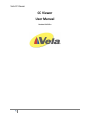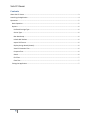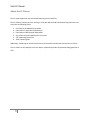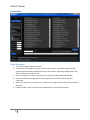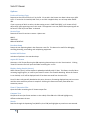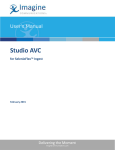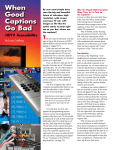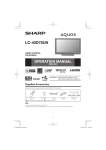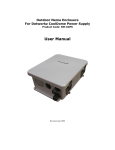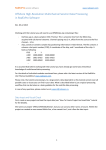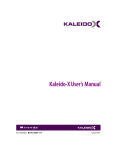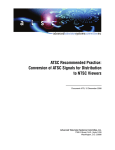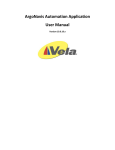Download CC Viewer User Manual
Transcript
Vela CC Viewer CC Viewer User Manual Version 10.0.12.x 1 Vela CC Viewer Contents About the CC Viewer ..................................................................................................................................... 3 Launching the Application ............................................................................................................................ 4 Operations .................................................................................................................................................... 5 Basic Operation ......................................................................................................................................... 5 Options ...................................................................................................................................................... 6 Preferred Carriage Type ........................................................................................................................ 6 Service Type .......................................................................................................................................... 6 Raw data dump ..................................................................................................................................... 6 Include Null Packets .............................................................................................................................. 6 export SCC format ................................................................................................................................. 6 Display during decode (slower)............................................................................................................. 6 View CC Extraction Files ........................................................................................................................ 6 Compare Text ........................................................................................................................................ 6 Search.................................................................................................................................................... 6 Find Text................................................................................................................................................ 7 Clear Text .............................................................................................................................................. 7 Exiting the Application .............................................................................................................................. 7 2 Vela CC Viewer About the CC Viewer The CC Viewer application extracts Closed Captioning from media files. The CC Viewer will extract, decode, and log to a file both 608 and 708 Closed Captioning faster than real time from the following places: 1. 2. 3. 4. 5. 6. User Data of the MPEG Picture Header CDP Packets in Apple Pro Res/Quicktime CDP Packets in MXF wrapper data (AS03) Any process that uses SMPTE 436 to carry data. .SCC captioning format files TTML captioning files Additionally, captioning can be extracted from any of the above listed formats and saved as a .SCC file. The CC Viewer can also dump the raw user data or caption data packets for potential debug purposes to a file. 3 Vela CC Viewer Launching the Application The application can be launched from the Vela Toolbar (shown below) which will launch automatically at startup and be positioned on the right hand side of the desktop. Or the application can be launched from the Windows Start menu by selecting the start icon then select ‘All Programs’, ‘Vela Research’, ‘Utilities’. 4 , Vela CC Viewer Operations Basic Operation 1. Load a file using the ‘Open File’ button 2. Set a path for the output files using the ‘Save Location’ button. By default the 608 and 708 captioning will be saved in individual text files in this location. Optionally, debug and SCC files will be created and stored here too. 3. Select the types of CC to view using the ‘Service Type’ (608, 708, or both 608 and 708) 4. Select the ‘preferred carriage type’ to tell the application where to look for the Closed Captioning. 5. Start the CC extraction using ‘Extract CC’. Note that the progress bar will show you the status of extraction. 6. If 608 and 708 CC exists in the file it will be displayed in the corresponding boxes. 5 Vela CC Viewer Options Preferred Carriage Type Determines where to look for the CC in the file. CC carried in the Picture User Data is done so per ATSC A/53. CC carried in a Private PID, MXF Track, or as CDPs in Apple ProRes, etc. we lump under SMPTE 436. If you are unsure of which to select, the best setting to use is ‘SMPTE 436 (PID)’ as CC viewer will still detect ATSC A/53 captioning even in this mode. The opposite is not true, SMPTE 436 captioning will not be found if ‘ATSC A/53 User Data’ is selected. Service Type Determines what CC services to extract. Options are: 608 CC 708 DTVCC 608 and 708 DTVCC Raw data dump Dumps the raw captioning data in Hex format to a text file. This data can be useful for debugging encoding, decoding, transcoding, and multiplexing equipment. Include Null Packets Includes null packets in the raw data dump. export SCC format Generates a .SCC format file using the 608 captioning data and saves it in the ‘Save Location’. Clicking ‘View CC Extraction Files’ will open the folder containing the .scc file. Display during decode (slower) When selected, the CC results window is updated periodically with CC data. This feature is useful when reviewing large/long files, as it will let you know CC exists in the file while decoding. When this feature is not checked, no CC will be displayed until CC has been extracted from the entire file. Since CC data is only partially decoded at this point, the text or formatting displayed may not be correct until the entire extraction process is complete. Selecting this feature minimally slows down the extraction process. View CC Extraction Files Opens the folder containing the CC Viewer output files. Compare Text Compares the text (not frame numbers or time codes) of the 608 to the 708 and highlights any differences between the two. Search Searches through the Captioning Text (608 first, then 708) and highlights any matches to text entered. 6 Vela CC Viewer Find Text The ‘Find Text’ feature allows you to search through the 608 and 708 text using a comma delimited list of words from a text file. To use this feature you must first create a text file containing the words then use that text file for the search: 1. Open Notepad or any text editor. 2. Enter each word to be searched for separating each using a comma. 3. Save the text file 4. Load for the file using the browse button. 5. Select ‘Find Text’ to execute the search. 6. Use the ‘Find Next’ button to find each instance of a word. Clear Text Clears 608 and 708 Closed Captioning results. Exiting the Application Under normal conditions, shutdown the application using the windows x button. Under abnormal conditions, select the Soft Reset option on the Vela Toolbar. This will forcibly shutdown all Vela applications and threads and clear the programs from memory. 7 Vela CC Viewer www.vela.com 5540 Rio Vista Drive Clearwater, FL 33760-3107 727 507 5300 Copyright 2014 Vela Research LP. All rights reserved. Vela and CC Viewer are trademarks or registered trademarks of Vela Research LP. 8