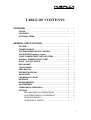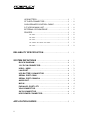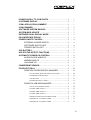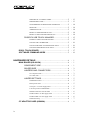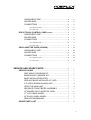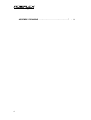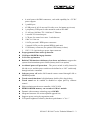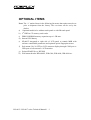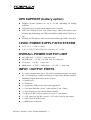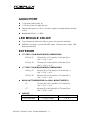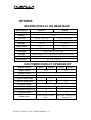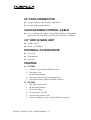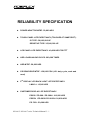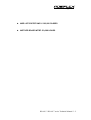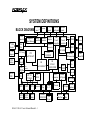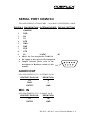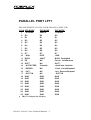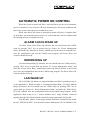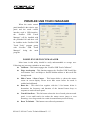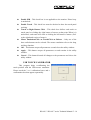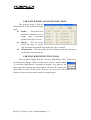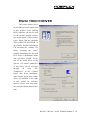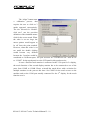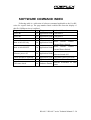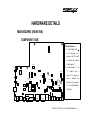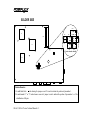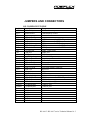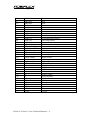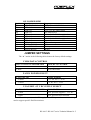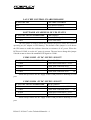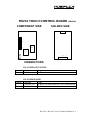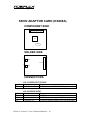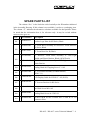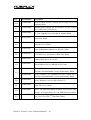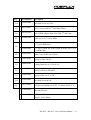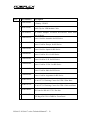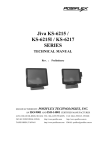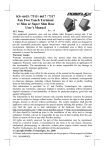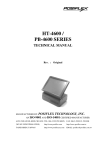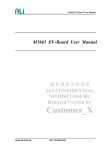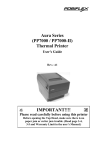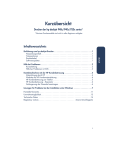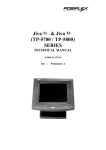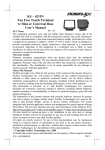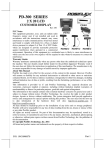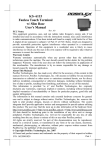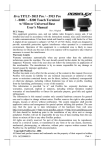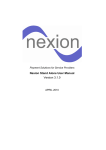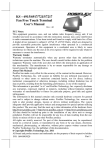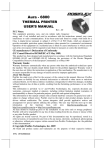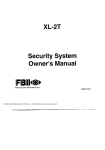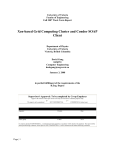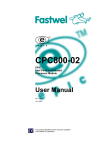Download Jiva KS-6615 / KS-6617 SERIES
Transcript
Jiva KS-6615 / KS-6617 SERIES TECHNICAL MANUAL Rev. : MANUFACTURED BY: Original POSIFLEX TECHNOLOGIES, INC. AN ISO-9001 AND ISO-14001 CERTIFIED MANUFACTURER 6,WU-CHUAN RD.,HSIN-CHUANG TEL: 886-2-2991599 (REP.) FAX: 886-2-2991819, 2991808 (WU-KU INDUSTRIAL ZONE) http://www.posiflex.com http://www.posiflex.com.tw TAIPEI HSIEN, TAIWAN http://www.posiflexusa.com EMAIL: [email protected] SOME IMPORTANT NOTES FCC NOTES This equipment generates, uses, and can radiate radio frequency energy and, if not installed and used in accordance with the instructions manual, may cause interference to radio communications. It has been tested and found to comply with limits for a Class A digital device pursuant to subpart J of Part 15 of FCC Rules, which are designed to provide reasonable protection against interference when operated in a commercial environment. Operation of this equipment in a residential area is likely to cause interference in which case the user at his own expense will be required to take whatever measures to correct the interference. WARRANTY LIMITS Warranty will terminate automatically when the machine is opened by any person other than the authorized technicians. The user should consult his/her dealer for the problem happened. Warranty voids if the user does not follow the instructions in application of this merchandise. The manufacturer is by no means responsible for any damage or hazard caused by improper application. ABOUT THIS MANUAL This manual assists the user especially the software programmer who provides the software system for POS application to utilize the hardware of the Jiva KS series which is a member of the POSIFLEX integrated point-of-sale terminal product family. The Jiva KS is a compact point-of-sale system that gives the most user friendly application interface by providing a touch control LCD panel and combines the performance and affordability of personal computers with the elegance and reliability of business machine. The Jiva KS series also provides the built-in networking capability for easy communication among multiple terminals in addition to the data transfer and control through back office server. The manufacturer of the Jiva KS series heartily apologizes to the user for reserving the right to change or to modify this manual without notice due to the rapid and constant progress and improvement on science and technology. The user may always obtain the most up to date information or software utilities through any of our web sites: http://www.posiflex.com.tw; http://www.posiflex.com; http://www.posiflexusa.com © Copyright Posiflex Technologies, Inc., 2007 All rights are strictly reserved. No part of this documentation may be reproduced, stored in a retrieval system, or transmitted in any form or by any means, electronic, mechanical, photocopying, or otherwise, without the prior written consent of Posiflex Technologies, Inc. the publisher of this documentation. TRADE MARKS AND SERVICE MARKS POSIFLEX is a registered trademark of Posiflex Technologies, Inc.. Other brand and product names are trademarks and registered trademarks and service marks of their respective owners. TABLE OF CONTENTS OVERVIEW . . . . . . . . . . . . . . . . . . . . . . . . . . . . . . . . . . . . . . . . . . . . . 1 - 1 SCOPE . . . . . . . . . . . . . . . . . . . . . . . . . . . . . . . . . . . . . . . . . . . . . 1 FEATURES . . . . . . . . . . . . . . . . . . . . . . . . . . . . . . . . . . . . . . . . . 1 OPTIONAL ITEMS . . . . . . . . . . . . . . . . . . . . . . . . . . . . . . . . . . . 1 - 1 1 3 GENERAL SPECIFICATIONS . . . . . . . . . . . . . . . . . . . . . . . . . . . 2 - 1 SYSTEM . . . . . . . . . . . . . . . . . . . . . . . . . . . . . . . . . . . . . . . . . . . . 2 POWER SOURCE . . . . . . . . . . . . . . . . . . . . . . . . . . . . . . . . . . . . 2 SYSTEM POWER ON/OFF CONTROL . . . . . . . . . . . . . . . . . . 2 UPS SUPPORT (battery option) . . . . . . . . . . . . . . . . . . . . . . . 2 12VDC POWER SUPPLY INTO SYSTEM . . . . . . . . . . . . . . . . 2 OVERALL POWER OUTPUT LIMIT . . . . . . . . . . . . . . . . . . . . . 2 INPUT / OUTPUT PORTS . . . . . . . . . . . . . . . . . . . . . . . . . . . . . 2 HDD IN BASE . . . . . . . . . . . . . . . . . . . . . . . . . . . . . . . . . . . . . . . 2 TOUCH PANEL . . . . . . . . . . . . . . . . . . . . . . . . . . . . . . . . . . . . . . 2 PRELOAD OS . . . . . . . . . . . . . . . . . . . . . . . . . . . . . . . . . . . . . . . 2 OPERATOR DISPLAY . . . . . . . . . . . . . . . . . . . . . . . . . . . . . . . . 2 AUDIO PORT . . . . . . . . . . . . . . . . . . . . . . . . . . . . . . . . . . . . . . . . 2 LED MODULE COLOR . . . . . . . . . . . . . . . . . . . . . . . . . . . . . . . 2 EXTERIOR . . . . . . . . . . . . . . . . . . . . . . . . . . . . . . . . . . . . . . . . . . 2 ENVIRONMENTAL . . . . . . . . . . . . . . . . . . . . . . . . . . . . . . . . . . . 2 ACCESSORIES . . . . . . . . . . . . . . . . . . . . . . . . . . . . . . . . . . . . . . 2 COMPLIANCE APPROVALS . . . . . . . . . . . . . . . . . . . . . . . . . . 2 OPTIONS . . . . . . . . . . . . . . . . . . . . . . . . . . . . . . . . . . . . . . . . . . . 2 SECOND DISPLAY ON REAR BASE . . . . . . . . . . . . . . 2 CUSTOMER DISPLAY UPGRADE KIT . . . . . . . . . . . . . 2 DRAM EXPANSION . . . . . . . . . . . . . . . . . . . . . . . . . . . . . 2 UPGRADE KIT SD400T . . . . . . . . . . . . . . . . . . . . . . . . . 2 - 1 1 1 2 2 2 2 3 3 3 3 4 4 4 5 5 5 6 6 6 7 7 i UPS BATTERY . . . . . . . . . . . . . . . . . . . . . . . . . . . . . . . . . 2 CF CARD CONNECTOR . . . . . . . . . . . . . . . . . . . . . . . . . 2 CASH DRAWER CONTROL CABLE . . . . . . . . . . . . . . . 2 2.5” HDD IN MAIN UNIT . . . . . . . . . . . . . . . . . . . . . . . . . 2 EXTERNAL CD ROM DRIVE . . . . . . . . . . . . . . . . . . . . . 2 PRINTER . . . . . . . . . . . . . . . . . . . . . . . . . . . . . . . . . . . . . . 2 PP-2000 . . . . . . . . . . . . . . . . . . . . . . . . . . . . . . . . . . . 2 PP-5600 . . . . . . . . . . . . . . . . . . . . . . . . . . . . . . . . . . . 2 PP-5700 . . . . . . . . . . . . . . . . . . . . . . . . . . . . . . . . . . . 2 PP-7000II / PP-7000L / PP-7000U . . . . . . . . . . . . . . . . . . 2 PP-7700 . . . . . . . . . . . . . . . . . . . . . . . . . . . . . . . . . . . 2 - 7 8 8 8 8 8 8 8 9 9 9 RELIABILITY SPECIFICATION . . . . . . . . . . . . . . . . . . . . . . . . . . 3 - 1 SYSTEM DEFINITIONS . . . . . . . . . . . . . . . . . . . . . . . . . . . . . . . . . 4 - 1 BLOCK DIAGRAM . . . . . . . . . . . . . . . . . . . . . . . . . . . . . . . . . . . 4 12 V DC IN CONNECTOR . . . . . . . . . . . . . . . . . . . . . . . . . . . . . 4 USB0 ~ USB5 . . . . . . . . . . . . . . . . . . . . . . . . . . . . . . . . . . . . . . . 4 LAN PORT . . . . . . . . . . . . . . . . . . . . . . . . . . . . . . . . . . . . . . . . . . 4 UPS BATTERY CONNECTOR . . . . . . . . . . . . . . . . . . . . . . . . . 4 SERIAL PORT COM1 . . . . . . . . . . . . . . . . . . . . . . . . . . . . . . . . . 4 SERIAL PORT COM2/3/4 . . . . . . . . . . . . . . . . . . . . . . . . . . . . . 4 AUDIO OUT . . . . . . . . . . . . . . . . . . . . . . . . . . . . . . . . . . . . . . . . . 4 MIC IN . . . . . . . . . . . . . . . . . . . . . . . . . . . . . . . . . . . . . . . . . . . . . . 4 PARALLEL PORT LPT1 . . . . . . . . . . . . . . . . . . . . . . . . . . . . . . 4 VGA CONNECTOR . . . . . . . . . . . . . . . . . . . . . . . . . . . . . . . . . . . 4 SATA CONNECTOR . . . . . . . . . . . . . . . . . . . . . . . . . . . . . . . . . . 4 HDD POWER CONNECTOR . . . . . . . . . . . . . . . . . . . . . . . . . . . 4 - 1 2 2 2 3 3 4 4 4 5 6 6 6 APPLICATION GUIDES . . . . . . . . . . . . . . . . . . . . . . . . . . . . . . . . . 5 - 1 ii POWER SUPPLY TO COM PORTS . . . . . . . . . . . . . . . . . . . . . 5 CUSTOMER DISPLAY . . . . . . . . . . . . . . . . . . . . . . . . . . . . . . . . 5 COM1 APPLICATION COMMENT . . . . . . . . . . . . . . . . . . . . . . 5 CASH DRAWER . . . . . . . . . . . . . . . . . . . . . . . . . . . . . . . . . . . . . 5 SOFTWARE SYSTEM BACKUP . . . . . . . . . . . . . . . . . . . . . . . . 5 SYSTEM BIOS UPDATE . . . . . . . . . . . . . . . . . . . . . . . . . . . . . . 5 EXTENDED DUAL DISPLAY MODE . . . . . . . . . . . . . . . . . . . . 5 PS/2 INTERFACE DEVICE . . . . . . . . . . . . . . . . . . . . . . . . . . . . 5 POWER ON/OFF CONTROL . . . . . . . . . . . . . . . . . . . . . . . . . . 5 EXTERNAL POWER SWITCH . . . . . . . . . . . . . . . . . . . . 5 SOFTWARE SWITCH OFF . . . . . . . . . . . . . . . . . . . . . . 5 FORCED SWITCH OFF . . . . . . . . . . . . . . . . . . . . . . . . . 5 UPS BATTERY . . . . . . . . . . . . . . . . . . . . . . . . . . . . . . . . . . . . . . 5 UPS STATUS DETECT FUNCTIONS . . . . . . . . . . . . . . . . . . . 5 AUTOMATIC POWER ON CONTROL . . . . . . . . . . . . . . . . . . . 5 ALARM CLOCK WAKE UP . . . . . . . . . . . . . . . . . . . . . . . 5 MODEM RING UP . . . . . . . . . . . . . . . . . . . . . . . . . . . . . . 5 LAN WAKE UP . . . . . . . . . . . . . . . . . . . . . . . . . . . . . . . . . 5 FINGERPRINT SENSOR . . . . . . . . . . . . . . . . . . . . . . . . . . . . . . 5 POSIFLEX TOOLS . . . . . . . . . . . . . . . . . . . . . . . . . . . . . . . . . . . 5 POSIFLEX POWER SWITCH MANAGER . . . . . . . . . . 5 UPS BATTERY HEALTH CHECK FUNCTION . . . . . . . . . 5 POWER SWITCH SETTING . . . . . . . . . . . . . . . . . . . . . 5 UPS SETTING . . . . . . . . . . . . . . . . . . . . . . . . . . . . . . 5 POWER OFF DELAY TIME . . . . . . . . . . . . . . . . . . . . . 5 POSIFLEX USB MSR MANAGER . . . . . . . . . . . . . . . . . 5 USE ALT-NUM EMULATION . . . . . . . . . . . . . . . . . . . . 5 ENABLE MSR TRACK 1 . . . . . . . . . . . . . . . . . . . . . . . 5 ENABLE MSR TRACK 2 . . . . . . . . . . . . . . . . . . . . . . . 5 ENABLE MSR TRACK 3 . . . . . . . . . . . . . . . . . . . . . . . 5 MSR WILL SEND THE LEADING CODE . . . . . . . . . . . . 5 MSR TRACK 1 LEADING CODE . . . . . . . . . . . . . . . . . . 5 MSR TRACK 2 LEADING CODE . . . . . . . . . . . . . . . . . . 5 - 1 1 1 2 2 3 3 3 4 4 4 5 5 6 8 8 8 8 9 10 10 10 11 11 11 12 12 13 13 13 13 13 13 iii MSR TRACK 3 LEADING CODE . . . . . . . . . . . . . . . . . . 5 MSR ENDING CODE . . . . . . . . . . . . . . . . . . . . . . . . . . 5 TRANSMISSION INTERCHARACTER DELAY . . . . . . . . 5 SEND LRC . . . . . . . . . . . . . . . . . . . . . . . . . . . . . . . . . 5 ADDITIONAL CR . . . . . . . . . . . . . . . . . . . . . . . . . . . . 5 RESET TO ENGLISH DEFAULTS . . . . . . . . . . . . . . . . . 5 RESET TO NON-ENGLISH DEFAULTS . . . . . . . . . . . . . 5 POSIFLEX USB TOUCH MANAGER . . . . . . . . . . . . . . . 5 POSIFLEX USB TOUCH MANAGER . . . . . . . . . . . . . . . 5 USB TOUCH CALIBRATOR . . . . . . . . . . . . . . . . . . . . . 5 USB TOUCH EDGE ACCELERATION TOOL . . . . . . . . . 5 USB TOUCH RIGHT BUTTON TOOL . . . . . . . . . . . . . . . 5 RS232 TOUCH DRIVER . . . . . . . . . . . . . . . . . . . . . . . . . . . . . . . 5 SOFTWARE COMMAND INDEX . . . . . . . . . . . . . . . . . . . . . . . . 5 - 13 13 14 14 14 14 14 15 15 16 16 16 17 19 HARDWARE DETAILS . . . . . . . . . . . . . . . . . . . . . . . . . . . . . . . . . . 6 - 1 MAIN BOARD (KS-6615A) . . . . . . . . . . . . . . . . . . . . . . . . . . . . 6 COMPONENT SIDE . . . . . . . . . . . . . . . . . . . . . . . . . . . . . 6 SOLDER SIDE . . . . . . . . . . . . . . . . . . . . . . . . . . . . . . . . . 6 JUMPERS AND CONNECTORS . . . . . . . . . . . . . . . . . . 6 On component side . . . . . . . . . . . . . . . . . . . . . . . . . . . . 6 On solder side . . . . . . . . . . . . . . . . . . . . . . . . . . . . . . . 6 JUMPER SETTINGS . . . . . . . . . . . . . . . . . . . . . . . . . . . . 6 CMOS data control . . . . . . . . . . . . . . . . . . . . . . . . . . . . 6 Panel power select . . . . . . . . . . . . . . . . . . . . . . . . . . . . 6 VGA port +12 V DC supply select . . . . . . . . . . . . . . . . . . 6 LAN chip control enable/disable . . . . . . . . . . . . . . . . . . . 6 Software awareness of UPS status . . . . . . . . . . . . . . . . . . 6 COM1/COM2 +5V DC supply select . . . . . . . . . . . . . . . . 6 COM3/COM4 +5V DC supply select . . . . . . . . . . . . . . . . 6 USB touch setup . . . . . . . . . . . . . . . . . . . . . . . . . . . . . 6 CF ADAPTOR CARD (KS602A) . . . . . . . . . . . . . . . . . . . . . . . . 6 iv - 1 1 2 3 3 5 5 5 5 5 6 6 6 6 7 8 COMPONENT SIDE . . . . . . . . . . . . . . . . . . . . . . . . . . . . . 6 SOLDER SIDE . . . . . . . . . . . . . . . . . . . . . . . . . . . . . . . . . 6 CONNECTORS . . . . . . . . . . . . . . . . . . . . . . . . . . . . . . . . 6 On component side . . . . . . . . . . . . . . . . . . . . . . . . . . . . 6 On solder side . . . . . . . . . . . . . . . . . . . . . . . . . . . . . . . 6 RS232 TOUCH CONTROL CARD (KS604A) . . . . . . . . . . . . . . . . 6 COMPONENT SIDE . . . . . . . . . . . . . . . . . . . . . . . . . . . . . 6 SOLDER SIDE . . . . . . . . . . . . . . . . . . . . . . . . . . . . . . . . . 6 CONNECTORS . . . . . . . . . . . . . . . . . . . . . . . . . . . . . . . . 6 On component side . . . . . . . . . . . . . . . . . . . . . . . . . . . . 6 On solder side . . . . . . . . . . . . . . . . . . . . . . . . . . . . . . . 6 SDVO ADAPTOR CARD (KS608A) . . . . . . . . . . . . . . . . . . . . . 6 COMPONENT SIDE . . . . . . . . . . . . . . . . . . . . . . . . . . . . . 6 SOLDER SIDE . . . . . . . . . . . . . . . . . . . . . . . . . . . . . . . . . 6 CONNECTORS . . . . . . . . . . . . . . . . . . . . . . . . . . . . . . . . 6 On component side . . . . . . . . . . . . . . . . . . . . . . . . . . . . 6 On solder side . . . . . . . . . . . . . . . . . . . . . . . . . . . . . . . 6 - 8 8 8 8 8 9 9 9 9 9 9 10 10 10 10 10 10 SERVICE AND SPARE PARTS . . . . . . . . . . . . . . . . . . . . . . . . . . 7 - 1 SERVICE GUIDE . . . . . . . . . . . . . . . . . . . . . . . . . . . . . . . . . . . . . 7 SIDE MOUNT UPGRADE KIT . . . . . . . . . . . . . . . . . . . . 7 BASE MOUNT UPGRADE KIT . . . . . . . . . . . . . . . . . . . . 7 BASE INSTALLED DEVICES . . . . . . . . . . . . . . . . . . . . . 7 REPLACE BASE INSTALLED 2.5” HDD . . . . . . . . . . . . 7 2.5” HDD & SDRAM IN MAIN UNIT . . . . . . . . . . . . . . . . 7 OPEN THE MAIN UNIT . . . . . . . . . . . . . . . . . . . . . . . . . . 7 SEPARATE FRONT BEZEL ASSEMBLY . . . . . . . . . . . 7 CF READER SLOT ADAPTOR CARD . . . . . . . . . . . . . . 7 17” LCD PANEL MODEL . . . . . . . . . . . . . . . . . . . . . . . . . 7 IR TOUCH PANEL MODEL . . . . . . . . . . . . . . . . . . . . . . . 7 REPLACE MAINBOARD . . . . . . . . . . . . . . . . . . . . . . . . . 7 SPARE PARTS LIST . . . . . . . . . . . . . . . . . . . . . . . . . . . . . . . . . 7 - 1 1 2 3 3 4 4 5 6 6 7 7 9 v ASSEMBLY DRAWING . . . . . . . . . . . . . . . . . . . . . . . . . . . . . . . 7 vi - 14 OVERVIEW SCOPE The Jiva KS-6615 / KS-6617 series is a series of fully integrated PC based Point-Of-Sale terminals. This series provides excellent performance for Point-Of-Sale, Hospitality and Kiosk systems with a Celeron CPU of Mobile 1.5 GHz in 479-ball Micro-FCBGA package with Intel 910GMLE + ICH6M chipset inside an Aluminum alloy enclosure without any exhaust fan. This series also provides a touch control panel over the 15” or 17” LCD panel integrated on the top surface of the system. In short, this series engages modular design for numerous advanced hi-tech applications in robust integrated construction. FEATURES l l l l l l l l l l CPU: Celeron M 1.5 GHz Data storage device: SATA HDD 2.5” 40 GB in base or SATA HDD 2.5” 40 GB in main unit or CF card. Fan free structure with vertical fin Aluminum main unit casing against hostile environment An advanced slim base or wall mount without base design. The slim base supports 2nd LCD display or pole mount customer display, storage room for 2.5” HDD and optional UPS battery. The wall mount utilizes the CF card or 2.5”HDD in main unit for data storage device. Support WinXP Pro, WEPOS, Windows Vista and Linux environment High quality 15” TFT active matrix LCD panel with 1024 x 768 resolution (XGA) for KS-6615; 17” TFT active matrix LCD panel with 1280 x 1024 resolution (SXGA) for KS-6617 Vertical type LCD panel with easy tilt angle adjustment from 15° to 70° Extra long life touch panel that endures 35 million touches at same spot or optional InfraRed type touch sensor giving maximum clarity Easy maintenance, spill proof and multipurpose construction Various I/O ports supported, including: KS-6615 / KS-6617 series Technical Manual 1 - 1 a. b. c. d. e. f. g. h. i. j. k. l. l l l l 4 serial ports with DB9 connectors, each with capability for +5V DC power support 1 parallel port 6 USB ports (4 in I/O area and 2 in side cover for instant service use) 1 proprietary USB port for side mount kit such as SD-400T 1 LAN port 100 Base-TX / 1000 base-T Ethernet 1 external VGA monitor port 1 CR port for control over max. 2 cash drawers 1 Mic. in 1 line out 1 SATA port and 1 HDD power connector 1 internal SATA port for optional HDD in main unit 1 UPS battery connector (for optional UPS battery in base) 1 DC 12 V 4 pin lock type power input connector l Preprogrammed timer wake up function COM port MODEM ring up function LAN wake up function Built-in UPS function with battery low detect and alarm to support the system from intermittent power failure (battery itself is an option) Accidental power off protection – The power switch is safely located in left side cover, and this power switch can be defined as a “ON” switch only through software command Software power off makes full featured remote control through LAN or MODEM possible Touch control functions: left/right button, double click, drag & drop Touch sound can be enabled or disabled or adjust pitch by software control High resolution touch sensor controller: 1024 X 1024 l l l l l DDR2 SODIMM memory can extend to 1GB in 1 module Dynamic video memory technology up to 128 MB Integrated structure for various optional upgrade kits Supports power saving by suspension mode LCD panel brightness control by hardware push button “+” & “-” l l l l KS-6615 / KS-6617 series Technical Manual 1 - 2 OPTIONAL ITEMS Note: The “∗” marked items in the following list means that option must be set prior to shipment from the factory. The rest items can be set by the dealers. a) *Optional model to be without touch panel or with IR touch panel b) 2nd HDD or CF memory card reader c) DDR2 SODIMM memory expansion up to 1 GB max. d) Internal UPS battery e) SD-400T integrated to right side of LCD panel to contain MSR with software controllable parameters and optional optical fingerprint sensor. f) Pole mount 2 by 20 VFD or LCD customer display through COM port or USB port or base mount 2nd LCD monitor g) Preload WinXP Pro or WEPOS h) Wall mount bracket WB-6000V, WB-6300, WB-6600, WB-6800 etc. KS-6615 / KS-6617 series Technical Manual 1 - 3 GENERAL SPECIFICATION SYSTEM l l l CPU: Intel Celeron M 1.5 GHz (1 MB L2 cache) DDR2 SODIMM : 512 MB (expandable to 1GB) Built-in 2.5” SATA interface HDD 40 GB above in base POWER SOURCE Item Specification Voltage range of adaptor input 100 ~ 240 V AC Load limit of adaptor input 2.5 A max. Input frequency 47 / 63 Hz Voltage output 12 V DC Output current 6.6 A Inrush current 50A @ 110V / 100A @220V Total Power Consumption Nominal Maximum 60 W 80 W SYSTEM POWER ON/OFF CONTROL l l l l l One main power ON/OFF slide switch inside the touch open cover, this switch can be programmed as “ON” only System can be waked up after each power off by any of the preset timer or a remote COM port MODEM call or LAN wakeup packet System can be switched off by software command through local or remote program control Forced power off when switch is ON/OFF or when switch is ON only with prolonged effort Power OFF to ON duration: 10 seconds min. KS-6615 / KS-6617 series Technical Manual 2 - 1 UPS SUPPORT (battery option) l Supports system operation for up to 30 min. depending on loading condition l LED panel turns on green when adaptor power stand-by l LED panel flashes in blue and system beeps when UPS battery starts working and discharging, and LED panel flashes rapidly when UPS near to end l Working on UPS battery status can be detected through COM1 status port 12VDC POWER SUPPLY INTO SYSTEM l l O / P : 12 +/- 1 V DC 6.6 Amp. I / P : 110 VAC/2.5A or 240 VAC/1.2A max., 47 ~ 63 Hz OVERALL POWER OUTPUT LIMIT l l l l All COM ports: + 5 V DC / 1 Amp max. total + 12 V DC / 1 Amp. max. All USB ports: + 5 V DC / 0.5 Amp. max. for each port VGA port: + 12 V DC / 1 Amp. max. HDD power: + 5 V DC / 2 Amp. max., + 12 V DC / 1 Amp. max. INPUT / OUTPUT PORTS l l l l l l l l l l 4 x serial communication ports. All serial communication ports can supply DC +5V through pin 9 under overall power output limit. Default setting is standard RI signal input at this pin for all ports. 1 x parallel port 6 x USB ports 1 x proprietary USB port for side mount upgrade kit 1 x LAN port (Ethernet 10 base T and 100 base T and 1 Gbps) 1 x VGA display port for external monitor display 1 x CR port in RJ11 jack for control over max. 2 cash drawers 1 x 3.5F mono jack for Mic. in and 1 x 3.5F stereo jack for line output 1 x SATA port for HDD in base 1 x HDD power connector KS-6615 / KS-6617 series Technical Manual 2 - 2 l l l 1 x 4 pin 12 V DC power input jack 1 x UPS connector for 2.3AH/12V or above Lead Acid battery 1 x internal SATA port for optional HDD in main unit HDD IN BASE l 40 GB or above operating up to SATA 1 (150 MB/s) TOUCH PANEL l l l l l l Extremely endurable life survives minimum 35,000,000 touches at same spot Touch control interface: USB (optional RS232 interface for IR type) Sensor type: resistive (InfraRed type optional) Resolution: 1024 x 1024 Calibration: initial calibration at setup only, no re-calibration required for day to day power on/off Driver support: Win 2000, Win XP PRELOAD OS l Option between Win XP Pro and WEPOS OPERATOR DISPLAY MODEL KS-6615 KS-6617 Display Type COLOR TFT 15” LCD COLOR TFT 17” LCD View area 304.1 X 228.1 mm 337.9 X 270.3 mm Internal Interface LVDS Dual channel LVDS through SVDO adaptor Luminance 200 cd/m2 min 200 cd/m2 min Resolution 1024 X 768 1280 X 1024 Video memory size up to 128 MB dynamic memory Tilt angle 15° ~ 70° KS-6615 / KS-6617 series Technical Manual 2 - 3 AUDIO PORT l l l 3.5 Ø mono jack for Mic. In 3.5 Ø stereo jack for audio line out Output audio power 2.0 W x 2 (in stereo signal to internal speakers in back cover) l Bandwidth 350 Hz ~ 12 KHz LED MODULE COLOR l l Type: blue/green dual color (blue for power on; green for stand by) Indication coverage: system ON/OFF status, external power status, UPS battery monitoring EXTERIOR l 15” GEN. 5 SLIM BASE MODEL DIMENSIONS: LCD @ 15°: 378 mm (W) x 321 mm (D) x 362 mm (H) or 14.9” x 12.6” x 14.3” LCD @ 70°: 378 mm (W) x 304 mm (D) x 294 mm (H) or 14.9” x 12.0” x 11.6” l 17” GEN. 5 SLIM BASE MODEL DIMENSIONS: LCD @ 15°: 426 mm (W) x 326 mm (D) x 418 mm (H) or 16.8” x 12.8” x 16.5” LCD @ 70°: 426 mm (W) x 354 mm (D) x 319 mm (H) or 16.8” x 13.9” x 12.6” l MAIN UNIT DIMENSIONS (for WALL MOUNT MODEL): 15”: 378 mm (W) x 85.1 mm (D) x 312 mm (H) or 14.9”15”85.1/89.4T x 3.35” x 12.3” 17”89.8/94.1T 17”: 426 mm (W) x 89.8 mm (D) x 370 mm (H) or 16.8” x 3.54” x 14.6” l WEIGHT: NET WEIGHT 15” 17” w/ Gen.5 Slim base 9.7 kg (21.4 lbs) t. b. d. G.W. w/G5 slim 13.1 kg (28.9lbs) KS-6615 / KS-6617 series Technical Manual 2 - 4 ENVIRONMENTAL l TEMPERATURE RANGE (excl. UPS battery): Operating: 0°C ~ +40°C or 32°F ~ 104°F Non-operating: -20°C ~ +60°C or -4°F ~ +140°F l TEMPERATURE RANGE for UPS battery: Operating: 0°C ~ +40°C or 32°F ~ 104°F Non-operating: -20°C ~ +40°C or -4°F ~ +104°F l HUMIDITY RANGE: Operating: 20%RH ~ 80%RH, non-condensing, max. wet bulb 26°C (78.8°F) Non-operating: 10%RH ~ 80%RH, non-condensing, max. wet bulb 28.9°C (84.0°F) ACCESSORIES l l l l User’s manual: 1 copy Power adapter 12 V DC 6.6 A plus power cord Product Information CD or Recovery CD of preloaded OS COM1 terminator COMPLIANCE APPROVALS l Whole system meet CE, FCC class A standard (meet IEC1000-4-2/-3/-4/-5/-6/-8/-11) l Power supply is UL, VDE approved l RoHS l WEEE KS-6615 / KS-6617 series Technical Manual 2 - 5 OPTIONS SECOND DISPLAY ON REAR BASE Model Number LM6101 LM6201 Display Type COLOR TFT 12.1” Interface VGA View area 245.8 X 184.3 mm 246 X 184.5 mm Luminance 175 cd/m2 400 cd/m2 Backlight CCFL x 1 CCFL x 2 Contrast Ratio 500 : 1 500 : 1 Resolution 1024 X 768 (XGA) 800 X 600 (SVGA) Color depth 18 bits true color (262,144) Tilt angle Stand straight (as 0°) to backward till touching main unit Swivel angle Left 45° and right 45° Power Source DC 12 V in VGA CUSTOMER DISPLAY UPGRADE KIT MODEL Number PD2501 PD2602 PD305 VFD Display Media PD306 /U LCD Number of rows 2 Characters per row 20 Character width (mm) 7.2 5.25 6 Character height (mm) 11.25 9.03 9.66 5X7 Character format Character code pages 14 1 International character sets 12 1 Command modes 6 2 Display color Green (505 nm) w/ Blue filter Dark blue / Yellow green Background KS-6615 / KS-6617 series Technical Manual 2 - 6 Display area (mm x mm) 193 x 39 157.05 x 22.86 142.8 x 20.64 Display head size (mm) 260 x 65 x 83 197 x 56 x 58 217 x 80.5 x 196.7 x 57.5 28.5 x 39.6 Mounting method Pole height (mm) Pole mount on base 430 200 Inclined viewing angle N. A. 200 +/- 45º 270º 0º ~ 90º 15º, 30º, 45º N. A. Horizontal slide (mm) Horizontal rotation Base mount Pole on base 330º 270º 15º, 30º, 45º 15º, 30º, 45º Signal interface RS232 RS232 or USB RS232 RS232 or USB Power source (5 V DC) in DB9 in DB9 or USB in DB9 in DB9 or USB DRAM EXPANSION l DDR2 SODIMM in 1 socket up to total 1 GB max. UPGRADE KIT SD400T l Functions include: MSR, optical type finger print sensor l MSR: Reader type: ISO 2 tracks (track 1 + track 2) or ISO 3 tracks (track 1 + track 2 + track 3) or JIS I/II Characteristic parameters of ISO readers can be set via software AAMVA/CA DMV format supported in ISO 3 tracks model l Optical fingerprint sensor: Detection area : 14.6 x 18.1 mm (nominal at center) Gray scale : 8 bits (256 levels) Resolution : 512 dpi (average x, y over the field) UPS BATTERY l 2.3 AH/12V lead acid battery KS-6615 / KS-6617 series Technical Manual 2 - 7 CF CARD CONNECTOR l l Accepts Compact Flash Memory Card type II Occupies IDE primary channel CASH DRAWER CONTROL CABLE l 2 in 1 cash drawer control cable 20863023800 for independent control over two cash drawers of CR3100 or CR3200 or CR4000 2.5” HDD IN MAIN UNIT l l 40 GB or above SATA 1 (150 MB/s) EXTERNAL CD ROM DRIVE l l l 24 x speed USB interface Slim type PRINTER: l PP-2000 1. 2. 3. 4. 5. l 2-station receipt/journal/validation printer Dot matrix 9 pin Bi-directional printing Auto cutter provides full cut and partial cut Auto-detect between RS232 and EPP interface PP-5600 1. 2. 3. 4. 5. 6. Dot matrix impact 9 pin Bi-directional printing Friction feed type 40 columns for 16.9 CPI Accepts paper width 76 mm Prints on ordinary or up to 3-fold carbonless copy paper KS-6615 / KS-6617 series Technical Manual 2 - 8 l PP-5700 1. 2. 3. 4. 5. 6. 7. l Dot matrix 9 pin Bi-directional printing Sprocket feed type 2 models for single pass or double pass print of Chinese characters 4.4 lines per second for single pass or 2.2 lines per second for double pass print 8 KB input buffer 28 columns (15 columns Chinese) or 35 columns (17 columns Chinese) PP-7000II / PP-7000L / PP-7000U 1. 2. 3. 4. 5. 6. 7. High speed thermal line printer up to 180 mm/sec High resolution 8 dots/mm by 512 dots/line (576 dots max.) Epson TM-T88 II compatible command set Low noise high reliability Auto guillotine type cutter provides single point left partial cut Thermal sensitive paper roll at width 80 mm or 58 mm Supports UPC-A, EAN(JAN)13/8, ITF, CODE39, CODABAR printing 8. Supports printing on label with marker on the other side 9. UPOS 1.9 compliant 10. Provides also Black color option 11. PP-7000II supports serial or parallel interface; PP-7000L supports Ethernet 10 / 100 Base T; PP-7000U supports USB interface l PP-7700 1. 2. 3. Posiflex wireless connection Requires a dongle DG2000 connected on COM port of host to control All other features same as PP7000II KS-6615 / KS-6617 series Technical Manual 2 - 9 RELIABILITY SPECIFICATION l POWER ADAPTOR MTBF: 50,000 HRS l TOUCH PANEL LIFE EXPECTANCY (TOUCHES AT SAME SPOT): IR TYPE: 50,000,000 UP RESISTIVE TYPE: 35,000,000 UP l LCD PANEL LIFE EXPECTANCY: 40,000 HRS FOR TFT l HDD LOAD/UNLOAD CYLES: 300,000 TIMES l HDD MTBF: 50,000 HRS l CD ROM DRIVE MTBF: 120,000 POH (10% duty cycle, seek and read) l 2ND DISPLAY LCD BACK LIGHT LIFE EXPECTANCY: LM6101: 10,000 HRS l CUSTOMER DISPLAY LIFE EXPECTANCY: PD305 / PD-306 / PD-306U: 100,000 HRS PD2501 / PD-2602/ PD-2602U: 30,000 HRS PD-7621: 50,000 HRS KS-6615 / KS-6617 series Technical Manual 3 - 1 l MSR LIFE EXPECTANCY: 500,000 PASSES l MOTHER BOARD MTBF: 50,000 HOURS l POWER SWITCH LIFE EXPECTANCY: 50,000 STROKES l EXTERNAL FDD MTBF: 80,000 HRS KS-6615 / KS-6617 series Technical Manual 3 - 2 SYSTEM DEFINITIONS BLOCK DIAGRAM LVDS connector nd 2 VGA Monitor 12 V DC Adaptor UPS Battery (+12V) CR3/4/6 X00 (Shared PSU Circuit COM1 (+5V) RS232 Device with pwr LPC I/O F71886FG COM2 SDVO connector NB Intel 910GMLE (Micro controller) LPT1 SDVO adaptor USB Touch controller (USB7) DDR2 SODIMM Socket CPU mFCBGA479 UPS Circuit CR 17” LCD Resistive panel touch panel Inverter Micro Inverter Brightness controller connector Adjust Buttons VGA Port PWR MNGR 15” LCD panel IR touch panel RS232 IR Touch controller Proprietary USB connector IDE1 Internal Connector SATA port SPI BIOS Reserved LAN Chip USB 0~5 Mic. In Audio CODEC CF reader Audio Line out Audio Amp. Internal SATA port Speakers (+5V) RS232 Device Parallel Printer KS-6615 / KS-6617 series Technical Manual 4 - 1 Ethernet 10/100/1000 USB Device HDD in Main Unit HDD in Base (+5V) RS232 Device (+5V) RS232 Device COM4 COM3 LPC I/O F81216DG (USB6) SB ICH6M NH82801FBM (COM5) Side Mount Kit 12 V DC IN CONNECTOR PIN ASSIGNMENT OF 4 PIN PLUG: PIN # 1 2 3 4 CASE DEFINITION +12 V +12 V GND GND CHASSIS GND 1 2 CASE 4 3 USB0 ~ USB5 PIN ASSIGNMENT OF EACH 4 PIN JACK: PIN # 1 2 3 4 DEFINITION VCC -DATA +DATA GND PIN 1 LAN PORT PIN ASSIGNMENT OF 8 PIN TELEPHONE JACK: PIN # DEFINITION PIN 1 1 TD + 2 TD 3 RD + 4 NC 5 NC 6 RD GREEN ORANGE 7 NC 8 NC • This port is defined as 100 base T or 10 base T LAN port or 1 Gbps. • This port is utilized by the system in pnp (Plug-N-Play) way, IRQ assigned is not fixed for this port. Most usual observation is IRQ 11. KS-6615 / KS-6617 series Technical Manual 4 - 2 UPS BATTERY CONNECTOR PIN ASSIGNMENT OF 4 PIN SOCKET: PIN # 1 2 3 4 DEFINITION GND GND +12 V +12 V PIN 1 SERIAL PORT COM1 PIN ASSIGNMENT OF MALE DB9 – 10 pin RJ45 CONVERSION CABLE: DB9 PIN # PIN DEFINITION ALTERNATIVE DEF. DEFAULT SETTING 1 2 3 4 5 6 7 8 9 • • • • CHASSIS DCD BATTWK BATTWK RX TX DTR GND DSR RTS CTS RI +5 VDC RI IRQ 4 is assigned to this port. Please refer to section “UPS DETECTION FUNCTION” in “APPLICATION GUIDE” for BATTWK signal. Please refer to “COM1 APPLICATION COMMENT” in same chapter for remarks on this port. +5 V DC supply is UPS supported. Jumper selection: please refer to the description in Hardware details of this PIN 1 manual. KS-6615 / KS-6617 series Technical Manual 4 - 3 SERIAL PORT COM2/3/4 PIN ASSIGNMENT OF MALE DB9 – 10 pin RJ45 CONVERSION CABLE: DB9 PIN # PIN DEFINITION ALTERNATIVE DEF. DEFAULT SETTING 1 2 3 4 5 6 7 8 9 • • • CHASSIS DCD RX TX DTR GND DSR RTS CTS RI +5 VDC RI IRQ 3, 10, 5 are assigned for COM2/3/4 DC supply to these ports is UPS supported. Jumper selection: please refer to the description in Hardware details of this PIN 1 manual. AUDIO OUT PIN ASSIGNMENT OF 3.5 Ø STEREO JACK: CONTACT ON PLUG: TIP RING OUTER DEFINITION: R L GND MIC. IN PIN ASSIGNMENT OF 3.5 Ø MONO JACK: CONTACT ON PLUG: TIP OUTER DEFINITION: IN GND KS-6615 / KS-6617 series Technical Manual 4 - 4 PARALLEL PORT LPT1 PIN ASSIGNMENT OF 25 PIN D SUB FEMALE CONNECTOR: PIN # SPP MODE EPP MODE 1 - STROBE -WRITE 2 D0 D0 3 D1 D1 4 D2 D2 5 D3 D3 6 D4 D4 7 D5 D5 8 D6 D6 9 D7 D7 10 - ACK INTR 11 BUSY -WAIT 12 PE NU 13 SLCT NU 14 - AUTO FEED -Datastb 15 - ERROR NU 16 - INIT NU 17 - SLCT IN NU 18 GND GND 19 GND GND 20 GND GND 21 GND GND 22 GND GND 23 GND GND 24 GND GND 25 GND GND • IRQ 7 is assigned for this port. KS-6615 / KS-6617 series Technical Manual 4 - 5 ECP MODE -STROBE D0 D1 D2 D3 D4 D5 D6 D7 -ACK BUSY, PeriphAck Perror, -AckReverse SLCT -AutoFeed, HostAck -Fault, -PeriphRequest -Init, -ReverseRequest - SLCT IN GND GND GND GND GND GND GND GND VGA CONNECTOR l This port is a standard 3 x 5 D-sub VGA connector PIN # DEFINITION PIN # DEFINITION PIN # DEFINITION 1 RED 6 GND 11 NCID0 2 GREEN 7 GND 12 NCID1 3 BLUE 8 GND 13 HSYNC 4 NCID2 9 NC/+12VKEY 14 VSYNC 5 GND 10 GND 15 NCID3 SATA CONNECTOR l This connector is a single deck SATA connector PIN ASSIGNMENT OF EACH 7 PIN CONTACTS: PIN # 1 2 3 4 5 6 7 DEFINITION GND +RX -RX GND +TX -TX GND PIN 1 HDD POWER CONNECTOR l This connector is a small 4 pin connector with housing PIN ASSIGNMENT OF 4 PIN CONTACTS: PIN # 1 2 3 4 DEFINITION GND +12 V DC + 5 VDC GND PIN 1 KS-6615 / KS-6617 series Technical Manual 4 - 6 APPLICATION GUIDES POWER SUPPLY TO COM PORTS On the solder side of the main board, jumpers on JP7 and JP9 determine the +5V DC supplies to the devices connected to COM1/2 and COM3/4 separately. The jumper on JP3 determines +12V DC supply to VGA port. Refer to the hardware details for jumper settings. The load supplied from the Jiva KS-66 series to all USB devices on 5 V DC is limited to be within 0.5 Ampere for each port, and power on 5 V DC to all COM ports is limited to be within 1 Ampere. The +5V DC and the +12V DC in HDD power connector are limited to be within 2 Ampere and 1 Ampere respectively. The power supplied to VGA port on 12 V DC is limited to be within 1 Ampere. No matter what, the ventilation of the environment should be much improved to compensate the heat accumulation due to such excessive load. CUSTOMER DISPLAY The RS232 model rear base mount customer display PD2501 or PD2602 or PD305 or PD-306 or PD-7622 upgrade kit can be connected to any available COM port with an internally supplied power from the Jiva KS series set per instruction in Hardware Detail. The USB model PD-2602U or PD-306U can be connected to any available USB port with an internally supplied power from the KS-66 series. Please refer to the user’s manual of customer display for detail instructions on use of PD. Please refer to below paragraph if COM1 is selected for this usage. COM1 APPLICATION COMMENT Before using the port COM 1, the COM1 terminator should be removed and stored for future use when there will be no regular RS232 device to be connected to this port. It is definitely inadvisable to connect serial input devices like serial mouse to COM 1 port without thorough investigation. The reason is that some input devices do not provide standard RS232 hardware handshaking signals. In KS systems, the power management controller shares the COM 1 port. When the system issues any command to power management controller, the hardware handshaking signal would be in error KS-6615 / KS-6617 series Technical Manual 5 - 1 status and could halt this port if COM 1 is not connected properly. Any possible crosslink to the command for power manager that is also using COM1 at 9600bps, none parity, 8 data bits, 1 stop bit should be avoided. An index summary of such commands is tabulated at end of this chapter. CASH DRAWER The software command to open the cash drawer or the first cash drawer with the optional 2 in 1 cash drawer control cable is a hexadecimal code of <07> sent to COM1 port under the protocol of 9600 bps, none parity, 8 data bits, 1 stop bit. The software command to open the second cash drawer with the optional 2 in 1 cash drawer control cable is a hexadecimal code of <17> sent to COM1 port under the same protocol as above. The drawer open status can be obtained through checking the communication status of COM1 at signal RI. When there is no drawer open, the RI signal of COM1 is always set. When there is any cash drawer opened, the RI signal of COM1 is reset. The RI signal is obtained as the bit 6 (the second most significant bit) of the I/O address 3FEh if the COM1 address is set to 3F8h~3FFh (conventional address for COM1) in system configuration. SOFTWARE SYSTEM BACKUP When the system integrator purchases the POS system with preloaded OS from Posiflex, he gets a bonus support of system protection function. In the OS boot process, there are few seconds of system protection function entry screen. Pressing the three key combination of “Ctrl” + “Alt” + “F12” at this entry screen will activate this system protection function. If no action taken in the period of the entry screen, then the OS boot up will go on. At this screen, there is a hidden reserved key combination for system integrator’s convenience. The system integrator may install all necessary software into the OS and preserve the status quo at this screen by pressing “Ctrl” + “Alt” + “F5” prior to shipment to end user. The system status (including OS + AP + Data) preserved in this way will be recalled when later the end user presses “F2” at the system restore screen. Please note that each time this “Ctrl” + “Alt” + “F5” combination is pressed, earlier settings will be renewed to the latest settings. KS-6615 / KS-6617 series Technical Manual 5 - 2 SYSTEM BIOS UPDATE SPILOAE.EXE Unlike usual personal computers, the update of system BIOS for this highly professional equipment should never be carried out unless notified by the central technical department of Posiflex. Even in such circumstances, please always check the system revision of the equipment for the correct utility program to do the update as the required utility may be different for each system revision not to mention being different to so called “similar product”. Please note that improper use of the programming utility or the BIOS content file may jeopardize the functionality of the whole system. EXTENDED DUAL DISPLAY MODE The external monitor connector is a standard VGA type 3 x 5 pins D connector and can be connected to any market available PC monitors. However, if extended dual display mode (1st and 2nd screen showing different pictures) is required, please note that it can be supported only in VGA driver for Windows XP. Please enable the power supply to this port per Hardware Details in later chapter when LM6101/LM6201 is to be connected. PS/2 INTERFACE DEVICE The KS-6615/6617 series provides no connectors for either PS/2 KB or PS/2 mouse therefore no PS/2 interface device could be applied to normal models. Notice below applies to specific OEM models only. If the OEM model is not installed with any regular PS/2 keyboard nor Posiflex programmable keyboard at system boot up, the application of some PS/2 interface device such as a bar code scanner could encounter some trouble if the OS used is Win 2000. The registry modification as hot fix mentioned in web site http://support.microsoft.com/default.aspx?scid=kb;en-us;262798 does not work in this series. The only solutions are to connect a PS/2 keyboard or Posiflex programmable keyboard for the application or to use an USB interface device (e.g. bar code scanner) instead of the PS/2 interface one or to use other OS. KS-6615 / KS-6617 series Technical Manual 5 - 3 POWER ON/OFF CONTROL EXTERNAL POWER SWITCH Whenever the Jiva KS series is to be powered on for the first time after connected to external AC power, this switch must be engaged to turn on the power. This switch is originally an “ON/OFF” power switch. It can be programmed into a power “ON” only switch through software command. To program this switch, the programmer needs to issue the following mentioned commands in the application program to COM1 under the protocol: 9600 bps, parity none, 8 data bits, 1 stop bit. • Change to power on only switch – the command string is <1B> <19> <01> or alternatively <1B> <00> <00> <00> <00> <00> <00> <18> in hexadecimal format. • Change to power on/off switch -- the command string is <1B> <19> <00> or alternatively <1B> <00> <00> <00> <00> <00> <18> <00> in hexadecimal format. (default status) In case the power switch status has been changed from the default status, the switch function will remain after power off. However, if the AC power has been disconnected during the power off stage, such change will be discarded. Therefore, it is advisable for the application program to reinstate the switch function every time the system is rebooted or every time the program is executed to ensure the proper action of the power switch. This function can also be achieved by use of the Posiflex Power Switch Terminal Manager. SOFTWARE SWITCH OFF An easy method for software control to turn the system off is the software off switch. The hexadecimal command string for software switch off function is : <06> <16> <19> <1D> <n>. In the above, the “n” indicates the time delay in seconds for actual power off after the command string given to COM1. However, an alternative command string <1B> <00> <00> <00> <00> <00> <00> <00> can be used instead to turn off the system power immediately. Some operating system or software may require complete termination of application programs before system power off for the sake of system maintenance. In KS-6615 / KS-6617 series Technical Manual 5 - 4 that case the programmer has to program the command to close the application programs (just like “Alt+F4” in Windows), and then at the end of the closing operation, the application program should issue the above mentioned software switch off command string to COM1 under the protocol: 9600 bps, parity none, 8 data bits, 1 stop bit. FORCED POWER OFF In case of serious system halt due to system resources conflict or any reason, the system could fail to power off through normal means. The Forced Power Off method is designed for such occasions. With the external power switch defined as power ON/OFF switch (default status), push down and hold this Power ON/OFF Switch. The system will be powered off within 10 seconds in this way. Whenever the machine receives a software command to change the external power switch to ON only, the forced power off function requires the user to keep the switch pressed for a longer period between 10 to 20 seconds to function. In case the system halt situation is so serious that some hardware/firmware registrations are already confused, this above mentioned forced power off could though very unlikely still fail. When such situation happens, please remove the external power input from the adaptor and disconnect the UPS battery for few minutes to reset the hardware registers. One example of the need for this forced power off function could happen when power switch is triggered within 10 seconds of last switching off. It is a common practice that once the system power is switched off there should be some waiting time before next switching back on. If the system power is switched off and on in very short time chances are the system LED module could indicate power on status while the system remains off. In such case, please use the forced power off function to cancel the error and wait for 10 seconds before switching on again. UPS BATTERY The optional UPS battery is a maintenance-free lead-acid battery and is targeted to support basically the data preservation and smooth running of the system during intermittent power failure. This battery is not designed for prolonged power support to the system against power shutdown. That means, when the AC power KS-6615 / KS-6617 series Technical Manual 5 - 5 outage is known to last for more than few minutes, it is advisable to turn off the system instead of using the battery up while repeatedly using it up reduces the battery life dramatically. The battery will undergo self-discharging over time even when not in use (not connected). A useful advice to preserve the battery at best condition is to regularly recharge the battery if the battery is put in storage for a period of time. It is recommended to turn on the system to recharge the battery for 1 ~ 2 hours every 3 months of storage if the storage temperature is lower than 30°C. The battery should be recharged for 1 ~ 2 hours every month if the storage temperature exceeds 30°C. However, the user shall avoid the situation with storage temperature over 30°C to protect the life of the battery. Do not connect any other battery to this UPS battery because mixed use of batteries of different capacity, history, or manufacturers may cause damages. In case the user wants to have a longer battery support time during AC power off, he/she should consult his/her dealer for application of an external 12 V battery. When the UPS battery is installed in the KS system with power off, the standby current will consume the battery much faster than self-discharge. An over-discharged battery will not only mean premature death of the battery itself, it also may cause danger when later being recharged. It is therefore absolutely important that the end user shall disconnect the UPS battery from the system when the system is to be powered off for more than 72 hours and replace a new battery whenever the monitoring software indicates the battery is out of service. UPS STATUS DETECT FUNCTIONS The UPS function requires use of the optional UPS battery. The Posiflex UPS functions can support the system against intermittent power failure. However, in order to achieve best hardware stability against any possible memory or CMOS data loss or even system crash, the UPS function will be automatically enabled or disabled depending on the existence of a healthy UPS battery. In the Jiva KS series products, when the system is working on UPS battery power, the status is indicated by LED and is detectable by software. This “operating on battery” signal can be obtained through checking the communication status of COM1 at signal DCD provided this signal is not engaged elsewhere (In other words, Modem KS-6615 / KS-6617 series Technical Manual 5 - 6 is not recommended to be used on COM1). When the system is working on AC power, the DCD signal of COM1 is reset (value = 0). When the system is working on battery power, the DCD signal of COM1 (BATTWK signal) is set (value = 1). The DCD signal is obtained as the bit 7 (the most significant bit) of the I/O address 3FEh if the COM1 address is set to 3F8h~3FFh (conventional address for COM1) in system configuration. There is further an auto detect function on the existence of a healthy UPS battery provided. This capability supports the Posiflex software installed in the preloaded operating system of Windows to enable or disable the UPS function automatically as long as it is initialized. The system detects and registers the existence of UPS battery after the system is switched on (Note: Connect/Disconnect UPS battery only when AC source removed). The system then responds to 2 query command strings. These 2 query command strings have to be sent as usual to COM1 under protocol: 9600 bps, parity none, 8 data bits, 1 stop bit. The system changes DCD status of COM1 as response. “Check Auto-Detect Capability” command string is <1B> <00> <00> <00> <00> <18> <00> <00> in hexadecimal format. And the DCD of COM1 will be set for a period of time if the UPS unit supports Auto-detect capability. “Battery Health Check” command string is <1B> <00> <00> <00> <00> <18> <18> <18> in hexadecimal format. And the DCD of COM1 will be set for a period of time if the UPS unit supports Auto-detect capability and the battery was detected as workable. The period of time in these 2 responses starts after several machine cycles since receival of the query command and stops about 15 seconds later or whenever another query command is received. It is advisable to take a check on the response between 1 to 10 seconds after sending the query command and to send the other query command only after first response checked to avoid any possible ambiguity. All the above mentioned functions are included in the “Posiflex Power Switch Manager” within the preloaded OS for user’s convenience as described in “POSIFLEX TOOLS” later in this chapter. KS-6615 / KS-6617 series Technical Manual 5 - 7 AUTOMATIC POWER ON CONTROL When the system is turned off after a successful boot up, the preset automatic power on functions if set as below will keep monitoring for the preset conditions and turn on the system when the preset conditions are met. Please note that if the system is improperly turned off before a complete boot up procedure, the mentioned preset power on control functions will be disabled until next turning off after a complete boot up. ALARM CLOCK WAKE UP To utilize Alarm Clock Wake Up function, the user should enter the CMOS setup by pressing “Del” key at system boot up, choose for “Power Management Setup” and make the “Resume by Alarm” enabled and set the alarm to required time. Save the configuration and exit the CMOS setup program. The Preset Power On Control will then be ready. MODEM RING UP To utilize Modem Ring Up function, the user should enter the CMOS setup by pressing “Del” key at system boot up, choose for “Power Management Setup” and make the “Power On by Ring” enabled and connect the RS232 modem to any COM port. Save the configuration and exit the CMOS setup program. The Preset Power On Control will then be ready. LAN WAKE UP The LAN Wake Up function is supported under pure DOS environment only. It is not applicable to Windows DOS or Command Prompt Mode. To utilize Modem Ring Up function, the user should enter the CMOS setup by pressing “Del” key at system boot up, choose for “Power Management Setup” and make the “Wake-Up by PCI card” enabled. Save the configuration and exit the CMOS setup program. In this application, there needs to be 1 master machine and 1 target machine connected together through LAN. Both machines should be using same brand of LAN chip. First the MAC address of the target machine should be checked. Please obtain the file “RSET8168.EXE” from Posiflex Product Information CD in subfolders like KS-6615 / KS-6617 series Technical Manual 5 - 8 \Drivers\KS661X\LAN_xxx and execute this file on the target machine. Select the item “View Current Configuration” in the Main Menu and write down the 6 2-digit numbers of the item “Ethernet Address:” for the network technician. Then the target machine should be powered off in a normal way with AC power supply and LAN connections. Now the networking technician at the master machine can execute the same file “RSET8168.EXE” and select “Run Diagnostics” à “Run Power Management Test” à “Master Machine” à “Magic Packet”. There will popup a dialog box. Enter the registered 6 2-digit Ethernet Address of the target machine and press “Enter” then the target machine of that Ethernet Address will be automatically powered up. FINGERPRINT SENSOR When the system is delivered with SD-400T with fingerprint sensor and when the system has preloaded OS, the driver for the optical fingerprint sensor will be installed for separated demonstration on use of the fingerprint sensor. For software developers to use all functions of the sensor in their AP, proper SDK (software development kits) should be purchased from the sensor module supplier. The supplier for the sensor module used in SD-400T is DigitalPersona, Inc. and the module used is “U.are.U 4000B”. It is advisable to visit their web site: http://www.digitalpersona.com/developers/products.php KS-6615 / KS-6617 series Technical Manual 5 - 9 POSIFLEX TOOLS In the preinstalled OS there will be a program group named “POSIFLEX Tools” for specific Posiflex device(s) installed. POSIFLEX POWER SWITCH MANAGER The power switch manager determines the UPS control and function of the hardware power switch that is in side cover of the machine. When the manager program is installed, there is an item in the system’s “Start” menu. The window display of this program is like the picture at the right. This utility may be not installed in the OS for consideration of user’s application program compatibility. In this case please find the folder \drivers\PSW_xxx in the preloaded OS and execute SETUP.EXE and then restart the system to install it. UPS BATTERY HEALTH CHECK FUNCTION The Posiflex Power Switch Manager” automatically watches out the UPS status and takes some appropriate for the user when installed. However, it notifies the user about the vital status change of UPS function with a pop up window like the upper right picture when a newly replaced battery is found (Please note that only change the UPS battery when the system is powered off and with AC power cord disconnected!) or like the lower left picture when the UPS battery is found ineffective or not exist. KS-6615 / KS-6617 series Technical Manual 5 - 10 POWER SWITCH SETTING The function of the power switch that is at side of the machine can be defined here. When “ON/OFF” function for this switch is selected, the power switch turns the system on when the system is off and turns the system off when the system is on. When “ON Only” function for this switch is selected, the power switch always turns the system on regardless of the status whether the system is On or Off. In this way, accidental switching off of the system is avoided. However, the software power off function or the Windows system shut down function has to be engaged to turn off the system in such approach. UPS SETTING When the system is equipped with a workable UPS battery as judged by the system firmware with the UPS health check function described in page 5-7, “Enable” will be automatically selected in this field to make operations running smoothly during intermittent power failure. When there is no UPS battery installed (or when the installed UPS battery is detected as “dead”), “Disable” will be automatically selected in this field to make sure that the system immediately turns off and rejects any possible noise or the consequent RTC CMOS setup data loss when power fails. POWER OFF DELAY TIME This function defines the time delay between the software power off command in the “Start” menu and the actual power off. The count is programmable between 1 and 255, and each count represents 1 sec delay. This software power off command is an irrevocable process just like pulling the plug after a certain delay to allow the shutdown procedures. So special care must be exercised in using this software power off command. However, this command must be engaged to turn the power off when the power switch is set to “ON Only”. KS-6615 / KS-6617 series Technical Manual 5 - 11 POSIFLEX USB MSR MANAGER For systems with USB MSR on SD-400T kit, the USB MSR manager helps defining several characteristics in output format control for reading the magnetic stripe card. Please find the subfolder \Drivers\SD Series\USBMSR_xxx in Posiflex product information CD and execute the “SETUP.EXE” to install the USB MSR Manager. The screen shot of the program is similar to the picture at right as below. The program will be in “Posiflex Tools” and in “StartUp” there will be USE ALT-NUM EMULATION This function is required for systems using a different keyboard layout of the alphabetical part from the US keyboard when track 1 of the MSR is enabled. This function will have no influence if the MSR uses only track 2 and/or track 3. The reason is that the data of the MSR are sent to the host as if they were keyed in from a keyboard. When the alphabetical data in track 1 of the MSR is read, the data goes to the keyboard controller and the system keyboard controller interprets it according to the keyboard layout set for the country. This could cause some confusion among some European countries (For example, the location for “A” in US keyboard is that for “Q” in a French keyboard. The location for “Z” in US keyboard is that for “Y” in a German keyboard.) One way to deal with such problem is to use the “Alt-num” approach. This means that, for example, when “A” is read, the scan codes for pressing and holding KS-6615 / KS-6617 series Technical Manual 5 - 12 “Alt” key while pressing “6” and “5” keys of the numerical keypad consecutively are sent to the keyboard controller. Therefore, the data will not be misinterpreted regardless of the keyboard layout. ENABLE MSR TRACK 1 A tick in the check box enables the reading of track 1 data if the reader head for track 1 exists. Without this check, the data of track 1 on the MSR will be ignored. ENABLE MSR TRACK 2 A tick in the check box enables the reading of track 2 data if the reader head for track 2 exists. Without this check, the data of track 2 on the MSR will be ignored. ENABLE MSR TRACK 3 A tick in the check box enables the reading of track 3 data if the reader head for track 3 exists. Without this check, the data of track 3 on the MSR will be ignored. MSR WILL SEND THE LEADING CODE In data encoding of the magnetic stripes, each tracks are separated with each start/end sentinels. However the user may decide whether to send codes of/for these sentinels or not depending on the requirement of the application software. MSR TRACK 1 LEADING CODE MSR TRACK 2 LEADING CODE MSR TRACK 3 LEADING CODE MSR ENDING CODE Once the codes for the sentinels of each tracks are defined to be sent to the system, the leading codes for each start sentinels and the ending code for the common end sentinel can be selected from a table of displayable characters with ASCII code from 20h to 7Eh. Pressing each left/right button selects each code. The default track 1 leading code is “%”; the default track 2 and track 3 leading code is “;”; the default ending code is “?”. KS-6615 / KS-6617 series Technical Manual 5 - 13 TRANSMISSION INTERCHARACTER DELAY Usually, the processing algorithm and the keyboard data input buffer in an operating system are arranged in such a way that the system resources are preserved as much as possible while data input from the keyboard port presents no problem. However, as we know that the amount of data read from one single swipe of MSR can be very much larger than any possibly fastest keyboard entry in same duration. Some operating system may be unable to handle such a bunch of data in so short time. Therefore, a so-called intercharacter delay is introduced to allow the system to digest the input data. When data read from the MSR is marching to the system, a programmable time delay is inserted between any two characters. The value to define this intercharacter delay ranges from 0 to 32. The correspondent delay time ranges from 2 ms to 66 ms. SEND LRC This item is available in USB MSR manager only. When the check box is ticked, the MSR sends LRC to the host as part of data for Application Program to double check. ADDITIONAL CR This item is available in USB MSR manager only. When the check box is ticked, the MSR sends a carriage return signal to the host at end of each track data after the ending code for Application Program to separate each field. RESET TO ENGLISH DEFAULTS RESET TO NON-ENGLISH DEFAULTS These two options provide users to reset all the MSR maneuver functions to the proper defaults according to the system language the user uses. This consideration involves mostly of the Alt-Num emulation and the intercharacter delay. KS-6615 / KS-6617 series Technical Manual 5 - 14 POSIFLEX USB TOUCH MANAGER When the touch control panel installed is the resistive type panel and the touch control interface used is USB interface, the “Posiflex USB Touch Manager” will be installed with the preloaded OS and there will be 4 utilities in the “Posiflex USB Touch Tools” program group with “Posiflex USB Touch Manager” being the main program. POSIFLEX USB TOUCH MANAGER Most items in this utility should be easily understandable to average user. Followings are just some reminders on some items. l Calibrate – This button engages the “Posiflex USB Touch Calibrator”. l Edge Acceleration – This function engages the “Posiflex USB Touch Edge Acceleration Tool” and helps to find the hidden taskbar or thin scroll bar through touch. l Hide Cursor / Show Cursor – This button hides or shows the mouse cursor on screen display. Please never hide cursor before the touch is enabled and calibrated. l Buzz On – This check box together with the 2 list buttons below it determines the frequency and duration of the internal buzzer beep as response to touch on touch panel. l Touch Point Dots – This list button selects the size of touch point on touch panel. A too small touch size makes the mouse cursor jumpy or even bouncing. A too large touch size results in unsatisfactory touch accuracy. l Reset To Default – This button resets all touch parameters. KS-6615 / KS-6617 series Technical Manual 5 - 15 l l l l l l l Enable PIR – This check box is not applicable to the monitor. Please keep it unchecked. Enable Touch – This check box must be checked to have the touch panel working. Touch as Right Button Click – This check box defines each touch on touch panel as clicking the right button of mouse at that point. When it is unchecked, each touch will work as clicking the left button of mouse. (Ref. to the right hand version of mouse) Mouse Emulation/Click on Touch/Click on Release – Only one of the three radio buttons can be selected. The mouse emulation refers to the drag and drop function. OK – This button accepts all parameters set and closes the utility window. Apply – This button accepts all parameters set and remains in the utility window. Cancel – This button discards all changes to the parameters and closes the utility window. USB TOUCH CALIBRATOR This program helps re-calibrating the touch position with the USB mouse emulation. Please touch the 3 or 9 calibration boxes and a confirmation box that appear sequentially. KS-6615 / KS-6617 series Technical Manual 5 - 16 USB TOUCH EDGE ACCELERATION TOOL This program helps to find the hidden taskbar or thin scroll bar through touch. l Enable ... – Each check box determines whether or not to engage edge acceleration against which edge of screen. l Margin – This list button selects the range to engage edge acceleration toward the edge before the edge is reached. l Compensation – This list button selects the distance to advance the mouse toward edge from touch point. USB TOUCH RIGHT BUTTON TOOL This tool differs slightly from the “Touch as Right Button Click” check box in the USB touch manager. When executed, there will be a small window of “One Shot Right Button” appearing on desktop. Any touch on the panel right after touching this small window will work like clicking the right button of mouse at that point. However, the next touch will resume the left button of mouse unless the small window is touched again. KS-6615 / KS-6617 series Technical Manual 5 - 17 RS232 TOUCH DRIVER The touch control driver for the IR type touch panel used in this product series utilizing RS232 interface can also be used for the normal optional resistive type touch panel of this product series. Please find the subfolder \Drivers\KS631X\TOUCH\IR in the Posiflex Product Information CD and study the “readme” file before executing the “setup” program should there be any need for a driver re-installation. Make sure you select “COM2” for the port of the touch driver in the process. All control parameters of this driver can be reviewed through an item “Elo Touchscreen” in the “Control Panel” after driver installation. Some sample screen shots of this driver are exhibited to the right of this section for reference purpose. Please note that these may change without notice at any time. KS-6615 / KS-6617 series Technical Manual 5 - 18 The “Align” button starts a calibration process that requires the user to click on 3 marks appeared consecutively. The size selected for “Doubleclick area” sets the precision definition of the simulated mouse click for the screen touch. When the value is set too large, the mouse pointer would appear to be off from the point touched. However, when this value is set too small, the double clicking would become very difficult because the 2 touches would be considered at 2 different spots. The port selection for “Touchscreen on:” must be set to “COM5” for the touch panel over the LCD panel in this product series. In case a Posiflex touch monitor is connected to the VGA port for 2nd display, the touch function of the second display monitor has to be connected to one of the ports from COM2 to COM4. Please re-install the touch driver with a selection for multiple monitors in the process this time. Set COM5 for the touch screen on the machine and set the COM port actually connected for the 2nd display for the touch function over it. KS-6615 / KS-6617 series Technical Manual 5 - 19 SOFTWARE COMMAND INDEX Following table is a collection of software command applicable to the Jiva KS series for a quick look up. The page number listed could deviate from the display of this file if different viewer is utilized. Usage of the Command Page Chapter Section / Subsection Open CR1 5-2 Application Guide Cash Drawer Open CR2 5-2 Application Guide Cash Drawer Drawer open sense 5-2 Application Guide Cash Drawer Main switch ON only 5-4 Application Guide Power On/Off Control External Power Switch / Main switch ON/OFF 5-4 Application Guide Power On/Off Control External Power Switch / Software power off 5-4 Application Guide Power On/Off Control Software Switch Off / Check autodetect capability 5-7 Application Guide UPS Status Detect Functions Battery health check 5-7 Application Guide UPS Status Detect Functions UPS status check 6-6 Hardware Details Software Awareness of UPS Status KS-6615 / KS-6617 series Technical Manual 5 - 20 HARDWARE DETAILS MAIN BOARD (KS-6615A) COMPONENT SIDE 2 Notation Remarks: 1. A small black block A CN3 in the drawing for a jumper or an IC is used to indicate the position of pin number 1. 2. A small number “1” or “2” marked near a corner of a jumper is used to indicate the position of pin number 1 or 2 for identification of all pins. JP12 1 JP13 SW1 Y5 2 1 U23 U17 JP2 SW2 CN14 TOUCH1 U33 SW3 CN16 1 1 Y4 F10 F11 F13 2 F15 CN19 LPT1 AUDIO1 CN18 VGA1 Y2 CN23 2 1 F12 2 1 BAT1 BZ1 CN4 Y1 CN21 1 F14 U14 SPK2 CN22 F2 CN15 U19 CN11 2 1 F1 2 CN17 U10 CN20 CN12 CN2 1 1 Y3 CN13 COMB1 F5 JP4 F6 F7 U9 CN7 F9 COMA1 LAN1 CN8 JP5 1 IDE1 F8 CN10 CN9 CN5 1 2 2 F3F4 SPK1 CN6 KS-6615 / KS-6617 series Technical Manual 6 - 1 SOLDER SIDE JP11 U1 JP6 JP9 2 CN1 JP7 2 U2 JP3 2 JP1 1 2 2 JP8 JP10 Service window details U3 Notation Remarks: 1. A small black block A in the drawing for a jumper or an IC is used to indicate the position of pin number 1. 2. A small number “1” or “2” marked near a corner of a jumper is used to indicate the position of pin number 1 or 2 for identification of all pins. KS-6615 / KS-6617 series Technical Manual 6 - 2 JUMPERS AND CONNECTORS ON COMPONENT SIDE Position AUDIO1 BAT1 BZ1 CN2 CN3 CN4 CN5 CN6 CN7 CN8 CN9 CN10 CN11 CN12 CN13 CN14 CN15 CN16 CN17 CN18 CN19 CN20 CN21 CN22 CN23 COMA1 COMB1 F1 F2 F3 F4 F5 F6 F7 Part Spec F 3.5 M+S jack Round socket Buzzer HDR 1x7 w/H mini HDR 2x10 w/H mini SATA jack SATA jack rt HDR 1x4 rt w/H HDR 1x4 w/H 2 x USB jack USB jack USB jack 2 x USB jack HDR 1x5 rt w/H mini HDR 2x5 HDR 1x7 w/L mini HDR 2x6 w/H HDR 1x5 w/H mini HDR 1x4 RJ11 jack CONN 1x4 DIN 4 pin Jack HDR 2x15 w/H mini WFR 2x3 WFR 2x3 2 x DB9M jack 2 x DB9M jack Poly fuse Poly fuse Poly fuse Poly fuse Poly fuse SMD fuse SMD fuse Usage Mic. in / line out ports CMOS battery socket Reserved (System buzzer) Inverter connector LVDS connector for 15” LCD panel HDD connector for HDD in main unit HDD connector for HDD in base HDD power connector for HDD in base HDD power connector for HDD in main unit USB2, USB3 ports USB0 port USB1 port USB4, USB5 ports Proprietary side mount kit connector Deleted debug card Reserved USB touch controller update RS232 IR touch connector LED light module connector Reserved PS/2 KB CR port UPS battery connector Power connector SDVO connector for 17” LCD panel SDVO adaptor support SDVO adaptor support COM1/2 port COM3/4 port Fuse 12V/2.5A for Inverter Fuse 12V/1.1A for VGA Fuse 5V/2.5A for HDD power Fuse 12V/1.1A for HDD power Fuse 5V/2.5A for internal IDE Fuse 5V/1.1A for USB 2 Fuse 5V/1.1A for USB3 KS-6615 / KS-6617 series Technical Manual 6 - 3 F8 F9 F10 F11 F12 F13 F14 F15 IDE1 JP2 JP4 JP5 JP12 JP13 LAN1 LPT1 SPK1 SPK2 SW1 SW2 SW3 TOUCH1 U9 U10 U14 U17 U19 U23 U33 VGA1 Y1 Y2 Y3 Y4 Y5 SMD fuse SMD fuse SMD fuse SMD fuse SMD fuse SMD fuse Poly fuse Poly fuse HDR 2x25 w/H mini HDR 1x3 HDR 1x2 HDR 2x2 HDR 2x4 HDR 1x3 w/H mini RJ45 jack w/LED DB25 F HDR 2x1 w/H HDR 2x1 w/H Tactile switch Tactile switch Tactile switch HDR 1x5 w/L IC IC IC IC IC IC IC DB3x5 F XTAL XTAL XTAL XTAL XTAL Fuse 5V/1.1A for USB0 Fuse 5V/1.1A for USB1 Fuse 5V/1.1A for USB4 Fuse 5V/1.1A for USB5 Fuse 5V/1.1A for USB6 Fuse 5V/1.1A for COM ports Reserved 12V/1.1A for COM ports Fuse 13.6V/650mA for Batt. charge For CF adaptor (option) LCD panel power select LAN chip control Reserved CF reader master/slave IR/PS2 touch card support Reserved power manager update LAN port with indicators LPT port Internal speaker Internal speaker Power switch LCD brightness + switch LCD brightness - switch USB touch panel connector LAN chip RTL8111B LPCIO 1 F71886FG LPCIO 2 F81216DG USB touch controller UT18 Audio CODEC ALC655 Power manager 52C70 SPI BIOS KS6615 VER. A VGA port Crystal USB touch F/W update Crystal 14.3F7GB Crystal 25.0F7J Reserved Crystal 14.7F7J KS-6615 / KS-6617 series Technical Manual 6 - 4 ON SOLDER SIDE Position CN1 JP1 JP3 JP6 JP7 JP8 JP9 JP10 JP11 U1 U2 U3 Part Spec DDR2 SODIMM socket HDR 1x3 HDR 1x2 HDR 1x3 HDR 2x3 HDR 2x3 HDR 2x3 HDR 2x3 HDR 2x4 FCPGA479M IC microFCBGA IC microFCBGA IC Usage DDR2 SDRAM SODIMM CMOS data control VGA +12V DC supply select UPS status detect COM1/COM2 5V DC supply select Reserved COM1/2 ports DCD/12V COM3/COM4 5V DC supply select Reserved COM3/4 ports DCD/12V USB touch setup CPU NB chip 910GMLE SB chip NH82801FBM JUMPER SETTINGS The “«” marks in the following tables denote the factory default settings. CMOS DATA CONTROL STATUS OF JP1 ON SOLDER SIDE CMOS DATA CONTROL 1-2 short Normal operation 2-3 short Clear CMOS data « PANEL POWER SELECT STATUS OF JP2 PANEL POWER 1 – 2 Short 3.3 V DC for 15” LCD 2 – 3 Short 5 V DC for 17” LCD « VGA PORT +12 V DC SUPPLY SELECT STATUS OF JP3 ON SOLDER SIDE PIN 9 STATUS 1 – 2 short VGA port Pin9 supplies + 12 V DC « VGA port Pin9 not connected 1 - 2 open Please always remove the DC supply to that VGA port whenever it is no longer used to support specific Posiflex monitors. KS-6615 / KS-6617 series Technical Manual 6 - 5 LAN CHIP CONTROL ENABLE/DISABLE STATUS OF JP4 LAN CHIP CONTROL Short LAN function enabled Open LAN function disabled « SOFTWARE AWARENESS OF UPS STATUS STATUS OF JP6 ON SOLDER SIDE UPS STATUS 1 – 2 short Normal (DCD signal) 2 - 3 short Detect UPS status « The UPS status is used to inform the software the power source the system is operating on (AC adaptor or UPS battery). The default of this jumper is set to detect the UPS status to enable the software detection on existence of AC power. When the DCD bit of COM1 is set, the AC power is present. The user has to change this jumper if he/she wants to detect the standard DCD signal on COM1. COM1/COM2 +5V DC SUPPLY SELECT STATUS OF JP7 ON SOLDER SIDE PIN 9 STATUS 1 – 3 short COM1 Pin9 connected to 5 V DC 3 - 5 short COM1 Pin9 connected as RI 2 – 4 short COM2 Pin9 connected to 5 V DC 4 - 6 short COM2 Pin9 connected as RI « « Please always remove the DC supply to that COM port before disabling a COM port. COM3/COM4 +5V DC SUPPLY SELECT STATUS OF JP9 ON SOLDER SIDE PIN 9 STATUS 1 – 3 short COM3 Pin9 connected to 5 V DC 3 - 5 short COM3 Pin9 connected as RI 2 – 4 short COM4 Pin9 connected to 5 V DC 4 - 6 short COM4 Pin9 connected as RI « « Please always remove the DC supply to that COM port before disabling a COM port. KS-6615 / KS-6617 series Technical Manual 6 - 6 USB TOUCH SETUP STATUS OF JP11 ON SOLDER SIDE APPLICABLE OS 1-2 short, 5-6 open Windows (Win98, Win2000, WinXP) « 1-2 open, 5-6 open Linux or WinCE 1-2 short, 5-6 short MS-DOS 3-4 short Touch panel type E or OEM 3-4 open Touch panel type F « Please note for MS-DOS application of the USB touch, the “USB Mouse Support” in BIOS must be “Enabled”. COM1/COM2 +12V DC SUPPLY SELECT STATUS OF JP8 ON SOLDER SIDE PIN 1 STATUS 1 – 3 short COM1 Pin9 connected to 12 V DC 3 - 5 short COM1 Pin9 connected as DCD 2 – 4 short COM2 Pin9 connected to 12 V DC 4 - 6 short COM2 Pin9 connected as DCD « « Please always remove the DC supply to that COM port before disabling a COM port. COM3/COM4 +12V DC SUPPLY SELECT STATUS OF JP10 ON SOLDER SIDE PIN 1 STATUS 1 – 3 short COM3 Pin9 connected to 12 V DC 3 - 5 short COM3 Pin9 connected as DCD 2 – 4 short COM4 Pin9 connected to 12 V DC 4 - 6 short COM4 Pin9 connected as DCD « « Please always remove the DC supply to that COM port before disabling a COM port. KS-6615 / KS-6617 series Technical Manual 6 - 7 CF ADAPTOR CARD (KS602A) COMPONENT SIDE CF1 SOLDER SIDE 2 IDE1 CONNECTORS ON COMPONENT SIDE Position CF1 Part Spec CF card slot Usage To accept CF memory card ON SOLDER SIDE Position IDE1 Part Spec Connector 2x25 mini Usage To connector IDE1 on main board KS-6615 / KS-6617 series Technical Manual 6 - 8 RS232 TOUCH CONTROL BOARD (KS604A) COMPONENT SIDE SOLDER SIDE J3 2 J2 U7 1 U3 Y2 Y1 J1 2 CONNECTORS ON COMPONENT SIDE Position J2 Part Spec FPC connector Usage To IR touch control panel ON SOLDER SIDE Position J1 J3 Part Spec Connector 2x8 Connector 2x4 Usage To RS232 IR touch connector CN15 on main board To JP12 on main board KS-6615 / KS-6617 series Technical Manual 6 - 9 SDVO ADAPTOR CARD (KS608A) COMPONENT SIDE 2 CN4 U1 Y1 SOLDER SIDE 2 2 CN2 CN1 2 CN3 CONNECTORS ON COMPONENT SIDE Position CN4 Part Spec Usage HDR 2x15 w/H mini To dual channel LVDS 17” LCD panel ON SOLDER SIDE Position CN1 mini CN2 CN3 Part Spec Connector 2x15 Connector 2x3 mini Connector 2x3 mini Usage To SDVO connector CN21 on main board To SDVO adaptor support CN22 on main board To SDVO adaptor support CN23 on main board KS-6615 / KS-6617 series Technical Manual 6 - 10 SERVICE AND SPARE PARTS SERVICE GUIDE SIDE MOUNT UPGRADE KIT The available side mount upgrade kit includes SD400T up to the time this manual created. The possible configurations of function kits are tabulated as below: Function Kits Included SD400T MSR (USB interface) V F/P sensor (Optical type) V SC reader V If the side mount unit is ordered together with the Jiva KS system, the SD side mount unit will be attached on the Jiva KS system when delivered. However, if the Jiva KS is delivered without such a unit and you want to install the side mount unit by yourself, you may find two screws holding a cover on back of the right side of the main unit as indicated in the right picture. Remove the 2 screws to open the cover, connect the Cover cable found inside the cover to the side mount unit as circled in the left picture then align the side mount unit on the right edge of the main unit and fasten the two screws with washer. KS-6615 / KS-6617 series Technical Manual 7 - 1 BASE MOUNT UPGRADE KIT This upgrade is applicable to Jiva KS system with base stand in desktop application. On rear edge of the stand assembly, there is a rear connect cover as marked in the right picture. This area is designed for installing a 12” 2nd LCD display panel option LM-6201 or a 15” 2nd LCD display monitor LM-6301 or a low profile LCD customer display option PD-305 or a LCD customer pole display option PD-306 or PD306U or PD-7622 or a VFD customer pole display option PD-2501 or PD-2602 after this cover removed. Press the arrowed center part of the cover to remove it for the installation. Should there be difficulty removing it, please check if there is any locking screw nearby the center part of the cover. Please note that for KS-6617, there could be much more restrictions to the tilt angle range for the main unit due to larger dimensions of the LCD panel if base mount upgrade kit mounted. Investigation for the acceptability of such kind of restrictions must be taken before decision to install a base mount upgrade kit to these models. Fit the joint base of PD-2501, PD-2602, PD-305, PD-306/U, PD-7622 or LM6201 or the interface bracket of LM-6301 to the rear connect cover opening. Fit 2 screws with washers to hold the joint tight as in the picture at right. Then insert the cable into the base mount device cable groove and cable holder on bottom plate and connect to the main unit through the base. For low profile customer display PD-305, the display unit is right on joint base without the pole. Remember to enable the +5 V DC supply in the COM port of the main unit for PD-2501, PD-2602, PD-305, PD-306 or PD-7622 or the +12 V DC in VGA port for LM-6201 or LM-6301. PD-306U will be powered through the USB port without specific setting. The family of rear mount upgrade kits may keep growing with time, the installation principle will remain as to install the kit base or the connecting bracket to KS-6615 / KS-6617 series Technical Manual 7 - 2 this opening and have the interface cable passing the cable exit of the system base into the system I/O area. BASE INSTALLED DEVICES The devices installable to Gen 5 slim base include: a 2.5” system HDD and an UPS battery. The UPS battery should be installed per instructions in User’s Manual while the HDD must be accessed only by qualified technicians per below information. Otherwise warranty terminates. However, please note that the never ending quest for excellence of the manufacturer may result in discrepancy from the above statement and sample pictures yet the basic concepts remain. REPLACE BASE INSTALLED 2.5” HDD CAUTION! Every detail described below must be strictly observed. Otherwise damage may result as personal responsibility of the one who takes the operation. Press down the arrowed center part of the front cover in the base to remove the front cover as indicated in the left picture. Should there be difficulty removing it, please check if there is any locking screw nearby the center part of the cover. Remove the HDD bracket fixing screw marked as “A” in the right picture then pull on the lever “B” to remove the HDD bracket from base. A B Missing the step A will result in damages. Remove the 4 screws on bottom side of the HDD bracket releases HDD from its bracket. KS-6615 / KS-6617 series Technical Manual 7 - 3 However, for reinstalling a new HDD into its bracket please refer to the left picture and note that the bracket itself is designed to accommodate both IDE and SATA interface 2.5” HDD therefore correct set of screw holes on the bracket must be checked to fix the SATA HDD into the bracket. Damage will definitely occur if wrong set of screw holes is chosen. Please choose the holes marked with “S” or “SATA”. Slide the HDD bracket with HDD into the base in orientation shown at right. Push the lever back in place and fix back the HDD bracket fixing screw. 2.5” HDD & SDRAM IN MAIN UNIT As indicated in the right picture, near the top right corner of back of main unit there is a 2.5” HDD storage room. Remove the 2 circled screws in the picture, there is the SDRAM and the 2.5” HDD if installed. OPEN THE MAIN UNIT Release the 4 circled screws marked in the picture. Keeping the front bezel and back cover together when carefully turning the main unit to face up (LCD side up). Gently lift the top edge of the front bezel. Disconnect the cables (incl. LCD cable, inverter cable, touch cable, LED cable) from the main board inside back cover before removing the front bezel assembly away. Locations of connectors for these cables mentioned above are marked in the picture below KS-6615 / KS-6617 series Technical Manual 7 - 4 SEPARATE FRONT BEZEL ASSEMBLY Please refer to the picture above for a view of inside of front bezel assembly as detached from the main board of main unit. The touch panel is clipped to the LCD panel and then clipped to the plastic bezel. To access the inverter for the LCD panel please remove the circled screw and slide the inverter bracket down in the direction of the white arrow in the above pictures. Before further disassembly, please release the LED module cable from the 3 cable clips and watch not to apply any excessive stress to this cable throughout whole operation. To remove the LCD + touch panel from the front bezel, remove the 2 white arrowed screws at the lower corners and push the 11 rectangular marked clips on front bezel outward (away from center) to release the panel from bezel and lift the panel at bottom edge. To further detach the touch panel from LCD panel, push the 2 triangular KS-6615 / KS-6617 series Technical Manual 7 - 5 marked clips inward and lift the LCD panel at bottom edge while allowing the touch cable to come out of the slot in LCD panel bracket. CF READER SLOT ADAPTOR CARD For models with CF memory card reader slot option, there is a CF reader slot adaptor card on the main board over connector IDE1. The pictures of the top and bottom side of the CF reader slot adaptor board are at the right. To install this option in a system delivered without it, please first install the adaptor card into its bracket as the left bottom view picture. Break open the semi-cut CF slot window on metal I/O plate. Insert the female IDE1 connector to the male IDE1 connector on main board. Please notice that there will be vacancies at both end of the connector matching. Then screw the bracket as the right picture to the I/O plate. 17” LCD PANEL MODEL For models with a 17” LCD panel in the Jiva KS-66 series, there is a SDVO adaptor board on the system main board over connectors CN21, CN22 and CN23. The pictures of the top and bottom side of the SDVO adaptor board are at the right. In 15” model, the SDVO board does not exist and the LCD cable is connected to CN3. In 17” model the LCD cable is connected to CN4 on top side of this SDVO board. KS-6615 / KS-6617 series Technical Manual 7 - 6 IR TOUCH PANEL MODEL For models with an IR (InfraRed) touch panel option, there is a RS232 touch control board on the system main board over connectors CN15 and JP12. The pictures of the top and bottom side of the RS232 touch control board are at the right. Please note that the resistive type touch cable is connected to the USB touch control connector TOUCH1 near the area for the RS232 touch control board but for IR touch panel the touch cable is connected to J2 on top side of this RS232 touch control board. To help the FPC touch cable well connected to J2 throughout the assembly process, it is advisable to insert the FPC cable, route it through the bottom side of the control board and stick it with a tape as in the left picture then insert the control board to main board as in the Tape lower right picture. REPLACE MAINBOARD After removal of front bezel assembly and all optional adaptor boards, please disconnect the internal speaker cables and retract it back to speaker areas through the passages in back cover near lower corners as indicated by arrows in right picture. Please then remove the 2 square marked spring bosses and 7 screws in circles to release main board with metal I/O plate from back cover. KS-6615 / KS-6617 series Technical Manual 7 - 7 Please pay particular attention that the Aluminum die cast back cover plays vital role in system thermal balance and its interior contour is tailored to each component applied on the main board. Therefore, when replacing the main board only the exactly same version/grade/type should be used. Careless replacement of main board with deviation as minor as upgraded CPU may result in thermal/mechanical/electrical damage. To reassemble the whole system back, please just do the counter actions in reverse order. KS-6615 / KS-6617 series Technical Manual 7 - 8 SPARE PARTS LIST The column “Pos.” in the list below refers basically to the ID numbers indicated in the Assembly Drawing. If this column is not available, it refers to a packaging item. The column “S.” indicates the alternative selections available for that position. Please be noted that the information here is for reference only. It may be revised without notice as time goes on. Pos. S. Part Number 101 1 1 102 2 1 103 2 104 1 105 1 106 1 107 1 108 1 109 1 110 1 16500603113 36566003003 16500312013 Description Posiflex Logo Plate for KS Series, Black 15” Front Bezel Assembly w/o Resistive Touch Panel for KS Series, Black 15” Front Bezel for IR, Black 36534004003 15” Resistive Touch Panel Assembly w/ LED Light Module and Plastic Bracket, Black (OEM Touch) 36504011003 15” IR Touch Panel Assembly w/ LED Light Module and Plastic Bracket 10524030102 36524007000 21863045320 16500101010 10501026042 10684038062 36564001000 Binding Head Self-Tapping Screw∮3-10L 15” LCD Panel Assembly (w/Metal Holder) (XG03 V.1) LCD Display Cable for LVDS 15” AU (XG03) 15” Inverter Bracket for KS Series Pan Head Screw M2.6-4L Binding Head Screw #6-32NC-6L KS-6615 M/B w/CPU Celeron M-1.5 GHz & w/ IO Connector Plate KS-6615 / KS-6617 series Technical Manual 7 - 9 Pos. S. Part Number (110) 2 111 1 112 1 113 1 114 1 115 1 116 1 117 1 118 1 1 119 2 120 1 121 1 122 1 123 1 Description 36564002000 KS-6615 M/B w/CPU Celeron M-1.0 GHZ & w/ IO Connector Plate 36566004000 Shoulder Screw Spring Set for KS-6615 w/CPU Celeron M-1.5 GHZ Only (2 Pcs Each) 36404004000 10241300011 16560301013 16560303017 16561601013 10684038103 10166024017 CF Card Upgrade Kit w/ Bracket & Adapter Board Push Latch, Black Left Side Cover, Black Power & Brightness Buttons for KS-6615, Blue 2.5” HDD Cover for KS-6615 Main Unit, Black Binding Head Screw #6/32-10L Silicon Rubber Gray for DRAM 60*24*1mm 36566001003 KS-6615 Back Cover Assembly for CPU Celeron-M 1.0 GHz (incl. All Subordinate Covers & Heat Sink), Black 36566002003 KS-6615 Back Cover Assembly for CPU Celeron-M 1.5 GHz (incl. All Subordinate Covers & Heat Sink), Black 16500104010 16560302013 36566004003 16030300013 Service Window Cover for KS-62/63/66/73 Right Side Cover, Black GEN 5 TH Slim Base Stand Assembly for KS-6615 (incl. Stopper, w/ Front & Rear Cover & HDD Bracket), Black Rear Cover for GEN 5TH Slim Base, Black KS-6615 / KS-6617 series Technical Manual 7 - 10 Pos. S. Part Number 124 1 125 1 126 1 127 1 1 128 2 129 1 130 1 131 1 132 1 133 2 134 1 135 1 1 1 10558038082 16030302013 46033602100 36564003000 21955004000 36564004000 16560300013 21883508203 10684038082 21863261500 21862060000 10501030042 21815156209 46504604100 21864053400 Description Pan Head Screw #6/32-8L Front Cover for GEN 5TH Slim Base, Black SATA HDD Adapter Board for GEN 5TH Slim Base Cable Set for 2.5” SATA HDD 2.5” SATA HDD 40G 2.5” SATA HDD Kit w/40G HDD & HDD Tray Cover, w/o HDD Cable Cable Cover for KS-6615, Black Speaker w/Box 2W/8O Binding Head Screw # 6-32NC-8L USB I/O Cable for SD-400T Inverter Cable for 15” LCD Pan Head Screw M3-4L LCD Inverter Module for CCFL 15” Panel (XG03 V.1) IR Control Board FPC Cable 50 Pin for IR Touch Panel (from Control Board to Touch Panel) KS-6615 / KS-6617 series Technical Manual 7 - 11 Pos. S. Part Number 1 1 1 1 2 3 4 5 6 7 8 1 2 1 1 21901302032 10245109091 21972080125 21868100510 21868200500 21868300500 21868400501 21868500500 21868600500 21868800500 21868900500 16500510110 16500511110 16560540010 10335534550 Description Li-Battery CR2032 Cable Clip for LED Module Cable DC Power Adaptor 12V/80W for KS-6615 Series Slim Base (180cm) Power Cord for Australia for KS Series Power Cord for Europe for KS Series Power Cord for Japan for KS Series Power Cord for S.A. for KS Series Power Cord for U.K. for KS Series Power Cord for U.S.A. for KS Series Power Cord for India for KS Series Power Cord for Argentina for KS Series KS-6615/7315 Packing Carton for GEN 5 Slim Base KS-6615/7315 Packing Carton for GEN 4 Universal Base PE Foam for KS-6615/7315 Per Pair EPE Bag 450*530*0.5MM for Front Panel KS-6615 / KS-6617 series Technical Manual 7 - 12 1 1 CPEBAG64*70 16560900010 PE Bag 64*70CM KS-6615/6617/7315/7317 User’s Manual KS-6615 / KS-6617 series Technical Manual 7 - 13 ASSEMBLY DRAWING 110 111 112 109 113 114 115 116 117 118 119 120 109 109 117 108 121 107 122 106 123 105 124 104 125 103 126 102 109 135 134 133 132 131 101 KS-6615 / KS-6617 series Technical Manual 7 - 14 130 129 128 127