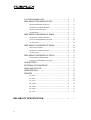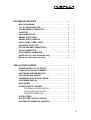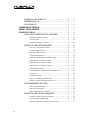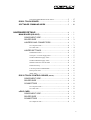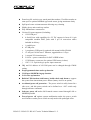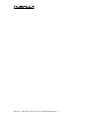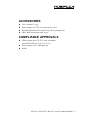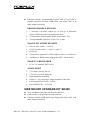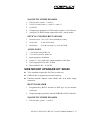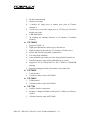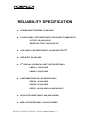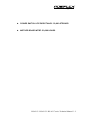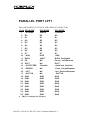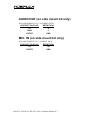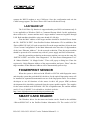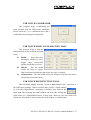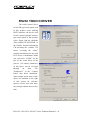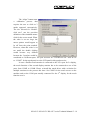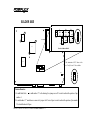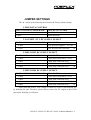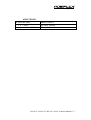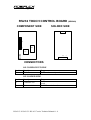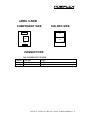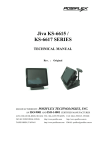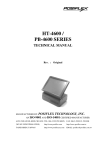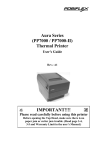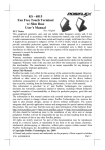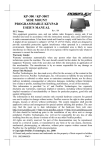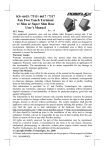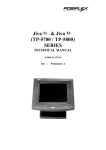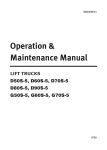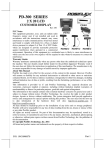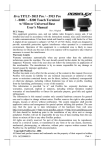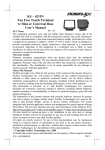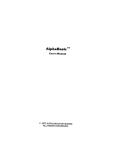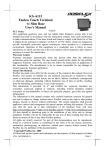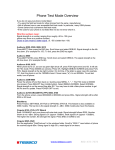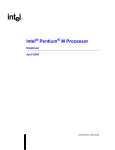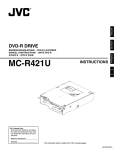Download Jiva KS-6215 / KS-6215I / KS-6217 SERIES
Transcript
Jiva KS-6215 / KS-6215I / KS-6217 SERIES TECHNICAL MANUAL Rev. : MANUFACTURED BY: Preliminary POSIFLEX TECHNOLOGIES, INC. AN ISO-9001 AND ISO-14001 CERTIFIED MANUFACTURER 6,WU-CHUAN RD.,HSIN-CHUANG TEL: 886-2-2991599 (REP.) FAX: 886-2-2991819, 2991808 (WU-KU INDUSTRIAL ZONE) http://www.posiflex.com http://www.posiflex.com.tw TAIPEI HSIEN, TAIWAN http://www.posiflexusa.com EMAIL: [email protected] SOME IMPORTANT NOTES FCC NOTES This equipment generates, uses, and can radiate radio frequency energy and, if not installed and used in accordance with the instructions manual, may cause interference to radio communications. It has been tested and found to comply with limits for a Class A digital device pursuant to subpart J of Part 15 of FCC Rules, which are designed to provide reasonable protection against interference when operated in a commercial environment. Operation of this equipment in a residential area is likely to cause interference in which case the user at his own expense will be required to take whatever measures to correct the interference. WARRANTY LIMITS Warranty will terminate automatically when the machine is opened by any person other than the authorized technicians. The user should consult his/her dealer for the problem happened. Warranty voids if the user does not follow the instructions in application of this merchandise. The manufacturer is by no means responsible for any damage or hazard caused by improper application. ABOUT THIS MANUAL This manual assists the user especially the software programmer who provides the software system for POS application to utilize the hardware of the Jiva KS series which is a member of the POSIFLEX integrated point-of-sale terminal product family. The Jiva KS is a compact point-of-sale system that gives the most user friendly application interface by providing a touch control LCD panel and combines the performance and affordability of personal computers with the elegance and reliability of business machine. The Jiva KS series also provides the built-in networking capability for easy communication among multiple terminals in addition to the data transfer and control through back office server. The manufacturer of the Jiva KS series heartily apologizes to the user for reserving the right to change or to modify this manual without notice due to the rapid and constant progress and improvement on science and technology. The user may always obtain the most up to date information or software utilities through any of our web sites: http://www.posiflex.com.tw; http://www.posiflex.com; http://www.posiflexusa.com © Copyright Posiflex Technologies, Inc., 2007 All rights are strictly reserved. No part of this documentation may be reproduced, stored in a retrieval system, or transmitted in any form or by any means, electronic, mechanical, photocopying, or otherwise, without the prior written consent of Posiflex Technologies, Inc. the publisher of this documentation. TRADE MARKS AND SERVICE MARKS POSIFLEX is a registered trademark of Posiflex Technologies, Inc.. Other brand and product names are trademarks and registered trademarks and service marks of their respective owners. TABLE OF CONTENTS OVERVIEW . . . . . . . . . . . . . . . . . . . . . . . . . . . . . . . . . . . . . . . . . . . . . 1 - 1 SCOPE . . . . . . . . . . . . . . . . . . . . . . . . . . . . . . . . . . . . . . . . . . . . . 1 FEATURES . . . . . . . . . . . . . . . . . . . . . . . . . . . . . . . . . . . . . . . . . 1 OPTIONAL ITEMS . . . . . . . . . . . . . . . . . . . . . . . . . . . . . . . . . . . 1 - 1 1 3 GENERAL SPECIFICATIONS . . . . . . . . . . . . . . . . . . . . . . . . . . . 2 - 1 SYSTEM . . . . . . . . . . . . . . . . . . . . . . . . . . . . . . . . . . . . . . . . . . . . 2 POWER SOURCE . . . . . . . . . . . . . . . . . . . . . . . . . . . . . . . . . . . . 2 SYSTEM POWER ON/OFF CONTROL . . . . . . . . . . . . . . . . . . 2 UPS SUPPORT (battery option) . . . . . . . . . . . . . . . . . . . . . . . 2 12VDC POWER SUPPLY INTO SYSTEM . . . . . . . . . . . . . . . . 2 OVERALL POWER OUTPUT LIMIT . . . . . . . . . . . . . . . . . . . . . 2 INPUT / OUTPUT PORTS . . . . . . . . . . . . . . . . . . . . . . . . . . . . . 2 HDD IN BASE . . . . . . . . . . . . . . . . . . . . . . . . . . . . . . . . . . . . . . . 2 TOUCH PANEL . . . . . . . . . . . . . . . . . . . . . . . . . . . . . . . . . . . . . . 2 PRELOAD OS . . . . . . . . . . . . . . . . . . . . . . . . . . . . . . . . . . . . . . . 2 OPERATOR DISPLAY . . . . . . . . . . . . . . . . . . . . . . . . . . . . . . . . 2 LED MODULE COLOR . . . . . . . . . . . . . . . . . . . . . . . . . . . . . . . 2 AUDIO AMPLIFIER . . . . . . . . . . . . . . . . . . . . . . . . . . . . . . . . . . . 2 EXTERIOR . . . . . . . . . . . . . . . . . . . . . . . . . . . . . . . . . . . . . . . . . . 2 ENVIRONMENTAL . . . . . . . . . . . . . . . . . . . . . . . . . . . . . . . . . . . 2 ACCESSORIES . . . . . . . . . . . . . . . . . . . . . . . . . . . . . . . . . . . . . . 2 COMPLIANCE APPROVALS . . . . . . . . . . . . . . . . . . . . . . . . . . 2 OPTIONS . . . . . . . . . . . . . . . . . . . . . . . . . . . . . . . . . . . . . . . . . . . 2 SECOND DISPLAY ON REAR BASE . . . . . . . . . . . . . . 2 CUSTOMER DISPLAY UPGRADE KIT . . . . . . . . . . . . . 2 DRAM EXPANSION . . . . . . . . . . . . . . . . . . . . . . . . . . . . . 2 uDOC IN MAIN UNIT . . . . . . . . . . . . . . . . . . . . . . . . . . . . 2 - 1 1 1 2 2 2 2 3 3 3 3 4 4 4 5 6 6 7 7 7 8 8 i 2.5” HDD IN MAIN UNIT . . . . . . . . . . . . . . . . . . . . . . . . . 2 SIDE MOUNT UPGRADE KIT KP3 . . . . . . . . . . . . . . . . 2 PROGRAMMABLE KEYPAD . . . . . . . . . . . . . . . . . . . . 2 MAGNETIC STRIPE READER . . . . . . . . . . . . . . . . . . . 2 SMART CARD READER . . . . . . . . . . . . . . . . . . . . . . . 2 AUDIO PORT . . . . . . . . . . . . . . . . . . . . . . . . . . . . . . . 2 SIDE MOUNT UPGRADE KIT SD400 . . . . . . . . . . . . . . 2 MAGNETIC STRIPE READER . . . . . . . . . . . . . . . . . . . 2 OPTICAL FINGERPRINT SENSOR . . . . . . . . . . . . . . . . 2 AUDIO PORT . . . . . . . . . . . . . . . . . . . . . . . . . . . . . . . 2 SIDE MOUNT UPGRADE KIT SD600 . . . . . . . . . . . . . . 2 iBUTTON READER . . . . . . . . . . . . . . . . . . . . . . . . . . . 2 MAGNETIC STRIPE READER . . . . . . . . . . . . . . . . . . . 2 AUDIO PORT . . . . . . . . . . . . . . . . . . . . . . . . . . . . . . . 2 SIDE MOUNT UPGRADE KIT SD700 . . . . . . . . . . . . . . 2 BAR CODE CARD READER . . . . . . . . . . . . . . . . . . . . . 2 OPTICAL FINGERPRINT SENSOR . . . . . . . . . . . . . . . . 2 UPS BATTERY . . . . . . . . . . . . . . . . . . . . . . . . . . . . . . . . . 2 EXTERNAL CD ROM DRIVE . . . . . . . . . . . . . . . . . . . . . 2 WALL MOUNT KITS . . . . . . . . . . . . . . . . . . . . . . . . . . . . 2 WIRELESS LAN . . . . . . . . . . . . . . . . . . . . . . . . . . . . . . . . 2 PRINTER . . . . . . . . . . . . . . . . . . . . . . . . . . . . . . . . . . . . . . 2 PP-2000 . . . . . . . . . . . . . . . . . . . . . . . . . . . . . . . . . . . 2 PP-5600 . . . . . . . . . . . . . . . . . . . . . . . . . . . . . . . . . . . 2 PP-5700 . . . . . . . . . . . . . . . . . . . . . . . . . . . . . . . . . . . 2 PP-7000II . . . . . . . . . . . . . . . . . . . . . . . . . . . . . . . . . . 2 PP-7000L . . . . . . . . . . . . . . . . . . . . . . . . . . . . . . . . . . 2 PP-7000U . . . . . . . . . . . . . . . . . . . . . . . . . . . . . . . . . . 2 PP-7700 . . . . . . . . . . . . . . . . . . . . . . . . . . . . . . . . . . . 2 - 8 8 8 9 9 9 9 9 10 10 10 10 10 11 11 11 11 11 11 11 12 12 12 12 12 13 13 13 13 RELIABILITY SPECIFICATION . . . . . . . . . . . . . . . . . . . . . . . . . . 3 - 1 ii SYSTEM DEFINITIONS . . . . . . . . . . . . . . . . . . . . . . . . . . . . . . . . . 4 - 1 BLOCK DIAGRAM . . . . . . . . . . . . . . . . . . . . . . . . . . . . . . . . . . . 4 12 V DC IN CONNECTOR . . . . . . . . . . . . . . . . . . . . . . . . . . . . . 4 UPS BATTERY CONNECTOR . . . . . . . . . . . . . . . . . . . . . . . . . 4 LAN PORT . . . . . . . . . . . . . . . . . . . . . . . . . . . . . . . . . . . . . . . . . . 4 VGA CONNECTOR . . . . . . . . . . . . . . . . . . . . . . . . . . . . . . . . . . . 4 SERIAL PORT COM1 . . . . . . . . . . . . . . . . . . . . . . . . . . . . . . . . . 4 SERIAL PORT COM2/3/4 . . . . . . . . . . . . . . . . . . . . . . . . . . . . . 4 USB0 / USB1 / USB2 / USB3 . . . . . . . . . . . . . . . . . . . . . . . . . . 4 PARALLEL PORT LPT1 . . . . . . . . . . . . . . . . . . . . . . . . . . . . . . 4 PS/2 KEYBOARD CONNECTOR . . . . . . . . . . . . . . . . . . . . . . . 4 SATA CONNECTOR . . . . . . . . . . . . . . . . . . . . . . . . . . . . . . . . . . 4 HDD POWER CONNECTOR . . . . . . . . . . . . . . . . . . . . . . . . . . . 4 AUDIO OUT (on side mount kit only) . . . . . . . . . . . . . . . . . . . 4 MIC IN (on side mount kit only) . . . . . . . . . . . . . . . . . . . . . . . . 4 - 1 2 2 2 3 3 4 4 5 6 6 6 7 7 APPLICATION GUIDES . . . . . . . . . . . . . . . . . . . . . . . . . . . . . . . . . 5 - 1 POWER SUPPLY TO I/O PORTS . . . . . . . . . . . . . . . . . . . . . . . 5 COM1 APPLICATION COMMENT . . . . . . . . . . . . . . . . . . . . . . 5 SOFTWARE SYSTEM BACKUP . . . . . . . . . . . . . . . . . . . . . . . . 5 PS/2 INTERFACE DEVICE . . . . . . . . . . . . . . . . . . . . . . . . . . . . 5 EXTENDED DUAL DISPLAY MODE . . . . . . . . . . . . . . . . . . . . 5 CUSTOMER DISPLAY . . . . . . . . . . . . . . . . . . . . . . . . . . . . . . . . 5 HDD ISSUES . . . . . . . . . . . . . . . . . . . . . . . . . . . . . . . . . . . . . . . . 5 POWER ON/OFF CONTROL . . . . . . . . . . . . . . . . . . . . . . . . . . 5 EXTERNAL POWER SWITCH . . . . . . . . . . . . . . . . . . . . 5 SOFTWARE SWITCH OFF . . . . . . . . . . . . . . . . . . . . . . 5 FORCED POWER OFF . . . . . . . . . . . . . . . . . . . . . . . . . . 5 UPS BATTERY . . . . . . . . . . . . . . . . . . . . . . . . . . . . . . . . . . . . . . 5 UPS BATTERY HEALTH CHECK . . . . . . . . . . . . . . . . . . . . . . 5 AUTOMATIC POWER ON CONTROL . . . . . . . . . . . . . . . . . . . 5 - 1 1 2 2 2 3 3 3 3 4 4 5 6 7 iii ALARM CLOCK WAKE UP . . . . . . . . . . . . . . . . . . . . . . . 5 MODEM RING UP . . . . . . . . . . . . . . . . . . . . . . . . . . . . . . 5 LAN WAKE UP . . . . . . . . . . . . . . . . . . . . . . . . . . . . . . . . . 5 FINGERPRINT SENSOR . . . . . . . . . . . . . . . . . . . . . . . . . . . . . . 5 SMART CARD READER . . . . . . . . . . . . . . . . . . . . . . . . . . . . . . 5 POSIFLEX TOOLS . . . . . . . . . . . . . . . . . . . . . . . . . . . . . . . . . . . 5 POSIFLEX POWER SWITCH MANAGER . . . . . . . . . . 5 POWER SWITCH SETTING . . . . . . . . . . . . . . . . . . . . . 5 UPS SETTING . . . . . . . . . . . . . . . . . . . . . . . . . . . . . . 5 POWER OFF DELAY TIME . . . . . . . . . . . . . . . . . . . . . 5 POSIFLEX USB MSR MANAGER . . . . . . . . . . . . . . . . . 5 USE ALT-NUM EMULATION . . . . . . . . . . . . . . . . . . . . 5 ENABLE MSR TRACK 1 . . . . . . . . . . . . . . . . . . . . . . . 5 ENABLE MSR TRACK 2 . . . . . . . . . . . . . . . . . . . . . . . 5 ENABLE MSR TRACK 3 . . . . . . . . . . . . . . . . . . . . . . . 5 MSR WILL SEND THE LEADING CODE . . . . . . . . . . . . 5 MSR TRACK 1 LEADING CODE . . . . . . . . . . . . . . . . . . 5 MSR TRACK 2 LEADING CODE . . . . . . . . . . . . . . . . . . 5 MSR TRACK 3 LEADING CODE . . . . . . . . . . . . . . . . . . 5 MSR ENDING CODE . . . . . . . . . . . . . . . . . . . . . . . . . . 5 TRANSMISSION INTERCHARACTER DELAY . . . . . . . . 5 SEND LRC . . . . . . . . . . . . . . . . . . . . . . . . . . . . . . . . . 5 ADDITIONAL CR . . . . . . . . . . . . . . . . . . . . . . . . . . . . 5 RESET TO ENGLISH DEFAULTS . . . . . . . . . . . . . . . . . 5 RESET TO NON-ENGLISH DEFAULTS . . . . . . . . . . . . . 5 PROGRAMMABLE KEYPAD . . . . . . . . . . . . . . . . . . . . . 5 THE COMMAND MENU . . . . . . . . . . . . . . . . . . . . . . . 5 SPECIAL CONTENTS . . . . . . . . . . . . . . . . . . . . . . . . . 5 THE ANSWER BACK CODES . . . . . . . . . . . . . . . . . . . . 5 POSIFLEX USB TOUCH MANAGER . . . . . . . . . . . . . . . 5 POSIFLEX USB TOUCH MANAGER . . . . . . . . . . . . . . . 5 USB TOUCH CALIBRATOR . . . . . . . . . . . . . . . . . . . . . 5 USB TOUCH EDGE ACCELERATION TOOL . . . . . . . . . 5 iv - 7 8 8 8 9 9 9 9 10 10 10 11 11 11 11 11 12 12 12 12 12 12 13 13 13 13 14 14 15 15 15 17 17 USB TOUCH RIGHT BUTTON TOOL . . . . . . . . . . . . . . . 5 RS232 TOUCH DRIVER . . . . . . . . . . . . . . . . . . . . . . . . . . . . . . . 5 SOFTWARE COMMAND INDEX . . . . . . . . . . . . . . . . . . . . . . . . 5 - 17 - 18 - 20 HARDWARE DETAILS . . . . . . . . . . . . . . . . . . . . . . . . . . . . . . . . . . 6 - 1 MAIN BOARD (KS-6215) . . . . . . . . . . . . . . . . . . . . . . . . . . . . . . 6 COMPONENT SIDE . . . . . . . . . . . . . . . . . . . . . . . . . . . . . 6 SOLDER SIDE . . . . . . . . . . . . . . . . . . . . . . . . . . . . . . . . . 6 JUMPERS AND CONNECTORS . . . . . . . . . . . . . . . . . . 6 On component side . . . . . . . . . . . . . . . . . . . . . . . . . . . . 6 On solder side . . . . . . . . . . . . . . . . . . . . . . . . . . . . . . . 6 JUMPER SETTINGS . . . . . . . . . . . . . . . . . . . . . . . . . . . . 6 CMOS data control . . . . . . . . . . . . . . . . . . . . . . . . . . . . 6 VGA port +12 V DC supply select . . . . . . . . . . . . . . . . . . 6 COM1/COM2 DC supply select . . . . . . . . . . . . . . . . . . . . 6 COM3/COM4 DC supply select . . . . . . . . . . . . . . . . . . . . 6 Software awareness of UPS status . . . . . . . . . . . . . . . . . . 6 USB touch setup . . . . . . . . . . . . . . . . . . . . . . . . . . . . . 6 LAN chip control enable/disable . . . . . . . . . . . . . . . . . . . 6 Panel power select . . . . . . . . . . . . . . . . . . . . . . . . . . . . 6 uDOC hold . . . . . . . . . . . . . . . . . . . . . . . . . . . . . . . . . 6 RS232 TOUCH CONTROL BOARD (KS604A) . . . . . . . . . . . . . . . 6 COMPONENT SIDE . . . . . . . . . . . . . . . . . . . . . . . . . . . . . 6 SOLDER SIDE . . . . . . . . . . . . . . . . . . . . . . . . . . . . . . . . . 6 CONNECTORS . . . . . . . . . . . . . . . . . . . . . . . . . . . . . . . . 6 On component side . . . . . . . . . . . . . . . . . . . . . . . . . . . . 6 On solder side . . . . . . . . . . . . . . . . . . . . . . . . . . . . . . . 6 uDOC CARD . . . . . . . . . . . . . . . . . . . . . . . . . . . . . . . . . . . . . . . . 6 COMPONENT SIDE . . . . . . . . . . . . . . . . . . . . . . . . . . . . . 6 SOLDER SIDE . . . . . . . . . . . . . . . . . . . . . . . . . . . . . . . . . 6 CONNECTORS . . . . . . . . . . . . . . . . . . . . . . . . . . . . . . . . 6 On component side . . . . . . . . . . . . . . . . . . . . . . . . . . . . 6 - 1 1 2 3 3 4 5 5 5 5 5 6 6 6 6 7 8 8 8 8 8 8 9 9 9 9 9 v SERVICE AND SPARE PARTS . . . . . . . . . . . . . . . . . . . . . . . . . . 7 - 1 SERVICE GUIDE . . . . . . . . . . . . . . . . . . . . . . . . . . . . . . . . . . . . . 7 SIDE MOUNT UPGRADE KIT . . . . . . . . . . . . . . . . . . . . 7 BASE MOUNT UPGRADE KIT . . . . . . . . . . . . . . . . . . . . 7 BASE INSTALLED DEVICES . . . . . . . . . . . . . . . . . . . . . 7 REPLACE BASE INSTALLED 3.5” HDD . . . . . . . . . . . . 7 POWER ADAPTOR . . . . . . . . . . . . . . . . . . . . . . . . . . . . . 7 WALL MOUNT KITS . . . . . . . . . . . . . . . . . . . . . . . . . . . . 7 Applicable wall mount kit types . . . . . . . . . . . . . . . . . . . . 7 Mounting the kit and main unit to wall . . . . . . . . . . . . . . . 7 Device installation in bracket . . . . . . . . . . . . . . . . . . . . . 7 BASE WALL MOUNT CONVERSION . . . . . . . . . . . . . . 7 2.5” HDD & SDRAM IN MAIN UNIT . . . . . . . . . . . . . . . . 7 OPEN THE MAIN UNIT . . . . . . . . . . . . . . . . . . . . . . . . . . 7 SEPARATE FRONT BEZEL ASSEMBLY . . . . . . . . . . . 7 IR TOUCH PANEL MODEL . . . . . . . . . . . . . . . . . . . . . . . 7 uDOC . . . . . . . . . . . . . . . . . . . . . . . . . . . . . . . . . . . . . . . . . 7 REPLACE MAINBOARD . . . . . . . . . . . . . . . . . . . . . . . . . 7 SPARE PARTS LIST . . . . . . . . . . . . . . . . . . . . . . . . . . . . . . . . . 7 ASSEMBLY DRAWING . . . . . . . . . . . . . . . . . . . . . . . . . . . . . . . 7 vi - 1 1 2 3 3 4 4 4 4 5 7 9 9 10 10 11 11 12 17 OVERVIEW SCOPE The Jiva KS-6215 / KS-6217 series is a series of fully integrated PC based Point-Of-Sale terminals. This series provides excellent performance for Point-Of-Sale, Hospitality and Kiosk systems with a VIA CPU of C7 1G or above in nanoBGA2 package inside an Aluminum alloy die cast enclosure without any exhaust fan. This series also provides a touch control panel over the 15” or 17” LCD panel integrated on the top surface of the system. Both models can be equipped with a slim base or an universal base or even without base but wall mount bracket. In short, this series engages modular design for numerous advanced hi-tech applications in robust integrated construction. FEATURES l l l l l l l CPU: VIA C7 1G or above or 2.0 GHz Data storage device: IDE HDD 2.5” 40 GB or uDOC in main unit or SATA 3.5” 80 GB HDD in base stand. Fan free structure with Aluminum die cast main unit casing against hostile environment An advanced slim or universal base or wall mount without base design. The slim base supports 2nd LCD display or pole mount customer display, storage room for 3.5” HDD and optional UPS battery. The universal base supports extensive features as 2nd LCD display or pole mount customer display, 3.5” SATA HDD housing, power adaptor housing, optional UPS battery storage. The basic wall mount kit utilizes the uDOC or 2.5” HDD in main unit for data storage device. Support WinCE, WinXP Pro, WEPOS and Linux environment High quality 15” TFT active matrix LCD panel Vertical type LCD panel with easy tilt angle adjustment from 15° to 72.5° KS-6215 / KS-6215I / KS-6217 series Technical Manual 1 - 1 l l l l l l Extra long life resistive type touch panel that endures 35 million touches at same spot or optional InfraRed type touch sensor giving maximum clarity Spill proof water resistant structure allowing easy cleaning Highly glossy anti-scratch top surface (2H) Easy maintenance construction Various I/O ports supported, including: a. 1 PS/2 KB port b. 4 Serial Ports with capability for +5V DC support in form of 10 pin compatible modular RJ45 jacks with 2 pcs of conversion cables included in delivery c. 1 parallel port d. 4 USB ports e. 1 proprietary USB port for optional side mount kit like SD-400 f. 1 LAN port 10/100 base T Ethernet, upgradeable to 1 Gbps g. 1 external VGA monitor port h. 2 SATA + power connectors for SATA HDD in base i. 1 UPS battery connector (for optional UPS battery in base) j. 1 DC 12 V 4 pin lock type power input connector IRQ and I/O address of all COM ports can be changed through CMOS setting. l l l l Preprogrammed timer wake up function COM port MODEM ring up function LAN wake up function Built-in UPS function with battery health check and alarm to support the system from intermittent power failure (battery itself is an option) l Accidental power off protection – The power switch is safely located in a side cover, and this power switch can be defined as a “ON” switch only through software command l Software power off makes full featured remote control through LAN or MODEM possible l Forced power off against system malfunction under the power switch on/off mode or under power switch on only mode with prolonged effort KS-6215 / KS-6215I / KS-6217 series Technical Manual 1 - 2 l Touch control functions: left/right button, double click, drag & drop through USB interface l Touch parameters like touch sound enable/disable or pitch adjust can be software controlled l High resolution touch sensor controller: 1024 X 1024 l l l l DDR2 SODIMM memory can extend to 1GB in 1 module Dual display support under OS capability VGA memory size program by software up to 64 MB Integrated structure for various optional upgrade kits OPTIONAL ITEMS Note: The underlined items in the following list mean that option must be set prior to shipment from the factory. The rest items can be set by the dealers. a) Optional model to be without touch panel or with RS232 interface IR touch b) 2 HDD (3.5” SATA + internal 2.5” IDE) installation or internal uDOC (USB interface Disk On Chip) c) DDR2 SODIMM memory expansion up to 1 GB d) Side mount integrated upgrade kit 1. SD-400 (MSR, optical type finger print sensor + Audio port connectors) 2. SD-600 (iButton reader, MSR + Audio port connectors) 3. SD-700 (Optical type finger print sensor, bar code card reader) 4. KP-300 (36 key + lock keypad, MSR, smart card reader + Audio port connectors) e) Pole mount 2 by 20 VFD customer display through USB or COM port or base mount 12” or 15” 2nd LCD monitor f) Preload Win XP Pro, WEPOS or WinCE g) UPS battery h) USB interface external slim type CD-ROM/CD-RW/DVD-ROM drive i) Wireless LAN adaptor in USB interface j) Wireless Dongle for Posiflex wireless POS printers k) Posiflex POS printers KS-6215 / KS-6215I / KS-6217 series Technical Manual 1 - 3 l) RJ45 to DB9 conversion cable m) Wall mount kit WB-6000, WB-6300, WB-6600, WB-6800 etc. KS-6215 / KS-6215I / KS-6217 series Technical Manual 1 - 4 GENERAL SPECIFICATION SYSTEM l l l CPU: VIA C7 1G or above DDR2 533 SODIMM : 256 MB (expandable to 1GB) Built-in 3.5”SATA interface HDD 80 GB or above in base POWER SOURCE DC power adaptor: Item Specification Voltage range of adaptor input 100 ~ 240 V AC Load limit of adaptor input 2.5 A max. Input frequency 47 / 63 Hz Voltage output 12 V DC Output current 6.6 A System: Total Power Consumption Display used Normal Maximum 15” TFT LCD 60 W 80 W SYSTEM POWER ON/OFF CONTROL l l l l l One main power ON/OFF switch inside the touch open cover, this switch can be programmed as “ON” only tactile System can be waked up after each power off by any of the preset timer or a remote COM port MODEM call or LAN wakeup packet System can be switched off by software command through local or remote program control Forced power off when switch is ON/OFF or when switch is ON only with prolonged effort Power OFF to ON duration: 10 seconds min. KS-6215 / KS-6215I / KS-6217 series Technical Manual 2 - 1 UPS SUPPORT (battery option) l Supports system operation for up to 30 min. depending on loading condition l LED panel turns on green when adaptor power stand-by l LED panel flashes in blue and system beeps when UPS battery starts working and discharging, and LED panel flashes in green when UPS near to end l Working on UPS battery status can be detected through COM1 status port 12VDC POWER SUPPLY INTO SYSTEM l l O / P : 12 +/- 1 V DC 6.6 Amp. I / P : 110 VAC/2.5A or 240 VAC/1.2A max., 47 ~ 63 Hz OVERALL POWER OUTPUT LIMIT l Including PS/2 KB, mouse, all USB & COM ports: + 5 V DC / 2 Amp max. l VGA: 12 V DC/1 A INPUT / OUTPUT PORTS l l l l l l l 1 x mini DIN 6 pin female PS/2 KB jack in touch open cover 1 x VGA display port for external or 2nd display 1 x parallel port 1 x LAN port (Ethernet 10 base T and 100 base T) 4 x USB ports 1 x proprietary USB port for side mount upgrade kit 4 x serial communication ports in form of 10 pin RJ45 jacks. All serial communication ports can supply DC +5V through pin 9 under overall power output limit. Default setting is standard RI signal input at this pin for all ports. l 2 x SATA ports l 1 x HDD power connector l 1 x 4 pin 12 V DC power input jack KS-6215 / KS-6215I / KS-6217 series Technical Manual 2 - 2 l 1 x UPS connector for 2.3AH/12V or above Lead Acid battery HDD IN BASE l One 80 GB or above operating up to ultra SATA2 TOUCH PANEL l l l l l l Extremely endurable life survives minimum 35,000,000 touches at same spot Touch control interface: USB (optional RS232 interface for IR type) Sensor type: resistive (InfraRed type for KS-6215I) Resolution: 1024 x 1024 for resistive type touch panel Calibration: initial calibration at setup only, no re-calibration required for day to day power on/off Driver support: Win XP, WinCE, Linux, WEPOS PRELOAD OS l Option among Win XP Pro, WEPOS and WinCE OPERATOR DISPLAY Model KS-6215 KS-6217 Display Type COLOR TFT 15” LCD COLOR TFT 17” LCD View area 304.1 X 228.1 mm 337.9 x 270.3 mm Internal Interface 1 channel LVDS Dual channel LVDS 2 Luminance 200 cd/m min 300 cd/m2 Contrast Ratio 500 : 1 500 : 1 Resolution 1024 X 768 (XGA) 1280 x 1024 (SXGA) Color 262 K (RGB 6 bits) 16.2 M (RGB 6 bits + FRC data) Memory size 16 ~ 64 MB share memory Tilt angle 15° ~ 72.5° KS-6215 / KS-6215I / KS-6217 series Technical Manual 2 - 3 KS-6215 / KS-6215I / KS-6217 series Technical Manual 2 - 4 LED MODULE COLOR l l Type: blue/green dual color (blue for power on; green for stand by) Indication coverage: system ON/OFF status, external power status, UPS battery monitoring AUDIO AMPLIFIER l Input/Output connectors exist on optional side mount upgrade kit like KP300, SD-400, SD-600 only l 30 db gain for microphone input l Output audio power 2.0 W (in mono signal to internal speaker in back cover) EXTERIOR l 15” SLIM BASE MODEL DIMENSIONS: LCD @ 15°: 378 mm (W) x 304 mm (D) x 364 mm (H) or 14.9” x 12.0” x 14.3” LCD @ 72.5°: 378 mm (W) x 304 mm (D) x 274 mm (H) or 14.9” x 12.0” x 10.8” PACKING: 498 mm (W) x 438 mm (D) x 345 mm (H) or 19.6” x 17.2” x 13.6” l 15” UNIVERSAL BASE MODEL DIMENSIONS: LCD @ 15°: 378 mm (W) x 304 mm (D) x 394 mm (H) or 14.9” x 12.0” x 15.5” LCD @ 72.5°: 378 mm (W) x 304 mm (D) x 304 mm (H) or 14.9” x 12.0” x 12.0” PACKING: 498 mm (W) x 438 mm (D) x 375 mm (H) or 19.6” x 17.2” x 14.8” l 17” SLIM BASE MODEL DIMENSIONS: LCD @ 15°: 410 mm (W) x 304 mm (D) x 400 mm (H) or 16.1” x 12.0” x 15.7” KS-6215 / KS-6215I / KS-6217 series Technical Manual 2 - 5 LCD @ 72.5°: 410 mm (W) x 342 mm (D) x 290 mm (H) or 16.1” x 13.5” x 11.4” PACKING: 558 mm (W) x 488 mm (D) x 370 mm (H) or 22.0” x 19.2” x 14.6” l 17” UNIVERSAL BASE MODEL DIMENSIONS: LCD @ 15°: 410 mm (W) x 304 mm (D) x 430 mm (H) or 16.1” x 12.0” x 16.9” LCD @ 72.5°: 410 mm (W) x 342 mm (D) x 320 mm (H) or 16.1” x 13.5” x 12.6” PACKING: 558 mm (W) x 488 mm (D) x 400 mm (H) or 22.0” x 19.2” x 15.7” l WEIGHT: NET WEIGHT 15” 17” Slim base 9.3 kg (20.5 lbs) 11.5 kg (25.4 lbs) Universal base 10.7 kg (23.6 lbs) 12.9 kg (28.4 lbs) ENVIRONMENTAL l TEMPERATURE RANGE (excl. UPS battery): Operating: 0°C ~ +40°C or 32°F ~ 104°F Non-operating: -20°C ~ +70°C or -4°F ~ +158°F l TEMPERATURE RANGE for UPS battery: Operating: 0°C ~ +35°C or 32°F ~ 95°F Non-operating: -20°C ~ +40°C or -4°F ~ +104°F l HUMIDITY RANGE: Operating: 20%RH ~ 80%RH, non-condensing, max. wet bulb 26°C (78.8°F) Non-operating: 10%RH ~ 80%RH, non-condensing, max. wet bulb 28.9°C (84.0°F) KS-6215 / KS-6215I / KS-6217 series Technical Manual 2 - 6 ACCESSORIES l l l l User’s manual: 1 copy Power adapter 12 V DC 6.6 A plus power cord Product Information CD or Recovery CD of preloaded OS DB9 / RJ45 conversion cable: 4 pcs COMPLIANCE APPROVALS l Whole system meet CE, FCC class A standard (meet IEC61000-4-2/-3/-4/-5/-6/-8/-11) l Power supply is UL, VDE approved l RoHS KS-6215 / KS-6215I / KS-6217 series Technical Manual 2 - 7 OPTIONS SECOND DISPLAY ON REAR BASE Model Number LM6101 LM6301 Display Type COLOR TFT 12.1” COLOR TFT 15.0” View area 245.8 X 184.3 mm 304.1 X 228.1 mm VGA Interface Luminance 180 cd/m2 250 cd/m2 Backlight CCFL x 1 CCFL x 2 Contrast Ratio 350 : 1 500 : 1 1024 X 768 (XGA) Resolution Color depth 18 bits true color (262,144) Tilt angle 18 bits + FRC data (16.2 M) Stand straight (as 0°) to backward till touching main unit Swivel angle Left 45° and right 45° N. A. Power Source DC 12 V in VGA AC 100 ~ 240 V CUSTOMER DISPLAY UPGRADE KIT MODEL Number PD2501 PD2602 PD305 VFD Display Media PD306 /U LCD Number of rows 2 Characters per row 20 Character width (mm) 7.2 5.25 6 Character height (mm) 11.25 9.03 9.66 5X7 Character format Character code pages 14 1 International character sets 12 1 Command modes 6 2 Display color Green (505 nm) w/ Blue filter Dark blue / Yellow green Background KS-6215 / KS-6215I / KS-6217 series Technical Manual 2 - 8 Display area (mm x mm) 193 x 39 157.05 x 22.86 142.8 x 20.64 Display head size (mm) 260 x 65 x 83 197 x 56 x 58 218 x 35 x 89 Mounting method Pole mount on base 430 Pole height (mm) Inclined viewing angle Power source Pole mount on base N. A. 200 +/- 45º 270º 0º ~ 90º 15º, 30º, 45º 200 N. A. Horizontal slide (mm) Horizontal rotation Base mount 330º 270º 15º, 30º, 45º 15º, 30º, 45º 5 V DC in 5 V DC in 5 V DC in 5 V DC in DB9 DB9 or USB DB9 DB9 or USB DRAM EXPANSION l DDR2 533 SODIMM or above in 1 socket up to total 1 GB max. uDOC IN MAIN UNIT l l l l Must be internally installed prior to delivery USB interface Disc On Chip Connects to system as device USB6 64 MB ~ 2 GB 2.5” HDD IN MAIN UNIT l l l 40 GB or above Occupies IDE primary channel For wall mount application SIDE MOUNT UPGRADE KIT KP300 l l To be installed to right side of KS series main unit USB interface in proprietary internal connector KS-6215 / KS-6215I / KS-6217 series Technical Manual 2 - 9 l Functions include: programmable keypad with 36 keys plus 6position electronic key-lock, MSR, smart card reader, Mic. in & audio output connectors PROGRAMMABLE KEYPAD 1. 2. 3. 1 electronic 6-position control key to lock up or determine among 5 different pages of programmable keys 16 key numeric keypad with a double sized “Enter” key 20 programmable single keys of size 19 x 19 mm MAGNETIC STRIPE READER 1. 2. 3. 4. 5. ISO 2 tracks ((track 1 + track 2) or (track 2 + track 3)) or ISO 3 tracks (track 1 + track 2 + track 3) or JIS I/II Characteristic parameters of ISO readers can be set via software AAMVA/CA DMV format supported in ISO 3 tracks model SMART CARD READER 1. PC/SC 1.0 standard, EMV level I AUDIO PORT 1. 2. 3. 4. 5. 6. 3.5 Ø mono jack for Mic. In 3.5 Ø stereo jack for audio out Input impedance 64 KOhm Output 3.3 Vp-p with max. output impedance 200 Ohm Line output power 50 mW / 8 Ohm Band width 20 Hz ~ 19.2 K Hz SIDE MOUNT UPGRADE KIT SD400 l l l To be installed to right side of KS series main unit USB interface in proprietary internal connector Functions include: MSR, optical type finger print sensor, Mic. in & audio output connectors KS-6215 / KS-6215I / KS-6217 series Technical Manual 2 - 10 MAGNETIC STRIPE READER 1. 2. 3. 4. 5. ISO 2 tracks ((track 1 + track 2) or (track 2 + track 3)) or ISO 3 tracks (track 1 + track 2 + track 3) or JIS I/II Characteristic parameters of ISO readers can be set via software AAMVA/CA DMV format supported in ISO 3 tracks model OPTICAL FINGER PRINT SENSOR 1. 2. 3. Detection area : 14.6 x 18.1 mm (nominal at center) Gray scale : 8 bits (256 levels) Resolution : 512 dpi (average x, y over the field) AUDIO PORT 1. 2. 3. 4. 5. 6. 3.5 Ø mono jack for Mic. In 3.5 Ø stereo jack for audio out Input impedance 64 KOhm Output 3.3 Vp-p with max. output impedance 200 Ohm Line output power 50 mW / 8 Ohm Band width 20 Hz ~ 19.2 K Hz SIDE MOUNT UPGRADE KIT SD600 l l l To be installed to right side of KS series main unit USB interface in proprietary internal connector Functions include: iButton reader, MSR, Mic. in & audio output connectors iBUTTON READER 1. 2. Programmed by RS232 interface in RJ45 type 10 pin modular connector Output through proprietary internal USB KB or RS232 interface MAGNETIC STRIPE READER 1. ISO 2 tracks ((track 1 + track 2) or (track 2 + track 3)) KS-6215 / KS-6215I / KS-6217 series Technical Manual 2 - 11 2. 3. 4. 5. or ISO 3 tracks (track 1 + track 2 + track 3) or JIS I/II Characteristic parameters of ISO readers can be set via software AAMVA/CA DMV format supported in ISO 3 tracks model AUDIO PORT 1. 2. 3. 4. 5. 6. 3.5 Ø mono jack for Mic. In 3.5 Ø stereo jack for audio out Input impedance 64 KOhm Output 3.3 Vp-p with max. output impedance 200 Ohm Line output power 50 mW / 8 Ohm Band width 20 Hz ~ 19.2 K Hz SIDE MOUNT UPGRADE KIT SD700 l l l To be installed to right side of KS series main unit USB interface in proprietary internal connector Functions include: bar code card reader, optical type finger print sensor BAR CODE CARD READER 1. Configuration parameters can be set via use of separately purchased setup card set OPTICAL FINGER PRINT SENSOR 1. 2. 3. Detection area : 14.6 x 18.1 mm (nominal at center) Gray scale : 8 bits (256 levels) Resolution : 512 dpi (average x, y over the field) UPS BATTERY l 2.3 AH/12V lead acid battery KS-6215 / KS-6215I / KS-6217 series Technical Manual 2 - 12 EXTERNAL CD ROM DRIVE l l l 24 x speed USB interface Slim type WALL MOUNT KITS l Devices installable in backpack of each kit type are as below: KIT NAME DEVICES WB-6000 N. A. WB-6300 2.5” HDD, UPS battery WB-6600 3.5” HDD, UPS battery WB-6800 Power adaptor, 2.5” HDD, UPS battery WIRELESS LAN l IEEE 802.11b/g with USB interface PRINTER: l PP-2000 1. 2. 3. 4. 5. l PP-5600 1. 2. 3. 4. 5. 6. l 2-station receipt/journal/validation printer Dot matrix 9 pin Bi-directional printing Auto cutter provides full cut and partial cut Auto-detect between RS232 and EPP interface Dot matrix impact 9 pin Bi-directional printing Friction feed type 40 columns for 16.9 CPI Accepts paper width 3 inches (76 mm) Prints on ordinary or up to 3-fold carbonless copy paper PP-5700 1. Dot matrix 9 pin KS-6215 / KS-6215I / KS-6217 series Technical Manual 2 - 13 2. 3. 4. 5. 6. 7. l PP-7000II 1. 2. 3. 4. 5. 6. 7. 8. 9. l Supports UPOS 1.8 High speed thermal line printer up to 180 mm/sec High resolution 8 dots/mm by 512 dots/line (576 dots max.) Epson TM-T88 III compatible command set Low noise high reliability Auto guillotine type cutter provides single point left partial cut Thermal sensitive paper roll at width 80 mm or 58 mm Supports UPC-A, EAN(JAN)13/8, ITF, CODE39, CODABAR printing Supports printing on label with marker on the other side PP-7000L 1. 2. l LAN interface All other features same as PP7000II PP-7000U 1. 2. l Bi-directional printing Sprocket feed type 2 models for single pass or double pass print of Chinese characters 4.4 lines per second for single pass or 2.2 lines per second for double pass print 8 KB input buffer 40 columns (20 columns Chinese) or 35 columns (17 columns Chinese) USB interface All other features same as PP7000II PP-7700 1. 2. 3. Posiflex wireless connection Requires a dongle DG2000 connected on COM port of host to control All other features same as PP7000II KS-6215 / KS-6215I / KS-6217 series Technical Manual 2 - 14 RELIABILITY SPECIFICATION l POWER ADAPTOR MTBF: 50,000 HRS l TOUCH PANEL LIFE EXPECTANCY (TOUCHES AT SAME SPOT): IR TYPE: 50,000,000 UP RESISTIVE TYPE: 35,000,000 UP l LCD PANEL LIFE EXPECTANCY: 40,000 HRS FOR TFT l HDD MTBF: 50,000 HRS l 2ND DISPLAY LCD BACK LIGHT LIFE EXPECTANCY: LM6101: 10,000 HRS LM6301: 30,000 HRS l CUSTOMER DISPLAY LIFE EXPECTANCY: PD2501: 30,000 HRS PD2602: 30,000 HRS PD305: 100,000 HRS (for BACKLIGHT) l BCCR LIFE EXPECTANCY: 300,000 PASSES l MSR LIFE EXPECTANCY: 500,000 PASSES KS-6215 / KS-6215I / KS-6217 series Technical Manual 3 - 1 l POWER SWITCH LIFE EXPECTANCY: 50,000 STROKES l MOTHER BOARD MTBF: 50,000 HOURS l EXTERNAL FDD MTBF: 80,000 HRS KS-6215 / KS-6215I / KS-6217 series Technical Manual 3 - 2 SYSTEM DEFINITIONS BLOCK DIAGRAM PWR MNGR UPS Battery 12 V DC Adaptor VGA Monitor UPS Circuit PSU Circuit DDR2 533 SODIMM Inverter connector CPU VIA C7 1G nanoBGA2 15” LCD connector LVDS Transmitter VT1636 NB VIA CN700 VGA Port uDOC (+12V) LPC I/O F81216D COM4 RS232 (+5V) Device COM3 RS232 Device (+5V) LPC I/O W83627HG COM2 RS232 Device (+5V) BIOS COM1 RS232 (+5V) Device AMP LPT1 Parallel Printer 17” LCD connector USB Touch controller (USB5) RS232 IR Touch controller SB VIA VT8237R+ (USB6) IDE1 Connector Audio CODEC (USB4) 2.5” HDD in SATA port Main Unit HDD in Base LAN Chip USB 0~3 Ethernet 10/100 MB USB Device Proprietary USB connector Audio Line out SD400 Speaker PS/2 KB Port Mic. In KS-6215 / KS-6215I / KS-6217 series Technical Manual 4 - 1 KB 12 V DC IN CONNECTOR PIN ASSIGNMENT OF 4 PIN PLUG: PIN # 1 2 3 4 CASE DEFINITION +12 V +12 V GND GND CHASSIS GND 1 2 CASE 4 3 UPS BATTERY CONNECTOR PIN ASSIGNMENT OF 4 PIN SOCKET: PIN # 1 2 3 4 DEFINITION +12 V +12 V GND GND PIN 1 LAN PORT PIN ASSIGNMENT OF 8 PIN TELEPHONE JACK: PIN # DEFINITION PIN 1 1 TD + 2 TD 3 RD + 4 NC 5 NC 6 RD 7 NC 8 NC • This port is defined as 100 base T or 10 base T LAN port. • This port is utilized by the system in pnp (Plug-N-Play) way, IRQ assigned is not fixed for this port. Most usual observation is IRQ 11. KS-6215 / KS-6215I / KS-6217 series Technical Manual 4 - 2 VGA CONNECTOR l This port is a standard 3 x 5 D-sub VGA connector PIN # DEFINITION PIN # DEFINITION PIN # DEFINITION 1 RED 6 GND 11 NCID0 2 GREEN 7 GND 12 DDC_DATAID1 3 BLUE 8 GND 13 HSYNC 4 NCID2 9 NC/+12VKEY 14 VSYNC 5 GND 10 GND 15 DDC_CLKID3 SERIAL PORT COM1 PIN ASSIGNMENT OF DB9M – 10 p RJ45 CONVERSION CABLE: DB9M RJ45 PIN # PIN # DEFINITION ALTERNATIVE DEFAULT SETTING 1 1 DCD BATTWK BATTWK 2 2 RX 3 3 TX 4 4 DTR 5 5 GND 6 6 DSR 7 7 RTS 8 8 CTS 9 9 RI +5 VDC RI 10 N.C. • All COM ports appear in form of RJ45 type 10 PIN 1 pin modular connectors like the right drawing. However, after use of the conversion cable supplied, the pin assignment in DB9 connector of the conversion cable complies to RS232 standard. • IRQ 4 is assigned to this port. Can be changed in CMOS setup. • Please refer to section “UPS DETECTION FUNCTION” in “APPLICATION GUIDE” for BATTWK signal. Please refer to KS-6215 / KS-6215I / KS-6217 series Technical Manual 4 - 3 • • “COM1 APPLICATION COMMENT” in same chapter for remarks on this port. +5 V DC supply is UPS supported. Jumper selection: please refer to the description in Hardware details of this manual. SERIAL PORT COM2/3/4 PIN ASSIGNMENT OF 9 PIN D CONNECTOR OF CONVERSION CABLE: PIN # DEFINITION ALTERNATIVE DEFAULT SETTING 1 DCD 2 RX 3 TX 4 DTR 5 GND 6 DSR 7 RTS 8 CTS 9 RI +5 VDC RI • IRQ 3 is assigned for COM2, IRQ10 is assigned for COM3, IRQ5 is assigned for COM4. All can be changed in CMOS setup. • DC supply to these ports is UPS supported. • Jumper selection: please refer to the description in Hardware details of this manual. USB0 / USB1 / USB2 / USB3 PIN ASSIGNMENT OF EACH 4 PIN JACK: PIN # 1 2 3 4 DEFINITION VCC -DATA +DATA GND PIN 1 KS-6215 / KS-6215I / KS-6217 series Technical Manual 4 - 4 PARALLEL PORT LPT1 PIN ASSIGNMENT OF 25 PIN D SUB FEMALE CONNECTOR: PIN # SPP MODE EPP MODE 1 - STROBE -WRITE 2 D0 D0 3 D1 D1 4 D2 D2 5 D3 D3 6 D4 D4 7 D5 D5 8 D6 D6 9 D7 D7 10 - ACK INTR 11 BUSY -WAIT 12 PE NU 13 SLCT NU 14 - AUTO FEED -Datastb 15 - ERROR NU 16 - INIT NU 17 - SLCT IN NU 18 GND GND 19 GND GND 20 GND GND 21 GND GND 22 GND GND 23 GND GND 24 GND GND 25 GND GND • IRQ 7 is assigned for this port. ECP MODE -STROBE D0 D1 D2 D3 D4 D5 D6 D7 -ACK BUSY, PeriphAck Perror, -AckReverse SLCT -AutoFeed, HostAck -Fault, -PeriphRequest -Init, -ReverseRequest - SLCT IN GND GND GND GND GND GND GND GND KS-6215 / KS-6215I / KS-6217 series Technical Manual 4 - 5 PS/2 KEYBOARD CONNECTOR PIN ASSIGNMENT OF 6 PIN MINI-DIN FEMALE CONNECTOR: PIN # 1 2 3 4 5 6 DEFINITION KBDAT NC GND VCC KBCLK NC SATA CONNECTOR l This connector is a double deck SATA connector PIN ASSIGNMENT OF EACH 7 PIN CONTACTS: PIN # 1 2 3 4 5 6 7 DEFINITION GND +RX -RX GND +TX -TX GND PIN 1 PIN 1 HDD POWER CONNECTOR l This connector is a small 4 pin connector with housing PIN ASSIGNMENT OF 4 PIN CONTACTS: PIN # 1 2 3 4 DEFINITION GND +12 V DC + 5 VDC GND PIN 1 KS-6215 / KS-6215I / KS-6217 series Technical Manual 4 - 6 AUDIO OUT (on side mount kit only) PIN ASSIGNMENT OF 3.5 Ø STEREO JACK: CONTACT ON PLUG: TIP RING OUTER DEFINITION: R L GND MIC. IN (on side mount kit only) PIN ASSIGNMENT OF 3.5 Ø MONO JACK: CONTACT ON PLUG: TIP OUTER DEFINITION: IN GND KS-6215 / KS-6215I / KS-6217 series Technical Manual 4 - 7 APPLICATION GUIDES POWER SUPPLY TO I/O PORTS On the solder side of the main board, jumpers on JP11 and JP20 in service window area determine the +5V DC supplies to the devices connected to COM1/COM2 and COM3/COM4 separately. The jumper on JP12 determines +12V DC supply to VGA port. Refer to the hardware details for jumper settings. The power supplied from the Jiva KS-62 series to all USB devices on 5 V DC is limited to be within 0.5 Ampere for each port, and power on 5 V DC to all COM ports is limited to be within 1 Ampere. 5 V DC on other peripherals like PS/2 keyboard is also limited to be within 1 Ampere. The +5V DC and the +12V DC in IDE power connector are limited to be within 1 Ampere each. The power supplied to VGA port on 12 V DC is limited to be within 1 Ampere. No matter what, the ventilation of the environment should be much improved to compensate the heat accumulation due to such excessive load. COM1 APPLICATION COMMENT Before using the port COM 1, the COM1 terminator should be removed and stored for future use when there will be no regular RS232 device to be connected to this port. It is definitely inadvisable to connect any serial input devices like serial mouse to COM 1 port without thorough investigation. The reason is that some input devices do not provide standard RS232 hardware handshaking signals. In KS systems, the power management controller shares the COM 1 port. When the system issues any command to power management controller, the hardware handshaking signal would be in error status and could halt this port if COM 1 is not connected properly. Any possible cross-link to the command for power manager that is also using COM1 at 9600bps, none parity, 8 data bits, 1 stop bit should be avoided. An index summary of such commands is tabulated at end of this chapter. KS-6215 / KS-6215I / KS-6217 series Technical Manual 5 - 1 SOFTWARE SYSTEM BACKUP When the system integrator purchases the POS system with preloaded OS from Posiflex, he gets a bonus support of system protection function. In the OS boot process, there are few seconds of system protection function entry screen. Pressing the three key combination of “Ctrl” + “Alt” + “F12” at this entry screen will activate this system protection function. If no action taken in the period of the entry screen, then the OS boot up will go on. At this screen, there is a hidden reserved key combination for system integrator’s convenience. The system integrator may install all necessary software into the OS and preserve the status quo at this screen by pressing “Ctrl” + “Alt” + “F5” prior to shipment to end user. The system status (including OS + AP + Data) preserved in this way will be recalled when later the end user presses “F2” at the system restore screen. Please note that each time this “Ctrl” + “Alt” + “F5” combination is pressed, earlier settings will be renewed to the latest settings. PS/2 INTERFACE DEVICE If the KS-6215/6217 series is not installed with any regular PS/2 keyboard nor Posiflex programmable keyboard at system boot up, the application of some PS/2 interface device such as a bar code scanner could encounter some trouble if the OS used is Win 2000. The registry modification as hot fix mentioned in web site http://support.microsoft.com/default.aspx?scid=kb;en-us;262798 does not work in this series. The only solutions are to connect a PS/2 keyboard or Posiflex programmable keyboard for the application or to use an USB interface device (e.g. bar code scanner) instead of the PS/2 interface one or to use other OS. EXTENDED DUAL DISPLAY MODE The external monitor connector is a standard VGA type 3 x 5 pins D connector and can be connected to any market available PC monitors. However, if extended dual display mode (1st and 2nd screen showing different pictures) is required, please note that it can be supported only in VGA driver for Windows XP. Please enable the power supply to this port per Hardware Details in later chapter when LM6101 is to be connected. KS-6215 / KS-6215I / KS-6217 series Technical Manual 5 - 2 CUSTOMER DISPLAY The RS232 model rear base mount customer display PD2501 or PD2602 or PD305 upgrade kit can be connected to any available COM port with an internally supplied power from the Jiva KS series set per instruction in Hardware Detail. The USB model PD-2602 can be connected to any available USB port with an internally supplied power from the KS-62 series. Please refer to the user’s manual of customer display for detail instructions on use of PD. Please refer to earlier paragraph if COM1 is selected for this usage. HDD ISSUES As described in the User’s Manual, the system data storage device may take variation from the default 3.5” SATA HDD in base to have a second 2.5” PATA (IDE) HDD in main unit or to use an internal uDOC instead. Please check the BIOS setting accordingly if the configuration has been changed. POWER ON/OFF CONTROL EXTERNAL POWER SWITCH Whenever the Jiva KS series is to be powered on for the first time after connected to external AC power, this switch must be engaged to turn on the power. This switch is originally an “ON/OFF” power switch. It can be programmed into a power “ON” only switch through software command. To program this switch, the programmer needs to issue the following mentioned commands in the application program to COM1 under the protocol: 9600 bps, parity none, 8 data bits, 1 stop bit. • Change to power on only switch – the command string is <1B> <19> <01> or alternatively <1B> <00> <00> <00> <00> <00> <00> <18> in hexadecimal format. • Change to power on/off switch -- the command string is <1B> <19> <00> or alternatively <1B> <00> <00> <00> <00> <00> <18> <00> in hexadecimal format. (default status) In case the power switch status has been changed from the default status, the switch function will remain after power off. However, if the AC power has been KS-6215 / KS-6215I / KS-6217 series Technical Manual 5 - 3 disconnected during the power off stage, such change will be discarded. Therefore, it is advisable for the application program to reinstate the switch function every time the system is rebooted or every time the program is executed to ensure the proper action of the power switch. This function can also be achieved by use of the Posiflex Power Switch Terminal Manager. SOFTWARE SWITCH OFF An easy method for software control to turn the system off is the software off switch. The hexadecimal command string for software switch off function is : <06> <16> <19> <1D> <n>. In the above, the “n” indicates the time delay in seconds for actual power off after the command string given to COM1. However, an alternative command string <1B> <00> <00> <00> <00> <00> <00> <00> can be used instead to turn off the system power immediately. Some operating system or software may require complete termination of application programs before system power off for the sake of system maintenance. In that case the programmer has to program the command to close the application programs (just like “Alt+F4” in Windows), and then at the end of the closing operation, the application program should issue the above mentioned software switch off command string to COM1 under the protocol: 9600 bps, parity none, 8 data bits, 1 stop bit. FORCED POWER OFF In case of serious system halt due to system resources conflict or any reason, the system could fail to power off through normal means. The Forced Power Off method is designed for such occasions. With the external power switch defined as power ON/OFF switch (default status), push down and hold this Power ON/OFF Switch. The system will be powered off within 10 seconds in this way. Whenever the machine receives a software command to change the external power switch to ON only, the forced power off function is disabled. However, an enhance power off command is provided for the software programmer to allow forced power off after changing the switch to be ON only. The enhance forced power off command string is <1B> <00> <00> <00> <00> <00> <18> <18> and it has to be sent in same way like the ON only KS-6215 / KS-6215I / KS-6217 series Technical Manual 5 - 4 switch command. This enhanced forced power off requires the user to keep the switch pressed for a longer period between 10 to 20 seconds to function. In case the system halt situation is so serious that some hardware/firmware registrations are already confused, this above mentioned forced power off could though very unlikely still fail. When such situation happens, please remove the external power input from the adaptor and disconnect the UPS battery for few minutes to reset the hardware registers. One example of the need for this forced power off function could happen when power switch is triggered within 10 seconds of last switching off. It is a common practice that once the system power is switched off there should be some waiting time before next switching back on. If the system power is switched off and on in very short time chances are the system LED could indicate power on status while the system remains off. In such case, please use the forced power off function to cancel the error and wait for 10 seconds before switching on again. UPS BATTERY The optional UPS battery is a maintenance-free lead-acid battery and is targeted to support basically the data preservation and smooth running of the system during intermittent power failure. This battery is not designed for prolonged power support to the system against power shutdown. That means, when the AC power outage is known to last for more than few minutes, it is advisable to turn off the system instead of using the battery up while repeatedly using it up reduces the battery life dramatically. The battery will undergo self-discharging over time even when not in use (not connected). A useful advice to preserve the battery at best condition is to regularly recharge the battery if the battery is put in storage for a period of time. It is recommended to turn on the system to recharge the battery for 1 ~ 2 hours every 3 months of storage if the storage temperature is lower than 30°C. The battery should be recharged for 1 ~ 2 hours every month if the storage temperature exceeds 30°C. However, the user shall avoid the situation with storage temperature over 30°C to protect the life of the battery. Do not connect any other battery to this UPS battery because mixed use of batteries of different capacity, history, or manufacturers may cause damages. In case the user wants to have a longer battery support time during AC KS-6215 / KS-6215I / KS-6217 series Technical Manual 5 - 5 power off, he/she should consult his/her dealer for application of an external 12 V battery. When the UPS battery is installed in the KS system with power off, the standby current will consume the battery much faster than self-discharge. An over-discharged battery will not only mean premature death of the battery itself, it also may cause danger when later being recharged. It is therefore absolutely important that the end user shall disconnect the UPS battery from the system when the system is to be powered off for more than 72 hours and replace a new battery whenever the monitoring software indicates the battery is out of service. UPS BATTERY HEALTH CHECK The UPS battery health check watchdog function is introduced in the Posiflex Power Switch Manager utility version 1.03 onwards. This function helps checking the UPS battery condition and automatically popping up warning message window to remind the user of a possibly failed battery so that the user won’t have to bother checking in the Posiflex Power Switch Manager personally every time. Listed below are command code strings to COM1 port under protocol: 9600 bps, parity none, 8 data bits, 1 stop bit for reference if the software programmer wants to issue separate commands directly: Ÿ To enable UPS function: <06> <16> <19> <1F> <05> or <1B> <00> <00> <00> <00> <18> <00> <18> Ÿ To disable UPS function: <06> <16> <19> <1F> <04> or <1B> <00> <00> <00> <00> <18> <18> <00> Ÿ “Check Battery-Detect Capability” command string is <1B> <00> <00> <00> <00> <18> <00> <00> in hexadecimal format. And the DCD of COM1 will be set for a period of time if the battery-detect capability of the system is operating. Ÿ “Check Battery Condition” command string is <1B> <00> <00> <00> <00> <18> <18> <18> in hexadecimal format. And the DCD of COM1 will be set for a period of time if the battery responds correctly to the battery detect. The period of time in last 2 responses starts after several machine cycles since receival of the query command and stops about 15 seconds later or whenever another KS-6215 / KS-6215I / KS-6217 series Technical Manual 5 - 6 query command is received. It is advisable to take a check on the response between 1 to 10 seconds after sending the query command and to send the other query command only after first response checked to avoid any possible ambiguity. In this product, when the system is working on UPS battery power, the status is indicated by LED and is detectable by software. This “operating on battery” signal can be obtained through checking the communication status of COM1 at signal DCD provided this signal is not engaged elsewhere (In other words, Modem is not recommended to be used on COM1). When the system is working on AC power, the DCD signal of COM1 is reset (value = 0). When the system is working on battery power, the DCD signal of COM1 (BATTWK signal) is set (value = 1). The DCD signal is obtained as the bit 7 (the most significant bit) of the I/O address 3FEh if the COM1 address is set to 3F8h~3FFh (conventional address for COM1) in system configuration. AUTOMATIC POWER ON CONTROL When the system is turned off after a successful boot up, the preset automatic power on functions if set as below will keep monitoring for the preset conditions and turn on the system when the preset conditions are met. Please note that if the system is improperly turned off before a complete boot up procedure, the above preset power on control functions will be disabled until next turning off after a complete boot up. ALARM CLOCK WAKE UP To utilize Alarm Clock Wake Up function, the user should enter the CMOS setup by pressing “Del” key at system boot up, choose for “IRQ/Event Activity Detect” in “Power Management Setup” and make the “RTC Alarm Resume” enabled and set the alarm to required time. Save the configuration and exit the CMOS setup program. The Preset Power On Control will then be ready. MODEM RING UP To utilize Modem Ring Up function, the user should enter the CMOS setup by pressing “Del” key at system boot up, choose for “IRQ/Event Activity Detect” in “Power Management Setup” and make the “Modem Ring Resume” enabled and KS-6215 / KS-6215I / KS-6217 series Technical Manual 5 - 7 connect the RS232 modem to any COM port. Save the configuration and exit the CMOS setup program. The Preset Power On Control will then be ready. LAN WAKE UP The LAN Wake Up function is supported under pure DOS environment only. It is not applicable to Windows DOS or Command Prompt Mode. In this application, there needs to be 1 master machine and 1 target machine connected together through LAN. Both machines should be using same brand of LAN chip. First the MAC address of the target machine should be checked. Please obtain the file “RSET8139.EXE” from Posiflex Product Information CD in subfolders like \Drivers\KS631X\LAN_621 and execute this file on the target machine. Select the item “View Current Configuration” in the Main Menu and write down the 6 2-digit numbers of the item “Ethernet Address:” for the network technician. Then the target machine should be powered off in a normal way with AC power supply and LAN connections. Now the networking technician at the master machine can execute the same file “RSET8139.EXE” and select “Run Diagnostics” à “Run Power Management Test” à “Master Machine” à “Magic Packet”. There will popup a dialog box. Enter the registered 6 2-digit Ethernet Address of the target machine and press “Enter” then the target machine of that Ethernet Address will be automatically powered up. FINGERPRINT SENSOR When the system is delivered with SD-400 or SD-700 with fingerprint sensor and when the system has preloaded OS, the driver for the optical fingerprint sensor will be installed for separated demonstration on use of the fingerprint sensor. For software developers to use all functions of the sensor in their AP, proper SDK (software development kits) should be purchased from the sensor module supplier. The supplier for the sensor module used in SD-400 / SD-700 is DigitalPersona, Inc. and the module used is “U.are.U 4000B”. It is advisable to visit their web site: http://www.digitalpersona.com/developers/products.php SMART CARD READER The Windows driver for the smart card reader can be found in the subfolder “\Drivers\KP\SC200” in the Posiflex Product Information CD. The reader is PC/SC KS-6215 / KS-6215I / KS-6217 series Technical Manual 5 - 8 1.0 compliant. This reader is also EMV level 1 compliant. It is also supported by Microsoft CCID generic class driver. The applicable smart card reader includes both asynchronous and synchronous type smart cards. For asynchronous type smart card, it reads the card with T = 0 and T = 1 protocols up to 340 Kbps of EMV and ISO modes. For synchronous type smart card, coverage includes: 2-wire (SLE4432/42), 3-wire (SLE4418/28), SDA/I2C, 4403, 4433, 4404, 896 etc. It communicates with the system as USB 2.0 full speed device. POSIFLEX TOOLS In the preinstalled OS there will be a program group named “POSIFLEX Tools” for specific Posiflex device(s) installed. POSIFLEX POWER SWITCH MANAGER The power switch manager determines the UPS control and function of the hardware power switch that is at side of the machine. When the manager program is installed, there is an item in the system’s “Start” menu. The window display of this program is like the picture at the right. POWER SWITCH SETTING The function of the power switch that is in side cover of the machine can be defined here. When “ON/OFF” function for this switch is selected, the power switch turns the system on when the system is off and turns the system off when the system is on. When “ON Only” function for this switch is selected, the power switch always turns the system on regardless of the status whether the system is On or Off. In this way, accidental switching off of the system is avoided. However, the software power off function or the Windows system shut down function has to be engaged to turn off the system in such approach. KS-6215 / KS-6215I / KS-6217 series Technical Manual 5 - 9 UPS SETTING When the system is equipped with a workable UPS battery, “Enable” will be automatically selected to make operations running smoothly during intermittent power failure. When there is no UPS battery installed (or when the installed UPS battery is detected as “dead”), “Disable” will be automatically selected to make sure that the system immediately turns off and rejects any possible noise or the consequent RTC CMOS setup data loss when power fails. POWER OFF DELAY TIME This function defines the time delay between the software power off command in the “Start” menu and the actual power off. The count is programmable between 1 and 255, and each count represents 1 sec delay. This software power off command is an irrevocable process just like pulling the plug after a certain delay to allow the shutdown procedures. So special care must be exercised in using this software power off command. However, this command must be engaged to turn the power off when the power switch is set to “ON Only”. POSIFLEX USB MSR MANAGER For systems with USB MSR on side mount upgrade kit, the USB MSR manager helps defining several characteristics in output format control for reading the magnetic stripe card. Please find the subfolder \Drivers\SD Series\USBMSR_xxx in Posiflex product information CD and execute the “SETUP.EXE” to install the USB MSR Manager. The screen shot of the program is similar to the top picture at right. The program will be in “Posiflex Tools” and in “StartUp” there will be KS-6215 / KS-6215I / KS-6217 series Technical Manual 5 - 10 USE ALT-NUM EMULATION This function is required for language systems using a different keyboard layout of the alphabetical part from the US keyboard when track 1 of the USBMSR is enabled. This function will have no influence if the MSR uses only track 2 and/or track 3. The reason is that the data of the MSR are sent to the host as if they were keyed in from a keyboard. When the alphabetical data in track 1 of the MSR is read, the data goes to the keyboard controller and the system keyboard controller interprets it according to the keyboard layout set for the country. The keyboard layouts could cause some confusion among some European countries (For example, the location for “A” in US keyboard is that for “Q” in a French keyboard. The location for “Z” in US keyboard is that for “Y” in a German keyboard.) One way to deal with such problem is to use the “Alt-num” approach. This means that, for example, when “A” is read, the scan codes for pressing and holding “Alt” key while pressing “6” and “5” keys of the numerical keypad consecutively are sent to the keyboard controller. Therefore, the data will not be misinterpreted regardless of the keyboard layout. ENABLE MSR TRACK 1 A tick in the check box enables the reading of track 1 data if the reader head for track 1 exists. Without this check, the data of track 1 on the MSR will be ignored. ENABLE MSR TRACK 2 A tick in the check box enables the reading of track 2 data if the reader head for track 2 exists. Without this check, the data of track 2 on the MSR will be ignored. ENABLE MSR TRACK 3 A tick in the check box enables the reading of track 3 data if the reader head for track 3 exists. Without this check, the data of track 3 on the MSR will be ignored. MSR WILL SEND THE LEADING CODE In data encoding of the magnetic stripes, each tracks are separated with each start/end sentinels. However the user may decide whether to send codes of/for these sentinels or not depending on the requirement of the application software. The MSR KS-6215 / KS-6215I / KS-6217 series Technical Manual 5 - 11 will always send a “CR” (carriage return) signal to end of each track data for separation if this item is unchecked. MSR TRACK 1 LEADING CODE MSR TRACK 2 LEADING CODE MSR TRACK 3 LEADING CODE MSR ENDING CODE Once the codes for the sentinels of each tracks are defined to be sent to the system, the leading codes for each start sentinels and the ending code for the common end sentinel can be selected from a table of displayable characters with ASCII code from 20h to 7Eh. Clicking on each left/right button selects each code. The default track 1 leading code is “%”; the default track 2 and track 3 leading code is “;”; the default ending code is “?”. TRANSMISSION INTERCHARACTER DELAY Usually, the processing algorithm and the keyboard data input buffer in an operating system are arranged in such a way that the system resources are preserved as much as possible while data input from the USB keyboard port presents no problem. However, as we know that the amount of data read from one single swipe of MSR can be very much larger than any possibly fastest keyboard entry in same duration. Some operating system may be unable to handle such a bunch of data in so short time. Therefore, a so-called intercharacter delay is introduced to allow the system to digest the input data. When data read from the MSR is marching to the system, a programmable time delay is inserted between any two characters. The value to define this intercharacter delay ranges from 0 to 32. The correspondent delay time ranges from 2 ms to 66 ms. SEND LRC When the check box is ticked, the MSR sends LRC to the host as part of data for Application Program to double check. KS-6215 / KS-6215I / KS-6217 series Technical Manual 5 - 12 ADDITIONAL CR When the check box is ticked, the MSR sends a carriage return signal to the host at end of each track data after the ending code for Application Program to separate each field. RESET TO ENGLISH DEFAULTS RESET TO NON-ENGLISH DEFAULTS These two options provide users to reset all the MSR maneuver functions to the proper defaults according to the system language the user uses. This consideration involves mostly of the Alt-Num emulation and the intercharacter delay. PROGRAMMABLE KEYPAD When a upgrade kit KP-300 is preinstalled in this system, an utility called “Posiflex USB Programmable Keyboard” will appear in the program group “Posiflex Tools” of the preloaded OS. This utility can be used to define the programmable keys on KP-300 under Windows environment. \Drivers\KP\uKBW.xxx in Posiflex product information CD is the subfolder for executing the “SETUP.EXE” to install this utility. There will be a warning screen before the screen shot similar to the picture at right to ask the user not to disturb the keyboard initialization when this utility is engaged. To edit the content for a specific key please KS-6215 / KS-6215I / KS-6217 series Technical Manual 5 - 13 select the position from the key map after the warning screen disappears. The color of that key will change and the content entered in the editing area will be accepted for its content to be programmed. THE COMMAND MENU In the command menu, there are “File”, “Keyboard”, “Edit”, “Config”, MSR”, “About”, “Help” and “Exit”. The “File” menu can be used to open an existing template file to be edited in this utility or to save the edited result into a template file or to exit this utility. The “Keyboard” menu can be used to read the current content in the programmable keypad to be edited in this utility or to write the edited result into the programmable keypad. The “Edit” menu helps the editing operation like copy, paste or clear the programmed content of a programmable key. Please ignore any gray command relating to “Page” that is applicable only to other models of Posiflex programmable keyboard and remains here only for consistency consideration. Same comment applies to the gray “View” menu. The “Config” menu determines the keypad beep response and the “InterCharacter Delay” of the keypad output. The “MSR” menu in the keyboard programming utility was reserved for some earlier infrastructure and should not be used. Please use the USB MSR Manager for MSR setup as in above section. The “About” menu provides information of this utility itself. The “Help” menu explains the contents in next paragraph. The “Exit” provides the termination of this utility. SPECIAL CONTENTS THE NUMERICAL KEYPAD AREA One of the features that a Posiflex programmable keyboard / keypad outclasses The competitors area with keys as from to“1F1” to “1I4” inisthe utility other is thatcoded the contents be programmed notprogramming limited in those corresponds to thecharacters predefined numerical keypad in KP-300. This area is those not open to the user displayable only. The programmable content includes editing keys to reconfigure unlesson a specific is given after the keys command. such as arrows a usual parameter PC keyboard and function such as F1 to F12, “Shift”, “Esc” etc. and even a programmable delay time. In the editing area, click the right button of a mouse, a multilevel menu will appear for selection of these special contents. KS-6215 / KS-6215I / KS-6217 series Technical Manual 5 - 14 THE ANSWER BACK CODES The answer back codes of the 6 position electronic control key are noted in the keyboard programming with the locations coded as “KLP”, “KL0”, “KL1”, “KL2”, “KL3” and “KL4” in the key-layout map of page L1. These answer back codes will be issued by the programmable keyboard to host KS system whenever the 6 position electronic key is switched to a new position (there will be a time delay as determined in the configuration of the keyboard programming utility, this time delay is useful to give only the answer back code of the last position of control key when it is turned across multiple positions) or when the keyboard receives an “Enquiry” command from the host system. POSIFLEX USB TOUCH MANAGER When the touch control panel installed is the resistive type panel and the touch control interface used is USB interface, the “Posiflex USB Touch Manager” will be installed with the preloaded OS and there will be 4 utilities in the “Posiflex USB Touch Tools” program group with “Posiflex USB Touch Manager” being the main program. POSIFLEX USB TOUCH MANAGER Most items in this utility should be easily understandable to average user. Followings are just some reminders on some items. l Calibrate – This button engages the “Posiflex USB Touch Calibrator”. KS-6215 / KS-6215I / KS-6217 series Technical Manual 5 - 15 l l l l l l l l l l l l Edge Acceleration – This function engages the “Posiflex USB Touch Edge Acceleration Tool” and helps to find the hidden taskbar or thin scroll bar through touch. Hide Cursor / Show Cursor – This button hides or shows the mouse cursor on screen display. Please never hide cursor before the touch is enabled and calibrated. Buzz On – This check box together with the 2 list buttons below it determines the frequency and duration of the internal buzzer beep as response to touch on touch panel. Touch Point Dots – This list button selects the size of touch point on touch panel. A too small touch size makes the mouse cursor jumpy or even bouncing. A too large touch size results in unsatisfactory touch accuracy. Reset To Default – This button resets all touch parameters. Enable PIR – This check box is not applicable to the monitor. Please keep it unchecked. Enable Touch – This check box must be checked to have the touch panel working. Touch as Right Button Click – This check box defines each touch on touch panel as clicking the right button of mouse at that point. When it is unchecked, each touch will work as clicking the left button of mouse. (Ref. to the right hand version of mouse) Mouse Emulation/Click on Touch/Click on Release – Only one of the three radio buttons can be selected. The mouse emulation refers to the drag and drop function. OK – This button accepts all parameters set and closes the utility window. Apply – This button accepts all parameters set and remains in the utility window. Cancel – This button discards all changes to the parameters and closes the utility window. KS-6215 / KS-6215I / KS-6217 series Technical Manual 5 - 16 USB TOUCH CALIBRATOR This program helps re-calibrating the touch position with the USB mouse emulation. Please touch the 3 or 9 calibration boxes and a confirmation box that appear sequentially. USB TOUCH EDGE ACCELERATION TOOL This program helps to find the hidden taskbar or thin scroll bar through touch. l Enable ... – Each check box determines whether or not to engage edge acceleration against which edge of screen. l Margin – This list button selects the range to engage edge acceleration toward the edge before the edge is reached. l Compensation – This list button selects the distance to advance the mouse toward edge from touch point. USB TOUCH RIGHT BUTTON TOOL This tool differs slightly from the “Touch as Right Button Click” check box in the USB touch manager. When executed, there will be a small window of “One Shot Right Button” appearing on desktop. Any touch on the panel right after touching this small window will work like clicking the right button of a right-handed mouse at that point. However, the next touch will resume the left button of mouse unless the small window is touched again. KS-6215 / KS-6215I / KS-6217 series Technical Manual 5 - 17 RS232 TOUCH DRIVER The touch control driver for the IR type touch panel used in this product series utilizing RS232 interface can also be used for the normal optional resistive type touch panel of this product series. Please find the subfolder \Drivers\KS631X\TOUCH\IR in the Posiflex Product Information CD and study the “readme” file before executing the “setup” program should there be any need for a driver re-installation. Make sure you select “COM2” for the port of the touch driver in the process. All control parameters of this driver can be reviewed through an item “Elo Touchscreen” in the “Control Panel” after driver installation. Some sample screen shots of this driver are exhibited to the right of this section for reference purpose. Please note that these may change without notice at any time. KS-6215 / KS-6215I / KS-6217 series Technical Manual 5 - 18 The “Align” button starts a calibration process that requires the user to click on 3 marks appeared consecutively. The size selected for “Doubleclick area” sets the precision definition of the simulated mouse click for the screen touch. When the value is set too large, the mouse pointer would appear to be off from the point touched. However, when this value is set too small, the double clicking would become very difficult because the 2 touches would be considered at 2 different spots. The port selection for “Touchscreen on:” must be set to “COM5” for the touch panel over the LCD panel in this product series. In case a Posiflex touch monitor is connected to the VGA port for 2nd display, the touch function of the second display monitor has to be connected to one of the ports from COM2 to COM4. Please re-install the touch driver with a selection for multiple monitors in the process this time. Set COM5 for the touch screen on the machine and set the COM port actually connected for the 2nd display for the touch function over it. KS-6215 / KS-6215I / KS-6217 series Technical Manual 5 - 19 SOFTWARE COMMAND INDEX Following table is a collection of software command applicable to the Jiva KS series for a quick look up. The page number listed could deviate from the display of this file if different viewer is utilized. Usage of the Command Page Chapter Section / Subsection Main switch ON only 5-3 Application Guide Power On/Off Control External Power Switch / Main switch ON/OFF 5-3 Application Guide Power On/Off Control External Power Switch / Software power off 5-4 Application Guide Power On/Off Control Software Switch Off / Enhance forced power off 5-4 Application Guide Forced Power Off Enable UPS function 5-6 Application Guide UPS Function Enabling Disable UPS function 5-6 Application Guide UPS Function Enabling Check capability 5-6 Application Guide UPS Detection Function Check battery condition 5-6 Application Guide UPS Detection Function UPS status check 6-6 Hardware Details battery-detect Software Awareness of UPS Status KS-6215 / KS-6215I / KS-6217 series Technical Manual 5 - 20 HARDWARE DETAILS MAIN BOARD (KS-6215) COMPONENT SIDE 2 Notation Remarks: 1. A small black block A JP14 F10 1 JP19 BAT1 JP25 CN23 SW1 2 J6 2 LCD1 1 1 Y4 U20 CN20 VR1 2 1 Y1 U42 22 X3 JP22 1 X1 CN11 1 F13 LCD2 F9 2 JP4 F12F2 JP8 2 1 2 JP31 CN22 JP10 JP91 JP2 U43 Y5 JP23 IDE1 2 U13 Y2 BZ1 CN25 F1 F4 F6 SPK1 CN7 JP17 BAT2 1 COM1 COM2 CN13 CN14 2 1 2 X2 JP24 1 F3 CN9 1 U16 CN15 CN24 F7 1 LPT1 VGA1 1 JP9 U39 U24 CN11 LAN1 COM3 COM4 SPK2 F8 CN27 CN1 or a small number “1” in the drawing for a jumper or an IC is used to indicate the position of pin number 1. 2. A small number “2” marked near a corner of a jumper with 2 rows of pins is used to indicate the position of pin number 2 for identification of all pins. KS-6215 / KS-6215I / KS-6217 series Technical Manual 6 - 1 SOLDER SIDE J5 JP21 JP11 2 2 2 JP12 U8 2 SODIMM1 JP10 U7 1 JP17 2 JP13 JP20 Service window details U9 The orientation of JP13 above is for rev. C only. In rev. D it is as below: F14 JP13 Notation Remarks: 1. A small black block A or a small number “1” in the drawing for a jumper or an IC is used to indicate the position of pin number 1. 2. A small number “2” marked near a corner of a jumper with 2 rows of pins is used to indicate the position of pin number 2 for identification of all pins. KS-6215 / KS-6215I / KS-6217 series Technical Manual 6 - 2 JUMPERS AND CONNECTORS ON COMPONENT SIDE Position BAT1 BAT2 BZ1 CN1 CN7 CN9 CN11 CN13 CN14 CN15 CN20 CN22 CN23 CN24 CN25 CN27 COM1 COM2 COM3 COM4 F1 F2 F3 F4 F6 F7 F8 F9 F10 F12 F13 IDE1 J6 JP9 Part Spec Round socket CONN 1x4 Buzzer HDR 1x4 rt w/H 4 pin Jack HDR 1x4 mini HDR 2x5 2 x USB jack 2 x USB jack HDR 1x12 w/H mini HDR 1x7 HDR 2x6 w/H HDR 1x6 w/H mini HDR 1x5 w/H mini mini DIN 6 Jack 2x SATA Jack 10 pin RJ45 jack 10 pin RJ45 jack 10 pin RJ45 jack 10 pin RJ45 jack SMD fuse Poly fuse SMD fuse SMD fuse Poly fuse Poly fuse Poly fuse SMD fuse SMD fuse SMD fuse Poly fuse HDR 2x25 w/H mini HDR 1x7 w/H mini HDR 1x2 Usage CMOS battery socket UPS battery connector System buzzer HDD power connector Power connector Reserved (COM1 data) Deleted debug card USB0, USB1 ports USB2, USB3 ports Proprietary USB connector Touch panel connector RS232 IR touch connector Reserved USB touch F/W update LED light panel connector PS/2 KB port SATA ports COM1 port COM2 port COM3 port COM4 port Fuse for +5V power in USB ports Fuse for +12V power in VGA port Fuse for +5V power in USB ports Fuse for +5V power in USB ports Fuse for UPS charge protect Fuse for +12V IDE power Fuse for +5V IDE power Fuse for +5V power in COM ports Fuse for +5V power in USB ports Reserved For +12V power in COM ports For +12 V inverter power 2.5” HDD connector Inverter connector LAN chip control KS-6215 / KS-6215I / KS-6217 series Technical Manual 6 - 3 JP14 JP17 JP19 JP22 JP23 JP24 JP25 LAN1 LCD1 LCD2 LPT1 SPK1 SW1 VGA1 VR1 U13 U16 U20 U24 U39 U42 U43 HDR 2x5 HDR 1x3 HDR 1x5 HDR 1x3 HDR 2x2 HDR 2x2 HDR 2x4 RJ45 jack HDR 2x10 w/H mini HDR 2x15 w/H mini DB25 F HDR 2x1 w/H Tactile switch DB3x5 F Thumb wheel VR IC IC IC IC IC IC IC uDOC connector Reserved uDOC module hold Panel power select To be deleted Audio Amplifier pass Reserved 2.5” HDD master/slave Reserved RS232 touch controller support PS2 LAN port 17” LVDS connector 15” LVDS connector LPT port Speaker connector Power switch VGA port LCD brightness control LAN chip BIOS Power manager LPCIO (1) LPCIO (2) LVDS transmitter CODEC ON SOLDER SIDE Position F14 J5 JP10 JP12 JP11 JP13 JP17 JP20 JP21 DDR2_SO DIMM1 U7 U8 U9 Part Spec SMD fuse HDR 2x4 HDR 1x3 HDR 1x2 HDR 2x3 HDR 1x3 HDR 2x3 HDR 2x4 HDR 2x4 DDR2 SODIMM socket microFCBGA IC nano BGA2 microFCBGA IC Usage Fuse for PS/2 KB port 5V/1.1A USB touch setup CMOS data control VGA +12V DC supply select COM1/COM2 RI/+5V DC supply select UPS status detect Reserved COM1/2 DCD/12V COM3/4 RI/+5V DC supply select Reserved COM3/4 DCD/12V DDR2 SDRAM SODIMM NB chip CPU SB chip KS-6215 / KS-6215I / KS-6217 series Technical Manual 6 - 4 JUMPER SETTINGS The “«” marks in the following tables denote the factory default settings. CMOS DATA CONTROL STATUS OF JP10 ON SOLDER SIDE CMOS DATA CONTROL 1-2 short Clear CMOS data 2-3 short Normal operation « VGA PORT +12 V DC SUPPLY SELECT STATUS OF JP12 ON SOLDER SIDE PIN 9 STATUS 1 – 2 short VGA port Pin9 supplies + 12 V DC « VGA port Pin9 not connected 1 - 2 open COM1/COM2 DC SUPPLY SELECT STATUS OF JP11 ON SOLDER SIDE PIN 9 STATUS 1 – 3 short COM1 Pin9 connected to 5 V DC 3 - 5 short COM1 Pin9 connected as RI 2 – 4 short COM2 Pin9 connected to 5 V DC 4 - 6 short COM2 Pin9 connected as RI « « COM3/COM4 DC SUPPLY SELECT STATUS OF JP20 ON SOLDER SIDE PIN 9 STATUS 1 – 3 short COM1 Pin9 connected to 5 V DC 3 - 5 short COM1 Pin9 connected as RI 2 – 4 short COM2 Pin9 connected to 5 V DC 4 - 6 short COM2 Pin9 connected as RI « « Please note that if the 5 V DC supply is selected, it won’t be disconnected just by disabling the port. Therefore, please always remove the DC supply to that COM port before disabling a COM port. KS-6215 / KS-6215I / KS-6217 series Technical Manual 6 - 5 SOFTWARE AWARENESS OF UPS STATUS STATUS OF JP13 ON SOLDER SIDE UPS STATUS 1 – 2 short Normal (DCD signal) 2 - 3 short Detect UPS status « The UPS status is used to inform the software the power source the system is operating on (AC adaptor or UPS battery). The default of this jumper is set to detect the UPS status to enable the software detection on existence of AC power. When the DCD bit of COM1 is set, the AC power is present. The user has to change this jumper if he/she wants to detect the standard DCD signal on COM1. USB TOUCH SETUP STATUS OF J5 ON SOLDER SIDE APPLICABLE OS 1-2 short, 5-6 open Windows (Win98, Win2000, WinXP) « 1-2 open, 5-6 open Linux or WinCE 1-2 short, 5-6 short MS-DOS 3-4 short Touch panel type E or OEM panel 3-4 open Touch panel type F « Please note for MS-DOS application of the USB touch, the “USB Mouse Support” in BIOS must be “Enabled”. LAN CHIP CONTROL ENABLE/DISABLE STATUS OF JP9 LAN CHIP CONTROL Short LAN function enabled Open LAN function disabled « PANEL POWER SELECT STATUS OF JP22 PANEL POWER 1 – 2 Short 3.3 V DC for 15” LCD 2 – 3 Short 5 V DC for 17” LCD KS-6215 / KS-6215I / KS-6217 series Technical Manual 6 - 6 « uDOC HOLD STATUS OF JP19 uDOC STATUS 1 – 2, 4 – 5 Short No uDOC installed Connected to J100 of uDOC When uDOC installed « PS/2 MOUSE SIGNAL LOOP STATUS OF JP25 PS/2 MOUSE SIGNAL 1 – 2, 3 – 4 Short No PS/2 touch controller All open Through PS/2 touch controller « KS-6215 / KS-6215I / KS-6217 series Technical Manual 6 - 7 RS232 TOUCH CONTROL BOARD (KS604A) COMPONENT SIDE SOLDER SIDE J3 2 J2 U7 1 U3 Y2 Y1 J1 2 CONNECTORS ON COMPONENT SIDE Position J2 Part Spec FPC connector Usage To IR touch control panel ON SOLDER SIDE Position Part Spec J1 Connector 2x8 J3 Connector 2x4 Usage To RS232 IR touch connector CN22 on main board To JP25 on main board KS-6215 / KS-6215I / KS-6217 series Technical Manual 6 - 8 uDOC CARD COMPONENT SIDE SOLDER SIDE J101 U1 2 U10 U2 J100 1 CONNECTORS ON COMPONENT SIDE Position J100 J101 Part Spec HDR 1 x 5 HDR 2 x 5 Usage To JP19 on main board To JP14 on main board KS-6215 / KS-6215I / KS-6217 series Technical Manual 6 - 9