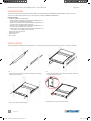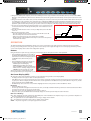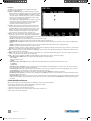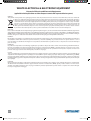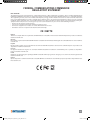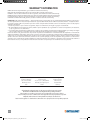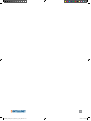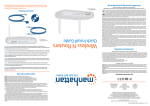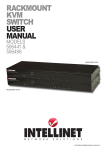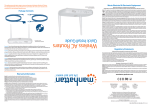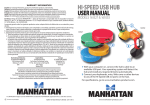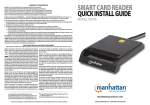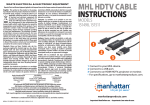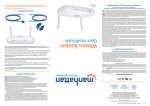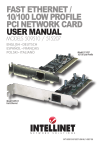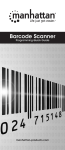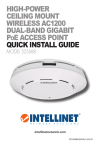Download rackmount lcd console kvm switch user manual
Transcript
RACKMOUNT LCD CONSOLE KVM SWITCH USER MANUAL MODELS 506540, 507059, 507172, 507219 INT-506540/507059/507172/507219-UM-ML1-0914-07-0 506540_507059_507172_507219_07_man_ML1.indd 1 9/29/14 2:30 PM Rackmount LCD Console KVM Switch • User Manual English INTRODUCTION Thank you for purchasing the Intellinet Network Solutions Rackmount LCD Console KVM Switch, Model 506540, 507059, 507172 or 507219. For a full list of specifications, refer to the datasheet available at intellinet-network.com. Package Contents • Rackmount LCD Console KVM Switch - Model 506540: 8-Port Rackmount LCD Console KVM Switch, 17” 1.8 m (6 ft.) PS/2 and USB combo cables (8) - Model 507059: 16-Port Rackmount LCD Console KVM Switch, 17” 1.8 m (6 ft.) PS/2 and USB combo cables (16) - Model 507172: 8-Port Rackmount LCD Console KVM Switch, 19” 1.8 m (6 ft.) PS/2 and USB combo cables (8) - Model 507219: 16-Port Rackmount LCD Console KVM Switch, 19” 1.8 m (6 ft.) PS/2 and USB combo cables (16) • Rear bracket and extension kit • KVM switch module • Power adapter • User manual INSTALLATION To install the Rackmount LCD Console KVM Switch in a rack unit, begin by removing the brackets if the device is already assembled. 1.For both the left and right bracket assemblies, screw the front of the bracket to the rack, then extend the bracket and attach it to the back of the rack. 2.Carefully place the switch on the mounted brackets and loosely attach the front of the switch to the front of the rack using the included screws. 3.Move the rear attachment brackets along the slide bars until they contact the back of the switch. 4.Attach the bars to the back of the switch. 2 ENGLISH 506540_507059_507172_507219_07_man_ML1.indd 2 9/29/14 2:30 PM 5.Using the included power adapter, connect the 12 VDC jack on the rear panel of the switch module (above) to an A/C outlet. NOTE: When the control platform is pulled out to its full extension, the bracket guides lock automatically and the power is turned on to the console. 6.Using the included 1.8 m combo cables, connect the HD15 port connectors on the rear panel of the switch module either to PS/2 ports or to USB ports on the computers to be included in the configuration. NOTE: The Rackmount LCD Console KVM Switch features hot- . swap capability: Computers can be connected and disconnected without turning off the switch. Be sure, however, that the control platform is powered on before powering on any of the connected computers, and always plug in the mouse before the keyboard. 7.To open the control platform and display the LCD screen, squeeze the handle Front handle lock to release the front lock and lift up. The LCD panel can be tilted back as far as 120 degrees. 8.Press the red Power button on the console (see Operation) to turn the LCD screen on. 9. When shutting down the switch: • Press the red Power button on the console to turn the LCD screen off. AUTO LOCK • Close the LCD panel so the front handle locks. Auto lock • Release the guide lock on the side of the bracket assembly. • Gently push the control platform all the way in to the rack so the power is UNLOCK Unlock turned off to the switch. OPERATION The Rackmount LCD Console KVM Switch allows you to select and monitor up to eight connected computers two ways: by simply pressing corresponding buttons or by using a mouse or the touch pad to navigate through the on-screen display (which also provides access to the majority of the control and configuration options). Buttons Using the buttons is quick and easy, as they are positioned just above the keyboard on the control platform. • In the highlighted grouping on the right are the PC1 through PC8 buttons used to select and monitor a connected computer, plus the red RESET button, which allows you to re-boot. • In the highlighted grouping on the left are another six buttons (from left to right): - AUTO adjusts the LCD display. - MENU displays the OSD main menu. - LEFT and RIGHT re-position the LCD image. - EXIT leaves the currently displayed screen. - POWER (red) turns the LCD on and off. Also located on the control platform is the touch pad (below the space bar), which can be used instead of a mouse for on-screen navigation. On-Screen Display (OSD) All computer control and switching procedures can be performed using the On-Screen Display (OSD). • To display the main menu, press <Ctrl> on the keyboard twice. • If the OSD menu is set as “Console locked,” you need to input a password each time the main menu appears. If no password has been set, just press <Enter> to display the main menu. There are two passwords in the OSD: the user password, which is not pre-set; and the factory password, which is “INTELLINET.” • The OSD always starts at the List screen, with the highlight bar in the same position as when the OSD was exited. Navigation • To exit the OSD, press <Esc>. • To move up and down through the menu one line at a time, use the Up and Down Arrow keys. If there are more listed entries than what can appear on the main screen, the screen will scroll. • To activate a port, move the highlight bar to it and press <Enter>. • After you select a port, the OSD menu automatically disappears and the port currently selected is indicated. Main Screen Headings PN — This column lists the port numbers for all the CPU ports on the installation. The simplest way to access a particular computer is to move the highlight bar to it, then press <Enter>. QV — If a port has been selected for Quick View scanning,4 displays in this column. PC — If a computer is powered on and on line,4 displays in this column. NAME — Any name assigned to a computer appears in this column. ENGLISH 506540_507059_507172_507219_07_man_ML1.indd 3 3 9/29/14 2:30 PM Functions The OSD can be controlled and re-configured using the functions described below. F1 GOTO — GOTO allows you to switch directly to a port by keying in either the computer’s name or its port number (PN). • To use the name, highlight “NAME,” press <Enter>, input the name of the computer, then press <Enter> to confirm. If there is a matching name, it will display on the screen. Press <Enter> to switch to that port. • To use PN method, highlight “PN,” press <Enter>, input the port number, then press <Enter> to switch. If the port number is invalid, it will prompt you to try again. • To return to the main menu, press <Esc>. F2 SCAN — This allows you to automatically scan from the current selected port through any active and connected computers. While scanning, a small window on the screen indicates the current port number. To stop scanning (and continue viewing the last computer scanned), press the space bar. The scan interval can be set by the user. F3 LIST — This lets you broaden or narrow the range of ports displayed on the main screen. Many of the OSD functions described below only operate on the computers listed on the main screen (selected by using this function). • ALL lists all of the ports in the configuration. • QVIEW lists only the ports that have been selected as Quick View ports. • POWERED ON lists only the ports that have their attached computers powered on. • POWERED ON + QVIEW lists only the ports that have their attached computers powered on and have been selected as Quick View ports. • QVIEW + NAME lists only the ports that have been selected as Quick View ports and have been assigned names. • NAME lists only the ports that have been assigned names. Highlight a function and press <Enter>. When the confirmation icon displays alongside your selection, press <Enter> to return to the OSD main screen with the newly formulated list displayed. F4 QV — This lets you select a port as Quick View. Highlight a port and press <F4>. The s icon displays to confirm your selection. Press <F4> again and the icon disappears. F5 EDIT — This lets you create or edit the name of a port. Press <F5> and a pink edit box will appear on the screen. Input a name, press <Enter>, and the port name will be set and displayed. F6 SET — This lets you configure the OSD menu. Highlight an option and press <Enter> to change settings. • CHANNEL DISPLAY MODE offers three options for what appears in the tip window: - PN + NAME - PN (port number only) -NAME • CHANNEL DISPLAY DURATION offers two options for the length of time the tip window remains on the screen: - 3 SECONDS - ALWAYS ON • CHANNEL DISPLAY POSITION lets you re-position the tip window. When the window appears on the screen, use the arrow keys to move it, then press <Enter> to set the new position. • SCAN DURATION offers eight options for the amount of time each connected computer is scanned, ranging from 3 to 60 seconds. • SET PASSWORD lets you change the current password as directed on screen. • CLEAR THE NAME LIST lets you remove any names assigned to the ports. NOTE: This requires a password. • RESTORE DEFAULT VALUE lets you return to the default settings. NOTE: This requires a password. The user password will be cleared, but not the factory password. • LOCK CONSOLE means you cannot switch or scan once this function is activated (neither by using the PC1–PC8 push buttons on the keyboard nor the OSD). Selecting this same option when the console is locked will unlock it. NOTE: Both of these options require a password. Power On/Off and Reboot When you’re ready to stow the switch after use, follow the steps in Step 9 of Installation. If you need to cut power to the control platform; for example, to reboot: 1.Turn off the power to all connected computers. 2.Disconnect the power adapter from the switch. 3.After 10 seconds or more, re-connect power to the switch and turn it on. 4.Turn on the connected computers. 4 ENGLISH 506540_507059_507172_507219_07_man_ML1.indd 4 9/29/14 2:30 PM WASTE ELECTRICAL & ELECTRONIC EQUIPMENT Disposal of Electric and Electronic Equipment (applicable in the European Union and other European countries with separate collection systems) ENGLISH This symbol on the product or its packaging indicates that this product shall not be treated as household waste. Instead, it should be taken to an applicable collection point for the recycling of electrical and electronic equipment. By ensuring this product is disposed of correctly, you will help prevent potential negative consequences to the environment and human health, which could otherwise be caused by inappropriate waste handling of this product. If your equipment contains easily removable batteries or accumulators, dispose of these separately according to your local requirements. The recycling of materials will help to conserve natural resources. For more detailed information about recycling of this product, contact your local city office, your household waste disposal service or the shop where you purchased this product. In countries outside of the EU: If you wish to discard this product, contact your local authorities and ask for the correct manner of disposal. DEUTSCH Dieses auf dem Produkt oder der Verpackung angebrachte Symbol zeigt an, dass dieses Produkt nicht mitdem Hausmüll entsorgt werden darf. In Übereinstimmung mit der Richtlinie 2002/96/EG des Europäischen Parlaments und des Rates über Elektro- und Elektronik-Altgeräte (WEEE) darf dieses Elektrogerät nicht im normalen Hausmüll oder dem Gelben Sack entsorgt werden. Wenn Sie dieses Produkt entsorgen möchten, bringen Sie es bitte zur Verkaufsstelle zurück oder zum Recycling-Sammelpunkt Ihrer Gemeinde. ESPAÑOL Este símbolo en el producto o su embalaje indica que el producto no debe tratarse como residuo doméstico. De conformidad con la Directiva 2002/96/CE de la UE sobre residuos de aparatos eléctricos y electrónicos (RAEE), este producto eléctrico no puede desecha se con el resto de residuos no clasificados. Deshágase de este producto devolviéndolo a su punto de venta o a un punto de recolección municipal para su reciclaje. FRANÇAIS Ce symbole sur Ie produit ou son emballage signifie que ce produit ne doit pas être traité comme un déchet ménager. Conformément à la Directive 2002/96/EC sur les déchets d’équipements électriques et électroniques (DEEE), ce produit électrique ne doit en aucun cas être mis au rebut sous forme de déchet municipal non trié. Veuillez vous débarrasser de ce produit en Ie renvoyant à son point de vente ou au point de ramassage local dans votre municipalité, à des fins de recyclage. POLSKI Jeśli na produkcie lub jego opakowaniu umieszczono ten symbol, wówczas w czasie utylizacji nie wolno wyrzucać tego produktu wraz z odpadami komunalnymi. Zgodnie z Dyrektywą Nr 2002/96/WE w sprawie zużytego sprzętu elektrycznego i elektronicznego (WEEE), niniejszego produktu elektrycznego nie wolno usuwać jako nie posortowanego odpadu komunalnego. Prosimy o usuniecie niniejszego produktu poprzez jego zwrot do punktu zakupu lub oddanie do miejscowego komunalnego punktu zbiórki odpadów przeznaczonych do recyklingu. ITALIANO Questo simbolo sui prodotto o sulla relativa confezione indica che il prodotto non va trattato come un rifiuto domestico. In ottemperanza alla Direttiva UE 2002/96/EC sui rifiuti di apparecchiature elettriche ed elettroniche (RAEE), questa prodotto elettrico non deve essere smaltito come rifiuto municipale misto. Si prega di smaltire il prodotto riportandolo al punto vendita o al punto di raccolta municipale locale per un opportuno riciclaggio. 20 506540_507059_507172_507219_07_man_ML1.indd 20 9/29/14 2:30 PM FEDERAL COMMUNICATIONS COMMISSION REGULATORY STATEMENT FCC Class B This equipment has been tested and found to comply with the limits for a Class B digital device, pursuant to Part 15 of Federal Communications Commission (FCC) Rules. These limits are designed to provide reasonable protection against harmful interference in a residential installation. This equipment generates, uses and can radiate radio frequency energy, and if not installed and used in accordance with the instructions may cause harmful interference to radio communications. However, there is no guarantee that interference will not occur in a particular installation. If this equipment does cause harmful interference to radio or television reception, which can be determined by turning the equipment off and on, the user is encouraged to try to correct the interference by one or more of the following measures: • Reorient or relocate the receiving antenna. • Increase the separation between the equipment and the receiver. • Connect the equipment to an outlet on a circuit different from the receiver. • Consult the dealer or an experienced radio/TV technician for help. CE / R&TTE English This device complies with the requirements of R&TTE Directive 1999/5/EC. The Declaration of Conformity for this product is available at intellinet-network.com. Deutsch Dieses Gerät enspricht der Direktive R&TTE Direktive 1999/5/EC. Die Konformitätserklärung für dieses Produkt finden Sie unter intellinetnetwork.com. Español Este dispositivo cumple con los requerimientos de la Directiva R&TTE 1999/5/EC. La declaración de conformidad para este producto esta disponible en intellinet-network.com. Français Cet appareil satisfait aux exigences de la directive R&TTE 1999/5/CE. La Déclaration de Conformité pour ce produit est disponible à l’adresset intellinet-network.com. Polski Urządzenie spełnia wymagania dyrektywy R&TTE 1999/5/EC. Deklaracja zgodności dostępna jest na stronie internetowej producenta intellinet-network.com. Italiano Questo dispositivo è conforme alla Direttiva 1999/5/EC R&TTE. La dichiarazione di conformità per questo prodotto è disponibile al intellinet-network.com. 21 506540_507059_507172_507219_07_man_ML1.indd 21 9/29/14 2:30 PM WARRANTY INFORMATION ENGLISH: For warranty information, go to intellinet-network.com/warranty. DEUTSCH: Garantieinformationen finden Sie unter intellinet-network.com/warranty. ESPAÑOL: Si desea obtener información sobre la garantía, visite intellinet-network.com/warranty. FRANÇAIS: Pour consulter les informations sur la garantie, visitez intellinet-network.com/warranty. POLSKI: Informacje dotyczące gwarancji znajdują się na stronie intellinet-network.com/warranty. ITALIANO: Per informazioni sulla garanzia, accedere a intellinet-network.com/warranty. EN MÉXICO: Póliza de Garantía Intellinet — Datos del importador y responsable ante el consumidor IC Intracom México, S.A.P.I. de C.V. • Av. Interceptor Poniente # 73, Col. Parque Industrial La Joya, Cuautitlan Izcalli, Estado de México, C.P. 54730, México. • Tel. (55)1500-4500 La presente garantía cubre este producto por 3 años contra cualquier defecto de fabricación en sus materiales y mano de obra, bajo las siguientes condiciones: 1. Todos los productos a que se refiere esta garantía, ampara su cambio físico, sin ningún cargo para el consumidor. 2. El comercializador no tiene talleres de servicio, debido a que los productos que se garantizan no cuentan con reparaciones, ni refacciones, ya que su garantía es de cambio físico. 3. La garantía cubre exclusivamente aquellas partes, equipos o sub-ensambles que hayan sido instaladas de fábrica y no incluye en ningún caso el equipo adicional o cualesquiera que hayan sido adicionados al mismo por el usuario o distribuidor. Para hacer efectiva esta garantía bastara con presentar el producto al distribuidor en el domicilio donde fue adquirido o en el domicilio de IC Intracom México, S.A.P.I. de C.V., junto con los accesorios contenidos en su empaque, acompañado de su póliza debidamente llenada y sellada por la casa vendedora (indispensable el sello y fecha de compra) donde lo adquirió, o bien, la factura o ticket de compra original donde se mencione claramente el modelo, número de serie (cuando aplique) y fecha de adquisición. Esta garantía no es válida en los siguientes casos: Si el producto se hubiese utilizado en condiciones distintas a las normales; si el producto no ha sido operado conforme a los instructivos de uso; o si el producto ha sido alterado o tratado de ser reparado por el consumidor o terceras personas. North & South America IC Intracom Americas 550 Commerce Blvd. Oldsmar, FL 34677 USA Asia & Africa IC Intracom Asia 4-F, No. 77, Sec. 1, Xintai 5th Rd. Xizhi Dist., New Taipei City 221 Taiwan Europe IC Intracom Europe Löhbacher Str. 7 D-58553 Halver Germany All trademarks and trade names are the property of their respective owners. Alle Marken und Markennamen sind Eigentum Ihrer jeweiligen Inhaber. Todas las marcas y nombres comerciales son propiedad de sus respectivos dueños. Toutes les marques et noms commerciaux sont la propriété de leurs propriétaires respectifs. Wszystkie znaki towarowe i nazwy handlowe należą do ich właścicieli. Tutti i marchi registrati e le dominazioni commerciali sono di proprietà dei loro rispettivi proprietari. 22 506540_507059_507172_507219_07_man_ML1.indd 22 9/29/14 2:30 PM 23 506540_507059_507172_507219_07_man_ML1.indd 23 9/29/14 2:30 PM © IC Intracom. All rights reserved. Intellinet is a trademark of IC Intracom, registered in the U.S. and other countries. 506540_507059_507172_507219_07_man_ML1.indd 24 9/29/14 2:30 PM