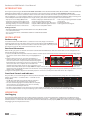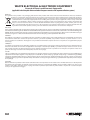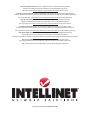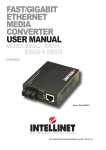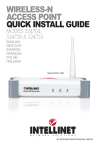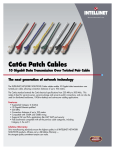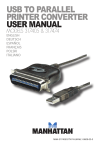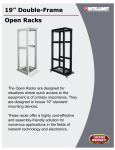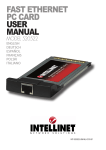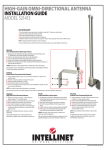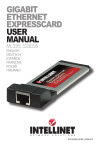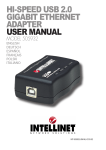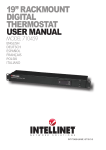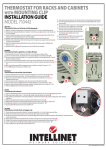Download RACKMOUNT KVM SWITCH USER MANUAL
Transcript
Rackmount KVM Switch user manual Models 506441 & 506496 Model 506441: 8-Port Model 506496: 16-Port INT-506441/506496-UM-ML1-0810-01-0 Rackmount KVM Switch • User Manual English INTRODUCTION Thank you for purchasing the INTELLINET NETWORK SOLUTIONS™ 8-Port Rackmount KVM Switch, Model 506441 or 16-Port Rackmount KVM Switch, Model 506496. For a full list of specifications, refer to the datasheets available at www.intellinet-network.com. The USB and the PS/2 interface standard on both console side and PC side makes this switch especially useful in an environment with mixed equipment; e.g., older computers with PS/2 connections and newer models featuring USB ports. With the ability to manage and control multiple PS/2 or USB computers from a single console, you’ll also be able to enjoy these convenient features: • Pop-up on-screen display (OSD) menu • Numerical display and LED indicators for • Auto-Scan period programmable via OSD • Computer selection and operation using easy bank/port status monitoring menu option front-panel push buttons and OSD menu • Screen resolution support up to 1600 x 900 • Password protection • Hot Plug and Play: no need to shut down • Support of Microsoft and Logitech standard • Auto-logout timeout support the KVM switch to attach or remove PCs 5-key mice and compatible models Package Contents • Rackmount KVM Switch: 8-Port, Model 506441 or 16-Port, Model 506496 • 19” rackmount brackets • 4-in-1 connection cables: 8 with Model 506441 or 16 with Model 506496 • User manual INSTALLATION Rackmounting To install the Rackmount KVM Switch in a standard 19” rack unit, simply screw the two mounting brackets to the sides of the switch (screws and brackets included). NOTE: Two sets of pre-drilled holes let you connect the brackets so either the front panel or the rear panel of the switch is facing out. Then attach the two brackets to the rack. Rear Panel Connections Before making any power or network connections to the Rackmount KVM Switch, make sure that all devices in the configuration are turned off and properly grounded. 1.Connect the USB or PS/2 keyboard and mouse and the monitor of your command (console) computer to the corresponding plugs in the console section of the switch’s rear panel (highlighted at right). 2.Plug the HD15 connector on one of the included 4-in-1 connection cables into any of the PC ports to the right of the console section on the rear panel of the switch, then plug the keyboard/mouse and monitor connectors on the other end of the connection cable into a computer to be included in the 8-port rear panel configuration. Repeat this step for as many computers as you desire and the switch allows (8 or 16 total). NOTE: The shape of these HD15 connectors has been modified so that only KVM cables designed to work specifically with this series of switches can be properly plugged in. Do not try to use ordinary 15-pin VGA connector cables in your configuration. 3.Plug the included power adapter into the DC9V jack, then connect it to an AC power outlet and turn on the computers. 3 1 2 Front Panel Controls and Indicators The port LEDs (1-3 are shown at right for reference) indicate the status of the ports as determined by using either the corresponding buttons on the switch — below the LEDs — or the On-Screen Display (OSD). • The On Line LEDs light red to indicate that the computer connected to the corresponding port is powered on. • The Selected LEDs light green to indicate that the computer connected to the corresponding port is the one currently selected and controlled by the console. • The Port Selection buttons can be pressed to select and control the computer connected to the corresponding port. • The recessed Reset button can be pressed (using a pin or similar pointed object) to reset the switch if it isn’t responding. OPERATION Hot Plugging The Rackmount KVM Switch supports hot Plug and Play: Computers can be removed from the configuration and added back into it simply by disconnecting then re-connecting their cables from their PC ports — without the need to turn off the switch. The computer, however, must be re-connected to the same port as before for this feature to work properly. NOTE: The console section doesn’t support hot-plugging of a PS/2 keyboard or mouse. 2 ENGLISH Powering Off and Restarting If the switch needs to be turned off, follow these steps before turning it back on: 1.Turn off all computers attached to the switch. 2.If the switch is operating under external power, disconnect the power adapter from the switch. 3.Wait 10 seconds, then re-connect the power adapter and turn on the computers. On-Screen Display (OSD) In addition to selecting a networked computer by pressing its corresponding Port Selection button on the front panel of the switch, all computer control and switching procedures can be performed using the On-Screen Display (OSD). • To display the main menu, press <CTRL> on the keyboard twice. • If the OSD menu is set as “Console locked,” you need to input a password each time the main menu appears. If no password has been set, just press <Enter> to display the main menu. There are two passwords in the OSD: the user password, which is not pre-set; and the factory password, which is “INTELLINET.” • The OSD always starts at the List screen, with the highlight bar in the same position as when the OSD was exited. Navigation • To exit the OSD, press <Esc>. • To move up and down through the menu one line at a time, use the Up and Down Arrow keys. If there are more listed entries than what can appear on the main screen, the screen will scroll. • To activate a port, move the highlight bar to it and press <Enter>. • After you select a port, the OSD menu automatically disappears and the port currently selected is indicated. Main Screen Headings PN — This column lists the port numbers for all the CPU ports on the installation. The simplest way to access a particular computer is to move the highlight bar to it, then press <Enter>. QV — If a port has been selected for Quick View scanning,4 displays in this column. PC — If a computer is powered on and on line,4 displays in this column. NAME — Any name assigned to a computer appears in this column. Functions The OSD can be controlled and re-configured using the functions described below. F1 GOTO — GOTO allows you to switch directly to a port by keying in either the computer’s name or its port number (PN). • To use the name, highlight “NAME,” press <Enter>, input the name of the computer, then press <Enter> to confirm. If there is a matching name, it will display on the screen. Press <Enter> to switch to that port. • To use PN method, highlight “PN,” press <Enter>, input the port number, then press <Enter> to switch. If the port number is invalid, it will prompt you to try again. • To return to the main menu, press <Esc>. F2 SCAN — This allows you to automatically scan from the current selected port through any active and connected computers. While scanning, a small window on the screen indicates the current port number. To stop scanning (and continue viewing the last computer scanned), press the space bar. The scan interval can be set by the user. F3 LIST — This lets you broaden or narrow the range of ports displayed on the main screen. Many of the OSD functions described below only operate on the computers listed on the main screen (selected by using this function). • ALL lists all of the ports in the configuration. • QVIEW lists only the ports that have been selected as Quick View ports. • POWERED ON lists only the ports that have their attached computers powered on. • POWERED ON + QVIEW lists only the ports that have their attached computers powered on and have been selected as Quick View ports. • QVIEW + NAME lists only the ports that have been selected as Quick View ports and have been assigned names. • NAME lists only the ports that have been assigned names. Highlight a function and press <Enter>. When the confirmation icon displays alongside your selection, press <Enter> to return to the OSD main screen with the newly formulated list displayed. F4 QV — This lets you select a port as Quick View. Highlight a port and press <F4>. The s icon displays to confirm your selection. Press <F4> again and the icon disappears. F5 EDIT — This lets you create or edit the name of a port. Press <F5> and a pink edit box will appear on the screen. Input a name, press <Enter>, and the port name will be set and displayed. F6 SET — This lets you configure the OSD menu. Highlight an option and press <Enter> to change settings. • CHANNEL DISPLAY MODE offers three options for what appears in the tip window: - PN + NAME - PN (port number only) - NAME • CHANNEL DISPLAY DURATION offers two options for the length of time the tip window remains on the screen: - 3 SECONDS - ALWAYS ON • CHANNEL DISPLAY POSITION lets you re-position the tip window. When the window appears on the screen, use the arrow keys to move it, then press <Enter> to set the new position. • SCAN DURATION offers eight options for the amount of time each connected computer is scanned, ranging from 3 to 60 seconds. • SET PASSWORD lets you change the current password as directed on screen. • CLEAR THE NAME LIST lets you remove any names assigned to the ports. NOTE: This requires a password. • RESTORE DEFAULT VALUE lets you return to the default settings. NOTE: This requires a password. The user password will be cleared, but not the factory password. • LOCK CONSOLE means you cannot switch or scan once this function is activated. Selecting this same option when the console is locked will unlock it. NOTE: Both of these options require a password. ENGLISH 3 WASTE ELECTRICAL & ELECTRONIC EQUIPMENT Disposal of Electric and Electronic Equipment (applicable in the European Union and other European countries with separate collection systems) ENGLISH This symbol on the product or its packaging indicates that this product shall not be treated as household waste. Instead, it should be taken to an applicable collection point for the recycling of electrical and electronic equipment. By ensuring this product is disposed of correctly, you will help prevent potential negative consequences to the environment and human health, which could otherwise be caused by inappropriate waste handling of this product. If your equipment contains easily removable batteries or accumulators, dispose of these separately according to your local requirements. The recycling of materials will help to conserve natural resources. For more detailed information about recycling of this product, contact your local city office, your household waste disposal service or the shop where you purchased this product. In countries outside of the EU: If you wish to discard this product, contact your local authorities and ask for the correct manner of disposal. deutsch Dieses auf dem Produkt oder der Verpackung angebrachte Symbol zeigt an, dass dieses Produkt nicht mitdem Hausmüll entsorgt werden darf. In Übereinstimmung mit der Richtlinie 2002/96/EG des Europäischen Parlaments und des Rates über Elektro- und Elektronik-Altgeräte (WEEE) darf dieses Elektrogerät nicht im normalen Hausmüll oder dem Gelben Sack entsorgt werden. Wenn Sie dieses Produkt entsorgen möchten, bringen Sie es bitte zur Verkaufsstelle zurück oder zum Recycling-Sammelpunkt Ihrer Gemeinde. ESPAñOL Este símbolo en el producto o su embalaje indica que el producto no debe tratarse como residuo doméstico. De conformidad con la Directiva 2002/96/CE de la UE sobre residuos de aparatos eléctricos y electrónicos (RAEE), este producto eléctrico no puede desecha se con el resto de residuos no clasificados. Deshágase de este producto devolviéndolo al punta de venta o a un punta de recogida municipal para su reciclaje. FRANçAIS Ce symbole sur Ie produit ou son emballage signifie que ce produit ne doit pas être traité comme un déchet ménager. Conformément à la Directive 2002/96/EC sur les déchets d’équipements électriques et électroniques (DEEE), ce produit électrique ne doit en aucun cas être mis au rebut sous forme de déchet municipal non trié. Veuillez vous débarrasser de ce produit en Ie renvoyant à son point de vente ou au point de ramassage local dans votre municipalité, à des fins de recyclage. Polski Jeśli na produkcie lub jego opakowaniu umieszczono ten symbol, wówczas w czasie utylizacji nie wolno wyrzucać tego produktu wraz z odpadami komunalnymi. Zgodnie z Dyrektywą Nr 2002/96/WE w sprawie zużytego sprzętu elektrycznego i elektronicznego (WEEE), niniejszego produktu elektrycznego nie wolno usuwać jako nie posortowanego odpadu komunalnego. Prosimy o usuniecie niniejszego produktu poprzez jego zwrot do punktu zakupu lub oddanie do miejscowego komunalnego punktu zbiórki odpadów przeznaczonych do recyklingu. Italiano Questo simbolo sui prodotto o sulla relativa confezione indica che il prodotto non va trattato come un rifiuto domestico. In ottemperanza alla Direttiva UE 2002/96/EC sui rifiuti di apparecchiature elettriche ed elettroniche (RAEE), questa prodotto elettrico non deve essere smaltito come rifiuto municipale misto. Si prega di smaltire il prodotto riportandolo al punto vendita o al punto di raccolta municipale locale per un opportuno riciclaggio. 14 FEDERAL COMMUNICATIONS COMMISSION REGULATORY STATEMENT FCC Class B This equipment has been tested and found to comply with the limits for a Class B digital device, pursuant to Part 15 of Federal Communications Commission (FCC) Rules. These limits are designed to provide reasonable protection against harmful interference in a residential installation. This equipment generates, uses and can radiate radio frequency energy, and if not installed and used in accordance with the instructions may cause harmful interference to radio communications. However, there is no guarantee that interference will not occur in a particular installation. If this equipment does cause harmful interference to radio or television reception, which can be determined by turning the equipment off and on, the user is encouraged to try to correct the interference by one or more of the following measures: • Reorient or relocate the receiving antenna. • Increase the separation between the equipment and the receiver. • Connect the equipment to an outlet on a circuit different from the receiver. • Consult the dealer or an experienced radio/TV technician for help. R&TTE english This device complies with the requirements of the R&TTE Directive 1999/5/EC. deutsch Dieses Gerät enspricht der Direktive R&TTE Direktive 1999/5/EC. ESPAñOL Este dispositivo cumple con los requerimientos de la Directiva R&TTE 1999/5/EC. FRANçAIS Cet appareil satisfait aux exigences de la directive R&TTE 1999/5/CE. Polski Urządzenie spełnia wymagania dyrektywy R&TTE 1999/5/EC. Italiano Questo dispositivo è conforme alla Direttiva 1999/5/EC R&TTE. WARRANTY INFORMATION english: For warranty information, go to www.intellinet-network.com/warranty. deutsch: Garantieinformationen finden Sie unter www.intellinet-network.com/warranty. ESPAñOL: Si desea obtener información sobre la garantía, visite www.intellinet-network.com/warranty. FRANçAIS: Pour consulter les informations sur la garantie, visitez www.intellinet-network.com/warranty. Polski: Informacje dotyczące gwarancji znajdują się na stronie www.intellinet-network.com/warranty. Italiano: Per informazioni sulla garanzia, accedere a www.intellinet-network.com/warranty. EN MéXICO: Poliza de Garantia INTELLINET — Datos del importador y responsable ante el consumidor IC Intracom México, S.A. de C.V. • Av. Interceptor Poniente # 73, Col. Parque Industrial La Joya, Cuautitlan Izcalli, Estado de México, C.P. 54730, México. • Tel. (55)1500-4500 La presente garantía cubre este producto por 3 años contra cualquier defecto de fabricación en sus materiales y mano de obra, bajo las siguientes condiciones: 1. Todos los productos a que se refiere esta garantía, ampara su cambio físico, sin ningún cargo para el consumidor. 2. El comercializador no tiene talleres de servicio, debido a que los productos que se garantizan no cuentan con reparaciones, ni refacciones, ya que su garantía es de cambio físico. 3. La garantía cubre exclusivamente aquellas partes, equipos o sub-ensambles que hayan sido instaladas defábrica y no incluye en ningún caso el equipo adicional o cualesquiera que hayan sido adicionados al mismo por el usuario o distribuidor. Para hacer efectiva esta garantía bastara con presentar el producto al distribuidor en el domicilio donde fue adquirido o en el domicilio de IC Intracom México, S.A. de C.V., junto con los accesorios contenidos en su empaque, acompañado de su póliza debidamente llenada y sellada por la casa vendedora (indispensable el sello y fecha de compra) donde lo adquirió, o bien, la factura o ticket de compra original donde se mencione claramente el modelo, numero de serie (cuando aplique) y fecha de adquisición. Esta garantia no es valida en los siguientes casos: Si el producto se hubiese utilizado en condiciones distintas a las normales; si el producto no ha sido operado conforme a los instructivos de uso; ó si el producto ha sido alterado o tratado de ser reparado por el consumidor ó terceras personas. 15 INTELLINET NETWORK SOLUTIONS™ offers a complete line of active and passive networking products. Ask your local computer dealer for more information or visit www.intellinet-network.com. All products mentioned are trademarks or registered trademarks of their respective owners. INTELLINET NETWORK SOLUTIONS™ bietet ein vollständiges Sortiment aktiver und passiver Netzwerkkomponenten. Für weitere Informationen wenden Sie sich bitte an Ihren Händler oder nutzen Sie die Webseite www.intellinet-network.com. Alle genannten Produkt- oder Firmennamen sind eingetragene Marken oder Marken der jeweiligen Firmen. INTELLINET NETWORK SOLUTIONS™ ofrece una línea completa de productos de red activa y pasiva. Pregunte a su distribuidor para obtener mayor informacion o visite: www.intellinet-network.com. Todos los productos mencionados son marcas comerciales o marcas registradas de sus respectivos propietarios. INTELLINET NETWORK SOLUTIONS™ offre un assortiment complet de produits de réseau actifs et passifs. Pour plus d’informations veuillez contacter votre revendeur ou utiliser la page d’accueil www.intellinet-network.com. Tous les produits mentionnés sont des marques commerciales ou des marques déposées de leurs propriétaires respectifs. INTELLINET NETWORK SOLUTIONS™ to kompletna linia aktywnych oraz pasywnych komponentów sieciowych. Poproś lokalnego dealera o więcej informacji lub odwiedź stronę www.intellinet-network.com. Wszystkie nazwy handlowe i towarów są nazwami i znakami towarowymi zastrzeżonymi odpowiednich firm odnośnych właścicieli. INTELLINET NETWORK SOLUTIONS™ offre una linea completa di prodotti di rete attivi e passivi. Chiedi maggiori informazioni al tuo rivenditore di computer o visita il sito www.intellinet-network.com. Tutti i prodotti sopracitati sono marchi di fabbrica o marchi registrati depositati dai proprietari. Copyright © INTELLINET NETWORK SOLUTIONS