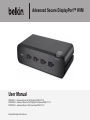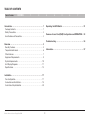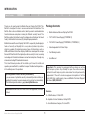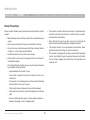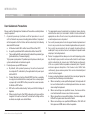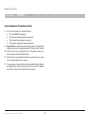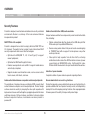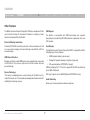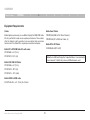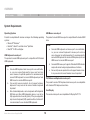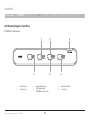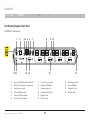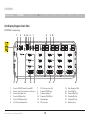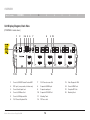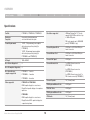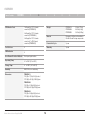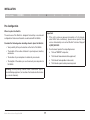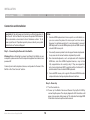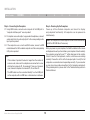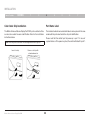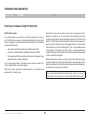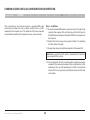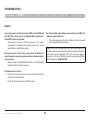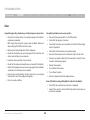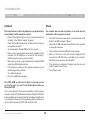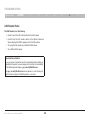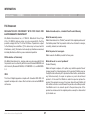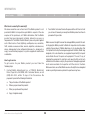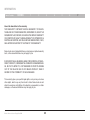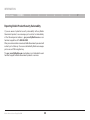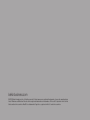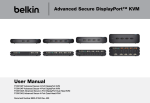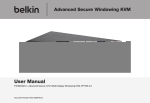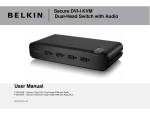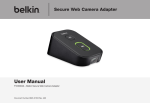Download User Manual - Belkin Business
Transcript
Advanced Secure DisplayPort™ KVM User Manual F1DN104P-3 – Advanced Secure 4-Port DisplayPort KVM, PP 3.0 F1DN104W-3 – Advanced Secure 4-Port DisplayPort Dual-Head KVM, PP 3.0 F1DN104Q-3 – Advanced Secure 4-Port Quad-Head KVM, PP 3.0 Document Number HDC10386 Rev.C Table of Contents Table of Contents SECTIONS 1 2 3 5 6 7 Operating the KVM Switch . . . . . . . . . . . . . . . . . . . . . . . . . . . . . . . . 21 Introduction . . . . . . . . . . . . . . . . . . . . . . . . . . . . . . . . . . . . . . . . . . . . . 1 Package Contents . . . . . . . . . . . . . . . . . . . . . . . . . . . . . . . . . . . . . . . . 1 Safety Precautions . . . . . . . . . . . . . . . . . . . . . . . . . . . . . . . . . . . . . . . . 2 User Guidance & Precautions . . . . . . . . . . . . . . . . . . . . . . . . . . . . . . . 3 Common Access Card (CAC) Configuration and OPERATION . . 22 Troubleshooting . . . . . . . . . . . . . . . . . . . . . . . . . . . . . . . . . . . . . . . . . 23 Overview . . . . . . . . . . . . . . . . . . . . . . . . . . . . . . . . . . . . . . . . . . . . . . . . 5 Security Features . . . . . . . . . . . . . . . . . . . . . . . . . . . . . . . . . . . . . . . . 5 Tamper Evident Labels . . . . . . . . . . . . . . . . . . . . . . . . . . . . . . . . . . . . 6 Other Features . . . . . . . . . . . . . . . . . . . . . . . . . . . . . . . . . . . . . . . . . . . 7 Equipment Requirements . . . . . . . . . . . . . . . . . . . . . . . . . . . . . . . . . . 9 System Requirements . . . . . . . . . . . . . . . . . . . . . . . . . . . . . . . . . . . . 10 Unit Display Diagrams . . . . . . . . . . . . . . . . . . . . . . . . . . . . . . . . . . . . . 11 Specifications . . . . . . . . . . . . . . . . . . . . . . . . . . . . . . . . . . . . . . . . . . . 15 Information . . . . . . . . . . . . . . . . . . . . . . . . . . . . . . . . . . . . . . . . . . . . . 27 Installation . . . . . . . . . . . . . . . . . . . . . . . . . . . . . . . . . . . . . . . . . . . . . . 17 Pre-Configuration . . . . . . . . . . . . . . . . . . . . . . . . . . . . . . . . . . . . . . . . . 17 Connection and Installation . . . . . . . . . . . . . . . . . . . . . . . . . . . . . . . . 18 Color Code Chip Installation . . . . . . . . . . . . . . . . . . . . . . . . . . . . . . . 20 Belkin® Advanced Secure DisplayPort KVM 4 i Introduction Table of Contents SECTIONS 1 2 3 4 5 6 Package Contents Thank you for purchasing this Belkin Secure DisplayPort KVM. This Switch is designed for use in secure environment installations. The Switch offers safe centralized control, which prevents unintended data transfer between computers running at different security levels. The Switch provides the highest security safeguards and features that meet today’s Information Assurance (IA) computing requirements. • Belkin Advanced Secure DisplayPort KVM • 12V 1.5A DC Power Supply (F1DN104P-3) • 12V 3A DC Power Supply (F1DN104W-3, F1DN104Q-3) Belkin Advanced Secure DisplayPort KVM is especially challenging in terms of security as DisplayPort is a very robust protocol by nature, which is capable of transferring various types of information, such as USB and Ethernet other than display. Belkin has developed this unique Secure KVM switch with the highest possible security in mind, assuring no leakage of information between connected computers through any channels including DP dedicated channels. • Interchangeable Port Color Chips • Port-Naming Labels • User Manual This User Manual provides all the details you’ll need to install and operate your new Switch, in addition to expert troubleshooting advice— in the unlikely event of a problem. Important: This product is equipped with an always-on active anti-tamper system. Any attempt to open the enclosure may activate the anti-tamper system and render the unit permanently inoperable. If the unit’s enclosure appears disrupted or if all the port LEDs flash continuously, please call Belkin Technical Support toll-free at (800) 282-2355. Reporting Belkin Product Security Vulnerability If you are aware of potential security vulnerability while installing or operating this product, we encourage you to contact us immediately at the following email address: [email protected] Please note: Belkin Secure KVMs cannot be upgraded, serviced or fixed. Revision A – Initial Release, 23 Feb 2015 B – Updates to User Guidance, 26 April 2015 C – User Guidance changes, 16 June 2015 Belkin® Advanced Secure DisplayPort KVM 7 1 Introduction Table of Contents SECTIONS 1 2 3 4 5 6 7 Safety Precautions Please read the following safety precautions carefully before using the product: • The product should be stored and used only in temperature and humidity controlled environments as defined in the product’s environmental specifications. • Before cleaning, disconnect the product from any electrical power supply. • Do not expose the product to excessive humidity or moisture. • Never attempt to open the product enclosure. Any attempt to open the enclosure will permanently damage the product. • Do not store or use for extensive period of time in extreme thermal conditions – it may shorten product lifetime. • The product contains a non-replaceable internal battery. Never attempt to replace the battery or open the enclosure. • Install the product only on a clean secure surface. • This product is equipped with an always-on active anti-tampering system. Any attempt to open the product enclosure will activate the anti-tamper triggers and render the unit inoperable and warranty void. • If the product is not used for a long period of time, disconnect it from electrical power. • If any of the following situations occurs, have the product checked by a qualified service technician: –– Liquid penetrates the product’s case. –– The product is exposed to excessive moisture, water or any other liquid. –– The product is not working well even after carefully following the instructions in this user’s manual. –– The product has been dropped or is physically damaged. –– The product shows obvious signs of breakage or loose internal parts. –– In case of external power supply – If power supply overheats, is broken or damaged, or has a damaged cable. Belkin® Advanced Secure DisplayPort KVM 2 Introduction Table of Contents SECTIONS 1 2 3 4 5 6 7 User Guidance & Precautions Please read the following User Guidance & Precautions carefully before using the product: 1. As product powers-up it performs a self-test procedure. In case of self- test failure for any reason, including jammed buttons, the product will be Inoperable. Self-test failure will be indicated by the following abnormal LED behavior: a. All channel-select LEDs will be turned ON and then OFF; b. A specific, predefined LED combination will be turned ON; c. The predefined LED combination will indicate the problem type (jammed buttons, firmware integrity). Try to power cycle product. If problem persists please contact your system administrator or technical support. 2. Product power-up and RFD behavior: a. By default, after product power-up, the active channel will be computer #1, indicated by the applicable front panel push button LED lit. b. Product Restore-to-Factory-Default (RFD) function is available via a physical control button on rear panel. Use a sharp object or paper clip to hold RFD button pressed for several seconds to initiate an RFD action. c. RFD action will be indicated by front panel LEDs blinking all together. d. When product boots after RFD, keyboard and mouse will be mapped to the active channel #1 and default settings will be restored, erasing all user-set definitions. Belkin® Advanced Secure DisplayPort KVM 3. The appropriate usage of peripherals (e.g. keyboard, mouse, display, authentication device) is described in detail in this User Manual’s appropriate sections. Do not connect any authentication device with an external power source to product. 4. For security reasons products do not support wireless keyboards and mice. In any case do not connect wireless keyboard/mouse to product. 5. For security reasons products do not support microphone/line-in audio input. In any case do not connect a microphone to product audio output port, including headsets. 6. Product is equipped with an always-on active anti-tampering system. Any attempt to open product enclosure will activate the anti-tamper system indicated by all channel-select LEDs flashing continuously. In this case, product will be inoperable and warranty void. If product enclosure appears disrupted or if all channel- select LEDs flash continuously, please remove product from service immediately and contact technical support. 7. In case a connected device is rejected in the console port group the user will have the following visual indications: a. When connecting a non-qualified keyboard, the keyboard will be non-functional with no visible keyboard strokes on screen when using the keyboard. b. When connecting a non-qualified mouse, the mouse will be non-functional with mouse cursor frozen on screen. c. When connecting a non-qualified display, the video diagnostic LED will flash green and video will not work. d. When connecting a non-qualified USB device, CAC LED will flash green and USB device will be inoperable. 3 Introduction Table of Contents SECTIONS 1 2 3 User Guidance & Precautions (Con.) 8. Do not connect product to computing devices: a. That are TEMPEST computers; b. That include telecommunication equipment; c. That include frame grabber video cards; d. That include special audio processing cards. 9. Important! Before re-allocating computers to channels, it is mandatory to power cycle product, keeping it powered OFF for more than 1 minute. 10. Product log access and administrator configuration options are described in product Administrator Guide. 11. Authentication session will be terminated once product power is down or user intentionally terminates session. 12. If you are aware of any potential security vulnerability while installing or operating product, please remove product from service immediately and contact us in one of the ways listed in this manual. Belkin® Advanced Secure DisplayPort KVM 4 4 5 6 7 Overview Table of Contents SECTIONS 1 2 3 4 5 6 7 Security Features Unidirectional data flow: USB, audio and video Product is designed, manufactured and delivered in security-controlled environments. Below is a summary of the main advanced features incorporated in product: Unique hardware architecture components prevent unauthorized data flow, including: • Optical unidirectional data flow diodes in the USB data path that filtrate and reject unqualified USB devices; NIAP PPS Ver. 3.0 compliant Product is designed from scratch to comply with latest NIAP PPS ver. 3.0 standard. Thoroughly tested, product meets international NIAP security requirements and covers latest technologies: • Secure analog audio diodes that prevent audio eavesdropping at TEMPEST level with no support for microphone or any other audio-input device; • Optimized for USB (USB 1.1, 2.0, 3.0 and Type C) to support newest peripherals; • Video path is kept separate from all other traffic, enforcing unidirectional native video flow. EDID emulation is done at power up and blocks all EDID/MCCS writes. For DisplayPort video, filtration of AUX channel exists to reject unauthorized transactions. • Optimized for HDMI and DisplayPort video; • Enables newer protocols such as MHL to support mobile devices and not only computers; Isolation of power domains • Supports modern user interaction modes, such as cursor control, touch-screen, multi-touch, and more. Complete isolation of power domains prevents signaling attacks. Advanced isolation between computers and shared peripherals Secure administrator access & log functions The emulations of keyboard, mouse and display EDID, prevent direct contact between computers and shared peripherals. Product design achieves maximal security by keeping the video path separate with keyboard and mouse switched together, purging keyboard buffer when switching channels. All these features contribute to strong isolation between computer interfaces, maintained even when product is powered off. Product incorporates secure administrator access and log functions to provide auditable trail for all product security events, including battery backup life for anti-tampering and log functions. Non-reprogrammable firmware prevents the ability to tamper with product logic. Belkin® Advanced Secure DisplayPort KVM 5 Overview Table of Contents SECTIONS 1 2 3 4 5 6 Always-on, active anti-tamper system Tamper Evident Labels Active anti-tampering system prevents hardware implants and wireless key-loggers. Any anti-tampering attempt causes isolation of all computers and peripheral devices rendering product inoperable and showing clear indications of tampering event to user. Belkin Secure Switch uses holographic tamper evident labels to provide visual indications in case of enclosure intrusion attempt. Holographic security tamper-evident labels are placed on the enclosure to provide a clear visual indication if product has been opened or compromised. If for any reason the tamper evident seal is missing, appears disrupted, or looks different than the example shown here, please avoid using product and call Belkin Technical Support at: (800) 282-2355. Metal enclosure is designed to resist mechanical tampering with all microcontrollers protected against firmware-read, modification and rewrite. 7 12345678 Active Anti-Tampering System Belkin Secure Switch is equipped with an always-on active anti-tampering system. If mechanical intrusion is detected by this system, the Switch will be permanently disabled and LED will blink continuously. If product indication tampered state (all LEDs blinking) - please call Technical Support and avoid using that product Product Enclosure Warning Label Belkin Secure Switch has the following warning printed next to the location of the product Asset Tag and Tamper Evident labels on product enclosure: Belkin® Advanced Secure DisplayPort KVM 6 Overview Table of Contents SECTIONS 1 2 3 4 5 6 7 Other Features USB Support The Belkin Advanced Secure DisplayPort KVM was designed with the user in mind for today’s IT environment. Below is a summary of some features incorporated into the Switch. The Switch is compatible with USB technology and suppor ts plug-and-play connectivity with USB computers, keyboards, mice, and CAC readers. Protected Display Information User Display Protected DDC/EDID emulation prevents software weaknesses that can cause data leakage while maintaining compatibility with the console display. The Belkin Advanced Secure DisplayPort KVM is compatible with the following types of user displays: USB Device Detection • HDMI capable display (console area) Storage and other unsafe USB devices are rejected when connected to the Switch. Only mouse, keyboard, and CAC reader data are passed through. • DisplayPort capable displays (computers input area) • DVI capable displays (F1DN104Q-3 model). HDMI and DisplayPort 1.1/1.2 ports support 4K-2K UHD resolutions of up to 3840×2160 pixels. Secure Packaging DVI-I port supports up to 2560x1600 pixels (F1DN104Q-3 only). “Tear away” packaging ensures secure delivery of the Switch as it is routed to the end user. The recyclable packaging also breaks down flat, simplifying the cleanup process. Belkin® Advanced Secure DisplayPort KVM Audio Switching Allows you to share speakers between computers. 7 Overview Table of Contents SECTIONS 1 2 3 4 5 6 7 Port Coloring Integrated Mounting Rails The included color chips can be inserted into each port-selector button. Colors can be associated with an established network to facilitate port identification and reduce user switching error. Integrated mounting system for easy under-desk or side-wall mounting. USB Connectors Port Naming High-retention USB connectors keep the USB connections secure and tight, preventing accidental disconnections. The included network-name labels can be placed in the area underneath the port-selector button to facilitate port identification and reduce user switching error. Increased Reliability Using a new, advanced anti-tampering battery with an extremely low self-discharge rate the life expectancy of the switch has been increased dramatically to over 15 years. LED Indicators Each port button number illuminates to indicate that the console currently controls the corresponding computer. As a port selector is pushed, the LED number will light up. Belkin® Advanced Secure DisplayPort KVM 8 Overview Table of Contents SECTIONS 1 2 3 4 5 6 7 Equipment Requirements Cables Belkin Smart Cables Belkin highly recommends you use Belkin DisplayPort/USB KVM Cable Kits for your Switch to help ensure superior performance. These cables offer the highest quality possible to ensure optimal data and video transmission. One Cable Kit is required per connected computer. F1D9011b06 (USB to DVI-I Smart Cable, 6’) Belkin DP to DP KVM Cable Kits with audio: F2CD002b06-E (DP to DVI) F1D9017b06 (DP to DVI Smart Cable, 6’) Belkin DP to DVI Cables F1D9019b06 – 6 ft. (1.8m) F1D9017b10 – 10 ft. (3m) Note: Due to USB and DisplayPort signal limitations, the cable length cannot exceed 15 feet (4.6m), unless a USB extender is used Belkin CAC USB A/B Cables F1D9013b06 – 6 ft. (1.8m) F1D9013b10 – 10 ft. (3m) F1D9013b15 – 15 ft. (4.6m) Belkin HDMI to HDMI cable F8V3311b06-CL2 – 6 ft. (1.8m); CL-2 Rated Belkin® Advanced Secure DisplayPort KVM 9 Overview Table of Contents SECTIONS 1 2 3 4 5 6 7 System Requirements Operating Systems USB Mouse console port Product is compatible with devices running on the following operating systems: • Microsoft® Windows® • Red Hat®, Ubuntu® and other Linux® platforms • Mac OS® X v10.3 and higher. The product console USB mouse port is compatible with standard USB mice. Notes: a. Console USB keyboard and mouse ports are switchable, i.e. you can connect keyboard to mouse port and vice versa. However, for optimal operation it is recommended to connect USB keyboard to console USB keyboard port and USB mouse to console USB mouse port. USB Keyboard console port The product console USB keyboard port is compatible with Standard USB keyboards. b. Console USB mouse port supports Standard KVM Extender composite device having a keyboard/mouse functions. Notes: a. Console USB keyboard and mouse ports are switchable, i.e. you can connect keyboard to mouse port and vice versa. However, for optimal operation it is recommended to connect USB keyboard to console USB keyboard port and USB mouse to console USB mouse port. b. For security reasons products do not support wireless keyboards. In any case do not connect wireless keyboard to product. c. Non-standard keyboards, such as keyboards with integrated USB hubs and other USB-integrated devices, may not be fully supported due to security policy. If they are supported, only classical keyboard (HID) operation will be functional. It is recommended to use standard USB keyboards. Belkin® Advanced Secure DisplayPort KVM c. For security reasons products do not support wireless mice. In any case do not connect wireless mouse to product. PS/2 Mouse and Keyboard console ports The product console PS/2 keyboard and mouse ports are compatible with standard PS/2 keyboards and mice. User Display The console video ports are compatible with DisplayPort1.1/1.2 10 Overview Table of Contents SECTIONS 1 2 3 4 5 6 Unit Display Diagram, Front View (F1DN104P-3 model shown) 1 2 4 1 LED Indicator 3 2 Port Selector 4 Belkin® Advanced Secure DisplayPort KVM 3 5 Tamper-Evident Seal CAC Enable Switch (F1DN104C-3 model only) 11 6 5 Name Label Guide 6 Color Chip 7 Overview SECTIONS Table of Contents 1 2 3 4 5 6 7 Unit Display Diagram, Back View (F1DN104P-3 model shown) 1 2 3 4 5 11 12 13 6 7 8 14 9 10 15 16 1 Console USB CAC Reader Port and LED 7 Console PS/2 mouse port 13 Video Diagnostic LED 2 DCU port (Non operative, for future use) 8 Computer USB KM port 14 Console HDMI Port 3 Console Audio out jack 9 Computer audio port 15 Computer DP port 4 Console USB Mouse Port 10 Computer CAC USB Port 16 Mounting Track 5 Console USB Keyboard Port 11 Mounting Track 6 Console PS/2 keyboard port 12 DC Power Jack Belkin® Advanced Secure DisplayPort KVM 12 Overview SECTIONS Table of Contents 1 2 3 4 5 6 7 Unit Display Diagram, Back View (F1DN104Q-3 model shown) 1 2 11 12 1 2 3 4 5 6 3 4 5 6 13 14 7 8 15 Console USB CAC Reader Port and LED Remote control (non-operative, for future use) Console Audio Input Jack Console USB Mouse Port Console USB Keyboard Port PS/2 Console Keyboard Port Belkin® Advanced Secure DisplayPort KVM 9 10 16 7 8 9 10 11 12 17 PS/2 Console mouse Port Computer USB KM port Computer audio port Computer CAC USB Port Mounting Track DC Power Jack 13 18 13 14 15 16 17 18 Video Diagnostic LEDs Console DVI Port Console HDMI Ports Computer DVI Port Computer DP Ports Mounting Track Overview SECTIONS Table of Contents 1 2 3 4 5 6 7 Unit Display Diagram, Back View (F1DN104W-3 model shown) 1 2 11 12 3 4 5 13 6 7 8 9 10 14 15 16 1 Console USB CAC Reader Port and LED 7 PS/2 Console mouse Port 13 Video Diagnostic LEDs 2 DCU port - (non operative, for future use) 8 Computer USB KM port 14 Console HDMI Ports 3 Console Audio Input Jack 9 Computer audio port 15 Computer DP Ports 4 Console USB Mouse Port 10 Computer CAC USB Port 16 Mounting Track 5 Console USB Keyboard Port 11 Mounting Track 6 PS/2 Console Keyboard Port 12 DC Power Jack Belkin® Advanced Secure DisplayPort KVM 14 Overview Table of Contents SECTIONS 1 2 3 4 5 6 7 Specifications Part No. F1DN104P-3, F1DN104W-3, F1DN104Q-3 Enclosure Faceplate Heavy-duty extruded aluminum enclosure with metal faceplate Power Requirements 12V DC, 1.5A (maximum) power adapter with center-pin-positive polarity (for F1DN104P-3) Resolution supported HDMI and DisplayPort 1.1/1.2 ports support 4K-2K UHD resolutions of up to 3840×2160 pixels. DVI-I port supports up to 2560x1600 pixels (F1DN104Q-3 only). Console Keyboard Port 12V DC, 3A (maximum) power adapter with center-pin-positive polarity (for F1DN104W-3 and F1DN104Q-3) USB Type A or PS/2 Mini-DIN 6-pin female connector Console Mouse Port USB Type A or PS/2 Mini-DIN 6-pin female connector AC Input 100 to 240VAC Console CAC Input USB Type A No. of Users Supported 4 Console Monitor Port No. of Computers Supported 4 1 x HDMI1.4 female connector (F1DN104P-3) No. of monitors per computer supported F1DN104P-3 - 1 monitor 2 x HDMI1.4 female connector (F1DN104W-3) 3 x HDMI1.4 female connector & 1 x DVI-I female connector(F1DN104Q-3) F1DN104W-3 - 2 monitors F1DN104Q-3 - 4 monitors Video supported Console Speaker 1/8" (3.5mm) female HDMI capable display for console area CPU Keyboard/Mouse Ports USB Type B DisplayPort capable displays for computers input area CPU CAC Ports USB Type B CPU Keyboard/Mouse Ports USB Type B CPU Audio 1/8" (3.5mm) female F1DN104P-3 & F1DN104W-3 F1DN104Q-3 HDMI capable display for console area DisplayPort and DVI-I capable displays for computers input area Belkin® Advanced Secure DisplayPort KVM 15 Overview Table of Contents SECTIONS CPU Monitor Ports 1 2 3 1 x DisplayPort 1.1/1.2 female connector (F1DN104P-3) 2 x DisplayPort 1.1/1.2 female connector (F1DN104W-3) 3 x DisplayPort 1.1/1.2 female connector & 1 x DVI-I female connector(F1DN104Q-3) Port Selectors 4 LED Indicators 4 User Channel Selection Methods Front-panel push buttons Operating Temp 32° to 104° F (0° to 40° C) Storage Temp -4° to 140° F (-20° to 60° C) Humidity 0-80% RH, non-condensing Dimensions F1DN104P-3 12.5 (W) x 1.7 (H) x 6.4 (L) inches / 317.5 (W) x 43.2 (H) x 162.6(L) mm F1DN104W-3 12.5 (W) x 2.5 (H)x 6.4 (L) inches/ 317.5 (W) x 63.5 (H)x 162.6(L) mm F1DN104Q-3 12.5 (W) x 3.8 (H)x 6.4 (L) inches/ 317.5 (W) x 96.5 (H)x 162.6(L) mm Belkin® Advanced Secure DisplayPort KVM 16 4 5 6 7 Weight F1DN104P-3 F1DN104W-3 F1DN104Q-3 Made in Designed in California. Assembled in US with US and Foreign components. Product Life-Cycle 5 years Warranty 3 years 3.9 lbs.(1.77kg) 4.85 lbs.(2.2kg) 5.85 lbs.(5.65kg) Installation Table of Contents SECTIONS 1 2 3 4 5 6 7 Pre-Configuration Where to place the Switch: Important: The enclosure of the Switch is designed for desktop or rack-mount configuration. Rack-mount brackets are included with the Switch. 1. If the unit’s enclosure appears disrupted or if all channelselect LEDs flash continuously, please remove product from service immediately and contact Belkin Technical Support at (800) 282-2355. Consider the following when deciding where to place the Switch: • Your proximity to the port selectors on the front of the Switch 2. Do not connect product to computing devices: • The lengths of the cables attached to your keyboard, monitor, and mouse a. That are TEMPEST computers; b. That include telecommunication equipment; • The location of your computers in relation to your console c. That include frame grabber video cards; • The lengths of the cables you use to connect your computers to the Switch d. That include special audio processing cards. Wa r n i n g : Avo i d p l a c i n g c a b l e s n e a r f l u o r e s c e n t l i g h t s , air-conditioning equipment, or machines that create electrical noise (e.g., vacuum cleaners). Belkin® Advanced Secure DisplayPort KVM 17 Installation Table of Contents SECTIONS 1 2 3 4 5 6 7 Connection and Installation Important: As the unit powers up it performs a self-test procedure. In case the self- test has failed for any reason the product LED behavior will be abnormal as described in User Guidance section. Try to power cycle the unit. If problem persists please contact your system administrator or Technical Support. Notes: 1. Console USB keyboard and mouse ports are switchable, i.e. you can connect keyboard to mouse port and vice versa. However, for optimal operation it is recommended to connect USB keyboard to console USB keyboard port and USB mouse to console USB mouse port. Step 1 – Connecting the Console to the Switch 2. For security reasons products do not support wireless keyboards. In any case do not connect wireless keyboard to product. Warning: Before attempting to connect anything to the Switch or your computers, please ensure that all computer equipment and devices are powered off. 3. Non-standard keyboards, such as keyboards with integrated USB hubs and other USB-integrated devices, may not be fully supported due to security policy. If they are supported, only classical keyboard (HID) operation will be functional. It is recommended to use standard USB keyboards. Connect your monitor, keyboard, mouse, and speaker to the rear of the Switch in the “User Console” section. 4. Console USB mouse port supports Standard KVM Extender composite device having a keyboard/mouse functions. Step 2 – Power Up 2.1 Turn the monitor on. 2.2 Power up the Belkin Advanced Secure DisplayPort K VM by connecting the power. The display diagnostic LED should be solid green a few seconds after power up. This indicates the display EDID information has been captured and secured. Belkin® Advanced Secure DisplayPort KVM 18 Installation Table of Contents SECTIONS 1 2 3 4 5 6 7 Step 3 – Connecting the Computers Step 4 – Powering Up the Computers 3.1 Using USB cables, connect each computer to the USB port in “computer interface ports” area on product. Power up all the at tached computer s and check for display and peripheral functionality. All computers can be powered on simultaneously. 3.2 If computer uses audio output, e.g. speakers/headphones, connect audio cable from its audio output port to the corresponding audio input port on product. Note: Your computers should recognize the Switch and automatically install the HID USB driver if necessary. 3.3 If the computer uses a smart card/CAC reader, connect a USB cable between the CAC-enabled computer and the corresponding CAC port on product. When you power on your computers, the Switch emulates both a mouse and keyboard on each port and allows your computers to boot normally. The computer connected to port “1” will be displayed on the monitor. Check to see that the keyboard, monitor, and mouse are working normally. Proceed to do this with all occupied ports to verify that all computers are connected and responding correctly. If you encounter an error, check your cable connections for that computer and reboot. If the problem persists, please refer to the Troubleshooting section in this User Manual. Note: 1. If the number of product channels is larger than the number of sources used, make sure the computers are connected in a row starting from computer #1. For example, if there are 3 channels used, connect computers to channels #1, #2 and then #3. 2. The USB cable must be connected directly to a free USB port on the computer, with no USB hubs or other devices in between. Belkin® Advanced Secure DisplayPort KVM 19 Installation Table of Contents SECTIONS 1 2 3 4 5 6 7 Color Code Chip Installation Port Name Label The Belkin Advanced Secure DisplayPort KVM’s port-selector buttons can be color-coded for easier identification. Refer to the installation instructions below. The included network-name and blank labels can be placed in the area underneath the port-selector buttons for port identification. Please note that the default port at power-up is port 1. In case of a power failure or if the power is cycled, the switch will default to port 1. Note: You may have to remove the existing black color chip first. Insert color chip Belkin® Advanced Secure DisplayPort KVM Remove color chip with a standard paperclip 20 Operating the KVM Switch Table of Contents SECTIONS 1 2 3 4 5 6 7 Selecting a Computer Using Port Selectors Self-Test Procedure: Now that you have connected your console and computers to the Switch, it is ready for use. You can select which computer you wish to control by pressing the corresponding port selector on the front of the Switch. The LED number will illuminate to indicate which computer (or port) is currently selected. It may take approximately 1 second for the video signal to sync after switching ports. This is normal behavior and is dependent on the display connected. This is normal operation and ensures that proper synchronization is established between the monitor and the connected computers. As product powers-up it performs a self-test procedure. In case of self- test failure for any reason, including jammed buttons, the product will be Inoperable. Self-test failure will be indicated by the following abnormal LED behavior: • All channel-select LEDs will be turned ON and then OFF; • A specific, predefined LED combination will be turned ON; • The predefined LED combination will indicate the problem type (jammed buttons, firmware integrity). Keyboard and mouse inputs can only be sent to the selected computer, and video outputs can only be received from the selected computer. The Switch also prevents any data transfer between connected computers, ensuring the security of your computers. Try to power cycle product. If problem persists please contact your system administrator or technical support. Now that product, computers and peripherals are connected and powered up, it is ready for use. Belkin® Advanced Secure DisplayPort KVM Please note that the default port at power-up is port 1. In case of a power failure or if the power is cycled, the Switch will default to port 1. 21 Common Access Card (CAC) Configuration and OPERATION Table of Contents SECTIONS 1 2 3 4 5 6 7 Step 1 – Installation CAC connection to the computer requires a separate USB cable connection and allows the user to specify whether there is a CAC required for that computer or not. This allows the CAC to be connected and controlled separately to the keyboard, mouse, video and audio. 1.1 Using the included USB cable, connect one end of the cable to the computer that requires CAC, and the other end to the CAC port on the Belkin Advanced Secure DisplayPort KVM that corresponds to the computer. 1.2 Enable CAC for the same port connection in Step 1.1 by switching the CAC switch to the right. 1.3 Repeat steps above for additional computers that require CAC. Note: Make sure that the CAC switch is disabled (left) for all other non-connected CAC systems. 1.4 Once configured, the CAC connection will be switched only when required by the connected computer. When switching from a CAC enabled port to a non-CAC enabled port, the CAC connection will remain with the last previously selected port where the CAC was set to enable. Belkin® Advanced Secure DisplayPort KVM 22 Troubleshooting Table of Contents SECTIONS 1 2 3 4 5 6 7 General As product powers-up all channel-select LEDs are turned ON and then OFF. After that a specific, predefined LED combination is turned ON. Product is inoperable. The Switch makes rapid clicking noises and the port LEDs flash continuously when turned on. • If the clicking noises continue, the unit may have been tampered with or experienced severe impact. • The product did not pass self-test procedure. Try to power cycle product. If problem persists please contact your system administrator or our technical support. NOTE: This Switch is equipped with active anti-tamper triggers. Any attempt to open the enclosure will activate the anti-tamper triggers and render the unit inoperable. If the unit’s enclosure appears disrupted or if all the port LEDs flash continuously, please call Belkin Technical Support at (800) 282-2355. My computer does not boot when connected to the Switch but works fine when I connect my keyboard, video, and mouse directly to my computer. • Make sure that the DP/USB KVM Cable Kit is connected tightly between the Switch and the computer. The Switch does not turn on. • Ensure that the AC power cord is securely connected to both the AC inlet and to the wall outlet. • Check that the power switch is in the ON position. Belkin® Advanced Secure DisplayPort KVM 23 Troubleshooting Table of Contents SECTIONS 1 2 3 4 5 6 7 Video I am getting ghosting, shadowing, or fuzzy images on my monitor. I am getting a blank screen on my monitor. • Check that all video cables are inserted properly to the Switch, computer, and monitor. • Ensure that the power switch is in the ON position. • With everything connected, power-cycle the Belkin Advanced Secure DisplayPort KVM to reset the video. • Check that the cables are connected, and check that the display input is DisplayPort • Make sure the Video Diagnostic LED is solid green. • Check that all video cables are inserted properly. • Check that the monitor you are using supports the resolution and refresh-rate setting on your computer. • Ensure that the power cord is inserted securely to the AC inlet. • Check that the display is turned on • Lower the video resolution of your monitor. • Connect your monitor directly to the computer to verify that your monitor is functioning properly. • Check that the video-cable length does not exceed 15 feet (4.6m). • Reboot the computer. • Check that the graphics card you are using supports the resolution and refresh-rate setting on your computer. • Try a different video cable. • Connect the monitor directly into the computer you are having trouble with to see if the problem still appears. • Ensure to download the latest display drivers. • Try a different monitor. • Do not use video splitters. I have difficulty inserting a DisplayPort cable into the Switch. • Check that the connectors are not bent or damaged. • Check if the contacts on the Switch DisplayPort connectors are not bent or damaged. Belkin® Advanced Secure DisplayPort KVM 24 Troubleshooting Table of Contents SECTIONS 1 2 3 4 5 6 7 Keyboard Mouse The computer does not detect my keyboard, or my keyboard does not work when I switch computers or reboot. • Check that the keyboard you are using is connected properly to the Switch, in the USB port labeled “Keyboard.” • Check that the USB cable between the Switch and the computer is completely connected. • Try connecting to a different USB port on the computer. • Make sure the keyboard works when directly plugged into the computer (the HID USB driver is installed on the computer). Rebooting may be necessary when trying this. • Make sure you are not using a keyboard with an integrated USB hub or other USB-integrated devices. • If the computer is coming out of standby mode, allow up to one minute to regain mouse function. • Try a different keyboard. • Do not use a USB extension cable. The computer does not detect my mouse, or my mouse does not work when I switch computers or reboot. • Check that the mouse you are using is connected properly to the Switch in the USB port labeled “Mouse.” • Check that the USB cable between the Switch and the computer is completely connected. • Try connecting to a different USB port on the computer. • Make sure the mouse works when directly plugged into the computer (the HID USB driver is installed on the computer). Rebooting may be necessary when trying this. • If the computer is coming out of standby mode, allow up to one minute to regain mouse function. • Try a different mouse. The CAPS, NUM, and Scroll Lock lights on my keyboard do not function when I connect to the Belkin Advanced Secure DisplayPort KVM. This is normal operation. The lock-state information is fully functional. Due to the security of the Belkin Advanced Secure DisplayPort KVM and known exploitation of lock-state information for leakages, the LED status is not supported. Please refer to the operating system for verification of the lock-state information for CAPS, NUM, and Scroll Lock. Belkin® Advanced Secure DisplayPort KVM 25 Troubleshooting Table of Contents SECTIONS 1 2 3 CAC Related Faults The CAC reader is not functioning. • Check to see if the LED is illuminated for the CAC reader. • Confirm that the CAC reader switch on the Belkin Advanced Secure DisplayPort KVM is properly set to the ON position. • Try using the CAC reader on a different KVM channel. • Try a different CAC reader. Important Security Note: If you are aware of potential security vulnerability while installing or operating this product, we encourage you to contact us immediately at the following email address: [email protected] The [email protected] email address is not intended to reach technical support on Belkin products or services. Belkin® Advanced Secure DisplayPort KVM 26 4 5 6 7 Information Table of Contents SECTIONS 1 2 3 4 5 6 7 FCC Statement DE C LA R AT I ON OF C ONFO R M I T Y W I T H FC C R ULES FO R ELECTROMAGNETIC COMPATIBILITY Belkin International, Inc., Limited 3-Year Product Warranty What this warranty covers. We, Belkin International, Inc., of 12045 E. Waterfront Drive, Playa Vista, CA 90094, declare under our sole responsibility that the products comply with Part 15 of the FCC Rules. Operation is subject to the following two conditions: (1) this device may not cause harmful interference, and (2) this device must accept any interference received, including interference that may cause undesired operation. Belkin International, Inc. (“Belkin”) warrants to the original purchaser of this Belkin product that the product shall be free of defects in design, assembly, material, or workmanship. What the period of coverage is. Belkin warrants the Belkin product for three years. CE Declaration of Conformity What will we do to correct problems? We, Belkin International, Inc., declare under our sole responsibility that the products are in conformity with Emissions Standard EN55022 and with Immunity Standard EN55024, LVP EN61000-3-2, and EN610003-3. Product Warranty. Belkin will repair or replace, at its option, any defective product free of charge (except for shipping charges for the product). Belkin reserves the right to discontinue any of its products without notice, and disclaims any limited warranty to repair or replace any such discontinued products. In the event that Belkin is unable to repair or replace the product (for example, because it has been discontinued), Belkin will offer either a refund or a credit toward the purchase of another product from Belkin.com in an amount equal to the purchase price of the product as evidenced on the original purchase receipt as discounted by its natural use. ICES This Class B digital apparatus complies with Canadian ICES-003. Cet appareil numérique de la classe B est conforme á la norme NMB-003 du Canada. Belkin® Advanced Secure DisplayPort KVM 27 Information Table of Contents SECTIONS 1 2 3 4 5 6 7 What is not covered by this warranty? 2. Your Belkin Customer Service Representative will then instruct you on how to forward your receipt and Belkin product and how to proceed with your claim. All above warranties are null and void if the Belkin product is not provided to Belkin for inspection upon Belkin’s request at the sole expense of the purchaser, or if Belkin determines that the Belkin product has been improperly installed, altered in any way, or tampered with. The Belkin Product Warranty does not protect against acts of God such as flood, lightning, earthquake, war, vandalism, theft, normal-use wear and tear, erosion, depletion, obsolescence, abuse, damage due to low voltage disturbances (i.e. brownouts or sags), non-authorized program, or system equipment modification or alteration. Belkin reserves the right to review the damaged Belkin product. All costs of shipping the Belkin product to Belkin for inspection shall be borne solely by the purchaser. If Belkin determines, in its sole discretion, that it is impractical to ship the damaged equipment to Belkin, Belkin may designate, in its sole discretion, an equipment repair facility to inspect and estimate the cost to repair such equipment. The cost, if any, of shipping the equipment to and from such repair facility and of such estimate shall be borne solely by the purchaser. Damaged equipment must remain available for inspection until the claim is finalized. Whenever claims are settled, Belkin reserves the right to be subrogated under any existing insurance policies the purchaser may have. How to get service. To g e t s e r v i c e f o r yo u r B e l k i n p r o d u c t yo u m u s t t a ke t h e following steps: 1. Contact Belkin International, Inc., at 12045 E. Water front Drive, Playa Vista, CA 90094, Attn: Customer Service, or call ( 8 0 0 ) -28 2-23 5 5 , w i t h i n 15 d ay s o f t h e O c c u r r e n c e . B e prepared to provide the following information: a. The part number of the Belkin product. b. Where you purchased the product. c. When you purchased the product. d. Copy of original receipt. Belkin® Advanced Secure DisplayPort KVM 28 Information Table of Contents SECTIONS 1 2 3 How state law relates to the warranty. THIS WARRANTY CONTAINS THE SOLE WARRANTY OF BELKIN. THERE ARE NO OTHER WARRANTIES, EXPRESSED OR, EXCEPT AS REQUIRED BY LAW, IMPLIED, INCLUDING THE IMPLIED WARRANTY OR CONDITION OF QUALITY, MERCHANTABILITY OR FITNESS FOR A PARTICULAR PURPOSE, AND SUCH IMPLIED WARRANTIES, IF ANY, ARE LIMITED IN DURATION TO THE TERM OF THIS WARRANTY. Some states do not allow limitations on how long an implied warranty lasts, so the above limitations may not apply to you. IN NO EVENT SHALL BELKIN BE LIABLE FOR INCIDENTAL, SPECIAL, DIRECT, INDIRECT, CONSEQUENTIAL OR MULTIPLE DAMAGES SUCH AS, BUT NOT LIMITED TO, LOST BUSINESS OR PROFITS ARISING OUT OF THE SALE OR USE OF ANY BELKIN PRODUCT, EVEN IF ADVISED OF THE POSSIBILITY OF SUCH DAMAGES. This warranty gives you specific legal rights, and you may also have other rights, which may vary from state to state. Some states do not allow the exclusion or limitation of incidental, consequential, or other damages, so the above limitations may not apply to you. Belkin® Advanced Secure DisplayPort KVM 29 4 5 6 7 Information Table of Contents SECTIONS 1 2 3 Reporting Belkin Product Security Vulnerability If you are aware of potential security vulnerability with any Belkin Government product, we encourage you to contact us immediately at the following email address: [email protected] or our technical support line at: 1-800-282-2355. After your communication is received, Belkin Government personnel will contact you to follow up. To ensure confidentiality, Belkin encourages you to use our PGP encryption key. The [email protected] email address is not intended to reach technical support on Belkin Government products or services. Belkin® Advanced Secure DisplayPort KVM 30 4 5 6 7 belkinbusiness.com © 2015 Belkin International, Inc. All rights reserved. All trade names are registered trademarks of respective manufacturers listed. Windows and Windows Vista are either registered trademarks or trademarks of Microsoft Corporation in the United States and/or other countries. Mac OS is a trademark of Apple Inc., registered in the U.S. and other countries.