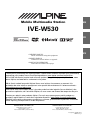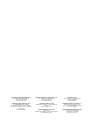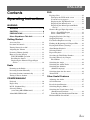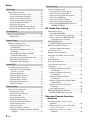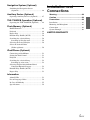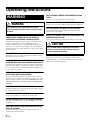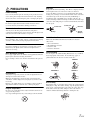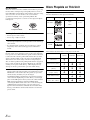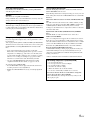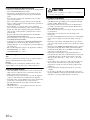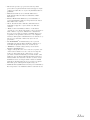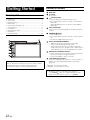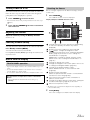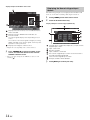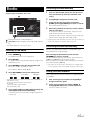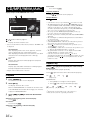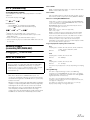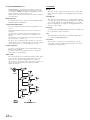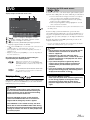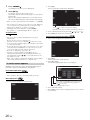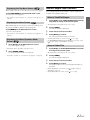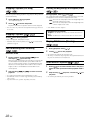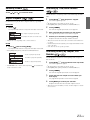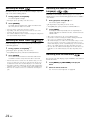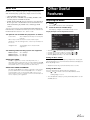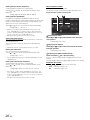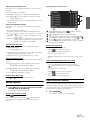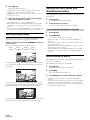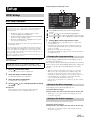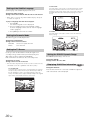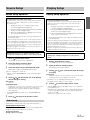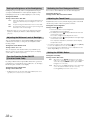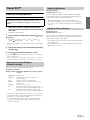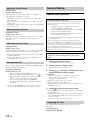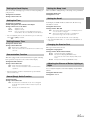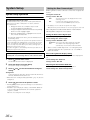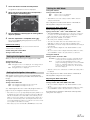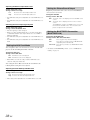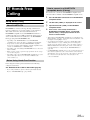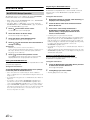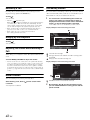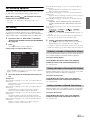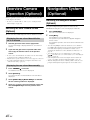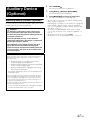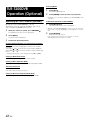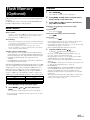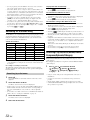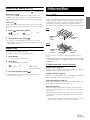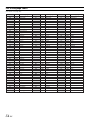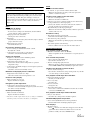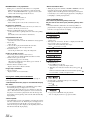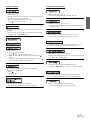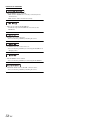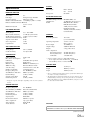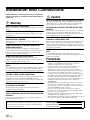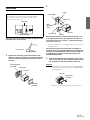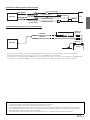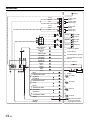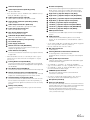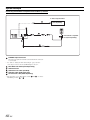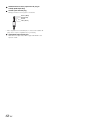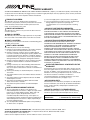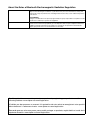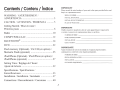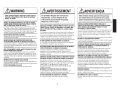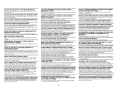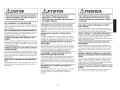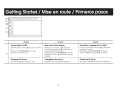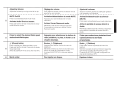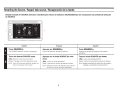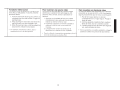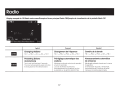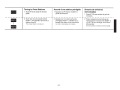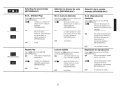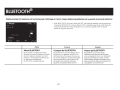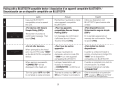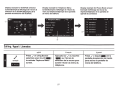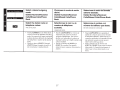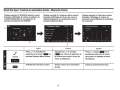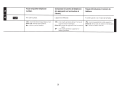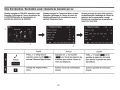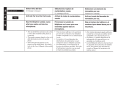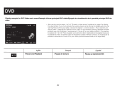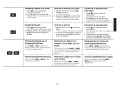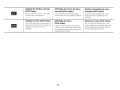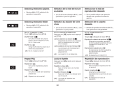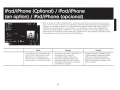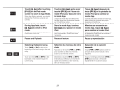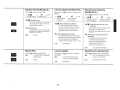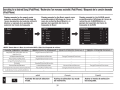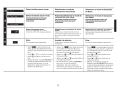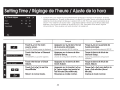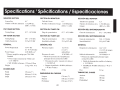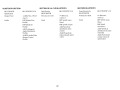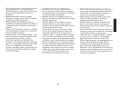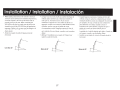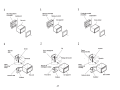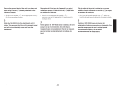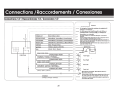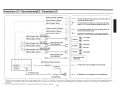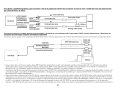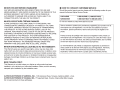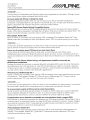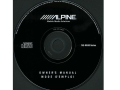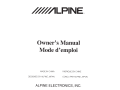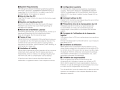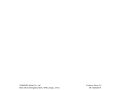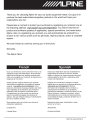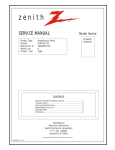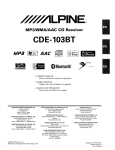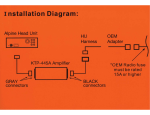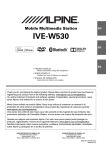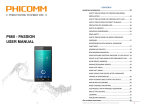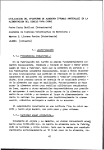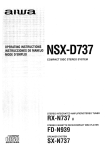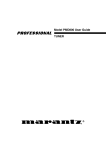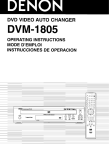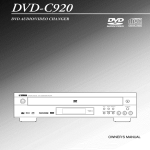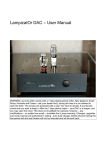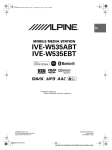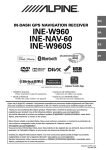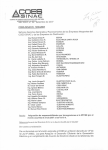Download 2 By touching - BrandsMart USA
Transcript
R
Mobile Multimedia Station
EN
IVE-W530
FR
ES
• OWNER’S MANUAL
Please read before using this equipment.
• MODE D’EMPLOI
Veuillez lire avant d’utiliser cet appareil.
• MANUAL DE OPERACIÓN
Léalo antes de utilizar este equipo.
Thank you for purchasing this Alpine product. Please take a moment to protect your purchase by
registering your product now at the following address: www.alpine-usa.com/registration.
You will be informed of product and software updates (if applicable), special promotions, news
about Alpine, and entered for a chance to win prizes.
Merci d’avoir acheté ce produit Alpine. Nous vous invitons à consacrer un moment à la
protection de votre achat en enregistrant votre produit dès maintenant à l’adresse suivante :
www.alpine-usa.com/registration.
Vous serez tenu informé des mises à jour des produits et des logiciels (le cas échéant), des
promotions spéciales, de l’actualité d’Alpine, et vous aurez une chance de remporter des prix.
Gracias por adquirir este producto Alpine. Con solo unos pocos pasos podrá proteger su
producto, registrándolo a través de la siguiente dirección: www.alpine-usa.com/registration.
Recibirá información sobre nuevos productos y software, promociones especiales, novedades
sobre Alpine y participará en el sorteo de premios.
ALPINE ELECTRONICS OF AMERICA, INC.
19145 Gramercy Place, Torrance,
California 90501, U.S.A.
Phone 1-800-ALPINE-1 (1-800-257-4631)
ALPINE ELECTRONICS OF CANADA, INC.
777 Supertest Road, Toronto,
Ontario M3J 2M9, Canada
Phone 1-800-ALPINE-1 (1-800-257-4631)
Designed by ALPINE Japan
AOAM Issue_A
ALPINE ELECTRONICS MARKETING, INC.
1-7, Yukigaya-Otsukamachi, Ota-ku,
Tokyo 145-0067, JAPAN
Phone: 03-5499-4531
ALPINE ELECTRONICS OF AUSTRALIA PTY. LTD.
161-165 Princes Highway, Hallam
Victoria 3803, Australia
Phone 03-8787-1200
ALPINE ITALIA S.p.A.
Viale C. Colombo 8, 20090 Trezzano
Sul Naviglio (MI), Italy
Phone 02-484781
ALPINE ELECTRONICS FRANCE S.A.R.L.
(RCS PONTOISE B 338 101 280)
98, Rue de la Belle Etoile, Z.I. Paris Nord Il,
B.P. 50016, 95945 Roissy Charles de Gaulle
Cedex, France
Phone 01-48638989
ALPINE ELECTRONICS GmbH
Wilhelm-Wagenfeld-Str. 1-3, 80807 München,
Germany
Phone 089-32 42 640
ALPINE ELECTRONICS DE ESPAÑA, S.A.
Portal de Gamarra 36, Pabellón, 32
01013 Vitoria (Alava)-APDO 133, Spain
Phone 945-283588
ALPINE ELECTRONICS OF U.K. LTD.
Alpine House
Fletchamstead Highway, Coventry CV4 9TW, U.K.
Phone 0870-33 33 763
ALPINE ELECTRONICS (BENELUX) GmbH
Leuvensesteenweg 510-B6,
1930 Zaventem, Belgium
Phone 02-725-13 15
ENGLISH
Contents
Operating Instructions
WARNING
WARNING ................................................. 6
CAUTION .................................................. 6
PRECAUTIONS ........................................ 7
Discs Playable on This Unit ................... 8
Getting Started
Accessory List ................................................ 12
Location of Controls ...................................... 12
Turning Power On or Off ............................... 13
Adjusting the Volume ..................................... 13
Lowering Volume Quickly ............................. 13
How to view the Display ................................ 13
TOUCH PANEL operation ......................... 13
Recalling the Source ................................... 13
Displaying the Numeric Keypad Input
Screen ...................................................... 14
Radio
Listening to the Radio .................................... 15
Presetting Stations Manually .......................... 15
Presetting Stations Automatically .................. 15
Tuning to Preset Stations ................................ 15
CD/MP3/WMA/AAC
Playback ......................................................... 16
Repeat Play ..................................................... 16
M.I.X. (Random Play) .................................... 17
Selecting Folders
(concerning MP3/WMA/AAC) .................. 17
About MP3/WMA/AAC ................................ 17
DVD
Playing a Disc ................................................19
To display the DVD mode screen ...............19
If a menu screen appears .............................20
Displaying the Top Menu Screen ...............21
Displaying the Menu Screen ......................21
Displaying the Menu Operation Mode
Screen ......................................................21
Numeric Keypad Input Operation ...................21
Select a Track/File/Chapter .........................21
Select a Folder/Title .....................................21
Stopping Playback (Pre Stop) ........................22
Stopping Playback .........................................22
Fast-forwarding/Fast-reversing ......................22
Finding the Beginnings of Chapters/Files ......22
Playing Still Frames (Pausing) .......................22
Slow Motion Playback ...................................22
Selecting Folders ............................................23
Repeat Playback .............................................23
Searching by Title/Folder Number .................23
Searching Directly by Chapter,
File Number ................................................23
Switching the Angle .......................................24
Switching the Audio Tracks ...........................24
Switching the Subtitles
(Subtitle Language) ....................................24
Switching from the disc menu .......................24
About DivX .....................................................25
Other Useful Features
Adjusting the Audio ........................................25
Search Function ..............................................27
Rear Selection Function ..................................27
Switching Display Modes ...............................28
Switching the Visual Source Only
(Simultaneous Function) .............................28
Cancelling the Simultaneous Function ........28
Blackout Mode On and Off .............................28
3-EN
Setup
DVD Setup
DVD Setup Operation ..................................... 29
Changing the language setting .................... 29
Setting of the Menu Language .................... 29
Setting of the Audio Language ................... 29
Setting of the Subtitle Language ................. 30
Setting the Downmix Mode ........................ 30
Setting the TV Screen ................................. 30
Setting the DOLBY Dynamic Range .......... 30
Displaying DivX® Disc Information ......... 30
Source Setup
Source Setup Operation .................................. 31
Radio Setup ................................................. 31
Display Setup
Display Setup Operation ................................. 31
Setting the Brightness of the
Backlighting ............................................. 32
Adjusting the Minimum Level of
Backlight .................................................. 32
Turn the Function Guide ON/OFF
(Function Guide Fade) ............................. 32
Switching the Font Background Color ........ 32
Adjusting the Touch Panel .......................... 32
Setting the VISUAL Button ........................ 32
Visual EQ™
Visual EQ Setting Operation .......................... 33
Selecting the Visual EQ Mode
(Factory’s setting) .................................... 33
Adjusting Brightness ................................... 33
Adjusting Color of Picture .......................... 33
Adjusting Tint of Picture ............................. 34
Adjusting Image Contrast ........................... 34
Adjusting Picture Quality ............................ 34
Storing Visual EQ ....................................... 34
General Setup
General Setup Operation ................................ 34
Displaying the Time .................................... 34
Setting the Clock Display ............................ 35
Setting the Time .......................................... 35
Setting Summer Time .................................. 35
Demonstration Function .............................. 35
Sound (Beep) Guide Function ..................... 35
Setting the Beep Level ................................ 35
Setting the Scroll ......................................... 35
Changing the Russian Font ......................... 35
Adjusting the Dimmer of Button Lighting
at Night .................................................... 35
4-EN
System Setup
System Setup Operation ................................. 36
Setting the Rear Camera Input .................... 36
Setting the Navigation Mode ...................... 37
Setting the Navigation Interruption ............ 37
Setting the AUX Mode ............................... 37
Setting the AUX Front Mode ...................... 38
Setting the Picture/Sound Output ............... 38
Setting the BLUETOOTH Connection
(BLUETOOTH IN) ................................. 38
BT Hands Free Calling
Setup Before Using ........................................ 39
About BLUETOOTH .................................. 39
Before Using Hands-Free Function ............ 39
How to connect to a BLUETOOTH
compatible device (Pairing) ..................... 39
BLUETOOTH Setup ...................................... 40
BLUETOOTH Setup Operation .................. 40
Hands-Free Phone Control ............................. 41
About the Hands-Free Phone ...................... 41
Answering a Call ............................................ 42
Hanging up the Telephone .............................. 42
Adjusting the volume when receiving
a Call ........................................................... 42
Redial Function .............................................. 42
Call waiting function ...................................... 42
Call Switching Operation ............................... 43
Call History .................................................... 43
Redialing a Number in Dialed
Calls History ............................................ 43
Dialing a Number in Received
Calls History ............................................ 43
Dialing a Number in Missed
Calls History ............................................ 43
Dialing a Number In the Phone Book
(Phone Book) ........................................... 44
Dialing a Number Using Direct
Dial Input ................................................. 45
Voice Dial Operation ................................... 45
BLUETOOTH Audio Function ...................... 45
BLUETOOTH Audio Operation ................. 45
Rearview Camera Operation
(Optional)
Switching the Rear Camera Screen
(Optional) .................................................... 46
Displaying the rear view video while
the car is in reverse .................................. 46
Displaying the rear view video
manually .................................................. 46
Navigation System (Optional)
Switching the Navigation Screen
(Optional) .................................................... 46
Auxiliary Device (Optional)
Operating Auxiliary Devices (Optional) ........ 47
TUE-T200DVB Operation (Optional)
Operating the TUE-T200DVB (Optional) ..... 48
Flash Memory (Optional)
BANK Function ............................................. 49
Playback ......................................................... 49
Repeat Play ..................................................... 50
Random Play Shuffle (M.I.X.) ....................... 50
Searching for a desired Song .......................... 50
Searching by Playlist name ......................... 50
Selecting the desired Playlist ......................... 50
Select the desired Folder
(Folder up/down) ........................................ 50
Installation and
Connections
Warning .................................................. 60
Caution ................................................... 60
Precautions ........................................... 60
Installation ......................................................61
Mounting the Microphone ..............................62
Connections ....................................................64
System Example .............................................66
LIMITED WARRANTY
iPod/iPhone (Optional)
Connecting an iPod/iPhone ............................ 51
Setting the iPod Control ................................. 51
Playback ......................................................... 51
Searching for a desired Song .......................... 52
Searching by artist name ............................. 52
Selecting Playlist/Artist/Album/Genre/
Composer/Episode/Category ...................... 52
Random Play Shuffle (M.I.X.) ....................... 53
Repeat Play ..................................................... 53
Information
About DVDs ................................................... 53
List of Language Codes ................................. 54
In Case of Difficulty ....................................... 55
Specifications ................................................. 59
5-EN
Operating Instructions
WARNING
USE THE CORRECT AMPERE RATING WHEN REPLACING
FUSES.
Failure to do so may result in fire or electric shock.
WARNING
This symbol means important instructions.
Failure to heed them can result in serious injury
or death.
INSTALL THE PRODUCT CORRECTLY SO THAT THE DRIVER
CANNOT WATCH TV/VIDEO UNLESS THE VEHICLE IS
STOPPED AND THE EMERGENCY BRAKE IS APPLIED.
It is dangerous (and illegal in many states) for the driver to watch
TV/Video while driving a vehicle. Installing this product
incorrectly enables the driver to watch TV/Video while driving.
This may cause a distraction, preventing the driver from looking
ahead, thus causing an accident. The driver or other people could be
severely injured.
DO NOT BLOCK VENTS OR RADIATOR PANELS.
Doing so may cause heat to build up inside and may result in fire.
USE THIS PRODUCT FOR MOBILE 12V APPLICATIONS.
Use for other than its designed application may result in fire,
electric shock or other injury.
DO NOT PLACE HANDS, FINGERS OR FOREIGN OBJECTS IN
INSERTION SLOTS OR GAPS.
Doing so may result in personal injury or damage to the product.
CAUTION
This symbol means important instructions.
Failure to heed them can result in injury or
material property damage.
DO NOT WATCH VIDEO WHILE DRIVING.
Watching the video may distract the driver from looking ahead of
the vehicle and cause an accident.
DO NOT OPERATE ANY FUNCTION THAT TAKES YOUR
ATTENTION AWAY FROM SAFELY DRIVING YOUR VEHICLE.
Any function that requires your prolonged attention should only be
performed after coming to a complete stop. Always stop the vehicle
in a safe location before performing these functions. Failure to do
so may result in an accident.
KEEP THE VOLUME AT A LEVEL WHERE YOU CAN STILL
HEAR OUTSIDE NOISES WHILE DRIVING.
Excessive volume levels that obscure sounds such as emergency
vehicle sirens or road warning signals (train crossings, etc.) can be
dangerous and may result in an accident. LISTENING AT LOUD
VOLUME LEVELS IN A CAR MAY ALSO CAUSE HEARING
DAMAGE.
MINIMIZE DISPLAY VIEWING WHILE DRIVING.
Viewing the display may distract the driver from looking ahead of
the vehicle and cause an accident.
DO NOT DISASSEMBLE OR ALTER.
Doing so may result in an accident, fire or electric shock.
USE ONLY IN CARS WITH A 12 VOLT NEGATIVE GROUND.
(Check with your dealer if you are not sure.) Failure to do so may
result in fire, etc.
KEEP SMALL OBJECTS SUCH AS BATTERIES OUT OF THE
REACH OF CHILDREN.
Swallowing them may result in serious injury. If swallowed,
consult a physician immediately.
6-EN
HALT USE IMMEDIATELY IF A PROBLEM APPEARS.
Failure to do so may cause personal injury or damage to the
product. Return it to your authorized Alpine dealer or the nearest
Alpine Service Center for repairing.
PRECAUTIONS
Product Cleaning
Use a soft dry cloth for periodic cleaning of the product. For more
severe stains, please dampen the cloth with water only. Anything
else has the chance of dissolving the paint or damaging the plastic.
Temperature
Be sure the temperature inside the vehicle is between +45°C
(+113°F) and 0°C (+32°F) before turning your unit on.
New Discs
To prevent the CD from jamming, “Disc Error” is displayed if discs
with irregular surfaces are inserted or if discs are inserted
incorrectly. When a new disc is ejected immediately after initial
loading, use your finger to feel around the inside of the center hole
and outside edge of the disc. If you feel any small bumps or
irregularities, this could inhibit proper loading of the disc. To
remove the bumps, rub the inside edge of the hole and outside edge
of the disc with a ballpoint pen or other such instrument, then insert
the disc again.
Center Hole
Center Hole
New Disc
Moisture Condensation
You may notice the disc playback sound wavering due to
condensation. If this happens, remove the disc from the player and
wait about an hour for the moisture to evaporate.
Outside
(Bumps)
Bumps
Damaged Disc
Installation Location
Do not attempt to play cracked, warped, or damaged discs. Playing
a bad disc could severely damage the playback mechanism.
Make sure the IVE-W530 will not be installed in a location
subjected to:
Maintenance
•
•
•
•
If you have problems, do not attempt to repair the unit yourself.
Return it to your Alpine dealer or the nearest Alpine Service
Station for servicing.
Never Attempt the Following
Do not grip or pull out the disc while it is being pulled back into the
player by the automatic reloading mechanism.
Do not attempt to insert a disc into the unit when the unit power is
off.
Direct sun and heat
High humidity and water
Excessive dust
Excessive vibrations
Correct Handling
Do not drop the disc while handling. Hold the disc so you will not
leave fingerprints on the surface. Do not affix tape, paper, or
gummed labels to the disc. Do not write on the disc.
CORRECT
INCORRECT
CORRECT
Inserting Discs
Your player accepts only one disc at a time for playback. Do not
attempt to load more than one disc.
Make sure the label side is facing up when you insert the disc.
“Disc Error” will be displayed on your player if you insert a disc
incorrectly.
Playing a disc while driving on a very bumpy road may result in
skips, but this will not scratch the disc or damage the player.
Irregular Shaped Discs
Be sure to use round shaped discs only for this unit and never use
any special shaped discs.
Use of special shaped discs may cause damage to the mechanism.
Disc Cleaning
Fingerprints, dust, or soil on the surface of the disc could cause the
DVD player to skip. For routine cleaning, wipe the playing surface
with a clean, soft cloth from the center of the disc to the outer edge.
If the surface is heavily soiled, dampen a clean, soft cloth in a
solution of mild neutral detergent before cleaning the disc.
7-EN
Discs Playable on This Unit
Disc Accessories
There are various accessories available on the market for protecting
the disc surface and improving sound quality. However, most of
them will influence the thickness and/or diameter of the disc. Using
such accessories can cause the disc to be out of standard
specifications and may create operational problems. We
recommend not using these accessories on discs played in Alpine
DVD players.
Transparent Sheet
Playable discs
The discs listed below can be played on this unit.
Mark (logo)
Recorded content
Disc size
DVD Video
Audio
+
Video
12 cm*
Music CD
Audio
12 cm
DivX®
Audio
+
Video
12cm
Disc Stabilizer
Handling the Detachable Front Panel
• Do not expose to rain or water.
• Do not drop or subject to shock.
• After turning the system off, a slight ghost of the image will
remain temporarily. This is an effect peculiar to LCD technology
and is normal.
• In cold temperature conditions, the screen may lose contrast
temporarily. After a short warm-up period, it will return to
normal.
Operation of some of the functions of this unit is very complex.
Because of this, it was deemed necessary to place these functions
into a special screen. This will restrict operation of these functions
to times when the vehicle is parked. This ensures the focus of the
driver’s attention will be on the road and not on the IVE-W530.
This has been done for the safety of the driver and passengers.
The car must be parked and the parking brake must be engaged for
the procedure described in the Owner’s Manual to be valid. The
warning “Can’t operate while driving”, will be displayed if any
attempts are made to perform these operations while driving.
• The IVE-W530 draws minimal current even when its power
switch is turned off. If the switched power (ignition) lead of the
IVE-W530 is connected directly to the positive (+) post of the
vehicle’s battery, the battery may be discharged.
An SPST (Single-Pole, Single-Throw) switch (sold separately)
can be added to simplify this procedure. Then, you can simply
place it in the OFF position when you leave the vehicle. Turn the
SPST switch back ON before using the IVE-W530. For
connecting the SPST switch, refer to the “Connection Diagram
of SPST Switch (sold separately)” (page 63). If the power
(ignition) lead is unswitched, it must be disconnected from the
battery post should the vehicle be left unused for an extended
period of time.
8-EN
* Two-layer DVD disc compatible
The formatted discs listed below can be played on this unit.
CD-R/
CD-RW
DVD-R/
DVD-RW
CD Format
MP3 Format (“mp3”)
WMA Format
(“wma”)
AAC Format
(“mp4”, “m4a”)
DVD Video Format
DivX Format
(“avi”, “div”, “divx”)
Discs that are not finalized cannot be played back.
DVD+R/
DVD+RW
Discs that cannot be played
Tips for making your own CDs
DVD-ROMs, DVD-RAMs, CD-ROMs (excluding MP3/WMA/
AAC files), photo CDs, etc.
The IVE-W530 plays DVD Video, Audio CD, DivX® and has a
built in MP3/WMA/AAC decoder.
DualDisc
This unit is not compatible with DualDisc.
Using a DualDisc may cause unit malfunction, and may cause disc
damage when the disc is inserted/ejected.
DVD region number (playable region number)
This DVD player will play back any disc whose region number is 1
(or All). DVDs with a region number other than those listed below,
cannot be played on this DVD player.
1
ALL
Using compact discs (CD/CD-R/CD-RW)
If you use unspecified compact discs, correct performance cannot
be guaranteed.
You can play CD-Rs (CD-Recordable)/CD-RWs (CD-ReWritable)
which have been recorded only on audio devices. You can also play
CD-Rs/CD-RWs containing MP3/WMA/AAC formatted audio
files.
• Some of the following discs may not play on this unit:
Flawed discs, discs with fingerprints, discs exposed to extreme
temperatures or sunlight (e.g., left in the car or this unit), discs
recorded under unstable conditions, discs on which a recording
failed or a re-recording was attempted, copy-protected CDs
which do not conform to the audio CD industry standard.
• Use discs with MP3/WMA/AAC files written in a format
compliant with this unit. For details, see pages 17 and 18.
To customers using CD-R/CD-RW
• If a CD-R/CD-RW cannot be played back, make sure the last
recording session was closed (finalized).
• Finalize the CD-R/CD-RW if necessary, and attempt playback
again.
The following information is designed to help you create your own
music CDs (either Audio CD or MP3/WMA/AAC encoded CD-R/
RW files).
What is the difference between an Audio and MP3/WMA/AAC
CD?
An Audio CD is the same format as the commercial CDs you buy
in the store (also known as CD-DA). MP3 (MPEG-1 Audio Layer
3)/WMA (Windows Media Audio)/AAC (Advanced Audio
Coding) is a data file that uses a compression scheme to reduce the
size of the music file.*
Hybrid Audio CD and Data (MP3/WMA/AAC) CD-R/RW
discs:
The IVE-W530 can only read CD-DA sector on the disc.*
Multi-session CD-R/RW:
Once a recording has been stopped, this is considered one session.
If the disc is not closed (finalized), additional data may be added.
Once this additional data has been recorded, this becomes a “multisession” CD. The IVE-W530 can only read multi-session DATA
Formatted discs (MP3/WMA/AAC files - Not Audio CD files).
Properly formatted MP3/WMA/AAC Discs:
Use ISO9660 formatting to insure proper playback. You may use
standard ISO naming Level 1 (8.3 DOS standard), Level 2 (32
characters) or Joliet (Windows or Macintosh long filenames) file
naming conventions.*
* Please consult the Owner’s manual for additional information.
On handling compact discs (CD/CD-R/CD-RW)
•
•
•
•
•
•
Do not touch the surface.
Do not expose the disc to direct sunlight.
Do not affix stickers or labels.
Clean the disc when it is dusty.
Make sure that the disc is smooth and flat.
Do not use commercially available disc accessories.
Do not leave the disc in the car or the unit for a long time.
Never expose the disc to direct sunlight.
Heat and humidity may damage the disc and you may not be
able to play it again.
9-EN
Using DVD-Rs/DVD-RWs/DVD+Rs/DVD+RWs
• This unit is compatible with discs recorded in the standard DVDVideo (DVD-R/DVD-RW only) formats.
• Note that discs not finalized (processed to enable to play on
playback-only DVD players) cannot be played on this DVD
player.
• Some discs may not play back, depending on the recording
device and disc format.
• Discs or files utilizing copy protection, may not be playable.
Some recording systems may not properly format copied files to
enable proper playback.
• In the following cases, the disc may not play on this unit:
discs recorded by certain DVD recorders, certain irregular discs,
flawed discs, dirty discs, when the pickup lens of this DVD
player is dirty, or when moisture condensation has occurred
inside the unit.
• Be sure to follow all cautions included with your DVD-Rs/
DVD-RWs/DVD+Rs/DVD+RWs discs.
• Do not put stickers, seals, or tape on the label side of DVD-Rs/
DVD-RWs/DVD+Rs/DVD+RWs.
• Compared to the regular discs, DVD-Rs/DVD-RWs/DVD+Rs/
DVD+RWs are more affected by heat, moisture, and direct
sunlight. If left in a car, etc., damage may occur and it might not
play on this unit.
• The operable temperature range for disc playback is as follows:
DVD-R/DVD-RW: -25 ~ +70°C
DVD+R/DVD+RW: +5 ~ +55°C
Disc terminology
Title
If titles are programed for the DVD, these are the largest units of
division of the information recorded on the disc.
Chapter
Each Title may also be divided into smaller divisions, called
chapters. These can be specific scenes or musical selections.
Protecting the USB connector
• Only an iPod/iPhone or Flash memory can be connected to the
USB connector on this unit. Correct performance using other
USB products cannot be guaranteed.
• If the USB connector is used, be sure to use only the supplied
connector cable with the unit. A USB hub is not supported.
• Depending on the connected Flash memory device, the unit may
not function or some functions may not be performed.
• The audio file format that can be played back on the unit is
MP3/WMA/AAC.
• Artist/song name, etc., can be displayed, however characters
may not be correctly displayed.
10-EN
CAUTION
Alpine accepts no responsibility for lost data, etc., even if data, etc.,
is lost while using this product.
On Handling Flash Memory
• This unit can control a memory storage device that supports the
USB Mass Storage Class (MSC) protocol. Playable audio file
formats are MP3, WMA and AAC.
• Flash memory function is not guaranteed. Use Flash memory
according to the terms of agreement. Read the Flash memory
Owner’s Manual thoroughly.
• Fix the Flash memory in a location where driver operation will
not be hindered.
• Flash memory may not function correctly at high or low
temperature.
• Use only certified Flash memory. Note that even certified Flash
memory, may not function correctly depending on its type or
state.
• Depending on the settings of the Flash memory type, memory
state or encoding software, the unit may not play back or display
properly.
• Files protected by DRM (Digital Rights Management), cannot be
played back on this unit. These include AAC formatted files
purchased from the iTunes Store and WMA or other files with
some form of copyright protection.
• Flash memory may take time to start playback. If there is a
particular file other than audio in the Flash memory, it may take
considerable time before the file is played back or searched.
• The unit can play back “mp3”, “wma”, “m4a” or “divx” file
extensions.
• Do not add the above extensions to a file other than audio data.
This non-audio data will not be recognized. The resulting
playback may contain noise that can damage speakers and/or
amplifiers.
• It is recommended to back up important data on a personal
computer.
• Do not remove the USB device while playback is in progress.
Change SOURCE to something other than USB, then remove the
USB device to prevent possible damage to its memory.
• This item incorporates copy protection technology that is
protected by U.S. patents and other intellectual property rights
of Rovi Corporation. Reverse engineering and disassembly are
prohibited.
• Manufactured under license from Dolby Laboratories.
Dolby and the double-D symbol are trademarks of Dolby
Laboratories.
• Windows Media and the Windows logo are trademarks, or
registered trademarks of Microsoft Corporation in the United
States and/or other countries.
• iPhone, iPod, iPod classic, iPod nano, and iPod touch are
trademarks of Apple Inc., registered in the U.S. and other
countries.
• “Made for iPod,” and “Made for iPhone,” mean that an
electronic accessory has been designed to connect specifically to
iPod, or iPhone, respectively, and has been certified by the
developer to meet Apple performance standards. Apple is not
responsible for the operation of this device or its compliance
with safety and regulatory standards. Please note that the use of
this accessory with iPod, or iPhone may affect wireless
performance.
• The BLUETOOTH® word mark and logos are registered
trademarks owned by the Bluetooth SIG, Inc. and any use of
such marks by Alpine Electronics, Inc. is under license.
• “MPEG Layer-3 audio coding technology licensed from
Fraunhofer IIS and Thomson”
• “Supply of this product only conveys a license for private, noncommercial use and does not convey a license nor imply any
right to use this product in any commercial (i.e. revenuegeneration) real time broadcasting (terrestrial, satellite, cable
and/or any other media), broadcasting/streaming via internet,
intranets and/or other networks or in other electronic content
distribution systems, such as pay-audio or audio-on-demand
applications. An independent license for such use is required.
For details, please visit http://www.mp3licensing.com”
• DivX®, DivX Certified® and associated logos are trademarks of
Rovi Corporation or its subsidiaries and are used under license.
11-EN
Getting Started
Location of Controls
DISC Slot
Accessory List
button
Ejects a disc.
(Phone) button
•
•
•
•
•
•
•
•
•
•
Head unit .............................................................................1
Power Cable ........................................................................1
Mounting Sleeve ..................................................................1
Bracket key..........................................................................2
Flush Head Screw (M5 × 8).................................................6
Screw (M5 × 8) ...................................................................8
Front Frame .........................................................................1
USB extension cable ..........................................................1
Microphone .........................................................................1
Owner’s Manual .............................................................1 set
• Press to display the Telephone Menu screen.
• Press and hold for at least 2 seconds to activate Voice
Dial mode.
(When BLUETOOTH IN is set to HFP or HFP+AUDIO
(page 38).)
Track tune button
Press to select the desired Radio preset station/track/file/
chapter.
SOURCE/
button
• Turns the power on.
• Press and hold for at least 3 seconds to turn the power
off.
• Recalls the SOURCE selection screen.
Rotary encoder/MUTE/AUDIO
•
•
•
Adjust the volume by turning to the left or right.
Press to activate/deactivate mute mode.
Press and hold for at least 2 seconds to display the
Audio shortcut screen. The Bass level*1, Treble level*1,
and Subwoofer level*2 can be adjusted in this mode.
Remote Sensor/Dimmer Sensor
• Point the optional remote control transmitter towards the
remote sensor within a range of 2 meters.
• Senses the brightness of the car interior.
Front AUX Input Terminal
Connectable to Remote Control Interface Box
You can operate this unit from the vehicle’s control unit when
an Alpine Remote Control Interface Box (optional) is
connected. For details, contact your Alpine dealer.
Connects a portable music player, etc., to the system. For
details, see “Operating Auxiliary Devices (Optional)”
(page 47).
*1 Adjustable only when Defeat is OFF.
*2 Adjustable only when Subwoofer is ON.
• The buttons on the face of this unit are shown in bold
(e.g. SOURCE/ ). The onscreen buttons that appear in the
display are shown in bold enclosed by [ ] (e.g.[BAND]).
12-EN
Turning Power On or Off
Some of this unit’s functions cannot be performed while the vehicle is in
motion. Be sure to stop your vehicle in a safe location and apply the
parking brake, before attempting these operations.
1
Press SOURCE/
Recalling the Source
Here is an example explanation for the Radio mode display on how to
recall a source.
1
Press SOURCE/
.
The SOURCE selection screen is displayed.
to turn on the unit.
Display example for SOURCE selection screen
• The unit can be turned on by pressing any button on the unit except
(Eject).
2
Press and hold SOURCE/
turn off the unit.
for at least 3 seconds to
Adjusting the Volume
Adjust the volume by turning the Rotary encoder.
Volume: 0 - 35
Lowering Volume Quickly
Changes the item of source selection list. (Depending
on the source quantity, this button may not be
displayed.)
Displays the source modes that can be selected.
[
] button: Changes to Navigation screen.
(Available only when ON is set in “Setting the Navigation
Mode” (page 37) and “Navi” is set in “Setting the
VISUAL Button” on page 32).
[V.Sel] button: Changes to VISUAL selection screen.
(When V.Sel is set in “Setting the VISUAL Button” on
page 32.)
Changes to SETUP main screen.
Changes to Navigation main screen. (When “ON” is set
in “Setting the Navigation Mode” (page 37).)
Changes to the Telephone Menu screen.
(When “BLUETOOTH IN” is set to other than OFF
(page 38).)
Displays the rear view video.
(When an optional rearview camera is connected and
Camera IN is set to ON (page 36).)
Turns off the Source Select screen, and returns to
previous source screen.
Changes to the Rear selection screen when “Setting the
Picture/Sound Output” (page 38) is set to ON.
Returns to the previous screen.
Activating this function will instantly lower the volume level by 20 dB.
Press Rotary encoder (MUTE).
The audio level decreases by about 20 dB.
Pressing Rotary encoder (MUTE) again brings the audio back to
its previous level.
How to view the Display
TOUCH PANEL operation
• To protect the display, touch the onscreen button with the tip of your
finger.
• If you touch a button and there is no reaction, remove your finger
from the display once, and try again.
• If you touch two buttons at the same time, a malfunction may occur.
Onscreen buttons are expressed as follows in this Owner’s
Manual.
• Onscreen buttons are shown in bold, enclosed in [ ] (e.g.
[BAND]).
• The kind of source modes that are displayed varies depending on
connection and setting
2
Touch [Radio].
The screen changes to the Radio mode main display.
13-EN
Display example for FM Radio main screen
Displaying the Numeric Keypad Input
Screen
The numeric keypad input screen is displayed when the DVD or CD
mode, etc. is selected for searching a title, chapter or track, etc.
1
2
Touch [10KEY] on the main source screen.
Touch the desired numeric key.
Display example for numeric keypad (DVD mode)
Displays the source name, such as radio band, etc.,
that is selected.
Displays the time, BLUETOOTH indicator, etc.
Function Guide:
The function guide display varies depending on each
source.
The contents of the function guide change by touching
[P1/2]* or [P1/3]* on the function guide, and many other
operations can be performed.
Displays the image of current source.
Change select mode (File/Chapter, etc.) or quit numeric
keypad input screen.
Input screen area.
Numeric keypad.
Input number is confirmed.
The numeric keypad input screen closes if the area is
touched while being displayed.
Close numeric keypad input screen.
All input numbers will be deleted.
* Display may vary depending on the connected devices.
3
Press SOURCE/ to change to another source
screen, and select the desired source from the
SOURCE selection screen.
• The screen can be changed to the SETUP selection screen by
touching [ ].
3
14-EN
Touch [Enter] to confirm your entry.
Presetting Stations Manually
Radio
1
Display example for FM Radio main screen
2
3
Tune in a desired radio station you wish to store in
the preset memory by manual or automatic seek
tuning.
Touch [P1/2] to change the function guide.
Touch and hold any one of the preset buttons
[P.SET 1] through [P.SET 6] for at least 2 seconds.
The selected station is stored.
4
Repeat the procedure to store up to 5 other stations
onto the same band.
To use this procedure for other bands, simply select the
band desired and repeat the procedure.
A total of 24 stations can be stored in the preset memory (6
stations for each band; FM1, FM2, FM3, or AM).
Displays the preset number/frequency.
[DX SEEK]* button: Displays the tuning mode selection
list.
• If a preset memory has already been set in the same preset number, it
will be cleared and the new station will be memorized.
* The button displays the current tuning mode.
Presetting Stations Automatically
Listening to the Radio
The tuner can automatically seek and store 6 strong stations in the
selected band in order of signal strength.
1
Press SOURCE/
.
The SOURCE selection screen is displayed.
2
Touch [Radio].
The radio mode is activated and the display changes to the
Radio Mode screen.
3
Touch [BAND] to select the desired radio band.
Each press changes the bands as follows:
FM-1
4
FM-2
FM-3
AM
Local SEEK
MANUAL
• There are two modes you can select for auto tuning, DX and Local:
- DX (Distance) mode;
Both strong and weak stations will be tuned in.
- Local mode;
Only strong stations will be tuned in.
The initial setting is DX.
5
The tuner automatically seeks and stores 6 strong stations into
[P.SET 1] to [P.SET 6] in order of signal strength.
When the automatic storing has been completed, the tuner goes
to the station stored in [P.SET 1].
• If no stations are stored, the tuner will return to the original station
you were listening to before the automatic storing procedure began.
FM-1
Touch [DX SEEK] to choose the tuning mode.
DX SEEK
After selecting the desired band, touch and hold
[A.MEMO] for at least 2 seconds.
Tuning to Preset Stations
You can tune in the preset stations in memory on each band using the
preset number.
1
2
After selecting the desired band, touch [P1/2] to
change the function guide.
Touch any one of the preset buttons [P.SET 1]
through [P.SET 6] that has a station stored to it.
The preset station is received.
Touch [
], [
] or [
], [
] to change the
radio frequency up or down respectively.
In manual mode, touch and hold to change the frequency
continuously.
15-EN
CD/MP3/WMA/AAC
Display example for MP3/WMA/AAC main screen
Fast forward:
Touch and hold [
].
To pause playback
Touch [ /
Touching [
].
/ ] again will resume playback.
To eject the disc
Press
[ ] button: Refer to page 27.
CD:
Displays the Track text*/Disc text*.
• If there is neither Track nor Disc name information, “NO TEXT” will
be displayed.
MP3/WMA/AAC:
After displaying the file name in the upper line, the track
name is displayed if there is ID3 tag information.
After displaying the folder name in the lower line, the album
name/artist name are displayed if there is ID3 tag
information.
CD:
Displays play state/track number/progress bar/elapsed
time/remain time.
MP3/WMA/AAC:
Displays play state/folder number/track number/progress
bar/elapsed playback time/remain time.
* Displayed when a CD text disc is inserted.
• If the disc does not eject, press and hold for at least 3 seconds.
• The IVE-W530 model include a built-in MP3/WMA/AAC unit. You
can play CD-ROMs, CD-Rs, and CD-RWs containing MP3/WMA/
AAC files on this unit. Use the format compliant with this unit.
For further information about playing or storing MP3/WMA/AAC
files, refer to pages 17 and 18 before using the unit.
• Any file protected by DRM (Digital Rights Management) copy
protection, cannot be played back on this unit.
• The unit can play discs containing both audio data and MP3/WMA/
AAC data.
• The track display for CD audio data playback is the track numbers
recorded on the disc.
• Three-inch (8cm) CD’s cannot be used.
• If an MP3/WMA/AAC disc with many files and folders is played, it
takes a little longer than normal to start playback.
• Touch [
] to activate the search mode. For operations, refer to
“Search Function” on page 27.
• Touch [10KEY] to activate direct search mode. For operations, refer
to “Numeric Keypad Input Operation” on page 21.
• The playback time may not be correctly displayed when a VBR
(Variable Bit Rate) recorded file is played back.
• If the disc is left in the unit after pressing , the disc is
automatically pulled back into the unit and paused. In this case, start
playback by touching [ / ] or eject again and remove the disc
within 15 seconds.
Repeat Play
Touch [
] to play back repeatedly the track currently
being played.
The track (file) will be played repeatedly.
Touch [
Playback
1
] again and select OFF to deactivate Repeat play.
CD:
(off)
(Repeat one)
Press SOURCE/
.
MP3/WMA/AAC:
The SOURCE selection screen is displayed.
2
.
Touch [Disc].
1 Touch [P1/2]*1 to change the function guide.
2 Touch [
] and select the desired Repeat play.
The display shows the Disc screen.
When a CD/MP3/WMA/AAC is inserted into the DISC SLOT
of the IVE-W530, with the label side facing up, the unit starts
to play the CD/MP3/WMA/AAC.
3
Touch [
(file).
] or [
] to select the desired track
Returning to the beginning of the current track (file):
Touch [
].
Fast reverse:
Touch and hold [
].
Advancing to the beginning of the next track (file):
Touch [
].
16-EN
(Repeat one)
*2
(Repeat folder)
(off)
*1 Display may vary depending on the connected devices.
*2 Only files in a folder are repeatedly played back.
What is WMA?
M.I.X. (Random Play)
Touch [
WMA, or “Windows Media™ Audio,” is compressed audio data.
WMA is similar to MP3 audio data.
] during playback.
The tracks (files) on the disc will be played back in a random
sequence.
To cancel M.I.X. play, touch [
].
What is AAC?
AAC is the abbreviation for “Advanced Audio Coding,” and is a
basic format of audio compression used by MPEG2 or MPEG4.
Method for creating MP3/WMA/AAC files
CD:
(off)
MP3/WMA/AAC:
1 Touch [P1/2]*1 to change the function guide.
2 Touch [
] and select the desired M.I.X. play.
*2
*3
(off)
*2
*1 Display may vary depending on the connected devices.
*2 Only files in a folder are played back in random sequence in the
M.I.X. Folder mode.
*3 All files in a disc are played back in random sequence.
• If the search mode (page 27) is activated, the M.I.X. Play mode will
be canceled.
Audio data is compressed using software with MP3/WMA/AAC
codecs. For details on creating MP3/WMA/AAC files, refer to the
user’s manual for that software.
MP3/WMA/AAC files that can be played back by this device
have the following file extensions:
MP3: “mp3”
WMA: “wma” (ver. 2, 8, and 9 are supported)
AAC: “m4a”, “mp4”
WMA is not supported for the following files, Windows Media
Audio Professional or Windows Media Audio 9 Pro Lossless.
There are many different versions of the AAC format. Confirm
that the software being used conforms to the acceptable
formats listed above. It’s possible that the format may be
unplayable even though the extension is valid. Playback of AAC
files encoded by iTunes is supported.
Supported playback sampling rates and bit rates
Selecting Folders
(concerning MP3/WMA/AAC)
Touch
MP3
Sampling rates: 48 kHz, 44.1 kHz, 32 kHz, 24 kHz, 22.05 kHz,
16 kHz, 12 kHz, 11.025 kHz, 8 kHz
Bit rates:
32 - 320 kbps
[ ] or [ ] to select the folder.
WMA
Sampling rates: 48 kHz, 44.1 kHz, 32 kHz
About MP3/WMA/AAC
Bit rates:
48 - 320 kbps
AAC
Sampling rates: 48 kHz, 44.1 kHz, 32 kHz
CAUTION
Except for private use, duplicating audio data (including MP3/
WMA/AAC data) or distributing, transferring, or copying it,
whether for free or for a fee, without permission of the copyright
holder is strictly prohibited by the Copyright Act and by
international treaty.
What is MP3?
MP3, whose official name is “MPEG Audio Layer 3,” is a
compression standard prescribed by the ISO, the International
Standardization Organization and MPEG which is a joint activity
institution of the IEC.
MP3 files contain compressed audio data. MP3 encoding is
capable of compressing audio data at extremely high ratios,
reducing the size of music files to as much as one-tenth
their original size. This is achieved while still maintaining
near CD quality. The MP3 format realizes such high
compression ratios by eliminating the sounds that are either
inaudible to the human ear or masked by other sounds.
Bit rates:
32 - 192 kbps
This device may not play back correctly depending on sampling
rates.
ID3 tags/WMA tags
This device supports ID3 tag v1 and v2, and WMA tag.
If tag data is in an MP3/WMA/AAC file, this device can display
the title (track title), artist name, and album name ID3 tag/WMA
tag data (maximum 64 characters).
This device can only display single-byte alphanumeric
characters and the underscore. For non-supported characters,
“No Support” is displayed.
The number of characters may be limited, or not correctly
displayed, depending on the tag information.
17-EN
Producing MP3/WMA/AAC discs
MP3/WMA/AAC files are prepared, then written to a CD-R or
CD-RW (DVD-R/DVD-RW) using CD-R writing software. A disc
can hold up to 1,000 files/255 folders (including Root Folders),
and the maximum number of folders is 255.
Playback may not be performed if a disc exceeds the limitations
described above.
Media supported
The media that this device can play back are CD-ROMs, CD-Rs,
CD-RWs, DVD-Rs and DVD-RWs.
Corresponding File Systems
This device supports discs formatted with ISO9660 Level 1 or
Level 2.
Under the ISO9660 standard, there are some restrictions to
remember.
The maximum nested folder depth is 8 (including the root
directory). The number of characters for a folder/file name is
limited.
Valid characters for folder/file names are letters A-Z (all caps),
numbers 0-9, and ‘_’ (underscore).
This device also can play back discs in Joliet, etc., and other
standards that conform to ISO9660. However, sometimes the file
names, folder names, etc., are not displayed correctly.
Formats supported
This device can read CD-DA sector from Mixed Mode CD or
Enhanced CD (CD-Extra).
This device cannot correctly play back discs recorded with
Track At Once or packet writing.
Order of files
Files are played back in the order that the writing software writes
them to the disc. Therefore, the playback order may not be
what’s expected. Verify the writing order in the software’s
documentation. The playback order of the folders and files is as
follows. (The following numbers may differ from actually
displayed numbers.)
Root
Folder
Folder
18-EN
MP3/WMA/AAC File
Terminology
Bit rate
This is the “sound” compression rate specified for encoding. The
higher the bit rate, the higher the sound quality, but also the larger
the files.
Sampling rate
This value shows how many times per second the data is sampled
(recorded). For example, music CDs use a sampling rate of 44.1 kHz,
so the sound is sampled (recorded) 44,100 times per second. The
higher the sampling rate, the higher the sound quality, but also the
larger the volume of data.
Encoding
Converting music CDs, WAVE (AIFF) files, and other sound files into
the specified audio compression format.
Tag
Song information such as track titles, artist names, album names,
etc., written into MP3/WMA/AAC files.
Root folder
The root folder (or root directory) is found at the top of the file
system. The root folder contains all folders and files. It is created
automatically for all burned discs.
To display the DVD mode screen
DVD
Display example for DVD Video main screen
A
To watch a video source, your vehicle must be parked with the ignition
key in the ACC or ON position. To do this, follow the procedures below.
1 Push the foot brake to bring your vehicle to a complete
stop at a safe location. Engage the parking brake.
2 Keep pushing the foot brake and release the parking
brake once then engage it again.
3 While the parking brake is being engaged the second
time, release the foot brake.
• For automatic transmission vehicles, place the transmission lever in
the Park position.
A
[
] button: Changes to Navigation screen.
[ ] button: Displays the SETUP selection screen.
[ ] button: Changes to full screen.
Displays the disc (DVD VIDEO) being played back.
Displays tag information for DivX®.
• If [
] on the DivX® mode screen is touched, the search list screen
is displayed. Refer to “Search Function” (page 27).
• Some operations cannot be carried out depending on the disc or
playback screen.
• Displays of the function guide [P1/2], etc., may vary depending on
the connected device(s).
Disc types that can be used for each heading are
represented by the following marks.
DVD Commercial Video discs (used for the
distribution of movies, etc.) or a DVD-R/DVD-RW,
DVD+R/DVD+RW recorded in a video mode can
be used.
CD-R/CD-RW/DVD-R/DVD-RW/DVD+R/DVD+RW
discs and Flash memory that are recorded in the
DivX® mode can be used.
Playing a Disc
IVE-W530 has a built-in DVD player. When an optional Alpine DVD/
CD player is connected to the IVE-W530, you can control it from the
IVE-W530 (except some operations).
Now, the locking system for the DVD mode operation has been
released. Engaging the parking brake can reactivate the DVD mode, as
long as the car’s ignition has not been turned off. It is not necessary to
repeat the above procedure (1 through 3), of “To display the DVD mode
screen”.
Each time the ignition is turned OFF, perform the procedure of “To
display the DVD mode screen”.
• If you try to activate the auxiliary device while driving, the display
will show the warning-Picture off for your safety.
Caution
• Not all functions will operate for every DVD. See the
individual DVD’s instructions for details on the
features supported.
• Fingerprints on a disc may adversely affect
playback. If a problem occurs, remove the disc and
check for fingerprints on the playback side. Clean
the disc if necessary.
• If you switch the power or Ignition Key OFF or
change sources during playback, playback will
continue where you left off when you resume
playback.
• If you try to perform an invalid operation (based on
the type of disc being played), the following mark is
displayed on the monitor screen:
• Play Position Memory Function
Even if you turn power off or switch the Ignition Key
to OFF during playback or change the source,
playback will continue from the point where
playback stopped when the power is turned ON
again.
WARNING
It is dangerous (and illegal in many states) for the
driver to watch the DVD/TV/Video while driving the
vehicle. The driver may be distracted from looking
ahead and an accident could occur.
Install the IVE-W530 correctly so that the driver
cannot watch DVD/TV/Video unless the vehicle is
stopped and the emergency brake is applied.
If the IVE-W530 is not installed correctly, the driver
will be able to watch the DVD/TV/Video while driving
the vehicle and may be distracted from looking ahead
causing an accident. The driver or other people could
be severely injured.
19-EN
1
Press SOURCE/
.
The SOURCE selection screen is displayed.
2
2 Touch [Key].
The menu operation mode will be displayed.
Touch [Disc]*.
The display shows the DISC mode screen.
Insert a disc with the label side facing up. The unit starts to
play the disc.
When an optical Alpine DVD player is connected, insert a
disc into the DVD/CD player, and the player starts playing.
* When you want to play a DivX file from a USB device, touch [USB].
• The operation screen changes to the visual screen in the DVD mode
for 5 seconds after an operation has been performed. Touch the
display panel to display the operation screen again.
• The display mode can be changed by touching [WIDE].
For operation, see “Switching Display Modes” on page 28.
To eject the disc
Press
Touch [
] to return to the previous display.
(Operation may not be possible, depending on the disc.)
3 Select a desired menu item by touching [ ], [
4 Touch [Enter] to confirm the selected item.
], [
] or [
].
.
• The reverse side of a double-sided DVD will not be played
automatically.
Remove the disc, turn it over, and reinsert it.
• If the disc does not eject, press and hold for at least 3 seconds.
• Do not insert discs containing maps for the navigation system. Doing
so could result in damage.
• Be sure that the remote input lead is connected to the remote output
lead of this unit when a DVD player is connected. If not correctly
connected, touching operation cannot be performed.
• Refer also to “DVD Setup” (pages 29 to 30).
• If the disc is left in the unit after pressing , the disc is
automatically pulled back into the unit and stopped. In this case,
start playback by touching [ / ] or eject again and remove the
disc within 15 seconds.
• While “Index reading” is displayed by DivX®, the fast-forwarding/
fast-reversing and repeat functions, etc. cannot be used.
If a menu screen appears
Numeric Keypad Input Operations
1 Touch screen to display the operation keys.
2 Touch [Key].
The menu operation mode appears.
3 Touch [Key] again.
The numeric keypad input mode screen appears.
On DVDs, menu screens may appear automatically. If this happens,
perform the operation described below to start playback.
Direct Menu Operations
1 Touch the DVD menu directly.
• Some operations cannot be performed depending on the disc.
Menu Operations
1 Touch screen to display the operation keys.
The numeric keypad input screen closes when
the area is touched while being displayed.
Touch [
] to close the
numeric keypad input screen.
4 Touch a desired number.
5 Touch [Enter] on the numeric keypad mode screen to confirm
your selection.
20-EN
Displaying the Top Menu Screen
Numeric Keypad Input Operation
When a DVD contains two or more titles, the top menu screen appears.
Touch [TOP MENU] on the DVD mode main screen.
You can quickly find the desired track/file or folder by inputting its’
track/file or folder Number in this mode.
The top menu screen appears.
• To perform necessary operations, see “If a menu screen appears” on
page 20.
Select a Track/File/Chapter
1
Displaying the Menu Screen
With a DVD having two or more menus, a menu screen will appear for
the programs available, in addition to the main programs.
Touch [MENU] on the DVD mode main screen.
The menu screen appears.
• To perform necessary operations, see “If a menu screen appears” on
page 20.
Touch [P1/2]* in the CD/MP3/WMA/AAC/DVD (except
stop) mode to change to the function guide.
* The display differs, depending on the source (mode).
2
Touch [10KEY].
The numeric keypad is displayed.
3
4
Touch and input a desired number.
Touch [Enter] to confirm.
The selected Track/File/Chapter is selected.
Displaying the Menu Operation Mode
Screen
1
Touch [P1/2]* on the DVD mode main screen.
The function guide changes.
* The display differs, depending on the disc (mode).
2
• For CD, during Track select mode, touch [ ], etc. to quit.
• For MP3/WMA/AAC/DVD, during File/Chapter select mode, touch
[ ] again to change to Folder/Title select mode.
Select a Folder/Title
1
Touch [MENU CONT].
The menu operation mode screen appears.
• For further operation, see “If a menu screen appears” on page 20.
Touch [P1/2]* in the MP3/WMA/AAC/DVD stop mode
to change to the function guide.
* The display differs, depending on the source (mode).
2
Touch [10KEY].
The numeric keypad is displayed.
3
4
Touch and input a desired number.
Touch [Enter] to confirm.
The first file/chapter in the selected Folder/Title begins to
play back.
• During File/Chapter select mode, touch [ ] again to change to
Folder/Title select mode.
• During Folder/Title select mode, touch [ ], etc. to quit.
21-EN
Stopping Playback (Pre Stop)
Finding the Beginnings of Chapters/Files
Press the stop button during playback to stop playback. That position is
stored in the memory.
During playback, touch [
1
Touch [ ] once during playback.
Touch [
/
] in the Pre Stop mode.
Playback starts from the position at which it was stopped.
• For some discs, the position at which playback was stopped may not
be accurate.
].
:Touch this to start playback from the beginning of the
following chapter, track or file.
:Touch this to start playback from the beginning of the
current chapter, track or file.
“Pre Stop” is displayed.
2
] or [
The chapter/track/file switches each time the button is touched,
and playback of the selected chapter/track/file starts.
• Some DVDs do not have chapters.
Supplementary explanation
“Chapters” are divisions of movies or musical selections on
DVDs.
“Tracks” are divisions of musical selections on music CDs.
Stopping Playback
Touch [ ] twice during playback.
“Stop” is displayed, and playback stops.
• Playback starts from the beginning when [
playback is stopped.
/
] is touched while
Playing Still Frames (Pausing)
Fast-forwarding/Fast-reversing
1
2
DVD-Video, DivX®:
• No sound is played during the still frame mode.
• The image or sound may stop temporarily when playback starts from
the pause mode. This is not a malfunction.
1
During playback, touch and hold [
reverse) or [
] (Fast-forward).
] (Fast-
When touched and held for more than 0.5 second, the disc
is forwarded/reversed at double speed. When held for 5
more seconds or longer, the disc is forwarded/reversed at
10 times the normal speed. When held for 10 seconds or
longer, the disc is forwarded/reversed at 20 times the
normal speed.
2
Stop touching [
playback.
] or [
] to return to normal
• No sound is played during fast-forwarding/fast-reversing.
• For DVDs, the menu screen may reappear during fast-forwarding/
fast-reversing.
• Operation may not be possible, depending on the disc.
22-EN
During playback, touch [
Touch [
/
/
].
] to resume playback.
Slow Motion Playback
1
2
When [
] is touched and held while in the pause
mode, the 1/3th speed slow motion playback mode is
set.
Stop touching [
play back.
] to pause, and touch [
• No sound is played during slow motion playback.
/
] to
Selecting Folders
Touch
[
] or [
Searching by Title/Folder Number
] to select the folder.
Use this function to easily find positions on the DVD using the DVD’s
titles.
Repeat Playback
1
The function guide appears.
Use this function to play the disc’s, chapters, tracks etc., repeatedly.
*1 The display differs, depending on the disc (mode).
*2 Touch [P1/3] while playing a DivX from USB Flash Memory.
DVD Video
1
Touch [
Touch [P1/2]*1/*2 while playback is stopped.
2
].
The repeat mode switches every time the button is touched.
The chapter is played repeatedly.
The playback returns to normal mode.
Touch [10KEY].
The numeric keypad input mode screen appears.
3
Enter a desired title by touching its title number.
See page 20 for operation of the numeric keypad.
4
Confirm your selection by touching [Enter].
Playback will start from the title number selected.
• Display may vary depending on the connected devices.
DivX®
1
Touch [
] after touching [P1/2]*.
The repeat mode switches every time the button is touched.
* Touch [P1/3] while playing a DivX from USB Flash Memory.
The file is played repeatedly.
• This function cannot be used on discs on which no title numbers are
recorded.
• Playback starts from the beginning of the chapter/track number in the
state of Pre Stop.
• Some disc may not accept any operation.
Searching Directly by Chapter, File
Number
The folder is played repeatedly.
Use this function to easily move to the beginnings of the chapters or
files on the disc.
The disc is played repeatedly.
1
Touch [P1/2]*1/*2 in any mode other than stop mode.
The function guide will appear.
• The REPEAT mode is always turned off when [
held for at least 2 seconds.
] is touched and
*1 The display differs, depending on the disc (mode).
*2 Touch [P1/3] while playing a DivX from USB Flash
2
Memory.
Touch [10KEY].
The numeric keypad input mode screen will appear.
3
Touch and enter the chapter or track number you
want to play.
See page 20 for operation of the numeric keypad.
4
Touch [Enter] to confirm your selection.
Playback will start from the selected chapter or track.
• This function is not available for a disc on which chapters or tracks
are not stored.
23-EN
Switching the Angle
On DVDs in which scenes have been filmed from multiple angles, the
angle can be switched during playback.
1
During playback, touch [P1/2]*.
The function guide changes.
* The display differs, depending on the disc (mode).
2
Some time may be required for the angle to change.
Depending on the disc, the angle may switch in one of two ways.
Seamless: The angle switches smoothly.
Non-seamless: When the angle is switched, a still picture is displayed
first, after which the angle switches.
Switching the Audio Tracks
DVDs with multiplex audio or audio languages allow switching the
sound during playback.
1
During playback, touch [P1/2]*1/*2.
*1 The display differs, depending on the disc (mode).
*2 Touch [P2/3] while playing a DivX from USB Flash Memory.
2
With DVDs on which multiple subtitle languages are recorded, the
subtitle language can be switched during playback; moreover, subtitles
can be hidden.
1
During playback, touch [P1/2]*1/*2.
The function guide changes.
Touch [ANGLE].
The angle switches between the angles recorded on the
disc every time the button is touched.
•
•
-
Switching the Subtitles (Subtitle
Language)
Touch [AUDIO].
The sound switches between the alternate audio tracks
recorded on the disc every time the button is touched.
• The alternate track selected becomes the default setting every time
the power is turned on or the disc is replaced. If the disc does not
include that track, the disc’s default language is selected instead.
• Not all discs will allow changing the alternate audio tracks during
playback. In these cases, select audio tracks from the DVDs menu.
• There may be a delay before the selected alternate track begins to
play.
24-EN
*1 The display differs, depending on the disc (mode).
*2 Touch [P2/3] while playing a DivX from USB Flash
2
Memory.
Touch [SUBT.].
Touching this button repeatedly selects sequentially the
subtitle languages recorded on the disc, and then turns the
subtitles OFF.
• There may be a delay before the selected subtitle appears.
• Not all discs will allow changing the subtitles during playback. In
these cases, select subtitles from the DVDs menu.
• The subtitle language selected becomes the default setting every time
the power is turned on or the disc is replaced. If the disc does not
include that language, the disc’s default language is selected instead.
However, the subtitle language may differ depending on the disc.
• For some discs, the subtitles will be displayed even when this is set to
OFF. However, the subtitle language may differ depending on the
disc.
Switching from the disc menu
For some discs, the audio language, angle and subtitles can be switched
from the disc menu.
1
2
Touch [MENU] or [TOP MENU] to display the
menu.
Select an item to confirm it.
See “If a menu screen appears” on page 20.
About DivX
Other Useful
Features
DivX® is a codec (software) program to compress moving images
while maintaining image quality using a highly advanced encoding.
• Official DivX® Certified product
• Plays all versions of DivX® video (including DivX® 5) with
standard playback of DivX® media files
• DivX®, DivX Certified® and associated logos are trademarks of
Rovi Corporation or its subsidiaries and are used under license.
DivX Certified® to play DivX® video, including premium
content.
The unit can play back CD-R/CD-RW/DVD-R/DVD-RW/DVD+R/
DVD+RW discs and USB Flash Memory that are recorded in the
DivX® mode with extension “avi”, “divx” or “div”.
Adjusting the Audio
1
Touch [
].
The SETUP selection screen is displayed.
2
Touch the title bar of Audio Setup.
The display changes to the AUDIO setup screen.
Display Example for Audio Adjustment Screen
The optimum size for DivX® disc playback is as follows:
Screen Size:
32 to 720 pixel (horizontal) × 32 to 576 pixel
(vertical)
With an aspect ratio other than 16:9, black bars may be
displayed on the left and right sides, or at the top and bottom of
the screen.
Image bit rate:
“Peak 8 Mbps” Home Theater Profile
supported
The following audio recording systems are supported:
MPEG1 Layer III
32 to 320 kbps
MPEG2 Layer III
8 to 160 kbps
MPEG2.5 Layer III 8 to 160 kbps
•
•
•
•
Touching [
] will return to the previous display.
Scroll the list one line at a time by touching [ ] or [ ]..
Scroll the list one page at a time by touching [ ] or [ ].
Touching [Exit] will change to the main source screen.
Setting the Bass Control
ABOUT DIVX VIDEO:
DivX® is a digital video format created by DivX, LLC, a
subsidiary of Rovi Corporation. This is an official DivX Certified®
device that plays DivX video. Visit divx.com for more information
and software tools to convert your files into DivX videos.
ABOUT DIVX VIDEO-ON-DEMAND:
This DivX Certified® device must be registered in order to play
purchased DivX Video-on-Demand (VOD) movies. To obtain
your registration code, locate the DivX VOD section in your
device setup menu. Go to vod.divx.com for more information on
how to complete your registration.
You can change the Bass Frequency emphasis to create your
own tonal preference. Touch the title bar of Bass to display the
Bass adjusting screen.
• Adjustment cannot be performed when Defeat is set to ON.
Setting the Bass level
You can emphasize or weaken the bass frequency.
Touch [ ] or [ ] of Level to select the desired bass level.
Setting range: -7 to +7
• You can adjust this setting by pressing and holding Rotary encoder
(AUDIO) directly.
25-EN
Setting the Bass Center Frequency
Adjusting Balance/Fader
The displayed bass frequency is emphasized.
Touch [ ] or [ ] of Freq. to select the desired bass center
frequency.
Touch the title bar of Balance/Fader.
The display changes to the Balance/Fader adjusting screen.
Display Example for Balance/Fader Screen
Setting range: 60 Hz, 80 Hz, 100 Hz, 200 Hz
Setting the Bass Bandwidth
Changes the boosted bass bandwidth to wide or narrow.
A wider setting will boost a wide range of frequencies above and
below the center frequency. A narrower setting will boost only
frequencies near the center frequency.
Touch [ ] or [ ] of Q to select the desired bass band width.
Setting range: 1, 1.25, 1.5, 2
• The bass level settings will be individually memorized for each
source (FM, AM, CD, etc.) until the setting is changed. The bass
frequency and bass band width settings adjusted for one source are
effective for all other sources (FM, AM, CD, etc.).
• The function is inoperable when Defeat is set to ON.
Setting the Treble Control
You can change the Treble Frequency emphasis to create your
own tonal preference.
Touch the title bar of Treble to display the Treble adjusting
screen.
• Adjustment cannot be performed when Defeat is set to ON.
A
Setting range: F15 to R15
B
Setting range: -7 to +7
• You can adjust this setting by pressing and holding Rotary encoder
(AUDIO) directly.
Setting the Treble Center Frequency
The displayed treble frequency is emphasized.
Touch [ ] or [ ] of Freq. to select the desired treble center
frequency.
Setting range:10 kHz, 12.5 kHz, 15 kHz, 17.5 kHz
• The treble level settings will be individually memorized for each
source (FM, AM, CD, etc.) until the setting is changed. The Treble
frequency settings adjusted for one source are effective for all other
sources (FM, AM, CD, etc.).
• The function is inoperable when Defeat is set to ON.
26-EN
Adjusting the Balance
Touch [L] or [R] to adjust the sound volume of the left
and right speakers.
Setting the Treble level
You can emphasize the treble frequency.
Touch [ ] or [ ] of Level to select the desired treble level.
Adjusting the Fader
Touch [F] or [R] to adjust the volume of the front and
rear speakers.
Setting range: L15 to R15
C
Adjusting the Balance/Fader Directly
Touch and move [
] to a desired setting.
Or touch a desired setting range, and [ ] will move to that
location.
Touch [L] or [R] of Balance and [F] or [R] of Fader for fine-tuning.
Subwoofer On and Off
Touch [
] or [
OFF:
ON:
] of Subwoofer to set to ON or OFF.
Subwoofer output is off.
Subwoofer output is on.
Adjusting the Subwoofer Level
Display Example for Search Screen
When ON is set in “Subwoofer On and Off ”, the item can be
adjusted.
1 Touch the title bar of Subwoofer.
The display changes to the Subwoofer Adjusting screen.
2 Touch [
] or [
] of Level to adjust the subwoofer output.
Setting range: 0 to 15
• You can adjust this setting by pressing and holding Rotary encoder
(AUDIO) directly.
Setting the Subwoofer System
When ON is set in “Subwoofer On and Off”, the item can be
adjusted.
1 Touch the title bar of Subwoofer.
The display changes to the Subwoofer Adjusting screen.
2 Touch [
] or [
Select directly by touching [
], and its track (or
folder/file) is played back.
is displayed if there is a hierarchical list.
Scroll the list one line at a time by touching [ ] or [ ].
Scroll the list one page at a time by touching [ ] or [ ].
Touch [
] to return to the previous list screen.
Touching [Exit] will turn off the search screen, and return
to previous main screen.
] of System to select to System 1 or System 2.
System 1: Subwoofer level changes according to the main
volume setting.
System 2: Subwoofer level change is different from the main
volume setting. For example, even at low volume
settings, the subwoofer is still audible.
Adjusting Nav. Mix Level
Touch [ ] or [ ] of Nav. Mix Level to adjust the volume of
navigation interruption.
Setting range: 0 to 15
• This adjustment becomes available when Nav. Mix is turned ON in
“Setting the Navigation Interruption” (page 37).
• Adjustment cannot be performed when Defeat is set to ON.
Adjusting Highpass Filter
When Defeat is set to OFF, touch the title bar of H.P.F. to adjust
screen.
Touch [ ] or [ ] of Front H.P.F. to adjust the front speaker.
Setting range: OFF, 60 Hz, 80 Hz, 100 Hz
Touch [
] or [
] of Rear H.P.F. to adjust the rear speaker.
Setting range: OFF, 60 Hz, 80 Hz, 100 Hz
• Select OFF when no adjustment is required.
Turning Defeat ON or OFF
Touch [
] or [
Internal CD player mode
1 The track list* screen appears.
2 Touch [
] of a desired track text*.
The selected track will be played back.
* If the CD is text compatible only.
• “TRACK” is displayed in the track text list if there is no text on the
disc.
Internal MP3/WMA/AAC/DivX® Player mode
1 The folder list screen appears.
Select a desired folder and then touch the title bar.
(
appears only when a file is present in the selected
folder.)
The file list screen is displayed.
• Touch [
] to play back the folder directly.
2 Touch [
] of a desired file name.
The selected file will be played back.
] of Defeat to set to ON or OFF.
Rear Selection Function
Search Function
1
Touch [ ] on the function guide while in the CD or
MP3/WMA/AAC or DivX® mode.
The search list screen is displayed.
Select a desired track or folder
Touch [
The rear entertainment function independently routes different sources
to the front and the rear inside a car. For example, while listening to the
radio or other audio source in the front, DVD can be enjoyed in the rear
with the optional rear monitor and headphones.
1
Press SOURCE/
.
The SOURCE selection screen is displayed.
] for direct playback.
When a hierarchical list is prepared,
will be displayed.
Touch the title bar to display the respective hierarchy list
screens.
27-EN
2
Touch [Rear].
Rear Select display appears.
• This function cannot be used when “Setting the Picture/Sound
Output” (page 38) is set to OFF in the System Setup.
• If [Main] on the Rear Select screen is touched, the screen changes to
the main source screen.
3
Touch the desired source such as visual (auxiliary
input, built-in DVD, etc.) to select.
• Touch [Off] to cancel the rear entertainment function.
• When the AUX1 IN is set to OFF and AUX2 IN is set to iPod Video,
the AUX source is not displayed. Refer to “Setting the AUX Mode”
(page 37).
• Some sources such as DTV (TUE-T250DV), etc., can be displayed on
the rear monitor only when they are the same as the main source.
After carrying out the steps 1 to 3 of “To display the DVD mode screen”
explained on page 29, perform the operation described below.
While your vehicle is parked, touch [WIDE] on the visual
source screen.
Each touch changes the display modes as follows:
Mode 2
(CINEMA)
Mode 3
(NORMAL)
You can watch the video portion of another source while listening to the
current source.
1
Mode 1
(WIDE)
Touch [V.Sel].
The VISUAL selection screen appears.
2
Touch desired visual source.
The visual source is switched to the selected one.
Cancelling the Simultaneous Function
1
2
Switching Display Modes
Mode 1
(WIDE)
Switching the Visual Source Only
(Simultaneous Function)
Touch [V.Sel].
Touch [Normal].
The simultaneous function is canceled.
• To apply the setting, set to V.Sel in “Setting the VISUAL Button”
(page 32).
• The simultaneous function cannot be used when the Audio source is
in the navigation mode.
When Navi is set in “Setting the VISUAL Button” (page 32), only the
navigation screen can be recalled.
• When the AUX1 IN is set to OFF and AUX2 IN is set to iPod Video,
the AUX source is not displayed. Refer to “Setting the AUX Mode”
(page 37).
Blackout Mode On and Off
In Mode 1 (Wide), the monitor displays a normal picture wider to
fit in a wide-screen monitor by evenly stretching out the picture
horizontally.
When Blackout mode is turned on, the monitor display will turn off to
reduce power consumption.
This additional power enhances the sound quality.
1
Touch [V.Sel].
The VISUAL selection screen is displayed.
2
Touch [Off].
The backlit-display portion goes out.
3
In Mode 2 (Cinema), the monitor displays a normal picture by
stretching out the picture horizontally and vertically. This mode is
good for displaying a cinema type picture at the 16:9 ratio.
In Mode 3 (Normal), the monitor displays a normal picture at the
center of the screen with a vertical black band at each side.
28-EN
Touch [Off] again to cancel the display backlight.
• To apply the setting, set to V.Sel in “Setting the VISUAL Button”
(page 32).
• If any button on the unit is pressed or main screen is touched during
Blackout mode, the function will be displayed for 5 seconds. This
confirms the operation as well as allowing for additional functions
before returning to Blackout mode.
Display example for DVD setup screen
Setup
DVD Setup
DVD Setup Operation
To display the DVD mode screen:
To watch a video source, your vehicle must be parked with the
ignition key in the ACC or ON position. To do this, follow the
procedure below.
1 Bring your vehicle to a complete stop at a safe
location. Engage the parking brake.
2 Keep pushing the foot brake and release the parking
brake once then engage it again.
3 When the parking brake is engaged for the second
time, release the foot brake.
• For automatic transmission vehicles, place the transmission lever
in the Park position.
Now, the locking system for the DVD mode operation has been
released. Engaging the parking brake can reactivate the DVD
mode, as long as the car’s ignition has not been turned off. It is
not necessary to repeat the above procedure (1 through 3) of “To
display the DVD mode screen”.
Each time the ignition is turned OFF, perform the procedure of “To
display the DVD mode screen”.
The DVD Setup operation can be carried out after removing the
disc from the unit.
The following steps 1 to 5 are common operations to each
“Setting item” of DVD Setup. Refer to each section for details.
1
Touch [
] on the main screen.
The SETUP selection screen is displayed.
2
Touch the title bar of Source Setup.
The SOURCE SETUP screen appears.
3
Touch the title bar of DVD Setup.
The DVD setup screen appears.
4
Touch [ ] or [ ], etc., of the desired item to change
its setting.
Setting items:
Menu Language / Audio Language / SUBT. Language /
Downmix Mode / TV Screen / DOLBY / DivX Info.
Touch [Code] to display the numeric keypad input
screen.
Touch [ ] or [ ] to set a desired language/item.
Touch [ ] or [ ] to scroll a setting item list by one Line.
Touch [ ] or [ ] to scroll a setting item list by one page.
5
Touch [
] to return to the previous screen.
• Touching [Exit] will turn off the DVD Setup screen, and return to
previous main screen.
• Immediately after changing the settings of DVD mode (while the
system is writing data automatically) do not turn the ignition key
(engine key) to OFF.
Otherwise, the settings may not be changed.
• Depending on the DVD, the setting is effective after the disc has been
ejected and reinserted.
Changing the language setting
The audio language, subtitle language and menu language can be set
according to your preferences.
Once set, this becomes the default language. This function is convenient
when you always want to listen in English. (The language setting is not
effective on some discs. If not, the default language is set from the
factory.)
• When the settings are changed, the old settings are overwritten.
Make a note of the current settings before making changes. The
settings are cleared when the vehicle’s battery is disconnected.
• To temporarily change the language of the current disc, either do so
from the DVD menu or by using the operation described in the
section “Switching the Audio Tracks” (page 24).
• If the disc does not include the selected language, the disc’s default
language is set.
Setting of the Menu Language
Set the language used for the menus (title menu, etc.).
Setting item: Menu Language
Setting contents: Auto / EN / JP / DE / ES / FR / IT / SE / RU / CN
• When “Auto” is selected, the primary menu language among the
recorded ones is played.
Setting of the Audio Language
Set the audio language produced from the speakers.
Setting item: Audio Language
Setting contents: Auto / EN / JP / DE / ES / FR / IT / SE / RU / CN
• When “Auto” is selected, the primary audio language among the
recorded ones is played.
29-EN
Setting of the Subtitle Language
Set the language of the subtitles displayed on the screen.
Setting item: SUBT. Language
Setting contents: Auto / EN / JP / DE / ES / FR / IT / SE / RU / CN
4:3 PAN-SCAN:
Select this when connected to a conventional 4:3 size monitor.
The picture will fill the entire TV screen. However, due to the
mismatch in aspect ratio, parts of the movie at the extreme left
and right sides will not be visible (when playing a 16:9 size
movie).
• When “Auto” is selected, the primary subtitle language among the
recorded ones is played.
To play in a language other than those displayed
1 Touch [Code].
The numeric keypad screen is displayed.
2 Touch the 4-digit numeral of the language number.
As for the language number, refer to “List of Language
Codes” (page 54).
3 Touch [Enter] to memorize the number.
Setting the Downmix Mode
16:9 WIDE:
Select this when connected to a wide screen TV. This is the
factory setting.
This function applies to Dolby Digital sound.
Setting item: Downmix Mode
Setting contents: Surround / Stereo
Surround:
Stereo:
Surround compatible Downmix
Stereo Downmix
Setting the TV Screen
Use the procedure described below to modify the output screen
according to the type of TV monitor (rear monitor) being used.
This setting can also be applied for the IVE-W530.
If the rear monitor is not connected, the screen setting is 16:9.
Setting item: TV Screen
Setting contents: 4:3 LB / 4:3 PS / 16:9
• For some discs, the picture may not be set to the selected screen size.
(For details, refer to the explanation on the disc’s jacket.)
4:3 LETTER BOX:
Select this when connected to a conventional 4:3 size (normal
TV aspect ratio) monitor. There may be black stripes visible at
the top and bottom of the screen (when playing a 16:9 size
movie). The width of these stripes will depend upon the original
aspect ratio of the theatrical release of the movie.
30-EN
Setting the DOLBY Dynamic Range
The DOLBY Dynamic Range can be chosen.
Setting item: DOLBY
Setting contents: RF / Line / OFF
Displaying DivX® Disc Information
Setting item: DivX Info.
If the title bar of DivX Info. is touched, a DivX® file registered
code or deactivate code is displayed.
Source Setup
Display Setup
Source Setup Operation
Display Setup Operation
To display the Source Setup mode screen:
To watch a video source, your vehicle must be parked with the
ignition key in the ACC or ON position. To do this, follow the
procedure below.
To display the Display mode screen:
To watch a video source, your vehicle must be parked with the
ignition key in the ACC or ON position. To do this, follow the
procedure below.
1 Bring your vehicle to a complete stop at a safe
location. Engage the parking brake.
2 Keep pushing the foot brake and release the parking
brake once then engage it again.
3 When the parking brake is engaged for the second
time, release the foot brake.
• For automatic transmission vehicles, place the transmission lever
in the Park position.
Now, the locking system for the Source mode operation has been
released. Engaging the parking brake can reactivate the Source
mode, as long as the car’s ignition has not been turned off. It is
not necessary to repeat the above procedure (1 through 3) of “To
display the Source mode screen.”
Each time the ignition is turned OFF, perform the procedure of “To
display the Source mode screen.”
The following steps 1 to 5 are common operations to each
“Setting item” of Radio Setup. Refer to each section for details.
1
Touch [
1
2
Setup*1 /
Radio Setup / BLUETOOTH
Setup*2
Touch [ ], [ ] or the title bar, etc. of the desired
item to change its setting.
Radio Setup:
FM Level
BLUETOOTH Setup:
Paired Devices / Device Search / Clear Device / Service Provider /
Visible Mode / Auto Answer / Speaker Select / MIC Input /
Firmware Version / Firmware Update / BT Menu Language /
Shortcut Memory
• For BLUETOOTH Setup details, refer to “BLUETOOTH Setup”
(page 40).
Touch [
Touch [
] on the main screen.
Touch the title bar of Display Setup.
The Display Setup screen appears.
Touch the title bar of your desired Setup mode.
DVD
5
The following steps 1 to 4 are common operations to each
“Setting item” of Display Setup. Refer to each section for
details.
The SETUP selection screen is displayed.
*1 Refer to “DVD Setup” on page 29.
*2 Displayed when “BLUETOOTH IN” is set to other than “OFF”
(page 38).
4
Now, the locking system for the Display mode operation has been
released. Engaging the parking brake can reactivate the Display
mode, as long as the car’s ignition has not been turned off. It is
not necessary to repeat the above procedure (1 through 3) of “To
display the Display mode screen”.
Each time the ignition is turned OFF, perform the procedure of “To
display the Display mode screen”.
Touch the title bar of Source Setup.
The SOURCE SETUP screen appears.
3
• For automatic transmission vehicles, place the transmission lever
in the Park position.
] on the main screen.
The SETUP selection screen is displayed.
2
1 Bring your vehicle to a complete stop at a safe
location. Engage the parking brake.
2 Keep pushing the foot brake and release the parking
brake once then engage it again.
3 When the parking brake is engaged for the second
time, release the foot brake.
3
Touch [ ] or [ ] etc., of the desired item to change
its setting.
Setting items:
Visual EQ*1 / Dimmer / Screen Dimmer Level*2 / Function Guide
Fade / Base Color / Screen Alignment / Visual Key
*1 For details, refer to “Visual EQ Setting Operation” on page 33.
*2 Not displayed when “Dimmer” is set to “OFF”.
4
Touch [
] to return to the previous screen.
• Touching [Exit] will turn off the Display Setup screen, and return to
previous main screen.
• Immediately after changing the settings of Display Mode (While the
system is writing data automatically) do not turn the ignition key
(engine key) to OFF.
Otherwise, the settings may not be changed.
] to return to the previous screen.
Radio Setup
“Radio Setup” is selected on the source setup main menu in step 3.
Adjusting Source Signal Levels
If the difference in volume level between the CD and FM radio is
too great, adjust the FM signal level as follows.
Setting item: FM Level
Setting contents: Low / High
31-EN
Setting the Brightness of the Backlighting
Backlighting is provided by a fluorescent light built into the liquid
crystal panel. The illumination control adjusts the brightness of the
backlighting based on the car ambient lighting for easier viewing.
Setting item: Dimmer
Setting contents: Auto / ON / OFF
Auto:
ON:
OFF:
Adjust the brightness of the background illumination of
the monitor automatically to the brightness of the car
interior.
Keep the background illumination of the monitor dark.
Deactivate Auto Dimmer mode to keep the background
illumination of the monitor bright.
• When ON or Auto is set, the setting is also applied for the button
lighting in “Adjusting the Dimmer of Button Lighting at Night”
(page 35).
Adjusting the Minimum Level of Backlight
You can adjust the brightness of the backlight (LOW). This function
could be used, for instance, to change the screen brightness while
traveling at night.
Setting item: Screen Dimmer Level
Setting content: -15 to +15
You can adjust the level between MIN (-15) and MAX (+15).
When it reaches the minimum or maximum point, the display
shows “MIN” or “MAX” respectively.
Turn the Function Guide ON/OFF
(Function Guide Fade)
By setting to ON, the function guide will be hidden if no operation is
performed for 5 seconds in Radio source, USB source, etc. To display
the function guide, touch the screen slightly.
Setting item: Function Guide Fade
Setting contents: OFF / ON
• In DVD play mode, the function guide will be hidden if there is no
operation for 5 seconds even if you set OFF.
32-EN
Switching the Font Background Color
You can choose from 4 different colors for the font background.
Setting item: Base Color
Setting contents: Blue / Red / Green / Amber
Adjusting the Touch Panel
Adjustment becomes necessary when the display position on the LCD
and the touch position on the touch panel do not match.
Setting item: Screen Alignment
Setting contents:
/ Reset
1 Touch the title bar of Screen Alignment.
The adjustment screen appears.
2 Accurately touch the
mark provided in the lower left
corner of the screen.
The screen changes to the adjustment screen.
3 Accurately touch the
mark provided in the upper right
corner of the screen.
This completes adjustment, and returns to the Display
Setup mode screen.
• If you have touched a location other than the
mark, touch [Reset]
to restore the adjustment screen to the initial setting.
• If you touch [
] on the adjustment screen, no adjustment is done
and the Display Setup screen is restored.
Setting the VISUAL Button
Setting item: Visual Key
Setting contents: Navi / V.Sel
Navi:
V.Sel:
When Navi is set, [
] will appear on the upper
right screen. Touch [
] to switch to the navigation
screen directly. (Only when an Alpine optional RGB
Navigation is connected.)
When V.Sel is set, [V.Sel] will appear on the upper right
screen. Recalls the VISUAL selection screen by
touching [V.Sel] on the main source screen.
Adjusting Brightness
Visual EQ™
Setting item: Bright
Setting content: -15 ~ +15
Visual EQ Setting Operation
You can adjust the brightness between MIN (-15) and MAX
(+15). When it reaches the minimum or maximum point, the
display shows “MIN” or “MAX” respectively.
The following steps 1 to 4 are common operations to each
“Setting item” of Visual EQ setting. Refer to each section for
details
1
After steps 1 and 2 in “Display Setup Operation”
(page 31) have been performed, touch the title bar of
Visual EQ.
Visual EQ screen appears.
2
Select a desired setting item by touching [ ] or [ ].
Setting items:
Visual EQ*
Bright
Color*
Sharp*
User Memory*
Tint*
Contrast
* The setting is available in the visual source mode (except navigation
screen).
3
4
• When any Visual EQ Preset is selected, the brightness is
automatically adjusted according to the car’s interior lighting as
long as Auto is set in “Setting the Brightness of the Backlighting”
(page 32).
Adjusting Color of Picture
Setting item: Color
Setting content: -15 ~ +15
You can adjust the color between MIN (-15) and MAX (+15).
When it reaches the minimum or maximum point, the display
shows “MIN” or “MAX” respectively.
• Color adjustment can be made only in the iPod video, DVD, USB
Video, AUX modes.
• Color adjustment cannot be made if a Navigation system with the
RGB feature is connected.
Change the setting on the selected item by touching
its [ ] or [ ].
Touch [
] to return to the previous screen.
• Touching [Exit] will turn off the Display Setup screen, and return to
previous main screen.
• Only one setting item can be displayed on each page, you can select
the desired brightness, picture tint, etc. through the screen shown.
Selecting the Visual EQ Mode
(Factory’s setting)
You can select a mode suitable for the subject image.
Setting item: Visual EQ
Setting contents: OFF (FLAT) / Night M. / Soft / Sharp / Contrast /
P-1 / P-2
OFF (FLAT): Initial Setting
Night M.:
Suitable for movies in which dark scenes
frequently appear.
Soft:
Suitable for CGs and animated films.
Sharp:
Suitable for old movies where images are not
clearly shown.
Contrast:
Suitable for recent movies.
P-1:
Recalls the Visual EQ mode being stored on
preset No.P-1 from “Storing Visual EQ” (page 34).
P-2:
Recalls the Visual EQ mode being saved on
preset No.P-2 from “Storing Visual EQ” (page 34).
• To return to the initial setting, after selecting any one of the setting
contents (Night M. to Contrast) and adjusting a desired brightness,
picture tint, etc., set this function to OFF.
• If your desired brightness, picture tint, etc., are adjusted after
selecting any one of the setting contents (Night M. to Contrast),
“Custom” is displayed.
33-EN
Adjusting Tint of Picture
General Setup
Setting item: Tint
Setting content: G15 ~ R15
Adjust the color from G15 to R15. “G MAX” or “R MAX” is
displayed at the maximum of each color.
• Tint adjustment can be made only in the iPod video, DVD, USB
Video, AUX modes.
• When the picture from the external input is set to PAL, you cannot
adjust the Tint.
• Tint adjustment cannot be made if a Navigation system with the RGB
feature is connected.
General Setup Operation
To display the General mode screen:
To watch a video source, your vehicle must be parked with the
ignition key in the ACC or ON position. To do this, follow the
procedure below.
1 Bring your vehicle to a complete stop at a safe
location. Engage the parking brake.
2 Keep pushing the foot brake and release the parking
brake once then engage it again.
3 When the parking brake is engaged for the second
time, release the foot brake.
Adjusting Image Contrast
Setting item: Contrast
Setting content: -15 to +15
Adjustment of contrast is done in the range of -15 to +15. “HIGH”
and “LOW” appear as the maximum and minimum values
specified.
Adjusting Picture Quality
Setting item: Sharp
Setting content: -5 to +5
• For automatic transmission vehicles, place the transmission lever
in the Park position.
Now, the locking system for the General mode operation has
been released. Engaging the parking brake can reactivate the
General mode, as long as the car’s ignition has not been turned
off. It is not necessary to repeat the above procedure (1 through
3) of “To display the General mode screen”.
Each time the ignition is turned OFF, perform the procedure of “To
display the General mode screen”.
Picture quality adjustment range is -5 to +5. “SOFT” and “HARD”
appear as the minimum and maximum values specified.
• Picture quality adjustment can be made only in the iPod video, DVD,
USB Video, AUX modes.
• Picture quality adjustment cannot be made if a Navigation system
with the RGB feature is connected.
Storing Visual EQ
You can store the settings made for “Adjusting Image Brightness, Tint,
Depth, Picture Quality and Contrast.”
Setting item: User Memory
Setting contents: P-1 / P-2
1 After completing “Adjusting Brightness, Tint, Color,
Sharpness, and Contrast” (pages 33-34), touch [ ] or
[ ] of User Memory and then select preset number “P-1”
or “P-2” to which the settings are to be stored.
2 After selecting a preset No., touch [L-Memory].
The adjusted Visual EQ mode is stored by the above
operations.
• You can recall the Visual EQ mode stored here from P-1 or P-2 of
“Selecting the Visual EQ Mode (Factory’s setting)” (page 33).
The following steps 1 to 4 are common operations to each
“Setting item” of General Setup. Refer to each section for
details.
1
Touch [
] on the main screen.
The SETUP selection screen is displayed.
2
Touch the title bar of General Setup.
The General Setup screen appears.
3
Touch [ ], [ ] or the title bar of setting item, etc., of
the desired item to change its setting.
Setting items:
Clock / Clock Mode*1 / Clock Adjust*1 / Summer Time*1 /
Demonstration / Beep / Beep Level*2 / Auto Scroll /
Language Sel. / Dimmer Level*3
*1 Displayed only when “Clock” is set to “ON”.
*2 When Beep is ON, the item is displayed.
*3 Not displayed when “OFF” is set in “Setting the Brightness of the
Backlighting” (page 32).
4
Touch [
] to return to the previous screen.
• Touching [Exit] will turn off the General Setup screen, and return to
previous main screen.
• Immediately after changing the settings of General Mode (While the
system is writing data automatically) do not turn the ignition key
(engine key) to OFF.
Otherwise, the settings may not be changed.
Displaying the Time
The clock indication on the monitor display is turned on or off
respectively.
Setting item: Clock
Setting contents: OFF / ON
34-EN
Setting the Clock Display
You can select the clock display type, 12-hour or 24-hour, depending on
your preference.
Setting item: Clock Mode
Setting contents: 24h / 12h
Setting the Beep Level
After set to ON in “Setting the Beep”, this setting can be performmed.
Setting item: Beep Level
Setting level: 0 to +15
Setting the Scroll
Setting the Time
Setting item: Clock Adjust
Further setting items: Hour / Minute / Time Adjust
Setting contents: 0-23 / 0-59 / Reset
Hour:
Minute:
Reset:
Adjust the hour.
Adjust the minute.
If the clock shows less than 30 minutes past, the
minute will be “0”; more than 30, the hour advances.
• The clock-adjusting mode is canceled when the power is turned off,
when [
] or [Exit] is touched.
Setting Summer Time
Setting item: Summer Time
Setting contents: OFF / ON
OFF: Return to the ordinary time.
ON: Place the Summer Time mode ON. The time advances by
one hour.
Demonstration Function
This unit is equipped with a demonstration function capable of showing
basic operations of respective sources on the monitor display.
Setting item: Demonstration
Setting contents: OFF / ON
OFF: Turns off the demonstration mode.
ON: Turns on the demonstration mode to show the basic
operations.
• The demonstration operation is automatically repeated until the
function is turned off.
Scroll display is available if CD text, folder name, file name or tag
information is entered.
Setting item: Auto Scroll
Setting contents: OFF / ON
OFF: Turns off the AUTO scroll mode. Scroll display is done
once as a track is changed.
ON: Turns on the AUTO scroll mode. Scroll display is
repeated as long as the mode is turned on.
• The display scrolls on the unit when the screen is filled up.
• Song, artist and album name, etc. scrolls when an iPod/iPhone is
connected.
Changing the Russian Font
Three types of font can be selected.
Setting item: Language Sel.
Setting contents: Mode1 / Mode2 / Mode3
Mode1:
Mode2:
Mode3:
Normal Font Display (ISO8859-1).
Russian Font Display (WINDOWS-1251).
You cannot use this font for display in RDS, Tuner
mode.
European Font Display (WINDOWS-1252).
Adjusting the Dimmer of Button Lighting at
Night
You can adjust the brightness of the button lighting at night with the
dimmer.
Setting item: Dimmer Level
Setting level: -2 to +2
Sound (Beep) Guide Function
Setting item: Beep
Setting contents: OFF / ON
OFF: Deactivate the Sound Guide mode. The sound guide
beep will not be produced when a button is pressed/
touched.
ON: Activate the Sound Guide mode.
35-EN
System Setup
Setting the Rear Camera Input
With an optional rear camera connected, rear view video is output to the
monitor.
System Setup Operation
Setting item: Camera IN
Setting contents: OFF / ON
OFF:
To display the System mode screen:
To watch a video source, your vehicle must be parked with the
ignition key in the ACC or ON position. To do this, follow the
procedure below.
1 Bring your vehicle to a complete stop at a safe
location. Engage the parking brake.
2 Keep pushing the foot brake and release the parking
brake once then engage it again.
3 When the parking brake is engaged for the second
time, release the foot brake.
• For automatic transmission vehicles, place the transmission lever
in the Park position.
Now, the locking system for the System mode operation has been
released. Engaging the parking brake can reactivate the System
mode, as long as the car’s ignition has not been turned off. It is
not necessary to repeat the above procedure (1 through 3) of “To
display the System mode screen”.
Each time the ignition is turned OFF, perform the procedure of “To
display the System mode screen”.
The following steps 1 to 4 are common operations to each
“Setting item” of System Setup. Refer to each section for details.
1
2
3
Touch [
] on the main screen.
• By shifting to reverse (R), the rear pictures are output.
This function is effective when the reverse wire is properly connected.
After setting this item to ON, touch the title bar of Camera IN, the
following further setting items can be adjusted.
Setting the Rear Camera Signal Input
The video input signal type can be chosen.
Further Setting item: Camera Signal
Setting contents: NTSC/PAL / Auto
NTSC/PAL: Choose the video input signal type manually.
Auto:
The suitable video input signal type will be
automatically chosen between NTSC and PAL.
• When set to Auto, unstable display may occur while playing back
certain black and white video signal. In this case, select NTSC or
PAL mode manually.
Rear camera guide line display setting
You can set whether the rear camera guide line is displayed or
not.
The SETUP selection screen is displayed.
Further Setting item: Guide Line
Setting contents: OFF / ON
Touch the title bar of System Setup.
Adjusting the Rear Camera Guide line
The System Setup screen appears.
You can adjust the rear camera guide line position.
Touch [ ] or [ ] of the desired item to change its
setting.
Further Setting item: Guide Line Adjustment
Setting items:
Camera IN / Nav. IN / Nav. Mix* / AUX1 IN / AUX2 IN / AUX Front /
AUX Out / BLUETOOTH IN / Illumi Color
* When ON is set in “Setting the Navigation Mode” (page 37), the item
is displayed.
4
ON:
The Camera mode is not displayed in the mode
switching screen.
Use when the optional rearview camera is
connected to the CAMERA Input Connector.
Touch [
] to return to the previous screen.
• Touching [Exit] will turn off the System Setup screen, and return to
previous main screen.
• Immediately after changing the settings of System Mode (While the
system is writing data automatically) do not turn the ignition key
(engine key) to OFF.
Otherwise, the settings may not be changed.
36-EN
1
Touch the title bar of Guide Line Adjustment.
Setting the AUX Mode
The guide line adjustment screen is displayed.
2
When you touch the guide pylon to be adjusted, a
border appears around the pylon.
Setting item: AUX1 IN
Setting contents: OFF / ON
OFF:
ON:
AUX-1 source is not displayed.
AUX-1 source is displayed.
• When OFF is selected, the settings related to AUX-1 cannot be
changed from this unit.
After setting this item to ON, touch the title bar of AUX1 IN, the
following further setting items can be adjusted.
Adjusting the AUX1 name Mode
3
4
Further Setting items: Primary / Secondary*1
Setting contents: OFF*2 / AUX*3 / DVD / GAME / DTV*3 / NAV.
Drag and drop the selected pylon or center guide to
adjust its position.
After the adjustment is completed, touch [
].
You can touch [Reset] during adjustment to return to the
default adjustment.
Camera mute setting
You can set whether to mute the source volume when the
camera video is displayed.
Further Setting item: Camera Mute
Setting Contents: OFF / ON
Setting the Navigation Mode
When you connect an optional navigation equipment, set it to ON.
Setting item: Nav. IN
Setting contents: OFF / ON
OFF: Navigation source is not displayed. The settings related
to the navigation can not be changed from this unit.
ON: Navigation source is displayed.
Setting the Navigation Interruption
With an Alpine navigation system connected to the IVE-W530, the
voice guidance of the navigation system will be mixed with the radio or
CD play.
Setting item: Nav. Mix
Setting contents: OFF / ON
OFF: The navigation interruption mode is turned off.
ON: The navigation interruption mode is on.
See “Adjusting Nav. Mix Level” under “Adjusting the Audio” on
page 27 to set the navigation interruption volume level.
• The volume level for voice prompts during navigation guidance is set
by adjusting its volume while the prompts are announced. When the
announcement finishes, the normal audio volume and the previous
audio screen are restored. The voice prompt volume is always at or
below the current listening volume. If a navigation announcement
cuts in while adjusting the audio level, it always resets to the current
level regardless of the audio level setting.
• This setting is effective when Nav.IN of SYSTEM list screen is ON.
*1 When TUE-T200DVB (sold separately) is connected, you can use it
to connect one more External Input device. Setting the Secondary
name can change the source name display of this device.
*2 The setting is only available for Secondary.
*3 The setting is only available for Primary.
• You can set Secondary name only when Primary name is set to
DTV. And you cannot set the same name as in Primary name.
• When OFF is selected, the settings related to AUX cannot be changed
from this unit.
• The selected name is displayed on the Visual and Rear selection
screen.
• The selected source name is displayed instead of AUX source name.
Select SOURCE to switch to the guide function of each mode.
Setting item: AUX2 IN
Setting contents: iPod Video / AUX
iPod Video: Set when an iPhone or a video compatible iPod is
connected to the iPod (V)/AUX Input Connector.
AUX:
Set when an optional AV/RCA interface cable
(4-pole mini AV plug to 3-RCA) is connected. A DVD
player etc., with RCA audio/video output can be
connected to this unit. In this case, the iPod video
will not be displayed.
• When the current source is iPod video or AUX-2, this setting cannot
be adjusted.
After setting this item to AUX, touch the title bar of AUX2 IN, the
following further setting items can be adjusted.
Adjusting the AUX2 name Mode
Further Setting item: Primary
Setting contents: AUX / DVD / GAME / DTV / NAV.
• The selected name is displayed on the Visual and Rear selection
screen.
• The selected source name is displayed instead of AUX source name.
Select SOURCE to switch to the guide function of each mode.
Touch the title bar of AUX1 IN or AUX2 IN, the following further
setting items can be adjusted.
37-EN
Adjusting the External Input Audio Level
Further Setting item: Level
Setting contents: Low / High
Low:
High:
Decreases the external input audio level.
Increases the external input audio level.
• For AUX1, this setting item is adjustable only when AUX1 IN is set to
ON.
• For AUX2, this setting item is adjustable only when AUX2 IN is set to
AUX.
Switching the Visual Input Signal System
Further Setting item: Signal
Setting contents: NTSC/PAL / Auto
• The video input type can be changed.
• When set to Auto, unstable display may occur while playing back
certain black and white video signal. In this case, select NTSC or
PAL mode manually.
• For AUX1, this setting item is adjustable only when AUX1 IN is set to
ON.
• For AUX2, this setting item is adjustable only when AUX2 IN is set to
AUX.
Setting the AUX Front Mode
You can input the audio of an external device (such as a Portable audio
player) to the Front AUX Input Terminal of this unit.
Setting item: AUX Front
Setting contents: ON / OFF
ON: AUX Front source is displayed.
OFF: AUX Front source is not displayed.
• When OFF is selected, the setting related to AUX Front source
cannot be changed from this unit.
After setting this item to ON, touch the title bar of AUX Front, the
following further setting item can be adjusted.
Adjusting the Front AUX Input Audio Level
Further Setting item: Level
Setting contents: Low / High
Low: Decreases the front aux input audio level.
High: Increases the front aux input audio level.
• This setting item is adjustable only when AUX Front is set to ON.
38-EN
Setting the Picture/Sound Output
Outputs the picture/Sound of the source selected on the IVE-W530
connected to the rear monitor.
Setting item: AUX Out
Setting contents: OFF / ON
OFF: The “Rear” item is not displayed on the SOURCE select
screen.
ON: The “Rear” item is displayed on the Source Selection
screen.
Touch [Rear] to change to the REAR select screen, and
then touch the desired source. The selected source
picture is output on the rear monitor.
Setting the BLUETOOTH Connection
(BLUETOOTH IN)
Setting item: BLUETOOTH IN
Setting contents: OFF / HFP / HFP+Audio
Select to ignore any external interrupts.
Select when you want to pair your BLUETOOTH
compatible phone with this unit.
HFP+Audio: Select when you want to use BLUETOOTH Audio
function.
OFF:
HFP:
• For details on BLUETOOTH operation, refer to “BT Hands Free
Calling” on page 39.
BT Hands Free
Calling
How to connect to a BLUETOOTH
compatible device (Pairing)
For details on the control from a BLUETOOTH compatible device,
refer to the Owner’s Manual of the BLUETOOTH compatible device.
1
Setup Before Using
About BLUETOOTH
BLUETOOTH is a wireless technology allowing communication
between a mobile device or personal computer over short distances.
This enables a hands-free call or data transmission between
BLUETOOTH compatible devices. BLUETOOTH transmission is
available in the unlicensed 2.4 GHz spectrum if the distance between
devices is within 10 meters. For details, refer to the BLUETOOTH
Home page (http://www.BLUETOOTH.com/).
• Depending on the BLUETOOTH version, a BLUETOOTH
compatible device may not be able to communicate with this unit.
• Proper function of this unit with all BLUETOOTH compatible
devices is not guaranteed. For handling of the BT compatible device,
consult your ALPINE dealer or ALPINE website.
• Depending on the surroundings, BLUETOOTH wireless connection
may be unstable.
• When you place a call, or perform setup operations, be sure to stop
your car in a safe place.
• Depending on the connected BLUETOOTH compatible device(s), the
function may differ. Also refer to the Owner’s Manual of the
connected device(s).
2
3
4
Set a BLUETOOTH connection from a BLUETOOTH
compatible device.
The PIN code (“0000”) is displayed on the screen.
Input the PIN code (“0000”) in a BLUETOOTH
compatible device.
If this unit is successfully connected to a
BLUETOOTH compatible device, “Connected/
(Device name)” is displayed, and then the unit
returns to normal mode.
• When pairing a BLUETOOTH compatible device with SSP (Secure
Simple Pairing), a message “Connect/(Security Code)/Yes/No” will
be displayed, touch [Yes] to connect.
• Set “Setting the Search Mode” (page 41) to Visible Mode ON to
enable this unit to recognize a mobile phone. For mobile phone
passkey (passcode) input operation, refer to the mobile’s Owner’s
Manual. Additionally, the mobile phone can be searched directly
from this unit. Refer to “Registering the BLUETOOTH Device”
(page 40).
• If a BLUETOOTH compatible device is successfully paired, the next
time when the ignition key of the car is turned to on, the unit will
automatically connect to the previously connected device. However,
the connection may fail. If the auto connection fails, try the
connection manually.
Before Using Hands-Free Function
Before using the hands-free phone/audio function, the following
settings need to be made.
Set “BLUETOOTH IN” to HFP or HFP+Audio (page 38).
• Before using a hands-free phone, it must be paired with this unit.
Refer to “BLUETOOTH Setup” (pages 40-41).
39-EN
BLUETOOTH Setup
BLUETOOTH Setup Operation
The following steps 1 to 5 are common to the various BLUETOOTH
functions. For details, refer to each individual function.
• While calling, or in the BLUETOOTH Audio source, BLUETOOTH
Setup operation cannot be performed.
• Check that “HFP” or “HFP+Audio” is selected in “Setting the
BLUETOOTH Connection (BLUETOOTH IN)” (page 38), and then
perform BLUETOOTH Setup operation.
1
Touch [
] on the main source screen.
Registering the BLUETOOTH Device
The BLUETOOTH device is used when a connectable
BLUETOOTH compatible device is searched and connected
from this unit, or a new BLUETOOTH compatible device is
registered.
Setting item: Device Search
1
2
3
The SETUP main screen is displayed.
2
Touch the title bar of Source Setup.
The Source Setup screen appears.
3
Touch the title bar of BLUETOOTH Setup.
The BLUETOOTH Setup screen appears.
4
Touch [ ], [ ] or the title bar of the desired item to
change its setting.
Setting items:
Paired Devices / Device Search / Clear Device /
Service Provider / Visible Mode / Auto Answer / Speaker Select /
MIC Input / Firmware Version / Firmware Update / BT Menu
Language / Shortcut Memory
5
Touch [
] to return to the previous screen.
Touch [Exit] to return to the main source screen that was
displayed before the setup operation was started.
When Device Search is selected, “Now Searching” is
displayed, and searching starts.
Touch the device name to be connected from the
Device Search list.
If this unit is successfully connected to a
BLUETOOTH compatible device, “Connected/
(Device name)” is displayed, and then the unit
returns to normal mode.
• If a mobile phone is registered for the first time:
Input a passcode when the numeric keypad screen is displayed, then
input the same passcode in the BLUETOOTH compatible device to
make the pairing. Or a confirmation prompt (Connect (6-digit code
number)) will appear on this unit, then touch [Yes]. After the pairing
is completed, the unit will automatically connect to the
BLUETOOTH compatible device.
• If you input the wrong passcode or communications fail, “Failed” is
displayed.
• A passcode input on the unit is maximum 4-digit. If a passcode on the
BLUETOOTH compatible device exceeds 4 digits, reset the passcode
and make this setting again.
Deleting a BLUETOOTH Device from the list
You can delete the history of a previously connected
BLUETOOTH compatible device.
Setting the BLUETOOTH Device
Setting item: Clear Device
Select one of 3 connected BLUETOOTH compatible devices that
you previously registered.
1
Setting item: Paired Devices
Touch the BLUETOOTH compatible device you want
to delete from the Clear Device list.
A message is displayed.
Touch a BLUETOOTH compatible device to use (change
connection) from the Paired Device list.
2
• If the connection is successfully changed, “Connected/(Device
name)” is displayed for 2 seconds, and then the display returns to the
Setup screen.
• If you input the wrong passcode or communications fail, “Failed” is
displayed.
• If you want to connect another BLUETOOTH compatible device,
after disconnecting the current BLUETOOTH compatible device,
connect the BLUETOOTH compatible device you want to change to.
• Up to 3 BLUETOOTH compatible devices can be registered to this
unit. If all 3 positions have been registered, you cannot register a 4th
device. To register another device, you need to delete one of the
devices from position 1 to 3 first.
• Touching [No] will cancel the setting.
40-EN
Touch [Yes] if you want to delete.
Displaying the phone service provider name
Displaying the firmware version
Setting item: Service Provider
Setting item: Firmware Version
The service provider name of the connected BLUETOOTH
compatible device will be displayed. If a BLUETOOTH
compatible device is not connected, “ID UNSENT” will be
displayed.
The current firmware version will be displayed.
• Depending on the character type some phone service provider name
cannot be displayed.
Setting the Search Mode
You can set whether this unit can be recognized or not from a
BLUETOOTH compatible device. Normally set this to Visible
Mode ON.
Setting item: Visible Mode
Enables recognition of this unit from the
BLUETOOTH compatible device.
Disables recognition of this unit from the
BLUETOOTH compatible device.
ON:
OFF:
Setting the Received Calls automatically (Auto Answer)
When a call is received, you can set whether to receive it
automatically or not.
Updating the firmware
Setting item: Firmware Update
For information to update your BLUETOOTH firmware, please
visit your local Alpine web site or choose your country from
Alpine Europe top page (http://www.alpine-usa.com).
Setting the BLUETOOTH Menu language
The BLUETOOTH Menu can be switched within 8 languages
(EN/DE/ES/FR/IT/NL/RU/TH).
Setting item: BT Menu Language
For example, if you want the BLUETOOTH Menu to be displayed
as German, select DE with above procedure.
Deleting a preset number from the Shortcut Memory
Setting item: Shortcut Memory
Touch [Delete] of the preset number to delete preset shortcut
dial number.
• About how to store the telephone number as shortcut dial, refer to
“Preset a number in the Phone Book (Shortcut Dial)” on page 44.
Setting item: Auto Answer
When a call is received, it will be taken
automatically after about 5 seconds.
When a call is received, it will not be
received automatically. If a message is
displayed and [ ] is touched when a call is
received, you can receive the call.
ON:
OFF:
• If the received call setting on the mobile phone is on, the call will be
answered automatically even though this setting is set to OFF.
Selecting the output speaker
You can select the connected speaker in car to output the sound
signal of telephone.
Setting item: Speaker Select
The sound outputs from all of speakers in car.
The sound only outputs from the front left speaker.
The sound only outputs from the front right
speaker.
The sound outputs from the front left and front right
speaker.
All:
F-L:
F-R:
F-LR:
• The setting cannot be adjusted during a phone call. Adjust the setting
before placing a call.
Adjusting the volume for the microphone input
You can emphasize or weaken the microphone input volume
level.
Setting item: MIC Input
Touch [
] or [
] to select the desired volume level (0 ~ 15).
Hands-Free Phone Control
About the Hands-Free Phone
Hands-free calls are possible when using a HSP (Head Set Profile) and
HFP (Hands-Free Profile) compatible mobile phone with this unit.
• Avoid performing a hands-free call in heavy traffic or on narrow or
winding streets.
• Close the windows while calling to reduce background noise.
• If both calling parties are using hands-free devices, or the call is
made in a noisy location, difficulty hearing the other person’s voice
is normal.
• Depending on telephone line conditions or certain mobile devices
used, voices may sound unnatural.
• When using a microphone, speak as directly as you can into the
microphone to pick up the best sound quality.
• Certain mobile phone features are dependent on the capabilities and
settings of your service provider’s network. Additionally, certain
features may not be activated by your service provider, and/or the
provider’s network settings may limit the feature’s functionality.
Always contact your service provider about feature availability and
functionality.
All features, functionality, and other product specifications, as well
as the information contained in the Owner’s Manual are based upon
the latest available information and are believed to be accurate at
the time of printing.
Alpine reserves the right to change or modify any information or
specifications without notice or obligation.
• The setting cannot be adjusted during a phone call. Adjust the setting
before placing a call.
• The setting can be adjusted only when the BLUETOOTH compatible
device is connected.
41-EN
Answering a Call
Call waiting function
Incoming calls are announced by the received call ring tone and a
displayed message (Caller name/PHONE No.).
If a second call is received during a current call, you can have the first
caller wait momentarily while you take the second call. When you are
finished with one call, you can switch to the other one.
Touch [
1
].
The call starts.
• Indicator
(Signal Strength):
While calling, the indicator will display the current signal strength of
your mobile phone. While in a mode other than Calling, the unit
cannot read the signal strength of the mobile phone exactly. In this
case, the indicator displays the signal strength of the last call.
• When “Setting the Received Calls automatically (Auto Answer)”
(page 41) is set to ON, you can receive a call automatically.
• While calling, the source sound on the unit is muted.
After calling, playback will resume.
If a second call is received during the current call
(caller1), the number of second caller (caller2) is
displayed instead of the current caller’s information.
Touch [ ], the call waiting mode is activated.
In this case, caller1 is on hold, while you take caller2.
Display example for the 2nd incoming call screen
Hanging up the Telephone
A
Touch [
].
The call finishes.
Adjusting the volume when receiving a
Call
While calling, you can adjust the volume. The adjusted volume level is
stored.
A
Turn the Rotary encoder to adjust the volume.
• You may need to increase volume from your regular audio listening
source level. However, increasing the volume excessively may result
in feedback. If feedback is noticed as feedback is directly related to
the volume, turn down the volume as low as acceptable to eliminate
it. Positioning the microphone in a direction away from the main car
speakers (e.g. clipped on sun visor) may also reduce feedback at high
volume.
Second call message
Hang up the first call and the second incoming call is
answered.
Hang up the second incoming call.
Display example for the 2nd incoming call screen
Redial Function
B
You can redial the person you have previously called.
After finishing a call, touch [
5 seconds.
The telephone is redialed.
42-EN
] on the screen within
B
2
Feedback of the connected second call
By touching [
] on the call waiting screen,
you can switch between the calling person and the
person on hold.
Call Switching Operation
While making a call, this function allows you to initiate the transfer of
the audio between the mobile phone and the speakers in the car.
While calling, touch [
] to switch the call sound
between the unit and mobile phone.
• Depending on the mobile phone, this operation may not be
performed.
Call History
Call History is recorded for the last dialed/received/missed calls. There
are various ways of making calls based on the “Call History”. The
following steps 1 to 2 are common to the various ways of making these
calls. For details, refer to each individual category for making calls.
1
2
Check that “HFP” or “HFP+Audio” is selected in
“Setting the BLUETOOTH Connection (BLUETOOTH
IN)” (page 38).
When “BT Menu Language” is set to “IT”, the Telephone Menu is
displayed as:
Chiamate Effettuate / Chiamate Ricevute / Chiamate Perse /
Rubrica / Tastiera / Chiamata Vocale
When “BT Menu Language” is set to “NL”, the Telephone Menu is
displayed as:
Gekozen nummers / Ontvangen oproepen / Gemiste oproepen /
Telefoonboek / Manuele ingave / Voice Dial
When “BT Menu Language” is set to “RU”, the Telephone Menu is
displayed as:
Набранные номера / Принятые вызовы / Пропущенные
вызовы / Телефонная книга / Набор номера / Голосовой
набор
When “BT Menu Language” is set to “TH”, the Telephone Menu is
displayed as:
/
/
/
/
/
• For details, refer to “Setting the BLUETOOTH Menu language” on
page 41.
• It may take some time for the list to be displayed, and also directly
after connection, the list may not be brought up to date.
4
Touch [
] to return to the previous screen.
Touch [Exit] to return to the main source screen that was
displayed before the setup operation was started.
Press
.
The Telephone Menu screen is displayed.
• If you place a call directly from the paired mobile phone, the phone
number is not displayed, you cannot redial from the unit in this case.
Display example for Telephone Menu screen
Redialing a Number in Dialed Calls History
Previously dialed telephone numbers are stored in dialed calls history.
You can redial a number by searching from dialed calls history.
Setting item: Dialled Numbers
Touch [Call] of the person name or the telephone
number you want to call from the Dialed Calls list.
The call is placed.
Dialing a Number in Received Calls History
• During SOURCE selection screen, you can also switch to Telephone
Menu screen by touching [Phone] icon.
3
Touch the title bar of the desired item to place the
call.
Setting items:
When “BT Menu Language” is set to “EN”, the Telephone Menu is
displayed as:
Dialled Numbers / Received Calls / Missed Calls / Phone Book /
Dial Input / Voice Dial
When “BT Menu Language” is set to “DE”, the Telephone Menu is
displayed as:
Gewählte Nummern / Angenommene Anrufe / Verpasste
Anrufe / Telefonbuch / Nummer wählen / Sprachwahl
When “BT Menu Language” is set to “ES”, the Telephone Menu is
displayed as:
Llamadas Realizadas / Llamadas Recibidas / Llamadas
Perdidas / Agenda / Marcación Directa / Marcación por Voz
When “BT Menu Language” is set to “FR”, the Telephone Menu is
displayed as:
Numéros composés / Appels reçus / Appels manqués /
Répertoire / Clavier / Composition vocale
Telephone numbers from received calls are stored in the received calls
history. You can redial these numbers by searching here.
Setting item: Received Calls
Touch [Call] of the person name or the telephone
number you want to call from the Received Calls list.
The call is placed.
Dialing a Number in Missed Calls History
Telephone numbers for received calls that are missed, are stored in the
missed calls history. You can redial these numbers by searching here.
Setting item: Missed Calls
Touch [Call] of the person name or the telephone
number you want to call from the Missed Calls list.
The call is placed.
43-EN
Dialing a Number In the Phone Book
(Phone Book)
1
During Phone Book mode, touch [ALPHABET].
The Alphabet search screen is displayed.
Display example for Alphabet Search screen
Up to 1,000 telephone numbers are downloadable to the BLUETOOTH
compatible unit from a mobile phone. Dial a call by selecting a person
from the phone book list.
Setting item: Phone Book
Display example for Phone book screen
When Mode2 is set in “Changing the Russian Font”
(page 35), [Cyrillic] button will appear. Touch [Cyrillic] to
change to Russian font keypad screen. Touch [ABC] to
return to normal alphanumeric keypad screen.
2
Scroll the list one line at a time by touching [ ] or [ ].
Scroll the list one page at a time by touching [ ] or [ ].
Activate alphabet search function. For details, refer to
“Alphabet Search Function” on page 44.
Touch the desired number or letter.
The numbers/names stored in phone book which begin with
the selected number/letter are searched.
• This function is also applicable for iPod/USB search mode.
Preset a number in the Phone Book (Shortcut Dial)
Touch [Call] of the person name or the telephone
number you want to call from the Phone Book list.
Assign numbers that you dial frequently to presets for quick
recall.
The call is placed.
1
• If one name has several numbers registered in the telephone book,
choose and touch [Call] of the desired number after touching the
name, the telephone will be called. Touch [Call] of the name directly,
the default number of the name will be called. Depending on the
connected mobile phone, this function may not be performed.
• If a name cannot be obtained via the phone book, only the telephone
number (default number) is displayed. If both name and number
cannot be obtained, “ID UNSENT” will be displayed.
• If the call history or phonebook of the mobile phone is added or
deleted while it is connected to the unit, the list displayed on the unit
may not be brought up to date. If it is not updated, you cannot
correctly place a call.
2
Touch a name or number you want to preset from the
Phone Book list.
Touch [Preset].
A “Save as Preset (No)” pop-up screen is displayed.
The phone number you selected is stored in presets.
• You can delete the preset shortcut dial number. For details, refer to
“Deleting a preset number from the Shortcut Memory” on page 41.
• A total of 5 phone numbers can be stored in the preset memory for
each mobile phone in the paired device list. If a mobile phone is
deleted from the paired device list, the stored preset numbers of this
mobile phone are deleted, even when it is paired again.
Alphabet Search Function
Dialing the preset number
You can search for a desired name in phone book list by its’
initial letter.
During Telephone Menu screen, touch any one of preset
buttons (1 through 5) that has had a preset number
stored in the Phone Book mode.
The stored preset number is dialed directly.
44-EN
Dialing a Number Using Direct Dial Input
You can place a call by inputting the telephone number directly by the
numeric keypad screen on the unit.
Setting item: Dial Input
Display example for the Dial Input screen
• If the voice dial fails, the unit will return to normal mode in 30
seconds.
• You can perform this operation only when a voice dial compatible
mobile phone is connected. If the mobile phone is not compatible
with the voice dial, “No Support” is displayed for 2 seconds.
• The Voice Dial function performance depends on the recognition
range of the mobile phone and mounting location of the microphone.
Note when the microphone is mounted.
• Voice dial operation depends on the function of the mobile phone.
For details, refer to the Owner’s Manual of the mobile phone.
BLUETOOTH Audio Function
BLUETOOTH Audio Operation
Audio information of a BLUETOOTH compatible mobile phone, a
portable player, etc., is controllable/playable wirelessly* from this unit.
The numeric keypad screen is displayed. Touch (input)
the telephone number, and then touch [Call].
The call is placed.
• About the numeric keypad
[
]: Closes the numeric keypad input screen.
[Delete All]: Deletes all input numbers.
[
]: Deletes a previous number.
* To play back audio, a mobile phone or a portable player conforming
to A2DP (Advanced Audio Distribution Profile) or AVRCP (Audio/
Video Remote Control Profile) is required.
Not all functions work with all devices.
• During a call, sound on the BLUETOOTH audio source is muted.
• There are times when it cannot be operated with the device which you
use.
Recalling the BLUETOOTH audio source
Voice Dial Operation
You can call the telephone by performing voice operation.
Setting item: Voice Dial
1
2
Touch [
] to display the item of Voice Dial.
Touch the title bar of Voice Dial.
A message is displayed.
• You can also activate Voice Dial mode directly by pressing and
holding
for at least 2 seconds.
3
Touch [Yes] to activate the voice dial mode.
The voice dial mode is activated.
• Touch [No] will return to the Telephone Menu screen.
4
Say the telephone number*, name* you want to call
into the microphone.
1
Press SOURCE/
on the unit.
The SOURCE selection screen is displayed.
2
Touch the [BT Audio] icon.
The BT Audio source is activated and the display changes
to the BT Audio main screen.
Selecting the desired Song
Touch [
].
Returns the beginning of the song being played back.
Touch [
].
Forwards the next song.
Touching and holding [
] or [
forward track continuously.
] will fast backward/fast
Pausing
Touch [ / ].
A playback stops. Touching again will resume a playback.
* The number and name depend on the voice dial information stored in
the mobile phone.
45-EN
Rearview Camera
Operation (Optional)
When an optional rearview camera, etc. is connected, rear view video
can be output to the monitor.
• Be sure to set “Camera IN” to “ON” (refer to “Setting the Rear
Camera Input” on page 36).
Switching the Rear Camera Screen
(Optional)
Navigation System
(Optional)
Switching the Navigation Screen
(Optional)
If an optional Alpine Navigation System is connected to the
IVE-W530, the Navigation screen can be displayed on this unit.
1
Press SOURCE/
.
The Source Selection screen is displayed.
The rear view video will be displayed for the two situations as below.
Displaying the rear view video while the
car is in reverse
1
Shift the gear lever to the reverse (R) position.
The rear view image is displayed while the car remains in
reverse.
2
If you shift the gear lever to a position other than
reverse (R), the monitor returns to the previous
screen.
• Be sure to also check behind the car visually. Use the camera image
to assist in showing conditions behind the car.
• This function is effective when the reverse wire is properly connected.
• No sound output during Camera view display when ON is set in
“Camera mute setting” (page 37).
Displaying the rear view video manually
1
Press SOURCE/
on the unit.
The SOURCE selection screen is displayed.
2
Touch [Camera].
The Camera mode is activated and the rear view video is
displayed.
3
4
Touch [Guide ON] or [Guide OFF] to set whether
the rear camera guide line is displayed.
Touch [
] to access to Visual selection screen, and
then touch [Normal] to return to previous main
screen.
46-EN
2
Touch [Nav.].
The Navigation screen is displayed.
The operation is possible with the supplied navigation
remote control.
For navigation operation, refer to the Owner’s Manual of the
navigator.
• You can touch [V.Sel] to activate the Visual Sel. screen, and then
touch [Nav.]. The navigation mode is activated from the Visual Sel.
mode without interrupting normal audio. For details, refer to
“Switching the Visual Source Only (Simultaneous Function)” on
page 28.
• You can also directly access to Navigation screen by pressing
[
] on main source screen. For details, refer to “Recalling the
Source” on page 13.
• If the Navigation mode menu is not displayed on the main menu
screen, select ON in “Setting the Navigation Mode” (page 37).
• When the Navigation System is on and in guidance mode, the voice
prompts and navigation map interrupts the current audio source.
Auxiliary Device
(Optional)
1
Press SOURCE/
.
The Source Selection screen is displayed.
2
Touch [Aux-1]*, [Aux-2] or [Front AUX].
The external input screen is displayed.
3
Touch [NTSC/PAL] to change the video input.
This step is not applicable to Front AUX mode.
Operating Auxiliary Devices (Optional)
* The name which is given as the source name in “Setting the AUX
Mode” on page 37 is displayed.
To operate your devices connected to the AUX1, AUX2 or Front AUX
terminals, follow the procedure described below.
• If the AUX mode is not displayed on the main menu, set AUX1 IN to
ON or AUX2 IN to AUX by following “Setting the AUX Mode”
(page 37). Or set AUX Front to ON by following “Setting the AUX
Front Mode” on page 38.
• The setting of switching NTSC/PAL, which you have set in this
section, can be used in same way in “Setting the AUX Mode” on
page 37.
• The display mode changes by touching [WIDE].
For operation, refer to “Switching Display Modes” on page 28.
WARNING
It is dangerous (and illegal in many states) for the
driver to watch the Video while driving the vehicle.
The driver may be distracted from looking ahead and
an accident could occur.
Install the IVE-W530 correctly so that the driver
cannot watch Video unless the vehicle is stopped and
the emergency brake is applied.
If the IVE-W530 is not installed correctly, the driver
will be able to watch the Video while driving the
vehicle and may be distracted from looking ahead and
cause an accident. The driver or other people could
be severely injured.
To activate your auxiliary devices:
To watch a video source, your vehicle must be parked with the
ignition key in the ACC or ON position. To do this, follow the
procedure below.
1 Bring your vehicle to a complete stop at a safe
location. Engage the parking brake.
2 Keep pushing the foot brake and release the parking
brake once then engage it again.
3 When the parking brake is engaged for the second
time, release the foot brake.
• For automatic transmission vehicles, place the transmission lever
in the Park position.
Now, the locking system for the AUX mode operation has been
released. Engaging the parking brake can reactivate the AUX
mode, as long as the car’s ignition has not been turned off. It is
not necessary to repeat the above procedure (1 through 3), of
“To activate your auxiliary devices”.
Each time the ignition is turned OFF, perform the procedure of “To
activate your auxiliary devices”.
• If you try to activate the auxiliary device while driving, the display
will show the warning-Picture off for your safety.
47-EN
TUE-T200DVB
Operation (Optional)
Scanning Mode
1
Touch [P1/3].
The function guide appears.
2
Touch [SCAN] to start the auto scan procedure.
• For detail, refer to the Owner’s Manual of the TUE-T200DVB (sold
separately).
Operating the TUE-T200DVB (Optional)
1
Operable when optional TUE-T200DVB is connected.
When DTV is selected in “Setting the AUX Mode” (page 37), the
source is displayed in SOURCE selection screen.
1
While your vehicle is parked, press SOURCE/
.
The SOURCE selection screen is displayed.
2
Touch [DTV].
The DTV screen is displayed.
3
Perform the desired operation.
Channel Number UP/Down or Favorite Channel Number
Up/Down
Touch [CH.]* to select changing the Channel or the Favorite
Channel.
Touch CH. [ ] or [ ] to move the Channel number Up/Down.
Touch FAV [ ] or [ ] to move the Favorite Channel number Up/
Down.
* The button displays the current changing mode ([CH.] or [FAV]).
Calling up Main Menu Screen
Touch [MENU] to call up the main menu screen.
Calling up Menu Operation Mode
Touch [MENU CONT] to call up the menu operation mode.
Switching the Source
Touch [A/V].
The source switches with each touch.
Calling up Electronic Program Guide (EPG)
Touch [EPG] to call up the Electronic Program Guide.
48-EN
Video Menu Operation of TUE-T200DVB
Touch [P1/3] twice.
The direct touch mode screen is displayed.
• When the optional TUE-T200DVB is connected, you can control it by
the touch key (except the [Control] key) on the display screen of the
unit.
2
Touch [Control].
Return to DTV main screen.
• If no operation is performed for 5 seconds, the screen will
automatically switch to the full screen mode.
Playback
Flash Memory
(Optional)
1
.
The SOURCE selection screen is displayed.
A Flash memory device can be connected to this unit through its USB
Connector.
If a Flash memory device is connected to the unit, MP3/WMA/AAC/
DivX files of Flash memory can be played back.
2
3
Touch [USB], the USB mode is activated and the
display changes to the USB screen.
Touch [
] or [
] to select the desired track
(file) within current Bank.
Returning to the beginning of the current track (file):
Touch [
].
BANK Function
Fast backward:
Touch and hold [
What is a Bank?
A bank is a unit of up to 1,000 songs, which is stored in memory.
“Banking” refers to the grouping of songs available in Flash
Memory, in banks of 1,000 songs each.
About Banking
While a bank is being built up, “Banking” is displayed. Banking
occurs whenever a Flash Memory device is connected or after
power to the head unit turns on.
It can take anywhere from a few seconds to up to several
minutes for banking to complete. This depends on the number
of files and folders in Flash Memory.
Available operations while Banking
• Search functions, such as album search or tag information
(artist display, etc.) are available during the banking process.
However, during such time, tag information display changes.
• Regular fast-forwarding and next song selection are
available.
• During Banking, the played back song order may differ from
the song order in Flash memory.
This unit has the BANK function that automatically divides every 1,000
songs stored in Flash memory into individual banks to make searching
and playing back a song easier. A maximum of 1,000 songs for one
bank can be stored according to the order stored in Flash memory. A
maximum of 20 banks (20,000 songs) can be recognized. BANK1
(songs 1 to 1,000) is set as the default. If you want to search beyond
1,000 songs, perform the following operation to select a different bank.
BANK No.
Song number
BANK1
BANK2
1~1,000
1,001~2,000
...
...
1
2
Press SOURCE/
BANK20
19,001~20,000
].
Advancing to the beginning of the next track (file):
Touch [
].
Fast forward:
Touch and hold [
].
• If the next/previous file is a video file or during repeat play mode,
fast-forward/fast-backward only applies to current file.
• If the Playlist search mode was used to select a song, fast-forward/
fast-backward only applies to current file.
• Fast-forward/fast-backward is valid in current folder.
4
To pause playback, touch [
Touching [
/
/
].
] again will resume playback.
• Any file protected by DRM (Digital Rights Management) copy
protection, cannot be played back on this unit.
• The playback time may not be correctly displayed when a VBR
(Variable Bit Rate) recorded file is played back.
• If there is tag information, artist name/album name/track name is
displayed.
• Touch [10KEY] to activate direct search mode. For operations, refer
to “Numeric Keypad Input Operation” on page 21.
• ID3 tag/WMA tag
If an MP3/WMA/AAC file contains ID3 tag/WMA tag information,
the ID3 tag/WMA tag information is displayed (e.g., song name,
artist name, and album name). All other tag data is ignored.
• Nothing will be displayed when text information is not compatible
with this unit.
• This unit plays back DivX files in the Flash Memory with the same
controls and modes as playback of DVD containing DivX. For
details, refer to “DVD” on page 19.
Touch [P1/2] to change the function guide.
Touch BANK [
BANK.
] or [
] to select the desired
Each operation can be performed in the selected bank.
• Even if the files are contained in the same folder, they may be saved
as different BANK.
49-EN
Searching by Playlist name
Repeat Play
The Repeat function of the Flash Memory is displayed as
on the
IVE-W530.
Repeat One
: A single song is repeatedly played back.
Repeat Folder
: Only files in a folder are repeatedly played
back.
1
].
(Repeat Folder)
To cancel repeat play, touch [
Touch the title bar of Playlists.
The PLAYLISTS search screen is displayed.
Select the desired playlist.
The Shuffle function of the Flash memory is displayed as
IVE-W530.
Shuffle Folder
on the
• In the search mode, you can scroll the list one page at a time by
touching [ ] or [ ].
• In the search mode, a search can be made quickly by Alphabet search
function to find the desired playlist or file, etc. For details, refer to
“Alphabet Search Function” on page 44.
:
Only files in a folder are played back in random sequence in the
M.I.X. Folder mode.
Shuffle ALL
To search for the file of a playlist
1 Touch the title bar of the selected playlist.
The Files search screen of the selected playlist is displayed.
2 Touch [
] next to the desired file’s name.
The selected file is played back.
].
Random Play Shuffle (M.I.X.)
Selecting the desired Playlist
:
Song shuffle randomly plays back within the selected Bank.
Touch [
(off)
(Shuffle Folder)
(Shuffle ALL)
To cancel M.I.X. play, touch [
] or [
] to select the desired Playlist.
Select the desired Folder
(Folder up/down)
If you listen to a file from a selected folder, the folder can be changed.
].
Touch
Searching for a desired Song
A Flash memory can contain hundreds of songs. By keeping these songs
organized in playlists, this unit can use these to ease song searches.
Using the search mode’s individual hierarchy, you can narrow down
your search as shown in the table below.
Hierarchy 1
Hierarchy 2
Playlists*
Files
Folders
Files
Files
—
* Only files with an “m3u” extension pertain to Playlist search.
For example: Searching by Playlist name
The following example explains how a Playlist search is performed.
Another search mode can be used for the same operation, although the
hierarchy differs.
50-EN
[
Touch
] after touching [P1/2].
The songs will be played back in random sequence.
2
2
1 Touch [
] next to the playlist’s name.
All files of the selected playlist are played back.
(off)
(Repeat One)
1
].
To play back the playlist directly
Touch [
The file will be played repeatedly.
3
Touch [
The search mode is activated, and the search list screen
appears.
3
Touch [P1/2].
The function guide is displayed.
2
1
[
] or [
] to select the folder.
iPod/iPhone
(Optional)
Connecting an iPod/iPhone
An iPod/iPhone can be connected to this unit, by using the USB
connection cable. When this unit is connected by using the cable, the
controls on the iPod are not functional.
• Other applications (Internet function, etc.) of the iPhone or
iPod touch are not controllable from the unit; however, these
functions can be controlled from the iPhone or iPod touch
itself.
• An iPhone connected to this unit operates as an iPod. The
iPhone can be used as a hands-free device using the
integrated Bluetooth module.
• Video is only viewable from a video capable iPhone/iPod. The
AUX2 input must be set to “iPod Video” (see “Setting the AUX
Mode” (page 37)). And do the operation as described below.
Your vehicle must be parked with the ignition key in the ACC
or ON position. To do this, follow the procedure below.
1 Push the foot brake to bring your vehicle to a complete
stop at a safe location. Engage the parking brake.
2 Keep pushing the foot brake and release the parking
brake once then engage it again.
3 While the parking brake is being engaged the second
time, release the foot brake.
• For automatic transmission vehicles, place the transmission lever in
the Park position.
iPod/iPhone models usable with this unit
• Confirmed devices regarding Made for iPod. Correct function
of earlier versions cannot be guaranteed.
iPod touch (4th generation): Ver. 5.1
iPod nano (6th generation): Ver. 1.2
iPod touch (3rd generation): Ver. 4.2.1
iPod nano (5th generation): Ver. 1.0.2
iPod classic (160 GB) (Late 2009): Ver. 2.0.4
iPod touch (2nd generation): Ver. 4.2.1
iPod nano (4th generation): Ver. 1.0.4
iPod classic (120 GB): Ver. 2.0.1
iPod touch (1st generation): Ver. 3.1.3
iPod nano (3rd generation): Ver. 1.1.3
iPod classic (80 GB, 160 GB): Ver. 1.1.2
iPod nano (2nd generation): Ver. 1.1.3
iPod with video: Ver. 1.3
iPod nano (1st generation): Ver. 1.3.1
Setting the iPod Control
When an iPod/iPhone is connected, operate it from its own controls or
from the head unit.
1
Touch [ App] after touching [P1/2] on the iPod
mode screen.
“App Mode” appears on the upper left corner of the screen.
2
In the App Mode screen, touching [
will switch to the HU mode.
“
App] again
iPod” appears on the upper left corner of the screen.
• When using the App Mode, make sure the USB 30P cable is
connected to the iPod(V)/AUX Input Connector correctly by using the
AV extension cable.
For “ iPod”: Operate the iPod/iPhone via this unit.
For “App Mode”: Operate the iPod/iPhone using its own
controls. When App Mode is selected, all function guide except
[
App] and [WIDE] (video mode only) will disappear.
• Depending upon the iPod used, App Mode may not be selectable. Or,
if iPod is selected, operation must still be from the head unit.
Playback
1
Press SOURCE/
.
The SOURCE selection screen is displayed.
2
Touch [iPod].
The display shows the iPod mode screen.
3
Touch [
] or [
] to select the desired song.
Return to the beginning of the current song:
Touch [
].
Fast backward the current song:
Touch and hold [
].
Advance to the beginning of the next song:
Touch [
].
Fast forward the current song:
Touch and hold [
].
4
To pause playback, touch [
Touching [
/
/
].
] again will resume playback.
• Confirmed devices regarding Works with iPhone. Correct
function of earlier versions cannot be guaranteed.
iPhone 4S: Ver. 5.1
iPhone4: Ver. 5.1
iPhone 3GS: Ver. 5.1
iPhone 3G: Ver. 4.2.1
iPhone: Ver. 3.1.3
• For clarity in identifying your model of iPod, please see
Apple’s own document “Identifying iPod models” at
http://support.apple.com/kb/HT1353.
51-EN
• If a song is playing on the iPod/iPhone when it is connected to this
unit, it will continue playing after the connection.
• If the artist, album, genres, composers, titles, created in iTunes, has
too many characters, songs may not be played back when connected
to this unit. Therefore, a maximum of 64 characters is recommended.
The maximum number of characters for the head unit is 66 (64 byte).
• Some characters may not be correctly displayed.
• If an iPhone or a video-compatible iPod is connected, touching
[WIDE] on the function guide will change the display mode. For
operation, refer to “Switching Display Modes” (page 28).
• If you listen to an episode from a selected podcast or audiobook, the
episode can be changed by pressing [
] (Episodes) [ ] or [ ].
• An episode may have several chapters. The chapter can be changed
by pressing [
] or [
].
Searching for a desired Song
An iPod/iPhone can contain hundreds of songs. By keeping these songs
organized in playlists, this unit can use these to ease song searches.
Using the search mode’s individual hierarchy, you can narrow down
your search as shown in the table below.
<MUSIC Search Menu>
Hierarchy 1
Hierarchy 2
Hierarchy 3
Hierarchy 4
Playlists
Songs
—
—
Artists*
Albums*
Songs
—
Albums*
Songs
—
—
Songs
—
—
—
Podcasts
Episodes
—
—
Genres*
Artists*
Albums*
Songs
Composers*
Albums*
Songs
—
Audiobooks
—
—
—
• Video search mode depends on the iPod/iPhone. If the specification
of the iPod/iPhone is changed, the search mode on this unit will also
be changed.
For example: Searching by Artist name
The following example explains how an Artist search is performed.
Another search mode can be used for the same operation, although the
hierarchy differs.
Searching by artist name
1
Touch [
].
The search mode is activated, and the search list screen
appears.
2
Touch the title bar of Music.
The Music search menu screen is displayed.
• If Video mode is selected, the Video playlists/Movies/Music Videos/
TV Shows/Video Podcasts search mode may be used depending on
the connected iPod/iPhone (only for iPhone or iPod compatible
Video).
• If you want to select Video search mode, set AUX2 IN to iPod Video in
advance. Refer to “Setting the AUX Mode” on page 37.
3
Touch the title bar of Artists.
The Artist search screen is displayed.
4
Select the desired artist.
52-EN
To play back the artist directly
1 Touch [
] next to the artist’s name.
All songs of the selected artist are played back.
To search for the album of an artist
1 Touch the title bar of the selected artist.
The Album search screen of the selected artist is displayed.
2 Touch [
] next to the desired album’s name.
All songs of the selected album are played back.
To search for a song in the album of an artist
1 Touch the title bar of the desired album in “To search for the
album of an artist” in step 2.
The Song search screen of the selected album is displayed.
2 Touch [
] next to the desired song’s name.
The selected song is played back.
• Touching [
] of ALL will play back all songs in the list when you
are in a hierarchy with an asterisk* (see table on the left column).
• Touching the title bar of ALL will display the search list in the next
hierarchy.
• If Alphabet search Function is activated in the search mode, a search
can be made quickly by Alphabet search function to find the desired
artist or song, etc. For details, refer to “Alphabet Search Function”
on page 44.
• When search is made during M.I.X. play, the M.I.X. play mode will be
canceled.
• In search mode, touch [
] to return to the previous menu.
• In search mode, touch [Exit] to return to iPod main screen.
Selecting Playlist/Artist/Album/Genre/
Composer/Episode/Category
Playlist/Artist/Album/Genre/Composer/Episode/Category* can be
easily changed.
For example, if you listen to a song from a selected album, the album
can be changed.
1
Press [ ] or [ ] to select the desired
(Playlist) /
(Artist) /
(Album) /
(Genre) /
(Composer) /
(Episode) /
Category*.
* Category can be changed only when playback the video files of
iPod/iPhone.
• If search selection mode is not activated, a Song search is not
possible.
• During shuffle (M.I.X.) playback, this operation is not possible.
• If Playlist/Artist/Album/Genre/Composer/Episode are not searched,
this operation is not possible.
Random Play Shuffle (M.I.X.)
The Shuffle function of the iPod is displayed as
Shuffle Albums
Information
on the IVE-W530.
:
Album shuffle playback plays back all songs in order, then
randomly selects the next album. All songs of that album are
played back in order, and so on. Any one album is played just
once.
Shuffle Songs
:
Song shuffle randomly plays back certain selected songs. Any
one song plays back just once until all songs have been played
back.
1
Touch [
About DVDs
Music CDs and DVDs have grooves (tracks) in which the digital
data is recorded. The data is represented as microscopic pits
recorded into the track – these pits are read by a laser beam to
play the disc. On DVDs, the density of the tracks and pits is
twice that of CDs, so DVDs can contain more data in less space.
CDs
] after touching [P1/2].
(off)
(Shuffle Albums)
2
(Shuffle Songs)
To cancel M.I.X. play, touch [
].
• If a song is selected in the album search mode before selecting
Shuffle (M.I.X.), the songs will not play back randomly even when
Shuffle album is selected.
Repeat Play
Only Repeat One is available for the iPod.
Repeat One: A single song is repeatedly played back.
1
Touch [
1.2 mm
Track pitch 1.6 µm
DVDs
Minimum pit
length 0.9 µm
0.6 mm
0.6 mm
Track pitch 0.74 µm
A 12 cm disc can contain one movie or about four hours of
music.
In addition, DVDs provide sharp picture quality with vivid colors thanks
to a horizontal resolution of over 500 lines (compared to less than 300
for VHS tape).
Touch [P1/2].
The function guide is displayed.
2
Minimum pit
length 0.9 µm
].
The file will be played repeatedly.
(Repeat One)
3
To cancel repeat play, touch [
(off)
(Repeat the list
being played back)
].
• Depending on the connected iPod, track up/down may be not
available during Repeat play.
In addition, DVDs offer a variety of functions.
Multiple audio* (page 24)
Movies can be recorded in up to eight languages. The desired
language can be selected from the unit.
Subtitles function* (page 24)
Movies can include subtitles in up to 32 languages. The desired
subtitle language can be selected from the unit.
Multi angle function* (page 24)
When the DVD contains a movie shot from multiple angles, the
desired angle can be selected from the unit.
Multi story function*
With this function, a single movie includes various story lines.
You can select different story lines to view various versions of the
same movie.
Operation differs from disc to disc. Story line selection screens
including instructions appear during the movie. Just follow the
instructions.
* The functions audio languages, subtitle languages, angles, etc., differ
from disc to disc. For details, refer to the disc’s instructions.
53-EN
List of Language Codes
(For details, see page 30.)
Abbreviation
AA
AB
AF
AM
AR
AS
AY
AZ
BA
BE
BG
BH
BI
BN
BO
BR
CA
CO
CS
CY
DA
DE
DZ
EL
EN
EO
ES
ET
EU
FA
FI
FJ
FO
FR
FY
GA
GD
GL
GN
GU
HA
HI
HR
HU
HY
IA
54-EN
Code
6565
6566
6570
6577
6582
6583
6589
6590
6665
6669
6671
6672
6673
6678
6679
6682
6765
6779
6783
6789
6865
6869
6890
6976
6978
6979
6983
6984
6985
7065
7073
7074
7079
7082
7089
7165
7168
7176
7178
7185
7265
7273
7282
7285
7289
7365
Language
Afar
Abkhazian
Afrikaans
Amharic
Arabic
Assamese
Aymara
Azerbaijani
Bashkir
Byelorussian
Bulgarian
Bihari
Bislama
Bengali, Bangla
Tibetan
Breton
Catalan
Corsican
Czech
Welsh
Danish
German
Bhutani
Greek
English
Esperanto
Spanish
Estonian
Basque
Persian
Finnish
Fiji
Faroese
French
Frisian
Irish
Scots Gaelic
Galician
Guarani
Gujarati
Hausa
Hindi
Croatian
Hungarian
Armenian
Interlingua
Abbreviation
Code
IK
IN
IS
IT
JA
JI
JW
KA
KK
KL
KM
KN
KO
KS
KU
KY
LA
LN
LO
LT
LV
MG
MI
MK
ML
MN
MO
MR
MS
MT
MY
NA
NE
NL
NO
OR
PA
PL
PS
PT
QU
RM
RO
RU
SA
SD
7375
7378
7383
7384
7465
7473
7487
7565
7575
7576
7577
7578
7579
7583
7585
7589
7665
7678
7679
7684
7686
7771
7773
7775
7776
7778
7779
7782
7783
7784
7789
7865
7869
7876
7879
7982
8065
8076
8083
8084
8185
8277
8279
8285
8365
8368
Language
Inupiak
Indonesian
Icelandic
Italian
Japanese
Yiddish
Javanese
Georgian
Kazakh
Greenlandic
Cambodian
Kannada
Korean
Kashmiri
Kurdish
Kirghiz
Latin
Lingala
Laothian
Lithuanian
Latvian, Lettish
Malagasy
Maori
Macedonian
Malayalam
Mongolian
Moldavian
Marathi
Malay
Maltese
Burmese
Nauru
Nepali
Dutch
Norwegian
Oriya
Punjabi
Polish
Pashto, Pushto
Portuguese
Quechua
Rhaeto-Romance
Romanian
Russian
Sanskrit
Sindhi
Abbreviation
Code
Language
SH
SI
SK
SL
SM
SN
SO
SQ
SR
SU
SV
SW
TA
TE
TG
TH
TI
TK
TL
TO
TR
TT
TW
UK
UR
UZ
VI
VO
WO
XH
YO
ZH
ZU
8372
8373
8375
8376
8377
8378
8379
8381
8382
8385
8386
8387
8465
8469
8471
8472
8473
8475
8476
8479
8482
8484
8487
8575
8582
8590
8673
8679
8779
8872
8979
9072
9085
Serbo-Croatian
Singhalese
Slovak
Slovenian
Samoan
Shona
Somali
Albanian
Serbian
Sundanese
Swedish
Swahili
Tamil
Telugu
Tajik
Thai
Tigrinya
Turkmen
Tagalog
Tonga
Turkish
Tatar
Twi
Ukrainian
Urdu
Uzbek
Vietnamese
Volapuk
Wolof
Xhosa
Yoruba
Chinese
Zulu
In Case of Difficulty
If you encounter a problem, please turn the power off, then on again.
If the unit is still not functioning normally, please review the items
in the following checklist. This guide will help you isolate the
problem if the unit is at fault. Otherwise, make sure the rest of your
system is properly connected, or then consult your authorized
Alpine dealer.
Basic
No function or display.
• Vehicle’s ignition is off.
- If connected according to the instructions, the unit will not
operate with the vehicle’s ignition off.
• Improper power lead connections.
- Check power lead connections.
• Blown fuse.
- Check the fuse on the battery lead of the unit; replace with the
proper value if necessary.
• Blackout mode is activated.
- Cancel Blackout mode.
No sound or unnatural sound.
• Incorrect setting of volume/balance/fader controls.
- Readjust the controls.
• Connections are not properly or securely made.
- Check the connections and firmly connect.
Screen not displayed.
• Brightness control is set at the minimum position.
- Adjust the Brightness control.
• Temperature in the vehicle is too low.
- Increase the vehicle’s interior temperature to operation
temperature range.
• Connections to the DVD, CD player, and navigation system are
not securely made.
- Check the connections and firmly connect.
Movement of displayed picture is abnormal.
• Temperature in the vehicle is too high.
- Allow the vehicle’s interior temperature to cool.
Unclear or noisy display.
• Fluorescent plate is worn out.
- Replace the fluorescent plate.
Navigation system inoperative.
• Connections to the navigation system are incorrect.
- Check the connections with the navigation system and connect
the cables correctly and firmly.
Unclear picture display.
• Fluorescent tube is exhausted.
- Replace the fluorescent tube*.
* The fluorescent tube replacement is not free of charge even within the
warranty period, for the tube is an article of consumption.
Radio
Unable to receive stations.
• No antenna, or open connection in the antenna cable.
- Make sure the antenna is properly connected; replace the
antenna or cable if necessary.
Unable to tune stations in the seek mode.
• You are in a weak signal area.
- Make sure the tuner is in DX mode.
• If the area you are in is a primary signal area, the antenna may
not be grounded and connected properly.
- Check your antenna connections; make sure the antenna is
properly grounded at its mounting location.
• The antenna may not be the proper length.
- Make sure the antenna is fully extended; if broken, replace the
antenna with a new one.
Broadcast is noisy.
• The antenna is not the proper length.
- Extend the antenna fully; replace it if it is broken.
• The antenna is poorly grounded.
- Make sure the antenna is grounded properly at its mounting
location.
• The station signal is weak and noisy.
- If above solution does not work, tune in another station.
CD/MP3/WMA/AAC/DVD
Disc playback sound is wavering.
• Moisture condensation in the disc Module.
- Allow enough time for the condensation to evaporate (about 1
hour).
Disc insertion not possible.
• A disc is already in the DVD player.
- Eject the disc and remove it.
• The disc is being improperly inserted.
- Make sure the disc is being inserted following the instructions
in the CD/MP3/WMA/AAC, DVD Player Operation section.
Unable to fast forward or reverse the disc.
• The disc has been damaged.
- Eject the disc and discard it; using a damaged disc in your unit
can cause damage to the mechanism.
Disc playback sound skips due to vibration.
• Improper mounting of the unit.
- Securely re-mount the unit.
• Disc is very dirty.
- Clean the disc.
• Disc has scratches.
- Change the disc.
• The pick-up lens is dirty.
- Do not use a commercial available lens cleaner disc. Consult
your nearest ALPINE dealer.
Disc playback sound skips without vibration.
• Dirty or scratched disc.
- Clean the disc; damaged disc should be replaced.
CD-R/CD-RW playback not possible.
• Close session (finalization) has not been performed.
- Perform finalization and attempt playback again.
Error displays
• Mechanical error
- Press . After the error indication disappears, insert the disc
again. If the above-mentioned solution does not solve the
problem, consult your nearest ALPINE dealer.
55-EN
MP3/WMA/AAC is not played back.
• Writing error occurred. The CD format is not compatible.
- Make sure the CD has been written in a supported format.
Refer to “About MP3/WMA/AAC” (pages 17 and 18), then
rewrite in the format supported by this device.
Unit does not operate.
• Monitor’s power is not turned on.
- Turn on the monitor’s power.
• Condensation.
- Wait a while (about 1 hour) for the condensation to dry.
No picture is produced.
• Monitor’s mode is not switched to the mode you want to see.
- Switch to the mode you want to see.
• Monitor’s parking brake lead is not connected.
- Connect the monitor’s parking brake wire and set the parking
brake.
(For details, refer to the monitor’s instructions.)
Playback does not start.
• Disc is loaded upside-down.
- Check the disc and load it with the labeled side facing upward.
• Disc is dirty.
- Clean the disc.
• A disc not able to play back with this unit is loaded.
- Check if the disc is able to be played back.
• Parental lock is set.
- Cancel the parental lock or change the rating level.
Picture is unclear or noisy.
• Disc is being fast-forwarded or fast-reversed.
- The picture may be slightly disturbed, but this is normal.
• Vehicle’s battery power is weak.
- Check the battery power and wiring.
(The unit may malfunction if the battery power is under 11
volts with a load applied.)
• Monitor’s fluorescent tube is worn.
- Replace the monitor’s fluorescent tube.
Image stops sometimes.
• Disc is scratched.
- Replaced with a non-scratched disc.
“Rental Countdown OK?”
• While playing back a rental file, if B.SKIP or ENTER is selected
in the file selection menu, “Rental Countdown OK?” is
displayed. The rental file playback is interrupted (viewing time
is reduced by 1). To confirm stopping playback, touch [Yes], or
touch [No] to continue playing the file.
“View DivX® VOD Rental
This rental has (remaining times) views left.
Do you want to use one of your (remaining times) views
now?”
• If audio/visual times still remain, the remaining number of
playback times is displayed. To play back, touch [Yes]. If the
next file is to be played back, touch [No].
Indication for CD/MP3/WMA/AAC
• No disc is inserted.
- Insert a disc.
• Although a disc is inserted, “No Disc” is displayed and the unit
does not start to play or eject the disc.
- Remove the disc by following these steps:
Press
for at least 3 seconds.
• Mechanism error.
1) Press
and eject the disc.
If not ejecting, consult your Alpine dealer.
2) When the error indication remains after ejecting, press
again.
If the error indication still does not turn off after pressing
for a few times, consult your Alpine dealer.
Playing back a DRM protected DivX® File
Some operations cannot be performed while displaying the
following message.
“Authorization Error This player is not authorized to play
this video.”
• If an unauthorized DRM protected DivX® file is played back,
the following message is displayed for 2 seconds:
“Authorization Error This player is not authorized to play this
video”. This means the file’s registration code does not match
the player’s and cannot be played back. After the message has
been displayed, the beginning of the next file will automatically
begin playing.
“Rental expired”
• A DivX® rental is set for a fixed number of viewings. If viewing
time has counted down to 0, “Rental expired” is displayed for 2
seconds. This indicates that the file can no longer be played.
After the message has been displayed, the beginning of the next
file will automatically begin playing.
56-EN
• Scratched disc, contaminated disc/poor recording/disc
incompatible with this unit.
- Press .
- Change the disc.
• A copy-protected WMA file was played back.
- You can only play back non-copy-protected files.
Indication for DVD
• No disc is inserted.
- Insert a disc.
• Although a disc is inserted, “No Disc” is displayed and the unit
does not start to play or eject the disc.
- Remove the disc by following these steps:
Press
for at least 3 seconds.
Indication for Flash Memory
• Database error or decoder error.
- You can solve the problem by switching the source.
• Communication error or boot error, etc.
- You can solve the problem by reconnecting the Flash memory
or changing source.
• Button operation on the unit or remote control (optional) is not
possible.
- For some discs or playing modes, certain operations are not
possible. This is not a malfunction.
• Abnormal current is run to the USB connector device.
- You can solve the problem by switching the source.
• A USB device that is not supported by the unit is connected.
- Connect a USB device that is supported by the unit.
• Mechanism error.
1) Press
and eject the disc.
If not ejecting, consult your Alpine dealer.
2) When the error indication remains after ejecting, press
again.
If the error indication still does not turn off after pressing
for a few times, consult your Alpine dealer.
• A Flash Memory device is not connected.
- Make sure the Flash Memory device is correctly connected and
the cable is not excessively bent.
• No song (file) is stored in the Flash Memory device.
- Connect the Flash Memory device after storing songs (files).
• Scratched disc, contaminated disc/poor recording/disc
incompatible with this unit.
- Press .
- Change the disc.
• Disc does not match regional code number.
- Load a disc that matches the regional code number.
• A sampling rate/bit rate not supported by the unit is used.
- Use a sampling rate/bit rate that is supported by the unit.
• A copy-protected WMA file was played back.
- You can only play back non-copy-protected files.
57-EN
Indication for iPod Mode
• The iPod/iPhone is not connected.
- Make sure the iPod/iPhone is correctly connected (refer to
“Connections”).
Make sure the cable is not bent excessively.
• There are no songs in the iPod/iPhone.
- Download songs to the iPod/iPhone and connect to the
IVE-W530.
• Database error or decoder error.
- You can solve the problem by switching the source.
• Communication error or boot error, etc.
- You can solve the problem by reconnecting the iPod/iPhone or
changing source.
• The iPod/iPhone is not verified.
- You can solve the problem by reconnecting the iPod/iPhone.
• Abnormal current is run to the USB connector device.
- You can solve the problem by switching the source.
58-EN
PICKUP
Specifications
Wave length
MONITOR SECTION
Laser power
Screen Size
6.1"
LCD Type
Transparent type TN LCD
Operation System
TFT active matrix
Number of Picture Elements 1,152,000 pcs. (800 × 3 × 480)
Effective Number of Picture Elements
99.99% or more
Illumination System
LED
FM TUNER SECTION
Tuning Range
Mono Usable Sensitivity
50 dB Quieting Sensitivity
Alternate Channel Selectivity
Signal-to-Noise Ratio
Stereo Separation
Capture Ratio
87.7 - 107.9 MHz
8.1 dBf (0.7 µV/75 ohms)
12 dBf (1.1 µV/75 ohms)
80 dB
65 dB
35 dB
2.0 dB
AM TUNER SECTION
Tuning Range
Usable Sensitivity
530 - 1,710 kHz
22.5 µV/27 dBf
USB SECTION
USB requirements
Max. Power Consumption
USB Class
File System
MP3 Decoding
WMA Decoding
AAC Decoding
Number of Channels
Frequency Response*
Total Harmonic Distortion
Dynamic Range
Signal-to-Noise Ratio
Channel Separation
USB 1.1/2.0
1A
USB (Mass Storage Class)
FAT12/16/32
MPEG-1/2 AUDIO Layer-3
Windows Media™ Audio
AAC-LC format “.m4a” file
2-Channel (Stereo)
20 - 20,000 Hz (±1 dB)
0.008% (at 1 kHz)
95 dB (at 1 kHz)
105 dB
85 dB (at 1 kHz)
* Frequency response may differ depending on the encoder software/
bit rate.
DVD: 666 nm
CD: 785 nm
CLASS II
BLUETOOTH SECTION
BLUETOOTH Specification BLUETOOTH V 3.0
Output Power
+4 dBm Max. (Power class 2)
Profile
HFP (Hands-Free Profile)
HSP (Head Set Profile)
A2DP (Advanced Audio
Distribution Profile)
AVRCP (Audio/Video Remote
Control Profile)
GENERAL
Power Requirement
Operating temperature
Power Output
Output Voltage
Weight
Audio output level
Preout (Front, Rear):
Preout (Subwoofer):
AUX OUT:
14.4 V DC
(11-16 V allowable)
+32°F to +113°F
(0°C to +45°C)
18 W RMS × 4*
2,000 mV/10k ohms
2.1 kg (4 lbs. 10 oz)
2V/10k ohms (max.)
2V/10k ohms (max.)
1.2V/10k ohms
* Primary amplifier ratings per CEA-2006 Standard
• Power output: measured at 4 Ohms and 1% THD+N
• S/N: 80 dBA (reference: 1 W into 4 Ohms)
CHASSIS SIZE
Width
Height
Depth
178 mm (7")
100 mm (3-15/16")
150 mm (5-7/8")
• Due to continuous product improvement, specifications and design
are subject to change without notice.
• The LCD panel is manufactured using an extremely high precision
manufacturing technology. Its effective pixel ratio is over 99.99%.
This means that there is a possibility that 0.01% of the pixels could
be either always ON or OFF.
CD/DVD SECTION
Frequency Response
Wow & Flutter (% WRMS)
Total Harmonic Distortion
Dynamic Range
Channel Separation
Signal system
Horizontal resolution
Video output level
Video S/N ratio
Audio S/N ratio
20 - 20,000 Hz
Below measurable limits
0.008% (at 1 kHz)
95 dB (at 1 kHz)
85 dB (at 1 kHz)
NTSC/PAL
500 lines or greater
1Vp-p (75 ohms)
DVD: 60 dB
105 dB
CAUTION
CAUTION-Laser radiation when open, DO NOT STARE INTO BEAM
(Bottom side of player)
59-EN
Installation and Connections
Before installing or connecting the unit, please read the
following and pages 6 to 10 of this manual thoroughly for
proper use.
Caution
HAVE THE WIRING AND INSTALLATION DONE BY EXPERTS.
Warning
MAKE THE CORRECT CONNECTIONS.
Failure to make the proper connections may result in fire or product
damage.
The wiring and installation of this unit requires special technical
skill and experience. To ensure safety, always contact the dealer
where you purchased this product to have the work done.
USE SPECIFIED ACCESSORY PARTS AND INSTALL THEM
SECURELY.
(Check with your dealer if you are not sure.) Failure to do so may
result in fire, etc.
Be sure to use only the specified accessory parts. Use of other than
designated parts may damage this unit internally or may not
securely install the unit in place. This may cause parts to become
loose resulting in hazards or product failure.
BEFORE WIRING, DISCONNECT THE CABLE FROM THE
NEGATIVE BATTERY TERMINAL.
ARRANGE THE WIRING SO IT IS NOT CRIMPED OR
PINCHED BY A SHARP METAL EDGE.
Failure to do so may result in electric shock or injury due to
electrical shorts.
Route the cables and wiring away from moving parts (like the seat
rails) or sharp or pointed edges. This will prevent crimping and
damage to the wiring. If wiring passes through a hole in metal, use
a rubber grommet to prevent the wire’s insulation from being cut by
the metal edge of the hole.
USE ONLY IN CARS WITH A 12 VOLT NEGATIVE GROUND.
DO NOT ALLOW CABLES TO BECOME ENTANGLED IN
SURROUNDING OBJECTS.
Arrange wiring and cables in compliance with the manual to
prevent obstructions when driving. Cables or wiring that obstruct or
hang up on places such as the steering wheel, gear lever, brake
pedals, etc. can be extremely hazardous.
DO NOT SPLICE INTO ELECTRICAL CABLES.
Never cut away cable insulation to supply power to other
equipment. Doing so will exceed the current carrying capacity of
the wire and result in fire or electric shock.
DO NOT DAMAGE PIPE OR WIRING WHEN DRILLING
HOLES.
When drilling holes in the chassis for installation, take precautions
so as not to contact, damage or obstruct pipes, fuel lines, tanks or
electrical wiring. Failure to take such precautions may result in fire.
DO NOT USE BOLTS OR NUTS IN THE BRAKE OR STEERING
SYSTEMS TO MAKE GROUND CONNECTIONS.
Bolts or nuts used for the brake or steering systems (or any other
safety-related system), or tanks should NEVER be used for
installations or ground connections. Using such parts could disable
control of the vehicle and cause fire etc.
KEEP SMALL OBJECTS SUCH AS BOLTS OR SCREWS OUT
OF THE REACH OF CHILDREN.
Swallowing them may result in serious injury. If swallowed,
consult a physician immediately.
DO NOT INSTALL IN LOCATIONS WHICH MIGHT HINDER
VEHICLE OPERATION, SUCH AS THE STEERING WHEEL OR
GEARSHIFT.
Doing so may obstruct forward vision or hamper movement etc.
and results in serious accident.
IMPORTANT
Please record the serial number of your unit in the space provided
below and keep it as a permanent record. The serial number plate is
located on the bottom of the unit.
60-EN
DO NOT INSTALL IN LOCATIONS WITH HIGH MOISTURE OR
DUST.
Avoid installing the unit in locations with high incidence of
moisture or dust. Moisture or dust that penetrates into this unit may
result in product failure.
Precautions
• Be sure to disconnect the cable from the (–) battery post before
installing your IVE-W530. This will reduce any chance of
damage to the unit in case of a short-circuit.
• Be sure to connect the color coded leads according to the
diagram. Incorrect connections may cause the unit to
malfunction or damage to the vehicle’s electrical system.
• When making connections to the vehicle’s electrical system, be
aware of the factory installed components (e.g. on-board
computer). Do not tap into these leads to provide power for this
unit. When connecting the IVE-W530 to the fuse box, make sure
the fuse for the intended circuit of the IVE-W530 has the
appropriate amperage. Failure to do so may result in damage to
the unit and/or the vehicle. When in doubt, consult your
ALPINE dealer.
• The IVE-W530 uses female RCA-type jacks for connection to
other units (e.g. amplifier) having RCA connectors. You may
need an adapter to connect other units. If so, please contact your
authorized ALPINE dealer for assistance.
• Be sure to connect the speaker (–) leads to the speaker (–)
terminal. Never connect left and right channel speaker cables to
each other or to the vehicle body.
• The Display must be completely retracted in the casing when
installing. If it is not, problems may occur.
• When installing in automobiles, make sure the Display can open/
close without coming in contact with the shift lever.
SERIAL NUMBER:
INSTALLATION DATE:
INSTALLATION TECHNICIAN:
PLACE OF PURCHASE:
2
Installation
Screw
Caution
Hex Nut (M5)
Do not block the unit’s fan or heat sink, thus preventing
air circulation. If blocked, heat will accumulate inside
the unit and may cause a fire.
*2
Bolt Stud
Heat Sink
Metal
Mounting
Strap
*1
Rear of the Unit
This unit
Ground Lead
Chassis
Rear of the unit
The main unit must be mounted within 30 degrees of the
horizontal plane, back to front.
Reinforce the head unit with the metal mounting strap
(not supplied). Secure the ground lead of the unit to a
clean metal spot using a screw (*1) already attached to
the vehicle’s chassis.
• For the screw marked “*2”, use an appropriate screw for the chosen
mounting location.
Less than 30°
1
Remove the mounting sleeve from the main unit
(Refer to “Removal” on page 61). Slide the mounting
sleeve into the dashboard and fix it with the metal
shackles.
Connect each input lead coming from an amplifier or
equalizer to the corresponding output lead coming from
the left rear of the IVE-W530. Connect all other leads of
the IVE-W530 according to details described in the
CONNECTlONS section.
3
Slide the IVE-W530 into the dashboard until it clicks.
This ensures that the unit is properly locked and will
not accidentally come out from the dashboard.
Removal
Mounting Sleeve
(Included)
Dashboard
1. Insert the bracket keys into the unit, along the guides
on either side. The unit can now be removed from the
mounting sleeve.
This unit
This unit
Bracket keys
(Included)
Face Plate
(Included)
2. Pull the unit out, keeping it unlocked as you do so.
61-EN
<JAPANESE CAR>
Take the face plate off, and secure the ground lead of the unit to
a clean metal spot using a screw (*) already attached to the
car’s chassis.
Attach the Original Mounting Bracket to each side of the
IVE-W530, using the screws supplied with IVE-W530.
Screws (M5 × 8) (Included)
Ground Lead
*
Mounting
Bracket
Face Plate (Included)
Chassis
Mounting the Microphone
For the sake of safety, mount the microphone in the following location.
• In a stable and secure location.
• In a location that does not inhibit safely driving the vehicle.
• Mount the microphone in a location where the driver’s voice can
easily be picked up.
Requiring the driver to move towards the microphone for audibility
causes a distraction that could be dangerous.
62-EN
Foot Brake Lead/Parking Brake Lead Connection
Foot brake lamp
FOOT BRAKE
(Yellow/Black)
IVE-W530
PARKING BRAKE
Pinch
Connector
(sold separately)
Foot brake lead
Foot brake switch
Chassis
Parking brake lamp
(Yellow/Blue)
Pinch
Connector
(sold separately)
Parking brake lead
Battery
Parking brake switch
Connection Diagram of SPST Switch (sold separately)
(If the ACC power supply is not available)
IGNITION
(Red)
SPST SW (Optional)
FUSE (5 A)
(Optional)
BATTERY
(Yellow)
FUSE (20 A)
(Optional)
IVE-W530
Battery
• If your vehicle has no ACC power supply, add an SPST (Single-Pole, Single-Throw) switch (sold separately) and fuse (sold separately).
• The diagram and the fuse amperage shown above are in the case when IVE-W530 is used individually.
• If the switched power (ignition) lead of the IVE-W530 is connected directly to the positive (+) post of the vehicle’s battery, the IVE-W530 draws
some current (several hundred milliamperes) even when its switch is placed in the OFF position and the battery may be discharged.
To prevent external noise from entering the audio system.
Locate the unit and route the leads at least 10 cm away from the car harness.
Keep the battery power leads as far away from other leads as possible.
Connect the ground lead securely to a bare metal spot (remove any paint, dirt or grease if necessary) of the car chassis.
If you add an optional noise suppressor, connect it as far away from the unit as possible. Your Alpine dealer carries various
noise suppressors, contact them for further information.
• Your Alpine dealer knows best about noise prevention measures so consult your dealer for further information.
•
•
•
•
63-EN
Connections
Antenna
(Yellow)
(White)
(Red)
(Yellow)
(White)
(Red)
To Video output
terminal
To Audio output
terminals (R, L)
To Video input
terminal
To Audio input
terminals (R, L)
Front Right
Amplifier
Front Left
Rear Right
Amplifier
Rear Left
Subwoofers
Amplifier
REMOTE TURN-ON
(Blue/White)
POWER ANT
(Blue)
PARKING BRAKE
(Yellow/Blue)
FOOT BRAKE
(Yellow/Black)
REMOTE OUT
(White/Brown)
IGNITION
(Red)
To amplifier or equalizer
To power antenna
To the parking brake signal lead
To the foot brake cord or brake
lamp cord
To remote input lead
Ignition key
BATTERY
(Yellow)
GND
Battery
(Black)
(Gray)
Speakers
SPEAKER RIGHT FRONT
Front Right
(Gray/Black)
(Violet/Black)
SPEAKER RIGHT REAR
Rear Right
(Violet)
(Green)
SPEAKER LEFT REAR
(Green/Black)
Rear Left
(White/Black)
SPEAKER LEFT FRONT
Front Left
(White)
Microphone (Included)
REVERSE
(Orange)
64-EN
To plus side of the back
lamp signal lead of the car
Antenna Receptacle
Ground Lead (Black)
Video Input Connector (AUX IN) (Yellow)
Connect this lead to a good chassis ground on the vehicle.
Make sure the connection is made to bare metal and is
securely fastened using the sheet metal screw provided.
Input the AUX video.
• To use this function, turn on “AUX1 IN” in the “SETUP” menu (see
“Setting the AUX Mode” (page 37)).
Audio Input Connector (AUX IN)
RED is down and WHITE is up input the audio.
Video Output Connector (AUX OUT) (Yellow)
Right Front (+) Speaker Output Lead (Gray)
Right Front (–) Speaker Output Lead (Gray/Black)
Right Rear (–) Speaker Output Lead (Violet/Black)
Right Rear (+) Speaker Output Lead (Violet)
Output the video.
Left Rear (+) Speaker Output Lead (Green)
Audio Output Connectors (AUX OUT)
Left Rear (–) Speaker Output Lead (Green/Black)
RED is down and WHITE is up output the audio.
Left Front (–) Speaker Output Lead (White/Black)
Front Output RCA Connectors
Left Front (+) Speaker Output Lead (White)
RED is left and WHITE is right.
Rear Output RCA Connectors
RGB Input Connector
RED is left and WHITE is right.
Connect this to the RGB output terminal of the Navigation
System.
Subwoofer Output RCA Connectors
USB Connector
RED is left and WHITE is right.
RCA Extension Cable (sold separately)
Fuse Holder (15 A)
Power Supply Connector
Remote Turn-On Lead (Blue/White)
Connect this lead to the remote turn-on lead of your
amplifier or signal processor.
Power Antenna Lead (Blue)
Connect this lead to the +B terminal of your power antenna,
if applicable.
• This lead should be used only for controlling the vehicle’s power
antenna. Do not use this lead to turn on an amplifier or a signal
processor, etc.
Parking Brake Lead (Yellow/Blue)
Connect this lead to the power supply side of the parking
brake switch to transmit the parking brake status signals to
the IVE-W530.
Foot Brake Lead (Yellow/Black)
Connect to the vehicle’s foot brake lead or brake lamp lead.
Remote Control Output Lead (White/Brown)
Connect this lead to the remote control input lead. This lead
outputs the controlling signals from the remote control.
Switched Power Lead (Ignition) (Red)
Connect this lead to an open terminal on the vehicle’s fuse
box or another unused power source which provides (+)
12 V only when the ignition is turned on or in the accessory
position.
Battery Lead (Yellow)
Connect this lead to the positive (+) post of the vehicle’s
battery.
Connect this to a Flash Memory device or to an iPod/
iPhone. To use an iPod/iPhone, an iPod interface cable is
required.
• Use the supplied USB cable. If a USB cable other than the supplied is
used, correct performance cannot be guaranteed.
• Route the USB cable away from other cables.
MIC Input Connector
To Microphone
Steering Remote Control Interface Connector
To steering remote control interface box.
For details about connections, consult your nearest Alpine
dealer.
iPod (V)/AUX Input Connector
Input the iPhone/video compatible iPod audio/video signal
or AUX video/audio signal.
• Set “AUX2 IN” to “iPod Video” in “Setting the AUX Mode”
(page 37) when an iPhone or a video compatible iPod is connected.
• Set “AUX2 IN” to “AUX” in “Setting the AUX Mode” (page 37)
when normal AUX video/audio is input.
CAMERA Input Connector
Use when the optional rearview camera with RCA
Connector is connected.
• Set “ON” in “Setting the Rear Camera Input” (page 36) when
connecting a rearview camera with RCA output connector.
Microphone (Included)
Reverse Lead (Orange)
Use only when a back-up camera is connected. Connect to
the plus side of the car’s reverse lamp. This lamp illuminates
when the transmission is shifted into reverse (R).
With this lead properly wired, the video picture
automatically switches to the back-up camera whenever the
car is put into reverse (R).
65-EN
System Example
Connecting iPhone/Video compatible iPod and Back-up Camera
To Video Output terminal
Rear camera
(Sold Separately)
iPhone/Video compatible
iPod (Sold Separately)
CAMERA Input Connector
Use when the optional rearview camera with RCA connector
is connected.
• Set “ON” in “Setting the Rear Camera Input” (page 36) when
connecting a rearview camera with RCA Output connector.
*
*
RCA Extension Cable (Sold Separately)
USB Connector
USB extension cable (Included)
USB 30P cable (Sold Separately)
AV extension cable (Sold Separately)
* The optional accessory KCU-461iV contains
individually purchase
or .
66-EN
and
, you cannot
When Connecting External Equipment
To Video Output terminal
TV Tuner or VCR
(Sold Separately)
To Audio Output terminal
To Video Input terminal
Rear monitor
(Sold Separately)
To Audio Input terminal
To Video Output terminal
External DVD, etc.
(Sold Separately)
To Audio Output terminal
Use only when back-up camera is
connected.
Video Input Connector (AUX IN) (Yellow)
Reverse Lead (Orange)
Input the AUX video.
RED is right and WHITE is left input the audio.
Use only when a back-up camera is connected. Connect to
the plus side of the car’s reverse lamp. This lamp illuminates
when the transmission is shifted into reverse (R).
With this lead properly wired, the video picture
automatically switches to the back-up camera whenever the
car is put into reverse (R).
Video Output Connector (AUX OUT) (Yellow)
iPod (V)/AUX Input Connector
Output the video.
Input the iPhone/video compatible iPod audio/video signal
or AUX video/audio signal.
• To use this function, turn on “AUX1 IN” in the “SETUP” menu (see
“Setting the AUX Mode” (page 37)).
Audio Input Connectors (AUX IN)
Audio Output Connectors (AUX OUT)
RED is right and WHITE is left output the audio.
RCA Extension Cable (Sold Separately)
Power Supply Connector
Remote Control Output Lead (White/Brown)
• Set “AUX2 IN” to “AUX” in “Setting the AUX Mode” (page 37)
when normal AUX video/audio is input.
• When you use this connector as normal video/audio input connector
(AUX2 Input), an optional AV/RCA interface cable should be used.
For details, refer to
.
67-EN
AV/RCA interface cable (4-pole mini AV plug to
3-RCA) (Sold Separately)
Usable 4-pole mini AV plug
Wiring convention of this system is as follows:
Audio L (White)
Audio R (Red)
Ground
Video (Yellow)
• This configuration is not standardized for commercially available AV
plugs. Please confirm compatibility before purchasing.
Video/Audio Input Connectors
YELLOW is for input video, RED is right and WHITE is left
input the audio.
68-EN
LIMITED WARRANTY
ALPINE ELECTRONICS OF AMERICA, INC. AND ALPINE OF CANADA INC. (“Alpine”), are dedicated to quality craftsmanship and
are pleased to offer this Warranty. We suggest that you read it thoroughly. Should you have any questions, please contact your Dealer
or contact Alpine at one of the telephone numbers listed below.
PRODUCTS COVERED:
This Warranty covers Car Audio Products and Related
Accessories (“the product”). Products purchased in the Canada
are covered only in the Canada. Products purchased in the
U.S.A. are covered only in the U.S.A.
LENGTH OF WARRANTY:
This Warranty is in effect for one year from the date of the first
consumer purchase.
WHO IS COVERED:
This Warranty only covers the original purchaser of the product,
who must reside in the United States, Puerto Rico or Canada.
WHAT IS COVERED:
This Warranty covers defects in materials or workmanship (parts
and labor) in the product.
WHAT IS NOT COVERED:
This Warranty does not cover the following:
A Damage occurring during shipment of the product to Alpine
for repair (claims must be presented to the carrier).
B Damage caused by accident or abuse, including burned
voice coils caused by over-driving the speaker (amplifier level
is turned up and driven into distortion or clipping). Speaker
mechanical failure (e.g. punctures, tears or rips). Cracked or
damaged LCD panels. Dropped or damaged hard drives.
C Damage caused by negligence, misuse, improper operation
or failure to follow instructions contained in the Owner’s
manual.
D Damage caused by act of God, including without limitation,
earthquake, fire, flood, storms or other acts of nature.
Any cost or expense related to the removal or reinstallation of
the product.
E Service performed by an unauthorized person, company or
association.
F Any product which has the serial number defaced, altered or
removed.
G Any product which has been adjusted, altered or modified
without Alpine’s consent.
H Any product not distributed by Alpine within the United
States, Puerto Rico or Canada.
I Any product not purchased from an Authorized Alpine
Dealer.
HOW TO OBTAIN WARRANTY SERVICE:
A You are responsible for delivery of the product to an
Authorized Alpine Service Center or Alpine for repair and for
payment of any initial shipping charges. Alpine will, at its
option, repair or replace the product with a new or
reconditioned product without charge. If the repairs are
covered by the warranty, and if the product was shipped to an
Authorized Alpine Service Center or Alpine, Alpine will pay
the return shipping charges.
B You should provide a detailed description of the problem(s)
for which service is required.
C You must supply proof of your purchase of the product.
D You must package the product securely to avoid damage
during shipment. To prevent lost packages it is
recommended to use a carrier that provides a tracking
service.
HOW WE LIMIT IMPLIED WARRANTIES:
ANY IMPLIED WARRANTIES INCLUDING FITNESS FOR USE
AND MERCHANTABILITY ARE LIMITED IN DURATION TO
THE PERIOD OF THE EXPRESS WARRANTY SET FORTH
ABOVE AND NO PERSON IS AUTHORIZED TO ASSUME FOR
ALPINE ANY OTHER LIABILITY IN CONNECTION WITH THE
SALE OF THE PRODUCT.
HOW WE EXCLUDE CERTAIN DAMAGES:
ALPINE EXPRESSLY DISCLAIMS LIABILITY FOR
INCIDENTAL AND CONSEQUENTIAL DAMAGES CAUSED BY
THE PRODUCT. THE TERM “INCIDENTAL DAMAGES”
REFERS TO EXPENSES OF TRANSPORTING THE
PRODUCT TO THE ALPINE SERVICE CENTER, LOSS OF
THE ORIGINAL PURCHASER’S TIME, LOSS OF THE USE OF
THE PRODUCT, BUS FARES, CAR RENTALS OR OTHERS
COSTS RELATING TO THE CARE AND CUSTODY OF THE
PRODUCT. THE TERM “CONSEQUENTIAL DAMAGES”
REFERS TO THE COST OF REPAIRING OR REPLACING
OTHER PROPERTY WHICH IS DAMAGED WHEN THIS
PRODUCT DOES NOT WORK PROPERLY. THE REMEDIES
PROVIDED UNDER THIS WARRANTY ARE EXCLUSIVE AND
IN LIEU OF ALL OTHERS.
HOW STATE/PROVINCIAL LAW RELATES TO THE
WARRANTY:
This Warranty gives you specific legal rights, and you may also
have other rights which vary from state to state and province to
province. In addition, some states/provinces do not allow
limitations on how long an implied warranty lasts, and some do
not allow the exclusion or limitation of incidental or
consequential damages. Accordingly, limitations as to these
matters contained herein may not apply to you.
IN CANADA ONLY:
This Warranty is not valid unless your Alpine car audio product
has been installed in your vehicle by an Authorized Installation
Center, and this warranty stamped upon installation by the
installation center.
HOW TO CONTACT CUSTOMER SERVICE:
Should the product require service, please call the following
number for your nearest Authorized Alpine Service Center.
CAR AUDIO
1-800-ALPINE-1 (1-800-257-4631)
NAVIGATION
1-888-NAV-HELP (1-888-628-4357)
Or visit our website at; http://www.alpine-usa.com
ALPINE ELECTRONICS OF AMERICA, INC., 19145 Gramercy Place, Torrance, California 90501, U.S.A.
ALPINE ELECTRONICS OF CANADA, INC., 777 Supertest Road, Toronto, Ontario M3J 2M9, Canada
Do not send products to these addresses.
Call the toll free telephone number or visit the website to locate a service center.
About the Rules of Bluetooth Electromagnetic Radiation Regulation
USA/Canada
This device complies with Part 15 of the FCC Rules and RSS-Gen of IC Rules. Operation is
subject to the following two conditions: (1) this device may not cause interference, and (2) this
device must accept any interference, including interference that may cause undesired operation
of this device.
FCC WARNING
Changes or modifications not expressly approved by the party responsible for compliance could
void the user’s authority to operate the equipment.
México
La operación de este equipo está sujeta a las siguientes dos condiciones: (1) Este dispositivo no
puede causar interferencia perjudicial, (2) este dispositivo debe aceptar cualquier interferencia
recibida, incluyendo interferencia que puede ser causada por la operación no deseada del
equipo (que puede causar un funcionamiento no deseado).
Don’t forget to take a moment to protect your purchase by registering your product now at the
following address: www.alpine-usa.com/registration.
N’oubliez pas de consacrer un moment à la protection de votre achat en enregistrant votre produit
dès maintenant à l’adresse suivante : www.alpine-usa.com/registration.
Recuerde que con solo unos pocos pasos podrá proteger su producto, registrándolo a través de la
siguiente dirección: www.alpine-usa.com/registration.
.$#/ILPI NE.,
Mobile Multimedia Station
IVE-W530
oro
Made for
~ iPod
A
U
CiPhone
81 uet00th®
vIDE 0
For details on all functions, refer to the Owner's Manual stored in the supplied CD-ROM. (As it is
data CD, the CD cannot be used for playing back music and images on the player.) If required,
an ALPINE dealer will readily provide you with a print out of the Owner's Manual contained in the
CD-ROM .
Pour obtenir de plus amples informations sur !'ensemble des fonctions, reportez-vous au mode
d'emploi fourni sur le CD-ROM. (Etant donne qu'il s'agit d'un CD de donnees, ce CD ne peut pas
etre utilise pour lire des fichiers audio ou image sur le lecteur.) Si vous le souhaitez , demandez a
votre revendeur ALPINE de vous fournir Ia version papier du mode d'emploi contenu dans le
CD-ROM.
Para obtener informacion detallada de todas las funciones, consulte el manual del propietario
contenido en el CD-ROM que se suministra. (AI ser un CD de datos , el CD nose puede utilizar
para reproducir musica o imagenes en el reproductor.) Si es necesario, un distribuidor de
ALPINE podra facilitarle una copia impresa del manual del propietario incluido en el CD-ROM .
TM
rT1 DOLBY
LA.J DIGITAL
QUICK REFERENCE GUIDE
GUIDE DE REFERENCE RAPIDE
GUfA DE REFERENCIA RAPIDA
ALPINE ELECTRONICS OF AMERICA, INC.
19145 Gramercy Place, Torrance,
California 90501, U.S.A.
Phone 1-800-ALPINE-1 (1-800-257-4631)
ALPINE ELECTRONICS OF CANADA, INC.
777 Supertest Road, Toronto,
Ontario M3J 2M9, Canada
Phone 1-800-ALPINE-1 (1-800-257-4631)
YAMAGATA (Wuxi) Co., Ltd.
Block 28-25,Changjiang Nanlu, WND, jiangsu, China
Please register your product at www.alpine-usa.com/registration for a chance to win prizes.
Enregistrez-vous sur www.alpine-usa.com/registration et tentez de remporter des prix.
Registre su producto en Ia direcci6n www.alpine-usa.com/registration para optar a excelentes premios.
Designed by ALPINE Japan
Printed in China (Y)
AOAM QRG Issue-A
,
Contents I Contenu /lndice
IMPORTANT
Please record the serial number of your unit in the space provided below and
keep it as a permanent record.
SERIAL NUMBER: _ _ _ _ _ _ _ _ _ _ _ _ _ __
WARNING I AVERTISSEMENT I
ADVERTEN CIA ..................................................... 3
INSTALLATION D A T E : - - - - - - - - - - - - - INSTALLATION T E C H N I C I A N : - - - - - - - - - - - -
CAUTION I ATTENTION I PRUDEN CIA ........... 5
PLACE OF P U R C H A S E : - - - - - - - - - - - - - -
Getting Started I Mise en route I
Primeros pasos ......................................................... 6
IMPORTANT
Veuillez inscrire le numero de serie de votre appareil dans 1' espace prevu
ci-contre et conservez-le soigneusement dans vos archives.
Radio ..................................................................... 10
NUMERO DE S E R l E : - - - - - - - - - - - - - - -
CDIMP31WMAIAAC ............................................ 12
DATE D'INSTALLATION : _ _ _ _ _ _ _ _ _ _ _ __
INSTALLATEUR : _ _ _ _ _ _ _ _ _ _ _ _ _ _ __
BLUETOOTH® ..................................................... 14
LIEU D'ACHAT: - - - - - - - - - - - - - - - -
DVD ...................................................................... 22
IMPORTANTE
Flash memory (Optional) I Cle USB (en option) I
Memoria Flash (opcional) ..................................... 25
Anote el numero de serie de la unidad en el espacio proporcionado a
continuaci6n y conservelo como registro permanente.
NUMERO DE S E R l E : - - - - - - - - - - - - - - -
iPodliPhone (Optional) I iPodliPhone (en option) I
iPodliPhone (opcional) .......................................... 27
FECHA DE INSTALACION: - - - - - - - - - - - - INSTALADOR: _ _ _ _ _ _ _ _ _ _ _ _ _ _ __
LUGAR DE ADQUISICION: - - - - - - - - - - - - -
Setting Time I Reglage de l'heure I
Ajuste de la hora .................................................... 32
Specifications I Specifications I
Especificaciones .................................................... 33
Installation I Installation I Instalaci6n ................... 37
Connections I Raccordements I Conexi ones ......... 40
2
~WARNING
This symbol means important instructions.
Failure to heed them can result in serious
injury or death.
INSTALL THE PRODUCT CORRECTLY SO THAT THE DRIVER
CANNOT WATCH TVNIDEO UNLESS THE VEHICLE IS STOPPED
AND THE EMERGENCY BRAKE IS APPLIED.
It is dangerous (and illegal in many states) for the driver to watch TV/
Video while driving a vehicle. Installing this product incorrectly
enables the driver to watch TVNideo while driving. This may cause a
distraction, preventing the driver from looking ahead, thus causing an
accident. The driver or other people could be severely injured.
DO NOT WATCH VIDEO WHILE DRIVING.
Watching the video may distract the driver from looking ahead of the
vehicle and cause an accident.
DO NOT OPERATE ANY FUNCTION THAT TAKES YOUR
ATIENTION AWAY FROM SAFELY DRIVING YOUR VEHICLE.
Any function that requires your prolonged attention should only be
performed after coming to a complete stop. Always stop the vehicle in
a safe location before performing these functions. Failure to do so may
result in an accident.
KEEP THE VOLUME AT A LEVEL WHERE YOU CAN STILL HEAR
OUTSIDE NOISES WHILE DRIVING.
Excessive volume levels that obscure sounds such as emergency
vehicle sirens or road warning signals (train crossings, etc.) can be
dangerous and may result in an accident. LISTENING AT LOUD
VOLUME LEVELS IN A CAR MAY ALSO CAUSE HEARING
DAMAGE.
MINIMIZE DISPLAY VIEWING WHILE DRIVING.
Viewing the display may distract the driver from looking ahead of the
vehicle and cause an accident.
DO NOT DISASSEMBLE OR ALTER.
Doing so may result in an accident, fire or electric shock.
~AVERTISSEMENT
~ADVERTENCIA
Ce symbole designe des instructions
importantes. Le non-respect de ces
instructions peut entrainer de graves
blessures, voire Ia mort.
Este slmbolo indica que las instrucciones
son importantes. De no tenerse en cuenta,
podrla ocasionarse heridas graves o muerte.
INSTALLER L' APPAREIL CORRECTEMENT DE FACON ACE QUE LE
CONDUCTEUR NE PUISSE PAS REGARDER LA TVNIDEO TANT
QUE LA VOITURE N'EST PAS A L' ARRET ET LE FREIN A MAIN
ACTIO NNE.
II est dangereux de regarder la television/video tout en conduisant un
vehicule. Si le produit n'est pas correctement installe, le conducteur
sera en mesure de regarder la television/video pendant la conduite du
vehicule, ce qui risque de le distraire et de causer un accident. Le
conducteur ainsi que d'autres personnes risquent d'etre blessees.
NE PAS REGARDER DE VIDEO PENDANT LA CONDUITE.
Le visionnage d'un enregistrement video peut distraire le conducteur
de la conduite du vehicule et causer un accident.
N'ACTIVER AUCUNE FONCTION SUSCEPTIBLE DE DETOURNER
VOTRE ATIENTION DE LA CONDUITE DU VEHICULE.
Les fonctions requerant une attention prolongee ne doivent etre
exploitees qu'a I' arret complet du vehicule. Toujours arreter le
vehicule a un endroit sur avant d'activer ces fonctions. II y a risque de
provoquer un accident.
GARDER LE VOLUME AFAIBLE NIVEAU DE MAN IERE APOUVOIR
ENTENDRE LES BRUITS EXTERIEURS PENDANT LA CONDUITE.
Des niveaux de volume excessifs qui couvrent les sirenes des
ambulances ou les signaux routiers (passages a niveau, etc.) peuvent
etre dangereux et provoquer un accident. UN NIVEAU DE VOLUME
TROP ELEVE A L'INTERIEUR DU VEHICULE PEUT
EGALEMENT AVOIR DES EFFETS IRREVERSIBLES SUR
VOTRE AUDITION.
INSTALE LA UNlOAD CORRECTAMENTE PARA QUE EL
CONDUCTOR NO PUEDA VER EL VIDEO/TELEVISOR A MENOS
QUE EL VEHiCULO SE ENCUENTRE PARADO Y SE HAYA
ACCIONADO EL FRENO DE MANO.
Ver el vfdeo/televisor mientras se conduce se considera peligroso. Si la
unidad no se instala correctamente, el conductor podra ver el vfdeo/
televisor y distraerse mientras conduce, incrementando el riesgo de
accidente. Esto podrfa causar heridas graves al conductor y a otras
personas.
NO MIRE EL ViDEO MIENTRAS CONDUCE.
El conductor puede distraer su atenci6n de la carretera mientras mira el
vfdeo y ocasionar un accidente.
NO REALICE NINGUNA OPERACION QUE PUEDA DISTRAER SU
ATENCION Y COMPROMETER LA SEGURIDAD DURANTE LA
CONDUCCION DEL VEHiCULO.
Las operaciones que requieren su atenci6n durante mas tiempo solo
deben realizarse despues de detener completamente el vehfculo.
Estacione el vehfculo en un Iugar seguro antes de realizar dichas
operaciones. De lo contrario, podrfa ocasionar un accidente.
MANTENGA EL VOLUMEN A UN NIVEL QUE NO LE IMPIDA
ESCUCHAR LOS SONIDOS DEL EXTERIOR MIENTRAS CONDUCE.
Los niveles de volumen demasiado altos que reducen la percepci6n de otros
sonidos como las sirenas de emergencia o posibles seiiales acusticas de
advertencia en carretera (cruces de trenes, etc.) podrfan ser peligrosos y
provocar un accidente. LOS NIVELES DE VOLUMEN ALTOS EN EL
VEHICULO TAMBIEN PUEDEN DANAR EL SISTEMA AUDITIVO DE
LOS PASAJEROS.
MINIMISER L'AFFICHAGE EN COURS DE CONDUITE.
REDUZCA AL MAXIMO LA VISUALIZACION DE LA PANTALLA
MIENTRAS CONDUCE.
La visualisation de I' affichage peut distraire le conducteur de la
conduite du vehicule et, partant, de provoquer un accident.
El conductor puede distraer su atenci6n de la carretera mientras mira la
pantalla y ocasionar un accidente.
NE PAS DESASSEMBLER Nl MODIFIER L'APPAREIL.
NO DESMONTE Nl ALTERE LA UNlOAD.
II y a risque d'accident, d'incendie ou de choc electrique.
Si lo hace, podra ocasionar un accidente, un incendio o una descarga
electrica.
3
USE ONLY IN CARS WITH A 12 VOLT NEGATIVE GROUND.
(Check with your dealer if you are not sure.) Failure to do so may
result in fire, etc.
KEEP SMALL OBJECTS SUCH AS BATIERIES OUT OF THE REACH OF CHILDREN.
Swallowing them may result in serious injury. If swallowed, consult a
physician immediately.
USE THE CORRECT AMPERE RATING WHEN REPLACING FUSES.
Failure to do so may result in fire or electric shock.
DO NOT BLOCK VENTS OR RADIATOR PANELS.
Doing so may cause heat to build up inside and may result in fire.
USE THIS PRODUCT FOR MOBILE 12V APPLICATIONS.
Use for other than its designed application may result in fire, electric
shock or other injury.
DO NOT PLACE HANDSJ.. FINGERS OR FOREIGN OBJECTS IN
INSERTION SLOTS OR tJAPS.
A UTILISER UNIQUEMENT SUR DES VOITURES A MASSE
NEGATIVE DE 12 VOLTS.
(Verifiez aupres de votre concessionnaire si vous n'en etes pas certain.)
11 y a risque d'incendie, etc.
GARDEA LES PETITS OBJETS COMME LES PILES HORS DE
PORTEE DES ENFANTS.
L' ingestion de tels objets peut en trainer de graves blessures. En cas
d'ingestion, consulter immediatement un medecin.
UTILISER DES FUSIBLES DE L' AMPERAGE APPROPRIE.
11 y a risque d'incendie ou de decharge electrique.
NE PAS OBSTRUER LES SORTIES D'AIR Nl LES PANNEAUX DU RADIATEUR.
Une surchauffe interne peut se produire et provoquer un incendie.
UTILISER CET APPAREIL POUR DES APPLICATIONS MOBilES DE 12 V.
Toute utilisation autre que !'application designee comporte un risque
d'incendie, de choc electrique ou de blessure.
Doing so may result in personal injury or damage to the product.
NE PAS INTRODUIRE LES MAINS, LES DOIGTS Nl DE CORPS
ETRANGERS DANS LES FENTES ET LES INTERSTICES.
MAKE THE CORRECT CONNECTIONS.
11 y a risque de blessures ou de dommages
Failure to make the proper connections may result in fire or product
damage.
BEFORE WIRING, DISCONNECT THE CABLE FROM THE
NEGATIVE BATTERY TERMINAL.
Failure to do so may result in electric shock or injury due to electrical
shorts.
DO NOT ALLOW CABLES TO BECOME ENTANGLED IN
SURROUNDING OBJECTS.
Arrange wiring and cables in compliance with the manual to prevent
obstructions when driving. Cables or wiring that obstruct or hang up on
places such as the steering wheel, gear lever, brake pedals, etc. can be
extremely hazardous.
DO NOT SPLICE INTO ELECTRICAL CABLES.
Never cut away cable insulation to supply power to other equipment.
Doing so will exceed the current carrying capacity of the wire and
result in fire or electric shock.
DO NOT DAMAGE PIPE OR WIRING WHEN DRILLING HOLES.
When drilling holes in the chassis for installation, take precautions so
as not to contact, damage or obstruct pipes, fuel lines, tanks or
electrical wiring. Failure to take such precautions may result in fire.
DO NOT USE BOLTS OR NUTS IN THE BRAKE OR STEERING
SYSTEMS TO MAKE GROUND CONNECTIONS.
Bolts or nuts used for the brake or steering systems (or any other
safety-related system), or tanks should NEVER be used for
installations or ground connections. Using such parts could disable
control of the vehicle and cause fire etc.
DO NOT INSTALL IN LOCATIONS WHICH MIGHT HINDER VEHICLE
OPERATION, SUCH AS THE STEERING WHEEL OR GEARSHIFT.
Doing so may obstruct forward vision or hamper movement etc. and
results in serious accident.
a 1' appareil.
EFFECTUER CORRECTEMENT LES CONNEXIONS.
II y a risque de blessures ou de dommages
a l'appareil.
AVANT TOUTE CONNEXION, DEBRANCHER LE CABLE DE LA
BORNE NEGATIVE DE LA BATTERIE.
II y a risque de choc electrique ou de blessure par courts-circuits.
NE PAS COINCER LES CABLES AVEC DES OBJETS VOISINS.
Positionner les cables conformement au manuel de maniere aeviter toute
obstruction en cours de conduite. Les cables qui obstruent ou depassent a
des endroits tels que le volant, le levier de changement de vitesses, Ia
pedale de frein, etc., peuvent s'averer extremement dangereux.
NE PAS DENUDER LES CABLES ELECTRIQUES.
Ne jamais enlever Ia gaine isolante pour alimenter un autre appareil. 11 y a risque de
depassement de la capacite de courant et, partant, d'incendie ou de choc electrique.
NE PAS ENDOMMAGER DE CONDUITES Nl DE CABLES LORS DU
FORAGE DES TROUS.
Lors du forage de trous dans le chassis en vue de 1' installation, veiller ane pas entrer en
contact, endommager ni obstruer de conduites, de tuyaux acarburant ou de fils
electriques. Le non-respect de cette precaution peut entralner un incendie.
NE PAS UTILISER DES ECROUS Nl DES BOULONS DU CIRCUIT DE
FREINAGE OU DE DIRECTION POUR lES CONNEXIONS DE MASSE.
UTILICE LA UNlOAD SOLAMENTE EN VEHiCULOS QUE TENGAN
12 VOLTIOS CON NEGATIVO A MASA.
(Consulte a su distribuidor en caso de duda.) De no ser asf, podrfa
ocasionar un incendio, etc.
MANTENGA LOS OBJETOS PEQUENOS, COMO LAS PILAS, FUERA DEL ALCANCE DE LOS NINOS.
La ingestion de estos objetos puede provocar lesiones graves. Si esto ocurre,
consulte con un medico inmediatamente.
UTILICE EL AMPERAJE CORRECTO CUANDO CAMBIE FUSIBLES.
De lo contrario, puede producirse un incendio o una descarga electrica.
NO OBSTRUYA LOS ORIFICIOS DE VENTILACION 0 LOS PANELES DEL RADIADOR.
Si los bloquea, el calor podrfa acumularse en el interior y producir un incendio.
UTILICE ESTE PRODUCTO CON APLICACIONES MOVILES DE 12 V.
Si se emplea para otra aplicaci6n distinta de Ia prevista, podrfa
producirse un incendio, una descarga electrica u otras lesiones.
NO INTBODUZCA LAS MANOS, LOS DEDOS Nl OTROS OBJETOS
EXTRANOS EN LAS RANURAS DE INSERCION 0 EN LAS
ABERTURAS.
Si lo hiciera, podrfa sufrir heridas u ocasionar dafios al equipo.
REALICE LAS CONEXIONES CORRECTAMENTE.
Una conexi6n incorrecta puede producir un incendio o daiiar el equipo.
ANTES DE EFECTUAR EL CABLEADO, DE.SCONECTE EL CABLE
DEL TERMINAL NEGATIVO DE LA BATERIA.
De no hacerlo asf, podrfa ocasionar una descarga electrica oheridas debido a cortocircuitos electricos.
IMPIDA QUE LOS CABLES SE ENREDEN CON LOS OBJETOS SITUADOS ALRED ED OR.
Disponga Ia instalacion electrica y los cables conforme a lo descrito en el manual para
evitar obsuiculos durante Ia conduccion. Los cables que obstaculizan Ia conduccion o que
cuelgan de partes del vehfculo como el volante de direccion, Ia palanca de cambios, los
pedales de freno, etc., se consideran extremadamente peligrosos.
NO EMPALME CABLES ELECTRICOS.
Nunca corte el aislarniento de un cable para suministrar energfa a otro equipo. Esto
hace que Ia capacidad portadora del cable se supere y puede ser Ia causa de incendios
o descargas electricas.
EVITE DANAR LOS TUBOS YEL CABLEADO CUANDO TALADRE AGUJEROS.
Si taladra agujeros en el chasis durante Ia instalacion, tome las precauciones
necesarias para no rozar, dafiar u obstruir los tubos, las tuberfas de combustible, los
depositos o el cableado electrico. De lo contrario, podrfa provocar un incendio.
NO UTILICE JUERCAS 0 PERNOS EN EL SISTEMA DE FRENOS 0
DE DIRECCION PARA REALIZAR LAS CONEXIONES A MASA.
Les boulons et les ecrous utilises pour les circuits de freinage et de direction (ou de tout
autre systeme de securite) ou les reservoirs ne peuvent JAMAIS etre utilises pour
!'installation ou Ia liaison aIa masse. L'utilisation de ces organes peut desactiver le
systeme de contr6le du vehicule et causer un incendie, etc.
Los pemos o tuercas empleados en los sistemas de freno ode direccion (o en
cualquier otro sistema relacionado con la seguridad del vehfculo), o los depositos,
NUNCA deben utilizarse para instalaciones de cableado o conexion amasa. Si utiliza
tales partes podra incapacitar el control del vehfculo y provocar un incendio, etc.
NE PAS INSTALLER A DES ENDROITS SUSCEPTIBLES
D'ENTRAVER LA CONDUITE DU VEHICULE, COMME LE VOLANT
OU LE LEVIER DE VITESSES.
NO IN STALE EL EQUIPO EN LUGARES QUE PUEDAN INTERFERIR CON LA OPERACION DEL
VEHICULO, COMO EL VOLANTE DE DIRECCION 0 LA CAJA DE CAM BIOS DE VELOCIDAD.
La vue vers I' avant pourrait etre obstruee ou les mouvements genes,
etc., et provoquer un accident grave.
4
Esto podrfa obstaculizar Ia visibilidad y dificultar el movimiento, etc. y
provocar accidentes graves.
~CAUTION
This symbol means important instructions.
Failure to heed them can result in injury or
material property damage.
~ATTENTION
~PRUDENCIA
Ce symbole designe des instructions
importantes. Le non-respect de ces
instructions peut entrainer des blessures ou
des degats materiels.
Este slmbolo indica que las instrucciones
son importantes. De no tenerse en cuenta,
podrla ocasionarse heridas graves o daiios
materiales.
HALT USE IMMEDIATELY IF A PROBLEM APPEARS.
Failure to do so may cause personal injury or damage to the product.
Return it to your authorized Alpine dealer or the nearest Alpine Service
Centre for repairing.
INTERROMPRE TOUTE UTILISATION EN CAS DE PROBLEME.
DEJE DE USAR LA UNlOAD INMEDIATAMENTE Sl APARECE
ALGUN PROBLEMA.
HAVE THE WIRING AND INSTALLATION DONE BY EXPERTS.
Le non-respect de cette precaution peut entralner des blessures ou
endommager l'appareil. Retourner l'appareil aupres du distributeur
Alpine agree ou un centre de service apres-vente Alpine en vue de Ia
reparation.
The wiring and installation of this unit requires special technical skill and
experience. To ensure safety, always contact the dealer where you
purchased this product to have the work done.
FAIRE INSTALLER LE CABLAGE ET L•APPAREIL PAR DES
EXPERTS.
USE SPECIFIED ACCESSORY PARTS AND INSTALL THEM
SECURELY.
Le cablage et !'installation de cet appareil requiert des competences
techniques et de !'experience. Pour garantir Ia securite, faire proceder a
!'installation de cet appareil par le distributeur qui vous l'a vendu.
El cableado y Ia instalaci6n de este equipo requieren una competencia
y experiencia tecnica confirmada. Para garantizar la seguridad,
p6ngase siempre en contacto con el distribuidor al que ha comprado el
equipo para confiarle estas tareas.
UTILISER LES ACCESSOIRES SPECIFIES ET LES INSTALLER
CORRECTEMENT.
UTILICE LOS ACCESORIOS ESPECIFICADOS E INSTALELOS
CORRECTAMENTE.
Utiliser uniquement les accessoires specifies. L'utilisation d'autres
composants que les composants specifies peut causer des dommages
internes acet appareil ou son installation risque de ne pas etre effectuee
correctement. Les pieces utilisees risquent de se desserrer et de
provoquer des dommages ou une defaillance de l'appareil.
Asegurese de utilizar los accesorios especificados solamente. La
utilizaci6n de otras piezas no designadas puede ser la causa de dafios
en el interior de Ia unidad o de una instalaci6n incorrecta. Las piezas
pueden aflojarse, lo que, ademas de ser peligroso, puede provocar
averfas.
FAIRE CHEMINER LE CABLAGE DE MANIERE A NE PAS LE
COINCER CONTRE UNE ARETE METALLIQUE.
DISPONGA EL CABLEADO DE FORMA QUE LOS CABLES NO SE
DOBLEN, NOSE CONTRAIGAN Nl ROCEN UN BORDE METALICO
AFILADO.
Be sure to use only the specified accessory parts. Use of other than
designated parts may damage this unit internally or may not securely
install the unit in place. This may cause parts to become loose resulting
in hazards or product failure.
ARRANGE THE WIRING SO IT IS NOT CRIMPED OR PINCHED BY
A SHARP METAL EDGE.
Route the cables and wiring away from moving parts (like the seat
rails) or sharp or pointed edges. This will prevent crimping and damage
to the wiring. If wiring passes through a hole in metal, use a rubber
grommet to prevent the wire's insulation from being cut by the metal
edge of the hole.
DO NOT INSTALL IN LOCATIONS WITH HIGH MOISTURE OR
DUST.
Avoid installing the unit in locations with high incidence of moisture or
dust. Moisture or dust that penetrates into this unit may result in
product failure.
Faire cheminer les cables a l'ecart des pieces mobiles (comme les rails
d'un siege) et des aretes acerees ou pointues. Cela evitera ainsi de
coincer et d'endommager les cables. Si un cable passe dans un orifice
metallique, utiliser un passe-cloison en caoutchouc pour eviter que la
gaine isolante du cable ne soit endommagee par le rebord metallique de
!'orifice.
NE PAS INSTALLER A DES ENDROITS TRES HUMIDES OU
POUSSIEREUX.
Eviter d'installer l'appareil a des endroits soumis a une forte humidite
ou a de Ia poussiere en exces. La penetration d'humidite ou de
poussiere a l'interieur de cet appareil risque de provoquer une
defaillance.
5
Su uso en estas condiciones podrfa ocasionar lesiones personales o
dafios al producto. Lleve Ia unidad a un distribuidor Alpine autorizado
o al Centro de servicio Alpine mas proximo para repararla.
CONFIE EL CABLEADO Y LA INSTALACH)N A PROFESIONALES.
Aleje los cables y el cableado de piezas m6viles (como los rafles de los
asientos) ode bordes puntiagudos o afilados. De esta forma evitara
dobleces y dafios en el cableado. Si los cables se introducen por un
orificio de metal, utilice una arandela de goma para evitar que el borde
metalico del orificio corte el aislamiento del cable.
NO INSTALE LA UNlOAD EN LUGARES MUY HUMEDOS 0 LLENOS
DE POLVO.
Evite instalar Ia unidad en lugares con altos indices de humedad o
polvo. Si entra polvo o humedad, el equipo puede averiarse.
Getting Started I Mise en route I Primeros pasos
ac
p
@®
_!
11°
@ill
118
llg
CD-
0
®-
~
r==-English
CD
Franrais
Espaiiol
Turning Power On/Off
Mise sous et hors tension
Encendido y apagado de Ia unidad
Press any button (except ~ (Eject)) to turn power
on.
Press and hold SOURCE/<!> for at least 3
seconds to turn off the unit.
Appuyez sur n'importe quelle touche (a
I 'exception des touches ~ (ejection)) pour
mettre l'appareil sous tension.
Maintenez Ia touche SOURCE/<!> enfoncee
pendant au mains 3 secondes pour eteindre
I 'appareil.
Pulse cualquier bot6n (excepto ~ (Eject)) para
encender Ia unidad.
Mantenga pulsado SOURCE/<!> durante, al
menos, 3 segundos para apagar Ia unidad.
Rappelle l'ecran de selection SOURCE.
Recupera Ia pantalla de selecci6n de SOURCE.
--------------------------------------------------------------Changing the Source
Cambio de Ia fuente
Changement de source
Recalls the SOURCE selection screen.
6
Adjusting Volume
Reglage du volume
Adjust the volume by turning to the left or right.
Pour regler le volume, tournez ce bouton vers Ia
gauche ou vers Ia droite.
~---------------------
MUTE On/Off
Press to activate/deactivate mute mode.
®
Activate Audio Shortcut screen.
Press and hold for at least 2 seconds to display
Audio Shortcut screen.
®
Press to select the desired Radio preset
station/track/file/chapter.
.J
(Phone) button
--------------------Activation/desactivation du mode MUTE
Appuyez pour activer/desactiver le mode
silencieux.
Activez l'ecran Raccourci audio.
Maintenez cette touche enfoncee pendant
2 secondes au mains pour afficher l'ecran
Raccourci audio.
Appuyez pour selectionner Ia station de
radio predefinie, Ia piste, le fichier ou le
chapitre desire(e).
Bouton
.J
(Telephone)
Ajuste del volumen
Ajuste el volumen girando el codificador giratorio
_ ~ lc;_iz_gu~e~a_o 2 I~ ~er~c~a.:... _________
Activaci6n/desactivaci6n de silencio
(MUTE)
Pulsar para activar/desactivar el modo silencioso.
Active Ia pantalla de acceso directo a
Audio.
Mantenga pulsado durante al menos 2 segundos
para mostrar Ia pantalla de acceso directo a
Audio .
Pulsar para seleccionar pistas/archivos/
capftulos/emisoras de Radio
programadas.
Bot6n
.J
(Telefono)
@
Press to display the Telephone Menu screen.
Press and hold for at least 2 seconds to activate
Voice Dial mode .
(When BLUETOOTH IN is set to other than OFF.)
Appuyez pour afficher l'ecran du menu du
telephone .
Maintenez enfonce au mains 2 secondes pour
activer le mode de numerotation vocale .
(Lorsque BLUETOOTH IN n'est pas regie sur
OFF.)
Pulsar para mostrar Ia pantalla del menu de
telefono.
Mantener pulsado durante al menos 2 segundos
para activar el modo de marcaci6n por voz .
(Cuando BLUETOOTH IN esta configurado con
una opci6n distinta a OFF).
®
Ejects a disc
Pour ejecter un disque.
Expulsa el disco
7
Recalling the Source I Rappel de Ia source I Recuperacion de Ia fuente
Display example for SOURCE selection screen/Exemple d'ecran de selection SOURCE/Ejemplo de visualizacion de pantalla de seleccion
de SOURCE
English
Espaiiol
Press SOURCE/<!.>.
Appuyez sur SOURCE/<!.>.
Pulse SOURCE/<!.>.
The SOURCE selection screen is displayed.
L'ecran de selection SOURCE s'affiche.
Aparece Ia pantalla de selecci6n de fuentes
SOURCE.
Touch the desired SOURCE mode.
Appuyez sur le mode SOURCE de votre
choix.
Toque el modo SOURCE que desee.
[~] : revient a l'ecran precedent.
[Rear] : bascule sur l'ecran de selection arriere.
[Rear]: cambia a Ia pantalla de selecci6n trasera.
[Exit]: apaga Ia pantalla de selecci6n de fuentes y
regresa a Ia pantalla principal anterior.
[~]: Returns to the previous screen.
[Rear]: Changes to the Rear Selection screen.
[Exit]: Turns off the source selection screen, and
return to previous main screen.
[Exit] : desactive l'ecran de selection de Ia source
et revient a l'ecran principal precedent.
8
[~]: vuelve a Ia pantalla anterior.
To watch a video source
Pour visionner une source video
Para visualizar una fuente de video
Your vehicle must be parked with the ignition key
in the ACC or ON position. To do this, follow the
procedure below.
1. Push the foot brake to bring your vehicle to a
complete stop at a safe location. Engage the
parking brake.
2. Keep pushing the foot brake and release the
parking brake once then engage it again.
3. While the parking brake is being engaged the
second time, release the foot brake.
Votre vehicule doit etre gare et Ia cle de contact
doit etre sur Ia position ACC (allumage) ou ON
(marche) . Pour ce faire, suivez Ia procedure cidessous.
1. Appuyez sur Ia pedale de frein pour mettre
completement votre vehicule a l'arret dans un
endroit sur. Serrez le frein a main .
2. Continuez a appuyer sur le frein a pedale et
relachez le frein a main, puis serrez-le a
nouveau .
3. Lorsque le frein a main est serre pour Ia
deuxieme fois, relachez le frein a pedale .
Su vehfculo debera estar aparcado con Ia llave de
encendido en Ia posicion ACC u ON. Para hacerlo,
siga el procedimiento que se indica a continuaci6n .
1. Pise el freno para detener el vehiculo
completamente en un Iugar seguro. Ponga el
freno de mano.
2. Continue pisando el pedal de freno, suelte el
freno de mano una vez y vuelvalo a poner.
3. Cuando ponga el freno de mano por segunda
vez, suelte el pedal del freno.
• For automatic transmission vehicles, place the
transmission lever in the Park position.
• Pour les wihicules a transmission automatique, placez le
levier de transmission en position Park.
9
• En los autom6viles con cambia automatico, coloque la
palanca de cambia en la posicion de aparcamiento.
Radio
Display example for FM Radio main screen/Exemple d'ecran principal Radio FM/Ejemplo de visualizacion de Ia pantalla Radio FM
•
-
Changement de frequence
Changing the Band
FM-1
~
FM-2
~
FM-3
~AM~
Espaiiol
Franfais
English
FM-1
FM-1
~
FM-2
~
FM-3
~AM~
FM-1
Cambio de Ia banda
FM-1
~
FM-2
~
FM-3
~AM~
FM-1
Presetting Stations
Automatically
Prereglage automatique des
stations
Almacenamiento automatico
de emisoras
Touch and hold for at least 2 seconds.
The tuner will automatically seek and store
6 strong stations in the selected band.
Maintenez enfoncee cette touche pendant
environ 2 secondes .
Le tuner recherche et memorise
automatiquement les 6 stations les plus
puissantes sur Ia gamme selectionnee .
Mantengalo pulsado durante por lo menos
2 segundos.
El sintonizador buscara y almacenara
automaticamente 6 emisoras de senal
intensa en Ia banda seleccionada.
10
•
•
preregh~e
Tuning to Preset Stations
Accord d'une station
1. Touch [P1 /2] to change the function
guide.
1. Appuyez sur [P1/2] pour modifier le
guide des fonctions.
2. Touch any one of the preset buttons
[P.SET 1] through [P.SET 6] that has a
station stored to it.
The preset station is received .
2. Appuyez sur l'une des touches de
prereglage [P.SET 1] a [P.SET 6] sur
laquelle une station a ete memorisee.
La station prereglee est captee.
11
Sintonia de emisoras
memorizadas
1. Toque [P1 /2] para cambiar Ia gufa de
funciones.
2. Toque cualquiera de los botones de
memorizaci6n incluidos entre [P.SET 1]
y [P.SET 6] que contenga una emisora
almacenada.
Se escuchara Ia emisora memorizada.
CD/MP3/WMA/AAC
Display example for MP3/WMA/AAC main screen/Exemple d'ecran principal MP3/WMA/AAC/Ejemplo de visualizacion de Ia pantalla principal
MP3/WMA/AAC
English
•
am
Franfais
Espanol
Pause and Playback
Pause et lecture
Pausa y reproducci6n
Selecting the desired song
Selection du morceau de votre
choix
Selecci6n de Ia canci6n
deseada
Appuyez sur Ia touche [~] ou [~]
pour acceder au debut du marceau
actuel ou du marceau suivant.
Toque [~] o [~] para acceder al
principia de Ia canci6n actual o de Ia
siguiente.
Maintenez Ia touche [~] ou [~]
enfoncee pour effectuer une recherche
rapide vers l'arriere ou vers l'avant.
Toque y mantenga presionado [~] o
[~] para avanzar o retroceder
rapidamente.
Touch [~] or [~] to skip to the
beginning of the current song or the next
song.
------------------- ------------------ ------------------Touch and hold [~] or
backward or fast forward.
[~]
to fast
12
Selecting the desired folder
{MP3/WMAIAAC}
Selection du dossier de votre
choix {MP3/WMAIAAC}
Selecci6n de Ia carpeta
deseada {MP3/WMA/AAC}
M.I.X. {Random Play}
M.I.X. {Lecture aleatoire}
Touch [X] after touching [P1 /2]
(MP3NVMA/AAC).
Appuyez sur [X] apres avoir appuye sur
[P1/2] (MP3NVMA/AAC).
M.I.X. {Reproducci6n
aleatoria}
X•
•
•
(MP3NVMA/AAC)
X
Only files in a folder are
played back in random
sequence.
(MP3NVMA/AAC)
X•
The tracks are played
back in random
sequence. (CD)/The files
are played back in
random sequence.
(MP3NVMA/AAC)
X
Les pistes sont lues dans
un ordre aleatoire. (CD)/
Les fichiers sont Ius dans
un ordre aleatoire.
(MP3NVMA/AAC)
(off)
(off)
Seuls les fichiers d'un
dossier sont Ius dans un
ordre aleatoire.
(MP3NVMA/AAC)
Toque [X] despues de tocar [P1/2]
(MP3/WMA/AAC).
X•
s61o se reproducen en
secuencia aleatoria los
archivos incluidos en una
carpeta.
(MP3NVMA/AAC)
X
las pistas se reproducen
en secuencia aleatoria .
(CD)/Los archivos se
reproducen en
secuencia aleatoria.
(MP3NVMA/AAC)
annulation
Cancel
(off)
( M P3NVMA/AAC)
•
se cancela el modo.
Repeat Play
Lecture repetee
Repetici6n de reproducci6n
Touch [O] after touching [P1/2]
(MP3NVMA/AAC).
Appuyez sur [ 0] apres avoir appuye
sur [P1/2] (MP3NVMA/AAC).
Toque [O] despues de tocar [P1/2]
(MP3/WMA/AAC).
0
Only a track is repeatedly
played back.
0
une seule piste est lue
d'une maniere repetee.
Only files in a folder are
repeatedly played back.
(MP3NVMA/AAC)
(off)
0
s61o se reproducen varias
veces los archivos
incluidos en una carpeta.
(MP3NVMA/AAC)
seuls les fichiers d'un
dossier sont Ius d'une
maniere repetee.
(MP3NVMA/AAC)
Cancel
(off)
13
annulation
s61o se reproduce varias
veces una pista.
(off)
se cancela el modo.
BLUETOOTH®
.
Display example for telephone call screen/Exemple d'affichage de l'ecran d'appel telephonique/Ejemplo de Ia pantalla de 1/amada telefonica
• When BLUETOOTH IN is set to other than OFF, the following operation can be performed./
Lorsque BLUETOOTH IN n'est pas regie sur OFF, !'operation suivante peut etre effectuee./
Cuando BLUETOOTH IN esta configurado con una opci6n distinta a OFF, se puede
realizar Ia siguiente operaci6n.
English
Franfais
Espaiiol
About BLUETOOTH
A propos de BLUETOOTH
Acerca de BLUETOOTH
BLUETOOTH is a wireless technology
allowing communication between a mobile
device or personal computer over short
distances. This enables a hands-free call
or data transmission between
BLUETOOTH compatible devices.
BLUETOOTH est une technologie sans fil
qui permet a un appareil mobile et a un
ordinateur de communiquer entre eux sur
de courtes distances. Elle permet d'etablir
des communications mains libres et de
transmettre des donnees entre des
appareils compatibles BLUETOOTH.
BLUETOOTH es una tecnologfa
inalambrica que permite comunicarse
entre un dispositivo m6vil o un ordenador
personal en distancias cortas. De este
modo pueden realizarse llamadas manos
libres o transmitir datos entre dispositivos
compatibles con BLUETOOTH.
14
Pairing with a BLUETOOTH compatible device I Association d'un appareil compatible BLUETOOTH I
Sincronizacion con un dispositivo compatible con BLUETOOTH
English
~~ ) r
n
1
r
Yes
c~.
_.._
1
>
+
r1r r.:'::i~,c-,c"'
No
f
Franrais
Espanol
Use your BLUETOOTH
compatible device to search
this unit.
Recherchez l'autoradio a l'aide
votre appareil compatible
BLUETOOTH.
Utilice su dispositivo con
BLUETOOTH para buscar esta
unidad.
<For devices with Secure
Simple Pairing (SSP)>
<Pour les appareils
compatibles Secure Simple
Pairing (SSP)>
<Para dispositivos con
Sintonizaci6n segura simple
(SSP)>
Un message de confirmation
s'affichera alors a l'ecran.
Touchez ensuite [Yes].
En Ia pantalla aparecera un
mensaje de confirmaci6n. Toque
Ia opci6n [Yes].
<Pour tous les autres
appareils>
<Para todos los demas
dispositivos>
Lorsque l'autoradio le
demande, entrez le code PIN
« 0000 » sur votre appareil
compatible BLUETOOTH.
Cuando Ia unidad principal lo
solicite, introduzca el c6digo PIN
"0000" en el dispositivo
compatible con BLUETOOTH.
When pairing is successful,
"CONNECTED" will be
displayed on the head unit.
Lorsque !'association est
reussie, le message
« CONNECTED » s'affiche sur
l'autoradio.
Cuando se complete con exito Ia
sincronizaci6n, Ia unidad
principal mostrara en pantalla
"CONNECTED".
Turn the ignition OFF then ON
to complete the setup process.
Tournez le contact sur OFF puis
ON pour finaliser Ia procedure.
Gire el encendido a Ia posicion
OFF y luego a ON para terminar
el proceso de configuraci6n.
The screen will prompt a
confirmation message. Then
touch [Yes].
<For all other devices>
When prompted by the head
unit, input the PIN code "0000"
on the BLUETOOTH compatible
device.
15
Display example for SOURCE selection
screen/Exemple d'affichage de l'ecran de
selection de Ia SOURCE/Ejemplo de Ia
pantalla de selecci6n de SOURCE
Display example for Telephone Menu
screen/Exemple d'affichage de l'ecran du
menu du telephone/Ejemplo de Ia pantalla
de menu del telefono
,) Telephone Menu
J'l ....
,) Phone Book
,JJ
Call
>>
>> I
>>I
>> I ~
Dialled Numbers
:Received Calls
I Missed
®
Display example for Phone Book screen/
Exemple d'affichage de l'ecran du
repertoire/Ejemplo de Ia pantalla de
agenda de contactos
Calls
: Phone Book
Dial Input
Input
PSET 1 P
•
1
T 2PSET 3 P.SET 4 PSET 5 Exit
>>
>>
>>
>>
>>
aaaaaaaaa
Call bbbbbbbbb
Call ccccccccc
Call ddddddddd
®
Call eeeeeeeee
~
p .... @
ALPHABET
,JJ
~
•
Exit
®
Calling I Appel I Llamadas
English
or/ou/o
Press .) or during Source
selection screen touch[-]
to activate Telephone Menu
screen.
Espanol
Appuyez sur .) ou touchez
[ - ] sur l'ecran de
selection de Ia source pour
activer l'ecran du menu du
telephone.
16
Pulse .) o toque [ - ] en Ia
pantalla de selecci6n de fuente
para activar Ia pantalla de
menu del telefono.
Dial led
Numbe~s>>
Phone Book
. ,.
>>
Select a desired outgoing
mode.
Dialled Numbers/Received
Calls/Missed Calls/Phone
Book
Choisissez le mode de sortie
desire.
Dialled Numbers/Received
Calls/Missed Calls/Phone
Book
Seleccione el modo de llamada
saliente deseado.
Dialled Numbers/Received
Calls/Missed Calls/Phone Book
Select the desired name or
telephone number.
Selectionnez le nom ou le
numero de telephone
souhaite.
Seleccione el nombre o el
numero de telefono que desee.
The call is placed.
Se esta realizando Ia llamada.
L'appel est lance.
• Touch [ALPHABET] on the Phone Book
screen to activate the Alphabet Searching
mode. You can search the names registered
in phone book more efficiently by touching
the initial letter or number of the desired
name.
• Touch any button of[P.SET 1] through
[P.SET 5] that has a number stored in it,
the stored number is dialled directly.
• Touchez [ALPHABET] sur l 'ecran du
repertoire pour activer le mode de
recherche alphabetique. Vous pouvez
faciliter vos recherches de contacts en
touchant la lettre ou le chif.fre initial( e) du
contact souhaite.
• Touchez un bouton de [P.SET 1] a
[P.SET 5] et attribue a un numero
memorise pour composer directement ce
numero.
17
• Toque [ALPHABET] en la pantalla de
agenda de contactos para activar el modo
de busqueda alfabetica. Puede buscar los
contactos registrados en la agenda de forma
mas eficiente tocando la letra inicial 0
numero del nombre que desee.
• Toque cualquiera de los botones del
[P.SET 1] al [P.SET 5] que tenga un numero
almacenado. Se llamara directamente al
numero que se haya almacenado en ese
bot6n.
Direct Dial Input I Fonction de numerotation directe I Marcacion directa
Display example for SOURCE selection screen/
Exemple d'affichage de l'ecran de selection de
Ia SOURCE/Ejemplo de visualizaci6n de
pantalla de selecci6n de SOURCE
Display example for Telephone Menu screen/
Exemple d'affichage de l'ecran du menu du
telephone/Ejemplo de visualizaci6n para Ia
pantalla Telephone Menu
J Telephone Menu
®
>>
>>
>>
>>
Dialled Numbers
Received Calls
Missed Calls
Phone Book
Dial Input
.;!::)
~to, . .
Input
~
Display example for Dial Input screen/
Exemple d'affichage de l'ecran de
saisie par clavier/Ejemplo de Ia pantalla
de marcaci6n
J Telephone Menu
D
,t. . .
p:
•
D
PSET 1 PSET 2iPSET 3 P.SET 4 P ET 5 Exit
+-
i\11
M
~
~
Dial Input
Odt'te
R
®
4
.;!::)
-)(-
2
3
5
6
8
9
0
#
Call
~---------~---------
.;!:)
PSET 1 PSET 2 PSET 3 PSET 4 PSET 5 Exit
®
English
or/ou/o
DD·""
Espaiiol
Press .J or during Source
selection screen touch[-] to
activate Telephone Menu screen.
Appuyez sur .J ou touchez
[ - ] s u r l'ecran de selection de
Ia source pour activer l'ecran du
menu du telephone.
Pulse .J o toque[-] en Ia
pantalla de selecci6n de fuente
para activar Ia pantalla de menu
del telefono.
Activate the Direct Input screen.
Activez l'ecran de numerotation
directe.
Activa Ia pantalla Direct Input.
18
,.,,,
Touch (input) the telephone
number.
Composez le numero de telephone
(en appuyant sur les touches
l'ecran).
Toque (introduzca) el numero de
telefono.
The call is placed.
L'appel est effectue.
A continuaci6n, se iniciara Ia llamada.
~: closes the numeric keypad input screen.
Delete All: deletes all input numbers.
.,_: deletes a previous number.
~ : cette touche permet de fermer l'ecran de
~: cierra La pantalla del teclado numerico.
Delete All: borra todos los numeros introducidos.
.,_: borra un numero anterior.
a
saisie du clavier numerique.
Delete All: permet de supprimer tousles numeros
sa isis .
.,_ : cette touche permet de supprimer le
numero precedent.
19
Voice Dial Operation I Numerotation vocale I Operacion de marcacion por voz
Display example for SOURCE selection screen/
Exemple d'affichage de l'ecran de selection de
Ia SOURCE/Ejemplo de visualizaci6n de
pantalla de selecci6n de SOURCE
Display example for Telephone Menu screen/
Exemple d'affichage de l'ecran du menu du
telephone/Ejemplo de visualizaci6n para Ia
pantalla Telephone Menu
J Telephone Menu
>>
>>
>>
>>
Dialled Numbers
Rece1ved Calls
Missed Calls
Phone Book
Dial Input
~
-~ ... ®
Input
PSET 1 PSET 2 PSET 3 PSET 4 PSET 5
Display example for Voice Dial selection
screen/Exemple d'affichage de l'ecran de
selection de Ia numerotation vocale/
Ejemplo de visualizaci6n de pantalla de
selecci6n Voice Dial
J Telephone Menu
)'i
~'> . . ®
)'i
>>
Received Calls
M1sse
PhonE
~
,.
YES
No
>>
Voice D1al
it
~
i
Enter voice dial mode OK?
Dial I
....
PSET 1PSET 2PSET 3 PSET 4 PSET 5 Exit
CD
f)
English
or/ou/o
a
Espaiiol
Press .J or during Source
selection screen touch[-] to
activate Telephone Menu screen.
Appuyez sur .J ou touchez
[ - ] s u r l'ecran de selection de
Ia source pour activer l'ecran du
menu du telephone.
Pulse .J o toque[-] en Ia
pantalla de selecci6n de fuente
para activar Ia pantalla de menu
del telefono.
Change the Telephone Menu
items.
Activez l'ecran de numerotation
directe.
Active Ia pantalla de marcaci6n
directa.
20
Select Voice Dial item.
Voice Dial
>>
Selectionnez l'option de
numerotation vocale.
Seleccione un elemento de
marcaci6n por voz.
Un message s'affiche.
Aparecera un mensaje.
Activate the Voice Dial Call mode.
Activez le mode de numerotation
vocal e.
Active el modo de llamadas de
marcaci6n por voz.
Say the telephone number, name
what you want to call into the
microphone.
Prononcez le numero de
telephone ou le nom que vous
souhaitez appeler dans le
microphone.
Diga el numero de telefono o el
nombre al que desea llamar por el
micr6fono.
• You can perform this operation only when
a voice dial compatible mobile phone is
connected.
• The number and name depend on the voice
dial information stored in the mobile
phone.
• Voice dial operation depends on the
function of the mobile phone. For details,
refer to the Owner's Manual of the mobile
phone.
• Vous ne pouvez effectuer cette operation
que lors de la connexion d'un telephone
portable compatible avec la numerotation
vocale.
• Le numero et le nom dependent des
informations de numerotation vocale
enregistrees dans le telephone portable.
• La numerotation vocale depend de la
fonction du telephone portable. Pour plus
d'informations, reportez-vous au mode
d 'emploi du telephone portable.
• Este sistema unicamente puede utilizarse
cuando hay conectado un telefono movil
compatible con la marcacion por voz.
• El numero y el nombre dependen de la
informacion de la marcacion por voz
guardada en el telefono movil.
• La posibilidad de utilizar la marcacion por
voz depende de las funciones del telefono
movil. Para obtener mas informacion,
consulte el Manual del propietario del
telefono movil.
A message is displayed.
21
DVD
.
Display example for DVD Video main screen/Exemple d'ecran principal DVD video/Ejemplo de visualizaci6n de Ia pantalla principal DVD de
video
• After carrying out the steps 1 to 3 of "To watch a video source" explained on page 9 to display
the video screen. If you try to activate the auxiliary device while driving, the display will show the
warning-Picture off for your safety. I Suivez les etapes 1 a 3 de Ia section « Pour visionner une
source video )) (page 9) pour afficher l'ecran video. Si vous essayez d'activer l'appareil auxiliaire
pendant que vous conduisez, l'avertissement -Picture off for your safety s'affiche. I Tras realizar
los pasos del 1 al 3 de "Para visualizar una fuente de vfdeo" explicados en Ia pagina 9 para ver
Ia pantalla de vfdeo. Si intenta activar el dispositivo auxiliar mientras conduce, se mostrara en Ia
pantalla Ia advertencia Picture off for your safety (pantalla desactivada por su seguridad).
English
•
Pause and Playback
Franrais
Pause et lecture
22
Espaiiol
Pausa y reproducci6n
a
Stopping Playback (Pre Stop)
1. Touch £•] once during playback.
Arret de Ia lecture (Pre Stop)
1. Appuyez une fois sur Ia touche £•]
"Pre Stop" is displayed.
2. Touch [~ /n] in the Pre Stop mode.
Playback starts from the position at which
it was stopped.
pendant Ia lecture.
« Pre Stop » s'affiche .
2. Appuyez sur[~ /11] en mode Pre Stop.
La lecture commence a partir de Ia
position a laquelle elle s'est arretee.
Parada de Ia reproducci6n
(Pre Stop)
1. Toque £•] una vez durante Ia
reproducci6n.
Aparecera el texto "Pre Stop".
2. Toque [~ /n] en el modo Pre Stop.
La reproducci6n comenzara desde Ia
posicion en Ia que se haya detenido.
----------------------------------------------------Stopping Playback
Arret de Ia lecture
Parada de Ia reproducci6n
•
a a
1. Touch [•] twice during playback.
"Stop" is displayed, and playback stops.
2. Playback starts from the beginning when
[~ /n] is touched while playback is
stopped.
1. Appuyez deux fois sur [•] pendant Ia
lecture.
« Stop » s'affiche et Ia lecture commence.
2. La lecture commence depuis le debut si
vous appuyez sur [~ /n] alors que Ia
lecture est arretee.
1. Toque [•] dos veces durante Ia
reproducci6n.
Se muestra el texto "Stop" y se detiene Ia
reproducci6n.
2. La reproducci6n comienza desde el
principia cuando [~ /n] se ha tocado
mientras Ia reproducci6n esta detenida.
Finding the Beginnings of
ChaptersfTracks/Files
Recherche du debut d'un
chapitre, d'une piste ou d'un
fichier
Busqueda de los inicios de
capftulos/pistas/archivos
Touch [~] or [~] to skip to the
beginning of the current chapter/track/file
or the next chapter/track/file.
Appuyez sur Ia touche [~] ou [~]
pour acceder au debut du chapitre/piste/
fichier actuel ou chapitre/piste/fichier
suivant.
Toque [~] o [~] para acceder al
principia del capftulo/pista/archivo actual
o del capftulo/pista/archivo siguiente.
------------------ ------------------·
-----------------Fast-forwarding/Fast-reversing
Recherche rapide vers l'avant/
Avance rapido/Retroceso rapido
Touch and hold [~] or
backward or fast forward.
[~]
to fast
vers I' arriere
Maintenez Ia touche [~] ou [~]
enfoncee pour effectuer une recherche
rapide vers l'arriere ou vers l'avant.
23
Toque y mantenga presionado [~] o
[~] para avanzar o retroceder
rapidamente.
•
Display the Top Menu Screen
{DVD-Video)
Affichage de l'ecran du menu
principal {DVD video)
Mostrar Ia pantalla de menu
principal {DVD-Video)
When a DVD contains two or more titles,
the top menu screen appears.
Lorsqu'un DVD contient plus de deux
titres , l'ecran de menu superieur s'affiche.
Cuando un DVD contiene dos o mas
tftulos, aparece Ia pantalla de menu
principal.
Display the Menu {DVD-Video)
Affichage du menu
{DVD video)
Mostrar el menu {DVD-Video)
With a DVD having two or more menus, a
menu screen will appear for the programs
available, in addition to the main
programs .
Lorsqu'un DVD comporte plus de deux
menus , un ecran de menus s'affiche pour
les programmes disponibles, en plus des
programmes principaux.
24
Con un DVD que contenga dos o mas
menus, aparecera una pantalla de menu
de los programas disponibles , ademas
de los programas principales .
Flash memory (Optional) I Cl9 USB (en option) I
Memoria Flash (opcional)
Display example for USB Audio main screen/Exemple d'ecran principal USB Audio/Ejemplo de visualizaci6n de Ia pantalla principal USB Audio
• If a USB memory device is connected to the unit, MP3/WMA/AAC/DivX files of USB memory can
be played back./Si un peripherique USB de stockage est connecte a l'autoradio, les fichiers MP3/
WMA/AAC/DivX qu'il contient peuvent etre lus./Si hay un dispositivo de memoria USB conectado
a Ia unidad, se pueden reproducir archivos MP3/WMA/AAC/DivX de dicha memoria USB.
• Before you watch the DivX from Flash Memory, follow the operation as "To watch a video source"
on page 9./Avant de visionner le DivX contenu dans le peripherique memoire, suivez les
instructions de Ia section « Pour visionner une source video », page 9./Antes de ver archivos DivX
desde Ia memoria Flash, siga los pasos descritos en "Para visualizar una fuente de vfdeo" en Ia
pagina 9.
English
•
a a
Franfais
Espaiiol
Pause and Playback
Pause et lecture
Pausa y reproducci6n
Selecting the desired song
Touch [ ~] or [ 111•·•1] to skip to the
Selection du morceau de votre
choix
Selecci6n de Ia canci6n
deseada
beginning of the current song or the next
song.
Appuyez sur Ia touche [ ~] ou [ ~]
pour acceder au debut du marceau
actuel ou du marceau suivant.
Toque [ ~] o [ ~] para acceder al
principia de Ia canci6n actual o de Ia
siguiente .
Maintenez Ia touche [ ~] ou [ ~]
enfoncee pour effectuer une recherche
rapide vers l'arriere ou vers l'avant.
Toque y mantenga presionado [ ~] o
[ ~] para avanzar o retroceder
rapidamente.
------------------ ------------------ ------------------·
Touch and hold [ ~] or [ ~] to fast
backward or fast forward.
25
Selection de Ia liste de lecture
souhaitee
Seleccionar Ia lista de
reproducci6n deseada
• Lars de la lecture aleatoire (M.I.X. ), cette
operation ne peut etre effectuee.
• Noes posible realizar esta operaci6n
durante una reproducci6n aleatoria
(M.I.X.).
Selection du dossier de votre
choix
Selecci6n de Ia carpeta
deseada
• Lars de la lecture aleatoire (M.I.X.), cette
operation n 'est pas possible.
• Durante la reproducci6n aleatoria (M.I.X. ),
esta operaci6n no esta permitida.
M.I.X. (Random Play)
M.I.X. (Lecture ah~atoire)
Touch [X] after touching [P1/2].
Appuyez sur [X] apres avoir appuye
sur [P1/21.
M.I.X. (Reproducci6n
aleatoria)
Selecting the desired playlist.
• During shffule (M.I.X.) playback, this
operation is not possible.
Selecting the desired folder
• During shuffle (M.I.X.) playback, this
operation is not possible.
X.:
•
Shuffle Folder
Only files in a folder are played
back in random sequence in the
M.I.X. Folder mode.
Shuffle ALL X:
Song shuffle randomly plays back
within the selected Bank.
(off): M.I.X. mode is turned off.
X• :
Lecture aleatoire du dossier
Seulement les fichiers d'un dossier
sont Ius aleatoirement en mode
M.I.X. Dossier.
X :
Lecture aleatoire de tousles morceaux
Les chansons de !'emplacement
selectionne sont lues
aleatoirement.
(off) : Le mode M.I.X. est desactive.
•
Toque [X] despues de tocar [P1/2].
X• :
Reproducci6n aleatoria de canciones
Solamente se pueden reproducir
de forma aleatoria archives de una
carpeta en el modo M.I.X. de
carpeta.
Reproducci6n aleatoria ALL X:
Se reproducen de forma aleatoria
las canciones de Ia fuente
seleccionada.
(off): Se desactiva el modo M.I.X.
Repeat Play
Lecture repetee
Repetici6n de reproducci6n
Touch [ 01 after touching [P1/2].
Appuyez sur [ 01 a pres avoir appuye
sur [P1 /2].
Toque
Repeat One 0 :
Only a file is repeatedly played
back.
o•:
Repeat Folder
Only files in a folder are repeatedly
played back.
(off): Repeat mode is turned off.
Repetition unique 0 :
Seul un fichier est lu de maniere
repetee.
Repetition Dossier 0 • :
Seuls les fichiers d'un dossier sont
Ius en boucle.
(off) : Le mode de repetition est
desactive.
26
[01 despues de tocar [P1/2].
Repetici6n (mica 0:
S61o se repite Ia reproducci6n de
un archive.
Repetir carpeta 0.:
Solamente se reproducen
repetidamente los archives de una
carpeta.
(off): Se desactiva el modo de
repetici6n.
iPodliPhone (Optional) I iPodliPhone
(en option) I iPodliPhone (opcional)
• When an iPhone or a video compatible iPod is connected, set AUX2 IN to iPod Video and carry out the
steps 1 to 3 of "To watch a video source" explained on page 9 to watch the video files of the iPodliPhone. I
Lorsque vous raccordez un iPhone ou un iPod prenant en charge les fichiers video, reglez AUX2 IN sur
iPod Video et suivez les etapes 1 a 3 de Ia section « Pour visionner une source video » (page 9) afin
d'afficher les fichiers video de l'iPodliPhone. I Si se conecta un iPhone o un iPod compatible con vfdeo,
ajuste AUX2 IN en iPod Video y siga los pasos del 1 al 3 descritos en "Para visualizar una fuente de vfdeo"
en Ia pagina 9 para ver los archivos de vfdeo del iPodliPhone.
English
Franfais
An iPodliPhone can be connected to this
unit by using the USB connection cable.
When this unit is connected, you can
choose to control the iPodliPhone using
its own controls or by controls of this unit.
Vous pouvez raccorder un iPodliPhone a
cet appareil avec un cable de
raccordement USB. Lorsque vous
raccordez cet appareil, vous pouvez
choisir de contr61er l'iPodliPhone avec
ses propres commandes ou a l'aide des
commandes de l'appareil.
27
Espaiiol
Es posible conectar un iPodliPhone a Ia
unidad mediante un cable de conexi6n
USB. Con Ia unidad desconectada,
puede elegir si desea controlar el iPodl
iPhone con sus propios controles o con
los de Ia unidad.
•
Touch [:: App] after touching
[P1/2] on the iPod mode
screen to switch to App Mode.
Touchez [:: App] apres avoir
touche [P1/2] sur l'ecran du
mode iPod pour basculer vers
le mode App.
Toque [:: App] despues de
tocar [P1/2] en Ia pantalla de
modo iPod para cambiar al
modo App.
Lorsque le mode App est selectionne,
veuillez utiliser les commandes situees
sur l'iPod/iPhone meme.
Cuando esta seleccionado el modo App,
debe utilizar los controles del propio
dispositive iPod/iPhone.
[:: App] to switch to iPod
mode.
[:: App] pour passer en mode
iPod.
modo App, toque[:: App]
para cambiar al modo iPod.
When iPod Mode is selected, operate the
iPod/iPhone via this unit.
Lorsque le mode iPod est selectionne,
vous commandez l'iPod/iPhone avec
l'autoradio.
Cuando esta seleccionado el modo iPod,
el dispositive iPod/iPhone se controla a
traves de esta unidad.
Pause and Playback
Pause et lecture
Pausa y reproducci6n
Selecting the desired song
Selection du morceau de votre
choix
Selecci6n de Ia canci6n
deseada
Appuyez sur Ia touche [~] ou [~]
pour acceder au debut du marceau
actuel ou du marceau suivant.
Toque [~] o [~] para acceder al
principia de Ia canci6n actual o de Ia
siguiente.
Maintenez Ia touche [~] ou [~]
enfoncee pour effectuer une recherche
rapide vers l'arriere ou vers l'avant au
sein du marceau actuel.
Toque y mantenga presionado [~] o
[~] para avanzar o retroceder
rapidamente en Ia canci6n actual.
When App Mode is selected, you should
operate the iPod/iPhone using its own
controls.
----------------------------------------------------During App Mode, touch
Dans le mode App, touchez
Mientras se encuentre en
Ell
1111
a a
Touch [~] or[~] to skip to the
beginning of the current song or the next
song.
Touch and hold [~] or [~] to fast
backward or fast forward through the
current song.
28
Random Play Shuffle (M.I.X.)
Lecture aleatoire Shuffle (M.I.X.)
[:X:] after touching [P1 /2].
:X: IH
~
:X: ~ (off)
Appuyez sur [:X:] a pres avoir appuye sur
[P1/2].
Touch
r
•
(Shuffle Albums)
(Shuffle Songs)
l
(lecture aleatoire
des albums)
:X: 1!1
(Shuffle Albums):
Album shuffle playback plays back
all songs in order, then randomly
selects the next album .
:X:
(off)
(Shuffle Songs):
Song shuffle randomly plays back
songs within a selected category
(playlist, album, etc.).
: Cancel
~
:X: 1!1
:X:
Reproducci6n aleatoria
Shuffle (M.I.X.)
Toque [X] despues de tocar [P1/2].
~ (off)
:X: 1!1
(lecture aleatoire
des morceaux)
:X: 1H
:X: IH
:X:
:X:
(lecture aiE3atoire des albums) :
La lecture aleatoire des albums
permet de lire tous les morceaux
d'un album dans l'ordre, puis
selectionne au hasard !'album
suivant.
(lecture ah3atoire des morceaux) :
La lecture aleatoire des morceaux
permet de lire de maniere aleatoire
les morceaux d'une categorie
choisie (liste d'ecoute, album, etc.).
(off)
:X: ~ (off)
(Reproducir canciones
de forma aleatoria)
(Reprodcir albumes de forma
aleatoria):
Esta funci6n reproduce todas las
canciones en arden pero
selecciona los albumes de forma
aleatoria.
: annulation
(off)
(Reproducir canciones de forma
aleatoria):
La reproducci6n aleatoria de
canciones reproduce las
canciones de una categorfa
seleccionada (lista de
reproducci6n, album, etc .).
: se cancela el modo.
Repeat Play
Lecture repetee
Repetici6n de reproducci6n
Touch [t;:!l] after touching [P1/2].
Appuyez sur [t;:!l] apres avoir appuye
sur [P1 /2].
Toque [O] despues de tocar [P1/2].
t;:!l
•
~
(Reproducir albumes
de forma aleatoria)
(off)
Only a song is repeatedly
played back.
0
un seul marceau est lu
d'une maniere repetee .
(off)
annulation
Cancel
29
0
solo se reproduce varias
veces una canci6n .
(off)
se cancela el modo.
Searching for a desired Song (iPodliPhone) I Recherche d'un morceau souhaite (iPodliPhone) I Busqueda de Ia cancion deseada
(iPodliPhone)
Display example for the search mode
selection screen/Exemple d'affichage de
l'ecran de selection du mode de recherche/
Mostrar un ejemplo de Ia pantalla de
selecci6n del modo de busqueda
...
Display example for the Music search menu
screen/Exemple d'affichage de l'ecran du
menu de recherche Music/Mostrar un
ejemplo de Ia pantalla del menu de
busqueda de Music
)*®
Jj iPod
§=)
Playlists
.-t
Artists
ro
Albums
)
Songs
>>
>>
>>
>>
>>
Pod casts
.::=,
Display example for the ALBUM search
screen/Exemple d'affichage de l'ecran de
recherche par ALBUM/Mostrar un
ejemplo de Ia pantalla del menu de
busqueda de ALBUM
)'J
P*®
fD Albums
*"
>>
>>
>>
>>
>>
aaaaaa
bbbbbb
CCC CCC
'
y
Exit
dddddd
•tw
~
eeeeee
ALPHABET
)'J
&
i
'...
Ex1t
<MUSIC Search Menu>I<Menu de recherche MUSIC>I<Menu de busqueda de musica>
Playlists/Listes d'ecoute/Listas de
reproducci6n
Songs/Chansons/Canciones
English
•
Activate the search selection
mode.
Franrais
Activez Ia selection du mode
de recherche.
30
Espaiiol
Active el modo de selecci6n
de busqueda.
_n
»
Mus 1 c
::") PI ay I
1
sts
>>
Select the Music search mode.
Selectionnez le mode de
recherche du menu Music.
Seleccionar el modo de busqueda
de Music.
Select the desired search mode.
Permet de selectionner le mode de
recherche de votre choix.
Seleccionar el modo de busqueda
que desee.
Play lists/Artists/Albums/Songs/
Podcasts/Genres/Composers/
Audiobooks
Playlists/Artists/Albums/Songs/
Podcasts/Genres/Composers/
Audiobooks
Playlists/Artists/Albums/Songs/
Podcasts/Genres/Composers/
Audiobooks
, Aud1obooks
..
»
Select the desired song.
Touch the desired title bar in each
hierarchy until find the song you desired.
Selectionnez le morceau de votre
choix.
Appuyez sur Ia barre de titre de votre
choix dans chaque hierarchie jusqu'a ce
que vous trouviez le marceau de votre
choix.
aIa selection.
Seleccionar Ia canci6n que desee.
Toque Ia barra de tftulo que desee en
cad a jerarqufa hasta encontrar Ia canci6n
que buscaba.
Enter.
Accedez
The selected song is played back.
La lecture du marceau selectionne
commence .
La canci6n seleccionada se reproducira.
• Touch [~ 1 in each hierarchy (except
Songs, Episode and Audiobooks hierarchy),
all songs of the selected hierarchy are played
back.
• Appuyez sur [~1 dans chaque hierarchie
(a /'exception des hierarchies Marceaux,
Episode et Livres audio) pour lire to us les
morceaux de la hierarchie selectionnee.
•
• Touch [ i_1 or[~ 1to scroll the list one page.
• Appuyez sur [ i_1 ou [~1pour faire defiler la
liste page par page.
• Toque [ i_1 o [~1para desplazarse una
pdgina por la lista.
Appuyez sur [ _.1 ou [ T 1pour faire defiler la
liste element par element.
• En mode Recherche, touchez [ALPHABET]
pour activer le mode de recherche
alphabetique. Vous pouvezfaciliter la
recherche de votre marceau en touchant la
lettre ou le chiffre initial( e) du marceau desire.
Toque [ _.1 o [ T 1para desplazarse un
elemento por la lista.
• Mientras se encuentre en el modo de
busqueda, toque [ALPHABET] para activar
el modo de busqueda alfabetica. Puede buscar
nombres de canciones u otros archivos de
forma mas eficiente tocando la letra inicial 0
numero del nombre que desee.
• Touch [ _.1 or [ T 1 to scroll the list one
item.
• During search mode, touch [ALPHABET] to
activate the Alphabet Searching mode. You
can search the song names ,etc. more
efficiently by touching the initial letter or
number of the desired name.
31
Enter.
Toque[~ 1 en cada jerarqu[a (excepto la
jerarqu[a Canciones, Episodio y Audiolibros)
y se reproducirdn todas las canciones de la
jerarqu[a seleccionada.
SeHing Time I R9glage de l'heure I Ajuste de Ia hora
• To set the time, your vehicle must be parked with the ignition key in the ACC or ON position. To do this,
follow the operation as "To watch a video source" on page 9./Pour regler l'heure, votre vehicule doit etre
stationne et Ia cle de contact do it etre sur Ia position ACC ou ON. Pour cela, suivez Ia procedure de Ia
section « Pour visionner une source video , , page 9./Para definir el tiempo que el vehfculo debe estar
aparcado y con Ia llave de contacto en Ia posicion ACC u ON. Para saber c6mo hacerlo, siga las
instrucciones de "Para visualizar una fuente de vfdeo" de Ia pagina 9.
English
Gene~al
Setup
Clock Adjust
a a
>>
>>
Espaiiol
Franrais
Touch[~]
on the main
source screen.
Appuyez sur[~] dans l'ecran
de Ia source principale.
en Ia pantalla de
fuente principal.
The SETUP selection screen is displayed.
L'ecran de selection SETUP s'affiche.
Aparece Ia pantalla de selecci6n SETUP.
Touch the title bar of General
Setup.
Appuyez sur Ia barre de titre
General Setup.
Toque Ia barra de titulo de
General Setup.
The GENERAL setup screen appears.
L'ecran de configuration GENERAL s'affiche.
Aparece Ia pantalla de configuraci6n
GENERAL.
Touch the title bar of Clock
Adjust.
Appuyez sur Ia barre de titre
Clock Adjust.
Toque Ia barra de titulo de
Clock Adjust.
Touch [.,...] or [....,] to set the
Hour/Minute.
Appuyez sur Ia touche[.,...] ou
[ .... ] pour regler les heures et
les minutes {Hour/Minute).
Toque [.,...] o [....,] para definir Ia
hora y los minutes {Hour/
Minute).
Return to normal mode.
Revenez au mode normal.
Vuelva al modo normal.
32
Toque[~]
Specifications I Specifications I Especificaciones
MONITOR SECTION
SECTION DU MONITEUR
Screen Size
6.I"
Number of Picture Elements I, I52,000 pes.
(800 X 3 X 480)
FM TUNER SECTION
Tuning Range
87.7- I07.9 MHz
Plage de syntonisation
530- I,710 kHz
22.5 !JV/27 dBf
Plage de syntonisation
Sensibilite utilisable
87,7- I07,9 MHz
I4.4 V DC
(II-16 V allowable)
Power Output
18 W RMS x 4*
* Primary amplifier ratings per CEA-2006
Standard
• Power output: measured at 4 Ohms and
~ 1% THD+N
• SIN: 80 dBA (reference: I W into 4 Ohms)
Weight
2.1 kg (4 lbs. I 0 oz)
CHASSIS SIZE
I78 mm (7")
100 mm (3-I5/16")
I50 mm (5-7/8")
6, 1"
1.152.000 elem.
(800 x 3 x 480)
Gama de sintonizaci6n
87,7- 107,9 MHz
SECCION DEL SINTONIZADOR AM
530- 1 710kHz
22,5 !JV/27 dBf
GENERALITES
Power Requirement
Tamafio de la pantalla
Numero de elementos de la
Imagen
SECCION DEL SINTONIZADOR FM
SECTION DU TUNER AM
GENERAL
Width
Height
Depth
Taille de 1' ecran
6,1"
Nombre d'elements d'image I I 52 000 pieces
(800 X 3 X 480)
SECTION DU TUNER FM
AM TUNER SECTION
Tuning Range
Usable Sensitivity
SECCION DEL MONITOR
Gama de sintonizaci6n
Sensibilidad util
530- 1.7I 0 kHz
22,5 !JV/27 dBf
GENERAL
14,4 v cc
(II-16V
admissibles)
Puissance de sortie
18 W RMS x 4*
* Valeurs de puissance de 1' amplificateur
principal selon la norme CEA-2006
• Puissance de sortie : mesuree a4 ohms et
~ I%DHT+N
• Rapport signal/bruit : 80 dBA (reference :
I W dans 4 ohms)
Po ids
2,1 kg
Puissance requise
178 mm (7")
100 mm (3-15/16")
150 mm (5-7/8")
33
14,4 V CC
(11-16 V de margen
permisible)
Salida de alimentaci6n
18 W RMS x 4*
* Potencia de amplificador principal segun
norma CEA-2006
• Salida de alimentaci6n: medida a 4 ohmios y
~ 1% THD+N
• Seii.al/Ruido: 80 dBA (referencia: 1 Wen 4
ohmios)
Peso
2,1 kg
TAMANO DEL CHASIS
DIMENSIONS DU CHASSIS
Largeur
Hauteur
Profondeur
Requisito de alimentaci6n
Anchura
Altura
Profundidad
178 mm
100mm
150mm
SECTION DE LA CLE BLUETOOTH
BLUETOOTH SECTION
BLUETOOTH
Specification
Output Power
Profile
BLUETOOTH V3.0
+4 dBm Max. (Power
class 2)
HFP (Hands-Free
Profile)
HSP (Head Set
Profile)
A2DP (Advanced
Audio Distribution
Profile)
AVRCP (AudioNideo
Remote Control
Profile)
BLUETOOTH V3.0
Specification
BLUETOOTH
Puissance de sortie
+4dBm max.
(classe 2)
HFP (profil mains
libres)
HSP (profil casque)
A2DP (profil de
distribution audio
avance)
AVRCP (profil de
telecommande audio/
video)
Profil
34
SECCION BLUETOOTH
Especificaci6n de
BLUETOOTH
Potencia de salida
Perfil
BLUETOOTH V3.0
+4 dBm max.
(Clase 2)
HFP (Perfil manos
libres)
HSP (Perfil
auriculares)
A2DP (Perfil de
distribuci6n de audio
avanzada)
AVRCP (Perfil del
control remoto de
audio/video)
• This item incorporates copy protection technology
that is protected by U.S. patents and other
intellectual property rights of Rovi Corporation.
Reverse engineering and disassembly are
prohibited.
• Manufactured under license from Dolby
Laboratories. Dolby and the double-D symbol are
trademarks of Dolby Laboratories.
• Windows Media and the Windows logo are
trademarks, or registered trademarks of Microsoft
Corporation in the United States and/or other
countries.
• iPhone, iPod, iPod classic, iPod nano, and iPod
touch are trademarks of Apple Inc., registered in
the U.S. and other countries.
• "Made for iPod," and "Made for iPhone," mean
that an electronic accessory has been designed to
connect specifically to iPod, or iPhone,
respectively, and has been certified by the
developer to meet Apple performance standards.
Apple is not responsible for the operation of this
device or its compliance with safety and
regulatory standards. Please note that the use of
this accessory with iPod, or iPhone may affect
wireless performance.
• Ce produit incorpore une technologie de
protection contre la copie, protegee par des
brevets americains et autres droits de propriete
intellectuelle de Rovi Corporation. Le demontage
et le desassemblage sont interdits.
• Fabrique sous licence de Dolby Laboratories.
Dolby et la marque au double D sont des marques
de Dolby Laboratories.
• Windows Media et le logo Windows sont des
marques deposees ou des marques deposees
enregistres chez Microsoft Corporation aux EtatsUnis et/ou dans d'autres pays.
• iPhone, iPod, iPod classic, iPod nano et iPod
touch sont des marques deposees d'Apple Inc.
enregistrees aux Etats- Unis et d 'autres pays.
• "Made for iPod," et "Made for iPhone," indique
que l 'accessoire electronique a ete specialement
conru pour se connecter specifiquement a un iPod,
un iPhone et que les performances des standarts
Apple sont garanties par les concepteurs. Apple
n 'est pas responsable quand au fonctionnement de
ce systeme ou bien du respect de celui-ci, de la
legislation ou des normes de securite en vigueur.
Veuillez noter que l 'utilisation de cet accessoire
avec un iPod oit iPhone peut affecter les
performances de communication sans fil.
35
• Este articulo incluye tecnologia con protecci6n
frente a copia protegida por patentes de EE. UU. y
otros derechos de propiedad intelectual de Rovi
Corporation. No estd permitida la ingenieria
inversa ni el desmontaje del producto.
• Fabricado bajo licencia de Dolby Laboratories.
Dolby y la marca de doble D son marcas
registradas de Dolby Laboratories.
• Windows Media y ellogotipo de Windows son
marcas comerciales o marcas registradas de
Microsoft Corporation en los Estados Unidos ylo
en otros paises.
• iPhone, iPod, iPod classic, iPod nano e iPod touch
son marcas comerciales de Apple Inc., registradas
en los Estados Unidos y en otros paises.
• "Made for iPod," y "Made for iPhone," significa
que un accesorio electr6nico se ha diseiiado
exclusivamente para conectarse a un iPod o
iPhone, respectivamente, y su cumplimiento de las
normas de funcionamiento de Apple ha sido
certificado por los programadores. Apple nose
hace responsable del funcionamiento de este
dispositivo o de su cumplimiento de las normas de
seguridad o legales. Tenga en cuenta que el uso de
este accesorio con iPod o iPhone puede afectar al
rendimiento inaldmbrico.
• The BLUETOOT# word mark and logos are
registered trademarks owned by the Bluetooth
SIG, Inc. and any use of such marks by Alpine
Electronics, Inc. is under license.
• "MPEG Layer-3 audio coding technology
licensed from Fraunhofer liS and Thomson"
• "Supply of this product only conveys a license for
private, non-commercial use and does not convey
a license nor imply any right to use this product in
any commercial (i.e. revenue-generation) real time
broadcasting (terrestrial, satellite, cable and/or
any other media), broadcasting/streaming via
internet, intranets and/or other networks or in
other electronic content distribution systems, such
as pay-audio or audio-on-demand applications.
An independent license for such use is required.
For details, please visit
http://www.mp3licensing.com"
• DivX®, DivX Certified® and associated logos are
trademarks of Rovi Corporation or its subsidiaries
and are used under license.
• La marque et les logos BLUETOOT~ sont des
marques de commerce appartenant a Bluetooth
SIG, Inc. Ces marques sont utilisees par Alpine
Electronics, Inc. sous licence.
• « Technologie de codage audio MPEG Layer-3
sous licence Fraunhofer /IS et Thomson. »
• « La fourniture de ce produit ne confere qu 'une
licence pour une utilisation privee de nature non
commerciale, mais ne confere aucune licence et
n 'implique aucun droit d'utiliser ce produit pour
une diffusion commerciale (c 'est-a-dire gene rant
des recettes) en temps reel (par voie terrestre,
satellite, cable et/ou tout autre support), une
diffusion/lecture en transit via Internet, des
intranets et/ou autres reseaux ou sur tout autre
systeme de distribution de contenu electronique tel
que les applications audio a peage ou a la
demande. Une licence independante est requise
pour ce type d 'utilisation. Pour plus
d'informations, visitez
http://www.mp3licensing.com »
• DivX®, DivX Certified® et les logos associes sont
des marques de commerce de Rovi Corporation ou
de ses filiales, utilisees so us licence.
36
• Lamarca y los logotipos de la palabra
BLUETOOT~ son marcas comerciales
registradas propiedad de Bluetooth SIG, Inc. y
cualquier uso de dichas marcas realizado por
Alpine Electronics, Inc. se realiza bajo licencia.
• "Tecnologfa de codificaci6n de audio MPEG
Layer-3 con licencia de Fraunhofer liS y
Thomson "
• "El suministro de este producto solo incluye una
licencia para uso personal y no comercial, y no
incluye licencia ni implica derecho alguno para
utilizar el presente producto en emisiones
comerciales (beneficio-generaci6n) en tiempo real
(terrestre, satelite, cable y/o cualquier otro
medio ), emisiones por Internet (streaming),
intranets u otras redes, sistemas de distribuci6n de
contenido electr6nico (como aplicaciones de
audio de pago o por demanda). Es necesaria una
licencia independiente para dicho uso. Para mas
informacion, consulte
http://www.mp3licensing.com"
• DivX®, DivX Certified® y los logotipos asociadas
son marcas comerciales de Rovi Corporation o sus
asociadas y se utilizan bajo licencia.
Installation /Installation /lnstalac i6n
• When making connections to the vehicle's electrical
system, be aware of the factory installed components (e.g.
on-board computer). Do not tap into these leads to
provide power for this unit. When connecting the
IVE- W530 to the fuse box, make sure the fuse for the
intended circuit of the IVE- W530 has the appropriate
amperage. Failure to do so may result in damage to the
unit and/or the vehicle. When in doubt, consult your
Alpine dealer.
• Install at an angle of within 30 degrees from the
horizontal.
.........
Less than 30°
• Lorsque vous raccordez les fils au systeme electrique du
vehicule, faites attention aux composants installes en
usine (par ex. microprocesseur). Ne pas essayer
d'alimenter l'appareil en le raccordant auxfils de ces
appareils. Lorsque vous connectez le IVE- W530 ala bofte
afusibles, assurez-vous que le fusible du circuit
correspondant possede !'amperage approprie. Dans le
cas contraire, vous risquez d'endommager l'appareil et/
ou le vehicule. En cas de doute, consultez votre revendeur
Alpine.
• Effectuez ['installation sur un angle de 30 degres par
rapport au plan horizontal.
......... ......
.........
.........
Moins de 30°
.........
37
• Cuando haga las conexiones al sistema electrico del
vehfculo, tenga en cuenta los componentes que vienen
instalados de fdbrica (como un computador incorporado,
por ejemplo ). No coja corriente de estos conductores
para alimentar esta unidad. Cuando conecte el
IVE- W530 a Ia caja de fusibles, asegurese de que el
fusible del circuito que piensa utilizar para el
IVE- W530 tiene el amperaje adecuado. De lo contrario,
Ia unidad ylo el vehfculo podrdn sufrir daiios. Cuando no
este seguro, consulte a su distribuidor Alpine.
• Instdlela en un angulo de vision de 30 grados desde Ia
horizontal.
... ......
......... ......
Menos de 30°
.........
... ...... ... ...
1
1
1
Funda de montaje
(incluida)
Salpicadero
Gaine de montage
(fournie)
Tableau de bord
Mounting Sleeve
(Included)
Dashboard
Cet appareil
Esta unidad
2
2
2
Vis
Screw
Tornillo
Tuerca
hexagonal (MS)
Ecrou hexagonal
(MS)
Hex Nut
(MS)
.....
">
'
'
Bolt Stud
Metal
Mounting
Strap
">
This unit
Chassis
.,.. ">
Pasador
Brida
metalicade
montaje
Attache de
montage en metal
Ground Lead
*2
Filetage de boulon
Fil de terre
Cet appareil
Chassis
38
Esta unidad
Cable de tierra
Bastidor
Secure the ground lead of the unit to a clean metal
spot using a screw (*1) already attached to the
vehicle's chassis.
Raccordez le fil de terre de l'appareil a un point
metallique propre a l'aide d'une vis (* 1) deja fixee
au chassis du vehicule.
Fije el cable de tierra de Ia unidad en un punto
metalico limpio utilizando un tornillo (* 1) ya sujeto
al bastidor del vehlculo.
• For the screw marked "*2 ", use an appropriate screw for
the chosen mounting location.
• Pour la vis accompagm?e du symbole « *2 »,
procurez-vous une vis appropriee a ['emplacement de
montage choisi.
• En el caso del tornillo marcado con "* 2 ", utilice un
tornillo adecuado para la ubicaci6n de montaje elegida.
3
Slide the IVE-W530 into the dashboard until it
clicks. This ensures that the unit is properly locked
and will not accidentally come out from the
dashboard.
3
Faites glisser le IVE-W530 dans le tableau de bord
jusqu'a ce qu'il s'enclenche. De cette fa~on,
l'appareil sera convenablement fixe et ne risquera
pas de tomber accidentellement du tableau de
bord.
39
3
Deslice el IVE-W530 hacia el interior del
salpicadero hasta que escuche un chasquido. Eso
permite asegurarse de que Ia unidad queda
correctamente fijada y no se saldra
accidentalmente del salpicadero.
Connections I Raccordements I Conexiones
Connections-112 I Raccordements-112 I Conexiones-112
~----------------------------------------------------------------------------------- ~~c=J-------~~
Antenna
I
To Navigation System/Au systeme de navigation/AI
sistema de navegaci6n
To USB memory or iPod/iPhone/A Ia cle USB ou
l'iPod/iPhone/A Ia memoria USB o al iPod/iPhone
a
,----------------------------------------------------I
I
I
REMOTE TURN-ON
(Blue/White) I (Bieu/Bianc) I (Azul/Blanco)
POWER ANT
(Blue) I (Bieu) I (Azul)
PARKING BRAKE
(Yellow/Blue) I (Jaune/Bieu) I (Amarillo/Azul)
FOOT BRAKE
(Yellow/Black) I (Jaune/Noir) I (Amarillo/Negro)
REMOTE OUT
(White/Brown) I (Bianc/Brun) I (Bianco/Marr6n
IGNITION
(Red) I (Rouge) I (Rojo)
BATTERY
(Yellow) I (Jaune) I (Amarillo)
GND
(Black) I (Noir) I (Negro)
I
I
J
I
I
I
I
I
I
I
I
I
I
=-
I
I
I
I
I
I
I
I
I
I
I
I
I
I
[Q]
(§) @)
1@,:@:
@@
@ g
I
FUSE (15A)
I
I
1
I
I
I
I
I
1
I
I
I
I
I
Speakers
(Gray) I (Gris) I (Gris)
I
1
u
a
a
_J
·~
I
To amplifier or equalizer I A l'amplificateur ou l'egaliseur I AI
amplificador o al ecualizador
To power antenna I A l'antenne electrique I A Ia antena
electrica
To the parking brake signal lead I Au fil du signal du frein
main I AI cable de seiial del freno de mano
To the foot brake cord or brake lamp cord I Au fil du frein
pied ou au fil du feu de freinage I AI cable del freno de pie o al
cable de Ia himrara del freno
To remote lnpu lead I Au fil d'entree de Ia telecommande I AI
cable de entrada remota
SPEAKER RIGHT FRONT
~Gray/Black~ I (Gris/Noir)
I (Gris/Negr~
Violet/Biac ) I (Violet/Noir) I (Violeta/ egro)
(f)
8
SPEAKER RIGHT REAR
~Violet)
I (Violet) I (Violeta)
Green) I (Vert) I (Verde)
8
(f)
SPEAKER LEFT REAR
~Green/Black)
I )¥ert/Noir) I ;verde/Ne~ro)
White/Black) I ( lanc/No1r) (Blanco/ egro)
(f)
8
SPEAKER LEFT FRONT
8
(f)
(White) I (Blanc) I (Blanco)
~~
REVERSE
(Orange) I (Orange) I (NaranJa)
40
~
~
~
~
~
~
-~
Front Right
Rear Right
Rear Left
Front Left
Microphone (Included) I Microphone (fourni) I
Micr6fono (lncluido)
To plus side of the back lamp signal lead of the car I
Au cote positif du fil du signal du feu de recut du
vehicule I AI polo positivo del cable de sefial de Ia
luz trasera del coche
Connections-212 I Raccordements-212 I Conexiones-212
~- __(~~l~o~}! ~~a_u_n~! ~ ~A-~~r~l~oJ ___ ~:
(White) I (Blanc) I (Blanco)
1
I -
-
-
-
-
-
-
-
-
-
-
-
-
-
-
-
-
-
-
-
-
-
-
-
-
-
-
-
-
-
-
-
-
-
-
-
-: -
:
-
-
-
-
-
-
-
-
-
-
-
-
-
-
-
-
-
-
-
-
1
-
-
-
-
-
(Red) I (Rouge) I (Rojo)
~~ :
1
To Video output terminal/ A Ia borne de sortie video I AI
terminal de salida de video
< ":\, :
.-.-~
1
-------------------------- {©)1
ji\, ~~ 1
}-
To Audio output terminal (R, L) IVers barnes de sortie
audio (R, L) I A los terminales de salida de audio (R, L)
I _ - .J
(Yellow) I (Jaune) I (Amarillo)
I
:-@::) :
To Video input terminal/ A Ia borne d'entree video I AI
terminal de entrada de video
- - - - - - - - - - - - - - - - - - - - - - - - - - r', ©ll l
~ ~~
___________________________________: ___(~-h~t~~ ~ (_B~~~c)! {~~~~c_:~) _____ ~ :
I
(Red) I (Rouge) I (Rojo)
I
~~ I
:_- _(~~~)_l_(~~~~~)j_(~~i_o2-------
i@:
Front Output
RCA Connectors
I
-
1
Front Right
Amplifier
Front Left
I
- - r -
:@ @
~-- ~
To Audio input terminal (R, L) I Vers barnes d'entree
audio (R,L) I A los terminales de entrada de audio (R, L)
1 __ .J
:-- -,---~~~~~)_1_(~!~-~-~f(~~~~~~~i_-_-_-_-_::>~----------<C:
1
}-
1
Rear Output
RCA Extension Cable
:(Red) I (Rouge) I (Rojo) RCA Connectors (sold separately)
®®r~~~~~!>)_<~!~-~-~l-(~~~~~~~)-_-_-_-_-_::>>----------~c:
: ~~ «5)) :
Rear Right
Amplifier
Rear Left
Subwoofer Output
~ ~_~~(Red) I (Rouge) I (Rojo) RCA Connectors
:, ___-~ ~~~ii~! j~~~~~i,~<~I~~-~~i ~ ~ ~ ~ .::>>----------~C:
RCA Extension Cable
(sold separately)
-----------------------------
lffilll~l--------------------~
Amplifier
Subwoofers
Rear camera (sold
separately)
USB Extension Cable (Included)
DO [Q] D-
-- -~~:.---. ------------------1
To USB memory/A Ia cle USB/A Ia memoria USB
or/oder/ou
I
~ AV Extension Cable~~·_ -cm:~In;m-,.-----=~y
---
To iPodliPhone I An iPod/iPhone IVers l'iPod/iPhone
USB 30P Cable
*1
When the connector is connected to an iPhone or video compatible iPod, set "AUX2 IN" to "iPod Video". (refer to Owner's Manual)/ Lorsque le connecteur est raccorde a un iPhone ou a un iPod compatible video, reglez
AUX2 IN» sur« iPod Video» (rejerez-vous au Manuel du Proprietaire). I Si el conector estd conectado a un iPhone o iPod compatible con video, configure "AUX2 IN" como "iPod Video" (consultar manual del
propietario ).
KCU-461iV (sold separately)IKCU-461iV (vendu separement)IKCU-461iV (vendido por separado)
«
#
41
Foot Brake Lead/Parking Brake Lead Connection I Fil de Ia pedale de frein/Fil de connexion au frein
del cable del freno de mano
a main I Cable del freno de pie/conexi6n
Foot brake lamp
FOOT BRAKE
IVE-W530
Foot brake switch
Pinch
Foot brake lead
- -l
Connector L---------------.....,j,()L _"C>+--------...
(sold separately)
(Yellow/Biack)/(Jaune/
Noir)/(Amarillo/Negro)
PARKING BRAKE
...___ _ _ _..... (Yellow/Biue)/(Jaune/
Bleu)/(Amarillo/Azul)
~------'
---~~~~
Parking brake
Pinch
Connector
(sold separately)
lamp
Chassis
Battery
L__
Parking brake lead
Parking brake switch
Connection Diagram of SPST Switch (sold separately) I Schema de raccordement de l'interrupteur SPST (vendu separement) I Diagrama de
conexi6n del interrupter unipolar (vendido por separado)
(If the ACC power supply is not available) I (Si !'alimentation ACC n'est pas disponible) I (Si Ia fuente de alimentaci6n de ciclo combinado no esta disponible)
·---------------1
IGNITION
FUSE (SA)
(Optional)
~---------------•
,-----t( (Red)/(Rouge )/(Rojo)
l
1
SPST SW (Optional)
BATTERY
(Yellow)/( Jaune )/(Amarillo)
IVE-W530
1 ~----__,
Battery
• If your vehicle has no ACC power supply, add an SPST (Single-Pole, Single- Throw) switch (sold separately) and fuse (sold separately ).lSi votre vehicule ne possede pas
d'alimentation ACC, ajoutez un interrupteur unipolaire unidirectionnel (SPST) (vendu separement) et un fusible (vendu separement ). I Si su vehfculo no tiene fuente de
alimentaci6n de ciclo combinado, agregue un interruptor unipolar (vendido por separado) y unfusible (vendido por separado).
• The diagram and the fuse amperage shown above are in the case when IVE- W530 is used individually./Le schema de connexion et l 'amperage du fusible indiques ci-dessus sont
a prendre en compte si vous utilisez le IVE- W530 individuellement. I El diagrama y el amperaje de los fusibles que se muestran anteriormente corresponden a los casas en los
que el IVE- W530 se utiliza individualmente.
• If the switched power (ignition) lead of the IVE- W530 is connected directly to the positive (+)post of the vehicle's battery, the IVE- W530 draws some current (several hundred
milliamperes) even when its switch is placed in the OFF position and the battery may be discharged./Si le fil de ['alimentation commutee (allumage) du IVE- W530 est raccorde
directement ala borne positive (+)de Ia batterie du vehicule, le IVE- W530 vehicule uncertain courant (plusieurs milliers de milliamperes), meme si vous placez son interrupteur
sur OFF et si la batterie est dechargee. I Si el cable de alimentaci6n conmutado (contacto) del IVE- W530 se conecta directamente al borne positivo ( +) de la bate ria del
vehfculo, el IVE- W530 absorbe parte de la corriente (unos cientos de miliamperios) incluso cuando el interruptor esta apagado (posicion OFF) y la baterfa podrfa descargarse.
42
About the Rules of Bluetooth Electromagnetic Radiation Regulation
USA/Canada
This device complies with Part 15 of the FCC Rules and RSS-Gen of IC Rules. Operation is subject to the following two conditions:
(1) this device may not cause interference, and (2) this device must accept any interference, including interference that may cause
undesired operation of this device.
FCC WARNING
Changes or modifications not expressly approved by the party responsible for compliance could void the user's authority to operate
the equipment.
Mexico
La operaci6n de este equipo esta sujeta a las siguientes dos condiciones: (1) Este dispositivo no puede causar interferencia
perjudicial, (2) este dispositivo debe aceptar cualquier interferencia recibida, incluyendo interferencia que puede ser causada por
Ia operaci6n no deseada del equipo (que puede causar un funcionamiento no deseado)
GARANTIE LIMITEE
Fideles a leur engagement de ne fournir que des produits de qualite, ALPINE ELECTRONIQUE DE LAMERIQUE, INC. et ALPINE ELECTRONIQUE DU CANADA,
INC. (Alpine) sent heureuses de vous offrir cette garantie. Nous vous suggerons dele lire attentivement et en entier. Si vous avez Ia moindre question, veuillez
contacter l'un de nos concessionnaires ou appeler directement Alpine aux numeros listes ci-dessous.
e PRODUITS COUVERTS PAR LA GARANTIE
@ Tout degat provoque par negligence, usage inapproprie, mauvaise
Cette garantie couvre les produits audio de voiture et les accessoires connexes
("le produit"). Elle ne couvre les produits que dans le pays ou ils ont ete
achetes.
utilisation ou par le non-respect des instructions indiquees dans le manuel
de l'utilisateur.
@ Les dommages dus a Ia force majeure, notamment aux tremblements de
terre, au feu, aux inondations, aux tempetes ou aux autres cataclysmes
naturels;
Les frais ou les depenses relatifs a l'enlevement ou a Ia reinstallation du
produit;
® Les services rendus par une personne, physique ou morale non autorisee;
® Les produits dent le numero de serie a ete efface, modifie ou retire;
(j) Les produits qui ont ete adaptes ou modifies sans le consentement d'Aipine;
® Les produits qui ne sent pas distribues par Alpine aux
Etats-Unis, a Porto Rico ou au Canada;
® Les produits qui n'ont pas ete achetes par l'entremise d'un concessionnaire
Alpine autorise;
e DUREE DE LA GARANTIE
Cette garantie est en vigueur pendant un an a partir de Ia date du premier achat
du client.
e PERSONNES PROTEGEES PAR LA GARANTIE
Seul l'acheteur original du produit, s'il resisde aux Etats-Unis, a Porto Rico ou
au Canada, peut se prevaloir de Ia garantie.
e CE QUI EST COUVERT
Cette garantie couvre tous les defauts de materiaux et de fabrication (pieces et
main d'reuvre) du produit.
e CE QUI N'EST PAS COUVERT
Cette garantie ne couvre pas ce qui suit:
CD Les dommages survenus durant le transport des produits renvoyes a Alpine
pour etre repares (les reclamations doivent etre adressees au transporteur);
® Les degats provoques par un accident ou une mauvaise utilisation, y
compris des bobines acoustiques grillees suite a une surexcitation des
enceintes (augmentation du niveau de l'amplificateur jusqu'a atteindre un
effet de distorsion ou d'ecretage), une defaillance mecanique des enceintes
(perforations, dechirures ou fentes), panneaux LCD fissures ou
endommages, disques durs endommages ou ayant subi une chute.
e COMMENT SE PREVALOIR DE LA GARANTIE
CD
II vous faut remettre le produit necessitant des reparations a un centre de
service autorise Alpine ou a Alpine meme et en assumer les frais de
transport. Alpine a le choix entre reparer le produit ou le remplacer par un
produit neuf ou revise, le tout sans frais pour vous. Si les reparations sont
couvertes par Ia garantie et si le produit a ete envoye un centre de service
Alpine ou a Alpine, le paiement des frais de reexpedition du produit incombe
Alpine.
® Vous devez donner une description detaillee des problemes qui sont
l'origine de votre demande de reparation.
@ Vous devez joindre Ia preuve de votre achat du produit.
@ Vous devez emballer soigneusement le produit pour eviter tout dommage
durant son transport. Pour eviter Ia perte de I' envoi, il est conseille de choisir
un transporteur qui propose un service de suivi des envois.
a
a
e
LIMITATION DES GARANTIES TACITES
LA DUREE DE TOUTES LES GARANTIES TACITES, Y COMPRIS LA
GARANTIE D'ADAPTATION A LUTILISATION ET LA GARANTIE DE QUALITE
LOYALE ET MARCHANDE, EST LIMITEE A CELLE DE LA GARANTIE
EXPRESSE DETERMINEE CI-DESSUS. PERSONNE N'EST AUTORISE A
ENGAGER AUTREMENT LA RESPONSABILITE D'ALPINE EN VERTU DE LA
VENTE D'UN PRODUIT.
LES DOMMAGES INDIRECTS SONT LES FRAIS DE REPARATION OU DE
REMPLACEMENT D'AUTRES BIENS ENDOMMAGES SUITE AU MAUVAIS
FONCTIONNEMEN T DU PRODUIT.
LES RECOURS PREVUS PAR LES PRESENTES EXCLUENT ET
REMPLACENT TOUTE AUTRE FORME DE RECOURS.
e
LIEN ENTRE LA GARANTIE ET LA LOI
La garantie vous donne des droits specifiques, mais vous pouvez aussi jouir
d'autres droits, qui varient d'un etat ou d'une province !'autre. En outre,
certains etats et certaines provinces interdisent de limiter Ia duree des
garanties tacites ou d'exclure les dommages accessoires ou indirects. Dans ce
cas, les limites et les exclusions de Ia garantie peuvent ne pas s'appliquer
vous.
a
a
e CLAUSE APPLICABLE AU CANADA SEULEMENT
Pour que Ia garantie soit valable, il faut qu'un centre d'installation autorise ait
installe le systeme audio pour I' auto dans votre vehicule et qu'il ait ensuite
appose son cachet sur Ia garantie.
e
NUMEROS D' APPEL DU SERVICE
A. LA CLIENTELE
Si vous avez besoin de nos services, veuillez appeler Alpine aux numeros cidessous pour le centre de service autorise Alpine le plus proche.
e EXCLUSIONS DE LA GARANTIE
AUDIO DE VOITURE
1-800-ALPINE-1 (1-800-257-4631)
ALPINE STIPULE EXPRESSEMENT QU'ELLE N'EST PAS RESPONSABLE
DES DOMMAGES-INTERETS ET DOMMAGES INDIRECTS PROVOQUES
PAR LE PRODUIT. LES DOMMAGES-INTERETS SONT LES FRAIS DE
TRANSPORT DU PRODUIT VERS UN CENTRE DE SERVICE ALPINE, LA
PEATE DE TEMPS DE LACHETEUR ORIGINAL, LA PEATE D'UTILISATION
DU PRODUIT, LES BILLETS D'AUTOBUS, LA LOCATION DE VOITURES ET
TOUS LES AUTRES FRAIS LIES A LA GARDE DU PRODUIT.
NAVIGATION
1-888-NAV-HELP (1-888-628-4357)
Ou visitez notre site Web
a l'adresse http://www.alpine-usa.com
ALPINE ELECTRONIQUE DE L' AMERIQUE, INC., 19145 Gramercy Place, Torrance, California 90501, U.S.A.
ALPINE ELECTRONIQUE DU CANADA, INC., 777 Supertest Road, Toronto, Ontario M3J 2M9, Canada
N'envoyez aucun produit a ces adresses.
Appelez notre numero gratuit ou visitez notre site Web si vous recherchez un centre de service.
LIMITED WARRANTY
ALPINE ELECTRONICS OF AMERICA, INC. AND ALPINE OF CANADA INC. ("Alpine"), are dedicated to quality craftsmanship and are pleased to offer this
Warranty. We suggest that you read it thoroughly. Should you have any questions, please contact your Dealer or contact Alpine at one of the telephone numbers
listed below.
e PRODUCTS COVERED:
This Warranty covers Car Audio Products and Related Accessories ("the
product"). Products purchased in the Canada are covered only in the Canada.
Products purchased in the U.S.A. are covered only in the U.S.A.
e LENGTH OF WARRANTY:
This Warranty is in effect for one year from the date of the first consumer
purchase.
e WHO IS COVERED:
This Warranty only covers the original purchaser of the product, who must
reside in the United States, Puerto Rico or Canada.
e WHAT IS COVERED:
This Warranty covers defects in materials or workmanship (parts and labor) in
the product.
e WHAT IS NOT COVERED:
This Warranty does not cover the following:
CD Damage occurring during shipment of the product to Alpine for repair
(claims must be presented to the carrier).
® Damage caused by accident or abuse, including burned voice coils caused
by over-driving the speaker (amplifier level is turned up and driven into
distortion or clipping). Speaker mechanical failure (e.g. punctures, tears or
rips). Cracked or damaged LCD panels. Dropped or damaged hard drives.
@ Damage caused by negligence, misuse, improper operation or failure to
follow instructions contained in the Owner's manual.
@ Damage caused by act of God, including without limitation, earthquake, fire,
®
®
0
®
®
flood, storms or other acts of nature.
Any cost or expense related to the removal or reinstallation of the product.
Service performed by an unauthorized person, company or association.
Any product which has the serial number defaced, altered or removed.
Any product which has been adjusted, altered or modified without Alpine's
consent.
Any product not distributed by Alpine within the United States, Puerto Rico
or Canada.
Any product not purchased from an Authorized Alpine Dealer.
e HOW TO OBTAIN WARRANTY SERVICE:
CD
You are responsible for delivery of the product to an Authorized Alpine
Service Center or Alpine for repair and for payment of any initial shipping
charges. Alpine will, at its option, repair or replace the product with a new or
reconditioned product without charge. If the repairs are covered by the
warranty, and if the product was shipped to an Authorized Alpine Service
Center or Alpine, Alpine will pay the return shipping charges.
® You should provide a detailed description of the problem(s) for which service
is required.
@ You must supply proof of your purchase of the product.
@ You must package the product securely to avoid damage during shipment.
To prevent lost packages it is recommended to use a carrier that provides a
tracking service.
e HOW WE LIMIT IMPLIED WARRANTIES:
e HOW TO CONTACT CUSTOMER SERVICE:
ANY IMPLIED WARRANTIES INCLUDING FITNESS FOR USE AND
MERCHANTABILITY ARE LIMITED IN DURATION TO THE PERIOD OF THE
EXPRESS WARRANTY SET FORTH ABOVE AND NO PERSON IS
AUTHORIZED TO ASSUME FOR ALPINE ANY OTHER LIABILITY IN
CONNECTION WITH THE SALE OF THE PRODUCT.
Should the product require service, please call the following number for your
nearest Authorized Alpine Service Center.
e HOW WE EXCLUDE CERTAIN DAMAGES:
ALPINE EXPRESSLY DISCLAIMS LIABILITY FOR INCIDENTAL AND
CONSEQUENTIAL DAMAGES CAUSED BY THE PRODUCT. THE TERM
"INCIDENTAL DAMAGES" REFERS TO EXPENSES OF TRANSPORTING
THE PRODUCT TO THE ALPINE SERVICE CENTER, LOSS OF THE
ORIGINAL PURCHASER'S TIME, LOSS OF THE USE OF THE PRODUCT,
BUS FARES, CAR RENTALS OR OTHERS COSTS RELATING TO THE CARE
AND CUSTODY OF THE PRODUCT. THE TERM "CONSEQUENTIAL
DAMAGES" REFERS TO THE COST OF REPAIRING OR REPLACING
OTHER PROPERTY WHICH IS DAMAGED WHEN THIS PRODUCT DOES
NOT WORK PROPERLY. THE REMEDIES PROVIDED UNDER THIS
WARRANTY ARE EXCLUSIVE AND IN LIEU OF ALL OTHERS.
e HOW STATE/PROVINCIAL LAW RELATES TO THE WARRANTY:
This Warranty gives you specific legal rights, and you may also have other
rights which vary from state to state and province to province. In addition, some
states/provinces do not allow limitations on how long an implied warranty lasts,
and some do not allow the exclusion or limitation of incidental or consequential
damages. Accordingly, limitations as to these matters contained herein may not
apply to you.
CAR AUDIO
1-800-ALPINE-1 (1-800-257-4631)
NAVIGATION
1-888-NAV-HELP (1-888-628-4357)
Or visit our website at; http://www.alpine-usa.com
Take a moment to protect your purchase by registering your product now at
www.alpine-usa.com/registration. You will also be updated on product
information, special promotions, Alpine news and may be eligible to win
prizes.
Prenez le temps de proteger votre achat en en registrant votre produit sur
www.alpine-usa.com/registration. Vous recevrez en outre des mises jours
sur des informations de produits, des offres promotionnelles, des nouvelles
concernant Alpine et pourrez recevoir des recompenses.
a
Le recomendamos que proteja su adquisici6n registrando su producto lo
antes posible en Ia direcci6n www.alpine-usa.com/registration. Asimismo,
recibira actualizaciones de informacion del producto, promociones
especiales, noticias sobre Alpine y podra optar a excelentes premios.
eiN CANADA ONLY:
This Warranty is not valid unless your Alpine car audio product has been
installed in your vehicle by an Authorized Installation Center, and this warranty
stamped upon installation by the installation center.
ALPINE ELECTRONICS OF AMERICA, INC., 19145 Gramercy Place, Torrance, California 90501, U.S.A.
ALPINE ELECTRONICS OF CANADA, INC., 777 Supertest Road, Toronto, Ontario M3J 2M9, Canada
Do not send products to these addresses.
To Customers
Aux clients
A los consumidores
<ENGLISH>
The iPod nano (1st Generation) and iPod with video are not supported by this product. Although normal
music files will play, videos are played back without audio.
No music audio with iPhone in Hands-free mode
If using the hands-free function of this unit, do not connect your iPhone until after the Bluetooth
connection is completed after the car's ignition is turned ON. If you do not hear audio while your phone is
playing, disconnect and reconnect the phone to the unit's USB connector.
Pairing SSP (Secure Simple Pairing) Compatible Devices
When attempting to connect an SSP compatible Bluetooth device from the head unit's "Device Search"
screen, a PIN code is requested to complete the connection. Enter any 4 numbers and press "Enter." The
head unit and phone display a common code to confirm your pairing request.
iPod updated. Restart OK?
When an iPhone is connected to this unit through USB, a message "iPod updated. Restart OK?" may
appear under rare circumstances. When this happens, select "YES" to continue listening to your music.
<FRENCH>
Le iPod nano (premiere generation) et le iPod avec le video ne sont pas supportes par ce produit. Bien
que les fichiers normaux de musique jouent, les videos joueront sans audio.
Aucun son de musique quand 1•iPhone est en mode mains libres
Si vous utilisez Ia fonction mains-libres de cette unite, ne connectez pas votre iPhone avant
l'etablissement de Ia connexion Bluetooth apres avoir allume Ia voiture. Si vous n'entendez pas de son
quand votre telephone est en lecture, debranchez et rebranchez le telephone sur le connecteur USB de
l'unite.
Appariement SSP (Secure Simple Pairing, soit Appariement simplifie et securise) des
peripheriques compatibles
Lorsque vous tentez de connecter un appareil Bluetooth compatible SSP a partir de l'ecran "Recherche
de peripheriques" de l'unite principale, un code NIP est demande pour etablir Ia connexion. Saisissez
n'importe quel numero a 4 chiffres et appuyez sur "Entree". L'unite principale et le telephone afficheront
un code commun pour confirmer votre demande d'appariement.
a
iPod mis jour. Redemarrage OK?
Quand un iPhone est connecte a cette unite par USB, le message suivant peut apparaltre dans de rares
circonstances : "iPod updated. Restart OK? (iPod mis a jour. Redemarrage OK)? Lorsque cela se
produit, selectionnez "QUI" pour continuer a ecouter votre musique.
<SPANISH>
El iPod nano (primera generaci6n) y iPod con vfdeo no son compatibles con este producto. Los archivos
de musica seran reproducidos normalmente pero los vfdeos seran reproducidos sin audio.
No se oye musica cuando el iPhone esta en modo manos libres
AI usar Ia funci6n manos libres de esta unidad, no conecte su iPhone hasta que Ia conexi6n Bluetooth
haya completado despues de encender el carro. si no escucha audio mientras su telefono esta
reproduciendo, desconecte y vuelva a conectar el telefono al conector USB de Ia unidad.
Emparejamiento de un dispositive compatible con sincronizaci6n simple y segura (SSP)
Para conectar un dispositivo compatible con Bluetooth con SSP desde Ia pantalla "Device Search" de Ia
unidad principal, se necesitara ingresar un c6digo de PIN para completar Ia conexi6n. lngrese 4 dfgitos
de su elecci6n y presione "Enter". La pantalla de Ia unidad principal y del telefono muestran un mismo
c6digo para confirmar su solicitud de emparejamiento.
iPod actualizado. Restart OK?
Cuando un iPhone este conectado a esta unidad par USB, en raras ocasiones pudiera aparecer un
mensaje" iPod updated. Restart OK?" (LReiniciar?). Cuando esto suceda, seleccione "YES" para
continuar escuchando su musica.
IVE-W530
&m1 LPIN E,.
Owner's Manual
Mode d'emploi
MADE IN CHINA
DESIGNED BY ALPINE JAPAN
FABRIOUE EN CHINE
CONCU PAR ALPINE JAPON
ALPINE ELECTRONI CS, INC.
• System Requirements
• Configuration systeme
The CD can be used on the following operating systems
Microsoft®, Windows®, 95/98/Me/NT/2000/XPNISTA/7 or
Apple Mac OS X 104/10.5/10.6. In order to use the CD,
Acrobat Reader 4.0 (or above) is required
Ce CD peut etre utilise sous les systemes d 'exploitation
suivants : Microsoft®, Windows®, 95/98/Me/NT/2000/XP/
VIST A/7 ou Apple Mac OS X 104/10 5/10.6 . Pour pouvoir
utiliser le CD, vous devez installer Acrobat Reader 4.0 (ou
ulterieur).
• How to Use the CD
Insert the CD , open it, then click twice the file for the model
purchased .
• Caution on Handling the CD
Never try to play the CD on any other audio CD player .
Resultant loud volume may cause hearing damage or
damage to the speaker .
• About Use of Software License
Concerning provided CD. you are required to use the CD in
agreement/complying with the following provisions.
If you do not agree, the CO cannot be used.
• Terms of Use
Alpine Electronics Incorporation (following Alpine) reserves
al l copyrights on the information provided on this CD. The
contents of the CD cannot be used for copying without
permission of its owners . Internet transfer, public showing , or
commercial rent , lease. etc.
• Limitation of Liability
Alpine does not guarantee correct operation of any computer
component when used with the CD. Alpine also has no
responsibility , direct or indirect, for damage resulting from
use of this CD , and no compensation can be offered
All products and brand names described above are
trademarks or registered marks of their respective owners .
• Comment utiliser le CD
lnserez le CO, ouvrez-le, puis cliquez deux lois sur le fichier
du modele que vous avez achete.
• Precautions lors de Ia manipulation du CD
N'essayez pas de lire le CD sur un autre lecteur CO .
Le cas echeant , le niveau de volume eleve pourrait
endommager le haut-parleur ou provoquer des troubles
auditifs.
• A propos de !'utilisation de Ia licence du
logiciel
Vous devez utiliser le CO fourni conformement aux conditions
suivantes.
Si vous n'acceptez pas le contra! de licence . vous ne pouvez
pas utiliser ce CD .
• Conditions d'utilisation
Alpine Electronics Incorporation (Alpine) detient taus les
droits d 'auteur relatifs aux informations fournies dans ce CD.
Le contenu de ce CD ne peut done en aucun cas etre copie,
divulgue par Internet, utilise pour une projection publique ,
une location commerciale ou une concession, etc., sans
autorisation expresse du proprietaire.
• Limitation de responsabilite
Alpine ne garantit pas le bon fonctionnement des
composants de l'ordinateur lorsque vous utilisez ce CD.
Alpine decline egalement toute responsabilite , directe ou
indirecte, en cas de dommage Iars de !'utilisation de ce CO ,
et n'offre aucune compensation economique.
Tous les produits et noms de marque cites ci-dessus sont des
marques commerciales ou des marques deposees de leurs
detenteurs respectifs.
YAMAGATA (Wuxi) Co., Ltd.
Block 28-25,Changjiang Nanlu, WND, jiangsu, China
Printed in China (Y)
68-13530Z62-A
Thank you for choosing Alpine for your car audio equipment needs. Our goal is to
produce the best audio/video/navigation products in the world and hope your
expectations are met.
Please take a moment to protect your purchase by registering your product now at
the following address: www.alpine-usa.com/registration. You will be informed of
product and software updates (if applicable), special promotions, and news about
Alpine. Also, by registering your product, you will automatically be entered for a
chance to win various prizes such as gift cards, Alpine products, and/or a complete
system.
We look forward to continue serving you in the future.
Sincerely,
The Alpine Team
French
Spanish
Nous vous remercions d'avoir porte votre choix sur un
equipement audio automobile Alpine. Notre principal
objectif est de fabriquer les meilleurs produits audio,
video et de navigation au monde afin de repondre aux
exigences de nos clients.
Gracias par elegir Alpine para las necesidades de
equipamiento de audio de su vehfculo. Nuestro
objetivo es fabricar los mejores productos de audio/
vfdeo/navegaci6n del mundo y esperamos poder
cumplir sus expectativas.
Veuillez prendre quelques instants pour securiser
votre achat en enregistrant votre produit l'adresse
suivante : www.alpine-usa.com/registration. Vous
serez tenu informs des nouveaux produits, des mises
jour logicielles (le cas echeant), des promotions
speciales et des informations concernant Alpine.
L'enregistrement de votre produit vous donne par
ailleurs Ia possibilite de gagner des dizaines de
cadeaux, tels que cheques-cadeaux et articles Alpine,
ainsi qu'un systeme complet.
Dedique unos mementos a proteger su compra:
registre ahara su producto en Ia siguiente direcci6n:
www.alpine-usa.com/registration. Reci bi ra
informacion de novedades sabre el producto y
actualizaciones de software (si se producen),
promociones especiales y noticias de ultima hora de
Alpine. Asimismo, si registra su producto, entrara
automaticamente en el sorteo de diversos premios,
como tarjetas de regale, productos de Alpine y/o un
sistema complete.
Nous esperons que nos produits vous donneront
entierement satisfaction.
Esperamos poder seguir ofreciendole el mejor
servicio en el futuro.
Cordialement,
Atentamente,
L'equipe Alpine
El equipo de Alpine
a
a
PART NO. 68-21627Z02-A