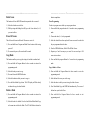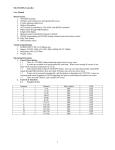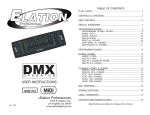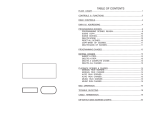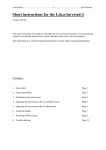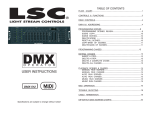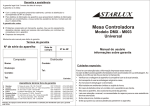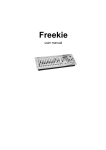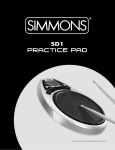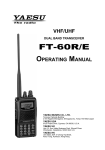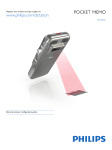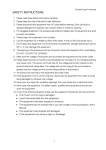Download 1. INTRODUCTION Thank you for purchasing the
Transcript
1. INTRODUCTION 1.) Scanners: To select any or all of 12 fixtures. Thank you for purchasing the DMX MASTER 1921/1922 The DMX 2.) Scenes: to store or run scenes. MASTER is a standard universal DMX 512 controller, controlling up to 192 3.) Page Select: To select page A for channel 1 to 8, or page B for DMX channels. Following are its main features: channel 9 to 16. A.) 12fixtures of up to 16 channels. 4.) LCD Display: 4- digit showing values and settings chosen. B.) 30 banks of 8 scenes each for a total 240 scenes. 5.) Bank(up ▲ and down ▼ ): 30 banks are available for selecting. C.) 6 chased each up to 240 scenes. 6.) Chases: To select 1~6 chases. D.) 8 faders adjust the DMX output level from 0 ~ 255. 7.) Blackout: Disables all channel outputs. E.) 2 faders control chase speed and fade time. 8.) Program: to activate the program mode. Display links when F.) MIDI control through MIDI interface. activated. G.) Built in Microphone. 9.) H.) Blackout 10.) Auto/Del: to select Auto run in chase mode or delete scenes and/or I.) Specification: Power input: DC9~12V 300mA min. MIDI/Add: To control MIDI operation or activates save function. chases. 11.) Music/bank Copy: To trigger sound activation in Chase mode or to DMX Output: 3 pin female XLR. copy a bank of scenes from one to another in program mode. Size: 19″x 5.25 x 3″(inch). 12.) Tap SYNC/Display: In Auto Chase mode used to change the rate 2. FUNCTIONS: Front Control Panel of chase and in program mode change LCD display value. 13.) Fade Time Slider: To adjust the Fade Time. Fade Time is the time it takes the DMX Master to completely change from one scene to another. 14.) Speed Slider: To adjust the rate of chase speed in Auto Mode. 15.) Speed Slider: To adjust the output level from 0~255 or the intensity from 0%~100% of each channel. ------------------------------------- 1----------------------------------------------------------------- ----------------- 2--------------------------------------------- -------------------- ----------------- 3--------------------------------------------- Scanners Channels Dip switches on 1 1~16 0 or 1 based on scanner 2 17~32 1,5 3 33~48 1,6 4 40~64 1,5,6 5 65~80 1,7 6 81~96 1,5,7 16.) MIDI in: To receive MIDI data. 7 97~112 1,6,7 17.) DMX Polarity Select: Make sure the polarity of your fixture and set the 8 113~128 1,5,6,7 DMX Master to the proper polarity. 9 129~144 1,8 18.) DMX Output: To send DMX signal to fixtures or packs. 10 145~160 1,5,8 19.) DC input: To supply a DC 9~12V power, 300m A minimum. 11 161~176 1,6.8 3. OPERATION INSTRAUCTION 12 177~192 1,5,6,8 Rear Control Panel DMX 512 Addressing Note: Dip Switch setting: Each Dip switch has an address based on binary code. When addressing your fixtures, follow the starting address in this instruction Dip Switch NO. 1 2 3 4 Value 2 4 8 16 1 5 6 32 7 64 8 9 not the addressing found in your fixture user manual. 120 256 Scene Programming Select the address wanted by adding the total or Dip switches on. 1.) Press and hold Program button for three seconds to activate program Dip Switch no.10 is not used with DMX but normally to select some mode. The LCD next to “program” blinks, indicating the program has been functions, i.e. Master/Slave, Sound activation, etc. Each of the 12 fixtures is started. assigned 16 channels. The Dip switches are set as per the chart below: 2.) Select a fixture to program, by pressing any or all Scanner buttons 1 to 12. -------------------- ----------------- 4--------------------------------------------- -------------------- ----------------- 5--------------------------------------------- 3.) Adjust the faders to the desired output level for all channels ( i. e. Color, (When you exit programming, the Blackout Led is on, press Blackout button Gobo, Pan, Tilt, etc. ) of selected fixture or fixtures. Press Page Select to de-function blackout.) A/B if the fixture has more than 8 channels. When selecting from Page A Scene Edition to B, you have to move sliders This function allows you to make changes in a previous programmed scene. to activate channels. 4.) If you have set the fixture to your liking and wish to program another fixture, press the Scanner button you have finished adjusting. This will hold the fixture in its final configuration. Select 1.) Press the program button for three seconds to enter program mode 2.) Use the Bank UP and Down button to select the bank that stores the scene you wish to edit. another fixture/s by pressing the target Scanner button and 3.) Select the scene you want to edit by pressing its Scene button. proceed to adjust the faders to achieve the settings you desire. 4.) Use the faders to make your desired adjustments. 5.) Repeat steps 2 and 3 until you have set the fixtures the way you like 5.) Press the MIDI/Add button then followed by the Scene button that 6.) When entire scene is set to your liking press and release the MIDI/Add corresponds to the scene you editing to store it to memory. Note: You button. must select the same scene you selected earlier otherwise you may 7.) Select the desired bank to store scene using the Up and Down Bank accidentally record over an existing scene. select button. There are 30 banks you can store up to 8 scenes per bank Scene Copy for a total of 240 scenes. This allows you to copy the settings of one scene to another. 8.) Then press a Scene Button 1~8 to store the scene. All LEDs blink 3 times. The LCD will display the bank and scene where scene was stored. 9.) Repeat steps 2~8 to record your desired scenes. 1.) Press the Program button for three seconds to enter program mode. 2.) Use the Bank Button up and Down to locate the bank that stores the scene to copy. You can copy the settings from one scanner button to another in case 3.) Select desired Scene you want to copy by pressing the Scene button. you want to add more fixtures to your show. Just press and hold the 4.) Use the Bank buttons Up and Down to select the bank where you want scanner button you want to copy, and then press the scanner button you want to copy to 10.) To exit programming mode press and hold the Program button for 3 seconds. to store the copies scene 5.) Press MIDI/Add followed by the Scene Button where you want to copy to -------------------- ----------------- 6--------------------------------------------- -------------------- ----------------- 7--------------------------------------------- Delete Scene function completion. This function will reset all DMX channels incorporated with a scene to 0. Chase Programming 1.) Select the desired scene to delete. You have to program scenes before you can program chases. 2.) While pressing and holding Auto/Del, press the Scene button (1 to 8) 1.) Press and hold the program button for 3 seconds to enter programming you want to delete. mode. Erase All Scenes 2.) Choose and chase (1~6) to be programmed. This will erase all scenes in all banks. All scenes are reset to 0. 3.) Select the desired Scene form any bank. Scenes are run in the order that 1.) Press and hold down Program and Bank Down buttons while turning power off. 2.) Re- connect the power, all scenes should be erased. Copy Bank This function enables you to copy the settings of one bank to another bank. 1.) Press and hold the Program Button for three seconds to activate the programming mode. 2.) Select the bank you want to copy. 3.) Press and release the MIDI/Add button. they are programmed into the chase. 4.) Press the MIDI/Add button, all the LED will flash 3 times. 5.) Repeat steps 3 and 4 as many as you want .You can record up to 240 scenes into one chase. 6.) Press and hold the program Button for 3 seconds to exit programming mode. Copy a Bank to a Chase 1.) Press and hold the Program Button for three seconds to enter the programming mode. 4.) Select the bank into which you want to copy to.. 2.) Select the bank of scenes you wish to copy. 5.) Press the Music/Bank-Copy button. The LCD display will flash shortly 3.) Select the chase to which you want to copy the bank of scenes. to indicate the copy has been finished. Delete a Bank 1.) Press and hold the Program Button for three seconds to activate the programming mode. 2.) Select the bank to be deleted. Press the Auto/Del and Music/Bank-Copy at the same time to delete the Bank .The LCD will flash to indicate the 4.) Press Music/Bank-Copy, and MIDI/Add simultaneously. The scenes of the bank are copied to the Chase. 5.) Press and hold the Program Button for three seconds to exit programming mode. -------------------- -----------------8--------------------------------------------- -------------------- ----------------- 9--------------------------------------------- EDITTING CHASES 5.) Press Auto /Del and the scene will be deleted. Adding a Step to a Chase 6.) Press and hold the program button for three seconds to exit the 1.) Press and hold Program Button for three seconds to enter the programming mode. programming mode. 2.) Select the chase 1~6 to which you wish to add a step. Delete Chases (All Scenes are still available) 3.) Press TAP SYNC/DISPLAY and the LCD show the scene and bank. 1.) Press and hold the program button for three seconds. This is the bank containing the scene you wish to add. 4.) Press TAP SYNC/Display again and LCD show the Chase that you have selected. 5.) Use the Up and Down buttons to scroll through the chase to reach you have selected. 6.) Press MIDI/Add, the LCD will read one step number higher.● 7.) Press the scene button you wish to add. 2.) Press the chase button that you want to delete. 3.) Press and hold the Auto/Del button and then press and hold the Chase button of the have to be deleted. The LEDs will flash three times. 4.) Release both buttons and the chase will be deleted. Delete All Chases (all scenes are still available 1.) Press and hold down the Bank Down and Auto/Del buttons while turning power off. 8.) Press MIDI/Add again to add new step. 2.) Re-connect the power, all chases should be deleted.. 9.) Press and hold the program button for three seconds to exit the RUNNING SCENES programming mode. Manual Run Scenes Deleting a Step in a Chase 1.) When the power is first turned on, the unit is in manual scene mode. 1.) Press and hold the Program Button for three seconds to enter the 2.) If in Program mode, press and hold the Program button for three programming mode. 2.) Select the chase 1 to 6 from which you wish to delete a step. 3.) Press TASP SYNC/Display and the LCD shows the Chase that have selected 4.) Use the Up/Down buttons to scroll through the chase to reach the step you wish to delete. seconds and the program LED will go out. The controller is now in Manual mode. 3.) Be sure that the Auto & Music buttons’ LEDs are off.■ 4.) Select the Bank, using the Up and Down Bank buttons that stores the scenes you wish to run. 5.) Press the Scene Button to run the scenes you selected. -------------------- ----------------- 10--------------------------------------------- -------------------- ----------------- 11--------------------------------------------- Auto Run Scenes 3.) Press the TAP SYNC button. Each time you press the button, you will This function will run a blank of programmed scenes in a sequential loop. step through the chase. 1.) Press Auto/Del once to activate the Auto Run mode. 4.) Use Bank select buttons to scroll through the chases. 2.) Use the Up and Down Bank buttons to select a bank of scenes to run. 5.) Press and hold the Program button for three seconds to exit 3.) Now you can use the Speed and Fade Sliders to adjust the scenes to you programming mode. liking. The fade setting should never be slower than the speed setting or the scenes will not be completed. 4.) You can change banks on the fly by pressing the Up and Down Bank buttons. Music Run Scenes● 1.) Press the Music/Bank-Copy button and the corresponding indicator light will come on in LCD. 2.) Select desired bank that stores the scenes you wish to chase by suing Up or Down buttons or you can control via MIDI signals. 3.) Press Music/Bank-copy once more to exit. MIDI Run Scenes 1.) Select bank to run scenes using MIDI whenever it is in Manual Auto or Music Run mode. Auto Run Chases● 1.) Press any or all of the six Chase button to select the desired chase. 2.) Press and release the Auto/Del button. The corresponding LED will flash. 3.) Adjust the Speed and Fade Time to your desired settings. The Chase will run according to your settings. 4.) You can override the speed and fade time by tapping the TAP SYNC/Display button three times. Then the chase will run based on the time interval of your taps. Note: A.) Never adjust Fade time slower than the Speed setting otherwise your scenes will not be completed before a new step is sent! B.) If you wish to include all the chases, press Auto / Del button before RUNNING CHASES selecting chase Manual Run chases Music Run Chases This function will enable you to manually step through a selected chase. 1.) Press one of the six chase buttons to select your desired chase. 1.) Press and hold the program button for three seconds to enter 2.) Press and release the Music/Bank-Copy button. programming mode. 2.) Start a chase by selecting one of the six Chase buttons. 3.) The corresponding LED will flash in the LCD. 4.) Your chase will now run to the sound. -------------------- ----------------- 12--------------------------------------------- -------------------- ----------------- 13--------------------------------------------- Note: When you exit a chase by pressing the Chase button, the controller Bank10 72 to 79 1 to 8 of Bank 10 on or off will automatically run the scenes that are in the last bank accessed. To stop Bank11 80 to 95 1 to 8 of Bank 11 on or off the movement of the lights either use the Blackout button or press Music if Bank12 88 to 95 1 to 8 of Bank 12 on or off in music mode or the Auto button. Bank13 96 to 103 1 to 8 of Bank 13 on or off MIDI CHANNEL SETTING Bank14 104 to 111 1 to 8 of Bank 14 on or off ●MIDI Running Bank15 112 to 119 1 to 8 of Bank 14on or off 1.) Press and hold the MIDK/Add button .the third and forth digits of LED display will blink, indicating MIDI mode. 2.) Use the Up and Down buttons to select the MIDI channel (1 to 16) you would like to run. ●Chases 120 to 125 BLACKOUT 126 1 to 6 chases BLACKOUT The DMX Master receives only MIDI notes and you might have to transpose your keyboard to find the proper notes. 3.) Press and hold the MIDI/Add button once more to end MIDI mode. 2. TROUBLESHOOTING MIDI Channel settings A.) Colors don’t respond when faders are moved. Note on: Receive Note ON signals to execute corresponding function. Make sure address is correct .If the XRL cable is more than 30 meters, check BANK NOTE NUMBER FUNCTION Bank 1 00 to 07 1 to 8 of Bank 1 on or off B.) Mirrors don’t respond when faders are moved. Bank2 08 to 15 1 to 8 of Bank 1 on or off Make sure address is correct. Make sure speed is adjusted, if available, for Bank3 16 to 23 1 to 8 of Bank 1 on or off faster movement .Not all fixtures have speed adjustment. If the XRL cable is Bank4 24 to 31 1 to 8 of Bank 1 on or off more than 30 meters, check if it is terminated properly. Bank5 32 to 39 1 to 8 of Bank 1 on or off C.) Bank6 40 to 47 1 to 8 of Bank 6 on or off Make sure to press MIDI/Add button before pressing Scene button. Be sure Bank7 48 to 55 1 to 8 of Bank 7 on or off you are in the correct Bank that has scenes recorded. Bank8 56 to 63 1 to 8 of Bank 8 on or off D.) scenes don’t run correctly as recorded them Bank9 64 to 71 1 to 8 of Bank 9 on or off Made sure all fixtures were recorded. Make sure you are in the correct bank if it is terminated properly. Scenes don’t run after record them that has scenes recorded. If the XRL cable is more than 30 meters, check if it -------------------- ----------------- 14--------------------------------------------- -------------------- ----------------- 15--------------------------------------------- is terminated properly. E.) Chase don’t run after record them Make sure to press MID/Add button after pressing Scene button. LED should blink after pressing MIDI/Add button. Be sure you are in the correct chase that has steps recorded. If in Auto Mode, did you adjust speed after selecting Auto? Is Fade time to long for speed selected? If the XRL cable is more than 30 meters, check if it is terminated properly. USER MANUAL DMX CONTROLLER Model: DMX 192 Please read over this manual before operation the light