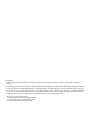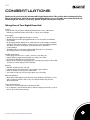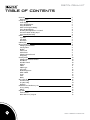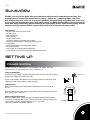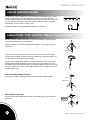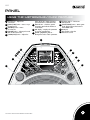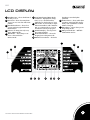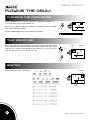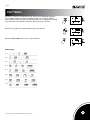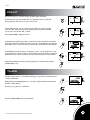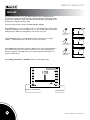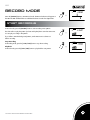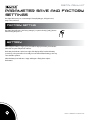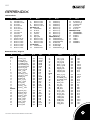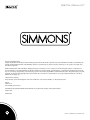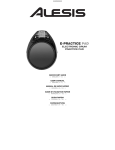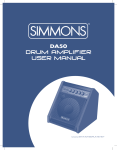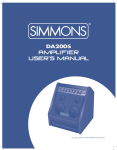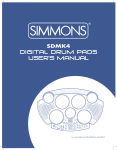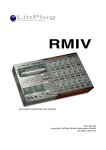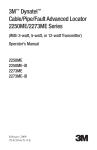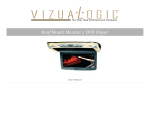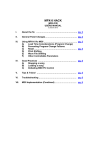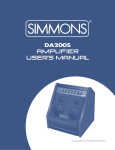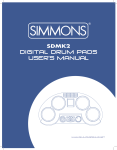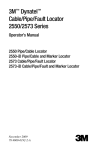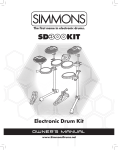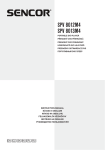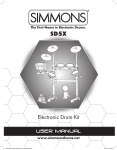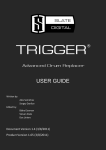Download SD1 - Simmons
Transcript
SD1 Practice Pad www.simmonsdrums.net FCC Statements 1. C aution: Changes or modifications to this unit not expressly approved by the party responsible for compliance could void the user’s authority to operate the equipment. 2. Note: This equipment has been tested and found to comply with the limits for a Class B digital device, pursuant to Part 15 of the FCC Rules. These limits are designed to provide reasonable protection against harmful interference in a residential installation. This equipment generates, uses, and can radiate radio frequency energy and, if not installed and used in accordance with the instructions, may cause harmful interference to radio communications. However, there is no guarantee that interference will not occur in a particular installation. If this equipment does cause harmful interference to radio or television reception, which can be determined by turning the equipment off and on, the user is encouraged to try to correct the interference by one or more of the following measures: •Reorient or relocate the receiving antenna. •Increase the separation between the equipment and receiver. •Connect the equipment into an outlet on a different circuit. •Consult an experienced radio/TV technician for help. SD1 congratulations! Thank you for purchasing the Simmons SD1 Digital Practice Pad. This pad has been developed to play like an acoustic drum, but with greater functionality. Before you use the SD1, we recommend that you read through this manual, so you may get the very best out of your new pad. Taking Care of Your Digital Drum Pad Location • Keep the unit away from direct sunlight, high temperature sources, and excessive humidity to prevent deformation, discoloration, or more serious damage. Power Supply •Turn the power switch OFF when the SD1 is not in use. •The AC adapter should be unplugged if the SD1 is not to be used for an extended period of time. •Avoid plugging the AC adapter into an outlet that is also powering high-consumption appliances such as electric heaters or televisions. Also avoid using multi-plug adapters, since these can reduce sound quality, cause operation errors and result in possible damage. •Turn OFF the SD1’s power switch and all related devices prior to connecting or disconnecting cables to avoid damaging the unit. Handling and Transport •Never apply excessive force to controls, connectors, and other parts. •Unplug cables by gripping the plug firmly. Do not pull on the cables. •Disconnect all cables before moving the module. •Physical shocks caused by dropping, bumping, or placing heavy objects on the module can result in scratches and more serious damage. Cleaning •Clean the module with a dry, soft cloth. •A slightly damp cloth may be used to remove stubborn grime and dirt. •Never use cleaners such as alcohol or paint thinner. •To avoid discoloration, do not place vinyl objects on top of module. Electrical interference •The module contains digital circuitry and may cause interference if placed too close to radio or television receivers. If this occurs, move the SD1 further away from the affected equipment. Service and Modification •There are no user-serviceable parts in the drum module. •Do not attempt to open the drum module or make any change in the circuits or parts of the unit. This would void the warranty. www.simmonsdrums.net 1 digital drum kit table of contents • Summary Main Features • Setting Up Power Supply Using The AC-Adapter Using The Batteries When To Change The Battery Using The Headphones Mounting The Digital Drum on a Stand Precautions When Folding Tripod External Pedal/Pad Setup • Panel Top Panel Side Panel Rear Panel • LCD Display • Playing The Drum Changing the Parameters Time Signature Rhythm Click Sound Click Volume Changing The Pad Sound Tempo/Tap • Training Mode Changing The Exercise Function Beat Check Beat Check Level Balance Pattern Pattern Type Follow Me Gradual Up/Down What is BPM? Count Timer Game • Record Mode Start Recording Stop Recording Playback • Parameter Save And Factory Set Factory Setting Battery • Appendix Pad Sound List Game Demo List / Song List 2 3 3 3 3 3 3 3 4 4 4 4 5 5 6 6 7 8 8 8 8 9 9 9 9 10 10 10 10 10 11 11 12 12 12 13 13 14 15 15 14 15 16 16 16 17 17 17 SD1 User’s Manual SD1 summary The SD1 is an easy-to-use digital drum pad with advanced functions for comprehensive training. The training functions include beat check, balance, pattern, “Follow-me,” gradual up/down, and count. Each function contains a unique set of exercises specifically designed to help everything from speed and accuracy, to stamina and better timing skills. What’s more, the GAME function allows users to practice all those skills along with backing tracks. Combining the high-quality sounds, multi-function display, and the extensive training features, the SD1 is perfect for professional and amateur drummers alike. Main Features • 65 pad sounds and 6 metronome sounds • 24 rhythm types • Beat check training • Pattern training • Stroke balance training • “Follow-me” training, for building sense of timing • Gradual up/down training, for developing your tempo feels • Count training • Game with 60 levels, for practicing built-in patterns • Record and playback • Phone output, for connecting stereo headphones • Comes with two foot switches, for bass drum and hi-hat performance. SETTING UP Power supply The SD1 runs either on 4 AA batteries, or the included 9V AC adapter. Follow the instructions below for whichever power source you intend to use. Using the AC-Adapter Connect the power adapter to the DC jack located on the rear panel of the unit, and plug the AC power adapter into an AC power outlet. Do not use any adapter other than the one provided. The technical specifications of the adapter are 9V DC output, 500mA, center-positive type. AC Power Socket AC powe r s oc k e t 9V Using Batteries Press down and slide the lid off of the battery compartment located on the bottom of the unit. Place the batteries into the tray, making sure that their positive and negative sides match the [+] and [–] marks on the unit. When to Change the Battery The battery LOW indicator at the lower right of the display will flash when the battery power drops. Insufficient battery power lowers the volume level of the mini speaker and causes unstable operation. Replace the battery as soon as possible. Note: We recommend using alkaline batteries. www.simmonsdrums.net *The batteries estimated is 4 *The estimated life span life of thespan batteries is 4hours. hours 3 digital drum kit USING HEADPHONES An optional set of stereo headphones can be connected to the headphone jack, located on the rear panel. When a pair of headphones is connected to the jack, the internal speakers of the unit will switch off automatically, allowing for private practice. If you want to use an external sound system, the headphone jack can also be used to connect the digital drum to a stereo system or mixing console. K IC K H I- H AT C ONT R OL H I- H AT P H ONE S Turn the power OFF on all equipment before making any connections. MOUNTING THE DIGITAL DRUM ON A STAND The SD1 can fit any standard snare stand, or it can be screwed on to any 8mm cymbal stand via the threaded section on its underside. Whichever stand you use, make sure that the tripod legs are open enough to keep the stand secure. 11.8 in (30 cm) If using a snare stand, simply mount the SD1 in the claws where you would normally place the snare, and then close them tight enough until they grasp the unit firmly but are not squeezing it hard enough to do any damage. If using an 8mm cymbal stand, attach the wing screw and washer in the order shown in the figure. Attach the pad’s threaded section to the screw. Turn it until the screw is just about all the way in; then adjust the angle of the pad and tighten the wing screw from the side to the stand. Do not turn the pad forcefully after the screw is in all the way. Doing so may damage the screw. Precautions When Folding the Tripod Use care when folding tripod legs. Fingers can be pinched while handling stands. Wingscrew Tighten the knob External Pedal / Pad Setup Connect the Kick and/or Hi-Hat pedals to their corresponding inputs on the rear panel with cables. K IC K H I- H AT C ONT R OL H I- H AT P H ONE S C K IC K Kick 4 SD1 User’s Manual SD1 Panel using the metronome/click feature 11. Volume knob – Adjusts the sound level. 22. [START/STOP] button – Starts or stops the metronome. 33. [RECORD] button – Enters record mode. 44. [METRO] button – Selects pad sounds and sets the metronome. 55. [TEMPO/TAP] button – Adjusts the tempo (from 30 to 240). Hold and press this button to enter TAP mode. 66. Beat Indicator – Flashes in quarter note timing. Red indicator flashes on accent beats. 77. LCD display – Displays the parameter for current operating item. 88. [VALUE +]&[VALUE -] buttons – Changes the value of each parameter. 99. [Training] button – Selects the training mode. 110 0. [GAME/TIMER] button – Enters game mode. Hold and pressthis button to enter TIMER mode. 111 1. Drumpad 112 2. Mini speaker –Plays the metronome sound 7 6 5 4 8 9 3 10 2 11 www.simmonsdrums.net 11 12 5 digital drum kit SIDE PANEL 11. 9V Power Connection – Connect 9V adapter here. 22. Power Switch – Turns the power on/off 9V POWER ON OFF KICK 1 HI-HA CONTRT OL HI-HAT 2 REAR PANEL 11. Kick jack – Connect included pedal or other controller to play kick. drums. (Mono) 2 2. HI-HAT Control jack - Connect included pedal for hi-hat transitions. 33. HI-HAT jack – Connect included pedal crash or cymbal pads to unit. 4 Phone output – Supports stereo 4. headphones or an amplifier as an output device. KICK 1 6 HI-HAT CONTROL 2 HI-HAT 3 PHONES 4 SD1 User’s Manual SD1 LCD Display 11. Beat/Bar Count – Shows which beat of the bar you’re on. 2 2. Beat Count – Shows how many beats are in your one or two bar metronome patterns. 3 3. Beat Check Indicators – Shows how you are performing against the Beat Check function. 4 4. Indicators for Tempo, Record, Score, Timer, & Game modes. 5 5. OK indicator – Shows that you can move to the next level in Game 2 mode. 66. Drum/Temp/Training/Game Mode Parameters – Displays drum, tempo, timer, score, or level information, depending on which mode you are in. 77. Metronome – In most modes, a simple metronome needle is used to mark the time. In counting mode, it is used as an indicator to track your progress. 88. Parameter Display – Arrows point to the current parameter. 99. Drum & Bar indicators – Shows the dropping bars in the game mode. 10 Beat Divisions Indicators – Shows the 10. beat division set in the rhythm parameter. 111 1. Drum Indicators – Shows which drum sounds are active (pad, kick, and/or hi-hat). Each one flashes to indicate when it is being hit. 112 2. TAP Indicator – Shows when you are in Tap Tempo mode. 13 13 Battery Level Indicator – Will flash when batteries are low. 4 3 5 6 2 7 1 8 www.simmonsdrums.net 9 10 11 12 13 9 7 digital drum kit PLAYING THE DRUM CHANGING THE PARAMETER Press the [METRO] button to select each parameter, including the beat, rhythm, click sound, click volume, pad sound, and metronome. Press the [+] or [-] buttons to adjust the parameter for each item. The arrow on the LCD will point to the selected parameter. Press the [START/STOP] button to turn the metronome on and off. TIME SIGNATURE T ype Pick the time signature for the metronome by choosing from the list of beat counts shown below. The bottom note value for all beat counts is always a quarter note. Choose from single bars of 0 – 9 beats, or the following two-bar combinations: 2+3, 3+2, 3+4, 4+3, 4+5, 5+4, 5+6, 6+5, 6+7, 7+6, 7+8, 8+7, 8+9, 9+8. Nu m be r T ype Nu m be r RHYTHM Nu m be r There are 24 rhythm styles to choose from. Nu m be r T ype T ype 8 SD1 User’s Manual SD1 CLICK SOUND There are 6 click sounds to choose from: • 1/Metronome • 2/Claves • 3/Sticks • 4/Cowbell • 5/Voice Count • 6/Electronic 11 1 Click Volume Adjust Volume from 0-4 22 2 CHANGING THE PAD SOUND 33 Press the METRO button to enter pad sound selection mode. There are 65 pad sounds. Press the [+] or [-] buttons to select the sound. 3 TEMPO/TAP B E AT B E AT B E AT B E AT Press [TEMPO] to enter Tempo mode. The LCD temporarily displays the tempo value with a tempo icon for three seconds. Press the [+]/[-] buttons to adjust the tempo value. Minimum BPM is 30. Max is 240. B E AT You can also set the metronome tempo by hitting the pad and briefly holding down the [TEMPO] button for three seconds to enter tap mode while the “TAP” icon flashes. Hit the pad 4 times to set the tempo. The value is determined by the interval of the last two hits. B E AT B E AT B E AT B E AT B E AT T E MP O T E MP O T E MP O T E MP O T E MP O T E MP O T E MP O T E MP O T E MP O T E MP O Note: In Game mode, tap function is disabled. B E AT B E AT B E AT B E AT B E AT P re s s th e bu tt on for 3 s e c on ds P re s s th e bu tt on for 3 s e c on ds Press thePbutton for 3 seconds re s s th e bu tt on for 3 s e c on ds P re s s th e bu tt on for 3 s e c on ds P re s s th e bu tt on for 3 s e c on ds T E MP O T E MP O T E MP O T E MP O T E MP O T AP T AP T AP T AP T AP www.simmonsdrums.net 9 digital drum kit Training Mode This function has a unique set of exercises specifically designed to help build speed, accuracy, stamina, and better timing skills. changing the exercise function1 Press the [TRAINING] button to select the desired function. 21 Press the [+] or [-] buttons to select the exercise item. The arrow on the LCD points to the selected function. Press the [START/STOP] button to start or stop the exercise. beat check The Beat Check mode is used with all other training modes. Regardless of how the metronome sound is played in other training modes, the rhythm will be checked according to the beat check setting. The beat check result appears on the display. Beat Check Level • L-1/Quarter note (relatively easier timing) • L-2/Quarter note (more exact timing) • L-3/8th note (relatively easier timing) • L-4/8th note (more exact timing) • L-5/16th note (relatively easier timing) • L-6/16th note (more exact timing) • L-7/16th note triplets (relatively easier timing) • L-8/16th note triplets (more exact timing) 1 21 3 2 2 34 1 3 3 45 2 3 4 45 5 5 4 balance This function checks the differences in playing dynamics between the left and right hands (or one hand). 5 Press the [START/STOP] button to start or stop the exercise. 10 SD1 User’s Manual SD1 pattern This function is based on a traditional warm up exercise, and is designed to help learn various rhythmic patterns. The metronome plays through a series of beats and beat division patterns. Play along, and try to match the patterns as consistently and accurately as possible. Each one is played for 2 measures before moving on to the next. Press the [+] or [-] buttons to select the pattern type for this exercise. Press the [START/STOP] button to start or stop the exercise. GOOD Pattern Type: P-1 P -2 P-3 P-4 P-5 P-6 P-7 P-8 www.simmonsdrums.net 11 digital drum kit follow me In this mode, the metronome sound plays a pattern and then goes silent for a bar or more, doing so in one of the selected patterns. This cycle will repeat until you press the [START/STOP] button to stop the exercise. There are 4 types to choose from: F-1: 1 measure cycle, (this means one measure will play at normal volume & one measure will play muted) F-2: 2 measure cycle F-3: 4 measure cycle F-4: 8 measure cycle Press the [+] or [-] buttons to select the exercise type. Press the [START/STOP] button to start or stop the exercise. graDUAL UP/DOWN This function is designed to improve your playing stamina by increasing and decreasing the metronome speed. The tempo will increase until it reaches the max tempo you set, then it will decrease until it reaches the original tempo. The starting tempo is whatever the metronome is set at before you start to play. The max tempo can be set by pressing [TEMPO] during the exercise, when it reaches the speed you want. It will then automatically begin to count down. There are 5 tempo variation types to choose from: G-1 The tempo will increase or decrease by 1BPM on every beat. G-2 The tempo will increase or decrease by 1 BPM every two beat. G-3 The tempo will increase or decrease by 2 BPM every 8 measures. G-4 The tempo will increase or decrease by 5 BPM every 8 measures. G-5 If you play correctly for eight measures the drum will acknowledge this and advance 5 BPM faster. T E MP O What is BPM? BPM is an abbreviation for “beats per minute” (number of quarter-note beats in a one-minute period). It is also referred to as tempo. Press the [+] or [-] buttons to select the exercise type. Press the [START/STOP] button to start or stop the exercise 12 SD1 User’s Manual SD1 COUNT This function helps you count the amount of pad hits within a fixed time. Fixed time mode counts the number of hits in a given time, which is chosen with the [+] [-] buttons. Choose from 15, 30, or 60 seconds. In fixed hitting amount, you can count how long it takes you to reach a specific amounts of hits. Choose the amount by hitting [+] button beyond the fixed time choices. Choose from 200, 500, or 1000. Press [START/STOP] to begin the exercise. In Fixed-Time Accounting mode, after a one-measure count-in, the pad hit count will be displayed on the LCD in real-time. The metronome section on the LCD will count down the time. When it runs out, the count will stop automatically, and the pad hit value will flash. In Fixed-Hitting Count mode, after a one-measure count-in , a clock will appear to count down the time. The metronome section on the LCD will count down the hits you have left. When the time runs out, the countdown will stop automatically and your time will flash. When the LCD flashes the value, press the [+] [-] buttons to exit this mode and press [START/STOP] to stop. TIMER The timer can be set from 1 to 60 minutes, allowing you to practice for whatever period of time you determine. T IME R Briefly hold down the [GAME] button for 3 seconds to enter the Timer mode. The Timer indicator will then light up. Press the [+] or [-] buttons to set the time. T IME R Press the [START/STOP] button to start the timer. www.simmonsdrums.net 13 digital drum kit GAME The game feature teaches you to play different rhythms along to backing tracks, by following bars dropping on the left and right of the LCD. When the dropping bars reach the pad icons at the bottom of the screen, strike the pad. The SD1 has 61 rhythms and 31 backing tracks, ranging from easy to hard. There are 3 game modes to practice in: GAME, GAME1, GAME2. Press [GAME] button once to enter Game mode. In it, the backing track’s drum sound is audible to compliment to your own playing. This is so you can hear where you should be hitting the pad, in addition to seeing the bars. This mode is not scored. GA ME ME GAGA ME Press the button for the first time Press [GAME] button twice to enter the Game1 mode, in which only your sound is audible –– not the backing track. This mode will score your practice. G A ME 1 G A GA MEME 1 G A ME 1 Press the button for the second time Press [GAME] button three times to enter the Game2 mode. Again, the backing track’s drum sound is muted, and your practice is scored. If your score is more than 60, the OK icon will appear on the LCD, and you can continue to play the next rhythm. Your progress will be tracked. GA ME 2 G A ME 1 GA ME 2 GAGA MEME 2 Press the button for the third time GA ME 2 G A ME 1 Press [METER], [TRAINING], or [RECORD] buttons to exit the Game mode. GA ME 2 Prepare to strike the pad 14 Strike the pad SD1 User’s Manual SD1 Record Mode R E C OR D R E C OR D R E C OR D Press the [RECORD] button to enter Record mode. The Record indicator will appear on the LCD. The LCD will flash if the recorded data has been stored to the digital drum. START RECORDING R E C OR D R E C OR D In Record mode, press the [RECORD] button to start recording a new pattern. R E C OR D The drum will now play the pattern (i.e. beat and rhythm) that is set in the metronome. You can play according to this pattern. If you’d like to mute the background pattern, set the metronome’s volume to 0 before recording. Stop Recording In Recording mode, press the [START/STOP] button to stop the recording. R E C OR D R E C OR D R E C OR D Playback In Record mode, press the [START/STOP] button to play back the user pattern. www.simmonsdrums.net 15 digital drum kit Parameter Save and Factory Settings The digital drum saves your current settings for beat/rhythm type, click/pad sound, tempo value, and more. factory setting The digital drum will reset to the factory settings if you press both the [+] and [-] buttons before turning the power on. Battery When using the battery to supply power, the LCD will display the battery level indicator. When full, the system will perform at its best. The battery level indicator at the lower right of the display will be lit when the battery power drops. The system will work normally, but note that insufficient battery power may cause unstable operation. When the battery level indicator is empty and begins to flash, please replace the batteries. 16 SD1 User’s Manual SD1 Appendix Pad Sound List # 01 02 03 04 05 06 07 08 09 10 11 12 13 14 15 16 17 18 Name # Standard snare Standard snare rim Rock snare Rock snare rim Room snare Room snare rim Jazz snare Jazz snare rim Funk snare Funk snare rim Hiphop snare Hiphop snare rim Electronic snare1 Electronic snare2 Electronic snare3 Electronic snare4 Electronic snare5 Electronic snare6 Name 19 Electronic snare7 20 Electronic snare8 21 Electronic snare9 22 Electronic snare10 Kick (Bank 12) 23 Standard kick 24 Rock kick 25 Room kick 26 Jazz kick 27 Funk kick 28 Hiphop kick 29 Electronic snare1 30 Electronic snare2 31 Electronic snare3 32 Electronic snare4 Tom (Bank14) 33 Standard tom1 34 Standard tome2 # Name 35 Standard top 36 Standard top 37 Standard top 38 Standard top 39 Electronic top 40 Electronic top 41 Electronic top 42 Electronic top 43 Electronic top 44 Electronic top CRASH (Bank 18) 45 Standard hihat cl 46 Standard hihat ped 47 Standard hihat Op 48 Rock hihat Cl 49 Rock hihat ped 50 Rock hihat Op 51 Standard hihat cl_op # Name 52 Rock hihat cl_op 53 Jazz hihat cl_op 54 Standard crash 55 Rock crash 56 Standard ride 57 Rock ride METRO (bank 20) 58 METRONOME-1 59 METRONOME-2 60 CLAVES-1 61 CLAVES-2 62 STICK-1 63 STICK-2 64 COWBELL-1 65 COWBELL-2 Game Demo List / Song List # Easy 1 2 3 4 5 6 7 8 9 10 11 12 13 14 15 16 17 18 19 20 Medium 21 22 23 24 25 26 27 28 29 30 Name Beat Style Country_easy County_hard 6/8 Ballad_easy 6/8 Ballad_hard 8 beat ballad_easy 8 beat ballad_hard Pop Bossa_easy Pop Bossa_hard Funk_1_easy Funk_1_hard 8 beat pop_easy 8 beat pop_hard Ballad_easy Ballad_hard Blues_1_easy Blues_1_hard Bossa_easy Bossa_hard Dance_1_easy Dance_1_hard 4/4 4/4 6/8 6/8 4/4 4/4 4/4 4/4 4/4 4/4 4/4 4/4 4/4 4/4 4/4 4/4 4/4 4/4 4/4 4/4 Country Country Ballad Ballad Ballad Ballad Latin Latin Funk Funk Pop Pop Ballad Ballad Blues Blues Latin Latin Dance Dance Big band_easy Big band_hard Dance_2_easy Dance_2_hard Funk_2_easy Funk_2_hard Funk_3_easy Funk_3_hard Fusion_easy Fusion_hard 4/4 4/4 4/4 4/4 4/4 4/4 4/4 4/4 4/4 4/4 Jazz Jazz Dance Dance Funk Funk Funk Funk Fusion Fusion www.simmonsdrums.net # 31 32 33 34 35 36 37 38 39 40 Hard 41 42 43 44 45 46 47 48 49 50 51 52 53 54 55 56 57 58 60 61 Name Beat Style Jazz_1_easy Jazz_1_hard Jazz_2_easy Jazz_2_hard March_1_easy March_1_hard Reggae_easy Reggae_hard Latinjazz_easy Latinjazz_hard 4/4 4/4 4/4 4/4 4/4 4/4 4/4 4/4 4/4 4/4 Jazz Jazz Jazz Jazz March March Reggae Reggae Rock Rock March_2_easy March_2_hard Rock Shuffle_easy Rock Shuffle_hard Metal_easy Metal_hard Pop_easy Pop_hard R&B_easy R&B_hard Rock_1_easy Rock_1_hard Rock_2_easy Rock_2_hard Samba_easy Samba_hard Shuffle_easy Shuffle_hard Swing_easy Swing_hard 4/4 4/4 4/4 4/4 4/4 4/4 4/4 4/4 4/4 4/4 4/4 4/4 4/4 4/4 4/4 4/4 4/4 4/4 4/4 4/4 March March Rock Rock Rock Rock Pop Pop R&B R&B Rock Rock Rock Rock Latin Latin Fusion Fusion Jazz Jazz 17 digital drum kit One (1) Year Limited Warranty Subject to the limitations set forth below, Simmons® hereby represents and warrants that the components of this product shall be free from defects in workmanship and materials, including implied warranties of merchantability or fitness for a particular purpose, subject to normal use and service, for one (1) year to the original owner from the date of purchase. Retailer and manufacturer shall not be liable for damages based upon inconvenience, loss of use of product, loss of time, interrupted operation or commercial loss or any other incidental or consequential damages including but not limited to lost profits, downtime, goodwill, damage to or replacement of equipment and property, and any costs of recovering, reprogramming, or reproducing any program or data stored in equipmentthat is used with Simmons® products. This guarantee gives you specific legal rights. You may have other legal rights which vary from stateto state. Some states do not allow limitations on how long an implied warranty lasts, so the above limitation may not apply to you. California Prop 65 Warning This product may contain a chemical[s] known to the state of California to cause cancer, birth defects, or other reproductive harm. Simmons P.O. Box 5111 Thousand Oaks, CA 91359-5111 All trademarks and registered trademarks mentioned herein are recognized as the property of their respective holders. Made in China 0908-8199.01 18 SD1 User’s Manual