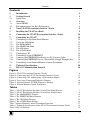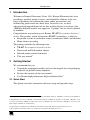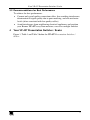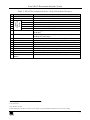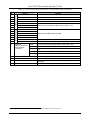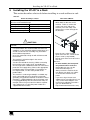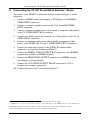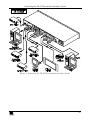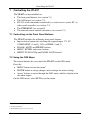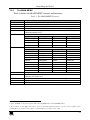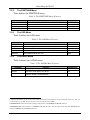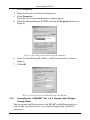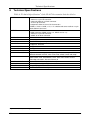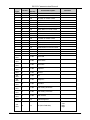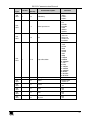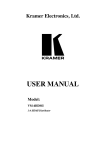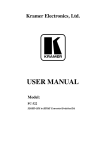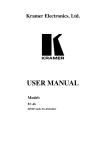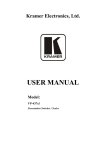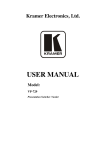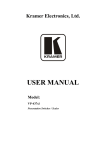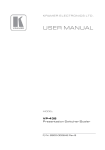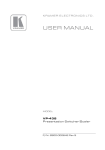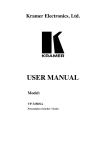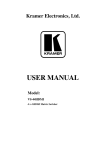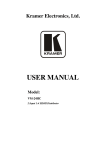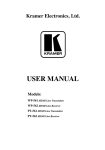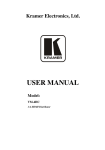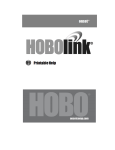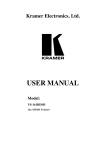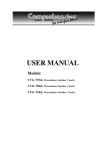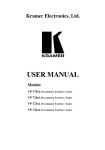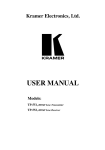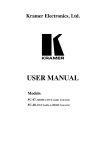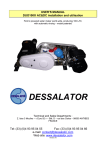Download USER MANUAL
Transcript
Kramer Electronics, Ltd. USER MANUAL Model: VP-437 Presentation Switcher / Scaler Contents Contents 1 2 2.1 3 3.1 3.2 4 5 6 7 7.1 7.2 Introduction Getting Started Quick Start Overview About HDMI Recommendations for Best Performance Your VP-437 Presentation Switcher / Scaler Installing the VP-437 in a Rack Connecting the VP-437 Presentation Switcher / Scaler Controlling the VP-437 Controlling via the Front Panel Buttons Using the OSD Menu 1 1 1 3 4 5 5 9 10 12 12 12 7.2.1 7.2.2 7.2.3 7.2.4 The MAIN MENU The FINETUNE Menu The OSD Menu The AUDIO Menu 13 14 14 14 7.3 7.4 Connecting a PC Controlling via the ETHERNET 15 15 7.4.1 7.4.2 Connecting the ETHERNET Port Directly to a PC (Crossover Cable) Connecting the ETHERNET Port via a Network Hub (Straight-Through Cable) 15 16 7.5 8 9 Controlling via the Infrared Remote Control Transmitter Technical Specifications RS-232 Communication Protocol 17 18 19 Figures Figure 1: VP-437 Presentation Switcher / Scaler Figure 2: Connecting the VP-437 Presentation Switcher / Scaler Figure 3: Connecting a PC without using a Null-modem Adapter Figure 4: Local Area Connection Properties Window Figure 5: Internet Protocol (TCP/IP) Properties Window Figure 6: Infrared Remote Control Transmitter 6 11 15 16 16 17 Tables Table 1: VP-437 Presentation Switcher / Scaler Front Panel Features Table 2: VP-437 Presentation Switcher / Scaler Rear Panel Features Table 3: The MAIN MENU Features Table 4: The FINETUNE Menu Features Table 5: The OSD Menu Features Table 6: The AUDIO Menu Features Table 7: Infrared Remote Control Transmitter Functions Table 8: Technical Specifications of the VP-437 Presentation Switcher /Scaler Table 9: RS-232 Protocol 7 8 13 14 14 14 17 18 19 i Introduction 1 Introduction Welcome to Kramer Electronics! Since 1981, Kramer Electronics has been providing a world of unique, creative, and affordable solutions to the vast range of problems that confront the video, audio, presentation, and broadcasting professional on a daily basis. In recent years, we have redesigned and upgraded most of our line, making the best even better! Our 1,000-plus different models now appear in 11 groups1 that are clearly defined by function. Congratulations on purchasing your Kramer VP-437 Presentation Switcher / Scaler. This product, which incorporates HDMI™ technology, is ideal for: Projection systems in conference rooms, boardrooms, hotels and churches Home theater up-scaling The package includes the following items: VP-437 Presentation / Switcher Scaler Power cord and Null-modem adapter Infrared remote control transmitter This user manual2 2 Getting Started We recommend that you: Unpack the equipment carefully and save the original box and packaging materials for possible future shipment Review the contents of this user manual Use Kramer high performance high resolution cables3 2.1 Quick Start This Quick start chart summarizes the basic setup and operation steps. 1 GROUP 1: Distribution Amplifiers; GROUP 2: Switchers and Matrix Switchers; GROUP 3: Control Systems; GROUP 4: Format/Standards Converters; GROUP 5: Twisted-Pair Solutions; GROUP 6: Specialty AV Products; GROUP 7: Scan Converters and Scalers; GROUP 8: Cables and Connectors; GROUP 9: Room Connectivity; GROUP 10: Accessories and Rack Adapters; GROUP 11: Sierra Products 2 Download up-to-date Kramer user manuals from the Internet at this URL: http://www.kramerelectronics.com 3 The complete list of Kramer cables is on our Web site at http://www.kramerelectronics.com 1 Getting Started 2 KRAMER: SIMPLE CREATIVE TECHNOLOGY Overview 3 Overview The Kramer VP-437 is a high quality presentation switcher and scaler. It accepts one of seven inputs: a component video1 on RCA connectors, computer graphics on a 15-pin HD connector, composite video on an RCA connector, sVideo on a 4p connector and two HDMI signals. It scales the video, embeds the audio, and outputs the signal to the HDMI output as well as to a computer graphics output and an RGBHV video output together with a digital audio output. The VP-437 Presentation Switcher / Scaler: Is HDTV compatible and the resolution can be up- or down-scaled2 Has analog audio inputs and a digital (S/PDIF) audio output Automatically detects and selects the audio source for the HDMI input. Default selection is HDMI – if this is not present, then the machine uses the audio from the analog input Comes with an On-Screen Display (OSD) for easy setup and adjustment, accessible via the IR remote control and via the front-panel buttons Has a non-volatile memory that retains the last settings used Supports firmware upgrade3 via RS-232 Control your VP-437: Directly, via the front panel push buttons By RS-232 serial commands transmitted by a touch screen system, PC, or other serial controller Remotely, from the infrared remote control transmitter Via the Ethernet The VP-437 is housed in a 19” 1U rack mountable enclosure, with rack “ears” included, and is fed from a 100-240 VAC universal switching power supply. 1 Also known as Y, Pb, Pr, Y, Cb, Cr and YUV; compatible with both SD and HD component 2 The resolutions which can be selected include: 1080i, 1080p, 576i, 576p, 720p, 1080i, 1080p, WXGA, WSXGA, WUXGA, NATIVE, VGA, SVGA, XGA, SXGA, UXGA, 480i, 480p 3 To check if firmware upgrades are available, go to our Web site at http://www.kramerelectronics.com 3 Overview 3.1 About HDMI High-Definition Multimedia Interface (HDMI) is an uncompressed all-digital1 audio/video interface, widely supported in the entertainment and home cinema industry. It delivers the maximum high-definition image and sound quality in use today. Note that Kramer Electronics Limited is an HDMI Adopter2 and an HDCP Licensee3. In particular, HDMI4: Provides a simple5 interface between any audio/video source, such as a set-top box, DVD player, or A/V receiver and video monitor, such as a digital flat LCD / plasma television (DTV), over a single lengthy6 cable Supports standard, enhanced, high-definition video, and multi-channel digital audio7 on a single cable Transmits all ATSC HDTV standards and supports 8-channel digital audio, with bandwidth to spare to accommodate future enhancements and requirements Benefits consumers by providing superior, uncompressed digital video quality via a single cable8, and user-friendly connector Is backward-compatible with DVI (Digital Visual Interface) Supports two-way communication between the video source (such as a DVD player) and the digital television, enabling new functionality such as automatic configuration and one-button play Has the capacity to support existing high-definition video formats (720p, 1080i, and 1080p/60), standard definition formats such as NTSC or PAL, as well as 480p and 576p. 1 Ensuring an all-digital rendering of video without the losses associated with analog interfaces and their unnecessary digitalto-analog conversions 2 See http://www.hdmi.org/about/adopters_founders.asp 3 See http://www.digital-cp.com/list/ 4 HDMI, the HDMI logo and High-Definition Multimedia Interface are trademarks or registered trademarks of HDMI licensing LLC 5 With video and multi-channel audio combined into a single cable, the cost, complexity, and confusion of multiple cables currently used in A/V systems is reduced 6 HDMI technology has been designed to use standard copper cable construction at up to 15m 7 HDMI supports multiple audio formats, from standard stereo to multi-channel surround-sound. HDMI has the capacity to support Dolby 5.1 audio and high-resolution audio formats 8 HDMI provides the quality and functionality of a digital interface while also supporting uncompressed video formats in a simple, cost-effective manner 4 KRAMER: SIMPLE CREATIVE TECHNOLOGY Your VP-437 Presentation Switcher / Scaler 3.2 Recommendations for Best Performance To achieve the best performance: Connect only good quality connection cables, thus avoiding interference, deterioration in signal quality due to poor matching, and elevated noiselevels (often associated with low quality cables) Avoid interference from neighboring electrical appliances and position your Kramer VP-437 away from moisture, excessive sunlight and dust 4 Your VP-437 Presentation Switcher / Scaler Figure 1, Table 1 and Table 2 define the VP-437 Presentation Switcher / Scaler: 5 Your VP-437 Presentation Switcher / Scaler Figure 1: VP-437 Presentation Switcher / Scaler 6 KRAMER: SIMPLE CREATIVE TECHNOLOGY Your VP-437 Presentation Switcher / Scaler Table 1: VP-437 Presentation Switcher / Scaler Front Panel Features Feature POWER Switch IR Receiver CV YC COMPONENT VGA HDMI BLANK Button 9 MUTE Button 10 11 12 13 14 15 16 17 18 FREEZE Button MENU Button ENTER Button - Button Button + Button Button PANEL LOCK Button RESET TO XGA/720p Button INPUT SELECTOR Buttons # 1 2 3 4 5 6 7 8 Function Illuminated switch for turning the unit ON or OFF Receives signals from the remote control transmitter Press to select the composite video input Press to select the s-Video input Press to select the component video input (from 1 to 2) Press to select the computer graphics input Press to select the HDMI input (from 1 to 2) Press to toggle between a blank screen (blue or black screen) and 1 the display Press to toggle between muting (blocking out the sound) and enabling the audio output 1 Press to freeze/unfreeze the output video image Displays the OSD menu (see section 7.2) Press to accept changes and change the SETUP parameters2 Press to decrease numerical values or select from several definitions Press to move up the menu list values2 Press to increase numerical values or select from several definitions 2 Press to move down the menu list Press and hold3 to lock/unlock the front panel buttons Press to reset the video resolution to XGA or 720p4 1 Can be programmed to follow MUTE (see section 7.2.4) 2 See section 7.2 3 For about 2 seconds 4 Press and hold for about 2 seconds to reset to XGA; or press and hold for about 5 seconds to reset to 720p 7 Your VP-437 Presentation Switcher / Scaler Table 2: VP-437 Presentation Switcher / Scaler Rear Panel Features VIDEO INPUTS Feature HDMI Connector VGA 15-pin HD Connector CV RCA Connector YC 4p Connector PR/CR RCA Connector PB/CB RCA Connector Y RCA Connector R BNC Connector G BNC Connector B BNC Connector H BNC Connector V BNC Connector HDMI Connector VGA HD15F Connector AUDIO IN HDMI Unbalanced Stereo VGA Terminal Block COMP Connectors VIDEO OUTPUTS # 19 20 21 22 23 24 25 26 27 28 29 30 31 32 33 CV YC 34 35 36 RS-232 DB 9F Port S/PDIF OUT RCA Connector ETHERNET Connector 37 Power Connector with Fuse Function Connect to the HDMI source (from 1 to 2) Connect to the computer graphics source Connect to the composite video source Connect to the s-Video source 1 Connect to the component video source (from 1 to 2) Connect to the RGBHV video acceptor Connect to the HDMI acceptor Connect to a VGA acceptor Connect to the analog audio HDMI source (from 1 to 2) Connect to the analog audio computer graphics source Connect to the analog audio component video source (from 1 to 2) Connect to the analog audio composite video source Connect to the analog audio s-Video source Connect to the PC or the remote controller Connect to a digital audio acceptor Connects to the PC or other Serial Controller through computer networking AC connector, enabling power supply to the unit 1 For component video, connect all three connectors: Y, Pr/Cr, Pb/Cb (also known as YUV) 8 KRAMER: SIMPLE CREATIVE TECHNOLOGY Installing the VP-437 in a Rack 5 Installing the VP-437 in a Rack This section describes what to do before installing in a rack and how to rack mount. Before Installing in a Rack Before installing in a rack, be sure that the environment is within the recommended range: Operating temperature range +5º to +45º C (41º to 113º F) Operating humidity range 10 to 90% RHL, non-condensing Storage temperature range -20º to +70º C (-4º to 158º F) Storage humidity range 5 to 95% RHL, non-condensing How to Rack Mount To rack-mount a machine: 1. Attach both ear brackets to the machine. To do so, remove the screws from each side of the machine (3 on each side), and replace those screws through the ear brackets. CAUTION!! When installing on a 19" rack, avoid hazards by taking care that: 1. It is located within the recommended environmental conditions, as the operating ambient temperature of a closed or multi unit rack assembly may exceed the room ambient temperature. 2. Once rack mounted, enough air will still flow around the machine. 3. The machine is placed straight in the correct horizontal position. 4. You do not overload the circuit(s). When connecting the machine to the supply circuit, overloading the circuits might have a detrimental effect on overcurrent protection and supply wiring. Refer to the appropriate nameplate ratings for information. For example, for fuse replacement, see the value printed on the product label. 5. The machine is earthed (grounded) in a reliable way and is connected only to an electricity socket with grounding. Pay particular attention to situations where electricity is supplied indirectly (when the power cord is not plugged directly into the socket in the wall), for example, when using an extension cable or a power strip, and that you use only the power cord that is supplied with the machine. 2. Place the ears of the machine against the rack rails, and insert the proper screws (not provided) through each of the four holes in the rack ears. Note that: In some models, the front panel may feature built-in rack ears Detachable rack ears can be removed for desktop use Always mount the machine in the rack before you attach any cables or connect the machine to the power If you are using a Kramer rack adapter kit (for a machine that is not 19"), see the Rack Adapters user manual for installation instructions (you can download it at: http://www.kramerelectronics.com) 9 Connecting the VP-437 Presentation Switcher / Scaler 6 Connecting the VP-437 Presentation Switcher / Scaler To connect1 your VP-437, as illustrated in the example in Figure 2, do the following: 1. Connect an HDMI source (for example, a DVD player) to the HDMI 1 VIDEO INPUT connector2. 2. Connect a computer graphics source to the VGA 15-pin HD VIDEO INPUT connector. 3. Connect a composite video source (for example, a composite video player) to the CV VIDEO INPUT RCA connector. 4. Connect an s-Video source (for example, an s-Video player) to the YC 4p VIDEO INPUT connector. 5. Connect a component video source (for example, a component video player) to the COMP 1 PR, PB and Y, VIDEO INPUT RCA connectors. 6. Connect the audio input signals to the AUDIO IN terminal block connectors, as required (not shown in Figure 2). 7. Connect the RGBHV VIDEO OUTPUT BNC connectors to an RGBHV acceptor (for example, an RGBHV display). 8. Connect the HDMI VIDEO OUTPUT connector to an HDMI acceptor (for example, a plasma display). 9. Connect the VGA VIDEO OUTPUT HD15F connector to a VGA acceptor (for example, a projector). 10. Connect the power cord3 (not shown in Figure 2). 1 You do not have to connect all the inputs and outputs, connect only those that are required 2 Alternatively, you can connect the DVI connector on the DVD player to the HDMI connector on the VP-437 via a DVI-HDMI adapter. When using this adapter, you can connect the audio signal via the terminal block connector 3 We recommend that you use only the power cord that is supplied with this machine 10 KRAMER: SIMPLE CREATIVE TECHNOLOGY Connecting the VP-437 Presentation Switcher / Scaler Figure 2: Connecting the VP-437 Presentation Switcher / Scaler 11 Controlling the VP-437 7 Controlling the VP-437 The VP-437 can be controlled via: The front panel buttons (see section 7.1) The OSD menu (see section 7.2) RS-232 serial commands transmitted by a touch screen system, PC, or other serial controller (see section 7.3) The ETHERNET (see section 0) The infrared remote control transmitter (see section 7.5) 7.1 Controlling via the Front Panel Buttons The VP-437 includes the following front panel buttons: Input selector buttons for selecting the required input: CV, YC, COMPONENT (1 and 2), VGA or HDMI (1 and 2) BLANK, MUTE and FREEZE buttons MENU, ENTER, and arrow1 buttons RESET TO XGA/720p and PANEL LOCK buttons2 7.2 Using the OSD Menu The control buttons let you control the VP-437 via the OSD menu. Press the: MENU button to enter the menu3 ENTER button to accept changes and to change the menu settings Arrow1 buttons to move through the OSD menu, which is displayed on the video output On the OSD menu, select EXIT to exit the menu. 1 Up, down, left and right 2 As defined in Table 1 3 The default timeout is set to 10 seconds 12 KRAMER: SIMPLE CREATIVE TECHNOLOGY Controlling the VP-437 7.2.1 The MAIN MENU Table 3 defines the MAIN MENU features and functions. Table 3: The MAIN MENU Features Mode CONTRAST Function Set the contrast (0 to 100, default 25) BRIGHTNESS Set the brightness (0 to 100, default 47) FINETUNE COLOR Set the hue, saturation, sharpness and noise reduction (see section 7.2.2) Set the red, green and blue shades (0 to 100, default 48, 49 and 50 respectively) SIZE Select the size of the display: FULL, OVERSCAN, UNDERSCAN, LETTER BOX, PANSCAN (default, FULL) Select the source: (default CVBS) SOURCE Appears as: Source input Appears as: Source input CVBS CV PC VGA SVIDEO YC HDMI1 HDMI 1 YPBPR1 COMP 1 HDMI2 HDMI 2 YPBPR2 COMP 2 1 OUTPUT Select the output resolution from the menu (default 720P60): Appears as: Output resolution: Appears as: 1080I60 1080i @60Hz NATIVE2 Output resolution: 1080P60 576I 1080p @60Hz 576i VGA SVGA 576P 576p XGA 1024x768 720P50 720p @50Hz SXGA 1280x1024 1080I50 1080i @50Hz UXGA 1600x1200 1080P50 1080p @50Hz 480I 480i 640x480 800x600 WXGA 1366x768 480P 480p WSXGA 1680x1050 720P60 720p @50Hz WUXGA 1920x1200 AUDIO See section 7.2.4 OSD Set the OSD parameters: H POSITION, V POSITION, TIMER, BACKGROUND and DISPLAY (see section 7.2.3) FACTORY RESET Resets to the default parameters (resolution is set to XGA or 720p3) INFORMATION EXIT Displays the source, the input resolution, the output resolution and the software version Select to exit the menu 1 CVBS means Composite Video Baseband Signal 2 Select “NATIVE” to select the output resolution from the EDID of the connected HDMI monitor 3 If you cannot see the display after factory reset, use the front panel Res. button to set the correct resolution: press continuously for 2 seconds to reset to XGA, or continuously for 5 seconds to reset to 720p 13 Controlling the VP-437 7.2.2 The FINETUNE Menu Table defines the FINETUNE menu: Table 4: The FINETUNE Menu Features HUE Parameter Function Set the hue (from 0 to 100) Default Value 50 SATURATION Set the saturation (from 0 to 100) 60 SHARPNESS NOISE REDUCTION Set the sharpness (from 0 to 100) Select the noise reduction: OFF, HI, LOW and MID (middle) 32 MID 7.2.3 The OSD Menu Table 5 defines the OSD menu. Table 5: The OSD Menu Features Parameter H POSITION Function Set the horizontal position of the OSD (from 0 to 100) Default Value 10 V POSITION Set the vertical position of the OSD (from 0 to 100) 90 TIMER Set the timeout period in seconds (from 5 to 100). 10 BACKGROUND Set the OSD background between 0 (solid black) and 8 (transparent) 5 DISPLAY 7.2.4 Select1 between INFO, ON, OFF INFO The AUDIO Menu Table 5 defines the AUDIO menu. Table 6: The AUDIO Menu Features Parameter DELAY Function Select the audio delay time: OFF, 40ms, 110ms and 150ms Default Value OFF SOUND Select the sound options: ON, MUTE ON MUTE FOLLOWS Select the action that will be followed by mute: INDEPENDENT2, FREEZE, BLANK, FREEZE/BLANK3 INDEPENDENT 1 Select the information shown on the screen during operation The information is shown permanently when set to ON; it is not shown when set to OFF, and it is shown for a few seconds when set to INFO 2 INDEPENDENT means that the audio muting is independent of the FREEZE and BLANK functions 3 FREEZE/BLANK means that when you FREEZE or BLANK the video, then the audio will be muted (the MUTE function follows the FREEZE and the BLANK functions) 14 KRAMER: SIMPLE CREATIVE TECHNOLOGY Controlling the VP-437 7.3 Connecting a PC You can connect a PC (or other controller) to the VP-437 via the RS-232 port. To connect using the Null-modem adapter provided with the machine (recommended method): Connect the RS-232 9-pin D-sub rear panel port on the VP-437 to the Null-modem adapter and connect the Null-modem adapter with a 9-wire flat cable to the RS-232 9-pin D-sub port on your PC To connect without using a Null-modem adapter: Connect the RS-232 9-pin D-sub port on your PC to the RS-232 9-pin D-sub rear panel port on the VP-437, as Figure 3 illustrates PIN 5 Connected to PIN 5 (Ground) PIN 3 Connected to PIN 2 PIN 2 Connected to PIN 3 9-pin D-sub (From PC) 9-pin D-sub (Male) PIN 4 is connected to PIN 6 PINs 8, 7, 1 are connected together If a shielded cable is used, connect the shield to PIN 5 Figure 3: Connecting a PC without using a Null-modem Adapter 7.4 Controlling via the ETHERNET You can connect the VP-437 via the Ethernet, using a crossover cable (see section 7.4.1) for direct connection to the PC or a straight through cable (see section 7.4.2) for connection via a network hub or network router1. 7.4.1 Connecting the ETHERNET Port Directly to a PC (Crossover Cable) You can connect the Ethernet port of the VP-437 to the Ethernet port on your PC, via a crossover cable with RJ-45 connectors. This type of connection is recommended for identification of the factory default IP Address of the VP-437 during the initial configuration After connecting the Ethernet port, configure your PC as follows: 1. Right-click the My Network Places icon on your desktop. 1 After connecting the Ethernet port, you have to install and configure your Ethernet Port. For detailed instructions, see the “Ethernet Configuration (FC-11) guide.pdf” file in the technical support section on our Web site: http://www.kramerelectronics.com 15 Controlling the VP-437 2. Select Properties. 3. Right-click Local Area Connection Properties. 4. Select Properties. The Local Area Connection Properties window appears. 5. Select the Internet Protocol (TCP/IP) and click the Properties Button (see Figure 4). Figure 4: Local Area Connection Properties Window 6. Select Use the following IP Address, and fill in the details as shown in Figure 5. 7. Click OK. Figure 5: Internet Protocol (TCP/IP) Properties Window 7.4.2 Connecting the ETHERNET Port via a Network Hub (StraightThrough Cable) You can connect the Ethernet port of the VP-437 to the Ethernet port on a network hub or network router, via a straight-through cable with RJ-45 connectors. 16 KRAMER: SIMPLE CREATIVE TECHNOLOGY Controlling the VP-437 7.5 Controlling via the Infrared Remote Control Transmitter You can control the VP-437 from the infrared remote control transmitter, as Figure 6 and Table 7 define: Table 7: Infrared Remote Control Transmitter Functions SIZE POWER FREEZE BLANK MUTE AV YC COMP1 Keys Set the size of the image displayed POWER Turn the VP-437 ON or OFF FREEZE Freeze/unfreeze the output video image Toggle between a blank screen (blue or black screen) and the display Toggle between muting (blocking out the sound) and enabling the audio output BLANK COMP2 PC HDMI1 HDMI2 XGA Reset 720p INFO NATIVE OK MENU EXIT Function SIZE MUTE 1 AV Select the composite video input YC Select the s-Video input COMP1 Select the component video 1 input COMP2 Select the component video 2 input PC Select the UXGA input HDMI1 Select the HDMI1 input HDMI2 Select the HDMI2 input XGA Reset Reset the resolution to XGA 720p Reset Reset the resolution to 720p INFO Displays the selected input, the input and output resolutions and the firmware versions2 on the OSD Select the output resolution via the EDID of the connected HDMI monitor Four navigation keys NATIVE OK Press to accept changes MENU Enter the OSD menu EXIT EXIT the menu Figure 6: Infrared Remote Control Transmitter 1 OFF in this case means that the unit is in standby mode 2 To check if firmware upgrades are available, go to our Web site at http://www.kramerelectronics.com 17 Technical Specifications 8 Technical Specifications 1 Table 8: Technical Specifications of the VP-437 Presentation Switcher /Scaler INPUTS: OUTPUT: H FREQUENCY: V FREQUENCY: RGB SYNCS: RGB LEVEL: 2 HDMI connectors (HDMI version 1.2, HDCP version 1.1) 1 VGA on a 15-pin HD connector 1 composite video on an RCA connector 1 YC on a 4p connector 2 component video each on 3 RCA connectors 2 HDMI, 1 VGA, 2 COMP, 1 CV, 1 YC unbalanced stereo audio on 7 3-pin terminal block connectors 1 RGBHV on 5 BNC connectors 1 HDMI connector (HDMI version 1.2, HDCP version 1.1) 1 VGA on a 15-pin HD connector 1 S/PDIF on an RCA connector 15.63-90kHz 50-100kHz H and V TTL separated syncs 1.2Vpp max, 75 load XGA OUT LEVEL: 1.2Vpp max, 75 load S/PDIF OUT LEVEL: 0.55Vpp constant POWER SOURCE: 143mA AC x 230VAC OUTPUT RESOLUTIONS: 720p60, 1080i60, 1080p60, 576i, 576p, 720p50, 1080i50, 1080p50, WXGA, WSXGA, WUXGA, NATIVE, VGA, SVGA, XGA, SXGA, UXGA, 480i, 480p CONTROLS: CV, YC, component 1, component 2, VGA, HDMI 1, HDMI 2, input selector buttons; blank, mute, freeze buttons; menu, enter, menu arrows, reset to XGA/720p, lock buttons, RS-232, Ethernet, IR POWER SOURCE: 100-240V AC, 33VA max. (to be confirmed) DIMENSIONS: 19-inch (W), 7-inch(D) 1U (H) rack mountable WEIGHT: 2.7kg (6lbs) approx ACCESSORIES: Power cord, Null-modem adapter, rack ears 1 Specifications are subject to change without notice 18 KRAMER: SIMPLE CREATIVE TECHNOLOGY RS-232 Communication Protocol 9 RS-232 Communication Protocol The following is the COM port setting: Baud Rate: 9600bps Parity: None Data Bits: 8bits Stop Bits: 1bit Set CTS Mode: Off Set XON/XOFF: Off Set and get command Set Command Type in : Y Control_Type Function Param CR Reply: Z Control_Type Function Param CRDone>CR Get Command: Type in : Y Control_Type Function CR Reply: Z Control_Type Function Param CR Example: 1. "Y 1 16 32 CR" -> set Contrast value as 32 "Z 1 16 32 CR>" --> Reply value "DoneCR" --> command setting succeeded 2. "Y 4 21 CR" -> get current output resolution "Z 4 21 2 CR>" -> current resolution is 1024x768 Table 9: RS-232 Protocol Control Type 0 0 Param (for Set) N/A 0 SIZE button on remote control 1 N/A POWER button on remote control 0 2 N/A FREEZE button on remote control 0 3 N/A 480p button on remote control 0 4 N/A 576p button on remote control 0 5 N/A 720p button on remote control 0 6 N/A 1080i button on remote control 0 7 N/A 1080p button on remote control 0 8 N/A VGA button on remote control 0 9 N/A SVGA button on remote control 0 10 N/A XGA button on remote control 0 11 N/A SXGA button on remote control 0 12 N/A WXGA button on remote control Function Function Description Comment 19 RS-232 Communication Protocol Control Type 0 13 Param (for Set) N/A 0 UXGA button on remote control 14 N/A INFO button on remote control 0 15 N/A UP button on remote control 0 16 N/A NATIVE button on remote control 0 17 N/A LEFT button on remote control 0 18 N/A OK button on remote control 0 19 N/A RIGHT button on remote control 0 20 N/A MENU button on remote control 0 21 N/A DOWN button on remote control 0 22 N/A EXIT button on remote control 0 23 N/A AV button on remote control 0 24 N/A YC button on remote control 0 25 N/A COMP1 button on remote control 0 26 N/A HDMI1 button on remote control 0 27 N/A HDMI2 button on remote control 0 28 N/A COMP2 button on remote control 0 29 N/A VGA button on remote control 0 30 N/A BLANK button on remote control 0 31 N/A MUTE button on remote control 1: Set 2: Get 4 0~100 Color: Red 1: Set 2: Get 5 0~100 Color: Green 1: Set 2: Get 6 0~100 Color: Blue 1: Set 2: Get 16 0~100 Brightness 1: Set 2: Get 17 0~100 Contrast 1: Set 2: Get 25 0~100 Hue 1: Set 2: Get 26 0~100 Sharpness 1: Set 2: Get 29 0~100 Saturation 1: Set 2: Get 41 0~100 OSD Setting :H-Position 1: Set 2: Get 42 0~100 OSD Setting: V-Position 1: Set 2: Get 43 0~100 OSD Timeout 1: Set 2: Get 44 0~8 OSD Background 1: Set 2: Get 20 Function 50 0~3 Function Description NR (Noise Reduction) Comment 0: Off 1: Low 2: Mid 3: High KRAMER: SIMPLE CREATIVE TECHNOLOGY RS-232 Communication Protocol Control Type Function Param (for Set) 1: Set 2: Get 51 0~3 3: Set 4: Get 3: Set 4: Get 0 1 1~7 0~5 Function Description Comment Audio delay 0: Off 1: 40ms 2: 110ms 3: 150ms Select Input Source 1: AV 2: YC 3: COMP1 4: COMP2 5: VGA 6: HDMI1 7: HDMI2 Size 0: Full 1: Panscan 2: Overscan 3: Underscan 4: Letterbox 0: Native 1: VGA 2: SVGA 3: XGA 4: SXGA 5: UXGA 6: 480i 7: 480p 8: 720p60 9: 1080i60 10: 1080p60 11: 576i 12: 576p 13: 720p50 14: 1080i50 15: 1080p50 16: WXGA 17: WSXGA 18: WUXGA 3: Set 4: Get 21 0~18 Output Resolution 3: Set 23 1 Factory Reset 6: Set 7: Get 0 0~1 Power 0: Power Down 1: Power On 6: Set 7: Get 1 0~1 Freeze 0: Off 1: On 6: Set 7: Get 2 0~1 Blank 0: Off 1: On 6: Set 7: Get 3 0~1 Mute 0: Off 1: On 6: Set 7: Get 4 0~1 Key lock 0: Off 1: On 21 LIMITED WARRANTY Kramer Electronics (hereafter Kramer) warrants this product free from defects in material and workmanship under the following terms. HOW LONG IS THE WARRANTY Labor and parts are warranted for seven years from the date of the first customer purchase. WHO IS PROTECTED? Only the first purchase customer may enforce this warranty. WHAT IS COVERED AND WHAT IS NOT COVERED Except as below, this warranty covers all defects in material or workmanship in this product. The following are not covered by the warranty: 1. Any product which is not distributed by Kramer, or which is not purchased from an authorized Kramer dealer. If you are uncertain as to whether a dealer is authorized, please contact Kramer at one of the agents listed in the Web site www.kramerelectronics.com. 2. Any product, on which the serial number has been defaced, modified or removed, or on which the WARRANTY VOID IF TAMPERED sticker has been torn, reattached, removed or otherwise interfered with. 3. Damage, deterioration or malfunction resulting from: i) Accident, misuse, abuse, neglect, fire, water, lightning or other acts of nature ii) Product modification, or failure to follow instructions supplied with the product iii) Repair or attempted repair by anyone not authorized by Kramer iv) Any shipment of the product (claims must be presented to the carrier) v) Removal or installation of the product vi) Any other cause, which does not relate to a product defect vii) Cartons, equipment enclosures, cables or accessories used in conjunction with the product WHAT WE WILL PAY FOR AND WHAT WE WILL NOT PAY FOR We will pay labor and material expenses for covered items. We will not pay for the following: 1. Removal or installations charges. 2. Costs of initial technical adjustments (set-up), including adjustment of user controls or programming. These costs are the responsibility of the Kramer dealer from whom the product was purchased. 3. Shipping charges. HOW YOU CAN GET WARRANTY SERVICE 1. To obtain service on you product, you must take or ship it prepaid to any authorized Kramer service center. 2. Whenever warranty service is required, the original dated invoice (or a copy) must be presented as proof of warranty coverage, and should be included in any shipment of the product. Please also include in any mailing a contact name, company, address, and a description of the problem(s). 3. For the name of the nearest Kramer authorized service center, consult your authorized dealer. LIMITATION OF IMPLIED WARRANTIES All implied warranties, including warranties of merchantability and fitness for a particular purpose, are limited in duration to the length of this warranty. EXCLUSION OF DAMAGES The liability of Kramer for any effective products is limited to the repair or replacement of the product at our option. Kramer shall not be liable for: 1. Damage to other property caused by defects in this product, damages based upon inconvenience, loss of use of the product, loss of time, commercial loss; or: 2. Any other damages, whether incidental, consequential or otherwise. Some countries may not allow limitations on how long an implied warranty lasts and/or do not allow the exclusion or limitation of incidental or consequential damages, so the above limitations and exclusions may not apply to you. This warranty gives you specific legal rights, and you may also have other rights, which vary from place to place. NOTE: All products returned to Kramer for service must have prior approval. This may be obtained from your dealer. This equipment has been tested to determine compliance with the requirements of: EN-50081: EN-50082: CFR-47: "Electromagnetic compatibility (EMC); generic emission standard. Part 1: Residential, commercial and light industry" "Electromagnetic compatibility (EMC) generic immunity standard. Part 1: Residential, commercial and light industry environment". FCC Rules and Regulations: Part 15: “Radio frequency devices Subpart B Unintentional radiators” CAUTION! Servicing the machines can only be done by an authorized Kramer technician. Any user who makes changes or modifications to the unit without the expressed approval of the manufacturer will void user authority to operate the equipment. Use the supplied DC power supply to feed power to the machine. Please use recommended interconnection cables to connect the machine to other components. 22 KRAMER: SIMPLE CREATIVE TECHNOLOGY For the latest information on our products and a list of Kramer distributors, visit our Web site: www.kramerelectronics.com, where updates to this user manual may be found. We welcome your questions, comments and feedback. Safety Warning: Disconnect the unit from the power supply before opening/servicing. Caution Kramer Electronics, Ltd. Web site: www.kramerelectronics.com E-mail: [email protected] P/N: 2900-000311 REV 3