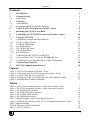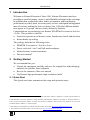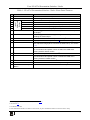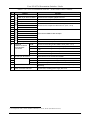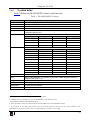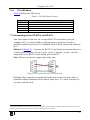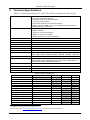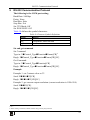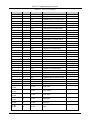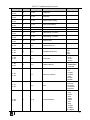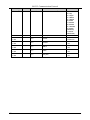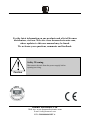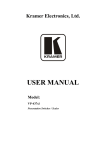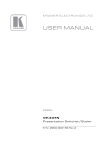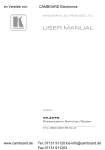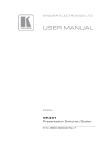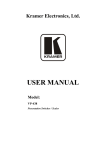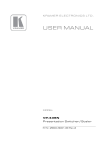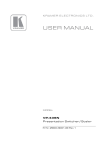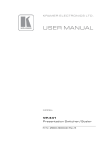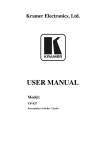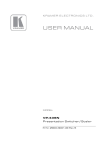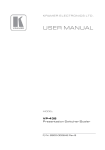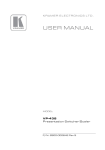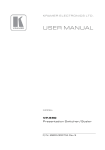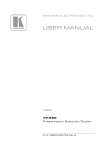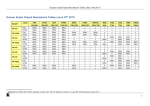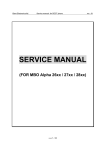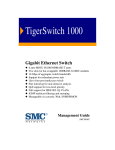Download Based on file VP103BOOK.DOC. as template (Normal.dot)
Transcript
Kramer Electronics, Ltd. USER MANUAL Model: VP-437xl Presentation Switcher / Scaler Contents Contents 1 2 2.1 3 3.1 3.2 4 5 6 7 7.1 Introduction Getting Started Quick Start Overview About HDMI Recommendations for Best Performance Your VP-437xl Presentation Switcher / Scaler Installing the VP-437xl in a Rack Connecting the VP-437xl Presentation Switcher / Scaler Using the VP-437xl Controlling via the Front Panel Buttons 1 1 1 3 4 5 5 9 10 12 12 7.2 Using the OSD Menu 12 Connecting to the VP-437xl via RS-232 Connecting the VP-437xl via the ETHERNET Port Controlling via the Infrared Remote Control Transmitter Technical Specifications RS-232 Communication Protocol 15 16 17 18 19 7.1.1 7.2.1 7.2.2 7.2.3 7.2.4 7.3 7.4 7.5 8 9 The Auto Adjust Feature The MAIN MENU The FINETUNE Menu The AUDIO Menu The OSD Menu 12 13 14 14 15 Figures Figure 1: VP-437xl Presentation Switcher / Scaler Figure 2: Connecting the VP-437xl Presentation Switcher / Scaler Figure 3: Crossed Cable RS-232 Connection Figure 4: Straight Cable RS-232 Connection with a Null Modem Adapter Figure 5: Infrared Remote Control Transmitter 6 11 15 16 17 Tables Table 1: VP-437xl Presentation Switcher / Scaler Front Panel Features Table 2: VP-437xl Presentation Switcher / Scaler Rear Panel Features Table 3: The MAIN MENU Features Table 4: The FINETUNE Menu Features Table 5: The AUDIO Menu Features Table 6: The OSD Menu Features Table 7: Infrared Remote Control Transmitter Functions Table 8: Technical Specifications of the VP-437xl Presentation Switcher /Scaler Table 9: Input Resolutions Table 10: Character Symbols Definitions Table 11: RS-232 Protocol 7 8 13 14 14 15 17 18 18 19 20 i Introduction 1 Introduction Welcome to Kramer Electronics! Since 1981, Kramer Electronics has been providing a world of unique, creative, and affordable solutions to the vast range of problems that confront the video, audio, presentation, and broadcasting professional on a daily basis. In recent years, we have redesigned and upgraded most of our line, making the best even better! Our 1,000-plus different models now appear in 11 groups 1 that are clearly defined by function. Congratulations on purchasing your Kramer VP-437xl Presentation Switcher / Scaler. This product is ideal for: • Projection systems in conference rooms, boardrooms, hotels and churches • Home theater up-scaling The package includes the following items: • VP-437xl Presentation / Switcher Scaler • Power cord, rack “ears” and Null-modem adapter • Infrared remote control transmitter • This user manual 2 2 Getting Started We recommend that you: • Unpack the equipment carefully and save the original box and packaging materials for possible future shipment • Review the contents of this user manual • Use Kramer high performance high resolution cables 3 2.1 Quick Start This Quick start chart summarizes the setup and operation steps. 1 GROUP 1: Distribution Amplifiers; GROUP 2: Switchers and Matrix Switchers; GROUP 3: Control Systems; GROUP 4: Format/Standards Converters; GROUP 5: Range Extenders and Repeaters; GROUP 6: Specialty AV Products; GROUP 7: Scan Converters and Scalers; GROUP 8: Cables and Connectors; GROUP 9: Room Connectivity; GROUP 10: Accessories and Rack Adapters; GROUP 11: Sierra Products 2 Download up-to-date Kramer user manuals from the Internet at this URL: http://www.kramerelectronics.com 3 The complete list of Kramer cables is on our Web site at http://www.kramerelectronics.com 1 Getting Started 2 KRAMER: SIMPLE CREATIVE TECHNOLOGY Overview 3 Overview The Kramer VP-437xl is a high quality presentation switcher and scaler. It accepts one of seven inputs: a component video 1 on RCA connectors, computer graphics on a 15-pin HD connector, composite video on an RCA connector, s-Video on a 4-pin connector and two HDMI signals. It scales the video, embeds the audio, and outputs the signal to the HDMI output as well as to a computer graphics output, an RGBHV video output together with a digital audio output and an analog stereo audio output. The VP-437xl is HDTV compatible and the resolution can be up- or downscaled as follows: 2 2 Native, VGA, SVGA, XGA, SXGA, UXGA, 480i, 480p, 576i, 576p, 720p , 1080i , 2 1080p , WXGA, WSXGA, WUXGA, 1280x800, 1440x900, 1400x1050 The VP-437xl Presentation Switcher / Scaler: • Has analog audio inputs and digital (S/PDIF) and analog stereo audio outputs • Automatically detects and selects the audio source for the HDMI input. Default selection is HDMI – if this is not present, then the machine uses the audio from the analog input • Comes with an On-Screen Display (OSD) for easy setup and adjustment, accessible via the IR remote control and via the front-panel buttons • Is HDCP Compliant - The HDCP (High Definition Content Protection) license agreement allows copy-protected data on the HDMI input to pass only to the HDMI output • Has a non-volatile memory that retains the last settings used • Supports firmware upgrade 3 via RS-232 Control your VP-437xl: • Directly, via the front panel push buttons • By RS-232 serial commands transmitted by a touch screen system, PC, or other serial controller • Remotely, from the infrared remote control transmitter • Via the Ethernet 1 Also known as Y, Pb, Pr, Y, Cb, Cr and YUV; compatible with both SD and HD component 2 At 50Hz and 60Hz 3 To check if firmware upgrades are available, go to our Web site at http://www.kramerelectronics.com 3 Overview The VP-437xl is housed in a 19” 1U rack mountable enclosure, with rack “ears” included, and is fed from a 100-240 VAC universal switching power supply. 3.1 About HDMI High-Definition Multimedia Interface (HDMI) is an uncompressed all-digital 1 audio/video interface, widely supported in the entertainment and home cinema industry. It delivers the maximum high-definition image and sound quality in use today. Note that Kramer Electronics Limited is an HDMI Adopter and an HDCP Licensee. In particular, HDMI 2: • Provides a simple 3 interface between any audio/video source, such as a set-top box, DVD player, or A/V receiver and video monitor, such as a digital flat LCD / plasma television (DTV), over a single lengthy 4 cable • Supports standard, enhanced, high-definition video, and multi-channel digital audio 5 on a single cable • Transmits all ATSC HDTV standards and supports 8-channel digital audio, with bandwidth to spare to accommodate future enhancements and requirements • Benefits consumers by providing superior, uncompressed digital video quality via a single cable 6, and user-friendly connector • Is backward-compatible with DVI (Digital Visual Interface) • Supports two-way communication between the video source (such as a DVD player) and the digital television, enabling new functionality such as automatic configuration and one-button play • Has the capacity to support existing high-definition video formats (720p, 1080i, and 1080p/60), standard definition formats such as NTSC or PAL, as well as 480p and 576p. 1 Ensuring an all-digital rendering of video without the losses associated with analog interfaces and their unnecessary digitalto-analog conversions 2 HDMI, the HDMI logo and High-Definition Multimedia Interface are trademarks or registered trademarks of HDMI licensing LLC 3 With video and multi-channel audio combined into a single cable, the cost, complexity, and confusion of multiple cables currently used in A/V systems is reduced 4 HDMI technology has been designed to use standard copper cable construction at up to 15m 5 HDMI supports multiple audio formats, from standard stereo to multi-channel surround-sound. HDMI has the capacity to support Dolby 5.1 audio and high-resolution audio formats 6 HDMI provides the quality and functionality of a digital interface while also supporting uncompressed video formats in a simple, cost-effective manner 4 KRAMER: SIMPLE CREATIVE TECHNOLOGY Your VP-437xl Presentation Switcher / Scaler 3.2 Recommendations for Best Performance To achieve the best performance: • Connect only good quality connection cables, thus avoiding interference, deterioration in signal quality due to poor matching, and elevated noiselevels (often associated with low quality cables) • Avoid interference from neighboring electrical appliances and position your Kramer VP-437xl away from moisture, excessive sunlight and dust 4 Your VP-437xl Presentation Switcher / Scaler Figure 1, Table 1 and Table 2 define the VP-437xl Presentation Switcher / Scaler: 5 Your VP-437xl Presentation Switcher / Scaler Figure 1: VP-437xl Presentation Switcher / Scaler 6 KRAMER: SIMPLE CREATIVE TECHNOLOGY Your VP-437xl Presentation Switcher / Scaler Table 1: VP-437xl Presentation Switcher / Scaler Front Panel Features Feature POWER Switch IR Receiver CV YC COMPONENT VGA HDMI BLANK Button 9 MUTE Button 10 11 12 FREEZE Button MENU Button ENTER Button 13 - Button 14 15 Button + Button 16 17 18 Button PANEL LOCK Button RESET TO XGA/720p Button INPUT SELECTOR Buttons # 1 2 3 4 5 6 7 8 Function Illuminated switch for turning the unit ON or OFF Receives signals from the remote control transmitter Press to select the composite video input Press to select the s-Video input Press to select the component video input (from 1 to 2) Press to select the computer graphics input Press to select the HDMI input (from 1 to 2) Press to toggle between a blank screen (blue or black screen) and the display1 Press to toggle between muting (blocking out the sound) and enabling the audio output 1 Press to freeze/unfreeze the output video image Displays the OSD menu (see section 7.2) 2 Press to accept changes, change the SETUP parameters and to auto adjust the image (when not within the OSD menu), see section 7.1.1 Press to decrease numerical values or select from several definitions. For convenience and speed—when not within the OSD menu mode—press to reduce volume Press to move up the menu list values2 Press to increase numerical values or select from several definitions. For convenience and speed—when not within the OSD menu mode—press to increase volume Press to move down the menu list2 Press and hold 3 to lock/unlock the front panel buttons 4 Press to reset the video resolution to XGA or 720p 1 Can be programmed to follow MUTE (see section 7.2.3) 2 See section 7.2 3 For about 2 seconds 4 Press and hold for about 2 seconds to reset to XGA; or press and hold for about 5 seconds to reset to 720p 7 Your VP-437xl Presentation Switcher / Scaler Table 2: VP-437xl Presentation Switcher / Scaler Rear Panel Features VIDEO INPUTS Feature HDMI Connector VGA 15-pin HD Connector CV RCA Connector YC 4-pin Connector PR/CR RCA Connector PB/CB RCA Connector Y RCA Connector R BNC Connector G BNC Connector B BNC Connector H BNC Connector V BNC Connector HDMI Connector VGA 15-pin HD Connector HDMI AUDIO IN Unbalanced Stereo VGA Terminal Block COMP Connectors VIDEO OUTPUTS # 19 20 21 22 23 24 25 26 27 28 29 30 31 32 33 34 35 36 37 38 CV YC RS-232 9-pin D-sub Port OUT RCA Connectors LEFT RIGHT S/PDIF ETHERNET Connector 39 Power Connector with Fuse Function Connect to the HDMI source (from 1 to 2) Connect to the computer graphics source Connect to the composite video source Connect to the s-Video source Connect to the component video source 1 (from 1 to 2) Connect to the RGBHV video acceptor Connect to the HDMI acceptor Connect to a VGA acceptor Connect to the analog audio HDMI source (from 1 to 2) Connect to the analog audio computer graphics source Connect to the analog audio component video source (from 1 to 2) Connect to the analog audio composite video source Connect to the analog audio s-Video source Connect to the PC or the remote controller Connect to the left stereo analog audio acceptor Connect to the right stereo analog audio acceptor Connect to a digital audio acceptor Connects to the PC or other Serial Controller through computer networking AC connector, enabling power supply to the unit 1 For component video, connect all three connectors: Y, Pr/Cr, Pb/Cb (also known as YUV) 8 KRAMER: SIMPLE CREATIVE TECHNOLOGY Installing the VP-437xl in a Rack 5 Installing the VP-437xl in a Rack This section provides instructions for rack mounting the unit. 9 Connecting the VP-437xl Presentation Switcher / Scaler 6 Connecting the VP-437xl Presentation Switcher / Scaler To connect 1 your VP-437xl, as illustrated in the example in Figure 2, do the following: 1. Connect an HDMI source (for example, a DVD player) to the HDMI 1 VIDEO INPUT connector 2. 2. Connect a computer graphics source to the VGA 15-pin HD VIDEO INPUT connector. 3. Connect a composite video source (for example, a composite video player) to the CV VIDEO INPUT RCA connector. 4. Connect an s-Video source (for example, an s-Video player) to the YC 4-pin VIDEO INPUT connector. 5. Connect a component video source (for example, a component video player) to the COMP 1 PR, PB and Y, VIDEO INPUT RCA connectors. 6. Connect the audio input signals to the AUDIO IN terminal block connectors, as required (not shown in Figure 2). 7. Connect the RGBHV VIDEO OUTPUT BNC connectors to an RGBHV acceptor (for example, an RGBHV display). 8. Connect the HDMI VIDEO OUTPUT connector to an HDMI acceptor (for example, a plasma display). 9. Connect the VGA VIDEO OUTPUT 15-pin HD connector to a VGA acceptor (for example, a projector). 10. Connect the audio output signals to the OUT stereo analog audio acceptor and/or the digital audio acceptor, as required (not shown in Figure 2). 11. Connect the power cord 3 (not shown in Figure 2). 1 You do not have to connect all the inputs and outputs, connect only those that are required 2 Alternatively, you can connect the DVI connector on the DVD player to the HDMI connector on the VP-437xl via a DVI-HDMI adapter. When using this adapter, you can connect the audio signal via the terminal block connector 3 We recommend that you use only the power cord that is supplied with this machine 10 KRAMER: SIMPLE CREATIVE TECHNOLOGY Connecting the VP-437xl Presentation Switcher / Scaler Figure 2: Connecting the VP-437xl Presentation Switcher / Scaler 11 Using the VP-437xl 7 Using the VP-437xl The VP-437xl can be controlled via: • The front panel buttons (see section 7.1) • The OSD menu (see section 7.2) • RS-232 serial commands transmitted by a touch screen system, PC, or other serial controller (see section 7.3) • The ETHERNET (see section 7.4) • The infrared remote control transmitter (see section 7.5) 7.1 Controlling via the Front Panel Buttons The VP-437xl includes the following front panel buttons: • Input selector buttons for selecting the required input: CV, YC, COMPONENT (1 and 2), VGA or HDMI (1 and 2) • BLANK, MUTE and FREEZE buttons • MENU, ENTER, and arrow 1 buttons • RESET TO XGA/720p and PANEL LOCK buttons 2 7.1.1 The Auto Adjust Feature The auto adjust feature 3 automatically centers the image on the screen when pressing the ENTER front panel button or the OK button on the remote control transmitter 4. You can also implement this feature every time the input is switched to VGA or when the input resolution changes, via the FINE TUNE menu (Table 4). 7.2 Using the OSD Menu The control buttons let you control the VP-437xl via the OSD menu. Press the: • MENU button to enter the menu 5 • ENTER button to accept changes and to change the menu settings • Arrow1 buttons to move through the OSD menu, which is displayed on the video output On the OSD menu, select EXIT to exit the menu. 1 Up, down, left and right 2 As defined in Table 1 3 Applies only to the VGA input 4 When not within the OSD menu 5 The default timeout is set to 10 seconds 12 KRAMER: SIMPLE CREATIVE TECHNOLOGY Using the VP-437xl 7.2.1 The MAIN MENU Table 3 defines the MAIN MENU features and functions. Table 3: The MAIN MENU Features Mode CONTRAST Set the contrast BRIGHTNESS Set the brightness FINETUNE (see section 7.2.2) COLOR Set the red, green and blue shades (0 to 100, default 48, 48 and 52 respectively) SIZE 2 SOURCE 1 Select the size of the display: FULL, OVERSCAN, UNDER1, UNDER2, LETTER BOX, PANSCAN (default, FULL) Select the source: (default VGA) Appears as: Source input CVBS OUTPUT Function 1 3 Appears as: Source input CV PC VGA SVIDEO YC HDMI1 HDMI 1 YPBPR1 COMP 1 HDMI2 HDMI 2 YPBPR2 COMP 2 Select the output resolution from the menu (default NATIVE): Appears as: Output resolution: Appears as: Output resolution: 1080I60 1080i @60Hz SXGA+ 1400x1050 1080P60 1080p @60Hz WXGA 1366x768 576I 576i NATIVE 4 576P 576p VGA 720P50 720p @50Hz SVGA 800x600 1080I50 1080i @50Hz XGA 1024x768 1080P50 1080p @50Hz SXGA 1280x1024 1280x800 1280x800 UXGA 1600x1200 WSXGA 1680x1050 480I 480i WUXGA 1920x1200 480P 480p WSXGA+ 1440x900 720P60 720p @50Hz 640x480 AUDIO See section 7.2.3 OSD Set the OSD parameters: H POSITION, V POSITION, TIMER, BACKGROUND and DISPLAY (see section 7.2.4) FACTORY RESET Resets to the default parameters (resolution is set to XGA or 720p 5) INFORMATION Displays the source, the input resolution, the output resolution and the software version AUTO SYNC Turn the auto sync ON/OFF EXIT Select to exit the menu 1 The range and default values vary according to the input signal 2 UNDER1 refers to an underscan of 6% and UNDER2 refers to an underscan of 9% 3 CVBS means Composite Video Baseband Signal 4 Select “NATIVE” to select the output resolution from the EDID of the connected HDMI monitor 5 If you cannot see the display after factory reset, use the front panel Res. button to set the correct resolution: press continuously for 2 seconds to reset to XGA, or continuously for 5 seconds to reset to 720p 13 Using the VP-437xl 7.2.2 The FINETUNE Menu Table 4 defines the FINETUNE menu: Table 4: The FINETUNE Menu Features Input Signal CV, YC, COMPONENT VGA Parameter HUE SATURATION Set the saturation SHARPNESS Set the sharpness NOISE REDUCTION Select the noise reduction: OFF, HI, LOW and MID (middle) COLOR FILTER PHASE Set to ON to enable color filtering Set the Phase CLOCK Set the clock H-POSITION Set the horizontal position V-POSITION 7.2.3 1 Set the vertical position AUTO TUNE HDMI Function Set the hue 2 3 When set to ON, auto adjusts the image every time the input is switched to VGA or when the input resolution changes COLOR FILTER Set to ON to enable color filtering1 COLOR FILTER Set to ON to enable color filtering 1 The AUDIO Menu Table 5 defines the AUDIO menu. Table 5: The AUDIO Menu Features Parameter OUTPUT VOLUME INPUT VOLUME Function 4 Set the output volume (from 0 to 100) Set the input volume (from 0 to 100)4 DELAY Select the audio delay time: OFF, 40ms, 110ms and 150ms SOUND Select the sound options: ON, MUTE MUTE FOLLOWS Select the action that will be followed by mute: INDEPENDENT 5, FREEZE, BLANK, FREEZE/BLANK 6 HDMI AUDIO IN 7 Select AUTOMATIC 8, EMBEDDED 9 or ANALOG 10 1 May improve the output image for certain graphic cards where color fringing is seen 2 Alternatively, you can auto adjust the image by pressing the ENTER button when not within the OSD menu 3 Centers the picture correctly on the screen 4 This feature is disabled when the embedded audio of an HDMI input is selected 5 INDEPENDENT means that the audio muting is independent of the FREEZE and BLANK functions 6 FREEZE/BLANK means that when you FREEZE or BLANK the video, then the audio will be muted (the MUTE function follows the FREEZE and the BLANK functions) 7 Enabled only when one of the HDMI inputs is selected 8 In this case, the embedded audio on the HDMI input is selected for an HDMI signal, or the analog audio input is selected if the input is not HDMI (for example, for a DVI input signal) 9 In this case, the embedded audio in the HDMI signal is selected 10 In this case, the analog audio input is selected 14 KRAMER: SIMPLE CREATIVE TECHNOLOGY Using the VP-437xl 7.2.4 The OSD Menu Table 6 defines the OSD menu. Table 6: The OSD Menu Features Parameter H POSITION Function Set the horizontal position of the OSD (from 0 to 100) V POSITION Set the vertical position of the OSD (from 0 to 100) TIMER Set the timeout period in seconds (from 5 to 100) BACKGROUND Set the OSD background between 0 (solid black) and 8 (transparent) DISPLAY 1 Select between INFO, ON, OFF 7.3 Connecting to the VP-437xl via RS-232 You can connect to the unit via a crossed RS-232 connection, using for example, a PC. A crossed cable or null-modem is required as shown in method A and B respectively. If a shielded cable is used, connect the shield to pin 5. Method A (Figure 3)—Connect the RS-232 9-pin D-sub port on the unit via a crossed cable (only pin 2 to pin 3, pin 3 to pin 2, and pin 5 to pin 5 need be connected) to the RS-232 9-pin D-sub port on the PC. Note: There is no need to connect any other pins. Figure 3: Crossed Cable RS-232 Connection Hardware flow control is not required for this unit. In the rare case where a controller requires hardware flow control, short pin 1 to 7 and 8, and pin 4 to 6 on the controller side. 1 Select the information shown on the screen during operation The information is shown permanently when set to ON; it is not shown when set to OFF, and it is shown for a few seconds when set to INFO 15 Using the VP-437xl Method B (Figure 4)—Connect the RS-232 9-pin D-sub port on the unit via a straight (flat) cable to the null-modem adapter, and connect the null-modem adapter to the RS-232 9-pin D-sub port on the PC. The straight cable usually contains all nine wires for a full connection of the D-sub connector. Because the null-modem adapter (which already includes the flow control jumpering described in Method A above) only requires pins 2, 3 and 5 to be connected, you are free to decide whether to connect only these 3 pins or all 9 pins. Figure 4: Straight Cable RS-232 Connection with a Null Modem Adapter 7.4 Connecting the VP-437xl via the ETHERNET Port To connect and configure the Ethernet port of the VP-437xl, refer to the ETHERNET Configuration (Lantronix) GUIDE on our Web site: http://www.kramerelectronics.com 16 KRAMER: SIMPLE CREATIVE TECHNOLOGY Using the VP-437xl 7.5 Controlling via the Infrared Remote Control Transmitter You can control the VP-437xl from the infrared remote control transmitter, as Figure 5 and Table 7 define: Table 7: Infrared Remote Control Transmitter Functions SIZE POWER Keys Function SIZE Set the size of the image displayed POWER Turn the VP-437xl ON or OFF FREEZE BLANK MUTE AV YC COMP1 FREEZE Freeze/unfreeze the output video image COMP2 PC HDMI1 BLANK Toggle between a blank screen (blue or black screen) and the display MUTE Toggle between muting (blocking out the sound) and enabling the audio output AV Select the composite video input YC Select the s-Video input COMP1 Select the component video 1 input COMP2 Select the component video 2 input PC Select the UXGA input HDMI1 Select the HDMI1 input HDMI2 Select the HDMI2 input XGA Reset Reset the resolution to XGA HDMI2 XGA Reset 720p INFO NATIVE OK MENU EXIT 1 720p Reset Reset the resolution to 720p INFO Displays the selected input, the input and output resolutions and the firmware versions 2 on the OSD NATIVE Select the output resolution via the EDID of the connected HDMI monitor Four navigation keys Figure 5: Infrared Remote Control Transmitter OK Press to accept changes Press also to auto adjust the picture (see section 7.1.1) MENU Enter the OSD menu EXIT EXIT the menu 1 OFF in this case means that the outputs and the front-panel are disabled 2 To check if firmware upgrades are available, go to our Web site at http://www.kramerelectronics.com 17 Technical Specifications 8 Technical Specifications 1 Table 8: Technical Specifications of the VP-437xl Presentation Switcher /Scaler INPUTS: OUTPUT: H FREQUENCY: V FREQUENCY: RGB SYNCS: RGB LEVEL: XGA OUT LEVEL: S/PDIF OUT LEVEL: POWER SOURCE: OUTPUT RESOLUTIONS: OUTPUT REFRESH RATE: CONTROLS: POWER SOURCE: DIMENSIONS: WEIGHT: ACCESSORIES: 2 HDMI connectors 1 VGA on a 15-pin HD connector 1 composite video on an RCA connector 1 YC on a 4-pin connector 2 component video each on 3 RCA connectors 2 HDMI, 1 VGA, 2 COMP, 1 CV, 1 YC unbalanced stereo audio on 7 3-pin terminal block connectors 1 RGBHV on 5 BNC connectors 1 HDMI connector 1 VGA on a 15-pin HD connector 1 S/PDIF on an RCA connector 1 analog stereo audio on RCA connectors 15.63-90kHz 50-100kHz H and V TTL separated syncs 1.2Vpp max, 75Ω load 1.2Vpp max, 75Ω load 0.55Vpp constant 143mA AC x 230VAC Native, VGA, SVGA, XGA, SXGA, UXGA, 480i, 480p, 576i, 576p, 720p, 1080i, 1080p, WXGA, WSXGA, WUXGA, 1280x800, 1440x900, 1400x1050 60Hz for computer graphics resolutions, 50/60Hz for HDTV resolutions CV, YC, component 1, component 2, VGA, HDMI 1, HDMI 2, input selector buttons; blank, mute, freeze buttons; menu, enter, menu arrows, reset to XGA/720p, lock buttons, RS-232, Ethernet, IR 100-240V AC, 33VA max. 19-inch (W), 7-inch(D) 1U (H) rack mountable 2.7kg (6lbs) approx. Power cord, Null-modem adapter, rack “ears”, IR remote control Table 9: Input Resolutions 2 Resolution/Refresh Rate CV/s-Video Component VGA HDMI 480I/576I(NTSC/PAL) Yes (480i30x2 / 576i25x2) Yes No No 480P/576P No Yes Yes Yes 720P @(60/50) No Yes Yes Yes 1080I @(60/50) No Yes No Yes 1080P @(60/50) No Yes Yes Yes 1080P @(24/30) No Yes No Yes VGA @(60/72/75/85) No No Yes Yes SVGA @(56/60/72/75/85) No No Yes Yes XGA @(60/70/75/85) No No Yes Yes SXGA @(60/75/85) No No Yes Yes UXGA @60 No No Yes Yes WXGA@60(1366x768) No No Yes Yes WSXGA@60(1680x1050) No No Yes Yes WUXGA@60(1920x1200) No No Yes Yes 1 Specifications are subject to change without notice 2 Go to our Web site at http://www.kramerelectronics.com to check for updated resolution lists 18 KRAMER: SIMPLE CREATIVE TECHNOLOGY RS-232 Communication Protocol 9 RS-232 Communication Protocol The following is the COM port setting: Baud Rate: 9600bps Parity: None Data Bits: 8bits Stop Bits: 1bit Set CTS Mode: Off Set XON/XOFF: Off Table 10 defines the symbol characters: Table 10: Character Symbols Definitions Symbol Meaning Space [CR] Carriage Return, ASCII code 0x0D [LF] 1 Line Feed, ASCII code 0x0A Set and get command Set Command Type in: YControl_TypeFunctionParam[CR] 2 Reply: ZControl_TypeFunctionParam[CR][LF] Get Command: Type in: YControl_TypeFunction[CR] Reply: ZControl_TypeFunctionParam[CR][LF] Example: Example 1: set Contrast value as 32 Send: Y11632[CR] Reply: Z11632[CR][LF] Example 2: get current output resolution (current resolution is 1024x768) Send: Y421[CR] Reply: Z4212[CR][LF] 1 Or > 2 When sending a command, a blank character may precede [CR] if desired 19 RS-232 Communication Protocol Table 11: RS-232 Protocol Control Type 0 Function 0 Param (for Set) N/A Function Description SIZE button on remote control 0 1 N/A POWER button on remote control 0 2 N/A FREEZE button on remote control 0 3 N/A 480p button on remote control 0 4 N/A 576p button on remote control 0 5 N/A 720p button on remote control 0 6 N/A 1080i button on remote control 0 7 N/A 1080p button on remote control 0 8 N/A VGA button on remote control 0 9 N/A SVGA button on remote control 0 10 N/A XGA button on remote control 0 11 N/A SXGA button on remote control 0 12 N/A WXGA button on remote control 0 13 N/A UXGA button on remote control 0 14 N/A INFO button on remote control 0 15 N/A UP button on remote control 0 16 N/A NATIVE button on remote control 0 17 N/A LEFT button on remote control 0 18 N/A OK button on remote control 0 19 N/A RIGHT button on remote control 0 20 N/A MENU button on remote control 0 21 N/A DOWN button on remote control 0 22 N/A EXIT button on remote control 0 23 N/A AV button on remote control 0 24 N/A YC button on remote control 0 25 N/A COMP1 button on remote control 0 26 N/A HDMI1 button on remote control 0 27 N/A HDMI2 button on remote control 0 28 N/A COMP2 button on remote control 0 29 N/A VGA button on remote control 0 30 N/A BLANK button on remote control 0 31 N/A MUTE button on remote control 1: Set 2: Get 4 0~100 Color: Red 1: Set 2: Get 5 0~100 Color: Green 1: Set 2: Get 6 0~100 Color: Blue 1: Set 2: Get 16 0~100 Brightness 1: Set 2: Get 17 0~100 Contrast 25 0~100 Hue 1: Set 2: Get 20 Comment KRAMER: SIMPLE CREATIVE TECHNOLOGY RS-232 Communication Protocol Control Type 1: Set 2: Get Function Param (for Set) Function Description Comment 26 0~100 Sharpness 1: Set 2: Get 29 0~100 Saturation 1: Set 2: Get 33 0~100 Output volume setting 1: Set 2: Get 34 0~100 Input volume setting 0: Set 35 N/A Volume down 0: Set 37 N/A Volume up 1: Set 2: Get 41 0~100 OSD Setting :H-Position 1: Set 2: Get 42 0~100 OSD Setting: V-Position 1: Set 2: Get 43 0~100 OSD Timeout 44 0~8 OSD Background 1: Set 2: Get 50 0~3 NR (Noise Reduction) 1: Set 2: Get 51 0~3 Audio delay 1: Set 2: Get 52 0~2 HDMI AUDIO IN 0 : AUTOMATIC 1 : EMBEDDED 2 : ANALOG Select Input Source 1: AV 2: YC 3: COMP1 4: COMP2 5: VGA 6: HDMI1 7: HDMI2 Size 0: Full 1: Panscan 2: Overscan 3: Underscan 4: Letterbox Output Resolution 0: Native 1: VGA 2: SVGA 3: XGA 4: SXGA 5: UXGA 6: 480i 7: 480p 8: 720p60 9: 1080i60 10: 1080p60 1: Set 2: Get 3: Set 4: Get 3: Set 4: Get 3: Set 4: Get 0 1 21 1~7 0~5 0~18 0: Off 1: Low 2: Mid 3: High 0: Off 1: 40ms 2: 110ms 3: 150ms 21 RS-232 Communication Protocol 22 Control Type Function Param (for Set) Function Description Comment 11: 576i 12: 576p 13: 720p50 14: 1080i50 15: 1080p50 16: WXGA 17: WSXGA 18: WUXGA 19: 1280x800, 20: WXGA+ (1440X900) 21: SXGA+ (1400X1050) 3: Set 23 1 Factory Reset 6: Set 7: Get 0 0~1 Power 0: Power Down 1: Power On 6: Set 7: Get 1 0~1 Freeze 0: Off 1: On 6: Set 7: Get 2 0~1 Blank 0: Off 1: On 6: Set 7: Get 3 0~1 Mute 0: Off 1: On 6: Set 7: Get 4 0~1 Key lock 0: Off 1: On KRAMER: SIMPLE CREATIVE TECHNOLOGY LIMITED WARRANTY Kramer Electronics (hereafter Kramer) warrants this product free from defects in material and workmanship under the following terms. HOW LONG IS THE WARRANTY Labor and parts are warranted for three years from the date of the first customer purchase. WHO IS PROTECTED? Only the first purchase customer may enforce this warranty. WHAT IS COVERED AND WHAT IS NOT COVERED Except as below, this warranty covers all defects in material or workmanship in this product. The following are not covered by the warranty: 1. Any product which is not distributed by Kramer, or which is not purchased from an authorized Kramer dealer. If you are uncertain as to whether a dealer is authorized, please contact Kramer at one of the agents listed in the Web site www.kramerelectronics.com. 2. Any product, on which the serial number has been defaced, modified or removed, or on which the WARRANTY VOID IF TAMPERED sticker has been torn, reattached, removed or otherwise interfered with. 3. Damage, deterioration or malfunction resulting from: i) Accident, misuse, abuse, neglect, fire, water, lightning or other acts of nature ii) Product modification, or failure to follow instructions supplied with the product iii) Repair or attempted repair by anyone not authorized by Kramer iv) Any shipment of the product (claims must be presented to the carrier) v) Removal or installation of the product vi) Any other cause, which does not relate to a product defect vii) Cartons, equipment enclosures, cables or accessories used in conjunction with the product WHAT WE WILL PAY FOR AND WHAT WE WILL NOT PAY FOR We will pay labor and material expenses for covered items. We will not pay for the following: 1. Removal or installations charges. 2. Costs of initial technical adjustments (set-up), including adjustment of user controls or programming. These costs are the responsibility of the Kramer dealer from whom the product was purchased. 3. Shipping charges. HOW YOU CAN GET WARRANTY SERVICE 1. To obtain service on you product, you must take or ship it prepaid to any authorized Kramer service center. 2. Whenever warranty service is required, the original dated invoice (or a copy) must be presented as proof of warranty coverage, and should be included in any shipment of the product. Please also include in any mailing a contact name, company, address, and a description of the problem(s). 3. For the name of the nearest Kramer authorized service center, consult your authorized dealer. LIMITATION OF IMPLIED WARRANTIES All implied warranties, including warranties of merchantability and fitness for a particular purpose, are limited in duration to the length of this warranty. EXCLUSION OF DAMAGES The liability of Kramer for any effective products is limited to the repair or replacement of the product at our option. Kramer shall not be liable for: 1. Damage to other property caused by defects in this product, damages based upon inconvenience, loss of use of the product, loss of time, commercial loss; or: 2. Any other damages, whether incidental, consequential or otherwise. Some countries may not allow limitations on how long an implied warranty lasts and/or do not allow the exclusion or limitation of incidental or consequential damages, so the above limitations and exclusions may not apply to you. This warranty gives you specific legal rights, and you may also have other rights, which vary from place to place. NOTE: All products returned to Kramer for service must have prior approval. This may be obtained from your dealer. This equipment has been tested to determine compliance with the requirements of: EN-50081: EN-50082: CFR-47: "Electromagnetic compatibility (EMC); generic emission standard. Part 1: Residential, commercial and light industry" "Electromagnetic compatibility (EMC) generic immunity standard. Part 1: Residential, commercial and light industry environment". FCC* Rules and Regulations: Part 15: “Radio frequency devices Subpart B Unintentional radiators” CAUTION! Servicing the machines can only be done by an authorized Kramer technician. Any user who makes changes or modifications to the unit without the expressed approval of the manufacturer will void user authority to operate the equipment. Use the supplied DC power supply to feed power to the machine. Please use recommended interconnection cables to connect the machine to other components. * FCC and CE approved using STP cable (for twisted pair products) 23 For the latest information on our products and a list of Kramer distributors, visit our Web site: www.kramerelectronics.com, where updates to this user manual may be found. We welcome your questions, comments and feedback. Safety Warning: Disconnect the unit from the power supply before opening/servicing. Caution Kramer Electronics, Ltd. Web site: www.kramerelectronics.com E-mail: [email protected] P/N: 2900-000404 REV 6