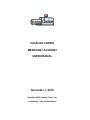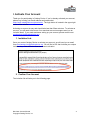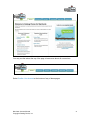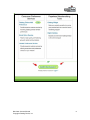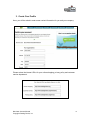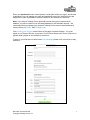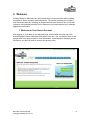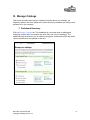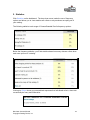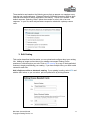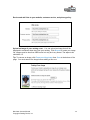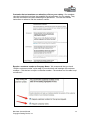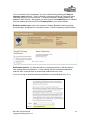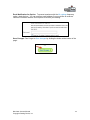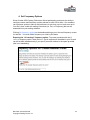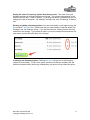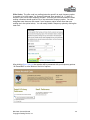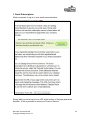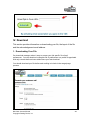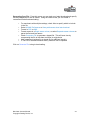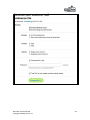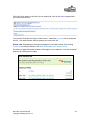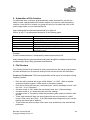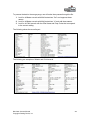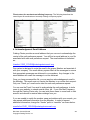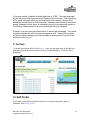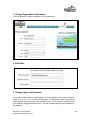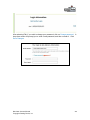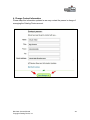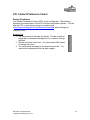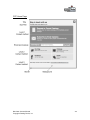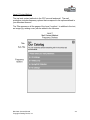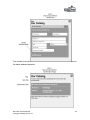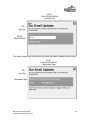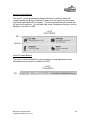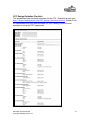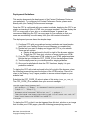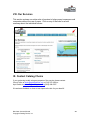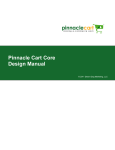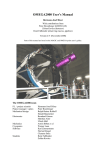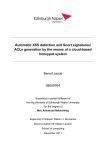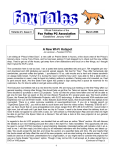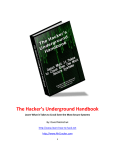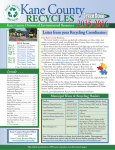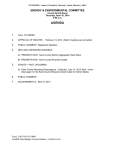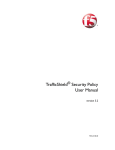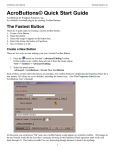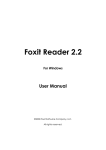Download CATALOG CHOICE MERCHANT ACCOUNT USER MANUAL
Transcript
CATALOG CHOICE MERCHANT ACCOUNT USER MANUAL December 1, 2010 Copyright 2010 Catalog Choice, Inc. Confidential – Not for Distribution TABLE OF CONTENTS I. ACTIVATE YOUR ACCOUNT........................................................................... 3 1. Invitation Link....................................................................................................................... 3 2. Confirm Your Account.......................................................................................................... 3 3. Create Your Profile .............................................................................................................. 6 II. WELCOME ...................................................................................................... 8 1. Welcome to Your Secure Account ......................................................................................... 8 III. MANAGE CATALOGS ................................................................................... 9 1. Dashboard Summary ............................................................................................................. 9 3. Edit Catalog ......................................................................................................................... 11 4. Set Frequency Options ........................................................................................................ 16 5. Email Subscriptions .............................................................................................................. 19 IV. DOWNLOAD ................................................................................................. 20 1. Downloading Your File ......................................................................................................... 20 2. Automation of File Download ............................................................................................... 24 3. File Structure........................................................................................................................ 24 4. Acknowledgement Email Address ........................................................................................ 26 V. ARCHIVE........................................................................................................ 27 VI. EDIT PROFILE .............................................................................................. 27 1. Change Organization Information ......................................................................................... 28 2. Edit URLs .............................................................................................................................. 28 3. Change Login and Password ................................................................................................ 28 4. Change Contact Information ................................................................................................. 30 VIII. CONTACT PREFERENCE CENTER.......................................................... 31 Design Guidelines ..................................................................................................................... 31 CPC Design Guideline Checklist .............................................................................................. 37 Deployment Guidelines ............................................................................................................. 38 VIII. OUR SERVICES.......................................................................................... 40 IX. CONTACT CATALOG CHOICE ................................................................... 40 Merchant Account Manual Copyright Catalog Choice, Inc. 2 I. Activate Your Account Thank you for participating in Catalog Choice. If you’ve already activated your account, please Log In using your email address and password at https://www.catalogchoice.org/merchants. The login button is located in the upper right corner of the website. Activating an account is easy and should take less than fifteen minutes. To activate an account, you will need to have one of our merchant account managers send you an invitation email. If you need assistance setting up your account, please contact us at [email protected]. 1. Invitation Link Once you contact Catalog Choice to activate your account, we will send you an email from [email protected]. You will find a URL that includes your unique invitation key. Click the link to start the account activation. 2. Confirm Your Account The invitation link will take you to the following page. Merchant Account Manual Copyright Catalog Choice, Inc. 3 You may use the tabs at the top of the page to learn more about all our services. Select Confirm Your Account at the bottom of any of these pages. Merchant Account Manual Copyright Catalog Choice, Inc. 4 Merchant Account Manual Copyright Catalog Choice, Inc. 5 3. Create Your Profile Here, you will be asked to enter some contact information for you and your company. Please review the internet URLs for your online shopping, privacy policy and customer service department. Merchant Account Manual Copyright Catalog Choice, Inc. 6 Enter your work email under contact person’s email (this will be your login); and choose a password. You can change your login and password at any time. Multiple logins are supported to make it possible for service bureaus to also access your account. Note: If you have a Catalog Choice personal account using your business email address, you will be unable to use this email address for the merchant account. We recommend that you change your personal Catalog Choice account email address by simply clicking My Profile, then Change Login. Click Confirm your Account at the bottom of the page to submit the data. You must agree to our Terms of Service to proceed. If you’d like to discuss the Terms of Service in greater detail, please do not hesitate to contact us. If some of your titles are not listed under Your Catalogs, please notify us so that we may add them. Merchant Account Manual Copyright Catalog Choice, Inc. 7 II. Welcome Catalog Choice for Merchants is a secure and easy-to-use service that allows catalog merchants to honor consumer mail preferences. The service provides your company with a merchant account, including on-demand access to an electronic file of your mail recipients' mail preferences and a host of features to let you personalize your catalog’s appearance on the site. 1. Welcome to Your Secure Account After logging in, you’ll land on the Welcome page. Use the tabs along the top of the Welcome page to access the essential features of the site. You can click the links on the top left hand of the page for help or more information. At the bottom of the page you will find links to our terms of service, security and privacy policy Merchant Account Manual Copyright Catalog Choice, Inc. 8 III. Manage Catalogs This section provides instructions to upload information about your catalogs, set frequency options, and view statistics we collect about why members are setting a mail preference for your catalogs. 1. Dashboard Summary Click on Manage Catalogs tab. The dashboard is a one-stop-shop for adding and managing content that our members see when they click on your catalog(s). The dashboard lists the features you’ve enabled using green checks and red Xs and tracks various statistics that are updated in real time. Merchant Account Manual Copyright Catalog Choice, Inc. 9 2. Statistics Click Statistics on the dashboard. The drop down menu tracks the use of frequency options and allows you to view statistics we collect on why members are opting out of your catalog. The following statistics track usage of Cheese Baseball Card’s frequency options: Below the frequency statistics, you’ll find statistics based on survey data we collect when each user opts out of a catalog. Clicking on Others shows you personalized responses that individuals write in; these can occasionally be funny and informative: Merchant Account Manual Copyright Catalog Choice, Inc. 10 These statistics are based on the following survey that we present our members every time they set a mail preference. Between February 2008 and November 2008 we have received more than five million responses to this survey. “Prefer not to answer” is the default response. Selecting “Other” allows the member to write in his or her own response. In your file, each mail preference request is coded with a primary reason code. 3. Edit Catalog This section describes the information you can upload and configure about your catalog title. Adding an image and text about your catalog encourages Catalog Choice members to click-through to your site. Click on Edit catalog or on any of the hyperlinked features to begin personalizing your catalog. If you have multiple titles, you need to add content for each title. Add a link to an online or electronic catalog. If your catalog is online, select URL and add the URL below; or you can select .pdf and upload a file by clicking Browse. Merchant Account Manual Copyright Catalog Choice, Inc. 11 Review and add links to your website, customer service, and privacy policy: Upload an image of your catalog cover: You can upload an image that will be displayed to members when they view your catalog. Click Browse to locate your image file; images must be less than 1MB in size but may be in any format. The aspect ratio should be 4:5. Tip: To remove an image, click Remove existing image then Save at the bottom of the page. You must remove the image before adding a new one. Merchant Account Manual Copyright Catalog Choice, Inc. 12 Customize the text members see when they click on your catalog. Our members view the introduction text when they establish a mail preference for your catalog. They view the confirmation text after submitting their preference. You can also include instructions on where to find the customer number. Require a customer number or Company Name: We recommend that you check “Require customer number” option only if you exclusively mail catalogs with customer numbers. Click the box to require a customer number – the member won’t be able to opt out without it. Merchant Account Manual Copyright Catalog Choice, Inc. 13 If you exclusively mail to businesses, you can indicate this by selecting the Require company name checkbox. If this is selected, consumers will see the Company Name field when they sign up for the service. Consumers can add Company Name to any address in their account. We suggest you add a note to the Introduction text to indicate that your address should include your Company Name if you are a business. What the member sees: Here is an example of Cheese Baseball Cards introduction text and image, as displayed in a member account. Note the frequency options offered. Notification Options: You have the option of receiving an email in real time when a user submits their mail preference. If your website offers a form-based submission, enter the URL to request that we submit mail preferences to the form. If you do not wish to receive real-time notifications, leave the Method set to None. Merchant Account Manual Copyright Catalog Choice, Inc. 14 Email Notification for Opt-ins: To present members with the All catalogs frequency option, check the box. You can enter an email address if you would like to receive a real-time notification when a user requests to receive your catalog. Save Changes: Don’t forget to Save changes by clicking the button at the bottom of the page! Merchant Account Manual Copyright Catalog Choice, Inc. 15 4. Set Frequency Options Since October 2008 Catalog Choice has offered participating merchants the ability to configure custom mail frequency options relevant to each of their titles. Our members can use these options to state a mail preference to opt-down, opt-out, and even opt-in. Your file is then coded with mailing instructions (In, Out, or Frequency) that can be automated into your mailing schedule. Clicking Set frequency options on the dashboard brings you to the mail frequency screen for that title. You must define frequency on a title-by-title basis. Exposing the “All catalogs” frequency option: To present members with the All catalogs frequency option, check the box. Opt-in requests will be added to your file and can be emailed instantaneously if you specify an email address in the space provided (this is not mandatory). Merchant Account Manual Copyright Catalog Choice, Inc. 16 Setting the order of frequency options that the user sees: The order of the mail preference options is the order displayed on the site. The options are presented to the member after the text, “I want to receive.” By clicking the arrows (circled below) you can change the order of the option. “No catalogs” is always first, and “All catalogs” is always last. Deleting or editing a frequency option: You can easily delete or edit options using the Edit link and Trash Can icon. Please note that you cannot delete or edit the default “No Catalogs” and “All Catalogs” option. If you edit a preference, Catalog Choice will notify members of the change. If you delete an option, you must reassign those members to a new option, and we will notify them of the change. Creating a new frequency option: Clicking New option brings you to the frequency options for that catalog. To set a new option, choose a title that our members will see and then describe exactly how many catalogs they will receive if they select this option. Merchant Account Manual Copyright Catalog Choice, Inc. 17 Offer Codes: The offer code is a mailing instruction specific to each frequency option. It consists of an “offer name” (ie, Summer Sale) and “drop number” (ie, 1), which is written to your file for each frequency request. This tells your service bureau the exact mailing a member should receive if he or she selected a frequency option. You can designate more than one offer name if your frequency option offers more than one mailing (as in the option below). You can easily delete a frequency option by clicking the trash icon. After clicking Save Changes the member will be presented with your frequency options. “All Postal Mail” is at the bottom of the list of options. Merchant Account Manual Copyright Catalog Choice, Inc. 18 5. Email Subscriptions Allow consumers to opt-in to your email communications. Simply add your email opt-in form URL at the bottom of the page and select Activate. A link is provided to review our Terms of Service. Merchant Account Manual Copyright Catalog Choice, Inc. 19 IV. Download This section provides information on downloading your file, the layout of the file and the acknowledgement email address. 1. Downloading Your File Our download manager makes it easy to access your title specific file of mail preferences. You can download a complete file of preferences or a partial file populated with only records that have been added since your last download. You should download your file before each mailing to include in the merge/purge process. Merchant Account Manual Copyright Catalog Choice, Inc. 20 Generating Your File: From this screen you can track your latest download and specify several parameters for the file format. Using the check boxes you can create a customized file before downloading: • • • • • • • For merchants with multiple catalogs, check titles to specify which to include in the file Select All Mail Preferences or New preferences since last download Format in CSV or XML Format names in a Single name column, or select Separate name columns to parse the first and last names Check Compress File to generate a zipped file. This will save time by compressing the file to less than ten times its original size Add a password (optional) to a zipped file for additional security If Test File is selected member activity feeds will not be updated Click on Generate File to begin downloading. Merchant Account Manual Copyright Catalog Choice, Inc. 21 Merchant Account Manual Copyright Catalog Choice, Inc. 22 When the file is ready, we will send you an email with a link to the Archive page where you can retrieve the file. Your current file is listed at the top of the screen – select the Download link to download the file. Your web browser will then prompt you to save the file. Please note: Depending on the security settings on your web browser, after clicking Download you may be asked to click Allow Downloads from Catalog Choice. An archive of past downloads is listed on the page for your reference. You can download past files by clicking the file name. Merchant Account Manual Copyright Catalog Choice, Inc. 23 2. Automation of File Creation For advanced users, wishing to programmatically create their data file, we offer the ability to issue a parameterized file creation request to our servers, with the following structure. Once the file is created, our system will send you an email with a link to the archive page where you can download the file. https://catalogchoice.org/merchant/download?p1=v1&p2=v2 Where "p" and "v" are parameter/value pairs, of the following types: Parameter email password format zip zip_password pending Values <your_login_email_address> (required) <your_login_password> (required) "xml" or "csv" (optional, defaults to csv) "1" (creates a compressed zip file) <user_specified> (optional zip password) "1" (optional, if set, only incremental data since the last download is sent) Example: Create incremental data in a compressed, password-protected zip file: https://catalogchoice.org/merchant/[email protected]&password=thisPass word&pending=1&zip=1&zip_password=thatPassword 3. File Structure Your Catalog Choice file is formatted to easily incorporate into the merge purge process. We have developed our file structure with input from service bureaus and merchants. Frequency File Structure: The following describes the file layout for merchants offering frequency options. • • • • • • • Each line will be marked with a type: either “Master’’ or “Child”. When a member chooses a frequency option, a child record or records are created. Each line in the file will have new “mail instructions” valid for the Master record. It will say "Out", "In" or "Frequency". A master record of “Out” means the user doesn't want *any* of these catalogs A master record of “In” means they want all of the catalogs A master record of "Frequency" means the processing party needs to check for child records These child records will have two new columns that are only relevant for a child record: "Offer name" and "Drop". If the Offer name/drop corresponds to your current mailing, that record will be added in. There will be one child record per offer name / drop as defined by the selected mail preference. Merchant Account Manual Copyright Catalog Choice, Inc. 24 To process the data in the merge-purge, one will make three passes through the file. 1. Look for all Master records with Mail Instructions “Out” and suppress these names. 2. Look for all Master records with Mail Instructions “In” and add these names. 3. Look for all Child records with the Offer Name and Drop Codes that correspond to the current mailing. The following shows the record layout. The following are examples of Master and Child records. Merchant Account Manual Copyright Catalog Choice, Inc. 25 File structure for merchants not offering frequency: The following describes the record layout for merchants not currently offering a frequency option. 4. Acknowledgement Email Address Catalog Choice provides an email address that you can use to acknowledge the receipt of the mail preference request. You will find an email address in your file associated with each mail preference request. The email address is formatted as: [email protected] Our system is designed to route the email to the proper Member and associate it with your company. Our email delivery system filters all the messages to ensure that appropriate messages are delivered to our members. Any changes to the email address will cause the message to not be delivered. Once you have processed the file, you can send an acknowledgement email to the Member. This email must not require the Member to re-confirm their request. Only one “Thank you” email can be sent for each mail preference request. You can use the Thank You email to acknowledge the mail preference, to invite users to your website, to extend special offers, etc. If you offer Mail Frequency through the Catalog Choice site, you can invite these users to come back to their account and choose to receive fewer catalogs from you. If you are unable to match the member name and address with your records, you can request additional information from the Member. In order to request additional information, change the “thanks” prefix to “needinfo” as shown below: [email protected] Merchant Account Manual Copyright Catalog Choice, Inc. 26 Your email can be formatted as either plain text or HTML. The email message will be delivered inside the consumer’s Catalog Choice account. The subject line of the email message will be the text displayed in the member’s activity feed dashboard on their account Welcome page. Members can choose to have these emails forwarded to their inbox. A permanent record of your email will remain in the Catalog Choice member’s account associated with your company. Currently, you must use your email service to send these messages. Your email program analytics will work for these messages as well. Catalog Choice does not screen these messages, but we are happy to preview them if you think this would be useful for you. V. Archive To access your historical files, click Archive. Here, you can keep track of the date you generated your file and the number of times you’ve downloaded it. Click on a file to download it. VI. Edit Profile If you need to edit profile information such as your contact information, login, or password, click on Edit Profile. Merchant Account Manual Copyright Catalog Choice, Inc. 27 1. Change Organization Information You may update the name or address of your organization 2. Edit URLs 3. Change Login and Password If you wish to add a login for another person in your company or your Service Bureau, clicek “Add Another Login” from the Profile page. To change your login, delete the old email address and enter a new email address. Click Edit next to your name and make the necessary changes as shown below. We will also send periodic email updates to this address. Merchant Account Manual Copyright Catalog Choice, Inc. 28 After selecting Edit, if you wish to change your password, click on Change password. A drop down menu will prompt you to enter a new password, and then re-enter it. Click Save Changes. Merchant Account Manual Copyright Catalog Choice, Inc. 29 4. Change Contact Information Please keep this information updated so we may contact the person in charge of managing the Catalog Choice account. Merchant Account Manual Copyright Catalog Choice, Inc. 30 VIII. Contact Preference Center Design Guidelines The Contact Preference Center (CPC) is fully configurable. The following describes the components of the CPC and the configuration options. You can see the CPC on your site by going to our demo page (https://www.catalogchoice.org/merchants/choicetab) and entering your company’s URL. Browser Tab 1. You can customize the label on the tab. Provide us with an image with a transparent background if you want to change the label. 2. Default and hover state color. You can provide HEX values to change the colors. 3. You can provide an image for the entire browser tab. You must provide standard and hover state images. Merchant Account Manual Copyright Catalog Choice, Inc. 31 CPC Home Page Merchant Account Manual Copyright Catalog Choice, Inc. 32 Level 1 Contact Method The top level contact methods in the CPC are mail and email. The mail preference includes frequency options that correspond to the options defined in your Merchant Account. The Title appears on all the pages of the Level 1 method. In addition to the text, an image (eg. catalog cover) can be added to the title area. Merchant Account Manual Copyright Catalog Choice, Inc. 33 The contact form can include Customer Number and email address, in addition to the basic address elements. Merchant Account Manual Copyright Catalog Choice, Inc. 34 The Email contact form can include first name, last name, address, and zip code. Merchant Account Manual Copyright Catalog Choice, Inc. 35 Level 2 Contact Method The Level 2 contact methods are designed as links to websites where the content resides (eg. Blog or iCatalog) or where you can sign up for the service (eg Twitter and Facebook Fan Pages). You can customize the title and sub-title for the Level 2 methods. You can add other Level 2 methods not shown, such as MySpace, YouTube, or RSS. Level 3 Contact Method The Level 3 contact method is for phone numbers, email addresses or other information that you want to include in the CPC. Merchant Account Manual Copyright Catalog Choice, Inc. 36 CPC Design Guideline Checklist This spreadsheet lists the design elements for the CPC. Download a copy here: http://docs.catalogchoice.org/CPC_design_instructions.xlsx. Please fill out the spreadsheet with your data and send it to your Catalog Choice account manager to set up the CPC deployment. Merchant Account Manual Copyright Catalog Choice, Inc. 37 Deployment Guidelines This section documents the deployment of the Contact Preference Center on your website(s). To configure your Contact Preference Center, please work directly with your Catalog Choice account manager. Once the CPC is configured with your contact methods, deploying the CPC is as simple as inserting 4 lines of HTML into your page template. You can display the CPC on every page of your site, or on selected pages. In general, we recommend deploying the CPC on every page on your website so that your users are consistently one click away from your vital contact information. The deployment process has a few simple steps: 1) Configure CPC with your preferred contact methods and visual tweaks (work with your Catalog Choice Account Manager to complete this). 2) Decide how you want to display and trigger the CPC in your website. There are two options. a. Display a tab anchored to the left or right of the browser window. b. Trigger the CPC from text, a button or image inside your HTML. 3) Copy the CPC deployment HTML code into your HTML page templates. Ensure that you include the CPC_CODE_ID into the deployment code. 4) Test the deployment on your development or staging websites. 5) Once you’re satisfied with how the CPC functions, deploy it to your production website! To deploy the CPC with a tab anchored to the left or right of the browser, place the following javascript tag near the bottom of the HTML markup. Place it as close to the closing </body> tag as possible to ensure minimal impact on your website load. Substitute the CPC_CODE_ID value in place of this string: [insert_cpc_code_id]. The CPC_CODE_ID is available from your account manager. <script type="text/javascript"> var cpcHost = (("https:" == document.location.protocol) ? "https://" : "http://"); document.write(unescape("%3Cscript src='" + cpcHost + "www.choicetab.com/javascripts/choice_tab.js?id=[insert_cpc_code_id]' type='text/javascript'%3E%3C/script%3E")); </script> To deploy the CPC so that it can be triggered from link text, a button or an image that is inside your HTML pages, place the following javascript tag near the Merchant Account Manual Copyright Catalog Choice, Inc. 38 bottom of the HTML markup. Place it as close to the closing </body> tag as possible to ensure minimal impact on your website load. Substitute the CPC_CODE_ID value in place of this string: [insert_cpc_code_id]. The CPC_CODE_ID is available from your account manager. <script type="text/javascript"> var cpcHost = (("https:" == document.location.protocol) ? "https://" : "http://"); document.write(unescape("%3Cscript src='" + cpcHost + "www.choicetab.com/javascripts/choice_tab.js?id=[insert_cpc_code_id] &format=relative' type='text/javascript'%3E%3C/script%3E")); </script> Wrap the HTML trigger objects with the CSS class ‘expose-choice-tab’ to display the CPC window inside of your pages. Below are HTML examples for triggering the CPC from text links, images, buttons and div. <a class='expose-choice-tab' href='#'> Link Text </a> <button class="expose-choice-tab">foo</button> <div class="expose-choice-tab">...</div> <img class="expose-choice-tab">...</img> The javascript code we provide will automatically detect if the CPC is deployed on http or https pages, and will load from the correct protocol on our servers. This ensures your users will never see browser security warnings when navigating, for example, from unsecured product pages to secured shopping cart pages. Merchant Account Manual Copyright Catalog Choice, Inc. 39 VIII. Our Services This section reviews our entire suite of services to help connect consumers and companies without the use of paper. Click on any of the links for a brief summary about the individual service. IX. Contact Catalog Choice If you are having trouble using any aspects of the service, please contact Chuck Teller at [email protected] or (510) 527-9449 or April Smith at [email protected] (802) 496-5547. We welcome feedback on how we can improve the site for your benefit! Merchant Account Manual Copyright Catalog Choice, Inc. 40