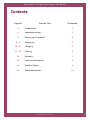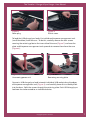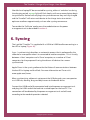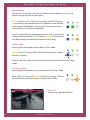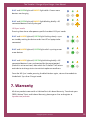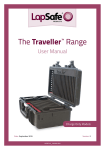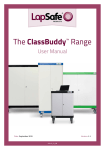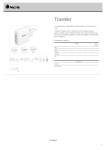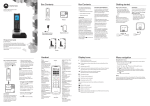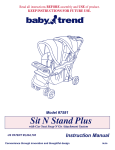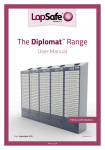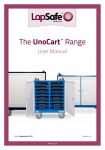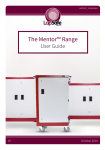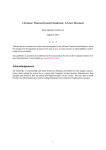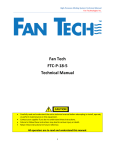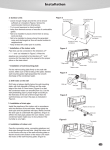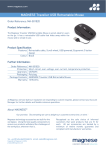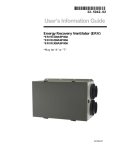Download User Manual
Transcript
The Traveller™ Range User Manual Charge & Sync Models Date: September 2015 Version: 2 LAPSF215_22032013V2 The Traveller™ Charge & Sync Range - User Manual 2 Copyright LapSafe® Products The Traveller™ Charge & Sync Range - User Manual Contents Page No Section Title Section No 4 Introduction 1 4 Important actions 2 5 Moving your Traveller™ 3 6-9 Setting up 4 10 - 11 Charging 5 11 - 13 Syncing 6 13 Warranty 7 14 Care & maintainance 8 14 Health & Safety 9 15 Safety declaration 10 Copyright LapSafe® Products 3 The Traveller™ Charge & Sync Range - User Manual 1. Introduction Thank you for purchasing a LapSafe® Traveller™. We have made every effort to ensure it will provide you with many years of satisfactory use. The LapSafe® Traveller™ will support most USB charging tablets and it has been supplied with a two metre long mains lead fitted with a 5amp fuse. USB charging is low voltage (5 volts) and therefore intrinsically safe and each USB connection is individually protected with a resetting fuse. Your LapSafe® Traveller™ has been designed to be simple to use and it is ready to receive your devices. All our products are manufactured to a high standard and we constantly monitor for any issues. Should you encounter any difficulties with any element of using your LapSafe® Traveller™ we would like to know about it, so please call us on 0800 130 3456 or visit lapsafe.com 2. Important actions Upon delivery of your new Traveller™ you must: 4 • Take a note and store in a safe place your Traveller™’s serial number which can be found inside your case. The silver plate will hold your serial number that begins with TRV (Figure 1). You will need to quote this number for all enquiries relating to your Traveller™. • Visit lapsafe.com/activate to activate your Lifetime warranty. Your warranty will not be valid unless you do this. • Read the section on ‘Health & Safety’ (Section 10) Copyright LapSafe® Products The Traveller™ Charge & Sync Range - User Manual 3. Moving your Traveller™ Do not attempt to move the LapSafe® Traveller™ while it is connected to a mains supply or a host laptop or pc. Switch off the power to the Traveller™ at the wall, unplug and stow the mains lead and the PC to USB link lead. Close the lid and make sure that the latches are firmly snapped shut before moving the case. Stand the Traveller™ upright onto the ‘wheel end’, release the catch to deploy the pull-up handle and gently tip the case onto its wheels. The LapSafe® Traveller™ can now be moved to a new location (Figure 2). Take care not to bump your LapSafe® Traveller™ into furniture, doorframes or other obstacles when moving it between locations. Should any part of the LapSafe® Traveller™ become severely damaged it should be taken out of use for repair / replacement. Please contact us if your LapSafe® Traveller™ gets badly damaged and we will advise on the best method of repair. To protect the content of you LapSafe® Traveller™ when it is necessary to move it up or down stairs we recommend that it is carried between two people using the handles on each end. Figure 1 Serial plate Figure 2 Pull-up handle Copyright LapSafe® Products 5 The Traveller™ Charge & Sync Range - User Manual 4. Setting up Place the LapSafe® Traveller™ on its base and release the four latches to open the lid. Inside is an individual storage slot for each of your tablets. A LapSafe® Traveller™ with ‘portrait slots’ will accept Apple iPads and similar tablets with the charging connector on the short side of the device (Figure 3). Within the Weatherproof and Slim versions there is a larger slot for a host laptop if required. (Adapter inserts are available for smaller devices shown in Figure 4). A LapSafe® Traveller™ with ‘landscape slots’ will accept Samsung Galaxy Note 10.1” and similar tablets with the charging connector on the long side of the device (Figure 3). (Adapter inserts are available for smaller devices Figure 4). Figure 3 Tablet slots Figure 4 Foam inserts for smaller devices LapSafe® Travellers™ with foam storage compartments are fitted with a foam plug in the central slot which will need to be removed to load the USB charge/sync connector leads (Figure 5). LapSafe® Travellers™ with plastic storage compartments have a central cover piece which will need to be removed to load the USB charge/sync connector leads (Figure 6). 6 Copyright LapSafe® Products The Traveller™ Charge & Sync Range - User Manual Figure 5 Foam plug Figure 6 Plastic cover To load the USB charge/sync leads, first withdraw the power management unit (small black box) from the case. To do this, carefully remove the four screws securing the retaining plate to the inner side of the case (Figure 7) and ease the plate and the power management unit upwards to remove them from the case (Figure 8). Figure 7 Unscrewing power unit Figure 8 Removing securing plate Connect a USB charge/sync lead into each individual USB socket along the edges of the power management unit (Figure 9). and carefully lower this assembly back into the foam. Refit the screws through the retaining plate. Each USB charge/sync lead now has to be routed to an individual device. Copyright LapSafe® Products 7 The Traveller™ Charge & Sync Range - User Manual Figure 9 Connecting USB leads LapSafe® Travellers™ with foam storage compartments With the foam plug removed from the central slot locate the small individual split-holes designed to hold each lead (Figure 10). Measure the required amount of the charge/sync lead to remain above the surface of the foam. Push 50mm (2”) of the remaining lead into the appropriate split-hole. Repeat for each lead (Figure 11). Avoid tangles by fitting each individual lead separately, in the manner described. When all 16 leads are in position the foam plug can be replaced to cover the charge/sync leads. Figure 10 Routing leads to device slots 8 Figure 11 Feeding cables through Copyright LapSafe® Products The Traveller™ Charge & Sync Range - User Manual LapSafe® Travellers™ with plastic storage compartments With the central cover piece removed, feed each USB charge/sync lead through the end of the central slot and route it to one of the storage compartments. Measure the required amount of charge/sync lead to remain above the surface of the plastic and secure the lead to the plastic tab using a cable-tie (Figure 12 & 13). Position the locking end of the cable-tie inside central slot and repeat for each lead. Avoid tangles by fitting each individual lead separately and stow any excess lead into the central slot below the cable ties. When all 16 leads are in position the cover piece can be replaced. Figure 12 Routing leads to device slots Figure 13 Feeding cables through Once cabling is finished Load your tablets into their individual storage compartments and connect a charge/sync lead to each device. (Make sure the charge/sync connectors all face upwards) Note: The foam in the lid of the LapSafe® Traveller™ allows room for the connectors when the lid is closed. Copyright LapSafe® Products 9 The Traveller™ Charge & Sync Range - User Manual 5. Charging Choose a suitable location for the LapSafe® Traveller™ to charge and/or sync. If you have purchased the weatherproof version of the LapSafe® Traveller™ you will need to open the lid in order to connect the mains lead (Figure 14). If you have purchased any of the other versions of the LapSafe® Traveller™ the mains lead connection is on the outside of the case, at the left hand end (Figure 15). Figure 14 Weatherproof mains connection Figure 15 Other mains connection Connect the mains lead to the power management unit and plug it into a suitable power outlet. Take care that the power lead does not create a trip-hazzard. Always ensure that the tablets are properly connected to the charge/sync leads (see ‘fitting and charging devices’) before switching on power. When switching the power on to your LapSafe® Traveller™ for the first time: The standard default settings dictate ‘Full Auto’ (charge then sync) mode. A blue ‘on’ light and slow flashing amber light will indicate that there is power to the Traveller™ and any connected devices will begin to charge. The amber light will stop flashing during charging and when the devices are fully charged the amber light will blink at short intervals. 10 Copyright LapSafe® Products The Traveller™ Charge & Sync Range - User Manual Should a host laptop/PC be connected for syncing, either at ‘switch on’ or during the charging period, a green light will flash slowly until one or more devices begin to synchronise. Devices will only begin to synchronise once they are fully charged and the Traveller™ will return each device to the charge status to maintain optimum readiness approximately an hour after syncing commences. To override the ‘Full Auto’ mode, press the mode button on the power management unit as described in section 6. 6. Syncing The LapSafe® Traveller™ is supplied with a USB A to USB B lead for connecting to a host PC or laptop (Figure 16). Sync – (synchronising) describes an automatic process that is performed by the software on a computer when it is connected to another computer. This is usually between a ‘Host’ computer and a ‘Slave’ computer, or a number of ‘Slave’ computers, for the purpose of having the data on all devices the same or synchronised. Apple iTunes is the syncing software that facilitates all communications between the host PC or laptop and the iPads. For more information on iTunes visit: www.apple.com/itunes. When synchronising software is not present the USB charge & sync case operates as a USB hub, allowing ‘drag and drop’ access to the device drives. Connect the USB B end of the connector lead into the power management unit and plug the USB A end of the lead into a suitable port on the host PC. The connection will be detected by the power management unit and will react according to the mode of operation selected. Copyright LapSafe® Products 11 The Traveller™ Charge & Sync Range - User Manual Button modes The lights on the charge and sync unit explains which mode it is in; sync and charge, charge and sync or auto cycles: AMBER light off, GREEN light flashing slowly, and BLUE light on – synchronising will commence once the devices are connected to host laptop or MacBook. Charging will commence once the synchronising has finished or timed out. Note: If no host device is connected when the unit is switched on charging will commence. (GREEN light off, AMBER light comes on to indicate charge and will blink to confirm full charge). ‘All Off’ mode Pressing once after power-up will select ‘All Off’ mode. AMBER and GREEN lights off, BLUE light blinking briefly = Power on with no activity. From the ‘All Off’ mode, pressing the black button again will select ‘All Charge’ mode. ‘All Charge’ mode Pressing twice after power-up, will also select ‘All Charge’ mode. BLUE and GREEN lights off, AMBER light flashing slowly - waiting for iPads/tablets to be connected = charging on standby. Figure 16 Connecting supplied USB lead 12 Copyright LapSafe® Products The Traveller™ Charge & Sync Range - User Manual BLUE and GREEN lights off AMBER light solid = One or more devices are charging. BLUE and GREEN lights off AMBER light blinking briefly = All connected devices are fully charged. ‘All Sync’ mode Pressing three times after power-up will also select ‘All Sync’ mode. BLUE and AMBER lights off, GREEN light flashing slowly = sync on standby waiting for devices and a host PC or laptop to be connected BLUE and AMBER lights off, GREEN light solid = syncing one or more devices BLUE and AMBER lights off, GREEN light blinking briefly = All connected devices have synchronised for the preset period. (Default is set to one hour, after which the Traveller™ will return each device to charge status to maintain optimum readiness. From the ‘All Sync’ mode, pressing the black button again, returns the module to the default ‘Sync then Charge’ mode. 7. Warranty All of our products come with a Lifetime Parts & Labour Warranty. To activate your FREE Lifetime* Parts and Labour Warranty, please go on-line and register at lapsafe.com/activate Copyright LapSafe® Products 13 The Traveller™ Charge & Sync Range - User Manual 8. Care and maintainance Dos • Padlock your case when not in use (not provided) • Read the Health and Safety guidelines in the user guide and share this information with all users • Activate your warranty at lapsafe.com/activate • Unplug charging leads before taking devices out of the case Don’ts • Do not move the case without disconnecting the mains power • Do not move the case with the mains lead trailing put it in the special holster • Do not leave case in the view of a window for security • Do not try to modify the case in anyway without contacting LapSafe® first to check that it is safe to do so 9. Health & Safety Safety is of paramount importance to LapSafe Products® and as such this section should be read carefully. Under no circumstances should the power management unit within the LapSafe® Traveller™ be removed from the case, opened or modified in any way. The condition of the mains lead and the 3-pin power plug (plugs may differ in other countries) should be checked on a regular basis by a qualified person. Should the mains lead become damaged, a qualified person must replace it with a lead of equivalent rating, before using the case again. Please contact us if you have any questions about mains lead replacement. Care should be taken to ensure that all charging leads and connectors are fully inside the LapSafe® Traveller™ before the lid is closed because the edges of the case could damage them should they become trapped. Any suspected damaged lead should be inspected immediately and replaced if necessary by a qualified person. 14 Copyright LapSafe® Products The Traveller™ Charge & Sync Range - User Manual Safety Declaration Recent guidance from the Health and Safety Executive regarding “Laptop computer charging products safety alert” requires interpretation from each manufacturer as regards to their product compliance. The HSE statement can be found at: www.hse.gov.uk/services/education/safety121009.htm CE Testing, Conformity and Declaration of LapSafe® Products At LapSafe® Products we are proud to confirm that our electrical products, have been thoroughly tested and certified (by an authorised and/or INDEPENDENT testing house) and accordingly have been clearly CE marked. Full CE compliance, which includes the requirements of LVD and EMC directives, is a STANDARD FEATURE of LapSafe® Products, as are many more “built in” safety features. CE Marking can be found on the product serial number plate, usually at the lower rear of the cabinet. CE Declaration of Conformity Certificate is issued with each product in the User Guide Pack. You may obtain further copies of the certificate specific to your product and serial number, or any further information and advice, upon request to our Customer support– call direct 01787 226147 or FREEPHONE the switchboard on 0800 130 3456 or email [email protected]. Rest assured that your LapSafe® Product has been designed and built with Safety as the highest priority since we first introduced the concept of the “mobile laptop trolley” into the UK market in the last century. This is, indeed, why we are called “Lap SAFE”. Residual Voltage The HSE has raised a concern (having identified at least one particular manufacturer’s trolleys with this “characteristic”) that many manufacturers’ trolleys (if indeed not the vast majority), may have a momentary residual voltage on the pins of the mains plug and that this could, if you touched the pins within a second or two of unplugging, result in an electric shock. LapSafe® Products have been designed from the outset with safety internal circuitry as standard so as NOT to retain or present any significant residual voltage in this way. In fact, it is virtually impossible to get any such significant electric shock from our cabinets in normal use. However, regardless of how safe any particular trolley may be, we endorse the recommendations for employing common sense practise as a generic rule for any mobile electrical appliance, such as switching off the mains socket before unplugging the power leads and NOT moving the trolleys without disconnecting and unplugging the power leads at both ends. Two of the wheels are fitted with locks as standard and should be kept locked as a reminder when power is connected and as a general safety rule as per the user instructions supplied with each cabinet. For further information call LapSafe® products on 0800 130 3456 or visit our website at lapsafe.com *Mentor™ range from January 2010 * LAPSF076_23052011V2 Copyright LapSafe® Products 15 The Traveller™ Charge & Sync Range - User Manual Powering Smart Technologies 16 Copyright LapSafe® Products