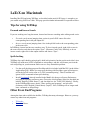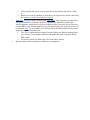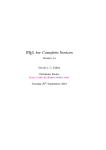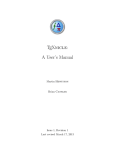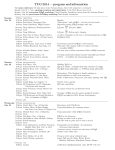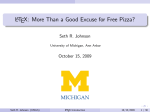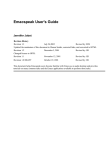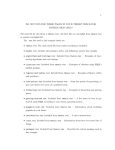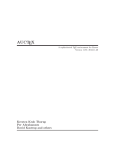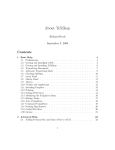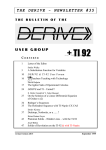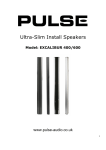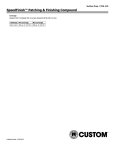Download LaTeX on Macintosh
Transcript
LaTeX on Macintosh Installing MacTeX and using TeXShop, as described on the main LaTeX page, is enough to get you started using LaTeX on a Mac. This page provides further information for experienced users. Tips for using TeXShop Forward and Inverse Search If you are working on a long document, forward and inverse searching make editing much easier. • Forward search means jumping from a point in your LaTeX source file to the corresponding line in the pdf output file. • Inverse search means jumping from a line in the pdf file back to the corresponding point in the source file. In TeXShop, forward and inverse search are easy. To do a forward search, right-click on text in the source window and choose the option "Sync". (Shortcut: Cmd-Click). Similarly, to do an inverse search, right-click in the output window and choose "Sync". Spell-checking TeXShop does spell-checking using Apple's built in dictionaries, but the results aren't ideal, since TeXShop will mark most LaTeX commands as misspellings, and this will distract you from the real misspellings in your document. Below are two ways around this problem. • • Use the spell-checking program Excalibur which is included with MacTeX (in the folder / Applications/TeX). Before you start spell-checking with Excalibur, open its Preferences, and in the LaTeX section, turn on "LaTeX command parsing". Then, Excalibur will ignore LaTeX commands when spell-checking. Install CocoAspell (already installed in the Math Lab), then go to System Preferences, and open the Spelling preference pane. Choose the last dictionary in the list (the third one labeled "English (United States)"), and check the box for "TeX/LaTeX filtering". Finally, in the TeXShop Edit menu, choose "Show spelling and grammar", and select the dictionary called "English (United States) (Aspell)". Now, TeXShop will no longer mark latex commands as misspellings. Other Front End Programs Among the front ends available for the Mac, TeXshop has many advantages. However, you may want to try other front end programs. • • TeXworks. Texmaker. Notes: 1. • • To do forward and inverse search, right click in the window and choose "Jump to...". 2. Before you use spell-checking in Texmaker, you might need to install a dictionary. See section 1.3 of the Texmaker user manual. Aquamacs. If you are already familiar with GNU emacs, then Aquamacs provides a nice OS X environment for working with LaTeX. Specifically, Aquamacs includes the AucTeX package, which allows you to use Aquamacs like a front end. You will need an external PDF viewer. Neither Apple Preview nor Adobe Reader are well suited; instead, I recommend Skim. To set up Skim: go to the Sync tab in the Skim Preferences and select Aquamacs from the drop down list. 1. The "View" button initiates a forward search. (Make sure Skim is running before you click the "View" button; otherwise, the output file opens with your default PDF reader). 2. For reverse search, use Shift-Cmd-Click in the Skim window. Spell-checking works in Aquamacs without any configuration.