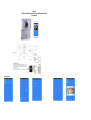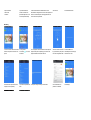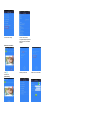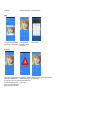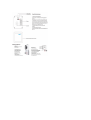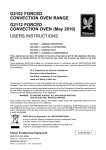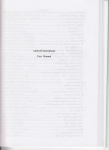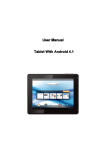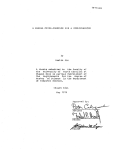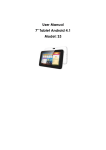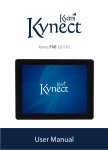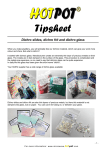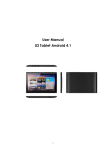Download WF-6A Wifi Doorbell Video Intercom Support IOS/Android System
Transcript
WF-6A Wifi Doorbell Video Intercom Support IOS/Android System User Manual Add the doorbell 1.Open the software after click the add button. 2.Input the doorbell ID, ID number on the back of the product.Manually enter or scan the code input automatically. 3.Add user will default to the administrator for the first 4.Choose “NO” time.Password is empty,after the success of the configuration of network. If the other cell phone users login,please enter the correct user name and password. 5.Add doorbell successful 3.If the equipment is started successful click next step,if the equipment didn't power on,please plug in and wait for the equipment started successful,then click next. 4.Hold the call button for 5s,then let go,device will say "the system has to enter configuration mode". 5.Android mobile ohone automatically device hot and jump instructions on the next. 1.IOS system setting according to this instructions. 2.Connect“ZISTEK”,WIFI password is: 123456789 3.Click settings WIFI Setting 1.Connect a network cable frorr the router to 2.If using wireless insert the LAN port that on the back of the connection,click ,then choose product. the network. 6.Choose the WIFI hotpot which need to configure, then click it(Android) 7.Input the WIFI password,click“ Done”. 4.Choose “WIFI setting” 5.Choose the need to be configured WIFIhotpot,password input Click finish, the bell will be restarted. Edit Account information 1.Click selection user System Setting 2.Modify the bell name 3.Switch the user information 1.Voice prompt switch: when the voice prompt is open, can choose to open or close the voice prompt; the factory default open. 2.Configuration mode switch: when configuration mode is open, can choose to open or close the configuration mode: the factory default open. 3.The monitor time: can be set up in 10-300 seconds. 4.The talk time: Can be set up in 30-90 seconds. 5.The call waiting time: Can be set up in 30-90 seconds. IOS system can be set up in 30-90 seconds. Special remind: Only Administrators have access to system settings. White List Setting 1.Choose “white list setting” 2.Click add options on the top right corner 3.Enter the user name and password that you want to add; up to 4.Click the editingoptions behind seven can be added to the user. the administrator can reset the administrator password;need to login again after reset the password. Alarm Setting When alarm turn off(Disarm any alarms are not notified to cellphone. 1.When alarm turn on(Arming),user can set up other parametersfurther. A.Alarm type,Motion detection,PIR and so on. B.1-5 C.Alarm delay D.Alarm Clock Setting: According to actual situation, set correct time zone.The unity of time for automatic calibration via internet. Interface setting: Used to define extended ID control,as well as the linkage function. 1.Equipment time settings, can choose the time zone or the use of mobile phone time calibration. 2.Interface setting Update Firmware 1.Choose the update device firmware. Lock Control Setting 2.Click OK to update. 3.Download the new firmware. 1.Click Settings. 2.Enter the lock control settings. 3.Modify the user password. 2.In the surveillance video interface/camera,calls can be remote unlocking. 3.Users open the door. Features 1.In the main interface,click the doorbell device directly,you can proactively monitor. Real-time Alarm 1.When an alarm occurs,all the added phone will immediately be notified.Click on the green answer key,you can turn on the device for real-time monitoring.Slide the red hang up button, you can hang up.Central interface displays an alarm occurs the instant photo. 2.Llegal destruction of the bell,the 3.Alarm monitoring, but not remote unlocking alarm monitoring, mobile terminal received super but not remote unlocking. alarm prompt,monitoring or hang up after to answer.