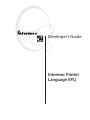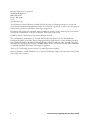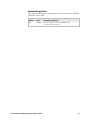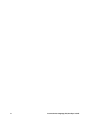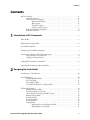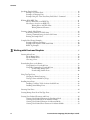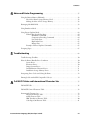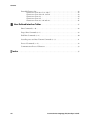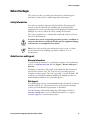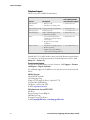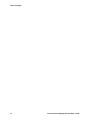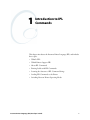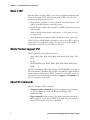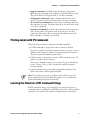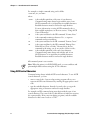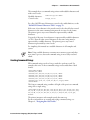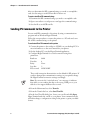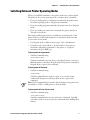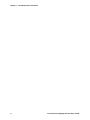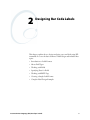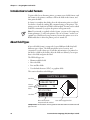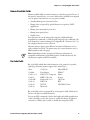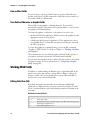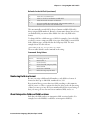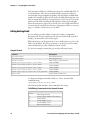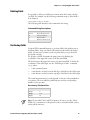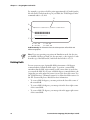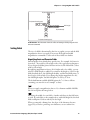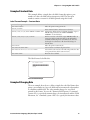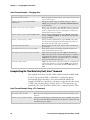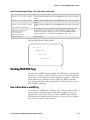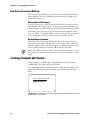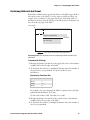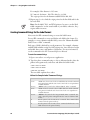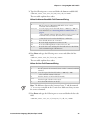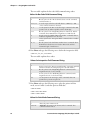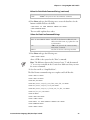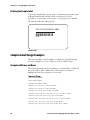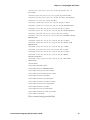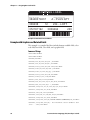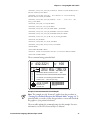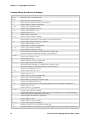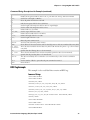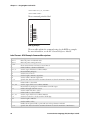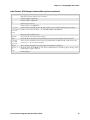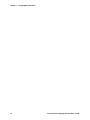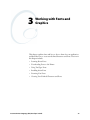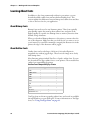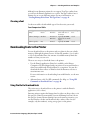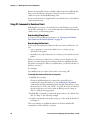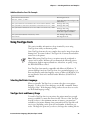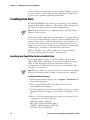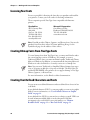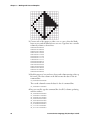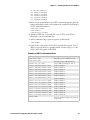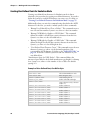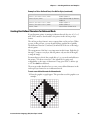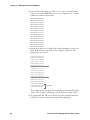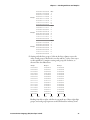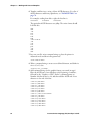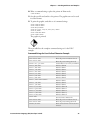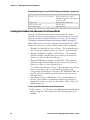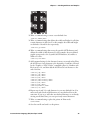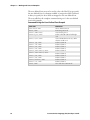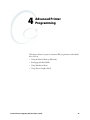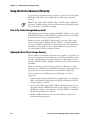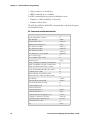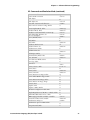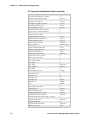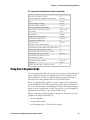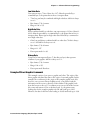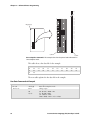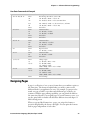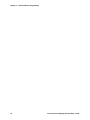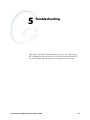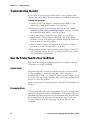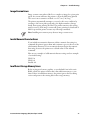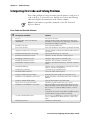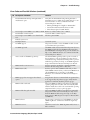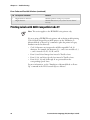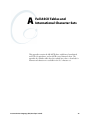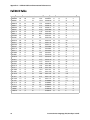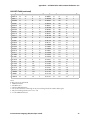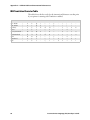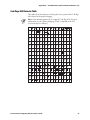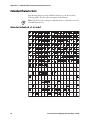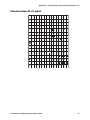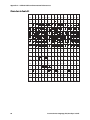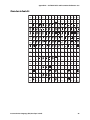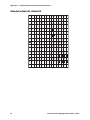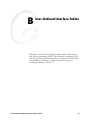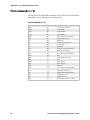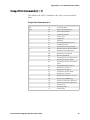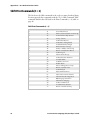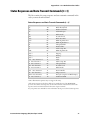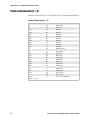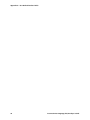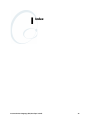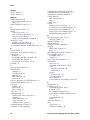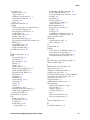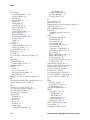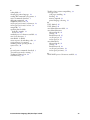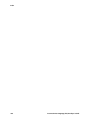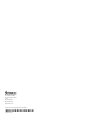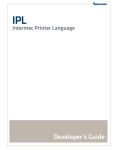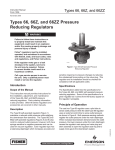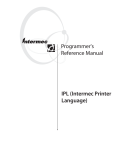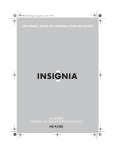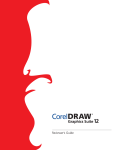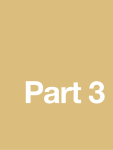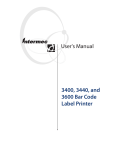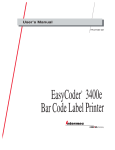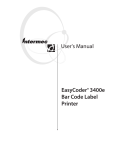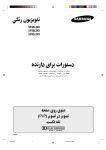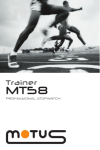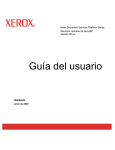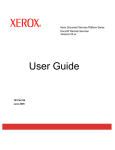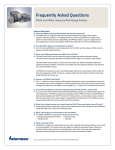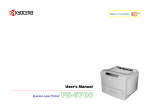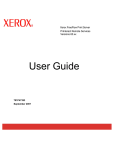Download Intermec Printer Language (IPL) Developer`s Guide
Transcript
Developer’s Guide Intermec Printer Language (IPL) Developer's Guide Intermec Printer Language (IPL) Intermec Technologies Corporation Worldwide Headquarters 6001 36th Ave.W. Everett, WA 98203 U.S.A. www.intermec.com The information contained herein is provided solely for the purpose of allowing customers to operate and service Intermec-manufactured equipment and is not to be released, reproduced, or used for any other purpose without written permission of Intermec Technologies Corporation. Information and specifications contained in this document are subject to change without prior notice and do not represent a commitment on the part of Intermec Technologies Corporation. © 2007 by Intermec Technologies Corporation. All rights reserved. The word Intermec, the Intermec logo, Norand, ArciTech, Beverage Routebook, CrossBar, dcBrowser, Duratherm, EasyADC, EasyCoder, EasySet, Fingerprint, INCA (under license), i-gistics, Intellitag, Intellitag Gen2, JANUS, LabelShop, MobileLAN, Picolink, Ready-to-Work, RoutePower, Sabre, ScanPlus, ShopScan, Smart Mobile Computing, SmartSystems, TE 2000, Trakker Antares, and Vista Powered are either trademarks or registered trademarks of Intermec Technologies Corporation. There are U.S. and foreign patents as well as U.S. and foreign patents pending. Microsoft, Windows, and the Windows logo are registered trademarks of Microsoft Corporation in the United States and/or other countries. ii Intermec Printer Language (IPL) Developer’s Guide Document Change Record This page records changes to this document. The document was originally released as version -001. Version Number Date Description of Change 002 12/2007 Revised to add references to the PB50 and the communications commands. Intermec Printer Language (IPL) Developer’s Guide iii iv Intermec Printer Language (IPL) Developer’s Guide Contents Contents Before You Begin . . . . . . . . . . . . . . . . . . . . . . . . . . . . . . . . . . . . . . . . . . . . . . . . . . . . . . . . . ix Safety Information . . . . . . . . . . . . . . . . . . . . . . . . . . . . . . . . . . . . . . . . . . . . . . . . . ix Global Services and Support . . . . . . . . . . . . . . . . . . . . . . . . . . . . . . . . . . . . . . . . . . ix Warranty Information . . . . . . . . . . . . . . . . . . . . . . . . . . . . . . . . . . . . . . . . ix Web Support. . . . . . . . . . . . . . . . . . . . . . . . . . . . . . . . . . . . . . . . . . . . . . . ix Telephone Support . . . . . . . . . . . . . . . . . . . . . . . . . . . . . . . . . . . . . . . . . . x Service Location Support. . . . . . . . . . . . . . . . . . . . . . . . . . . . . . . . . . . . . . x Who Should Read This Manual . . . . . . . . . . . . . . . . . . . . . . . . . . . . . . . . . . . . . . . xi Related Documents . . . . . . . . . . . . . . . . . . . . . . . . . . . . . . . . . . . . . . . . . . . . . . . . xi 1 Introduction to IPL Commands ............................................. 1 What Is IPL? . . . . . . . . . . . . . . . . . . . . . . . . . . . . . . . . . . . . . . . . . . . . . . . . . . . . . . . . . . . . 2 Which Printers Support IPL? . . . . . . . . . . . . . . . . . . . . . . . . . . . . . . . . . . . . . . . . . . . . . . . . 2 About IPL Commands. . . . . . . . . . . . . . . . . . . . . . . . . . . . . . . . . . . . . . . . . . . . . . . . . . . . . 2 Printing Labels with IPL Commands . . . . . . . . . . . . . . . . . . . . . . . . . . . . . . . . . . . . . . . . . . 3 Learning the Structure of IPL Command Strings . . . . . . . . . . . . . . . . . . . . . . . . . . . . . . . . . 3 Using ASCII Control Characters . . . . . . . . . . . . . . . . . . . . . . . . . . . . . . . . . . . . . . 4 Creating Command Strings . . . . . . . . . . . . . . . . . . . . . . . . . . . . . . . . . . . . . . . . . . 5 Sending IPL Commands to the Printer . . . . . . . . . . . . . . . . . . . . . . . . . . . . . . . . . . . . . . . . 6 Switching Between Printer Operating Modes. . . . . . . . . . . . . . . . . . . . . . . . . . . . . . . . . . . . 7 2 Designing Bar Code Labels ................................................. 9 Introduction to Label Formats . . . . . . . . . . . . . . . . . . . . . . . . . . . . . . . . . . . . . . . . . . . . . . 10 About Field Types . . . . . . . . . . . . . . . . . . . . . . . . . . . . . . . . . . . . . . . . . . . . . . . . . . . . . . . Human-Readable Fields . . . . . . . . . . . . . . . . . . . . . . . . . . . . . . . . . . . . . . . . . . . . Bar Code Fields . . . . . . . . . . . . . . . . . . . . . . . . . . . . . . . . . . . . . . . . . . . . . . . . . . Line and Box Fields . . . . . . . . . . . . . . . . . . . . . . . . . . . . . . . . . . . . . . . . . . . . . . . User-Defined Character or Graphic Fields . . . . . . . . . . . . . . . . . . . . . . . . . . . . . . 10 11 11 12 12 Working With Fields . . . . . . . . . . . . . . . . . . . . . . . . . . . . . . . . . . . . . . . . . . . . . . . . . . . . . Editing Field Zero (H0) . . . . . . . . . . . . . . . . . . . . . . . . . . . . . . . . . . . . . . . . . . . . Numbering Fields in a Format . . . . . . . . . . . . . . . . . . . . . . . . . . . . . . . . . . . . . . . About Interpretive Fields and Field Locations . . . . . . . . . . . . . . . . . . . . . . . . . . . . Editing Existing Fields . . . . . . . . . . . . . . . . . . . . . . . . . . . . . . . . . . . . . . . . . . . . . Deleting Fields . . . . . . . . . . . . . . . . . . . . . . . . . . . . . . . . . . . . . . . . . . . . . . . . . . . Positioning Fields . . . . . . . . . . . . . . . . . . . . . . . . . . . . . . . . . . . . . . . . . . . . . . . . . Rotating Fields . . . . . . . . . . . . . . . . . . . . . . . . . . . . . . . . . . . . . . . . . . . . . . . . . . . Scaling Fields . . . . . . . . . . . . . . . . . . . . . . . . . . . . . . . . . . . . . . . . . . . . . . . . . . . . Magnifying Fonts and Character Fields . . . . . . . . . . . . . . . . . . . . . . . . . . Magnifying Bar Code Fields . . . . . . . . . . . . . . . . . . . . . . . . . . . . . . . . . . 12 12 13 13 14 15 15 16 17 17 18 Intermec Printer Language (IPL) Developer’s Guide v Contents Specifying Data for Fields . . . . . . . . . . . . . . . . . . . . . . . . . . . . . . . . . . . . . . . . . . . . . . . . . Example of Constant Data . . . . . . . . . . . . . . . . . . . . . . . . . . . . . . . . . . . . . . . . . . Example of Changing Data. . . . . . . . . . . . . . . . . . . . . . . . . . . . . . . . . . . . . . . . . . Example Using the “Next Data Entry Field, Select” Command . . . . . . . . . . . . . . 18 19 19 20 Working With RFID Tags . . . . . . . . . . . . . . . . . . . . . . . . . . . . . . . . . . . . . . . . . . . . . . . . . How to Write Data to an RFID Tag . . . . . . . . . . . . . . . . . . . . . . . . . . . . . . . . . . . How Data is Stored on an RFID Tag . . . . . . . . . . . . . . . . . . . . . . . . . . . . . . . . . . Writing Hex or ASCII Formats . . . . . . . . . . . . . . . . . . . . . . . . . . . . . . . . Writing Numerical Formats . . . . . . . . . . . . . . . . . . . . . . . . . . . . . . . . . . 21 21 22 22 22 Creating a Sample Label Format . . . . . . . . . . . . . . . . . . . . . . . . . . . . . . . . . . . . . . . . . . . . Positioning Fields in a Label Format . . . . . . . . . . . . . . . . . . . . . . . . . . . . . . . . . . . Creating Command Strings for the Label Format . . . . . . . . . . . . . . . . . . . . . . . . . Printing the Sample Label. . . . . . . . . . . . . . . . . . . . . . . . . . . . . . . . . . . . . . . . . . . 22 23 24 28 Complex Label Design Examples. . . . . . . . . . . . . . . . . . . . . . . . . . . . . . . . . . . . . . . . . . . . Example with Lines and Boxes . . . . . . . . . . . . . . . . . . . . . . . . . . . . . . . . . . . . . . . Example with Graphics and Rotated Fields . . . . . . . . . . . . . . . . . . . . . . . . . . . . . . RFID Tag Example. . . . . . . . . . . . . . . . . . . . . . . . . . . . . . . . . . . . . . . . . . . . . . . . 28 28 30 33 3 Working with Fonts and Graphics . . . . . . . . . . . . . . . . . . . . . . . . . . . . . . . . . . . . . . . . . 37 Learning About Fonts . . . . . . . . . . . . . . . . . . . . . . . . . . . . . . . . . . . . . . . . . . . . . . . . . . . . About Bitmap Fonts . . . . . . . . . . . . . . . . . . . . . . . . . . . . . . . . . . . . . . . . . . . . . . . About Outline Fonts. . . . . . . . . . . . . . . . . . . . . . . . . . . . . . . . . . . . . . . . . . . . . . . Choosing a Font . . . . . . . . . . . . . . . . . . . . . . . . . . . . . . . . . . . . . . . . . . . . . . . . . . 38 38 38 39 Downloading Fonts to the Printer . . . . . . . . . . . . . . . . . . . . . . . . . . . . . . . . . . . . . . . . . . . Using PrintSet to Download Fonts . . . . . . . . . . . . . . . . . . . . . . . . . . . . . . . . . . . . Using IPL Commands to Download Fonts . . . . . . . . . . . . . . . . . . . . . . . . . . . . . . Downloading Bitmap Fonts . . . . . . . . . . . . . . . . . . . . . . . . . . . . . . . . . . Downloading Outline Fonts . . . . . . . . . . . . . . . . . . . . . . . . . . . . . . . . . . 39 39 40 40 40 Using TrueType Fonts . . . . . . . . . . . . . . . . . . . . . . . . . . . . . . . . . . . . . . . . . . . . . . . . . . . . 41 Selecting the Printer Language . . . . . . . . . . . . . . . . . . . . . . . . . . . . . . . . . . . . . . . 41 TrueType Fonts and Memory Usage . . . . . . . . . . . . . . . . . . . . . . . . . . . . . . . . . . . 41 Installing Asian Fonts. . . . . . . . . . . . . . . . . . . . . . . . . . . . . . . . . . . . . . . . . . . . . . . . . . . . . 42 Installing Code Page Tables for Asian Scalable Fonts. . . . . . . . . . . . . . . . . . . . . . . 42 Installing Asian Bitmap Fonts . . . . . . . . . . . . . . . . . . . . . . . . . . . . . . . . . . . . . . . . 43 Licensing Your Fonts . . . . . . . . . . . . . . . . . . . . . . . . . . . . . . . . . . . . . . . . . . . . . . . . . . . . . 44 Creating Bitmap Fonts From TrueType Fonts . . . . . . . . . . . . . . . . . . . . . . . . . . . . . . . . . . 44 Creating User-Defined Characters and Fonts . . . . . . . . . . . . . . . . . . . . . . . . . . . . . . . . . . . Creating User-Defined Characters for Emulation Mode . . . . . . . . . . . . . . . . . . . . Creating User-Defined Fonts for Emulation Mode . . . . . . . . . . . . . . . . . . . . . . . . Creating User-Defined Characters for Advanced Mode. . . . . . . . . . . . . . . . . . . . . Creating User-Defined Font Characters for Advanced Mode . . . . . . . . . . . . . . . . vi 44 45 48 49 54 Intermec Printer Language (IPL) Developer’s Guide Contents 4 Advanced Printer Programming . . . . . . . . . . . . . . . . . . . . . . . . . . . . . . . . . . . . . . . . . . 57 Using the Printer Memory Efficiently . . . . . . . . . . . . . . . . . . . . . . . . . . . . . . . . . . . . . . . . 58 How Is the Printer Storage Memory Used? . . . . . . . . . . . . . . . . . . . . . . . . . . . . . . 58 Making the Most of Your Storage Memory . . . . . . . . . . . . . . . . . . . . . . . . . . . . . . 58 Reimaging Modified Fields . . . . . . . . . . . . . . . . . . . . . . . . . . . . . . . . . . . . . . . . . . . . . . . . 59 Using Emulation Mode . . . . . . . . . . . . . . . . . . . . . . . . . . . . . . . . . . . . . . . . . . . . . . . . . . . 59 Using Direct Graphics Mode . . . . . . . . . . . . . . . . . . . . . . . . . . . . . . . . . . . . . . . . . . . . . . . What Is Run-Length Encoding? . . . . . . . . . . . . . . . . . . . . . . . . . . . . . . . . . . . . . . Immediate Commands . . . . . . . . . . . . . . . . . . . . . . . . . . . . . . . . . . . . . . Compression Encoding Commands . . . . . . . . . . . . . . . . . . . . . . . . . . . . Low Order Data . . . . . . . . . . . . . . . . . . . . . . . . . . . . . . . . . . . . . . . . . . . High Order Data. . . . . . . . . . . . . . . . . . . . . . . . . . . . . . . . . . . . . . . . . . . Bitmap Data . . . . . . . . . . . . . . . . . . . . . . . . . . . . . . . . . . . . . . . . . . . . . . Example of Direct Graphics Commands. . . . . . . . . . . . . . . . . . . . . . . . . . . . . . . . 63 64 64 64 65 65 65 65 Designing Pages . . . . . . . . . . . . . . . . . . . . . . . . . . . . . . . . . . . . . . . . . . . . . . . . . . . . . . . . . 67 5 Troubleshooting . . . . . . . . . . . . . . . . . . . . . . . . . . . . . . . . . . . . . . . . . . . . . . . . . . . . . . . . . . . 69 Troubleshooting Checklist . . . . . . . . . . . . . . . . . . . . . . . . . . . . . . . . . . . . . . . . . . . . . . . . . 70 How the Printer Handles Error Conditions . . . . . . . . . . . . . . . . . . . . . . . . . . . . . . . . . . . . Syntax Errors . . . . . . . . . . . . . . . . . . . . . . . . . . . . . . . . . . . . . . . . . . . . . . . . . . . . Parameter Errors . . . . . . . . . . . . . . . . . . . . . . . . . . . . . . . . . . . . . . . . . . . . . . . . . . Image Overrun Errors. . . . . . . . . . . . . . . . . . . . . . . . . . . . . . . . . . . . . . . . . . . . . . Invalid Numeric Character Errors. . . . . . . . . . . . . . . . . . . . . . . . . . . . . . . . . . . . . Insufficient Storage Memory Errors . . . . . . . . . . . . . . . . . . . . . . . . . . . . . . . . . . . 70 70 70 71 71 71 Interpreting Error Codes and Solving Problems . . . . . . . . . . . . . . . . . . . . . . . . . . . . . . . . . 72 Printing Labels with 86XX-Compatible Code 39. . . . . . . . . . . . . . . . . . . . . . . . . . . . . . . . 74 A Full ASCII Tables and International Character Sets . . . . . . . . . . . . . . . . . . . . . . 75 Full ASCII Table . . . . . . . . . . . . . . . . . . . . . . . . . . . . . . . . . . . . . . . . . . . . . . . . . . . . . . . . 76 Full ASCII Control Characters Table . . . . . . . . . . . . . . . . . . . . . . . . . . . . . . . . . . . . . . . . . 78 International Character Sets. . . . . . . . . . . . . . . . . . . . . . . . . . . . . . . . . . . . . . . . . . . . . . . . Advanced Character Table . . . . . . . . . . . . . . . . . . . . . . . . . . . . . . . . . . . . . . . . . . 86XX Character Table . . . . . . . . . . . . . . . . . . . . . . . . . . . . . . . . . . . . . . . . . . . . . IBM Translation Character Table . . . . . . . . . . . . . . . . . . . . . . . . . . . . . . . . . . . . . Code Page 850 Character Table . . . . . . . . . . . . . . . . . . . . . . . . . . . . . . . . . . . . . . Intermec Printer Language (IPL) Developer’s Guide 79 79 79 80 81 vii Contents Extended Character Sets . . . . . . . . . . . . . . . . . . . . . . . . . . . . . . . . . . . . . . . . . . . . . . . . . . Characters in Fonts c0, c1, c2, and c7. . . . . . . . . . . . . . . . . . . . . . . . . . . . . . . . . . Characters in Fonts c20, c21, and c22 . . . . . . . . . . . . . . . . . . . . . . . . . . . . . . . . . Characters in Font c23 . . . . . . . . . . . . . . . . . . . . . . . . . . . . . . . . . . . . . . . . . . . . . Characters in Font c24 . . . . . . . . . . . . . . . . . . . . . . . . . . . . . . . . . . . . . . . . . . . . . Characters in Fonts c25, c26 and c28 . . . . . . . . . . . . . . . . . . . . . . . . . . . . . . . . . . B User-Defined Interface Tables 82 82 83 84 85 86 . . . . . . . . . . . . . . . . . . . . . . . . . . . . . . . . . . . . . . . . . . . . . 87 Print Commands (t = 0) . . . . . . . . . . . . . . . . . . . . . . . . . . . . . . . . . . . . . . . . . . . . . . . . . . 88 Escape Print Commands (t = 1) . . . . . . . . . . . . . . . . . . . . . . . . . . . . . . . . . . . . . . . . . . . . . 89 Shift Print Commands (t = 2) . . . . . . . . . . . . . . . . . . . . . . . . . . . . . . . . . . . . . . . . . . . . . . 90 Status Responses and Auto-Transmit Commands (t = 3) . . . . . . . . . . . . . . . . . . . . . . . . . . 91 Protocol Commands (t = 4) . . . . . . . . . . . . . . . . . . . . . . . . . . . . . . . . . . . . . . . . . . . . . . . . 92 Communications Protocol Characters . . . . . . . . . . . . . . . . . . . . . . . . . . . . . . . . . . . . . . . . 93 I Index viii . . . . . . . . . . . . . . . . . . . . . . . . . . . . . . . . . . . . . . . . . . . . . . . . . . . . . . . . . . . . . . . . . . . . . . . . . 95 Intermec Printer Language (IPL) Developer’s Guide Before You Begin Before You Begin This section provides you with safety information, technical support information, and sources for additional product information. Safety Information Your safety is extremely important. Read and follow all warnings and cautions in this document before handling and operating Intermec equipment. You can be seriously injured, and equipment and data can be damaged if you do not follow the safety warnings and cautions. This section explains how to identify and understand cautions and notes that are in this document. A caution alerts you to an operating procedure, practice, condition, or statement that must be strictly observed to prevent equipment damage or destruction, or corruption or loss of data. Note: Notes either provide extra information about a topic or contain special instructions for handling a particular condition or set of circumstances. Global Services and Support Warranty Information To understand the warranty for your Intermec product, visit the Intermec web site at www.intermec.com and click Support > Returns and Repairs > Warranty. Disclaimer of warranties: The sample code included in this document is presented for reference only. The code does not necessarily represent complete, tested programs. The code is provided “as is with all faults.” All warranties are expressly disclaimed, including the implied warranties of merchantability and fitness for a particular purpose. Web Support Visit the Intermec web site at www.intermec.com to download our current manuals (in PDF). To order printed versions of the Intermec manuals, contact your local Intermec representative or distributor. Visit the Intermec technical knowledge base (Knowledge Central) at intermec.custhelp.com to review technical information or to request technical support for your Intermec product. Intermec Printer Language (IPL) Developer’s Guide ix Before You Begin Telephone Support These services are available from Intermec. Services Description Order Intermec products • Place an order. • Ask about an existing order. In the USA and Canada call 1-800-755-5505 and choose this option 1 and then choose 2 Order Intermec media Order printer labels and ribbons. 1 and then choose 1 Order spare parts Order spare parts. 1 or 2 and then choose 4 Technical Support Talk to technical support about your Intermec product. 2 and then choose 2 Service • Get a return authorization number for authorized service center repair. • Request an on-site repair technician. 2 and then choose 1 Service contracts • Ask about an existing contract. 1 or 2 and then choose 3 • Renew a contract. • Inquire about repair billing or other service invoicing questions. Outside the U.S.A. and Canada, contact your local Intermec representative. To search for your local representative, from the Intermec web site, click About Us > Contact Us. Service Location Support For the most current listing of service locations, click Support > Returns and Repairs > Repair Locations. For technical support in South Korea, use the after service locations listed below: AWOO Systems 102-1304 SK Ventium 522 Dangjung-dong Gunpo-si, Gyeonggi-do Korea, South 435-776 Contact: Mr. Sinbum Kang Telephone: +82-31-436-1191 E-mail: [email protected] IN Information System PTD LTD 6th Floor Daegu Venture Center Bldg 95, Shinchun 3 Dong Donggu, Daegu City, Korea E-mail: [email protected] or [email protected] x Intermec Printer Language (IPL) Developer’s Guide Before You Begin Who Should Read This Manual This document explains how to use the Intermec Printer Language (IPL) to program Intermec printers. Before you use IPL, you should be familiar with your network, general networking terms, such as IP address, and your bar code label printers. For information on specific IPL commands, see the Intermec Printer Language (IPL) Command Reference Manual. Related Documents The Intermec web site at www.intermec.com contains our documents (as PDF files) that you can download for free. To download documents 1 Visit the Intermec web site at www.intermec.com. 2 Click Support > Manuals. 3 In the Select a Product field, choose the product whose documentation you want to download. To order printed versions of the Intermec manuals, contact your local Intermec representative or distributor. Intermec Printer Language (IPL) Developer’s Guide xi Before You Begin xii Intermec Printer Language (IPL) Developer’s Guide 1 Introduction to IPL Commands This chapter introduces the Intermec Printer Language (IPL) and includes these topics: • What Is IPL? • Which Printers Support IPL? • About IPL Commands • Printing Labels with IPL Commands • Learning the Structure of IPL Command Strings • Sending IPL Commands to the Printer • Switching Between Printer Operating Modes Intermec Printer Language (IPL) Developer’s Guide 1 Chapter 1 — Introduction to IPL Commands What Is IPL? Intermec Printer Language (IPL) is one of the programming languages that has been developed for use with Intermec printers. IPL is an easy-to-use programming language that lets you: • design formats (templates) for bar code labels, download formats to the printer, or modify formats stored in the printer. • download data to fill in a bar code label (or RFID tag information) and print the label. • enable or disable printer features and options, or abort print jobs and reset the printer. • query the printer for hardware diagnostic data and status of print jobs. This Developer’s Guide includes information on how to use IPL to develop applications for your Intermec printer. For information on specific IPL commands, see the IPL Command Reference Manual. Which Printers Support IPL? IPL is supported by these Intermec printers: • 3240, 3400, 3440, 3600, 4100, 4400, 4420, 4440, 4630, 4830, 7421, PC41 • F2, F4 • PD/PF/PM/PX series: PD41, PD42, PF2i, PF4i, PM4i, PX4i, PX6i • PB50 The PD series supports IPL v10.0 and later. The PF/PM/PX series support IPL v2.0 and later. The PB50 supports IPL v11.0 and later. Other Intermec printers support earlier versions of IPL. To locate the correct IPL version for your printer, visit www.intermec.com, choose Support > Downloads, and choose your printer from the list. About IPL Commands There are six types of IPL commands: • Communications commands set printer communications parameters for 802.1x, Bluetooth, Serial, and Wired and Wireless LAN communications. • Print commands download data to the printer, print bar code labels or RFID tag labels, or pass data to RFID tag formats. The printer must be placed in Print mode to use these commands. 2 Intermec Printer Language (IPL) Developer’s Guide Chapter 1 — Introduction to IPL Commands • Program commands send label format information to the printer. RFID program commands create and define tag fields and data sources. The printer must be in Program mode to use these commands. • Configuration commands enable or disable printer features and options. The printer must be in Print mode to use these commands. • Test and Service commands query the printer for hardware diagnostic data and print job status. The printer must be in Test and Service mode to use these commands. • Immediate commands abort print jobs, return the status of print jobs, and reset the printer. The printer can be in any mode to use these commands, and executes these commands immediately even if other IPL commands are waiting to be executed. Printing Labels with IPL Commands Follow this basic procedure to print bar code labels using IPL: 1 Use IPL commands to design the format for the bar code label. If you do not specify a format, the printer assumes you want to use the default format (format 0), which is stored permanently in the printer. The printer prints the label using that format. 2 Send the format to the printer as a series of IPL command strings. The printer stores the format in memory. You can store multiple formats on your printer. For more information, see the “Format, Create or Edit” command in the IPL command reference manual. 3 Send a command string to the printer that specifies the data for the fields of the format, and then prints the label. Note: It is not always necessary to send the format and the data to the printer separately. You can send fixed data formats or even variable data formats that include the data in the same file. Learning the Structure of IPL Command Strings An IPL command string is a text string that you send to the printer. A command string is a combination of ASCII control codes (or their readable equivalents), the syntax for the specific command, and associated data. Intermec Printer Language (IPL) Developer’s Guide 3 Chapter 1 — Introduction to IPL Commands For example, a simple command string can look like: <STX>E2;F2;T4<ETX> where: <STX> E2 ; F2 T4 <ETX> is the readable equivalent of the start of text character. Command strings must always begin with the start of text ASCII command code or its equivalent in readable characters. Readable characters must be enclosed in angle brackets. For more information on using ASCII command codes or their readable equivalents, see the next section, “Using ASCII Control Characters.” is the syntax and data for the IPL command “Format, Erase.” is the command terminator character. Use ; to separate commands and associated data. is the syntax and data for the IPL command “Format, Create.” is the syntax and data for the IPL command “Bitmap UserDefined Font, Clear or Define.” Because this is the last command in the string, you do not need to follow it with ;. is the readable equivalent of the end of text character. Command strings must always end with the end of text ASCII character or its equivalent in readable characters. Readable characters must be enclosed in angle brackets. All command syntax is case sensitive. Note: When the printer is in XON/XOFF mode, you can send data and print multiple labels without using the <ETX> character. Using ASCII Control Characters Command strings always include ASCII control characters. To use ASCII control characters, you can: • enter a control code. Some word processing programs allow you to represent ASCII control characters by entering the appropriate control code. • type the readable characters. Instead of control codes, you type the appropriate string of characters enclosed in angle brackets. For example, an IPL command string must begin with the start of text control character. The control code for this character is 0x02 (hex notation, also represented by ^B in some text editing programs), and the readable characters for this control code are <STX>. 4 Intermec Printer Language (IPL) Developer’s Guide Chapter 1 — Introduction to IPL Commands This example shows a command string written with readable characters and with control codes: Readable characters: Control codes: <STX><SI>g1,567<ETX> ˆBˆOg1,567ˆC For a list of ASCII control characters, control codes, and definitions, see the “Full ASCII Control Characters Table” on page 78. If the start of text character is the actual control code, then all other control characters in the same command string must be in control code format. The printer ignores any control characters represented by readable characters. Conversely, if the start of text character is represented by readable characters (<STX>), then all other control characters in the same string must be represented by readable characters. The printer ignores any control characters represented by control codes. For simplicity, this manual uses readable characters in all examples and syntax. Note: Using readable characters consumes more memory space and takes more time to process, but each command string is more easily read and edited. Creating Command Strings IPL command strings can be as long as needed to perform a task. For example, this series of short command strings creates and defines a label format: <STX><ESC>P<ETX> <STX>E3;F3;<ETX> <STX>H0;o81,100;f0;c0;d0,16;h1;w1;<ETX> <STX>H1;o81,120;f0;c0;d0,16;h1;w1;<ETX> <STX>H2;o81,150;f0;c2;d0,14;h1;w1;<ETX> <STX>H3;o81,190;f0;c2;d0,16;h1;w1;<ETX> <STX>B4;o81,0;f0;c0,1;h50;w1;d0,11;i0;p@;<ETX> <STX>R<ETX> This longer command string combines all eight of the previous command strings into a single string: <STX><ESC>P;E3;F3;H0;o81,100;f0;c0;d0,16;h1;w1;H1;o81,120; f0;c0;d0,16;h1;w1;H2;o81,150;f0;c2;d0,14;h1;w1;H3;o81,190; f0;c2;d0,16;h1;w1;B4;o81,0;f0;c0,1;h50;w1;d0,11;i0;p@; R<ETX> The printer interprets each example exactly the same way. For more information on creating and testing command strings, see Chapter 2, “Designing Bar Code Labels.” Intermec Printer Language (IPL) Developer’s Guide 5 Chapter 1 — Introduction to IPL Commands After you determine the IPL command strings you need to accomplish a task, save the strings as an ASCII text file for future use. To create a text file of IPL command strings 1 Determine the IPL command strings you need to accomplish a task. 2 Open a text editor or word processor and type the command strings. 3 Save the file as an ASCII text file. Sending IPL Commands to the Printer You can send IPL commands to the printer by using a communications program such as Windows HyperTerminal. Follow the next procedure to connect the printer to a PC and send a text file of IPL command strings to the printer. To send a text file of IPL commands to the printer 1 Connect the printer to the serial port (COM1) on your desktop PC. For more information, see the user’s manual for your printer. 2 On the desktop PC, start the HyperTerminal application. 3 Configure HyperTerminal for a serial connection using these parameters: Baud rate Data bits Parity Stop bits Flow control 9600 8 None 1 XON/XOFF These serial connection characteristics are the default for IPL printers. If you have changed the communication settings on your printer, change the HyperTerminal connection settings accordingly. Note: If you receive the “write fault error” error message, it indicates that either you are sending the data to the wrong COM port or your cable does not support hardware flow control. 4 From the Main menu bar, select Transfer. 5 From the Transfer list box, select Send Text File. 6 In the Send Text File dialog box, locate your .txt file and click Open. HyperTerminal sends the .txt file to your printer. Your command text file will either change a configuration setting in the printer or print your label format. 6 Intermec Printer Language (IPL) Developer’s Guide Chapter 1 — Introduction to IPL Commands Switching Between Printer Operating Modes When you send IPL commands to the printer, make sure you have placed the printer in the correct operating mode to interpret those commands: • If you are sending print or configuration commands, the printer must be in Print operating mode to interpret the commands. • If you are sending program commands, the printer must be in Program mode. • If you are sending test and service commands, the printer must be in Test and Service mode. Print mode and Program mode are two different operating modes of the printer. Before you download information to the printer, make sure that you are in the correct mode: • Use Program mode to define formats, pages, fonts, and characters. • Use Print mode to print labels, to download data to the printer, to download configuration commands to the printer, or to upload information from an RFID tag. To place a printer in Program mode • Send this command string: <STX><ESC>P<ETX> Send this command every time that you download formats, even if you think the printer is already in Program mode. If the printer is already in Program mode, it ignores this command. To place a printer in Print mode • Send this command string: <STX>R<ETX> Send this command before each set of data or as your last format command. If the printer is already in Print mode, it ignores this command. Note: The R command may be treated as data if the data to the printer does not include a <CAN> or field pointer to clear the fields. To place a printer in Test and Service mode • Send this command string: <STX><ESC>T<ETX> Send this command before any test and service commands. Typically, you will not need to use test and service commands when defining label formats. Intermec Printer Language (IPL) Developer’s Guide 7 Chapter 1 — Introduction to IPL Commands 8 Intermec Printer Language (IPL) Developer’s Guide 2 Designing Bar Code Labels This chapter explains how to design and print your own labels using IPL commands. It covers the basic elements of label design and includes these topics: • Introduction to Label Formats • About Field Types • Working with Fields • Specifying Data for Fields • Working with RFID Tags • Creating a Sample Label Format • Complex Label Design Examples Intermec Printer Language (IPL) Developer’s Guide 9 Chapter 2 — Designing Bar Code Labels Introduction to Label Formats To print a label on an Intermec printer, you must create a label format, send the format to the printer, send data to fill in the fields in the format, and then print the label. A format is a template that defines how the information prints on a label. You define a format by sending IPL command strings to the printer. The printer stores the format in its RAM or flash module. Formats can be edited with IPL commands if you place the printer in Program mode. Note: If you intend to regularly reload a format, you can use the temporary format parameter (*) with some printers. The use of format * results is an optimal use of flash-based storage memory because the printer stores it in RAM and deletes it when the printer power is turned off. About Field Types A bar code label format is composed of several different fields that hold different types of data. The fields may differ in size, location, and orientation, as well as data type. You define information to be printed on the label as a field in the format. After the fields are defined, you can pass data to the fields and print the label. The IPL field types are: • Human-readable fields • Bar code fields • Line and Box fields • User-defined character (UDC) or graphics fields This section describes each field type. SHIPPING LABEL Box field BASIS WT. 39-4838 38448379237 Humanreadable fields ROLL WIDTH ROLLS 338438 12 CUSTOMER ORDER NUMBER 372181192 Line field INTERMEC Bar code field with interpretive field enabled User-defined graphic field Sample Label: This illustration shows a typical bar code label and how the different field types are used. 10 Intermec Printer Language (IPL) Developer’s Guide Chapter 2 — Designing Bar Code Labels Human-Readable Fields Human-readable fields contain information or data that is printed in one of the printer’s internal fonts, or in a user-defined font. Available fonts depend on your printer. Internal fonts on your printer include: • Standard bitmap fonts measured in dots • Bitmap fonts recognized by optical character recognition (OCR) applications • Bitmap fonts measured in point sizes • Bitmap monospaced fonts • Outline fonts Font character size can be changed by using the width and height magnification commands, or with the pitch and point-size commands. The fonts themselves remain unchanged. See Appendix B, “Character Sets,” for the complete character set for each font. Intermec printers support nine different international character sets for each command set mode. The printer may also contain character sets for IBM translation and code pages. Note: In Emulation mode, international character substitution is compatible with Intermec 8336/8646 printers. In Advanced mode, the substitution complies with ISO standards. Bar Code Fields Bar code fields include data and information to be printed in a specific symbology. Intermec printers support these symbologies: Aztec Codabar Code 2 of 5 Code 11 Code 16K Code 39 Code 49 Code 93 Code 128 Data Matrix EAN.UCC Composite HIBC Code 128 Interleaved 2 of 5 ISBT 128 JIS-ITF Maxicode MicroPDF417 PDF417 Planet Postnet QR Code RSS UPC/EAN Codes Bar code fields can be accompanied by an interpretive field, which shows the bar code data in readable characters. You can use IPL commands to define the height and width magnification of bar code fields, set the data source for each field, change the physical orientation of fields, and to enable or disable the interpretive field. Intermec Printer Language (IPL) Developer’s Guide 11 Chapter 2 — Designing Bar Code Labels Line and Box Fields You can use lines or boxes in a label format to separate fields and create borders on the label. Use IPL commands to define the location and size of line and box fields in a label format. User-Defined Character or Graphic Fields These fields contain graphics or bitmap characters. You can either download the graphic to the printer before printing labels, or you can create the graphic in a command string. To download graphics or characters to the printer, you need to use: • the Intermec PrintSet application. PrintSet converts the graphic into the appropriate format for your printer. • a third-party label-generation application. These applications convert your graphics file to a format that your printer can interpret, and send the file to the printer. To create the graphic in a command string, you use the IPL command “Graphic or UDC, Define.” For help, see Chapter 3, “Working with Fonts and Graphics.” The maximum size of a user-defined graphic is limited by the capacity of your printer and can be increased if you install expansion RAM. You can use Direct Graphics mode to reduce the time it takes to download and print an image. For more information, see “Using Direct Graphics Mode” on page 63. Working With Fields In addition to understanding the different types of printable fields on the printer, you need to know how to arrange them to define or change the format of a label. This section describes how you use IPL commands to position, size, rotate, and edit label fields. Editing Field Zero (H0) By default, the printer automatically creates a human-readable field numbered zero (H0) each time you create a format by using the “Format, Create” command. H0 is created with default parameters as defined in the next table. Defaults for the H0 Field Command Definition o0,0; Field origin is 0,0. Field direction is horizontal with respect to the label motion from printer. Field height magnification is 2. Field width magnification is 2. f0; h2; w2; 12 Intermec Printer Language (IPL) Developer’s Guide Chapter 2 — Designing Bar Code Labels Defaults for the H0 Field (continued) Command Definition c0; Selects the 7x9 standard font. Selects no border around human-readable field. Selects horizontal orientation of characters. You enter variable data in Print mode. The maximum number of characters you can enter into this field is 30. b0; r0; d0,30; This automatically created field is always a human-readable field and is always assigned field number 0. Because a format must always have at least one defined field, you cannot delete field 0 if it is the only field in the format. To change field 0 to a different type of field (for example, a bar code field), you have to create a temporary field of any type, delete field 0, create field 0 with a different type, and then delete the temporary field. The next example shows how this is done: <STX><ESC>P;E1;F1;L39;D0;B0;D39;<ETX> The next table describes each command in the string. Command String Values Command Definition <ESC>P; Enters Program mode. Erases format 1. Creates format 1. Creates line field (temporary field). Deletes field 0. Creates bar code field 0. Deletes the temporary line field. E1; F1; L39; D0; B0; D39; Numbering Fields in a Format Be sure you assign a different field number to each field in a format. A format can have up to 400 fields, numbered 0 to 399. Keep in mind that you enter data into fields according to their numeric value if you use a <CR> to separate the data. In other words, the first string of data you enter goes into the lowest numbered field, the second string of data you enter goes into the next lowest numbered field, and so on. About Interpretive Fields and Field Locations Each bar code field can have an interpretive field associated with it. For example, bar code field B33 would have an interpretive field I33. Intermec Printer Language (IPL) Developer’s Guide 13 Chapter 2 — Designing Bar Code Labels Each interpretive field uses a field location from the available 400 fields. To avoid interference with other user-defined fields, interpretive fields are automatically assigned numbers beginning with the highest available field number. For example, if B33 is the first bar code field with interpretive text, then its interpretive field, I33, is assigned location 399. You can see how the printer uses the fields internally by uploading the format and examining where the interpretives appear. If you need to use more fields than IPL can accommodate in a single format (because of interpretive fields), you can use pages to combine several formats on one label. Editing Existing Fields You can change a specific field in a format by sending a command in Program mode. You can modify just the incorrect format fields instead of having to download the entire format again. When the printer is in Program mode, it uses a field pointer to point to the field to be modified. The pointer continues to point to the most recently selected field until you select a different format or field. For the next example, assume that you used the following format: Sample Format Command Description <STX><ESC>C<ETX> Selects Advanced mode. Enters Program mode. Erases format 3, Creates format 3. Creates field H0. Creates field H1. Creates field H2. Creates field H3. Creates field B3. Saves and exits to Print mode. <STX><ESC>P<ETX> <STX>E3;F3;<ETX> <STX>H0;o80,100;f0;c0;d0,16;h1;w1;<ETX> <STX>H1;o80,120;f0;c0;d0,16;h1;w1;<ETX> <STX>H2;o80,150;f0;c2;d0,14;h1;w1;<ETX> <STX>H3;o80,190;f0;c2;d0,16;h1;w1;<ETX> <STX>B4;o80,0;f0;c0,1;h50;w1;d0,11;i0;p@;<ETX> <STX>R;<ETX> To change the height and width of field 3 to 2 dots, download this command string: <STX><ESC>P;F3;H3;h2;w2;R;<ETX> The following table describes each command in this string: Field Editing Commands in the Sample Format Command Description <ESC>P; Enters Program mode. Accesses format number 3 from memory. Accesses field 3. Sets the height to 2 dots. Sets the width to 2 dots. Returns to Print mode. F3; H3; h2; w2; R; 14 Intermec Printer Language (IPL) Developer’s Guide Chapter 2 — Designing Bar Code Labels Deleting Fields It is possible to delete any field from a format unless the format only has one field. For example, use the following command string to delete field 3 from format 4: <STX><ESC>P;F4;D3;R<ETX> The following table describes each command in this string: Command String Descriptions Command Description <ESC>P Enters Program mode. Accesses format 4. Deletes field 3. Returns to Print mode. F4 D3 R Positioning Fields Using the IPL command language to position fields is the trickiest part of designing labels. Since you cannot tell exactly how the field looks until it prints, you may need to make several test prints before you get the field positioned correctly. For all types of fields, determine the print position by defining the coordinates of the upper left corner of the unrotated field. The field origin is the upper left corner of an unrotated field. To define the coordinates of the field origin, use the “Field Origin, Define” command (ox,y), where: o x y is the command syntax. is the distance (in dots) from the left edge of the label to the field origin. is the distance (in dots) from the top edge of the label to the field origin. The actual measurements for x and y depend on the size of the printhead in your printer. The next table lists printhead sizes and the corresponding number of dots per mm. Dots/mm by Printhead Size Printhead Size Dots/mm 203 dpi 300 dpi 406 dpi 8 11.8 16 Note: On the 4400, 7421, and PC41 printers, be sure to use the “Label Width, Set” command to set the printer for the correct label width, or the y setting will be incorrect. Intermec Printer Language (IPL) Developer’s Guide 15 Chapter 2 — Designing Bar Code Labels For example, to position a field to print approximately 0.25 inch from the left side and 0.5 inch from the top of your label, the “Field Origin, Define” command value is o51,102. D A H u m a n - re a d a b l e fi e l d H u m a n - re a d a b l e fi e l d B *BCFIELD* *Bar code interpretive field* C A = o51, 102 B = o51, 203 C = o51, 305 D = o355, 102 Field Positioning: This illustration shows the relative positions of four fields with different origin points. Note: If you are operating your printer in Emulation mode, the dot sizes are doubled (101 dots per inch or 4 dots per mm), so the origin for 1 inch from the top of the label and 0.5 inch from the left side is o25,51. Rotating Fields You can rotate any type of printable field in increments of 90 degrees counterclockwise around the field origin. To position a rotated field, remember that the field origin remains on the corner where it was before you rotated the field. If you rotate a field 90 degrees counterclockwise, the origin that was at the upper left corner is now at the lower left corner. Use the “Field Direction” command (syntax fn) to define the field rotation. See the IPL Command Reference Manual for more information. • To rotate a field 90 degrees, you must position the lower left corner of the rotated field. • To rotate a field 180 degrees, you must position the lower right corner of the rotated field. • To rotate a field 270 degrees, you must position the upper right corner of the rotated field. 16 Intermec Printer Language (IPL) Developer’s Guide Chapter 2 — Designing Bar Code Labels f2 (rotated 180 degrees) ABCDE f1(rotated 90 degrees) ABCDE ABCDE Field origin ABCDE f0 (horizontal) f3 (rotated 270 degrees) Field Rotation: This illustration shows the effects of rotating a field by using the Field Direction command. Scaling Fields The size of a field is determined by the font or graphic you use and the field magnification factors you apply. You can use the height and width magnification commands to scale each of these fields even further. Magnifying Fonts and Character Fields Internal printer fonts already have specific sizes. For example, the letters in font c0 are 7 dots wide by 9 dots high, with a 1-dot gap between characters. If you design a field that prints 10 letters in font c0, the field will be 79 dots wide by 9 dots high. By applying magnification factors (h for height and w for width), you can increase a field’s height or width. If you increase the height to 2 (h2) for the field described above, the field height doubles, and the final field prints 79 dots long by 18 dots high. If you change the height magnification to h3, the field height triples, and the field prints 79 dots by 27 dots. The default human-readable field H0 prints the 7 x 9 font as follows (assuming you enter the word “example” as data): When you apply a magnification factor of 3 to human-readable field H0, the font now prints the image below: Increasing the width of a text field to 2 makes each letter in the field twice as wide. If you did this to the example above, with field height h2, the final field would print 158 dots wide by 18 dots high. When you magnify a bitmap font, the edges of the characters become jagged. If you want to print large text characters, use an outline font. Intermec Printer Language (IPL) Developer’s Guide 17 Chapter 2 — Designing Bar Code Labels Magnifying Bar Code Fields You can also use height and width commands to modify bar code fields, but the commands are defined differently for use with bar codes. For bar code fields, the height magnification is the actual dot height of the bar code. If you set a height magnification of 20, the height of the bar code field will be 20 dots. Printing narrow bar codes conserves space on each label as well as media; however, if you plan to scan bar codes from a distance, you may need to magnify the bar code widths. The width magnification factor for bar code fields refers to the width of the narrowest element of the bar code. When you specify a narrow element width of 3, the width of the narrowest element in the symbology is 3 dots wide. The spaces and large element widths are magnified according to preset ratios for each symbology. Note: You can only print a bar width of 1 if you are printing in drag mode (bars perpendicular to the print head). If you select a width of 1 in picket mode (bars parallel to the print head), the printer defaults to 2. The default height for bar code fields is 50 dots, and the default width for narrow elements is 1 dot. Note: If you are using the POSTNET symbology, follow the rules for magnifying fonts. Specifying Data for Fields After you design a format for a bar code label, you need to provide the data to be printed in human-readable or bar code fields. For human-readable fields, you can specify data in two ways: • You can add the data to the command string that defines that field. This is a good choice for text that is constant from label to label. • You can add command strings after the label format that include the data to be printed. This is a good choice for text that may change from label to label, such as incremental numbering. You need to place the printer into Print mode before adding these command strings. For bar code data, you place the printer into Print mode, and then add command strings that include the data to be printed. 18 Intermec Printer Language (IPL) Developer’s Guide Chapter 2 — Designing Bar Code Labels Example of Constant Data This example defines a simple bar code label format that prints a part number in a bar code field with an interpretive field. The data (part number) remains constant for all labels printed using this format. Label Format Example - Constant Data Command String Definition Places the printer in Program mode. Erases current format 2 and creates new format 2. <STX>H0;o200,50;d3,PART NUMBER FORMAT<ETX> Changes the default settings for field 0: places the origin at 200,50, and specifies the text “PART NUMBER FORMAT” for the field data. <STX>B1;o200,200;i1;d0,13<ETX> Defines a new bar code field at origin 200,200, enables an interpretive field, specifies that data for this field will be transmitted when the printer is in Print mode, and sets a data length of 13 characters. All other field settings are default values. <STX>R<ETX> Places the printer in Print mode. <STX><ESC>E2<CAN><ETX> Selects format 2 and clears all previous data. <STX><ESC>F1<LF>*999-999-999*<ETX> Selects field 1 (the new bar code field) and specifies the data to be printed in that field (*999-999-999*). <STX><ETB><ETX> Prints the bar code label. <STX><ESC>P<ETX> <STX>E2;F2<ETX> This label format looks like this: PART NUMBER FORMAT *999-999-999* Constant Data Example Example of Changing Data The next example shows how to define a simple bar code label format that prints a part number in a bar code field and an incremented order number in a human-readable field. The order number changes for every label printed in this format. You use the “Numeric Field Separator” command (syntax <FS>) to specify the numeric data to be incremented, and the “Field Increment, Set” command (syntax <ESC>I) to specify the increment value. Intermec Printer Language (IPL) Developer’s Guide 19 Chapter 2 — Designing Bar Code Labels Label Format Example - Changing Data Command String Definition <STX><ESC>P;E2;F2<ETX> Places the printer in Program mode, erases current format 2, and creates a new format 2. Changes the default settings for field 0, placing the origin at 200,50, and specifying the text “ORDER NUMBER FORMAT” for the field data. Defines a bar code field at origin 200,200, enables an interpretive field, specifies that data for this field will be transmitted when the printer is in Print mode, and sets a data length of 13 characters. All other field settings are defaults. Defines a human-readable field at origin 200,350, and specifies the text “ORDER NUMBER” for the field data. All other field settings are defaults. Defines a human-readable field at origin 200,400, and specifies that data for this field will be transmitted when the printer is in Print mode. All other field settings are defaults. Places the printer in Print mode, selects format 2, and clears all previous data. Selects field 1 (the bar code field) and specifies the data to be printed in that field (*999-999-999*). Selects field 3 and specifies the value“1000” for the field data. <FS> is the syntax for the “Numeric Field Separator” command, and indicates that the value is to be incremented for each label. <ESC>I is the syntax for the “Increment Value, Set” command, and sets an incrementation value of 5. <RS> is the syntax for the “Quantity Count, Set” command, and specifies that 3 labels are to be printed. <ETB> prints the labels. The order numbers on these labels should be 1000, 1005, and 1010. <STX>H0;o200,50;d3,ORDER NUMBER FORMAT<ETX> <STX>B1;o200,100;i1;d0,13<ETX> <STX>H2;o200,350;d3,ORDER NUMBER<ETX> <STX>H3;o200,400;d0,30<ETX> <STX>R<ESC>E2<CAN><ETX> <STX><ESC>F1<LF>*999-999-999*<ETX> <STX><ESC>F3<FS>1000<FS><ESC>I5<ETX> <STX><RS>3<ETB><ETX> Example Using the “Next Data Entry Field, Select” Command This example shows how to define a label with four human-readable fields. If you do not specify the field to which data is assigned, the printer automatically assigns that data to the lowest numbered field. In this example, the field is not specified, so the printer assigns the first data string to field 1, the next data string to field 2, and so on. The data strings are separated by the “Next Data Entry Field, Select” command (syntax <CR>). Label Format Example Using <CR> Command Command String Definition <STX><ESC>P;E6;F6<ETX> Places the printer in Program mode, erases current format 6, and creates a new format 6. Changes the default settings for field 0: places the origin at 200,50, and specifies that data for this field will be transmitted when the printer is in Print mode. All other field settings are defaults. <STX>H0;o100,100;d0,20<ETX> 20 Intermec Printer Language (IPL) Developer’s Guide Chapter 2 — Designing Bar Code Labels Label Format Example Using <CR> Command (continued) Command String Definition <STX>H1;o200,200;d0,20<ETX> Defines a human-readable field at origin 200,200. All other settings are identical to H0. Defines a human-readable field at origin 300,300. All other settings are identical to H0. Defines a human-readable field at origin 400,400. All other settings are identical to H0. Places the printer in Print mode, slects format 6, and clears all previous data. Specifies the data to be assigned to the four fields requiring input. <CR> separates the individual data strings. The first data string (FIRST FIELD) is assigned to field 0, the second (SECOND FIELD) to field 1, and so on. <STX>H2;o300,300;d0,20<ETX> <STX>H3;o400,400;d0,20<ETX> <STX>R<ESC>E6<CAN><ETX> <STX>FIRST FIELD<CR> SECOND FIELD<CR> THIRD FIELD<CR> FOURTH FIELD<ETX> <STX><ETB><ETX> Prints the label. The label looks like this when printed: FIRST FIELD SECOND FIELD THIRD FIELD FOURTH FIELD Working With RFID Tags If a printer has an RFID module installed, the RFID mode is automatically turned on. You need to configure the printer, declare a format that includes commands to read and write to the tag, and print the format to a label. The printer aligns the tag with the antenna, executes the RFID commands, repositions the label, prints the image buffer to the label, and then positions the next label for printing. How to Write Data to an RFID Tag To write data to an RFID tag you need to do two things: specify an area in the tag’s memory and define the data that will be written to the tag. To specify an area in the tag’s memory, you define an RFID tag write field. This field specifies which segment is written to, the start position, length of data (in bytes) and the format of the data. Intermec Printer Language (IPL) Developer’s Guide 21 Chapter 2 — Designing Bar Code Labels How Data is Stored on an RFID Tag Data written to the RFID tag is stored from the left starting with the byte that is defined as the start of field byte and then going the length of the defined field (in bytes). Writing Hex or ASCII Formats If the tag format is hex or ASCII and the field source data string is shorter than the allocated number of bytes, the data string’s least significant bytes (from the right) are padded with zeroes until they fill the length of the field. If the field source data string is longer than the allocated number of bytes, the error <EOT> is sent and nothing is written to the tag. If auto-transmit level 3 is enabled, an <EOT> status response is returned to the host. Writing Numerical Formats If the tag format is numerical (NUM), the data is stored as a numerical value. In this tag format, if the field source data string is shorter than the allocated number of bytes, the data string’s most significant bytes (from the left) are padded with zeroes until they fill the length of the field. Note: The number of bytes needed to represent a numerical value is never greater than the number of bytes needed to represent the number as a data string. Creating a Sample Label Format In this example, you will design a simple label that includes a humanreadable field, a line field, and a bar code field. On a blank label, sketch a format that looks roughly like the sample. Use a human-readable field and a barcode field, and separate them with a line field. THIS IS THE SAMPLE LABEL *SAMPLE* *SAMPLE* Sample Label: This sample uses a human-readable field, a line field, and a bar code field with interpretive field enabled. 22 Intermec Printer Language (IPL) Developer’s Guide Chapter 2 — Designing Bar Code Labels Positioning Fields in a Label Format Each field in a label format is positioned relative to the label origin, which is the top left corner of the label. To set the origin of a field on a label, you assign x and y coordinates to the upper left corner of the field, where x is the distance (in dots) from the left edge of the label, and y is the distance (in dots) from the top edge of the label. Label origin y x Human-readable field Line field Bar code field Label moves this direction through printer Positioning Fields: This illustration shows the relationship of fields on a label to the label origin. To determine the field origin 1 Measure the distance (in mm) from the upper left corner of the humanreadable field to the left edge of the label. 2 To determine the value for x, multiply the distance times the number of dots per mm for your printhead. See the next table for more information. Dots/mm by Printhead Size Printhead Size Dots/mm 203 dpi 300 dpi 406 dpi 8 11.8 16 For example, if you are designing the label for a printer with a 203 dpi printhead and the distance is 25 mm: 25 mm x 8 dots/mm = 200. The value for x is 200. 3 Measure the distance (in mm) from the top left corner of the humanreadable field to the top edge of the label. 4 To determine the value for y, multiply the distance times the number of dots for your printhead. Intermec Printer Language (IPL) Developer’s Guide 23 Chapter 2 — Designing Bar Code Labels For example, if the distance is 12.5 mm: 12.5 mm x 8 dots/mm = 100. The value for y is 100. The origin position for the human-readable field is 200, 100. 5 Repeat steps 1 to 4 to find the origin points for the line field and for the bar code field. Note: On the 4400, 7421, and PC41 printers, be sure to use the label width command to set the actual width of your labels; otherwise, the y origins will be incorrect. Creating Command Strings for the Label Format Next, write the IPL command strings to create the label format. You use IPL commands to create and define each field in the format. For example, to create a human-readable field, you use the “Human-Readable Field, Create or Edit” command. Each type of field is defined by several parameters. For example, a humanreadable field includes settings for field origin point, font, direction, height and width, data source, and number of characters. For more information, see the command in the IPL Command Reference Manual. To create the command strings 1 Open a text editor or word processor application. 2 Type these three command strings to choose Advanced mode, place the printer in Program mode, and create and define the label format: <STX><ESC>C<ETX> <STX><ESC>P<ETX> <STX>E4;F4<ETX> The next table explains these values: Values for Sample Label Command Strings Text Description <STX> ASCII start of text control code in readable characters. Each command string must begin with the start of text control code or its equivalent in readable characters. <ESC>C is the syntax for the “Advanced Mode, Select” command. ASCII end of text control code in readable characters. Each command string must end with the end of text control code or its equivalent in readable characters. <ESC>P is the syntax for the “Program Mode, Enter” command. You need to place the printer in Program Mode to create and define a label format. E is the syntax for the “Format, Erase” command. This command clears format 4 from the printer memory. F is the syntax for the “Format, Create” command, which creates a new, blank format 4 in the printer memory. <ESC>C <ETX> <ESC>P E4 F4 24 Intermec Printer Language (IPL) Developer’s Guide Chapter 2 — Designing Bar Code Labels 3 Type the following text to create and define the human-readable field: <STX>H0,o200,100;c25;f0;h20;w20;d0,30<ETX> The next table explains these values. Values for Human-Readable Field Command String Text Description H0 H is the syntax for “Human-Readable Field, Create or Edit” command, with field number 0. o sets the origin point for this field, where x = 200 and y = 100. For more information, see “Positioning Fields in a Label Format” on page 23. ; is the command terminator character, which is used to separate each command and its associated data with the next command. c selects the font to be used in this field. 25 = outline font. f sets the field direction. 0 = horizontal. h sets the height magnification (in this case, 20). w sets the width magnification value (in this case, 20). d sets the data source and length for this field. 0 chooses data field 0, with a maximum length of 30 characters. o200,100 ; c25 f0 h20 w20 d0,30 4 Press Enter and type the following text to create and define the line field: <STX>L1;o200,200;f0;l575;w5;<ETX> The next table explains these values: Values for Line Field Command String Text Description L is the syntax for the “Line Field, Create or Edit” command, with field number 1. o200,200 o sets the origin of the line field, where x = 200 and y = 200. ; ; is the command terminator character. f0 f sets the direction of the line field (horizontal). l575 l sets the length of the line in dots (575). w5 w sets the width of the line in dots (5). L1 Note: The difference between the lowercase letter “l” and the numeral “1” is not very noticeable in the Courier font. Make sure that you enter the correct command. 5 Press Enter and type the following text to create and define the bar code field: <STX>B2;o203,153;c0,0;h100;w2;i1;d0,10;<ETX> Intermec Printer Language (IPL) Developer’s Guide 25 Chapter 2 — Designing Bar Code Labels The next table explains the bar code field command string values: Values for Bar Code Field Command String Text Description B2 B is the syntax for the “Bar Code Field, Create or Edit” command, with field number 2. o sets the origin of the bar code field, where x = 200 and y = 150. ; is the command terminator character. c is the syntax for the “Bar Code, Select Type” command, where 0,0 specifies Code 39, 8646 compatible, with no check digit. h is the syntax for the “Height Magnification of Bar Code, Define” command, where 100 indicates a magnification of 100 dots tall. w is the syntax for “Width of Bar Code, Define” command, where 2 indicates a magnification of 2 dots wide i is the syntax for the “Interpretive Field” command, where 1 enables the field. d is the syntax for the “Field Data, Define Source” command, where 0,10 indicates that the data is enetered in Print mode and has a maximum length of 10 characters. o200,150 ; c0,0 h100 w2 i1 d0,10 6 Press Enter and type the following text to define the interpretive field: <STX>I2;h1;w1;c20<ETX> The next table explains these values: Values for Interpretive Field Command String Text Description I2 I is the syntax for the “Interpretive Field, Define” command, with field number 2 (matches the accompanying bar code field number). h is the syntax for the “Height Magnification” command, with a magnification level of 1 dot vertically. w is the syntax for the “Width Magnification” command, with a magnification level of 1 dot horizontally. c is the syntax for the “Font Type, Select” command, where 20 specifies the 8-point monospace font. h1 w1 c20 7 Press Enter and type the following text to place the printer in Print mode, access format 4, and clear previous field data: <STX>R<ETX> <STX><ESC>E4<ETX> <STX><CAN><ETX> Values for Print Mode Command String Text Description R Places the printer in Print mode. <ESC>E is the syntax for the “Format, Select” command. This command selects format 4. <ESC>E4 26 Intermec Printer Language (IPL) Developer’s Guide Chapter 2 — Designing Bar Code Labels Values for Print Mode Command String (continued) Text Description <CAN> <CAN> is the syntax for the “Clear All Data” command. 8 Press Enter and type the following text to create the data lines for the human-readable and bar code fields: <STX>THIS IS THE SAMPLE LABEL<CR><ETX> <STX>SAMPLE<ETX> The next table explains these values: Values for Data Line Command Strings Text Description THIS IS THE SAMPLE LABEL Data line for the human-readable field. The fields in the label format are populated in order by field number. <CR> is the syntax for the “Next Data Entry Field, Select” command. Data line for the bar code interpretive field. <CR> SAMPLE 1 Press Enter and type the following text: <STX><ETB><ETX> where <ETB> is the syntax for the “Print” command. Note: The difference between the lowercase letter “l” and the numeral “1” is not very noticeable in the Courier font. Make sure that you enter the correct command. 2 Save the text file as “SampleLabel.txt”. The label format command strings are complete and look like this: <STX><ESC>C<ETX> <STX><ESC>P<ETX> <STX>E4;F4<ETX> <STX>H0;o200,100;f0;c25;h20;w20;d0,30<ETX> <STX>L1;o200,150;f0;l575;w5<ETX> <STX>B2;o200,200;c0,0;h100;w2;i1;d0,10<ETX> <STX>I2;h1;w1;c20<ETX> <STX>R<ETX> <STX><ESC>E4<ETX> <STX><CAN><ETX> <STX>THIS IS THE SAMPLE LABEL<CR><ETX> <STX>SAMPLE<ETX> <STX><ETB><ETX> Intermec Printer Language (IPL) Developer’s Guide 27 Chapter 2 — Designing Bar Code Labels Printing the Sample Label To print the sample label, you can open a communications program (such as HyperTerminal) and send the text file to the printer. For more information on connecting to the printer, see your printer user’s manual. The label looks like this when printed: THIS IS THE SAMPLE LABEL *SAMPLE* *SAMPLE* Sample Label Complex Label Design Examples This section includes several examples of complex bar code label designs. Use these examples as a source of ideas for your own label formats. Example with Lines and Boxes The following example uses horizontal lines to separate fields on a label and uses a box field to make a label border. This format uses bold text to highlight the lines that contain line or box fields. Command Strings <STX><ESC>C0<ETX> <STX><ESC>P<ETX> <STX>E4;F4,DEMO 4<ETX> <STX>L1;o11,447;f0;l1207;w4<ETX> <STX>L2;o11,285;f0;l1207;w4<ETX> <STX>W3;o11,0;f0;l1207;h802;w4<ETX> <STX>B4;o658,650;f0;h102;w2;c0,0;i1;r1;d0,11<ETX> <STX>I4;o658,752;f0;h1;w1;c20;r0;b0<ETX> <STX>B5;o87,650;f0;h102;w2;c0,0;i1;r1;d0,11<ETX> <STX>I5;o87,752;f0;h1;w1;c20;r0;b0<ETX> <STX>H6;o34,183;f0;h1;w1;c22;r0;b0;d0,17<ETX> 28 Intermec Printer Language (IPL) Developer’s Guide Chapter 2 — Designing Bar Code Labels <STX>H7;o35,143;f0;h1;w1;c21;r0;b0;d3,BASIS WT. 394838<ETX> <STX>H8;o389,305;f0;h1;w1;c21;r0;b0;d3,ROLLS<ETX> <STX>H9;o40,305;f0;h1;w1;c21;r0;b0;d3,ROLL WIDTH<ETX> <STX>L10;o11,609;f0;l1207;w4<ETX> <STX>H12;o1022,508;f0;h1;w1;c22;r0;b0;d0,7<ETX> <STX>H13;o1022,467;f0;h1;w1;c21;r0;b0;d3,WEIGHT<ETX> <STX>H14;o539,508;f0;h1;w1;c22;r0;b0;d0,11<ETX> <STX>H15;o539,467;f0;h1;w1;c21;r0;b0;d3,LOCATION<ETX> <STX>H16;o42,508;f0;h1;w1;c22;r0;b0;d0,15<ETX> <STX>H17;o43,467;f0;h1;w1;c21;r0;b0;d3,CUSTOMER ORDER NUMBER<ETX> <STX>H18;o840,346;f0;h1;w1;c22;r0;b0;d0,13<ETX> <STX>H19;o840,305;f0;h1;w1;c21;r0;b0;d3,ORDER ITEM NUMBER<ETX> <STX>H20;o389,346;f0;h1;w1;c22;r0;b0;d0,7<ETX> <STX>H21;o34,346;f0;h1;w1;c22;r0;b0;d0,11<ETX> <STX>H22;o747,183;f0;h1;w1;c22;r0;b0;d0,15<ETX> <STX>H23;o743,143;f0;h1;w1;c21;r0;b0;d3,GRADE DESCRIPTION<ETX> <STX>H24;o325,0;f0;h51;w34;c25;r0;b3;d3,SHIPPING LABEL<ETX> <STX>R<ETX> <STX><ESC>E4<CAN><ETX> <STX><ESC>F4<LF>INTERMEC<ETX> <STX><ESC>F5<LF>372181192<ETX> <STX><ESC>F6<LF>38448379237<ETX> <STX><ESC>F12<LF>230<ETX> <STX><ESC>F14<LF>3839494<ETX> <STX><ESC>F16<LF>372181192<ETX> <STX><ESC>F18<LF>234-LOFT<ETX> <STX><ESC>F20<LF>12<ETX> <STX><ESC>F21<LF>338438<ETX> <STX><ESC>F22<LF>A-PLUS QTY<ETX> <STX><ETB><FF><ETX> These command strings print this label: Intermec Printer Language (IPL) Developer’s Guide 29 Chapter 2 — Designing Bar Code Labels SHIPPING LABEL BASIS WT. 39-4838 GRADE DESCRIPTION 38448379237 ROLL WIDTH 338438 A - PLUS QTY ROLLS ORDER ITEM NUMBER 12 234 - LOFT CUSTOMER ORDER NUMBER LOCATION WEIGHT 372181192 3839494 230 INTERMEC 3 7 2 1 8 11 9 2 Example Format with Lines and Boxes Example with Graphics and Rotated Fields This example is a complex label that includes human-readable fields, a bar code field, line fields, a box field, and a graphic field. Command Strings <STX><ESC>C<ETX> <STX><ESC>P<ETX> <STX>E5;F5<ETX> <STX>H0;o35,40;c25;d3,Cat.;k12<ETX> <STX>H1;o35,70;c25;d3,No.;k12<ETX> <STX>H2;o165,0;c25;d3,432-3221;k36<ETX> <STX>H3;o785,40;c25;d3,Std.;k12<ETX> <STX>H4;o785,70;c25;d3,Qty.;k12<ETX> <STX>H5;o915,0;c25;d3,100;k36<ETX> <STX>L6;o740,10;f3;l130;w8<ETX> <STX>L7;o25,140;l1130;w8<ETX> <STX>H8;o30,165;c25;f3;r1;d3,Size;k12<ETX> <STX>H9;o80,170;c25;d3,1 ”;k30<ETX> <STX>H10;o150,165;f3;r1;c25;d3,3/4;h3;w7<ETX> <STX>L11;o300,140;f3;l130;w8<ETX> <STX>L12;o25,270;l275;w8<ETX> <STX>H13;o60,560;f1;c25;d0,20;h3;w2<ETX> <STX>L14;o140,270;f3;l310;w8<ETX> <STX>H15;o360,120;c22;d3,DUPLEX ANGLE CONNECTOR;h3;w1<ETX> <STX>H16;o170,320;c25;d3,- For Flexible Steel Conduit and .375” - .625”;k12<ETX> 30 Intermec Printer Language (IPL) Developer’s Guide Chapter 2 — Designing Bar Code Labels <STX>H17;o212,375;c25;d3,Diameter Armored and Nonmetallic Sheath Cables;k12<ETX> <STX>H18;o170,450;c25;d3,- For Smooth or Interlocking Sheath Metal Clad;k12<ETX> <STX>H19;o212,505;c25;d3,Cables .375” - .675” Dia. (UL only);k12<ETX> <STX>L20;o25,580;l1130;w8<ETX> <STX>U21;o40,610;c2;h9;w9<ETX> <STX>H22;o210,600;c25;d3,ACE CORP.;k24<ETX> <STX>H23;o210,670;c25;d3,ADDRESS 3010;k12<ETX> <STX>H24;o210,710;c25;d3,FICTION USA;k12<ETX> <STX>B25;o685,615;c0,0;d0,20;i1;h100;p@<ETX> <STX>I25;h2;w2<ETX> <STX>L26;o590,580;f3;l185;w8<ETX> <STX>W27;o015,000;w10;l1150;h775<ETX> <STX>R<ETX> <STX><ESC>E5<CAN><ETX> <STX>Lot 23455 262948<CR><FS>307 91747<FS><ESC>I2<ETX> <STX><RS>5<ETB><ETX> These command strings print this label: Cat. No. 432-3221 13 4 Lot 23455 262948 S i z e Std. Qty. 100 DUPLEX ANGLE CONNECTOR - For Flexible Steel Conduit and .375" - .625" Diameter Armored and Nonmetallic Sheath Cables - For Smooth or Interlocking Sheath Metal Clad Cables .375" - .675" Dia. (UL only) ACE CORP. ADDRESS 3010 FICTION USA *30791751* *307 91747* Example Format with Rotated Fields and Graphic Note: This example uses the “diamond” graphic from the procedure in “Creating User-Defined Characters for Advanced Mode” on page 49. To print this label, you need to follow that procedure to create and download the graphic to your printer beforehand. The next table explains the command strings for this example. For more information, see the IPL Command Reference Manual. Intermec Printer Language (IPL) Developer’s Guide 31 Chapter 2 — Designing Bar Code Labels Command String Descriptions for Example Command Description <ESC>C Places the printer in Advanced mode. Places the printer in Program mode. Clears current format 5 and creates a new format 5. Defines field 0 as a human-readable field. Sets the origin of field 0 at 35,40. Sets the font for field 0 to font 25.z Sets the data for field 0 to “Cat.”. Sets the font size to 12. Defines field 6 as a line field. Sets the origin for field 6 at 740,10. Rotates field 6 by 270 degrees counterclockwise around the field origin. Sets the length of the line in field 6 to 130 dots. Sets the width of field 6 to 8 dots. Defines field 8 as a human-readable field. Sets the origin of field 8 at 30,165. Defines the font for field 8 as font 25. Rotates field 8 by 270 degrees counterclockwise around the origin. Rotates the characters in field 8 by 90 degrees counterclockwise. Sets the data for field 8 to “Size”. Sets the Font size to 12. Defines field 10 as a human-readable field. Sets the origin for field 10 at 150,165. Rotates field 10 by 270 degrees counterclockwise around the origin. Rotates the characters in field 10 by 90 degrees counterclockwise. Sets the font for field 10 to font 25. Sets the data for field 10 to “3/4”. Sets the font size to 12. Defines field 13 as a human-readable field. Sets the origin of field 13 at 60,560. Rotates field 13 by 90 degrees around the origin. Sets the font for field 13 to font 25. Specifies that data for field 13 is entered during Print mode with a maximum of 20 characters. Sets the font size to 10. Defines field 21 as a graphic field. Sets the origin of field 21 at 40,610. Specifies that field 21 prints in font 2. In this case, font 2 actually refers to the user-defined graphic (“diamond”) previously downloaded to the printer. Sets the height to nine times the original size. Sets the width to 9 dots. Defines field 25 as a bar code field. Sets the origin of field 25 at 685,615. Sets the bar code font to Code 39 with no check digit. Determines that the data for field 25 is entered during Print mode with a maximum of 20 characters. <ESC>P E5;F5 H0; o35,40; c25; d3,Cat.; k12; L6; o740,10; f3; l130; w8; H8; o30,165; c25; f3; r1; d3,Size; k12; H10; o150,165; f3; r1; c25; d3,3/4; k12; H13; o60,560; f1; c25; d0,20; k10; U21; o40,610; c2; h9; w9; B25; o685,615; c0,0; d0,20; 32 Intermec Printer Language (IPL) Developer’s Guide Chapter 2 — Designing Bar Code Labels Command String Descriptions for Example (continued) Command Description i1; Enables the interpretive field for the bar code, to print with start and stop characters included. Sets the bar code height to 100 dots. Clears all prefixes from the bar code field. Edits the interpretive field for bar code field 25. Sets the height of the interpretive field to twice its original height. Sets the width of the interpretive field to 2 dots. Defines field 27 as a box field. Sets the origin of field 27 at 15,0. Defines the line width of the box as 10 dots. Defines the length of the box as 1150. Sets the height of the box to 775. Places the printer in Print mode. Accesses format 5 from the printer memory. Clears all data for the current format and sets the field pointer to the lowest numbered data-entry field. This is the data intended for the first data-entry field. <CR> instructs the printer to go to the next dataentry field. Specifies that the following data is to be incremented. This is the data intended for the next data-entry field (specified as data to be incremented). Specifies that the preceding data is to be incremented. The data surrounded by <FS> commands is to be incremented by a value of 2 after each label is printed. Sets the number of labels to print when the print command is executed. Prints the label. h100; p@; I25 h2 w2 W27; o015,000; w10; l1150; h775; R <ESC>E5 <CAN> Lot 23455 262948<CR> <FS> 307 91747 <FS> <ESC>I2 <RS>5 <ETB> RFID Tag Example This example is a bar code label that contains an RFID tag. Command Strings <STX><ESC>C<ETX> <STX><ESC>P<ETX> <STX>E4;F4;<ETX> <STX>H0;o102,51;f0;c25;h20;w20;d0,30;<ETX> <STX>L1;o102,102;f0;l575;w5;<ETX> <STX>B2;o203,153;c0,0;h100;w2;i1;d0,10;<ETX> <STX>I2;h1;w1;c20;<ETX> <STX>Q3;a2,2,0,23;d3,MY FIRST RFID TAG WRITE;<ETX> <STX>R;<ETX> <STX><ESC>E4<ETX> <STX><CAN><ETX> <STX>MY FIRST RFID TAG WRITE<CR><ETX> <STX>SAMPLE<ETX> Intermec Printer Language (IPL) Developer’s Guide 33 Chapter 2 — Designing Bar Code Labels <STX><ESC>J2,2,0,23<ETX> <STX><ETB><ETX> *SAMPLE* *SAMPLE* MY FIRST RFID TAG WRITE These commands print this label: RFID Tag Example The next table explains the command strings for the RFID tag example. For more information, see the IPL Command Reference Manual. Label Format – RFID Example Command Descriptions Command Description <ESC>C Places the printer in Advanced mode. Places the printer in Program mode. Clears current format 4 and creates a new format 4. Defines field 0 as a human-readable field. Sets the origin of field 0 at coordinates 102,51. Rotates field 0 by 0 degrees. Sets the font to font 25. Sets the height to 20 times original size. Sets the width to 20 times original size. Specifies that data for this field is transmitted in Print mode with a maximum of 30 characters. Defines field 1 as a line field. Sets the origin of field 1 at coordinates 102,102. Rotates field 1 by 90 degrees counterclockwise around the origin. Defines the length of the line as 575. Sets the width of the line to 5 dots. Defines field 2 as a bar code field. Sets the origin of field 2 at coordinates 203,153. Sets the bar code font to Code 39 with no check digit. Sets the height to 100 dots. Sets the width to 2 dots. Enables the interpretive field, to print with start and stop characters included. Specifies that data for this field is transmitted in Print mode with a maximum of 10 characters. <ESC>P E4;F4 H0 o102,51 f0 c25 h20 w20 d0,30 L1 o102,102 f0 l575 w5 B2 o203,153 c0,0 h100 w2 i1 d0,10 34 Intermec Printer Language (IPL) Developer’s Guide Chapter 2 — Designing Bar Code Labels Label Format – RFID Example Command Descriptions (continued) Command Description Edits the interpretive field for bar code field 2. Sets the height to original size. w1 Sets the width to original size. c20 Sets the font to font 20. Q3 Defines field 3 as an RFID field. a2,2,0,23 Sets the format to ASCII, writes to the Data segment, starts on byte 0 and writes up to 23 bytes. d3,MY FIRST Defines constant data for field 3 to be “MY FIRST RFID TAG WRITE.” I2 h1 RFID TAG WRITE R <ESC>E4 <CAN> MY FIRST RFID TAG WRITE<CR> SAMPLE <ESC>J2,2,0 ,23 <ETB> Places the printer in Print mode. Accesses format 4 from the printer memory. Clears all data for format 4 and sets the field pointer to the lowest numbered data-entry field. This is the data intended for the first data-entry field (human-readable field 0). <CR> instructs the printer to go to the next data-entry field. This is the data intended for the second data-entry field (bar code field 2). Reads the data from the RFID tag. The data is in ASCII format on the Data segment, starting on byte 0 and having a length of 23 bytes. Prints the label. Intermec Printer Language (IPL) Developer’s Guide 35 Chapter 2 — Designing Bar Code Labels 36 Intermec Printer Language (IPL) Developer’s Guide 3 Working with Fonts and Graphics This chapter explains fonts and how to choose them for your application, and describes how to create user-defined characters and fonts. Sections in this chapter include: • Learning About Fonts • Downloading Fonts to the Printer • Using TrueType Fonts • Installing Asian Fonts • Licensing Your Fonts • Creating User-Defined Characters and Fonts Intermec Printer Language (IPL) Developer’s Guide 37 Chapter 3 — Working with Fonts and Graphics Learning About Fonts In addition to the fonts permanently resident in your printer, you can download scalable outline fonts and user-defined bitmap fonts. This section explains the differences between bitmap and outline fonts and how to choose the best font for your application. About Bitmap Fonts Bitmap fonts can be used on any Intermec printer. These fonts typically print quickly, require less memory than outline fonts, and print at the highest quality in a specific size. Bitmap fonts are memory intensive when defined as large characters. When you download bitmap characters to the printer, you must select the size of the characters. Make sure that you select the size you want to use in your formats. If you use IPL commands to magnify the character size in the printer, the edges of the characters will be jagged. About Outline Fonts Outline fonts can be scaled up to 10.16 cm (4 in) and will print in magnified sizes without jagged edges. These fonts also image more slowly than bitmap fonts. Most Intermec printers include TrueDoc or Speedo outline fonts. You can also download TrueType outline fonts to some printers. The next table lists outline font compatibility by printer. Outline Font Compatibility by Printer Printer TrueType 3240 3400A,B,C,D 3400e 3440 44X0 4X30 7421 F4 PC41 PD series PF/PM/PX series • • • • • • TrueDoc Speedo • • • • • • • • • • • • • TrueType fonts are the most popular outline fonts, and several are available through Windows on your desktop PC. For more information on TrueType fonts, see “Using TrueType Fonts” on page 41. 38 Intermec Printer Language (IPL) Developer’s Guide Chapter 3 — Working with Fonts and Graphics Although some Intermec printers do not support TrueType outline fonts, you can use the PrintSet application to convert TrueType outline fonts to bitmaps for use on any Intermec printer. For more information, see “Creating Bitmap Fonts From TrueType Fonts” on page 44. Choosing a Font See the next table to decide which type of font best suits your needs. Font Comparison Table Font Type Print Speed Selection Bitmap Fastest Extensive Outline (TrueType) Medium Outline (Speedo) Fast Memory Scalability Varies with size of Poor characters Extensive in Typically 50-80KB; Good Windows Asian fonts are much larger Limited Typically 20-30KB Good Downloading Fonts to the Printer You can download fonts to the printer and store them in the non-volatile memory. Although the printer reserves 16 font ID numbers (3 to 6, and 8 to 19) for downloaded fonts, the amount of available memory limits the number of fonts you can store. There are two ways to download fonts to the printer: • Use the PrintSet application. PrintSet is available on the Printer Companion CD that shipped with your printer. You can use PrintSet to select fonts and directly download them to your printer. You can also download the latest release of PrintSet from the Intermec web site at www.intermec.com. For more information on downloading fonts with PrintSet, see the next section. • (Advanced users only) Use IPL commands. For help, see “Using IPL Commands to Download Fonts” on page 40. Using PrintSet to Download Fonts The easiest way to download fonts to the printer is with the PrintSet application (v2.0 or later). Intermec printers require that bitmap fonts be either one bit per byte or six bits per byte. PrintSet automatically converts all bitmap fonts into the six bits per byte format. Because bitmap fonts can be memory intensive, you can use PrintSet to define and download only a subset of the font (for example, only the numbers), saving storage space on the printer. Intermec Printer Language (IPL) Developer’s Guide 39 Chapter 3 — Working with Fonts and Graphics PrintSet automatically converts scaleable outline fonts into nybblized data that you can download to the printer. PrintSet can also convert fixed outline fonts into downloadable bitmap fonts. For more information on using PrintSet to download fonts, see the PrintSet online documentation. Using IPL Commands to Download Fonts Although the easiest way to download fonts is with PrintSet, you can also use the IPL command set to create and download user-defined bitmap and outline fonts to your Intermec printer. Downloading Bitmap Fonts To learn more about bitmap font formats, see “Creating User-Defined Font Characters for Advanced Mode” on page 54. Downloading Outline Fonts If you need to download an outline font but you cannot use PrintSet, you can: • create a program to convert the outline font to a format you can download to the printer. • manually convert the outline font to a format you can download to the printer. When you convert an outline font to a format you can download to the printer, you must change the font character data into nybblized data that the printer can interpret. When you nybblize data, you divide each byte of data into two bytes. For example: byte 0xAB becomes two bytes: 0x41, 0x42 or text string “AB” To manually download an outline font to your printer 1 Nybblize the font data. Divide the nybblized data into separate lines preceded by the j command (for more information, see the Outline Font, Download command in the IPL command reference manual). Remember to wrap the entire line in <STX> and ;<ETX>. You need short lines for limited message length protocols and to make modifying easier by using an editor or word processing program. 2 Include IPL commands to instruct the printer what to do with the font data. For help, see the following example. 3 Send the commands to the printer using one of the methods described in Chapter 1. This is an example of a nybblized outline font file that includes IPL commands to send it directly to a printer. 40 Intermec Printer Language (IPL) Developer’s Guide Chapter 3 — Working with Fonts and Graphics Nibblized Outline Font File Example Command Definition <STX>R<ESC>C<ESC>P<ETX> Enter Program mode. Create TrueType font 3 and give it the name Times. TrueType data string. TrueType data string. TrueType data string. Several TrueType data strings not shown due to space constraints. <STX>J03,Times,1;<ETX> <STX>j0001000000110100000400604c545348efe24cd00000;<ETX> <STX>j00ebf468646d78d956f5ab0001135800001508686561;<ETX> <STX>j0d2000012f04000006a3706f7374d43c8176000135a8;<ETX> : : : <STX>j00b3008200b0008725ba0000;<ETX> <STX>R<ETX> Last TrueType data string. Exit Program mode. Using TrueType Fonts This section includes information to keep in mind if you are using TrueType fonts with your Intermec printer. Since TrueType fonts may be very complex, they tend to image slower than bitmap fonts. You cannot subset a TrueType font. You must download the entire font to the printer. Note: When using TrueType fonts, your printer must be configured to operate in 8 bit mode. Intermec also recommends the following printer configuration: highest supported baud rate, 8 data bits, no parity, 1 stop bit, XON/XOFF flow control. Your TrueType fonts must be compatible with Microsoft Windows. To generate bitmap fonts from TrueType fonts for a particular language, you must run PrintSet under that language version of Microsoft Windows. You can run PrintSet Version 2.0 and later under Windows 95/98/NT 4.0/ 2000/XP. Selecting the Printer Language When you install a TrueType font, you must select the correct printer language. To choose the correct language, use the IPL command “Printer Language, Select.” If the language setting you have chosen does not work, use the default language setting. TrueType Fonts and Memory Usage To install a TrueType font in your printer, the printer must have enough memory available to contain the entire font file. The size of the TrueType font file, in bytes, is the minimum amount of memory you must have available in your printer. Bitmap fonts generated from TrueType files will vary in size, depending on the point size and number of characters you create. The larger the point size you choose, the larger the resulting file size. Intermec Printer Language (IPL) Developer’s Guide 41 Chapter 3 — Working with Fonts and Graphics Some TrueType fonts require large amounts of dynamic RAM to operate. If you receive an error code 37 when printing a label using TrueType fonts, you may need to purchase expanded dynamic RAM. Installing Asian Fonts For the PD/PF/PM/PX series printers, you can purchase a font card that includes scalable Chinese, Japanese, or Korean fonts. When you install the font card in your printer, the fonts can be used immediately. Note: The EasyCoder F4 does not support bitmap or TrueType Chinese, Japanese, or Korean fonts. For the 3240, 3400e, 3440, 4420, and 4440 printers, you can use PrintSet 2.1 or later to download Chinese, Japanese, or Korean scalable fonts to the printer. You may need to install more flash memory on the printer to use these fonts. The amount of memory you need depends on the size and number of fonts you want to install. For more information on downloading scalable fonts to your printer, see the PrintSet documentation. When you download one of these scalable fonts, you must install the necessary code page tables. For help, see the next section. Installing Code Page Tables for Asian Scalable Fonts If you install a Japanese, Chinese, or Korean scalable font on a 3240, 3400e, 3440, 4420, or 4440 printer, you must also install the code page tables. You can download code pages from Intermec’s web site at www.intermec.com. Follow the next procedure to download and install code pages on your printer. Note: Before you begin, you need a serial connection between your desktop PC and your Intermec printer. For help, see your printer user’s manual. To download and install code pages 1 From the main Intermec web page, choose Support > Downloads. The Downloads page appears. 2 Choose your printer model from the drop-down list. A list of downloadable software appears. 3 Scroll down the list to Printer Fonts and click the code page you want to download. Follow the prompts to download the code page file to your PC. 4 Browse to the code page file and unzip it. After you unzip the file, the code page file is one of the following: SJIS.PCF - Japanese (Shift JIS) BIG5.PCF - Traditional Chinese (Big 5) GB.PCF - Simplified Chinese (GB 2312) KSC.PCF - Korean (KSC5601) 42 Intermec Printer Language (IPL) Developer’s Guide Chapter 3 — Working with Fonts and Graphics 5 Open a HyperTerminal session to the printer. Note: Configure the HyperTerminal session for these parameters: • Baud rate: 19200 • Parity: None • Data bits: 8 • Stop bits: 1 • Flow control: XON/XOFF 6 From the Transfer menu, select Send File. The Send File dialog box appears. 7 In the Name field, locate your file, and then click Send. The code page is downloaded to the printer. Installing Asian Bitmap Fonts Instead of using Asian scalable fonts, you can use PrintSet to convert the scalable fonts to bitmap fonts and download them to the printer. Asian bitmap fonts are supported by the 3240, 3400d, 3400e, 3440, 3600, 4420, and 4440 printers, generally require less memory, and do not require code page tables like the equivalent scalable fonts. The next table lists the approximate amount of memory required to store Asian bitmap fonts. The memory required depends on the printhead installed in your printer. Approximate Sizes – Asian Bitmap Fonts TrueType Font Korean KSC-5601 Point Size 12 pt 16 pt 24 pt Traditional Chinese Big 5 12 pt 16 pt Simplified Chinese GB 12 pt 16 pt Japanese Shift-JIS 12 pt 16 pt Approximate Size (400 dpi printhead ) Approximate Size (200 dpi printhead) 1.6MB 2.7MB 5.8MB 3.1MB 5.25MB 3.5MB 6.2MB 3.9MB 6.75MB 0.5MB 0.8MB 1.5MB 0.9MB 1.6MB 1MB 1.8MB 1.1MB 2MB You may need to install more flash memory on the printer to use these fonts. The amount of memory you need depends on the size and number of fonts you want to install. For more information on downloading bitmap fonts to your printer, see the PrintSet documentation. Intermec Printer Language (IPL) Developer’s Guide 43 Chapter 3 — Working with Fonts and Graphics Licensing Your Fonts You are responsible for licensing the fonts that you purchase and install in your printers. Contact your font vendor for licensing information. These companies provide TrueType fonts compatible with Intermec printers: Dynalab Inc. 2055 Gateway Place Suite 400 San Jose, CA 95110 Tel: 408-490-4224 Fax: 408-490-2233 www.dynalab.com Microsoft Corporation One Microsoft Way Redmond, WA 98052-6399 Tel: 425-882-8080 www.microsoft.com Note: Dynalab provides Chinese, Japanese, and Korean fonts. You can also purchase fonts from their offices in Taiwan and Hong Kong. See the Dynalab web page for the address of these offices. Creating Bitmap Fonts From TrueType Fonts To create bitmap fonts from TrueType fonts, you must run PrintSet under the correct language version of Windows. For example, to create a Traditional Chinese font, you must run PrintSet under Traditional Chinese Microsoft Windows. In addition, you must install the font using Microsoft Windows in order for PrintSet to correctly convert it to a bitmap font. Note: You can create Traditional or Simplified Chinese bitmap fonts up to a size of 16 points at 400 dpi or 32 points at 200 dpi. The EasyCoder F4 and the PD/PF/PM/PX series printers do not support bitmap or TrueType Chinese, Japanese, or Korean fonts. For more information, see the PrintSet online documentation. Creating User-Defined Characters and Fonts You can create user-defined characters and user-defined fonts for use in bar code labels. A user-defined character (UDC) is a custom graphic you can use in graphic fields. For more information, see “User-Defined Character or Graphic Fields” on page 12. A user-defined font (UDF) is a custom font you design yourself. UDFs can be used in human-readable fields or in the interpretive field that accompanies a bar code field. For more information, see “HumanReadable Fields” on page 11 or “Bar Code Fields” on page 11. 44 Intermec Printer Language (IPL) Developer’s Guide Chapter 3 — Working with Fonts and Graphics UDCs and UDFs are created in a six bits per byte format for printers in Advanced mode, or in a one bit per byte format for printers in Emulation mode. You use a variety of IPL commands to create and define user-defined characters and fonts. After you write the command strings that create UDCs and UDFs, you download the command strings to the printer and save them to the printer memory. Creating User-Defined Characters for Emulation Mode If your Intermec printer is running in Emulation mode (dot size of 10 or 15 mil), UDCs must be downloaded to the printer in one bit per byte format. A one bit per byte bitmap image is an arrangement of ones and zeros that looks similar to the following example. Example of One Bit Per Byte Bitmap Image Bitmap Pattern Row 000000010000000 000000111000000 000001011100000 000010011110000 000100011111000 001000011111100 010000011111110 100000011111111 010000010000010 001000010000100 000100010001000 000010010010000 000001010100000 000000111000000 000000010000000 Row 0 Row 1 Row 2 Row 3 Row 4 Row 5 Row 6 Row 7 Row 8 Row 9 Row 10 Row 11 Row 12 Row 13 Row 14 If you look closely at the previous table, you can see that it is the outline of a diamond with a line down the middle and the upper right corner blacked in. To create a user-defined character for Emulation mode 1 Draw your design on a piece of graph paper. This procedure uses the next illustration as an example: Intermec Printer Language (IPL) Developer’s Guide 45 Chapter 3 — Working with Fonts and Graphics 2 Convert each of the squares to either a one or a zero, where the blank boxes are zeros and the filled-in boxes are ones. Type these into a text file column by column, as shown here. 000000010000000 000000111000000 000001011100000 000010011110000 000100011111000 001000011111100 010000011111110 100000011111111 010000010000010 001000010000100 000100010001000 000010010010000 000001010100000 000000111000000 000000010000000 3 Read the pattern of ones and zeros down each column starting at the top left corner. The first column on the left becomes the data for the u0 command line: u0,000000010000000 The second column becomes the data for the u1 command line: u1,000000111000000 4 In a new text file, type the command line for all 15 columns, prefacing each line with un: u0,000000010000000 u1,000000111000000 u2,000001010100000 u3,000010010010000 u4,000100010001000 u5,001000010000100 u6,010000010000010 u7,111111110000001 u8,011111110000010 46 Intermec Printer Language (IPL) Developer’s Guide Chapter 3 — Working with Fonts and Graphics u9,001111110000100 u10,000111110001000 u11,000011110010000 u12,000001110100000 u13,000000111000000 u14,000000010000000 5 Before the u0 command line, create IPL command strings that place the printer in Emulation mode, in Program mode, and define the bitmap as a UDC with field number 3: <STX><ESC>c<ETX> <STX>P<ETX> <STX>G3;x15;y15<ETX> 6 Add the ASCII start of text and end of text (<STX> and <ETX>) characters to the un command lines. 7 Add a command string to place the printer in Print mode: <STX>R<ETX> 8 Send the file to the printer. The UDC is created and assigned “font 3.” When you specify data for a graphic field in a format, assign c3 to the field to print this graphic in that field. Example of UDC for Emulation Mode Command Line Description <STX><ESC>c<ETX> Places the printer in Emulation mode Places the printer in Program mode Creates UDC and assigns it “font 3.” Defines column 0 Defines column 1 Defines column 2 Defines column 3 Defines column 4 Defines column 5 Defines column 6 Defines column 7 Defines column 8 Defines column 9 Defines column 10 Defines column 11 Defines column 12 Defines column 13 Defines column 14 Saves the graphic and places the printer in Print mode <STX><ESC>P<ETX> <STX>G3;x15;y15;<ETX> <STX>u0,000000010000000;<ETX> <STX>u1,000000101000000;<ETX> <STX>u2,000001000100000;<ETX> <STX>u3,000010000010000;<ETX> <STX>u4,000100000001000;<ETX> <STX>u5,001000000000100;<ETX> <STX>u6,010000000000010;<ETX> <STX>u7,111111111111111;<ETX> <STX>u8,011111110000010;<ETX> <STX>u9,001111110000100;<ETX> <STX>u10,000111110001000;<ETX> <STX>u11,000011110010000;<ETX> <STX>u12,000001110100000;<ETX> <STX>u13,000000111000000;<ETX> <STX>u14,000000010000000;<ETX> <STX>R;<ETX> Intermec Printer Language (IPL) Developer’s Guide 47 Chapter 3 — Working with Fonts and Graphics Creating User-Defined Fonts for Emulation Mode Creating user-defined font characters for Emulation mode is almost identical to the procedure for creating user-defined characters. You need to define the format for each ASCII character you want to use. For help, see “Creating User-Defined Characters for Emulation Mode” on page 45. Additionally, when you write the command strings that define the ASCII characters for the font, you need to include syntax for these commands: • “Bitmap User-Defined Font, Clear or Define”: This command creates a new font and font number. Syntax is Tn, where n is the font number. • “Bitmap Cell Width for Graphic or UDF, Define”: This command defines the width for all cells that contain a character from this font. Syntax is xn, where n is the cell width in dots. • “Bitmap Cell Height for Graphic or UDF, Define”: This command defines the height for all cells that contain a character from this font. Syntax is yn, where n is the cell height in dots. • “User-Defined Font Character, Create”: This command creates the new character. Syntax is tn, where n is the decimal equivalent of the corresponding ASCII character. For help, see the “Full ASCII Table” on page 76. You need to add this syntax for each new character in your user-defined font. “Intercharacter Space for UDF, Define”: This command defines the amount of space added to the default intercharacter gap length for a bitmap font. Syntax is zn, where n is the number of dots to add to the default spacing of 2. Example of User-Defined Font, One Bit Per Byte Commands Definition <STX><ESC>c<ETX> Selects 86XX Emulation mode Enters Program mode Creates bitmap font 11 Defines cell width and height Creates character 36 ($), character width is 12 Defines column 0 Defines column 1 Defines column 2 Defines column 3 Defines column 4 Defines column 5 Defines column 6 Defines column 7 Defines column 8 <STX><ESC>P<ETX> <STX>T11,FONT11<ETX> <STX>x10;y14;<ETX> <STX>t36;Z12;<ETX> <STX>u0,00111110001100;<ETX> <STX>u1,01111111001110;<ETX> <STX>u2,01100011000110;<ETX> <STX>u3,01100011000110;<ETX> <STX>u4,11111111111111;<ETX> <STX>u5,11111111111111;<ETX> <STX>u6,01100011000110;<ETX> <STX>u7,01100011000110;<ETX> <STX>u8,01110011111110;<ETX> 48 Intermec Printer Language (IPL) Developer’s Guide Chapter 3 — Working with Fonts and Graphics Example of User-Defined Font, One Bit Per Byte (continued) Commands Definition <STX>u9,00110001111100;<ETX> Defines column 9 Creates character 105 (i), character width is 4 Defines column 4 Defines column 5 Saves and exits to Print mode <STX>t105;Z4;<ETX> <STX>u4,00110011111111;<ETX> <STX>u5,00110011111111;<ETX> <STX>R;<ETX> Creating User-Defined Characters for Advanced Mode If your Intermec printer is running in Advanced mode (dot size of 2.5 or 5 mil), UDCs must be downloaded to the printer in the six bits per byte format. The six bits per byte format is more compact than one bit per byte. When you use six bits per byte, you can download large graphics more quickly. The difference between 2.5 mil and 5.0 mil modes is the size of the image when it prints. The arrangement of the bits is very important in this format. Eight bits (0 through 7) compose every byte, but the printer only uses bits 0 through 5 to map the image. You must always set bit 6 (the seventh bit) to 1 so you can download data to the printer. 7-bit hosts reserve bit 7 (the eighth bit) for parity and compatibility, so the range of characters for any given UDC is 40 hex (@) to 127 hex ( delete character). The next procedure describes how to create a user-defined character in the six bits per byte format for use in Advanced mode. To create a user-defined character for Advanced mode 1 Draw the graphic on graph paper. This procedure uses this graphic as an example: Intermec Printer Language (IPL) Developer’s Guide 49 Chapter 3 — Working with Fonts and Graphics 2 Convert each of the squares to either a one or a zero, where the blank boxes are zeros and the filled-in boxes are ones. Type these into a text file column by column, as shown here: 000000010000000 000000111000000 000001011100000 000010011110000 000100011111000 001000011111100 010000011111110 100000011111111 010000010000010 001000010000100 000100010001000 000010010010000 000001010100000 000000111000000 000000010000000 3 Starting from the top row, divide each vertical column into groups of six digits. If the bottom group has less than six digits, add zeros to this group until it also has six. 000000010000000 000000111000000 000001011100000 000010011110000 000100011111000 001000011111100 010000011111110 100000011111111 010000010000010 001000010000100 000100010001000 000010010010000 000001010100000 000000111000000 000000010000000 000000000000000 000000000000000 Zeros added 000000000000000 The six digits in each group are the six bits that you download in a byte of data. The top digit of each group is bit 0, the bottom digit is bit 5. 4 To complete the bit, add ones in the bit 6 position, and then add zeros in the bit 7 position so that each group now has eight digits. 50 Intermec Printer Language (IPL) Developer’s Guide Chapter 3 — Working with Fonts and Graphics 000000010000000 000000111000000 000001011100000 000010011110000 Group 1 000100011111000 001000011111100 111111111111111 000000000000000 010000011111110 100000011111111 010000010000010 001000010000100 Group 2 000100010001000 000010010010000 111111111111111 000000000000000 000001010100000 000000111000000 000000010000000 000000000000000 Group 3 000000000000000 000000000000000 111111111111111 000000000000000 Bit 0 1 2 3 4 5 6 7 Bit 0 1 2 3 4 5 6 7 Bit 0 1 2 3 4 5 6 7 5 Starting with the first group of 8 bits in the first column, reverse the order of each group so that bit 0 is now last and bit 7 is first. One way to see this quickly is to imagine rotating each group 90° clockwise, as shown in the next illustration: Group 1 Group 2 Group 3 01000000 01000000 01100000 01010000 01001000 01000100 01000010 01111111 01111110 01111100 01111000 01110000 01100000 01000000 01000000 01000010 01000101 01001000 01010000 01100000 01000000 01000000 01111111 01000011 01000011 01100011 01010011 01001011 01000111 01000010 01000000 01000000 01000000 01000000 01000000 01000001 01000010 01000111 01000010 01000001 01000000 01000000 01000000 01000000 01000000 Bit 7 Bit 7 Bit 7 Bit 0 Bit 0 Bit 0 Reading from left to right, each line is now made up of three eight-digit groups, and each group represents an ASCII character in binary form. Intermec Printer Language (IPL) Developer’s Guide 51 Chapter 3 — Working with Fonts and Graphics 6 Translate each line into a string of three ASCII characters. For a list of ASCII characters and binary equivalents, see “Full ASCII Table” on page 76. For example, reading from left to right, the first line is: 01000000 01000010 01000000 The equivalent ASCII characters are @B@. The entire format should look like this: @B@ @E@ `H@ PP@ H`@ D@A B@B <DEL><DEL>G ~CB |CA xc@ pS@ `K@ @G@ @B@ 7 In a new text file, write command strings to place the printer in Advanced mode and then in Program mode: <STX><ESC>C<ETX> <STX><ESC>P<ETX> 8 Write a command string to create a user-defined character, and define its size as 15 x 15 dots: <STX>G1;x15;y15<ETX> 9 Add command strings for the graphic format you created in step 6. Place the ASCII start of text character at the beginning of each line, followed by the “Graphic or UDC, Define” command syntax (u). Number each line from 0 to 14, and then add the ASCII end of text character to the end of the line: <STX>u0,@B@<ETX> <STX>u1,@E@<ETX> <STX>u2,`H@<ETX> <STX>u3,PP@<ETX> <STX>u4,H`@<ETX> <STX>u5,D@A<ETX> <STX>u6,B@B<ETX> <STX>u7,<DEL><DEL>G<ETX> <STX>u8,~CB<ETX> <STX>u9,|CA<ETX> <STX>u10,xc@<ETX> <STX>u11,pS@<ETX> <STX>u12,`K@<ETX> <STX>u13,@G@<ETX> <STX>u14,@B@<ETX> 52 Intermec Printer Language (IPL) Developer’s Guide Chapter 3 — Working with Fonts and Graphics 10 Write a command string to place the printer in Print mode: <STX>R<ETX> 11 Save the text file and send it to the printer. The graphic can now be used in a label format. 12 To print the graphic, send this set of command strings: <STX><ESC>C<ETX> <STX><ESC>P<ETX> <STX>E4;F4<ETX> <STX>U1;o100,100;c2;w20;h20;<ETX> <STX>R;<ETX> <STX><ESC>E4<ETX> <STX><ETB><ETX> The graphic is printed: The next table lists the complete command string set for the UDC example. Command Strings for User-Defined Character Example Command Definition <STX><ESC>C<ETX> Places the printer in Advanced mode Places the printer in Program mode Creates UDC 1, 15 rows by 15 columns Defines column 0 Defines column 1 Defines column 2 Defines column 3 Defines column 4 Defines column 5 Defines column 6 Defines column 7 Defines column 8 Defines column 9 Defines column 10 Defines column 11 Defines column 12 Defines column 13 Defines column 14 Saves and exits to Print mode Places the printer in Advanced mode Places the printer in Program mode Erases current format 4 and creates new format 4 <STX><ESC>P<ETX> <STX>G1;x15;y15<ETX> <STX>u0,@B@<ETX> <STX>u1,@E@<ETX> <STX>u2,`H@<ETX> <STX>u3,PP@<ETX> <STX>u4,H`@<ETX> <STX>u5,D@A<ETX> <STX>u6,B@B<ETX> <STX>u7,<DEL><DEL>G<ETX> <STX>u8,~CB<ETX> <STX>u9,|CA<ETX> <STX>u10,xc@<ETX> <STX>u11,pS@<ETX> <STX>u12,`K@<ETX> <STX>u13,@G@<ETX> <STX>u14,@B@<ETX> <STX>R<ETX> <STX><ESC>C<ETX> <STX><ESC>P<ETX> <STX>E4;F4<ETX> Intermec Printer Language (IPL) Developer’s Guide 53 Chapter 3 — Working with Fonts and Graphics Command Strings for User-Defined Character Example (continued) Command Definition <STX>U1;o100,100;c2;w20;h20<ETX> Creates graphic field 1, origin of 100,100, uses graphic 1, and magnifies it by a factor of 20 Saves and exits to Print mode Selects format 4 Prints the format <STX>R<ETX> <STX><ESC>E4<ETX> <STX><ETB><ETX> Creating User-Defined Font Characters for Advanced Mode Creating user-defined font characters for Advanced mode is almost identical to the procedure for creating user-defined characters. You need to define the format for each ASCII character you want to use. For help, see “Creating User-Defined Characters for Advanced Mode” on page 49. Additionally, when you write the command strings that define the ASCII characters for the font, you need to include syntax for these commands: • “Bitmap User-Defined Font, Clear or Define”: This command creates a new font and font number. Syntax is Tn, where n is the font number. • “Bitmap Cell Width for Graphic or UDF, Define”: This command defines the width for all cells that contain a character from this font. Syntax is xn, where n is the cell width in dots. • “Bitmap Cell Height for Graphic or UDF, Define”: This command defines the height for all cells that contain a character from this font. Syntax is yn, where n is the cell height in dots. • “User-Defined Font Character, Create”: This command creates the new character. Syntax is tn, where n is the decimal equivalent of the corresponding ASCII character. For help, see the “Full ASCII Table” on page 76. You need to add this syntax for each new character in your user-defined font. • “Intercharacter Space for UDF, Define”: This command defines the amount of space added to the default intercharacter gap length for a bitmap font. Syntax is zn, where n is the number of dots to add to the default spacing of 2. To create a user-defined font character for Advanced mode 1 Follow Steps 1 to 7 of “To create a user-defined character for Advanced mode” on page 49. This procedure uses the following graphic as an example: 54 Intermec Printer Language (IPL) Developer’s Guide Chapter 3 — Working with Fonts and Graphics 2 Write a command string to create a user-defined font: <STX>T3,FONT3<ETX> 3 Write a command string that defines the width and height for cells that contain characters in this font. For this example, the width and height are defined as 10 and 14 dots respectively: <STX>x10;y14<ETX> 4 Write a command string that creates the specific ASCII character and defines the width of that character. For this example, the user-defined graphic corresponds to the $ symbol (ASCII character 36) and has a width of 12 dots: <STX>t36;z12<ETX> 5 Add command strings for the character format you created earlier. Place the ASCII start of text character at the beginning of each line, followed by the “Graphic or UDC, Define” command syntax (u). Number each line from 0 to 14, and then add the ASCII end of text character to the end of the line: <STX>u0,|q@;<ETX> <STX>u1,~sA;<ETX> <STX>u2,FcA;<ETX> <STX>u3,FcA;<ETX> <STX>u4,<DEL><DEL>C;<ETX> <STX>u5,<DEL><DEL>C;<ETX> <STX>u6,FcA;<ETX> <STX>u7,FcA;<ETX> <STX>u8,N<DEL>A;<ETX> <STX>u9,L~@;<ETX> 6 Repeat steps 4 and 5 for each character in your user-defined font. You must create and download all characters in a user-defined font at the same time. If you try to add other user-defined characters to an already existing user-defined font, you erase previously created characters. 7 Write a command string to place the printer in Print mode: <STX>R<ETX> 8 Save the text file and send it to the printer. Intermec Printer Language (IPL) Developer’s Guide 55 Chapter 3 — Working with Fonts and Graphics The user-defined font can now be used in a bar code label. You can specify the user-defined font for a human-readable or interpretive field. Characters in data you specify for those fields are mapped to the user-defined font. The next table lists the complete command string set for the user-defined font in this example. Command Strings for User-Defined Font Example Commands Definitions <STX><ESC>C<ETX> Selects Advanced mode Enters Program mode Create bitmap font 3 Define cell width (10) and cell height (14) Create ASCII character 36 ($), define character width as 12 Defines column 0 Defines column 1 Defines column 2 Defines column 3 Defines column 4 Defines column 5 Defines column 6 Defines column 7 Defines column 8 Defines column 9 Saves and exits to Print mode <ESC>P;<ETX> <STX>T3,FONT3<ETX> <STX>x10;y14;<ETX> <STX>t36;Z12;<ETX> <STX>u0,|q@;<ETX> <STX>u1,~sA;<ETX> <STX>u2,FcA;<ETX> <STX>u3,FcA;<ETX> <STX>u4,<DEL><DEL>C;<ETX> <STX>u5,<DEL><DEL>C;<ETX> <STX>u6,FcA;<ETX> <STX>u7,FcA;<ETX> <STX>u8,N<DEL>A;<ETX> <STX>u9,L~@;<ETX> <STX>R;<ETX> 56 Intermec Printer Language (IPL) Developer’s Guide 4 Advanced Printer Programming This chapter discusses topics for advanced IPL programmers and includes these sections: • Using the Printer Memory Efficiently • Reimaging Modified Fields • Using Emulation Mode • Using Direct Graphics Mode Intermec Printer Language (IPL) Developer’s Guide 57 Chapter 4 — Advanced Printer Programming Using the Printer Memory Efficiently To get the best performance from your printer, you need to use the printer RAM efficiently. This section includes tips for efficient use of printer memory. Note: For the 3240, 3400C, 3400D, 3600, and 4100, using a significant amount of available memory for storage affects printer performance because there is less memory available for imaging. How Is the Printer Storage Memory Used? Although the printer contains enough static RAM or flash to store several different label formats, downloaded fonts, graphics, and data, you should be careful of how you use your printer memory. Printers use either static RAM or flash memory for storing tables, pages, formats, fonts, and user-defined characters (UDCs). Some printers allow you to use the PrintSet application to adjust the amount of storage memory available for storage purposes. If you require additional storage memory, you can purchase a memory expansion option. Making the Most of Your Storage Memory There are limits to the number of formats, fonts, graphics, or pages that you can store in the printer. You can define up to 16 fonts, but there may not be enough room depending on the amount of memory being used for other purposes. The more formats, graphics, and fonts you store, the less memory is available. When you encounter a memory usage problem, use PrintSet to see how much memory is available. You must upload the memory information from the printer first. For more information, see the PrintSet online help. You can increase your available memory by following one of these suggestions: • Delete any unneeded user-defined fonts, graphics, pages, or formats. For help, see the PrintSet online help or the specific commands in the IPL Command Reference Manual. • For the 3240, 3400 (except 3400e), 3600, and 4100 printers, you can adjust the amount of RAM allocated for storage purposes. For help, see the PrintSet software or the “Amount of Storage, Define” command in the IPL Command Reference Manual. • Purchase additional memory. For more information, contact your Intermec sales representative. 58 Intermec Printer Language (IPL) Developer’s Guide Chapter 4 — Advanced Printer Programming Reimaging Modified Fields Note: This section applies only to the 3240, 3400C, 3400D, 3600, and 4100 printers. You can reimage only the changed fields in a label format instead of the entire label. To update data in only changed fields, use the “Format, Select” command to specify that only changed fields should be reimaged. If used correctly, this command parameter can greatly increase the throughput of your printer; however, if you reimage a field that takes longer to erase and reimage than erasing and reimaging the entire label format, you will not be increasing throughput. Follow the next procedure to use the “Format, Select” command as described. To use the modified field reimaging command 1 Make sure that you select enough image bands to allow the printer to retain the entire label image. One image band is equal to 2.54 cm (1 in) of label length. 2 Select the fields to reimage by using the following command: <ESC>En,1 where n is the format ID to be edited, and 1 specifies that only the changed fields should be reimaged. For more information, see the “Format, Select” command in the IPL Command Reference Manual. 3 Print the label to see if throughput is improved. Using Emulation Mode Note: Emulation mode is not supported by the 4630 and 4830 printers, or by PD/PF/PM/PX series printers with 300 dpi printheads. Emulation mode lets you print bar code labels that were designed on an 86XX printer in multiples of 10 or 15 mil. (“Emulation mode” is also called “86XX Emulation mode” in some printer manuals.) Here is a summary of the features in Emulation mode: • Pages are not available. • Character size is specified by height and width magnification only. • International characters are preceded by <SUB> or selectable by language. • The bitmaps for user-defined characters (UDC) and user-defined fonts (UDF) are one bit per byte (instead of six bits per byte). Intermec Printer Language (IPL) Developer’s Guide 59 Chapter 4 — Advanced Printer Programming • Print resolution is in 10 mil dots. • RFID commands are not available. Two IPL commands place the printer in Emulation mode: • Emulation or Advanced Mode on Power-Up • Emulation Mode, Enter The following table lists all the IPL commands that work when the printer is in Emulation mode. IPL Commands and Emulation Mode IPL Command Name Syntax 12 Volt Supply Value, Transmit U <EM> <ESC>C <GS> <ESC>j <ESC>d <ESC>e <ESC>k c B <US> y x T b W X r <CAN> <DEL> p C ; <NUL> <LF> <SI>P <ESC>p <SI>A N <SO> Abort Print Job Advanced Mode, Select Alphanumeric Field Separator Auto-Transmit 1, Enable Auto-Transmit 2, Enable Auto-Transmit 3, Enable Auto-Transmit 1, 2, and 3, Disable Bar Code, Select Type Bar Code Field, Create or Edit Batch Count, Set Bitmap Cell Height for Graphic or UDF, Define Bitmap Cell Width for Graphic or UDF, Define Bitmap User-Defined Font, Clear or Define Border Around Human-Readable Text, Define Box Field, Create or Edit Character Bitmap Origin Offset, Define Character Rotation or Bar Code Ratio, Define Clear All Data Clear Data From Current Field Code 39 Prefix Character, Define Command Tables, Load Command Terminator Command Terminator 1 Command Terminator 2 Communication Port Configuration, Set Configuration Parameters, Transmit Control Panel Access Permission, Set Current Edit Session, Save Cut 60 Intermec Printer Language (IPL) Developer’s Guide Chapter 4 — Advanced Printer Programming IPL Commands and Emulation Mode (continued) IPL Command Name Syntax Cutter, Enable or Disable <SI>c K <SI>d <SUB> e <ESC>g <ESC>c <SI>C <SI>D <BEL> D D <ESC>F d <ESC>D f <ESC>I o <ACK> <ESC>v Z c <FF> A or F E <ESC>E <ESC>x q O m M f c u h h H <SI>I <ESC>N <SYN> z I Dark Adjust Dark Adjust, Set Data Shift - International Characters Data Source for Format in a Page, Define Direct Graphics Mode, Select Emulation Mode, Enter Emulation or Advanced Mode on Power-Up End-of-Print Skip Distance, Set Error Code, Request Factory Defaults, Reset Field, Delete Field, Select Field Data, Define Source Field Decrement, Set Field Direction, Define Field Increment, Set Field Origin, Define First Data Entry Field, Select Font, Transmit Font Character Width, Define Font Type, Select Form Feed Format, Create or Edit Format, Erase Format, Select Format, Transmit Format Direction in a Page, Define Format Offset Within a Page, Define Format Position From Page, Delete Format Position in a Page, Assign Formats, Print Graphic, Select Graphic or UDC, Define Hardware Configuration Label, Print Height Magnification of Bar, Box, or UDC, Define Human-Readable Field, Create or Edit IBM Language Translation, Enable or Disable Increment and Decrement, Disable Intercharacter Delay, Set Intercharacter Space for UDF, Define Interpretive Field, Edit Intermec Printer Language (IPL) Developer’s Guide 61 Chapter 4 — Advanced Printer Programming IPL Commands and Emulation Mode (continued) 62 IPL Command Name Syntax Interpretive Field, Enable or Disable Label and Gap Length, Transmit Label Rest Point, Adjust Label Retract, Enable or Disable Label Retract Distance, Set Label Stock Type, Select Label Taken Sensor Value, Transmit Length of Line or Box Field, Define Line Field, Create or Edit Maximum Label Length, Set Media Fault Recovery Mode, Set Media Sensitivity, Select Memory Usage, Transmit Message Delay, Set Next Data Entry Field, Select Number of Image Bands, Set Numeric Field Separator Options Selected, Transmit Outline Font, Clear or Create Outline Font, Download Page, Create or Edit Page, Delete Page, Select Page, Transmit Pages, Print Pin 11/20 Protocol, Set Pitch Label, Print Pitch Size, Set Point Size, Set Postamble, Set Preamble, Set Print Print Quality Label, Print Print Speed, Set Printer Language, Select Printhead Loading Mode, Select Printhead Parameters, Transmit Printhead Temperature Sensor Value, Transmit Program Mode, Enter Program Mode, Exit Program Number, Transmit Quantity Count, Set I <ESC> L <SI>f <SI>R <SI>r <SI>T T l L <SI>L <SI>e <SI>g <ESC>m <ESC><SYN> <CR> <SI>I <FS> <ESC>O J j S s <ESC>G <ESC>y p <SI>p C g k <EOT> <SOH> <ETB> Q <SI>S <SI>l <SI>h <ESC>H P <ESC>P R <ESC>M <RS> Intermec Printer Language (IPL) Developer’s Guide Chapter 4 — Advanced Printer Programming IPL Commands and Emulation Mode (continued) IPL Command Name Syntax Reflective Sensor Value, Transmit Remaining Quantity and Batch Count, Transmit Reset Self-Strip, Enable or Disable Slash Zero, Enable or Disable Software Configuration Label, Print Start and Stop Codes (Code 39), Print Status Dump Status Enquiry Takeup Motor Torque, Increase Test and Service Mode, Enter Test and Service Mode, Exit Top of Form, Set Transmissive Sensor Value, Transmit User-Defined Character (UDC) and Graphics, Print User-Defined Character, Clear or Create User-Defined Character Field, Create or Edit User-Defined Characters, Transmit User-Defined Font Character, Create User-Defined Fonts, Print User-Defined Tables, Transmit Warm Boot Width of Line, Box, Bar, or Character, Define M <ESC>Q <DLE> <SI>t <SI>z s <ESC><SP> <VT> <ENQ> <SI>b <ESC>T R <SI>F G g G U <ESC>u t t <ESC>Z <BS> w Using Direct Graphics Mode You can significantly reduce the amount of time necessary to download and image a graphic by using Direct Graphics mode. Direct Graphics mode allows the printer to receive a compressed bitmap graphic and image it directly into the image bands without storing it in the printer. Before you download the graphic, you must compress it into run-length encoded (RLE) data. The data compression greatly reduces the amount of data to download and the rasterized graphic requires minimal processing to image it into the image bands. You no longer need to store the graphic in Program mode and then set up a format in Print mode. When you download a direct graphic to the printer, the printer stores the graphic in the image bands until you: • clear the label data. • set up another format. • enter Program mode or Test and Service mode. Intermec Printer Language (IPL) Developer’s Guide 63 Chapter 4 — Advanced Printer Programming When printing a label with direct graphics, you must have enough dynamic RAM installed in your printer to contain the entire label. Because Intermec printers normally reuse image bands, you can print long labels with standard RAM; however, when you download direct graphics, the printer retains no information regarding the existence of the graphic in its image bands. Therefore, the printer cannot reuse those image bands when you download a direct graphic. With standard memory, you should be able to print almost any label up to 15.2 cm (6 in) long. You may need to install more memory for longer labels. What Is Run-Length Encoding? Run-length encoding (RLE) is a method of compressing bitmap graphics. RLE compresses graphics that have repeated runs of white or black dots in a column, reducing the amount of time required to download the graphics to a printer. RLE sends a series of commands that define each bitmap column of a graphic and takes advantage of a series of repeated dots within a column by encoding them as transition commands. Instead of sending the entire column of bitmap data, it sends commands telling the printer how many series of black and white dots to image. If columns are identical, a command can instruct the printer to repeat the last column. RLE is ideal for bar code graphics or designs with simple patterns. In cases where patterns do not exist, you can send uncompressed bitmap data to the printer. You can mix raw bitmap data and RLE commands to ensure the most efficient way to download a graphic. The RLE file may contain five types of data, each of which is one byte long: Immediate Commands Recognized and executed as regular IPL commands or protocol commands. Syntax is removed from compressed data. • Byte format (7-0): 000xxxx • Range is 0 to 31 Compression Encoding Commands Used as part of the compressed graphics file to change or set data modes, repeat lines, change the origin for the next lines of data, or end the compressed graphics file and return to IPL command printing. • Byte format (7-0): 001xxxx • Range is 32 to 63 64 Intermec Printer Language (IPL) Developer’s Guide Chapter 4 — Advanced Printer Programming Low Order Data Can represent up to 7 bits of data (0 to 127). Must be preceded by a command byte so the printer knows how to interpret them. • 7 bits long and may be combined with high order data. 8th bit is always set to 1. • Byte format (7-0): 1xxxxxx. • Range is 128 to 255 High Order Data When combined with low order data, can represent up to 13 bits of data (08191). Must be preceded by a command byte so the printer knows how to interpret them. Printer ignores high order data followed by a command or more high order data. • 6 bits long and always combined with low order data. 7th bit is always set to 1 and 8th bit is always set to 0. • Byte format (7-0): 01xxxxx • Range: 64 - 127 • Data represented: 0 to 63 Bitmap Data Composed of uncompressed bytes (7 data bits per byte) that represent columns of your graphic. 8th bit is always set to 1. • Byte format (7-0): 1xxxxxx • Range: 128 to 255 • Data represented: Raw data Example of Direct Graphics Commands This example consists of two parts: a graphic and a line. The origin of the direct graphic is defined the same as the origin of a normal graphic. In this example, the coordinates for the origin of the complex graphic are 0,450; however, once you enter Direct Graphics mode, your printer loads the information in the reverse y direction. Each column of the graphic loads from the bottom to the top. Y coordinates now start at 0 from the bottom left corner and increase in size as the data loads. So, the printer starts loading data for the complex graphic at 0,450 and loads up to 0,425. Likewise, the data for the line starts loading at 19,450 and loads up to 19,0. Intermec Printer Language (IPL) Developer’s Guide 65 Chapter 4 — Advanced Printer Programming Origin (0,0) 25 450 . . . . . . . 25 24 24 23 23 22 22 21 21 20 20 19 19 18 18 17 17 16 16 15 15 14 14 13 13 12 12 11 11 10 10 9 9 8 8 7 7 6 6 5 5 4 4 3 3 2 2 1 1 0 0 0 1 2 3 4 5 6 . . . . . . 19 0,450 19,450 Direct Graphics Commands: This example shows how the printer loads information in Direct Graphics mode. This table shows a hex data file for the example: 1B 90 24 C2 67 22 82 28 30 26 25 21 84 88 80 96 22 43 22 21 C2 22 93 27 26 43 90 8C C2 A8 84 25 D5 22 43 The next table explains the hex data file in the example. Hex Data Commands in Example Data Command Description 1B 67 30 21 80 43 C2 <ESC>g0 0x21 80 43 C2 Enter Direct Graphics mode Change origin 80 - 80 (LO) = 0x00 -> X0 43 - 40 (HI) = 0x03 C2 - 80 (LO) = 0x42 (0x03 ∗ 0x80) + 0x42 = 1C2 -> Y450 66 Intermec Printer Language (IPL) Developer’s Guide Chapter 4 — Advanced Printer Programming Hex Data Commands in Example Data Command Description 27 90 A8 D5 90 22 0x27 90 A8 D5 90 0x22 0x26 84 96 0x22 0x22 0x26 8D 84 0x22 0x24 82 0x25 88 0x22 0x21 93 43 C2 Raw bitmap data follows, starts at Y0 90 - 80 (LO) = 0x10 -> 1 dot at Y4 A8 - 80 (LO) = 0x28 -> 2 dots at Y10 and Y12 D5 - 80 (LO) = 0x45 -> 3 dots at Y14, Y17, and Y20 90 - 80 (LO) = 0x10 -> 1 dot at Y25 End of line Transition white 84 - 80 (LO) = 4 white 96 - 80 (LO) = 22 black End of line End of line Transition white 8D - 80 (LO) = 13 white 84 - 80 (LO) = 4 black End of line Repeat last line 82 - 80 (LO) = 2 times Transition black 89 - 80 (LO) = 9 black End of line Change origin 93 - 80 (LO) = 0x13 -> X19 43 - 40 (HI) = 0x03 C2 - 80 (LO) = 0x42 (0x03 ∗ 0x80) + 0x42 = 1C2 -> Y450 Transition black 43 - 40 (HI) = 0x03 C2 - 80 (LO) = 0x42 (0x03 ∗ 0x80) + 0x42 = 1C2 -> Y450 End of bitmap 26 84 96 22 22 26 8C 84 22 24 82 25 88 22 21 93 43 C2 25 43 C2 0x25 43 C2 28 0x28 Designing Pages A page is a collection of one or more formats that you combine to print at the same time. This feature is helpful when you need to print several different labels for an application at once. For example, you may need to attach one type of label to a product and a different type of label to its container. With the page printing capability, you can print both labels at the same time. Because you can print pages of several formats at once, you can also print labels on media rolls that have different sizes and shapes of labels already precut. When you group label formats into a page, you assign the formats to positions designated by the letters a through z. You can print the formats used in pages independent of each other. Intermec Printer Language (IPL) Developer’s Guide 67 Chapter 4 — Advanced Printer Programming 68 Intermec Printer Language (IPL) Developer’s Guide 5 Troubleshooting This chapter describes the problems that may occur as a result of using IPL commands incorrectly. If you do not find your problem listed here, see the troubleshooting information in your printer user’s manual. Intermec Printer Language (IPL) Developer’s Guide 69 Chapter 5 — Troubleshooting Troubleshooting Checklist If you receive an error message from the printer or have problems while operating the printer, follow the next procedure to troubleshoot the printer. To troubleshoot your printer 1 Send the “Error Code, Request” command (syntax <BEL>) to the printer and see if the printer returns an error message. 2 If the printer returns an error message, find it in the section called “Interpreting Error Codes and Solving Problems” on page 72. Follow the instructions in the table to correct the problem. If the printer does not return an error message, try to locate the symptom in the “Printer Operation Problems” and “Print Quality Problems” sections of the printer user’s manual. Follow the instructions in the manual to correct the problem. 3 Clean the printer components and check all connections. For more information, see the user’s manual for your printer. 4 If the problem persists, contact Intermec Product Support (1-800-7555505) in North America. If you are an international customer, contact your local Intermec representative. How the Printer Handles Error Conditions This section describes how the printer handles error conditions that may occur while you use IPL commands. Syntax Errors The printer responds to syntax errors in the messages it receives from the host by attempting to execute the commands. It does not ignore a command with a syntax error; instead, the printer produces output, even if it is wrong. This output helps determine what went wrong and what should be done to correct the problem. For more information on command syntax, see the IPL Command Reference Manual. Parameter Errors Certain commands require optional parameters. If you do not supply these parameters, the printer substitutes default values. If a parameter is above its maximum range limit, the printer uses the maximum value. If it falls below the minimum range, the printer uses the minimum value. See the IPL Command Reference Manual for the range and default value for each command. 70 Intermec Printer Language (IPL) Developer’s Guide Chapter 5 — Troubleshooting Image Overrun Errors Image overrun occurs when a label is too complex to image for a given print speed. An overrun will cause the printer to abort the label being printed. This error is most common on labels over 12.7 cm (5 in) long. The printer automatically attempts to correct for this error condition by resetting to the lowest print speed and to the highest number of image bands, then repeats printing the label. The printer remains at this setting until you reset it. If an image overrun still occurs, printing for that batch of labels stops and the printer executes any following commands. Note: Installing more memory may decrease image overrun errors. Invalid Numeric Character Errors If you include non-numeric characters within a numeric data string in a command, the printer ignores them and continues to process the rest of the valid numeric characters. If a non-numeric character begins the numeric data string, however, the printer uses a default value for the affected command. Here are two examples of valid numeric character strings and one example of an invalid string: Valid: 12a Valid: 1a2 Invalid: a12 Insufficient Storage Memory Errors Before storing new formats, graphics, or user-defined fonts in the static RAM or flash, the printer ensures that it has sufficient memory to store them. If there is insufficient memory, the printer ignores the last editing session and preserves the existing data in the storage memory. Intermec Printer Language (IPL) Developer’s Guide 71 Chapter 5 — Troubleshooting Interpreting Error Codes and Solving Problems Most of the problems you may encounter cause the printer to send an error code to the host. To correct the error, find the error code in the following table and complete the instructions in the solution column. Note: For information on specific commands, see the IPL Command Reference Manual. Error Codes and Possible Solutions Error Code Description of Problem 00 02 No error. Invalid number of bar code characters (UPC/EAN). 11 12 21 Invalid bar code data. Data count exceeded. Quantity or batch count out of range. 22 25 26 27 28 Field increment/decrement out of range. Invalid format transmission syntax. Invalid page transmission syntax. Invalid font transmission syntax. Invalid UDC transmission syntax. 33 Invalid field delimiters. 34 35 36 37 Invalid escape command. Invalid data shift command. Invalid or undefined format number. Insufficient room in RAM to print format. 38 41 42 Invalid or undefined field number. Syntax error for program commands. Insufficient room in RAM to store format. 43 Too many fields in label format. 46 Undefined statement. 72 Solution No action is necessary. Verify the number of bar code characters used. For more information, see the “Bar Code, Select Type” command in the IPL Command Reference Manual. Verify data in the label format. Data count should not exceed what is specified for the field. Quantity of labels or number of batches should be between 1 and 9999. Quantity should be between 1 and 9999. Check the “Format, Transmit” command syntax. Check the “Page, Transmit” command syntax. Check the “Font, Transmit” command syntax. Check the “User-Defined Characters, Transmit” command syntax. Check for all pairs of field delimiters and make sure both are numeric, or both are alphanumeric. Correct the escape command syntax. Correct the shift command syntax. Verify that the format numbers are between 0 and 19. Reduce the number of data fields in the format or add more DRAM. Verify the field number in the label format. Check the program command for proper syntax. Empty the buffer contents. If the format still does not fit, delete some fields or other data from the format. You may have to remove or reduce the UDCs, formats, or fonts if necessary. To determine the amount of installed and available memory, send the “Memory Usage, Transmit” command. You can use up to 200 fields in a format and each field can use up to 250 characters. Reduce field size or delete some fields. Check the statement syntax. Intermec Printer Language (IPL) Developer’s Guide Chapter 5 — Troubleshooting Error Codes and Possible Solutions (continued) Error Code Description of Problem 52 53 54 55 56 57 60 61 62 63 64 65 66 67 68 69 Solution Invalid UDC/UDF bitmap cell height/width or intercharacter space. Verify that the UDC/UDF bitmap cell height/width or intercharacter space is within the specified values for n. For more information, see these commands in the IPL Command Reference Manual: • “Bitmap Cell Height for Graphic or UDF, Define” • “User-Defined Character Field, Create or Edit” • “Intercharacter Space for UDF, Define” Not enough room in RAM to store UDC or UDF. Remove or reduce formats, fonts, or UDCs. Invalid UDC command syntax. Correct the UDC command syntax. Not enough room in RAM to store downloaded Add more printer RAM. font. Flash file system error. Invalid parameter. Correct the syntax. No RFID support. The printer is unable to access the RFID module. Contact your local Intermec representative. No RFID tag found. The RFID module has determined that the printer does not have RFID media loaded. Load RFID media. Verify that the TAGADJUST value aligns the tag over the antenna. For help, see the “RFID Parameters, Set” command in the IPL Command Reference Manual. Access outside of the RFID tag memory. The defined RFID tag field specifies a position outside of the tag’s memory or the tag read/write operation was not successful (bad tag). Verify that the field specifies a position within the tag’s memory. For help, see the RFID Tag Field Setup command in the IPL Command Reference Manual. RFID number conversion error. You have entered an invalid hex or numerical (NUM) format in the data string. Enter a valid value. RFID inactive (off ). You have a printer with an RFID module and you have defined RFID commands, but you have turned RFID mode off. Turn RFID mode on. For help, see the RFID Parameters, Set command in the IPL Command Reference Manual. RFID tag type does not support the selected An application has sent a command with an argument that option. is not supported by the printer’s tag type. Verify that the application commands match the printer’s tag type. RFID module overheated. The printer RFID module has exceeded its recommended operating temperature and shut down automatically. Wait until the module has cooled to the recommended operating temperature before you try to print tags again. RFID module duty cycle exceeded. The printer RFID module has exceeded its recommended duty cycle and shut down automatically. You may need to check the RFID module settings. For help, see the Basic Reader Interface (BRI) Programmer’s Reference Manual (P/N 937-000-xxx). RFID lock error. You are trying to write data to a locked RFID tag. Use the “RFID Tag Protect” command to unlock the tag and try again. RFID Access error. Check the syntax for the “RFID Tag Write Field, Create or Edit” command. Intermec Printer Language (IPL) Developer’s Guide 73 Chapter 5 — Troubleshooting Error Codes and Possible Solutions (continued) Error Code Description of Problem 70 71 Illegal number of characters. Illegal characters. Solution Check all parameter settings in your syntax. Check all characters in your syntax and correct them if necessary. Printing Labels with 86XX-Compatible Code 39 Note: This section applies to the PF/PM/PX series printers only. If you are using a PF/PM/PX series printer, and are having trouble printing Code 39 labels designed for an 86XX printer, use the “Emulation or Advanced Mode on Power-Up” command to place the printer in Legacy Emulation mode. In this mode: • Code 39 characters are interpreted as 86XX-compatible Code 39 characters. For example, the characters $, / +, and % are encoded as $, /, +, and % instead of as /D, /O, /K, and /E. • Fonts 23 and 24 are bitmap fonts instead of TrueDoc fonts. • Fonts 25, 26, and 28 are Speedo fonts instead of TrueDoc fonts. • Fonts 20, 21, 22, and 30 through 41 are generated from the corresponding Speedo fonts. For more information, see the “Emulation or Advanced Mode on PowerUp” command in the IPL Command Reference Manual. 74 Intermec Printer Language (IPL) Developer’s Guide A Full ASCII Tables and International Character Sets This appendix contains the full ASCII chart, with binary, hexadecimal, and Code 39 equivalents, and an ASCII control character chart. The appendix also includes tables that show which hex codes to download for international characters not available in the U.S. character set. Intermec Printer Language (IPL) Developer’s Guide 75 Appendix A — Full ASCII Tables and International Character Sets Full ASCII Table Binary0 Hex1 Decimal Code 39 ASCII2 Binary0 Hex1 Decimal Code 39 ASCII2 00000000 00000001 00000010 00000011 00000100 00000101 00000110 00000111 00001000 00001001 00001010 00001011 00001100 00001101 00001110 00001111 00010000 00010001 00010010 00010011 00010100 00010101 00010110 00010111 00011000 00011001 00011010 00011011 00011100 00011101 00011110 00011111 00100000 00100001 00100010 00 01 02 03 04 05 06 07 08 09 0A 0B 0C 0D 0E 0F 10 11 12 13 14 15 16 17 18 19 1A 1B 1C 1D 1E 1F 20 21 22 00 01 02 03 04 05 06 07 08 09 10 11 12 13 14 15 16 17 18 19 20 21 22 23 24 25 26 27 28 29 30 31 32 33 34 %U $A $B $C $D $E $F $G $H $I $J $K $L $M $N $O $P $Q $R $S $T $U $V $W $X $Y $Z %A %B %C %D %E SP /A /B NUL SOH STX ETX EOT ENQ ACK BEL BS HT LF VT FF CR SO SI DLE DC1 DC2 DC3 DC4 NAK SYN ETB CAN EM SUB ESC FS GS RS US SP3 ! " 00100011 00100100 00100101 00100110 00100111 00101000 00101001 00101010 00101011 00101100 00101101 00101110 00101111 00110000 00110001 00110010 00110011 00110100 00110101 00110110 00110111 00111000 00111001 00111010 00111011 00111100 00111101 00111110 00111111 01000000 01000001 01000010 01000011 01000100 01000101 23 24 25 26 27 28 29 2A 2B 2C 2D 2E 2F 30 31 32 33 34 35 36 37 38 39 3A 3B 3C 3D 3E 3F 40 41 42 43 44 45 35 36 37 38 39 40 41 42 43 44 45 46 47 48 49 50 51 52 53 54 55 56 57 58 59 60 61 62 63 64 65 66 67 68 69 /C /D /E /F /G /H /I /J /K /L /M /N /O /P4 /Q /R /S /T /U /V /W /X /Y /Z %F %G %H %I %J %V A B C D E # $ % & ' ( ) * + , . / 0 1 2 3 4 5 6 7 8 9 : ; < = > ? @ A B C D E 76 Intermec Printer Language (IPL) Developer’s Guide Appendix A — Full ASCII Tables and International Character Sets Full ASCII Table (continued) Binary0 Hex1 Decimal Code 39 ASCII2 Binary0 Hex1 Decimal Code 39 ASCII2 01000110 01000111 01001000 01001001 01001010 01001011 01001100 01001101 01001110 01001111 01010000 01010001 01010010 01010011 01010100 01010101 01010110 01010111 01011000 01011001 01011010 01011011 01011100 01011101 01011110 01011111 01100000 01100001 01100010 46 47 48 49 4A 4B 4C 4D 4E 4F 50 51 52 53 54 55 56 57 58 59 5A 5B 5C 5D 5E 5F 60 61 62 70 71 72 73 74 75 76 77 78 79 80 81 82 83 84 85 86 87 88 89 90 91 92 93 94 95 96 97 98 F G H I J K L M N O P Q R S T U V W X Y Z %K %L %M %N %O %W +A +B F G H I J K L M N O P Q R S T U V W X Y Z [ \ ] ^ _ ` a b 01100011 01100100 01100101 01100110 01100111 01101000 01101001 01101010 01101011 01101100 01101101 01101110 01101111 01110000 01110001 01110010 01110011 01110100 01110101 01110110 01110111 01111000 01111001 01111010 01111011 01111100 01111101 01111110 01111111 63 64 65 66 67 68 69 6A 6B 6C 6D 6E 6F 70 71 72 73 74 75 76 77 78 79 7A 7B 7C 7D 7E 7F 99 100 101 102 103 104 105 106 107 108 109 110 111 112 113 114 115 116 117 118 119 120 121 122 123 124 125 126 127 +C +D +E +F +G +H +I +J +K +L +M +N +O +P +Q +R +S +T +U +V +W +X +Y +Z %P %Q %R %S %T5 c d e f g h i j k l m n o p q r s t u v w x y z { | } ~ n6 Notes: 0 Bit positions are 76543210. 1 Hexadecimal value 2 ASCII character 3 SP is the SPACE character. 4 The Code 39 characters /P through /Y may be interchanged with the numbers 0 through 9. 5 May be interchanged with %X or %Y or %Z. 6 n is the DELETE character. Intermec Printer Language (IPL) Developer’s Guide 77 Appendix A — Full ASCII Tables and International Character Sets Full ASCII Control Characters Table 78 Control Character Control Code Definition NUL SOH STX ETX EOT ENQ ACK BEL BS HT LF VT FF CR SO SI DLE DC1 DC2 DC3 DC4 NAK SYN ETB CAN EM SUB ESC FS GS RS US SP DEL ˆ@ ˆA ˆB ˆC ˆD ˆE ˆF ˆG ˆH ˆI ˆJ ˆK ˆL ˆM ˆN ˆO ˆP ˆQ ˆR ˆS ˆT ˆU ˆV ˆW ˆX ˆY ˆZ ˆ[ ˆ\ ˆ] ˆˆ ˆ_ None ˆ? Null, or all zeroes Start of Heading Start of Text End of Text End of Transmission Enquiry Acknowledgment Bell Backspace Horizontal Tab Line Feed Vertical Tab Form Feed Carriage Return Shift Out Shift In Data Link Escape Device Control 1 (XON) Device Control 2 Device Control 3 (XOFF) Device Control Negative Acknowledge Synchronous Idle End Transmission Block Cancel End of Medium Substitute Escape File Separator Group Separator Record Separator Unit Separator Space Delete Intermec Printer Language (IPL) Developer’s Guide Appendix A — Full ASCII Tables and International Character Sets International Character Sets The following tables show which hex codes to download for international characters not available in the U.S. character set. To use the tables, find the hex code for the U.S. character that corresponds with the character in your language. Advanced Character Table If you are running your printer in Advanced mode, use this table to find the right hex codes for the international character sets. U.S. ASCII U.K. ASCII Germany France Norway/Denmark Sweden/Finland Spain Switzerland Italy 23 24 40 5B 5C 5D 5E 60 7B 7C 7D 7E # £ # £ # # £ # £ $ $ $ $ $ ¤ $ $ $ @ @ § à @ É § à § [ [ Ä ° Æ Ä ¡ ° ° \ \ Ö ç Ø Ö Ñ ç ç ] ] Ü § Å Å ¿ é é ^ ^ ^ ^ ^ Ü ^ ^ ^ ` ` ` ` ` é ` ù ù { { ä é æ ä ° ä à ¦ ¦ ö ù ø ö ñ ö ò } } ü è å å ç ü è ~ ß ¨ ü ~ è ì 86XX Character Table This table shows the hex codes for the character sets that print if your printer is running under 86XX emulation mode. U.S. ASCII U.K. ASCII Germany France Norway/Denmark Sweden/Finland Spain Switzerland Italy 23 24 40 5B 5C 5D 5E 60 7B 7C 7D 7E # £ # £ # # Pt # # $ $ $ $ $ ¤ $ $ $ @ @ § à @ É @ à § [ [ Ä ° Æ Ä ¡ ° ° \ \ Ö ç Ø Ö Ñ ç ç ] ] Ü § Å Å ¿ é é ^ ^ ^ ^ ^ Ü ^ ^ ^ ` ` ` ` ` é ` ù ù { { ä é æ ä ¨ ä à ¦ ¦ ö ù ø ö ñ ö ò } } ü è å å ç ü è ~ ~ ß ¨ ~ ü ~ è ì Intermec Printer Language (IPL) Developer’s Guide 79 Appendix A — Full ASCII Tables and International Character Sets IBM Translation Character Table This table shows the hex codes for the international character sets that print if your printer is running with Translation enabled. U.S. ASCII U.K. ASCII Germany France Norway/Denmark Sweden/Finland Spain Switzerland Italy 80 21 23 24 40 5B 5C 5D 5E 60 7B 7C 7D 7E ¦ ¦ ! ! ! ! ¦ ! ! # # # £ Æ Ä Ñ # £ $ £ $ $ Å Å Pt $ $ @ @ § à Ø Ö @ à § ¢ $ Ä ° # § [ ° ° \ \ Ö ç \ É \ ç ç ! ! Ü § ¤ ¤ ] é é ÿ ÿ ^ ^ ^ ^ ÿ ^ ^ ` ` ` ` ` é ` ù ù { { ä é æ ä { ä à ¦ ¦ ö ù ø ö ñ ö ò } } ü è å å } ü è ~ ß ¨ ü ü ¨ è ì Intermec Printer Language (IPL) Developer’s Guide Appendix A — Full ASCII Tables and International Character Sets Code Page 850 Character Table This table shows the character set that prints if your printer has Code Page 850 selected as the printer language. ! 20 21 ¶ § 14 15 " 22 # $ % & ' ( ) ∗ + , - . 23 24 25 26 27 28 29 2A 2B 2C 2D 2E 13 16 07 08 ➝ 06 ➝ 05 ➝ 12 ♣ 04 17 18 09 0A ➝ 19 1A 0B ➝ ➝ 11 ♦ 03 1B 0C 1C 0D 0E 0F ➝ ▲ 10 ♥ ♥ 02 ➝ 01 ➝ 00 ▲ Note: Some Intermec printers do not support Code Page 850. For more information, see the “Printer Language, Select” command in the IPL Command Reference Manual. ▲ 1E ▼ 1F ➝ 1D 2F 0 1 2 3 4 5 6 7 8 9 : ; < = > ? 30 31 32 33 34 35 36 37 38 39 3A 3B 3C 3D 3E 3F @ A B C D E F G H I 40 41 42 43 44 45 46 47 48 49 P Q R S T U V W X Y 50 ` 60 52 53 a b 62 63 51 61 p q 70 71 r 72 Ç ü é 80 81 82 c 54 58 d e f66 g67 65 68 64 É æ Æ ô 84 91 92 á í ó ú ñ A1 A2 75 93 A3 85 94 A4 95 7C 7D 7E 8B 8C 8D 8E 87 F6 97 A6 A7 C2 C3 C4 C5 C6 D ÊD2 ËD3 ÈD4 D5 D6 ã Ã Í Ó ß Ô Ò õ Õ μ F2 3 4 F3 79 å ç ê ë è E6 C1 F1 l m n6E o6F 6D 6C { C0 -F0 - 7B Á  ÁB7 B5 B6 E3 5F 7A B4 D1 5E ] 5D z 88 98 89 8A E4 E5 E6 ¶ § ÷ F4 F5 F6 C7 Î D7 99 } ˜ 7F Å Ä 8F £ Ø X ƒ 9A 9B 9C 9D ® ¬ A9 AA 1/ 2 AB 1/ 4 AC AD B8 B9 BA BB BC BD BE BF C8 C9 CA CB CC CD CE CF D9 DA DB DC DD DE Ñ a o ¿ A5 4F x y B3 E2 k 6B \ 5C 4E 78 77 B2 E1 j 6A 5B 4D D6 B1 E0 i 69 Z [ 5A 4C v w B0 D0 h 59 K L M N O 4B ö ò û ù ÿ Ö Ü ø 90 A0 u 74 â ä à 83 56 57 s t 73 55 J 4A A8 © Ï D8 ρ ρ Ú Û Ù y´ E7 E8 E9 EA EB F7 F8 F9 FA FB 1 EC 3 FC i 9E 9F AE AF ¢ ¥ ¬ Ì ´ Y ED 2 FD DF ´ EE EF FE FF IPL019.eps Intermec Printer Language (IPL) Developer’s Guide 81 Appendix A — Full ASCII Tables and International Character Sets Extended Character Sets Each internal printer font has a different character set as shown in the following tables. The hex codes accompany each character. Note: You must set the serial port communication to 8 data bits to use the extended character sets. Characters in Fonts c0, c1, c2, and c7 ØØ Ø1 Ø2 Ø3 Ø4 Ø5 Ø6 Ø7 Ø8 Ø9 ØA ØB ØC ØD ØE ØF 1Ø 11 12 13 14 15 16 17 18 19 1A 1B 1C 1D 1E 1F 2Ø 21 22 23 24 25 26 27 28 29 2A 2B 2C 2D 2E 2F 3Ø 31 32 33 34 35 36 37 38 39 3A 3B 3C 3D 3E 3F 4Ø 41 42 43 44 45 46 47 48 49 4A 4B 4C 4D 4E 4F 5Ø 51 52 53 54 55 56 57 58 59 5A 5B 5C 5D 5E 5F 6Ø 61 62 63 64 65 66 67 68 69 6A 6B 6C 6D 6E 6F 7Ø 71 72 73 74 75 76 77 78 79 7A 7B 7C 7D 7E 7F 8Ø 81 82 83 84 85 86 87 88 89 8A 8B 8C 8D 8E 8F 9Ø 91 92 93 94 95 96 97 98 99 9A 9B 9C 9D 9E 9F AØ A1 A2 A3 A4 A5 A6 A7 A8 A9 AA AB AC AD AE AF BØ B1 B2 B3 B4 B5 B6 B7 B8 B9 BA BB BC BD BE BF CØ C1 C2 C3 C4 C5 C6 C7 C8 C9 CA CB CC CD CE CF DØ D1 D2 D3 D4 D5 D6 D7 D8 D9 DA DB DC DD DE DF EØ E1 E2 E3 E4 E5 E6 E7 E8 E9 EA EB EC ED EE EF FØ F1 F2 F3 F4 F5 F6 F7 F8 F9 FA FB FC FD FE FF IPL020.eps 82 Intermec Printer Language (IPL) Developer’s Guide Appendix A — Full ASCII Tables and International Character Sets Characters in Fonts c20, c21, and c22 ØØ Ø1 Ø2 Ø3 Ø4 Ø5 Ø6 Ø7 Ø8 Ø9 ØA 1Ø 11 12 13 14 15 16 17 18 19 1A ØB ØC ØD ØE ØE 1B 1C 1D 1E 1F / + ! " # $ % & ’ ( ) * , - . 2Ø 21 22 23 24 25 26 27 28 29 2A 2B 2C 2D 2E 2F 0 1 2 3 4 5 6 7 8 9 : ; < = > ? 3Ø 31 32 33 34 35 36 37 38 39 3A 3B 3C 3D 3E 3F @ A B C D E F G H I J K L M N O 4Ø 41 42 43 44 45 46 47 48 49 4A 4B 4C 4D P Q R S T U V W X Y Z [ \ ] 4E 4F _ 5Ø 51 52 53 54 55 56 57 58 59 5A 5B 5C 5D 5E 5F ` a b c d e f g h i j k l m n o 6C 6D 6E 6F } ∼ 6Ø 61 62 63 64 65 66 67 68 69 6A 6B p q r s t u v w x y z { 7Ø 71 72 73 74 75 76 77 78 79 7A 7B 7C 7D 7E 7F 8Ø 81 82 83 84 85 86 87 88 89 8A 8B 8C 8D 8E 8F 9Ø 91 92 93 94 95 96 97 98 99 ¡ ¢ £ ¤ ¥ § ¨ © AØ A1 ± BØ B1 A2 2 A3 3 B2 B3 À Á  à CØ C1 C2 D Ñ A4 ´ B4 Ä A5 | | A6 µ ¶ B5 B6 A9 A8 Ç B8 È 1 AA 0 B9 É C9 BA Ê 9C 9D ¬ - AC AD AE AF 1 4 1 2 3 4 ¿ BB BC BD BE BF Ë × Ø Ù D6 D7 D8 D8 DA DB CB Ú Û D1 D2 D3 D4 D5 à á â ã ä å æ ç è é ê EØ E1 E2 E3 E4 E5 E6 E7 E8 E9 EA o~ ñ ò ó ô õ ö ÷ ø ù FØ F1 F2 F3 F4 F5 F6 F7 F8 F9 9F - AB Ö Ò Ó Ô Õ CA 9E ® » C8 DØ Intermec Printer Language (IPL) Developer’s Guide 9B « C7 C6 C4 B7 Å Æ Ç C5 C3 A7 . 9A a Ì Í Î Ï CC CD CE CF I ß Ü Y´ DF DC DD DE ë ì í î ï EB EC ED EE EF ú û ü y´ Io ÿ FA FB FC FD FE FF 83 Appendix A — Full ASCII Tables and International Character Sets Characters in Font c23 ØØ Ø1 Ø2 Ø3 Ø4 Ø5 Ø6 Ø7 Ø8 Ø9 ØA ØB ØC ØD ØE ØE 1Ø 11 12 13 14 15 16 17 18 19 1A 1B 1C 1D 1E 1F 2Ø 21 22 23 24 25 26 27 28 29 2A 2B 2C 2D 2E 2F 3Ø 31 32 33 34 35 36 37 38 39 3A 3B 3C 3D 3E 3F 4Ø 41 42 43 44 45 46 47 48 49 4A 4B 4C 4D 4E 4F 5Ø 51 52 53 54 55 56 57 58 59 5A 5B 5C 5D 5E 5F 6Ø 61 62 63 64 65 66 67 68 69 6A 6B 6C 6D 6E 6F 7Ø 71 72 73 74 75 76 77 78 79 7A 7B 7C 7D 7E 7F 8Ø 81 82 83 84 85 86 87 88 89 8A 8B 8C 8D 8E 8F 9Ø 91 92 93 94 95 96 97 98 99 9A 9B 9C 9D 9E 9F AØ A1 A2 A3 A4 A5 A6 A7 A8 A9 AA AB AC AD AE AF BØ B1 B2 B3 B4 B5 B6 B7 B8 B9 BA BB BC BD BE BF CØ C1 C2 C3 C4 C5 C6 C7 C8 C9 CA CB CC CD CE CF DØ D1 D2 D3 D4 D5 D6 D7 D8 D8 DA DB DC DD DE DF EØ E1 E2 E3 E4 E5 E6 E7 E8 E9 EA EB EC ED EE EF FØ F1 F2 F3 F4 F5 F6 F7 F8 F9 FA FB FC FD FE FF IPL024.eps 84 Intermec Printer Language (IPL) Developer’s Guide Appendix A — Full ASCII Tables and International Character Sets Characters in Font c24 ØØ Ø1 Ø2 Ø3 Ø4 Ø5 Ø6 Ø7 Ø8 Ø9 ØA ØB ØC ØD ØE ØE 1Ø 11 12 13 14 15 16 17 18 19 1A 1B 1C 1D 1E 1F 2Ø 21 22 23 24 25 26 27 28 29 2A 2B 2C 2D 2E 2F 3Ø 31 32 33 34 35 36 37 38 39 3A 3B 3C 3D 3E 3F 4Ø 41 42 43 44 45 46 47 48 49 4A 4B 4C 4D 4E 4F 5Ø 51 52 53 54 55 56 57 58 59 5A 5B 5C 5D 5E 5F 6Ø 61 62 63 64 65 66 67 68 69 6A 6B 6C 6D 6E 6F 7Ø 71 72 73 74 75 76 77 78 79 7A 7B 7C 7D 7E 7F 8Ø 81 82 83 84 85 86 87 88 89 8A 8B 8C 8D 8E 8F 9Ø 91 92 93 94 95 96 97 98 99 9A 9B 9C 9D 9E 9F AØ A1 A2 A3 A4 A5 A6 A7 A8 A9 AA AB AC AD AE AF BØ B1 B2 B3 B4 B5 B6 B7 B8 B9 BA BB BC BD BE BF CØ C1 C2 C3 C4 C5 C6 C7 C8 C9 CA CB CC CD CE CF DØ D1 D2 D3 D4 D5 D6 D7 D8 D8 DA DB DC DD DE DF EØ E1 E2 E3 E4 E5 E6 E7 E8 E9 EA EB EC ED EE EF FØ F1 F2 F3 F4 F5 F6 F7 F8 F9 FA FB FC FD FE FF IPL025.eps Intermec Printer Language (IPL) Developer’s Guide 85 Appendix A — Full ASCII Tables and International Character Sets Characters in Fonts c25, c26 and c28 ØØ Ø1 Ø2 Ø3 Ø4 Ø5 Ø6 Ø7 Ø8 Ø9 ØA 1Ø 11 12 13 14 15 16 17 18 19 1A ØC ØD ØE ØE 1B 1C 1D 1E 1F / + ! " # $ % & ’ ( ) , - . 2Ø 21 22 23 24 25 26 27 28 29 2A 2B 2C 2D 2E 2F 0 1 2 3 4 5 6 7 8 9 : ; < = > ? 3Ø 31 32 33 34 35 36 37 38 39 3A 3B 3C 3D 3E 3F @ A B C D E F G H I J K L M N O 41 42 43 45 46 47 49 4A 4B 4C 4D 4E 4F \ ] ^ _ 4Ø 44 P Q R S T U V 5Ø 51 52 53 54 55 56 ` a b c d e f 48 * W X Y Z [ 57 58 59 5A 5B 5C 5D 5E 5F g h i j k l m n o 6C 6D 6E 6F } ~ 6Ø 61 62 63 64 65 66 67 68 69 6A 6B p q r s t u v w x y z { 7Ø 71 72 73 74 75 78 79 7A 7B , ƒ 82 83 8Ø 9Ø AØ ‘ ’ “ ” ” 91 92 93 94 81 BØ 84 76 77 ... † ‡ 85 86 87 • – — ~ ™ š 95 96 ¡ ¢ £ ¤ ¥ A1 A2 A3 A4 ± B1 2 B2 3 B3 À Á  à CØ C1 C2 D Ñ 86 ØB ´ B4 Ä A5 | | A6 µ ¶ B5 B6 C6 Ò Ó Ô Õ Ö D6 C4 88 98 § ¨ A7 A8 . Ç B7 B8 Å Æ Ç È C5 C3 97 ˆ ‰ Š › C7 C8 89 99 © A9 1 B9 8A 9A a AA 0 BA É Ê C9 CA 8B 7C 7D Œ 8C 8D 8E 9D 9E › œ 9B 9C 7E 7F Z 8F z Ÿ - ® 9F - « ¬ AB AC AD AE AF » 1 4 1 2 3 4 ¿ BB BC BD BE BF Ë CB Ì Í Î Ï CC CD CE CF Ü Y´ I ß DC DD DE DF ´ Ø Ù D7 D8 D8 DA DB ç è é ê ë ì í î ï E6 E7 E8 E9 EA EB EC ED EE EF õ ö ÷ ø ù ú û ü y´ Io ÿ F5 F6 F7 F8 F9 FA FB FC FD FE FF DØ D1 D2 D3 D4 D5 à á â ã ä å æ EØ E1 E2 E3 E4 E5 o~ ñ ò ó ô FØ F1 F2 F3 F4 Ú Û Intermec Printer Language (IPL) Developer’s Guide B User-Defined Interface Tables This chapter contains the user-defined interface tables, which you may need when programming with IPL. These tables show commands in the order that you must download them when you replace the User-Defined Command/Protocol characters. A table is shown for each type of command specified by a value for “t”. Intermec Printer Language (IPL) Developer’s Guide 87 Appendix B — User-Defined Interface Tables Print Commands (t = 0) This list shows the Print Mode commands in the order you must download them when you are replacing the command codes. Print Commands (t = 0) 88 Default Print Command Hex Value Print Command Description NUL SOH EOT ENQ ACK BEL BS LF VT FF CR SO SI DLE SYN ETB CAN EM SUB ESC FS GS RS US DEL 00 01 04 05 06 07 08 0A 0B 0C 0D 0E 0F 10 16 17 18 19 1A 1B 1C 1D 1E 1F 7F Command Terminator 1 Set Preamble Set Postamble Status Inquiry Select First Data Entry Field Transmit Error Code Warm Boot Command Terminator 2 Status Dump Form Feed Select Next Data Entry Field Label Cut Command Go to Shift Command Table Reset Set Intercharacter Delay Print Clear All Data Abort Print Job Data Shift Go to Escape Command Table Numeric Field Separator Alphanumeric Field Separator Set Quantity Count Set Batch Count Clear Data From Current Field Intermec Printer Language (IPL) Developer’s Guide Appendix B — User-Defined Interface Tables Escape Print Commands (t = 1) This table lists the <ESC> commands in the order you must download them. Escape Print Commands (t=1) Default Escape Command Hex Value Escape Command Description SYN (space) C D E F G H I L M N O P Q T Z 16 20 43 44 45 46 47 48 49 4C 4D 4E 4F 50 51 54 5A c d e g j k m p u v x y 63 64 65 67 6A 6B 6D 70 75 76 78 79 Set Message Delay Enter Start/Stop Character Select Advanced Mode Set Field Decrement Select Format Select Field Select Page Transmit Printhead Parameters Set Field Increment Transmit Label and Gap Length Transmit Software Version Number Disable Increment/Decrement Transmit Options Selected Enter Program Mode Transmit Quantity and Batch Count Enter Test and Service Mode Transmit User-Defined Command Tables Select 86XX Emulation Mode Enable Auto-Transmit 2 Enable Auto-Transmit 3 Select Direct Graphics Mode Enable Auto-Transmit 1 Disable Auto-Transmit 1, 2, and 3 Transmit Static RAM Usage Transmit Configuration Parameters Transmit User-Defined Characters Transmit Font Transmit Format Transmit Page Intermec Printer Language (IPL) Developer’s Guide 89 Appendix B — User-Defined Interface Tables Shift Print Commands (t = 2) This list shows the Shift commands in the order you must download them. You must precede these commands with the “Go to Shift Command Table” command (default value SI) listed in the Print Commands (t = 0) table on page 88. Shift Print Commands (t = 2) 90 Default Shift Command Hex Value Shift Command Description A C D F H I L N O R S T U W Z a b c d f g h i l p r t 41 43 44 46 48 49 4C 4E 4F 52 53 54 55 57 5A 61 62 63 64 66 67 68 69 6C 70 72 74 Control Panel Access 86XX or Advanced Mode on Power-Up Set End-of-Print Skip Distance Set Top of Form Set Printhead Pressure Set Number of Image Bands Set Maximum Label Length Define Amount of Storage Online or Offline on Power-Up Enable or Disable Label Retract Set Print Speed Select Label Stock Type Set Printhead Test Parameters Set Label Width Set Ribbon Save Zone Audible Alarm Increase Takeup Motor Torque Enable or Disable Cutter Set Dark Adjust Adjust Label Rest Point Select TTR or Direct Thermal Select Printhead Loading Mode IBM Language Translation Select Printer Language Set Pin 11/20 Protocol Set Label Retract Distance Enable or Disable Self-Strip Intermec Printer Language (IPL) Developer’s Guide Appendix B — User-Defined Interface Tables Status Responses and Auto-Transmit Commands (t = 3) This list contains the status responses and auto-transmit commands in the order you must download them. Status Responses and Auto-Transmit Commands (t = 3) Status Command Hex Value Status Description GS SO US US EM DC3 EOT VT BS SI* FS ACK DC1** DC1** DC1** DC1 Auto-Transmit 1** FS Auto-Transmit 1 BS Auto-Transmit 1 EM Auto-Transmit 1 US Auto-Transmit 1 DC1 Auto-Transmit 2 HT Auto-Transmit 3 SOH Auto-Transmit 3 RS Auto-Transmit 3 1D 0E 1F 1F 19 13 04 01 08 0F 1C 06 11 11 11 11 1C 08 19 1F 11 09 01 1E Buffer Already Full Printhead Test Fail Label Path Open Ribbon Fault No Label Stock Buffer Now Full RFID Tag Write Error RFID Tag Read Error Takeup Reel Full Printhead Hot Label at Strip Pin RFID Tag Write Ok Skipping Printing Ready Clear Label at Strip Pin Takeup Reel Full No Label Stock Ribbon Fault Room in Buffer Imager Overrun Print Job Complete and Buffer Empty Insufficient RAM *Some older Intermec printers may not support this entry. **The status responses in the above table are for standard protocol. In XON/XOFF protocol, most of the status responses are the same; however, instead of DC1, the status response is DC2, and instead of DC2, the status response is DC4. See your printer user’s manual for more information about protocols and status responses. Intermec Printer Language (IPL) Developer’s Guide 91 Appendix B — User-Defined Interface Tables Protocol Commands (t = 4) This list contains the protocol codes in the order you must download them. Protocol Commands (t = 4) 92 Command Characters Hex Value Command Description GS FS EOT ENQ STX ETX ACK NAK DLE DC1 DC3 GS FS EOT ENQ STX ETX ACK NAK DLE DC1 DC3 ENQ VT 20 (ms) (Range: 0 - 255) 1D 1C 04 05 02 03 06 15 10 11 13 1D 1C 04 05 02 03 06 15 10 11 13 05 0B 14 SELECT IN POLL IN RES IN REQ IN SOM IN EOM IN AFF IN NEG IN DLE IN XON IN XOFF IN SELECT OUT POLL OUT RES OUT REQ OUT SOM OUT EOM OUT AFF OUT NEG OUT DLE OUT XON OUT XOFF OUT Proto-Cmd 1 Proto-Cmd 2 Timeout on EOM ACK Intermec Printer Language (IPL) Developer’s Guide Appendix B — User-Defined Interface Tables Communications Protocol Characters This table shows the characters available for different protocols. Refer to the protocol you are using for your system. Communications Protocol Characters Protocol Characters Select In Poll In Reset In Request for Acknowledgment In Start of Message In End of Message In Acknowledgment In Negative Acknowledgment In Data Line Escape In XON In XOFF In Select Out Poll Out Reset Out Request for Acknowledgment Out Start of Message Out End of Message Out Acknowledgment Out Negative Acknowledgment Out Data Line Escape Out XON Out XOFF Out Status Enquiry In Status Dump In Timeout on EOM ACK Standard XON/XOFF STX ETX STX ETX DLE DLE DC1 DC3 NAK DLE ENQ VT Intermec Printer Language (IPL) Developer’s Guide DLE DC1 DC3 ENQ VT Polling Mode D Multi-Drop GS FS EOT ENQ STX ETX ACK NAK DLE GS FS EOT ENQ STX ETX ACK NAK DLE EOT ENQ STX ETX ACK NAK DLE GS FS EOT ENQ STX ETX ACK NAK DLE DC4 DC4 93 Appendix B — User-Defined Interface Tables 94 Intermec Printer Language (IPL) Developer’s Guide I Index Intermec Printer Language (IPL) Developer’s Guide 95 Index Symbols <ETX>, defined, 4 <STX>, defined, 4 Numerics 86XX Emulation mode IPL commands supported, 60 using, 59 86XX-compatible Code 39, 74 A advanced character table, 79 ASCII control codes, using, 4 table of character equivalents, 76 table of control characters, 78 text file, creating from IPL commands, 6 Asian fonts, 42–43 installing code page tables, 42 RAM requirements for bitmap, 43 auto-transmit commands, downloading order, 91 B bar code fields, 11 bitmap data, in run-length encoding, 65 bitmap fonts described, 38 downloading with IPL commands, 40 downloading with PrintSet, 39 generating from TrueType, 41, 44 box fields, 12 C communications commands, described, 2 communication protocol characters, 93 configuration commands, described, 3 control characters table of full ASCII, 78 using, 4 control codes, 4 creating bitmap fonts from TrueType, 44 one bit per byte user-defined graphics, 45 six bits per byte user-defined fonts, 54 six bits per byte user-defined graphics, 49 user-defined bitmap graphics, 44 D data, specifying for fields, 18–21 changing, example, 19 defaults for field 0, 12 deleting fields, 15 description of IPL commands, 2 designing label formats, example, 22 pages, 67 determining print position of a field, 15 Direct Graphics mode, 63 commands, using, 65 example, 65 dots per mm by printhead size, 15 downloading code pages, 42 commands, interface tables, 88–93 fonts using IPL commands, 40 with PrintSet, 39 graphics one bit per byte, 45 six bits per byte, 49 IPL commands, 6 user-defined fonts, for Emulation mode, 48 changing operating modes, 7 character tables advanced, 79 Code Page 850, 81 extended, 82 IBM translation, 80 international, 79 Code 39 equivalents, for ASCII characters, 76 Code Page 850 character table, 81 code pages installing, 42 tables, list of, 79 where to find, 42 codes, error, 72 command strings, 3 ASCII control codes or characters, 4 examples, 5 sample label format, 24 saving as text file, 6 sending text file to printer, 6 command terminator character, 4 commands. See IPL commands editing fields, 12 Emulation mode, 59 commands supported, 60–63 described, 59–63 IPL commands supported, 60 Legacy mode, for 86XX-compatible Code 39, 74 user-defined fonts, 48 using, 59 end of text character, 4 error codes, listed, 72 conditions, handling, 70 96 Intermec Printer Language (IPL) Developer’s Guide E Index error (continued) handling, printer, 70 image overrun, 71 insufficient storage memory, 71 invalid numeric character, 71 parameter, 70 syntax, 70 escape print commands, 89 examples ASCII control codes, in command string, 5 bar code label, illustrated, 10 changing data in label format, 19 complex labels, 28 Direct Graphics mode, 65 graphics, using, 30 line and box fields, using, 28 Next Data Entry Field, in label format, 20 RFID tag, 33 rotated fields, using, 30 sample label format, 22 simple command string, 3 extended character sets, 82 F field 0, working with, 12–13 fields bar code, defined, 11 box, defined, 12 data, specifying, 18–21 deleting, 15 editing, 14 graphic, defined, 12 height, change magnification, 17 human-readable, defined, 11 interpretive fields, defined, 13 line, defined, 12 magnifying, 17 numbering, 13 origin, locating, 15, 23 positioning, 15 rotating, 16 scaling, 17 types, defined, 10–12 user-defined character, defined, 12 width, change magnification, 17 working with fields, 12 flash memory. See memory fonts bitmap, described, 38 choosing type to use, 38 compared, 39 downloading, 39–41 using PrintSet, 39 Intermec Printer Language (IPL) Developer’s Guide downloading with IPL commands, 40 downloading with PrintSet, 39 generating bitmap from TrueType, 41, 44 licensing, 44 magnifying, 17 memory needed, 41 one bit per byte, creating, 48 outline, described, 38 RAM requirements, 41 six bits per byte, creating, 54 TrueDoc, 38 TrueType, 41 user-defined, for Advanced mode, 54 user-defined, for Emulation mode, 48 formats. See label formats full ASCII control characters table, 78 table of characters, 76 G graphic fields, 12 graphics one bit per byte, for Emulation mode, 45 six bits per byte, downloading, 49 six bits per byte, for Advanced mode, 49 user-defined characters and fonts, 44 H high order data, in run-length encoding, 65 human-readable fields, 11 I IBM translation character table, 80 image overrun errors, 71 immediate commands, described, 3 installing code page tables, 42 Intermec Printer Language. See IPL commands international character sets, hex codes, 79 interpreting error codes, 72 interpretive fields, 13 invalid numeric character errors, 71 IPL commands ASCII control characters, using, 4 basic procedure, 3 sending to printer, 6 structure, described, 3 types, 2 using to download fonts, 40 using to program printers, 3 J Japanese Shift-JIS font, 42 K Korean KSC-5601 font, 42 97 Index using PrintSet, 40 example, nibblized file, 41 printer compatibility, 38 TrueType support, 41 L label formats command description, 32, 34 creating with IPL, 24 defined, 10 deleting fields, 15 editing, 12 editing fields, 14 example, 28, 30, 33 fields, numbering, 13 how to print, 3 origin of field, locating, 23 pages, designing, 67 positioning fields, 15 programming with IPL, 24 rotating fields, 16 sample, 22 using, 10 languages international character sets, 79 selecting on printer, 41 Legacy Emulation mode, 74 licensing fonts, 44 line fields, 12 low order data, in run-length encoding, 65 P magnifying bar code fields, 18 character fields and fonts, 17 magnifying fields, 17 memory errors, 71 for TrueType fonts, 41 increasing amount available, 58 using efficiently, 58 Multi-Drop protocol, characters available, 93 pages, designing, 67 parameter errors, 70 Polling Mode D protocol, characters available, 93 positioning fields, 15 print commands, described, 2 Print mode commands, download order, 88 entering, 7 printers bitmap fonts, internal, 11 Emulation mode, 59 error conditions, 70 error handling, 70 memory, using efficiently, 58 operating modes, 7 outline fonts, compatibility, 38 printhead size, dots per mm, 15 programming, 3 RAM requirements, for fonts, 41 RAM, understanding, 58 selecting language, 41 storage memory, described, 58 troubleshooting, 70 printhead size, dots per mm, 15 PrintSet, using to download fonts, 39 problems and solutions, 70–74 program commands, described, 3 Program mode, entering, 7 programming printers, described, 3 protocol commands, downloading, 92 protocols, characters available, 93 N R Next Data Entry Field, Select command, using, 20 numeric character errors, invalid, 71 RAM increasing available, 58 requirements for fonts, 41 using efficiently, 58 reimaging modified fields, 59 RFID storing data on tags, 22 ASCII format, 22 Hex format, 22 numerical format, 22 working with tags, 21 writing data to tags, 21 RLE. See run-length encoding rotating fields, 16 run-length encoding, 63–65 M O one bit per byte fonts, creating, 48 one bit per byte graphics, creating, 45 operating modes for printers, 7 operating modes, changing, 7 origin of field described, 15 locating, 23 outline fonts Asian, 42 described, 38 downloading using IPL commands, 40 98 Intermec Printer Language (IPL) Developer’s Guide Index S scaling fields, 17 selecting the printer language, 41 sending IPL commands to the printer, 6 service commands, described, 3 shift print commands, 90 Simplified Chinese font, 42 six bits per byte format, for characters, 49 six bits per byte format, for fonts, 54 sizing fields, 17 specifying data for fields changing, example, 19 how to, 18, 20 standard protocol, characters available, 93 start of text character, 4 static RAM. See RAM status responses, downloading order, 91 storage memory. See memory switching printer operating modes, 7 syntax errors, 70 T test and service commands, described, 3 Test and Service mode, entering, 7 Traditional Chinese font, 42 troubleshooting, 70 Intermec Printer Language (IPL) Developer’s Guide TrueDoc fonts, printer compatibility, 38 TrueType fonts code pages, installing, 42 licensing, 44 memory required, 41 printer language, choosing, 41 U UDC, defined, 44 UDF, defined, 44 user-defined character fields, 12 user-defined characters Advanced mode, 49 creating, 44 Emulation mode, 45 one bit per byte, 45 six bits per byte, 49 user-defined fonts Advanced mode, 54 creating, 44 Emulation mode, 48 one bit per byte format, 48 six bits per byte format, 54 X XON/XOFF protocol, characters available, 93 99 Index 100 Intermec Printer Language (IPL) Developer’s Guide Worldwide Headquarters 6001 36th Avenue West Everett, Washington 98203 U.S.A. tel 425.348.2600 fax 425.355.9551 www.intermec.com Intermec Printer Language (IPL) Developer’s Guide *934-013-002* P/N 934-013-002