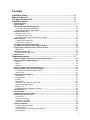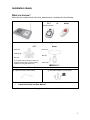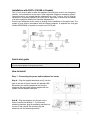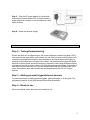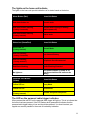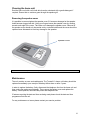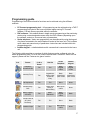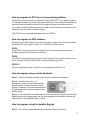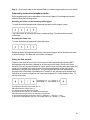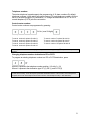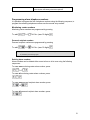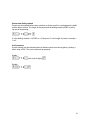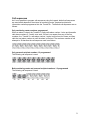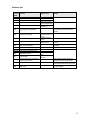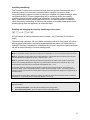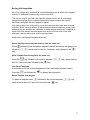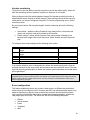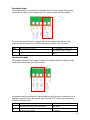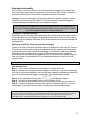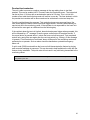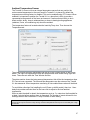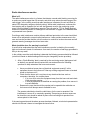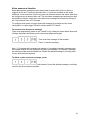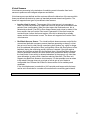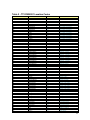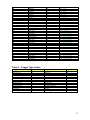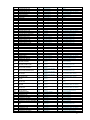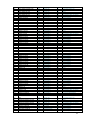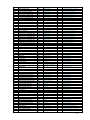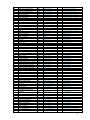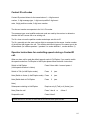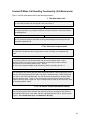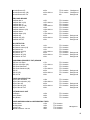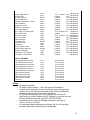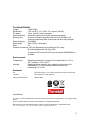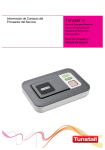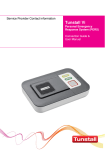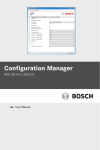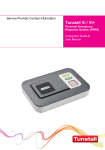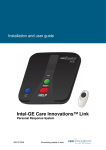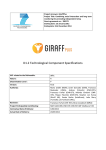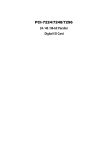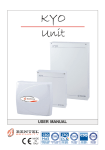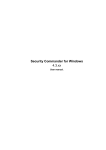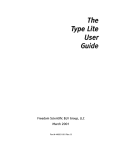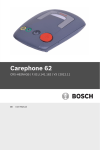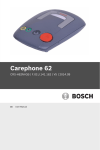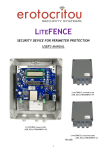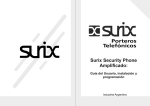Download Installation and programming guide
Transcript
Tunstall Vi+ Installation and Programming Guide 1 Contents Installation Guide ................................................................................................ 4 What’s in the box? .............................................................................................. 4 The Home Console Unit...................................................................................... 5 Installation Advice .............................................................................................. 6 Quick start guide ............................................................................................................................ 7 How to install................................................................................................................................... 7 Table stand / Wall bracket (optional) .......................................................................................... 10 Fitting the Table Stand (D5702904) ........................................................................................... 10 Fitting the wall bracket (D5702902)............................................................................................ 11 Using the home unit ..................................................................................................................... 12 Making an alarm call................................................................................................................... 12 Cancelling an alarm call ............................................................................................................. 12 Answering calls remotely via the personal trigger ...................................................................... 12 Status warnings ............................................................................................................................ 13 Telephone line monitoring .......................................................................................................... 13 Power failure monitoring ............................................................................................................. 13 The lights on the home unit indicate .......................................................................................... 14 The LED on the personal radio trigger indicates ...................................................................... 14 Programming a telecare sensor to the home unit ..................................................................... 15 Range Test ................................................................................................................................. 15 Cleaning the home unit ................................................................................................................ 16 Removing the speaker cover ...................................................................................................... 16 Maintenance .................................................................................................................................. 16 Programming guide .......................................................................................... 17 How to program via PC Connect programming software ........................................................ 19 How to program via PNC software .............................................................................................. 19 PNC6 .......................................................................................................................................... 19 PNC5 .......................................................................................................................................... 19 PNC3/4 ....................................................................................................................................... 19 How to program using a series telephone ................................................................................. 19 How to program using the Installer Keypad .............................................................................. 19 Frequently used series telephone codes ................................................................................... 20 Quick Codes ............................................................................................................................... 25 Installer Keypad (51900/10).......................................................................................................... 27 Introduction ................................................................................................................................. 27 Programming .............................................................................................................................. 27 Enquiry ....................................................................................................................................... 27 Quickcodes ................................................................................................................................. 28 Setting the Time and Date on the unit ........................................................................................ 28 Setting the Ringing Volume ........................................................................................................ 28 Battery Test ................................................................................................................................ 28 Programming alarm telephone numbers .................................................................................... 29 Call sequences .............................................................................................................................. 31 Unit ID number .............................................................................................................................. 32 Pendants and telecare sensors ................................................................................................... 32 Turning features on and off ......................................................................................................... 33 Features list ................................................................................................................................ 34 Inactivity monitoring .................................................................................................................... 35 Reminder functionality ................................................................................................................ 36 Saving Unit templates. ............................................................................................................... 37 Features explained ....................................................................................................................... 38 Telephone numbers & IDs .......................................................................................................... 38 Call sequences ........................................................................................................................... 38 Yellow Customer Care (Away) button options ........................................................................... 38 Radio triggers ............................................................................................................................. 38 2 Periodic calls .............................................................................................................................. 38 Backup battery monitoring .......................................................................................................... 39 Intruder monitoring ..................................................................................................................... 40 Event configuration ..................................................................................................................... 40 Hardwired input .......................................................................................................................... 41 Hardwired output ........................................................................................................................ 41 Fault monitoring .......................................................................................................................... 42 Inactivity monitoring .................................................................................................................... 42 Personal recipient messages ..................................................................................................... 43 Recordable personal recipient messages .................................................................................. 43 Speech configuration .................................................................................................................. 43 Reminder functionality ................................................................................................................ 44 Pendant test reminders .............................................................................................................. 46 Ambient Temperature Sensor .................................................................................................... 47 Radio interference monitor ......................................................................................................... 48 Voice announcer function ........................................................................................................... 49 Alarm control by time .................................................................................................................. 50 Times when voice announcer messages are played ................................................................. 50 Critical visits (US only)................................................................................................................ 51 Auto Answer ............................................................................................................................... 51 Virtual Sensors ........................................................................................................................... 52 Table 1 – TT92 Codes ................................................................................................................... 53 Table 2 - TT21/BS8521 Location Codes ...................................................................................... 54 Table 3 - Trigger Type Codes ...................................................................................................... 55 Table 4 - TT21/BS8521 Event Codes ........................................................................................... 56 Table 5: Contact ID protocol compatibility ...................................................... 63 Contact ID call codes .................................................................................................................... 64 Operator instructions for controlling speech during a Contact ID call. .................................. 64 Contact ID Mode Call Handling Functionality (listen in mode) ................................................. 65 Contact ID Mode Call Handling Functionality (Call Back mode) .............................................. 66 List of Contact ID Call codes for Tunstall Vi + ........................................................................... 67 FCC Notices....................................................................................................... 70 Technical Details............................................................................................... 72 Environmental ............................................................................................................................... 72 Standards ...................................................................................................................................... 72 3 Installation Guide What’s in the box? When the box is opened for the first time, please ensure it includes all of the following: Home Console Unit Help Activator or Amie+ iVi™ intelligent pendant Help Activator Wearing options iVi™ Neck cord Amie+ Neck cord Clothing clip Belt clip Belt clip Your supplier will provide the iVi with your preferred wearing option, please read the separate iVi user guide before use. Wrist strap Telephone Line and Power Cords ⓐ Telephone cord (10 foot cable) ⓑ DC power adaptor (10 foot cable) Guide: Connection Guide and User Manual If any of the above items are missing, please contact your service provider. 4 The Home Console Unit Front view (System Controls) Customer Care Button (Yellow) Reset Button (Green) Status Light (Green/Red) HELP Button (Red) Microphone Speaker Back view Internal Rechargeable Back-Up Battery Compartment Cover (Do Not Open) Rubber Feet x 4 End view Antenna (place in upright position) DC – Power Adaptor Jack - Jack for Home Telephone / Answering LINE – Telephone Cord Jack Machine AUX – Accessory Socket 5 Installation Advice The initial set-up of your PERS is important in providing a safe and reliable service. Please carefully read the “Do’s and Don’ts” section prior to connecting your system. If you have any questions, please contact your Service Provider. Do’s Do: Place the Home Console Unit on a flat, sturdy, non-metallic surface near a modular phone jack and electrical power outlet that is powered at all times. Do: Place the Home Console Unit in a central location in the home to optimize voice and Help Activator range. Do: If you have a cordless telephone, attach the base station directly to the jack labeled on the rear of the Home Console Unit Do: Update your information with the Response Center if your household or responder information changes or you move to a new or secondary home. Do: Contact your Service Provider if the Red or Orange LED on your Help Activator flashes or does not illuminate when pressed or if you lose any part of your system. Do: Regularly test the system using the Help Activator to ensure you are comfortable with the service and accustomed to speaking with your Response Center or personal recipient. Don’ts Do not: Expose the Home Console Unit to water or other liquids. Do not: Connect cables other than those supplied with the unit. Do not: Place your Home Console Unit next to something that makes a lot of noise, such as a television, radio, air conditioner or washing machine. Do not: Put your Home Console Unit next to your stove or close to any other heat source. Do not: Put your Home Console Unit in a place where it will get damp, such as a bathroom, or near house plants that are sprayed at any time. Do not: Place the Home Console Unit close to any large metal objects, such as refrigerators or microwave ovens, as large pieces of metal can inhibit the range of the Help Activator. Do not: Place items on top of the Home Console Unit. Do not: Place your Home Console Unit closer than four feet to something that may emit electromagnetic interference, such as a cordless telephone, CD, video player or personal computer, as this may inhibit the range of your Help Activator. If you have broadband/cable phone service The home console unit contains a built in DSL filter so it is compatible with broadband/cable telephone phone service. A separate DSL filter is not required. WARNING IF YOU HAVE A BROADBAND/CABLE PHONE SERVICE AND THERE IS A POWER FAILURE If there is a power failure to your home, your telephone service will become disabled unless you have a back-up power supply connected to your home or modem. Although the PERS unit does have an internal back-up battery, it will be unable to transmit a signal to the Response Center because there is no dial tone. Important safety notice – seize line wiring information If you have more than one telephone in your home sharing the same telephone number/line as the Home Console Unit and one of those phone extensions is in use or off the hook, the system will not operate without the installation of an RJ31x seize line telephone jack. 6 Installation with RJ31x (CA38A in Canada) The Vi+ unit must be able to seize the telephone line and place a call in an emergency situation. It must be able to do this even if other equipment (telephone, answering system, computer modem, etc.) already has the telephone line in use. To do so, the Vi+ must be connected to a properly installed RJ31x jack that is electrically in series with and ahead of all other equipment attached to the same telephone line. Contact your telephone service carrier to arrange for the installation of this phone jack. The system is to be wired in accordance with the following diagram. A separate line cord (part number XD3605044) is required to connect to an RJ31x jack. Quick start guide IMPORTANT: In order to function the home unit must be programmed correctly to a monitoring center or personal recipient (please see programming section). How to install Step 1 - Connecting the power and telephone line cords Step A – Plug the supplied telephone cord ⓐ into the jack on the rear of Home Console Unit labeled LINE. Disconnect your existing telephone line from the telephone jack and insert the one supplied with the system into the telephone wall jack. Step B – Plug the telephone into the jack on the Home Console Unit labeled . If you have an answering machine, plug the answering machine into the rear of the console first and then plug the telephone into the answering machine. 7 Step C – Plug the DC power adaptor ⓑ into the jack on the Home Console labeled DC and then connect a power outlet that is always on (not controlled by a wall switch or timer). Step D – Stand the antenna upright. NOTE: Only use with the power adaptor supplied with the home unit (part number XD5206005). Step 2 – Testing/Commissioning Ensure the home unit is programmed to the correct telephone numbers (see page 15/16), then press the red alarm button on the home unit and ensure it raises a call through to the monitoring center/personal recipient. Also remember to test the personal radio trigger by pressing its red button and ensuring a call is raised. The personal radio trigger test should be done at various points around the property to ensure the radio range provides sufficient coverage for the user to raise an alarm call using their personal radio trigger. Remember to also set the time on the home unit if you are using features that rely upon the home unit’s clock. Also test any other radio devices that are programmed to the unit E.G. Smoke detector Step 3 – Adding personal triggers/telecare sensors For more information on adding personal triggers, please see page 11 of this guide. The programming section of this guide also provides further information. Step 4 – Ready to use Once successfully tested, the home unit is ready for use. 8 Wall mounting (quick) Decide where you want to situate the home unit. Remember it should be within 2 metres of a mains power socket and the main telephone line socket. Then hold the Tunstall Vi+ in a horizontal position and use the two wall mount markers (see diagram below) to accurately mark the wall. Drill 2 holes 40 mm apart, firmly attach screws (not supplied) leaving the screw heads protruding the surface and then locate the wall mounting points on the back of home unit with the screws. 40mm WALL NOTE: The diagram above is for illustrative purposes only and should not be used as a measuring tool i.e. it is not drawn to scale. 9 Table stand / Wall bracket (optional) An optional table stand and wall bracket are available for the Tunstall Vi+, see part numbers below. Fitting the Table Stand (D5702904) This allows the buttons and speaker to be angled towards the user. This also covers the where cables connect to the unit, this can help when the cables may get unplugged. 3 2 1 2a 1a 3a X2 1b 10 Fitting the wall bracket (D5702902) The Tunstall Vi+ can be wall mounted using the optional bracket, this conceals the cables where they connect to the unit. 1a 3a 2a US UK/EU/USA X2 3b 2b 11 Using the home unit Making an alarm call Press the red button on the personal radio trigger or the red alarm button on the home unit. The home unit will announce ‘Do not worry your alarm telephone is dialling for assistance’. The call will be answered by an operator at the monitoring center or personal recipient. Tell the operator or personal recipient why you have generated the alarm call and they will arrange for assistance. Cancelling an alarm call Wait 5 seconds (after the alarm button is pressed) and press the green cancel button. This in-built delay prevents false cancellation of an alarm call. Alarm calls made from a personal radio trigger can be cancelled immediately by pressing the green cancel button. Answering calls remotely via the personal trigger Personal radio triggers can be used to answer incoming telephone calls remotely by pressing its red button while the home unit or connected telephone is ringing. When pressed, the home unit will answer the call and you can speak to and hear the caller handsfree via the home unit. To revert to handset mode, just pick up the handset of the connected telephone. Replacing the handset will transfer the call back to hands-free mode. To end a hands-free call, press the red button on the personal radio trigger again or press the cancel button. Calls can also be answered in hands-free mode at the home unit by pressing the cancel button. 12 Status warnings Telephone line monitoring If the telephone line is faulty or becomes disconnected, the home unit will announce ‘WARNING – the telephone line is disconnected’ after 1 minute and the green LED flashes. This warning will be repeated every 30 seconds until the telephone line becomes available again. To silence the warning, re-connect the telephone line. If the telephone line is connected and the warning continues, press the green cancel button. If the warning continues you should contact your telephone line supplier (e.g. BT) as the telephone line may be faulty. Power failure monitoring If a power failure occurs, the home unit will continue to work using its back-up battery, however, as a warning the red LED will flash once every 4 seconds (see section – what the lights on the unit indicates). The unit will also announce ‘WARNING – there is no mains power’. This warning is repeated every 5 minutes. To silence the warning reconnect the power lead. If the power failure lasts for more than 1 hour, during the next hour the unit will automatically call the monitoring center. A call will be raised every 4 hours to the monitoring center until the power is restored. The battery provides 30 hours back-up. 13 The lights on the home unit indicate The lights on the home unit provide indications of its status based on the below. Alarm Button (Red) Home Unit Status Red alarm button on Normal mode Red alarm button flashing (1 every 4 seconds) Normal mode running on battery (mains power off) Red alarm button flashing (1 every second) Alarm mode Status Led (Green/Red) Home Unit Status Green LED on (2 every second) Normal Mode Red LED flashing ( 1every 4 seconds) Low Internal Battery Red LED flashing ( 1 every second ) Telephone line disconnected Red/Green flashing Radio Blocking Detected No lights on Unit powered down (if power is on and connected then the unit may be faulty) Customer Care Button (Yellow) Home Unit Status Yellow LED on Away Mode Yellow LED off Home Mode Yellow LED flashing (2 every second) Intruder entry/exit time period The LED on the personal radio trigger indicates When pressed the red LED on the personal radio trigger will light up. This is to indicate that the button has been pressed. If the LED flashes when pressed this indicates that the personal radio trigger battery is low and should be replaced. You should contact your supplier as soon as possible in the event of low battery indication. 14 Programming a telecare sensor to the home unit Telecare sensors with plug and play functionality can be programmed to the home unit using the following steps: Step 1 – Press and hold down the green cancel button until it bleeps (approx. 5 seconds). The home unit announces ‘Programming mode’ and the red alarm button flashes slowly. Step 2 – Press and hold down the green cancel button again until it bleeps (approx. 3 seconds). Release the cancel button, the home unit announces ‘Registration Mode’ and the red alarm button flashes rapidly. Step 3 – Activate the sensor/trigger, the home unit will announce the trigger type to confirm registration. Step 4 – Press and release the green cancel button. The home unit will bleep (programming mode exited). Step 5 – Test the sensor/trigger by activating it and ensuring it raises an alarm call. If you would like to know which telecare sensors are currently available, please contact your supplier. NOTE: Whilst in Step 3 the following quick codes can be entered via the series telephone handset to configure telecare sensors related to the intruder setup. 6003 6004 6005 6006 6008 6009 Set last assigned trigger as a Zone 1 armer Set last assigned trigger to be a Bogus Caller Set last assigned trigger to be a Zone 1 and Zone 2 armer Set last assigned trigger to be Zone 1 and Zone 2 arm/disarmer Set last assigned trigger to start entry/exit tones on activation Set last assigned trigger to not start entry/exit tones on activation Using the below quick code, the last assigned trigger can be given a location. 4zxx Set the last registered trigger for zone and location Must be done before exiting program mode where z = 0 for zone 1 and 1 for zone 2, xx = TT21 location code, see table 1 Range Test The home unit has a range test feature that enables you to test the range of personal triggers without raising an alarm call. This is done by putting the home unit into programming mode (press and hold down the green cancel button until it bleeps). When in programming mode, press the required personal trigger if it is within range the home unit will bleep and announce the trigger or telecare sensor type. 15 Cleaning the home unit Dust the home unit with a soft cloth which can be moistened with a gentle detergent if required. Ensure that no moisture goes through the speaker grill. Removing the speaker cover It is possible to remove/replace the speaker cover if it becomes damaged or the speaker holes become clogged with dirt. Using your fingers loosen the speaker cover by working around each edge of the cover. Take care not to damage the speaker cover. Removal of the speaker cover should only be carried out by a trained installer and the cover should be replaced soon afterwards to avoid any damage to the speaker. Speaker Cover NOTE: Do not touch the speaker when the speaker cover has been removed. Maintenance The unit contains no user serviceable parts. The Tunstall Vi+ home unit battery should be replaced immediately upon receipt of a battery failure alarm or after 5 years. In order to replace the battery, firstly disconnect the telephone line from the home unit and then unplug the mains power adaptor. Then remove the battery cover and replace the battery. Once replaced, reconnect the power and telephone line. If features requiring the date and time are being used please check the date and time programmed into the unit. For any maintenance or issues please contact your service provider. 16 Programming guide Programming of the home unit and its functions can be achieved using four different methods: PC Connect programming tool – full programming can be achieved using a TAPIT programming tool linked to the home unit and a laptop running PC Connect software. Full help files are provided within the software. PNC software – this method allows in depth remote programming at the monitoring center using custom designed screens within the PNC software (depending upon the software version) or via manual entry of parameters. Series telephone – basic user programming can be achieved by using the keypad of a phone connected to the serial telephone socket of the home unit. This includes quick codes and manual entry of parameters. Instructions are included within this programming guide. Installer keypad – a dedicated device with a screen that is connected to the home unit The following table provides an overview of which features can be configured using the above programming tools. For a full list of which features each Tunstall Vi+ home unit can support, please see the ‘Features at a glance’ section. Icon Feature PC Connect (1.40 or above) PNC5/6 Series Telephone Installer Keypad Telephone Numbers & IDs Full Full Basic keypad codes Basic keypad codes Full Basic keypad/user option codes or Manual Entry Basic keypad/user option codes Basic keypad/user option codes Call Sequences Full Full None None Intruder/Away/ CAS Full Basic quick codes or Manual Entry Basic quick codes None Radio Triggers & Events Full Basic add/delete Basic keypad codes Basic Periodic Calls & AP (Auto Presence) Full Full None Basic Hardwired Input Full Full Basic quick codes None Inactivity/Temp 17 Event Configuration Full event based configuration Non telecare sensor alarms/events only None None Manual Entry* & Quick Code Yes Yes Yes Yes Fault Monitoring Full Mains and telephone line failure only Basic keypad codes Basic Reminders Fully configure (excluding recording) None (done via IVR) Quick codes (just recording) Quick Codes Basic Critical Visits Full Manual Entry None None Keyless Entry*** Full Manual Entry None None Auto Answer Full Manual Entry None None Time & Date Full Full Keypad code Keypad Code Speech Configuration Full Manual Entry None None Output Configuration Full Full None None Virtual Sensors *** Full Settings adjustable, initial setup via PC Connect None None ADLife Configuration Full None Quick Codes None Line Ringing Configuration Full None None None Time Windows Full None None None (Just recording) * Programming home units using manual entry should only be done when advised by Tunstall. 18 How to program via PC Connect programming software Home units can be connected to a laptop/PC using a USB TAPIT. The computer requires PC Connect software. The software provides the ability to access enhanced programming features that series telephone/remote PNC programming does not provide access to. The software includes detailed help files that explain all the features and how they can be tailored to meet the needs of individual people. USB TAPITs can be purchased using part number 51900/01. How to program via PNC software Programming via PNC software is possible during any live alarm/test call which has been generated from the Tunstall Vi+ home unit to the PNC monitoring center. PNC6 Using PNC6.3 monitoring software the operator can use custom designed screens to program the features of the home unit remotely. PNC5 From PNC5, the programming screens will be the same as Connect and Connect+ home units. Therefore some new features will not have programming screens. PNC3/4 Remote programming of the Tunstall Vi+ is not supported from PNC3 or 4. How to program using a series telephone Step 1 – Connect a telephone directly to the socket on the home unit labelled . Step 2 – Place the home unit in to programming mode by pressing and holding down the green cancel button until it bleeps (approx. 5 seconds). The home unit announces ‘Programming mode’ and the red alarm button flashes slowly. Step 3 – Lift the handset of the telephone and enter the quick codes listed on the following pages. Manual entry of parameters can also be completed via this method, however this should only be used when advised by Tunstall. How to program using the Installer Keypad Step 1 – Connect the installer keypad to the AUX socket on the Tunstall Vi+ 19 Step 2 – Enter commands via the keypad (Refer to Installer keypad section for more detail) Frequently used series telephone codes Enter programming mode as described on the previous page, lift the telephone handset and then enter the following codes: Resetting the home unit but retaining radio triggers To reset all previous programmed information except the radio triggers, press: This code means all functions are reset to default settings. The date and time remain unchanged. Resetting the home unit To reset all previous programmed information press: Resetting erases all programmed telecare sensors and triggers and all functions are reset to default settings. The date and time remain unchanged. Setting the time and date There is a real time 24 hour clock in the home unit which automatically adjusts to BST. During power cuts the clock is backed up by the home unit’s battery for up to 40 hours. However if the unit is powered down for transit then the clock must be reset again when the home unit is installed in the user’s home. Once the time has been set the time can be checked by using the quick code 3020 . The unit will then announce the date and time. During the first 30 minutes of installation the Tunstall Vi+ will also announce the date and time when an incoming telephone call is received (requires CLI on the telephone line). To set the clock press: DDMMYY HH MM X Y DD represents the day of the month (01-31) MM represents the months (01-12) YY represents the two digit year (00-99) HH represents hours 00-23; 24 cannot be programmed MM represents minutes 00-59; 60 cannot be programmed X represents the daylight saving time zone (0 = disabled, 1 = Europe, 2 = US) Y represents enable/disable auto CLI time update feature (0 = disable, 1 = enable) 20 Telephone numbers The series telephone keypad supports the programming of 10 alarm numbers. By default, telephone numbers 1-4 are set to call control centers (CC) and telephone numbers 5-10 are set to a Personal Recipient (PR) destination. To change the destination from CC to PR or normal telephone (POTS) see the next section. Control center numbers Control center numbers are programmed by pressing: Tel. No. (max 20 digits) Sets telephone number 1 To set tel. number 2 replace 00 with 01 To set tel. number 3 replace 00 with 07 To set tel. number 4 replace 00 with 08 To set tel. number 5 replace 00 with 09 To set tel. number 6 replace 00 with 10 To set tel. number 7 replace 00 with 39 To set tel. number 8 replace 00 with 40 To set tel. number 9 replace 00 with 41 To set tel. number 10 replace 00 with 42 NOTE: A pause can be entered when programming alarm numbers by pressing #2 as part of the telephone number. Changing telephone number destination to PR or POTS To program an existing telephone number to a PR or POTS destination, press: XY Where X represents the telephone number position (1-9 with 0 = 10) Where Y represents the destination type CC (0), PR (1) and POTS (2) NOTE: It is important to set the correct destination type otherwise the recipient of the alarm call will not be able to deal with it correctly. A CC call expects a particular handshake from the control center, a PR call requires a recipient with a touch tone telephone and a POTS call is a normal telephone call (i.e. fast dial button). 21 Unit ID numbers The home unit sends a unit ID number to the monitoring center when an alarm is sent. The number identifies which home unit is sending the alarm. Unit ID number 1 must be programmed into the home unit in order for an alarm to be sent. The unit ID number may be the same for all monitoring centers and personal recipients. If required the home unit can be configured to send a different unit ID to each telephone number it is programmed to call. Adding/Changing a unit ID Unit IDs can be programmed into the home unit by pressing: Unit ID (max 12 digits) Sets Unit ID 1 To set Unit ID 2 replace 02 with 12 To set Unit ID 3 replace 02 with 13 To set Unit ID 4 replace 02 with 14 To set Unit ID 5 replace 02 with 15 To set Unit ID 6 replace 02 with 16 To set Unit ID 7 replace 02 with 17 To set Unit ID 8 replace 02 with 18 To set Unit ID 9 replace 02 with 19 To set Unit ID 10 replace 02 with 20 Deleting a unit ID To delete a unit ID press: Deletes Unit ID 1. Replace 02 with the numbers identified above to delete the appropriate Unit ID number. NOTE: If no unit ID is linked to a telephone number, the first valid code will be used. The actual number of digits sent to the alarm receiver depends upon the type of monitoring center being used. Please contact your monitoring center for more information. 22 Selecting DTMF or STMF Traditionally all home units have used Dual Tone Multi Frequency tones to communicate with monitoring centers. As a result of network changes, these can on occasion be corrupted therefore a new signalling method Sequential Tone Multi Frequency (STMF) has been designed. All Tunstall Vi+ have already been configured to allow the STMF method to be utilised. If a DTMF failure does occur then the home units will automatically switch to STMF for subsequent alarm dial attempts and will then continue to use STMF in preference to DTMF for all future alarm calls. Using the following quick codes, Tunstall Vi+ home units can easily be set to use DTMF or STMF or automatically choose. Unit chooses DTMF or STMF. Unit always uses DTMF (Canadian default is DTMF) (This should be used when communicating to a monitoring center that cannot support STMF). Unit always uses STMF (US default is STMF) (for use when operating on GSM and/or NGN networks). NOTE: Before using STMF, the PNC monitoring center and back-up center must be configured to receive STMF protocol. Prefix numbers A function can be enabled/disabled to ensure a prefix number is inserted before all dialled numbers from the home unit e.g. dialling 9 when using a PBX. This can be achieved by pressing: Prefix (max 8 digits) Suffix numbers To program a suffix please use PC Connect software. 23 User Options Codes The following table provides a two digit code that enables you to set parameter 11 very simply. For example, to set a home unit to have; No inactivity monitoring, no line fail warnings (audio or visual) but with mains audio fail warning on, press; Inactivity Monitoring Set? Inactivity Period Line Disconnect Audio & Visual Warning? Disable Line Disconnect Audio Warning? 12HRS X 65 64 24HRS X X Mains Fail Audio Warning? X X 61 60 25 X X 24 X 21 20 X X X 75 74 71 X 70 X X X 35 34 31 30 X X 45 44 X 41 X 40 X X 05 04 X 01 00 24 Quick Codes The Tunstall Vi+ home unit has a number of quick codes that can be entered via the installer keypad, into a series telephone when the home unit is in programming mode or remotely via PNC4 (v2.5.1) and PNC5/6. Quick Code 2040 2050 2051 2060 3000 31xx 3100 32xx 3300 4zxx Purpose Reset to default but retain radio triggers Reset to factory defaults Reset unit Delete ALL radio triggers Delete the next radio trigger transmitted Enables periodic calls (30 day) with offset of xx hours Disables periodic calls Configure pendant test reminder function Demonstrates the pendant test reminder function Set the last registered trigger for zone and location 45xx 46xy Set hardwire input to trigger type number Set hardwired input sensor 47xx 48xy Set hardwired input location Set destination 51xx Enable inactivity monitoring for a period of 12 or 24 hrs Enable intruder Disable intruder Set last assigned trigger as a Zone 1 armer Set last assigned trigger to be a Bogus Caller Set last assigned trigger to be a Zone 1 and Zone 2 armer Set last assigned trigger to be Zone 1 and Zone 2 arm/disarmer Set last assigned trigger to start entry/exit tones on activation Set last assigned trigger to not start entry/exit tones on activation Enable intruder and set entry/exit tones Enable intruder disarm method of AWAY and personal trigger Disable intruder disarm method of AWAY and personal trigger Enable intruder disarm method by PIN Disable intruder disarm method by PIN Enable intruder system disarm by ‘away key and personal trigger’ Enable intruder disarm method by arm/disarm trigger Disable intruder system disarm by ‘away key and personal trigger’ 6001 6002 6003 6004 6005 6006 6008 6009 61xx 6413 6403 6414 6404 6413 6415 6403 Comments Time and date remain unchanged Time and date remain unchanged Force unit to reset. All current settings are retained. Restores to default Must activate trigger Where XX is the number of days between the reminders, When XX is set to 00 = the function is turned off Unit plays spoken messages Must be done before exiting program mode where z = 0 for zone 1 and 1 for zone 2, xx = TT21 location code, see table 1 Where xx trigger type code, see table 2 x = 0 for disable, 1 = n/o, 2 = n/c y = 1 for zone 1 and 2 = zone 2 Where xx is TT21 location code, see table 1 Where x is telephone number 1 to 10 ( 0 = 10 ) y = 0 for CC, 1 for PR and 2 for POTS Where xx is 12 or 24 Default entry/exit time 30 secs Home unit must be in assign mode Home unit must be in assign mode Home unit must be in assign mode Home unit must be in assign mode Home unit must be in assign mode Home unit must be in assign mode Where xx is in seconds 25 6405 6600 6601 Disable intruder disarm method by arm/disarm trigger Disable Radio Interference Monitor 9001 9002 Enable local alerts (visual and audible) for Radio Interference Monitor Enable alarm call to monitoring center for Radio Interference Monitor Disable local audible alert for Radio Interference Monitor Home unit automatically switches between DTMF and STMF (default status) Home unit always uses DTMF Home unit always uses STMF 9101 9108 9103 Make all event calls silent and visual Make all event calls silent and non visual Restore all event calls to default states 6602 6603 9000 Disables both local alerts and alarm calls to monitoring center Alarm calls are not affected Local warnings are not affected Visual alerts persist only This should be used for GSM and Next Generation Networks. Alarm button will flash Alarm button does not flash The following quick codes are only supported on the Vi+ Quick Code 3011 3012 Purpose 3014 3020 650x 6550 6551 7XYY Activate external relay for 2 seconds Activate external relay for all alarms when call selected and de-activate when calls cleared Activate external relay on radio smoke alarm and de-activate when cleared Disable external relay for all events Announce date and time Disable Virtual PES for x minutes Purge ADLife data Test call for ADLife Virtual Bed/chair Absence time period 7000 7010 7001 Record PR message Delete PR message Record reminder message #1 7002 7003 7004 7005 7006 7011 7012 7013 7014 7015 7016 Record reminder message #2 Record reminder message #3 Record reminder message #4 Record reminder message #5 Record reminder message #6 Delete reminder message #1 Delete reminder message #2 Delete reminder message #3 Delete reminder message #4 Delete reminder message #5 Delete reminder message #6 3013 Comments All alarms (Call Raised) Call Selected Call Cleared Smoke Alarm Call Cleared Valid values of X are “1” and “2” for Virtual Bed/Chair sensors 1 and 2 respectively. Valid values of YY are 00 to 59 minutes Press *on telephone keypad or cancel on Tunstall Vi+ to end recording As above As above As above As above As above 26 Installer Keypad (51900/10) Introduction The keypad is designed to enable a trained installer to configure a home unit prior to use. It must not be left connected to an operational unit. If unused for 5 minutes the keypad will enter a “sleep” condition, and if left connected to a home unit warning tones will be sounded until it is disconnected. Attachment points are provided to enable the keypad to be carried on a neck cord/belt clip. The slot on the rear of the Keypad can be used to hold an ID card or this quick reference card. Connecting the Keypad Connect this end to the keypad Connect this end to the Aux socket on the Vi+ Programming Any parameter value can be set by using the keypad, to program a parameter enter the following key sequence: AAA BBBB(max 16 digits) AAA is the parameter number and BBBB is the value to be programmed eg * 2 * 995* would program the units ID to 995. Enquiry It is possible to enquire what value is stored in any parameter, to do this enter the following key sequence: Parameter number This will displays current value of the specified parameter eg might show *2*995EEEEEEEEEEEEE Note that “E” denotes an “empty” digit. This is shown when reading a parameter but will be added automatically when programming new values. 27 It is then possible to modify the content of a parameter, this can be edited using and then re-programmed by entering at the end of the sequence. Use the left arrow key to move to a digit to change it, then use the right arrow to scroll to the end and press * to save it. Quickcodes To program any of the quickcodes into the unit enter the 4 digit quickcode followed by key E.G. 2050 will reset the unit to default settings. Setting the Time and Date on the unit It is possible to use the keypad to set the time and date on the unit, this is important when using any alarms that require the time/date to be correct E.G. virtual property exit sensor. To set the time, on the keypad enter To set the date, on the keypad enter To check the time and date the unit can speak the time and date, enter 3020 the keypad. HHMM(24hr format) DDMMYYYY on Setting the Ringing Volume To set the volume on the unit clear the display on the keypad by pressing the Press the to decrease the volume or the selected the correct volume level press the . to increase the volume. Once you have key within 10 seconds to store the value. Battery Test The Tunstall Vi+ unit battery voltage can be tested using this feature. Firstly clear the keypad’s display pressing the key. Then press the key. NOTE – do not run the test within 8 seconds of disconnecting the unit’s battery. Test Result Good battery = three ascending tones Bad battery = single low pitched tone Action to be taken If the battery test is good, you should turn off the mains power (unplug the unit) to ensure the battery can support the unit during a power failure. This indicates that the battery has either been removed, disconnected or is faulty. If the battery test is bad, first 28 check the battery is connected. If the battery is connected correctly then the battery should be replaced. Programming alarm telephone numbers It is possible to program the first 4 telephone numbers using the following sequence, to program the remaining telephone numbers use the manual entry method. Monitoring center numbers Monitoring center numbers are programmed by pressing To add: 1-4 Tel. No. (max 16 digits) Personal recipient numbers Personal recipient numbers are programmed by pressing To add: 1-3 Tel. No. (max 16 digits) NOTE: If you need to enter a pause in the telephone number E.G. dialling 9 for an outside line, use the key followed by the remaining digits. Deleting alarm numbers Alarm numbers can be deleted either one at a time or all at once using the following sequences: To erase one monitoring center alarm number, press: 1-4 To erase all monitoring center alarm numbers, press: To erase one personal recipient alarm number, press: 1-3 To erase all personal recipient alarm numbers, press: 29 Pauses and dialing method Pauses can be inserted before alarm numbers or where a prefix is used between the prefix and the alarm number. The length of the pause and the dialing method (DTMF or pulse) can be set by pressing: 010 XY X is the dialling method = 0 (DTMF) or 1 (Pulse) and Y is the length of pause in seconds = 1 to 9 Prefix numbers A prefix number can be inserted before all dialed numbers from the keypad e.g. dialing 9 when using a PBX. This can be achieved by pressing: Enable 012 prefix (max 8 digits) Disable 012 30 Call sequences As it is not possible to program call sequences using the keypad, default call sequences are used which depend on the mixture of monitoring center, personal recipient and information numbers programmed into the Tunstall Vi+. The default call sequences are as follows: Only monitoring center numbers programmed When an alarm is raised, the Tunstall Vi+ firstly calls alarm number 1 twice and thereafter calls alarm numbers 2, 3 and 4 once each. If there is no answer from any of the four numbers, the Tunstall Vi+ calls alarm number 1 again, but this time four times, and then calls the next alarm number etc until the alarm is received. The maximum number of call attempts is 10 therefore the call sequence used is as follows: x2 x1 x1 x1 x4 x4 x4 x4 x8 x8 Only personal recipient numbers 1-3 programmed The following call sequence is used: x1 x1 x1 x4 x4 x4 x4 x4 x4 Both monitoring center and personal recipient numbers 1-3 programmed The following call sequence is used: x1 x1 x1 x2 x1 x1 x8 x8 31 Unit ID number The Tunstall Vi+ sends a unit ID number to the alarm receiver when an alarm is sent. The number identifies which Vi/Vi+ is sending the alarm. Unit ID number 1 must be programmed into the Tunstall Vi+ in order for an alarm to be sent. The unit ID number may be the same for all monitoring centers and personal recipients. Using the keypad, the Tunstall Vi+ can be programmed with up to 4 unit IDs (10 ID numbers can be programmed using the other programming methods) e.g. ID 1 can be used for local alarms to a recipient in a facility and ID 2 can be used for calls to a monitoring center. The unit ID can be programmed into the Tunstall Vi+ by pressing: 1-4 Unit ID (max 12 digits) NOTE: If no unit ID is linked to an alarm receiver, the first valid code will be used. The actual number of digits sent to the alarm receiver depends upon the type of monitoring center being used. Please contact your monitoring center for more information. To erase one unit ID number, press: 1-4 To erase all unit ID numbers, press: Pendants and telecare sensors To erase one pendant/sensor, press: then activate the pendant/sensor. To erase all pendants/sensors, press: 32 Turning features on and off The Tunstall Vi+ units have a wide range of other features that can be turned simply on or off. When these features are turned on they automatically use the default settings listed on the next page. The Xs below relate to the feature number in the feature list (see following page). Some features can also be configured in the required way, for more information see the section ‘Features explained and configuring settings’ on page 23. To turn a feature ON, press: XXX To turn a feature OFF, press: XXX To turn a feature ON and assign a value, press: XXX Value NOTE: Where values are required please refer to the notes column in the features list for further instructions. 33 Features list Feature number (XXX) 010 012 014 Feature Default value Pauses & dialing method Prefix number Suffix number 2 sec pause, DTMF 080 Periodic test calls – fixed period 081 Periodic test calls – fixed time 150 Signal beep using pendant 180 Inactivity monitoring 181 Intruder monitoring 190 Power failure alarm 195 Power restored alarm 200 201-203 204-206 Personal recipient message Reminder messages No. 1-3 Reminder messages No. 4-6 210 Reminder function 211 Critical visits 220 Speech message for telephone line/AC power failure 230 Range test 990 Reset unit Notes Sends a # Every 24 hours at time of programming Every 24 hours at 00:00 hours Enables user to signal a beep to monitoring center if they cannot speak. Continuous Mode 3 with elapsed time of 16 hrs. Entry/exit period = 30 sec Send every 4 hours after first hour. Sends alarm when power failure occurs. Sends alarm when power is restored. Reminder chime 30 mins. Window time set to 60 mins. Unit provides spoken warning of telephone line/AC power failure. Temporarily puts the unit in range test mode. Press cancel key to exit. All features are set to the original factory settings. 34 Inactivity monitoring The Tunstall Vi+ can monitor movement around the home and send an alarm call to the monitoring center if no movement is detected within a specific time period. When configured using the keypad, inactivity monitoring is simplified using default settings. When configured via the PC Connect programming tool or monitoring center, the inactivity monitoring feature has three modes (see note below). In all modes, before an inactivity alarm is raised an inactivity warning period will occur. This warning period is intended to inform the user by announcing ‘An inactivity call is about to be made, please press cancel’ therefore giving them the opportunity to cancel the alarm. Enabling and changing the inactivity monitoring period, press: 180 XX XX is the length of inactivity before an alarm is raised = 00 (15 minutes), 01-99 (time in hours) The above sets continuous (24 hour) Mode 3 monitoring with a XX time period, a 5 minute warning period and inactivity monitoring suspended after first alarm until further activity is detected. Therefore if movement is not detected for XX time in any 24 hour period an alarm call will be raised following a 5 minute warning period. NOTE: Mode 1 – generates an alarm if the user is inactive for a configurable 12 or 24 hour period (continuous period). Mode 2 – generates an alarm if the user is inactive between a configurable start and end time (time window). Two time windows are supported e.g. 7am – 10am and 4pm – 7pm. Mode 3 – generates an alarm if the user is inactive for a period of time within a time window or continuous period. Two monitoring windows are supported e.g. raise an alarm call if the user is inactive for any 1 hour period between 7am-10am and any 40 minute period between 4pm – 7pm. In all modes, before an inactivity alarm is raised an inactivity warning period will occur. This is fixed at 10 minutes for Mode 1 and is configurable between 0 and 9 minutes for Modes 2 and 3. This warning period is intended to inform the user that an inactivity alarm is about to be raised therefore giving them the opportunity to cancel the alarm. After an alarm has been raised, inactivity monitoring can either be suspended until further activity is detected (all Modes) or can optionally restart immediately (Modes 2 and 3 only). NOTE: To avoid false calls to the monitoring center, inactivity monitoring should be de-activated when the user leaves their home. Activate (home mode) - press the yellow Customer Care (away) button De-activate (away mode) - press the yellow Customer Care (away) button 35 Reminder functionality The Tunstall Vi+ allows up to 6 voice reminder messages to be recorded onto the unit and then played back at a given time on a one-off or daily basis. Messages can be recorded locally using the keypad or remotely using an interactive voice response (IVR) system. A maximum recording time of 60 seconds is available across all 6 messages. Listening to a reminder message When a message is due to be played, the Tunstall Vi+ will bleep and announce ‘Reminder’ every 30 seconds. The user must press the cancel button to hear the message. If the user does not acknowledge the message then a ‘reminder-no acknowledge’ alarm will be raised. Turning the reminder feature on The reminder feature must be turned on by pressing the following keys. 210 The reminder messages and times can then be programmed into the home unit using either the IVR or keypad configuration methods (see the following pages). 36 Saving Unit templates. Up to four configuration “templates” of customised settings can be stored in the keypad’s memory for subsequent programming to other home units. This function must be used with care. Specific settings such as unit ID, radio trigger assignments/configurations, personal recipient/auto-answer numbers etc must be individually configured after any template is applied. Only settings able to be configured by service providers and which have been changed from their default values (maximum 40 parameters) are stored/overwritten, though radio peripheral and unit identities are unaffected. A stored template should only be applied to home units of the same model and release level as the unit from which it was read otherwise a warning will be given and the process halted. Always test a configuration template before use. Save a template into the keypads memory from the home unit Press stored in ( key. followed by the destination template location the settings are going to be - ), which must be held for 3 seconds, then followed by the Write Template from the keypad to the home unit Press the key followed by the source template ( held for 3 seconds, then followed by the - ) key, which must be key. List Stored Templates It is possible to list the stored templates and their associated software version. Press the key followed by to display the information. Delete Template from Keypad To delete a template press followed by the source template ( which must be held for 3 seconds, then press the - ) key, key. 37 Features explained Telephone numbers & IDs Up to 10 telephone numbers can be entered in the boxes. The destination type has to be changed to the correct type for each telephone number. There are three different destination types: Control center - this should be used for all telephone numbers used for control center call handling Personal recipient - this should be used for sending an alarm call to a normal house phone or mobile phone POTS - this is used when setting up a fast dial button on the home unit e.g. the Customer Care used a fast dial button The home unit sends a unit ID number to the control center when an alarm is sent. The number identifies which home unit is sending the alarm. The specific unit ID field enables you to enter a different unit ID for each telephone number Call sequences The call sequence consists of up to 10 telephone numbers that the home unit can be set to dial in any order with multiple attempts to each alarm number. The home unit will ring each number in the order set up via PC Connect or PNC. If the home unit reaches the end of a call sequence without the alarm being answered it will start again at the beginning of the sequence. There are a total of 10 call sequences. Yellow Customer Care (Away) button options The away button can be set to provide different actions when pressed, these include: Standard Home/Away - the Away button will suspend inactivity monitoring and arm the intruder alarm if it is enabled. Service Key - the Away button act as a fast dial button and call a designated telephone number when pressed. Check in/Out Button - Setting the Away button to a Check in/Check Out Button will raise a carer arrived event on the initial press and a carer departed event on the subsequent press. Radio triggers The Tunstall Vi+ supports up to 35 telecare sensors/radio triggers. Using PC Connect the radio triggers can be set up with the correct trigger type, location code and the usage of the trigger e.g. whether it is used as part of a virtual sensor. Periodic calls The home unit allows a periodic call event to be generated either at a configurable period or at a fixed time. In the configurable period case, the period between events can range from seconds through to days. In the fixed time case, the period between events is a configurable number of days. When the unit is configured to generate periodic call events at a configurable period, an initial offset time can be specified which must elapse before the first periodic call event is generated. This feature allows a unit that is configured during the day to generate periodic call events at a more appropriate time i.e. during the night. NOTE: Periodic calls must be set with a period of 24 hours or more when operating with a Tunstall PNC monitoring center. 38 Backup battery monitoring The unit battery low feature provides the following alerts: 1. Under mains failure condition – home unit alerts monitoring center when the home unit battery reaches 1/3 of its capacity and therefore has approximately 13 hours remaining back up time. This alert is in addition to the existing alerts provided during a mains failure situation.(Code JB) 2. Battery terminal voltage too high or too low – this alert is provided at any time when the battery voltage goes above or below set limits indicating a unit battery fault or failure.(Code J8) If mains failure alerts are received close to the ‘System Battery Low’ and ‘Battery or Unit Failure’ messages then it can be assumed that the message relates to the battery backup time remaining during a power failure. Therefore this alerts the monitoring center that there is only 13 hours battery time remaining until the unit will shut down unless the mains power is restored. Alerts received when no mains failure alerts have been received relate to a battery fault or failure. Such alerts should be dealt with promptly by replacing the unit’s back up battery. These can be ordered from Tunstall using part number D3706005C. This supports battery management procedures and in particular avoids the need to carry out the 6 monthly unit battery tests as previously recommended and will also raise alerts to any battery failures at the earliest opportunity. 39 Intruder monitoring The home unit has the ability to provide a simple to use intruder alarm facility, which will alert the monitoring center or personal recipient on detection of an intruder. When configured using the series telephone keypad, the intruder monitoring function is simplified and uses a number of default settings. These settings other than the entry/exit times period, can only be configured using the PC Connect programming tool or via the monitoring center. By turning the function ON using the keypad, Intruder monitoring will use the following settings. Arm method – press the yellow Customer Care (away) button, unit announces ‘Away’ and entry/exit tones will be heard for 30 seconds. Disarm method – press yellow Customer Care (away) button followed by the personal radio trigger, the unit will announce ‘Home’ and the entry/exit tones will stop. To configure the intruder settings use the following quick codes: 61xx 6413 6403 6414 6404 6415 6405 Enable intruder and set entry/exit tones Enable intruder disarm method of AWAY and personal trigger Disable intruder disarm method of AWAY and personal trigger Enable intruder disarm method by PIN Disable intruder disarm method by PIN Enable intruder disarm method by arm/disarm trigger Disable intruder disarm method by arm/disarm trigger Where xx is in seconds If an intruder detection event is detected that is within the armed zone(s) and is from an entry/exit sensor then the entry period will commence and entry tones will sound. The user has until the entry period expires to disarm the intruder system otherwise an intruder alarm will be generated. NOTE: The intruder function can be configured to meet the individual user’s need using either the PC Connect programming tool or via the monitoring center. This enables more complex settings to be configured including: different arming methods, optional entry/exit tones, how the unit reacts to intruder detection events (eventbased configuration), zoning etc. Event configuration This feature enables the home unit to react to each event in a different way and allows these events to be configured via PC Connect and PNC (non telecare sensor events only) based on whether they should; raise an alarm call, act as an intruder/inactivity system input, provide visual/audible reassurance, enable the microphone/speaker, operate the relay output plus much more. The events are split into the following categories: Buttons Virtual sensors Faults Telephony Misc 40 Hardwired input The hardwired input is located on the underside of the unit with a green 2 wire sprung terminal block. Inputs can be normally open or normally closed volts free contacts. To set an input you will need to configure the unit accordingly either with the serial telephone Quick Codes below, a PNC5/6 monitoring center or via PC Connect. 45xx 46xy Set hardwire input to trigger type number Set hardwired input sensor 47xx Set hardwired input location Where xx trigger type code, see table 3 x = 0 for disable, 1 = n/o, 2 = n/c y = 1 for zone 1 and 2 = zone 2 Where xx is TT21 location code, see table 2 Hardwired output The hardwired output in the Tunstall Vi+ home unit provides common (COM), normally closed (NC) and normally open (NO) contacts. Its operation can be controlled via a series telephone using the quick codes below, or by setting the correct boxes in the Remote Output Control of PC Connect or remotely by a PNC5/6 monitoring center. 3011 3012 3013 Activate external relay for 2 seconds Activate external relay for all alarms when call selected and de-activate when calls cleared Activate external relay on radio smoke alarm and de-activate when cleared All alarms (Call Raised) Call Selected Call Cleared Smoke Alarm Call Cleared 41 3014 Disable external relay for all events Fault monitoring Fault monitoring enables the settings to be changed to ensure the home unit reacts in the required way when it senses a fault such as power, telephony and battery failures. These are configured using PC Connect. Inactivity monitoring The home unit can monitor movement around the home and send an alarm call to the monitoring center if no movement is detected within a specific time period. Inactivity monitoring has three different modes. Mode 1 - Simple – generates an alarm if the user is inactive for a configurable 12 or 24 hour period (continuous period). Mode 2 - Real Time – generates an alarm if the user is inactive between a configurable start and end time (time window). Two time windows are supported e.g. 7am – 10am and 4pm – 7pm. Mode 3 - Elapsed – generates an alarm if the user is inactive for a period of time within a time window or continuous period. Two monitoring windows are supported e.g. raise an alarm call if the user is inactive for any 1 hour period between 7am-10am and any 40 minute period between 4pm – 7pm. In all modes, before an inactivity alarm is raised an inactivity warning period will occur. This is fixed at 10 minutes for Mode 1 and is configurable between 0 and 9 minutes for Modes 2 and 3. This warning period is intended to inform the user that an inactivity alarm is about to be raised therefore giving them the opportunity to cancel the alarm. After an alarm has been raised, inactivity monitoring can either be suspended until further activity is detected (all Modes) or can optionally restart immediately (Modes 2 and 3 only). When configured using the quick code, inactivity monitoring is simplified using default settings. The following quick code can be used to enable simple (mode 1) inactivity monitoring. 51xx Enable inactivity monitoring for a period of 12 or 24 hrs Where xx is 12 or 24 Configuration of advanced inactivity monitoring must be done via the PC Connect programming tool or monitoring center. NOTE: To avoid false calls to the monitoring center, inactivity monitoring should be de-activated when the user leaves their home. Activate (home mode) - press the yellow Customer Care (away) button (unit announces ‘Home’ and the yellow LED will turn off) De-activate (away mode) - press the yellow Customer Care (away) button (unit announces ‘Away’ and the yellow LED will turn on) The home unit’s clock must be set to operate Inactivity monitoring. 42 Personal recipient messages Dealing with personal recipient calls from a touch-tone telephone Alarm calls can be sent to personal recipients, when a personal recipient receives an alarm call they will hear a spoken message ‘This is an alarm call from’ followed by either the Unit ID or a recorded message e.g. Mrs Smith ( see next section). The recipient can then handle the call using their keypad as follows: Function Accept Call Clear Call Volume up Volume down Talk Listen Button 5 * then # 1 2 7 * Notes Call must be accepted first Alters home unit volume Only required if mode is changed from Hands-free Voice Switched (HVS) to tone switched by pressing 7 followed by *. Recordable personal recipient messages A personal recipient message can be recorded on the Tunstall Vi+ home unit to replace the ID message that a personal recipient would normally hear when they receive an alarm call. To record the message: Firstly enter programming mode on the Tunstall Vi+ by holding the cancel button down until it beeps, then press the following on the connected telephone keypad. Then record the message, press * to end the recording. If using the keypad press cancel to stop recording Note: if a message is already recorded, this key sequence will replay the message. If this is the case the message must be deleted before a new message can be recorded. To delete the message, press: Speech configuration This feature configures how the speech prompts programmed into the home unit are used during alarms, local warnings and programming. Please see the help files within PC Connect for more details. 43 Reminder functionality The Tunstall Vi+ home unit allows up to 6 voice reminder messages to be recorded onto the unit and then played back at a given time on a Once Only, Daily, Weekly or Monthly. A maximum recording time of 60 seconds is available across all 6 messages. Messages can be recorded locally using a serial telephone keypad or remotely using an interactive voice response (IVR) system. PC Connect software is required to program reminder messages recorded locally using a telephone keypad. THE IVR system only supports the setup of messages that are to be played ‘Daily’ or ‘Once only’. All other calendar-based reminder periods must be setup via PC Connect and the message recorded via the serial telephone. Listening to a reminder message Reminders can be set to be played automatically and an alarm sent to the control center if the resident does not acknowledge it by pressing the cancel key. Or the unit can be set to bleep and play the message ‘Reminder’ until the user presses cancel and the message will be played back. Setting up via IVR (For Once only and Daily messages) In order to use the IVR method, reminders need to be enabled first time using PC Connect. The home unit must be called from another telephone and the incoming call answered by pressing the cancel button or personal radio trigger. The caller will be able to set reminder times and record messages using a system of IVR prompts and menus (see below). Alternatively, the home unit can be programmed via PC Connect to auto answer incoming calls using Caller Line Identification (CLI) and automatically divert the caller to the IVR reminder menu. NOTE: The home unit’s clock must be set to operate reminder functionality IVR reminder menu Step 1 – Use a normal telephone (or mobile phone) to call the home unit. Step 2 – Answer the call using the personal trigger or cancel key. If the call is answered by the user on their normal telephone, you must ask them replace the handset and answer the next call using their personal trigger or cancel key. Then call the home unit again. Step 3 - When answered correctly, press on the telephone keypad Step 4 - You will then be prompted to key in the PIN (default 1234) Step 5 - The time currently held on the home unit’s internal clock will then be confirmed. Step 6 - You will then be given the below menu options. Firstly alter the time* if incorrect (menu option 3) and then follow the menu to configure and record each message. NOTE: The reminder facility may be a useful aid to complement professional medication compliance measures, however it should not be relied upon as a medication compliance device. No guarantee of actual compliance should be relied upon when using this feature. Tunstall Vi+ is not a medical device and Tunstall is not responsible for any outcome associated with the programming or use of the reminder facility. 44 MENU To add a reminder, press 1 INSTRUCTIONS Please type in the hour and then press *. Please type in the minute and then press * To repeat this reminder once only, press 1, to repeat this reminder daily press 2. Please record the reminder message now. To listen to or remove a reminder, press 2 Then return to main menu. Each reminder will be replayed followed by: To save this reminder, press 1. To remove this reminder, press 2. Then return to main menu. Please type in the hour and then press *. Please type in the minute and then press *. The time will then be confirmed. To set the time, press 3 To hang up, press 4. NOTE: Times must be entered in 24 hour format e.g. 01 = 1am, 12 = midday, 13 = 1pm and 00 = midnight. Please contact your supplier for more information on reminder messages. Recording reminder messages via a series telephone keypad To record a reminder message: Firstly enter programming mode on the Tunstall Vi+ by holding the cancel button down until it beeps, then press the following on the connected telephone keypad. Then record the message. Press * to end the recording. Note: (1-6) represents the message slot number. If a message is already recorded under the number entered, this key sequence will replay the message. To re-record a message, the existing number must be deleted first. Before deleting ensure the message slot is not being used for any other purposed e.g. voice announcers. To delete a reminder message, press: Note: (1-6) represents the message slot number. Before deleting ensure the message slot is not being used for any other purposed e.g. voice announcers. Configuring reminder messages PC Connect software is required to program reminder messages such as the reminder time out of the reminder message, the duration of the reminder bleep, whether the unit should announce ‘Reminder’ or bleep and the regularity of the reminder (e.g. one off or every day). Configuring reminders for a specific day, week of the month and day of month To configure a particular reminder to trigger on a particular day of the week, a week of the month or a day in the month then PC Connect must be used. The IVR should not be used. To record reminder messages these should be set via the series telephone. 45 Pendant test reminders The unit is able to announce a spoken message to the user asking them to test their pendant. This can be enabled via PC Connect under the Reminders menu. The test period can be set from 1- 99 days with a randomisation period of 0-9 days. This is to limit the number of test calls the monitoring center will receive in one day. The time window in which the pendant test reminder will be announced can be set between a start and stop time. Once the resident hears the message ‘Test reminder please press personal trigger’ the user should press the alarm button or personal trigger within 5 minutes (default setting) to send a test call to the monitoring center. If the reminder is not responded to, the home unit will remind the user again at a different time the following day. If the resident raises the test call via their alarm button/personal trigger when prompted, this will be followed by a 2nd message ‘Press the green cancel button to complete the test’. If the cancel button is pressed within 1 minute the home unit will announce ‘Test completed’ and will only remind the user again after the next test period (e.g. 30 days). If this message is ignored a ‘Test Reminder not confirmed’ alarm will be sent to the monitoring center and presented to an operator. Such an alarm should be handled as a potential emergency alarm call. If quick code (3300) is entered then the home unit will demonstrate the feature by playing each recorded message in sequence. This can be used to help familiarise the user with the feature during installation. The quick code will not result in any calls being transmitted to the monitoring center. NOTE: Pendant test reminders are handled in the background of PNC5/6 if all the steps are completed by the user. 46 Ambient Temperature Sensor The Tunstall Vi+ home unit has an integral temperature sensor that can monitor the environmental temperature in the room were the Tunstall Vi+ is placed. By default the temperature monitoring feature is disabled. This can be enabled using PC Connect. When enabled it is important to position the Tunstall Vi+ in a place that is likely to provide a representative temperature of the home environment. Locations that are likely to be in direct sunlight, drafty, close to windows/doors or close to heating/cooling appliances (radiators, ovens, air conditioning etc) should be avoided. The temperature feature is located under the Inactivity/Temp icon. Then choose the Temperature tab. The minimum and maximum temperature can be set in the 2 boxes shown on the screen above. The night time suppression check box stops alarms been raised during night time hours. These are set under the Time Window function. The status section shows the last measured temperature, this will be the temperature when PC Connect was connected. The Min and Max temperature are the extremes the Tunstall Vi+ has measured. When temperature monitoring is first enabled these values will be blank. To avoid false calls when first installing the unit (Power up inhibit period), there is a 1 hour delay that provides sufficient time for the home unit to adjust to the local ambient temperature. When an alert threshold is raised, the temperature must go 1°c under/over the threshold for at least 1 minute before another alarm is generated. The number of events allowed for low and high alerts is also restricted to 1 every 24 hours for each setting. NOTE: The ambient temperature sensor is not designed to monitor for temperatures related to fire etc. The sensor should only be used as an early warning of ambient temperatures that may be uncomfortably low or high for the user. 47 Radio interference monitor What is it? The radio interference monitor is a feature that detects unusual radio blocking occurring for a continuous period longer than 30 seconds, and which may reduce the radio range of the radio trigger. In the unlikely event that radio interference is detected, the unit will flash its status LED alternately red/green (default setting). Whilst radio interference continues this local warning will be repeated, the unit will also generate a call to the monitoring center every 24 hours (default) if interference persists. The call code for TT21 is ‘Radio Blocking’ and this is handled by default as a background call therefore is logged in the database and not presented to an operator. Providing a radio interference monitor delivers additional protection to the user should their home unit be subjected to unusual radio interference. It also provides reassurance to the user and service provider that the unit will continue to monitor its local environment and will generate warning messages should an issue arise. What should be done if a warning is received? It must first be emphasised that the radio interference monitor is checking for unusually high and continuous levels of interference. As a result, the number of warnings generated is likely to be very small. In the unlikely event that radio blocking is detected the following process should be followed (note this is based on default settings which may be changed by service providers): 1. After a ‘Radio Blocking’ alert is received by the monitoring center (background call as default), an operator should contact the user and ask them the following questions to help understand the home environment: Have you obtained a new piece of electrical equipment recently? Is this equipment close to the home unit? Has any existing equipment been re-located closer to the home unit? Check that the home unit is not close to any electrical devices such as computers, television, fan, mobile phone o If so, turn-off or move the equipment away from the home unit and check if this stops the warning. o If close-by equipment is identified as causing the problem, then remove it to a safe distance. Reassure the user that should the pendant not be operable the red button on the home unit will always remain available for use. The operator should also check the calls history for the user to ascertain if the interference is a one off or constantly repeating. Presuming no obvious cause can be found the user should be asked to place a test call using their pendant from various points in their home. If the warning persists and the above process has been followed, a technical representative should visit the user’s home to investigate the issue further. 48 Voice announcer function Recordable speech messages can be played when a certain radio device or event is triggered on the unit. These use reminder slots 1-3, which are recorded via the series telephone. Voice announcer function only works for telecare sensors and events when they are configured not to raise an alarm call. The time when messages can be played can also be controlled using the ‘times when voice announcer messages are played’ by clicking on the ‘Time windows’ icon in PC Connect. To configure which event or trigger causes the message to be played use the ‘event configuration’ or ‘radio trigger & events’ sections within PC Connect. To record a voice announcer message: Firstly enter programming mode on the Tunstall Vi+ by holding the cancel button down until it beeps, then press the following on the connected telephone keypad. Then record the message via the handset. Press * to end the recording. Note: (1-3) represents the message slot number. If a message is already recorded under the number entered, this key sequence will replay the message. To re-record a message, the existing number must be deleted first. Ensure the deleted message is not being used for any other reminder purposes. To delete a voice announcer message, press: Note: (1-3) represents the message slot number. Ensure the deleted message is not being used for any other reminder purposes. 49 Alarm control by time This feature allows specific events to be inhibited by the Tunstall Vi+ outside of a specific time period. This is only relevant to a small number of events, for example, when monitoring room temperatures you may wish to ignore temperatures below the threshold during the night when the resident is likely to be in bed. The feature can be setup using PC Connect using the Time Window section. It is possible to set the start time and end times when the alarms will be enabled. Outside of these times the particular alarm event will be inhibited depending upon the action selected. Block event alarms outside window - The unit will not dial the monitoring center but the unit will still activate the relay or X10 output if configured. Discard complete event outside window - The alarm and any output action will not function Times when voice announcer messages are played Voice announcer messages are spoken prompts triggered by an event e.g. a user opening the front door and a message been played reminding them to lock the door if they leave the property. When messages are played can be controlled by the ‘Time when Voice Announcer messages are Played’ window shown below. 50 Critical visits (US only) Critical visit monitoring allows scheduled carer visits to users to be monitored and enables alarms to be raised if the schedule is not met. The home unit allows up to six daily carer visits to be monitored. Each carer visit is defined by a visit time and a time window (centered on the visit time), which is an acceptable time window for the visit to occur. The default time window is 60 minutes i.e. the visit should occur between 30 minutes before and 30 minutes after the set visit time. During the time window, the home unit must receive a transmission from a carer trigger (part number 67005/57) otherwise a Carer Non-Arrival alarm will be generated. Critical visits must be programmed via PC Connect. NOTE: Using the PC Connect programming tool any personal trigger can be defined as a Carer Trigger. The home unit’s clock must be set to operate critical visits. Auto Answer The home unit can be set to automatically answer incoming telephone calls using either Caller Line Identification (CLI) or non CLI. The home unit can also be programmed via PC Connect to answer the call as either a normal telephone call (POTS) or with the reminder Interactive voice response menu for setting up and recording reminder messages remotely. If the user has CLI enabled on their telephone line then the unit can be programmed with specific numbers. When the home unit recognises the programmed number it will automatically answer the call. Non CLI auto answer can be set to single knock or double knock. Setting it to single knock will cause the unit to answer automatically when it is dialled. By setting it to double knock, the unit will only answer if the person ringing the unit rings the unit once and hangs up (before it is answered) then rings back again for a second time within the Double Knock Primed Period limit. 51 Virtual Sensors Virtual sensor processing is the technique of combining event information from basic sensors to produce more intelligent responses and alarms. Virtual sensors are pre-defined and the customer defines the behaviour of the sensor within these pre-defined constraints by means of standard parameter based configuration. The home unit supports three types of pre-defined virtual sensors: Inactive client (in room) - The purpose of this virtual sensor is to generate an alarm if a client has remained in a particular room for longer than a considered safe period of time (configurable). When the client enters the monitored room, this is detected by a sensor (Fast PIR or Door Usage Sensor) and a timer is started. If the timer expires, then an Inactive Client event is generated. If the client leaves the monitored room, before the timeout expires, then this is detected by a suitable sensor and the virtual sensor is reset. The home unit supports four Inactive Client virtual sensors. Bed/Chair Absence Sensor - The virtual bed/chair absence sensor works like the conventional bed/chair occupancy sensor therefore generating an alarm if a client has got out of bed (or chair) during a monitoring time window (e.g. night) for longer than a considered safe period of time (configurable). When the client gets out of the bed/chair (during the monitoring period), the timer is started. If the timer expires before the client has got back into the bed/chair then a Virtual Bed/Chair Absence event is generated. However the virtual sensor also provides the ability to extend the time period if user activity is detected elsewhere in the property e.g. client has gone downstairs to make a drink, therefore reducing false calls. The home unit supports two Bed/Chair Absence virtual sensors. It is also possible to set an alarm to be raised if the user does not go to bed or fails to get up out of bed at a configurable time. Different Not In/Not Out times can be set for weekdays and weekends. If the virtual bed sensor is used with an X10 controller and lamp module the lamp can be set to illuminate for a number of hours before the monitoring period starts. NOTE: The home unit’s clock must be set to operate virtual sensors. 52 Table 1 – TT92 Codes TT92 Code 00 01 02 03 04 05 06 07 08 09 10 11 12 13 14 15 16 17 18 19 20 21 22 23 24 25 26 27 28 29 30 31 32 33 34 35 36 Associated Call Code 37 8 38 39 40 41 42 43 44 45 46 47 48 49 50 6 8 2 2 2 9 3 8 6 8 6 or 8 6 or 8 6 or 8 6 or 8 6 6 6 6 8 6 6 6 6 8 6 6 6 6 6 6 8 Text Unit First resident personal Second resident personal Third resident personal Unspecified location Unspecified location Bogus Caller CO Detector activation CO Detector auto low bat Intruder tamper Arm/Disarm auto low bat Flood Detector 2 Flood Detector 3 Flood Detector 4 Flood Detector 5 Bed/chair not in by Bed/chair not up by Bed/chair absent Bed/chair other Bed/chair auto low bat Bedroom not specified Master bedroom Second bedroom Other bedroom Other bedroom ROM 1 event 1 ROM 1 event 2 ROM 1 event 3 ROM 1 event 4 ROM 1 auto low bat Bathroom WC not specified Main bathroom Second bathroom Downstairs WC Outside WC ROM 2 event 1 ROM 2 event 2 Electrical Usage auto low bat ROM 2 event 4 ROM 2 auto low bat Kitchen not spec Main kitchen area Second kitchen area Other kitchen area Other kitchen area ROM 3 event 1 ROM 3 event 2 ROM 3 event 3 ROM 3 event 4 ROM 3 auto low bat Living room area not spec TT92 Code 51 52 53 54 55 56 57 58 59 60 61 62 63 64 65 66 67 68 69 70 71 72 73 74 75 76 77 78 79 80 81 82 83 84 85 86 87 Associated Call Code 6 6 8 8 6 8 6 6 8 6 6 3 6 Living room Dining room Study Second living room ROM 4 event 1 ROM 4 event 2 Door usage auto low bat ROM 4 event 4 ROM 4 auto low bat Hall/stairs not spec Hall Landing Stairs Bath high level Med reminder no ack Auto presence failed Incontinence event Incontinence auto low bat Bath high temp Bath low temp Garage 1 Garage 2 Front garden Back garden Epilepsy Epilepsy spare Epilepsy auto low bat Carer arrived Carer not arrived Bath auto low bat Dose missed Med dispenser fault Med dispenser auto low bat CO end of life CO fault Temp rise Low temp 88 8 Temp sensor fault 89 90 91 92 93 94 95 96 97 98 99 3 8 8 2 or 5 2 or 5 6 or 8 3 8 9 9 8 High temp Temp sensor auto low bat Fall detector auto low bat Fall detector button press Fall detector fall Flood detector 1 Gas detector activated Gas detector auto low bat Door left open Property exit Property exit auto low bat 6 6 8 6 8 8 8 6 8 6 6 Text 53 Table 2 - TT21/BS8521 Location Codes TT21 Code TT21 Location Text BS8521 Code BS8521 Location text 00 01 02 03 04 05 06 07 08 09 10 11 12 13 14 15 16 17 18 19 20 21 22 23 24 25 26 27 28 29 30 31 32 33 34 35 36 37 38 39 40 41 42 43 44 45 46 47 48 49 50 51 52 53 54 55 56 57 58 59 60 61 62 63 Blank Resident 1 Resident 2 Resident 3 Unspecified Unspecified Unspecified Unspecified Unspecified Unit Kettle Television Stove Microwave Toaster Vacuum Appliance 1 Appliance 2 Appliance 3 Appliance 4 Bedroom Master bedroom Second bedroom Third bedroom Fourth bedroom Other bedroom Other bedroom Other bedroom Other bedroom Other bedroom Bathroom /WC Main bathroom Second bathroom Downstairs WC Outside toilet En- suite Shower Other bathroom Other bathroom Other bathroom Kitchen Main Kitchen Second kitchen Other kitchen Other kitchen Other kitchen Other kitchen Other kitchen Other kitchen Other kitchen Living area Living room Dining room Study Living room 2 Living area Living area Living area Living area Living area Hall/stairs Hall Landing Stairs 00 00 00 00 00 00 00 00 00 01 00 00 00 00 00 00 00 00 00 00 07 07 08 09 10 07 07 07 07 07 17 17 18 20 21 21 21 17 17 17 22 22 23 24 24 24 24 24 24 24 11 11 14 38 12 13 13 13 13 13 06 03 06 04 No location information No location information No location information No location information No location information No location information No location information No location information No location information Local unit No location information No location information No location information No location information No location information No location information No location information No location information No location information No location information Bedroom 1 (master) Bedroom 1 (master) Bedroom 2 Bedroom 3 (other) Bedroom 4 (guest) Bedroom 1 (master) Bedroom 1 (master) Bedroom 1 (master) Bedroom 1 (master) Bedroom 1 (master) Bathroom (main) Bathroom (main) Bathroom (second) WC/toilet (downstairs) WC/toilet (other) WC/toilet (other) WC/toilet (other) Bathroom (main) Bathroom (main) Bathroom (main) Kitchen (main) Kitchen (main) Kitchen (second) Kitchen area (other) Kitchen area (other) Kitchen area (other) Kitchen area (other) Kitchen area (other) Kitchen area (other) Kitchen area (other) Living room (main) Living room (main) Dining room (main) Study/office (other) Living room (second) Living area (other) Living area (other) Living area (other) Living area (other) Living area (other) Landing Hallway (upstairs) Landing Stairs (main) 54 64 65 66 67 68 69 70 71 72 73 74 75 76 77 78 79 80 81 82 83 84 85 86 87 88 89 90 91 92 93 94 95 96 97 98 99 Hall/stairs Hall/stairs Hall/stairs Hall/stairs Hall/stairs Hall/stairs Garden/garage Garage 1 Garage 2 Front garden Back garden Shed Garden/garage Garden/garage Garden/garage Garden/garage Front door Back door Fridge door Medicine cabinet Wardrobe door Food cupboard Other door 1 Other door 2 Other door 3 Other door 4 Unspecified Unspecified Unspecified Unspecified Unspecified Unspecified Unspecified Unspecified Unspecified Unspecified 05 05 05 05 05 05 52 32 33 50 51 48 52 52 52 52 28 30 00 00 00 00 00 00 00 00 00 00 00 00 00 00 00 00 00 00 Stairs (other) Stairs (other) Stairs (other) Stairs (other) Stairs (other) Stairs (other) Garden (other) Garage (main) Garage (other) Garden (front) Garden (rear) Shed Garden (other) Garden (other) Garden (other) Garden (other) Front door (main) Back door (main) No location information No location information No location information No location information No location information No location information No location information No location information No location information No location information No location information No location information No location information No location information No location information No location information No location information No location information Table 3 - Trigger Type Codes Trigger Type Code Trigger Type Code Personal + ALB Personal + AP Temperature Extreme Sensor Flood Detector CO Detector Smoke Detector Door Usage Sensor Pressure Mat Radio Pull Cord Enuresis Sensor Bed/Chair Sensor PIR Entry/Exit Fall Detector PIR Standard 01 02 03 04 05 06 07 08 09 10 11 12 13 14 Carer Trigger ROM #1 ROM #2 ROM #3 ROM #4 Nat Gas Property Exit Arm/Disarm Bogus Caller Electrical Usage Medication Dispenser Bath Sensor Epilepsy Zoning Trigger 15 16 17 18 19 20 21 22 23 24 26 27 28 29 55 Table 4 - TT21/BS8521 Event Codes TT21 Call Code TT21 Event Text BS 8521 Event Code AA Aa AB Ab A0 A1 AB AC Ac AD Ad AE Ae Personal Trigger activation Personal Trigger activation (LB) Personal Trigger AP Personal Trigger AP (LB) Personal Trigger ALB Personal Trigger AP Fail Personal Trigger AP Restore TES High Temp TES High Temp (LB) TES Fault TES Fault (LB) TES Low Temp TES Low Temp (LB) 019 019 019 019 019 019 019 032 032 032 032 033 033 AF TES Temp Rise 034 Af AG Ag A2 A3 AG AH Ah AI Ai A4 A5 AI AJ Aj AK Ak AL Al AM Am A6 A7 AM AN An AO Ao A8 A9 AO AQ Aq AR Ar AS As B0 B1 AS AT At TES Temp Rise (LB) TES AP TES AP (LB) TES ALB TES AP Fail TES AP Restore Flood Detector activation Flood Detector activation (LB) Flood Detector AP Flood Detector AP (LB) Flood Detector ALB Flood Detector AP Fail Flood Detector AP Restore CO Detector activation CO Detector activation (LB) CO Detector EOL CO Detector EOL (LB) CO Detector fault CO Detector fault (LB) CO Detector AP CO Detector AP (LB) CO Detector ALB CO Detector AP Fail CO Detector AP Restore Smoke Detector activation Smoke Detector activation (LB) Smoke Detector AP Smoke Detector AP (LB) Smoke Detector ALB Smoke Detector AP Fail Smoke Detector AP Restore Door Usage opening Door Usage opening (LB) Door Usage closing Door Usage closing (LB) Door Usage AP Door Usage AP (LB) Door Usage ALB Door Usage AP Fail Door Usage AP Restore Pressure Mat activation Pressure Mat activation (LB) 034 032 032 032 032 032 047 047 047 047 047 047 047 026 026 026 026 026 026 026 026 026 026 026 016 016 016 016 016 016 016 013 013 013 013 013 013 013 013 013 012 012 BS8521 Event Text Personal Trigger 1 Personal Trigger 1 Personal Trigger 1 Personal Trigger 1 Personal Trigger 1 Personal Trigger 1 Personal Trigger 1 High Temperature High Temperature High Temperature High Temperature Low Temperature Low Temperature Temperature rate of rise Temperature rate of rise High Temperature High Temperature High Temperature High Temperature High Temperature Flood Flood Flood Flood Flood Flood Flood Carbon Monoxide Carbon Monoxide Carbon Monoxide Carbon Monoxide Carbon Monoxide Carbon Monoxide Carbon Monoxide Carbon Monoxide Carbon Monoxide Carbon Monoxide Carbon Monoxide Smoke Smoke Smoke Smoke Smoke Smoke Smoke Door Contact Door Contact Door Contact Door Contact Door Contact Door Contact Door Contact Door Contact Door Contact Pressure Mat Pressure Mat BS 8521 Status Code BS8521 Status Text 00 07 08 08 06 06 04 00 07 06 06 00 07 Normal default Low battery status set Busy Busy Fault status (alarm not active) Fault status (alarm not active) In service (fault rectified) Normal default Low battery status set Fault status (alarm not active) Fault status (alarm not active) Normal default Low battery status set 00 Normal default 07 08 08 06 06 04 00 07 08 08 06 06 04 00 07 09 09 06 06 08 08 06 06 04 00 07 08 08 06 06 04 00 07 00 07 08 08 06 06 04 00 07 Low battery status set Busy Busy Fault status (alarm not active) Fault status (alarm not active) In service (fault rectified) Normal default Low battery status set Busy Busy Fault status (alarm not active) Fault status (alarm not active) In service (fault rectified) Normal default Low battery status set Out of Service Out of Service Fault status (alarm not active) Fault status (alarm not active) Busy Busy Fault status (alarm not active) Fault status (alarm not active) In service (fault rectified) Normal default Low battery status set Busy Busy Fault status (alarm not active) Fault status (alarm not active) In service (fault rectified) Normal default Low battery status set Normal default Low battery status set Busy Busy Fault status (alarm not active) Fault status (alarm not active) In service (fault rectified) Normal default Low battery status set 56 AU Au B2 B3 AU AV Av AW Aw B4 B5 AW AX Ax AY Ay B6 B7 AY AZ Az BA Ba BB Bb BC Bc BD Bd BE Be BF Bf B8 B9 BF Pressure Mat AP Pressure Mat AP (LB) Pressure Mat ALB Pressure Mat AP Fail Pressure Mat AP Restore Pullcord activation Pullcord activation (LB) Pullcord AP Pullcord AP (LB) Pullcord ALB Pullcord AP Fail Pullcord AP Restore Enuresis Sensor activation Enuresis Sensor activation (LB) Enuresis Sensor AP Enuresis Sensor AP (LB) Enuresis Sensor ALB Enuresis Sensor AP Fail Enuresis Sensor AP Restore Bed/Chair Not in Bed/Chair Not in (LB) Bed/Chair Not up Bed/Chair Not up (LB) Bed/Chair Absence Bed/Chair Absence (LB) Bed/Chair Other Bed/Chair Other (LB) Bed/Chair ADLife In Bed/Chair ADLife In (LB) Bed/Chair ADLife Out Bed/Chair ADLife Out (LB) Bed/Chair AP Bed/Chair AP (LB) Bed/Chair ALB Bed/Chair AP Fail Bed/Chair AP Restore 012 012 012 012 012 011 011 011 011 011 011 011 036 036 036 036 036 036 036 037 037 037 037 037 037 037 037 037 037 037 037 037 037 037 037 037 BG PIR (E/E) activation 014 Bg PIR (E/E) activation (LB) 014 BH PIR (non E/E) activation 014 Bh PIR (non E/E) activation (LB) 014 BI PIR Tamper 014 Bi PIR Tamper (LB) 014 BM PIR AP 014 Bm PIR AP (LB) 014 C0 PIR ALB 014 C1 PIR AP Fail 014 BM BN Bn BO Bo LK Lk LL PIR AP Restore Fall Detector Button Fall Detector Button (LB) Fall Detector Fall Fall Detector Fall (LB) Fall Detector Not Worn Fall Detector Not Worn (LB) Fall Detector Activation Cancelled Fall Detector Activation Cancelled (LB) Fall Detector AP Fall Detector AP (LB) Fall Detector ALB Fall Detector AP Fail Fall Detector AP Restore Ll BP Bp C2 C3 BP 08 08 06 06 04 00 07 08 08 06 06 04 00 07 08 08 06 06 04 00 07 00 07 00 07 00 07 00 07 00 07 08 08 06 06 04 Busy Busy Fault status (alarm not active) Fault status (alarm not active) In service (fault rectified) Normal default Low battery status set Busy Busy Fault status (alarm not active) Fault status (alarm not active) In service (fault rectified) Normal default Low battery status set Busy Busy Fault status (alarm not active) Fault status (alarm not active) In service (fault rectified) Normal default Low battery status set Normal default Low battery status set Normal default Low battery status set Normal default Low battery status set Normal default Low battery status set Normal default Low battery status set Busy Busy Fault status (alarm not active) Fault status (alarm not active) In service (fault rectified) 00 Normal default 07 Low battery status set 00 Normal default 07 Low battery status set 05 Fault status (alarm active) 05 Fault status (alarm active) 08 Busy 08 Busy 06 Fault status (alarm not active) 06 Fault status (alarm not active) 014 019 019 021 021 021 021 021 Pressure Mat Pressure Mat Pressure Mat Pressure Mat Pressure Mat Fixed trigger 2 Fixed trigger 2 Fixed trigger 2 Fixed trigger 2 Fixed trigger 2 Fixed trigger 2 Fixed trigger 2 Enuresis Enuresis Enuresis Enuresis Enuresis Enuresis Enuresis Bed Occupancy Bed Occupancy Bed Occupancy Bed Occupancy Bed Occupancy Bed Occupancy Bed Occupancy Bed Occupancy Bed Occupancy Bed Occupancy Bed Occupancy Bed Occupancy Bed Occupancy Bed Occupancy Bed Occupancy Bed Occupancy Bed Occupancy Passive infra red (PIR) detector Passive infra red (PIR) detector Passive infra red (PIR) detector Passive infra red (PIR) detector Passive infra red (PIR) detector Passive infra red (PIR) detector Passive infra red (PIR) detector Passive infra red (PIR) detector Passive infra red (PIR) detector Passive infra red (PIR) detector Passive infra red (PIR) detector Personal Trigger 1 Personal Trigger 1 Fall trigger 1 Fall trigger 1 Fall trigger 1 Fall trigger 1 Fall trigger 1 04 00 07 00 07 00 07 00 In service (fault rectified) Normal default Low battery status set Normal default Low battery status set Normal default Low battery status set Normal default 021 021 021 021 021 021 Fall trigger 1 Fall trigger 1 Fall trigger 1 Fall trigger 1 Fall trigger 1 Fall trigger 1 07 08 08 06 06 04 Low battery status set Busy Busy Fault status (alarm not active) Fault status (alarm not active) In service (fault rectified) 57 BQ Bq BR Br C4 C5 BR BS Bs BT Bt BU Bu BV Bv BW Bw C6 C7 BW BX Bx BY By BZ Bz CA Ca CB Cb C8 C9 CB CD Cd CE Ce CF Cf CG Cg CH Ch D0 D1 CH CI Ci CJ Cj CK Ck CL Cl CM Cm D2 D3 CM CN Cn CO Co D4 D5 CO CP Cp CQ Cq Carer Trigger activation Carer Trigger activation (LB) Carer Trigger AP Carer Trigger AP (LB) Carer Trigger ALB Carer Trigger AP Fail Carer Trigger AP Restore ROM # 1 Event #1 ROM # 1 Event #1 (LB) ROM # 1 Event #2 ROM # 1 Event #2 (LB) ROM # 1 Event #3 ROM # 1 Event #3 (LB) ROM # 1 Event #4 ROM # 1 Event #4 (LB) ROM # 1 AP ROM # 1 AP (LB) ROM # 1 ALB ROM #1 AP Fail ROM #1 AP Restore ROM # 2 Event #1 ROM # 2 Event #1 (LB) ROM # 2 Event #2 ROM # 2 Event #2 (LB) ROM # 2 Event #3 ROM # 2 Event #3 (LB) ROM # 2 Event #4 ROM # 2 Event #4 (LB) ROM # 2 AP ROM # 2 AP (LB) ROM # 2 ALB ROM #2 AP Fail ROM #2 AP Restore ROM # 3 Event #1 ROM # 3 Event #1 (LB) ROM # 3 Event #2 ROM # 3 Event #2 (LB) ROM # 3 Event #3 ROM # 3 Event #3 (LB) ROM # 3 Event #4 ROM # 3 Event #4 (LB) ROM # 3 AP ROM # 3 AP (LB) ROM # 3 ALB ROM #3 AP Fail ROM #3 AP Restore ROM # 4 Event #1 ROM # 4 Event #1 (LB) ROM # 4 Event #2 ROM # 4 Event #2 (LB) ROM # 4 Event #3 ROM # 4 Event #3 (LB) ROM # 4 Event #4 ROM # 4 Event #4 (LB) ROM # 4 AP ROM # 4 AP (LB) ROM # 4 ALB ROM #4 AP Fail ROM #4 AP Restore Natural Gas Detector activation Natural Gas Detector activation (LB) Natural Gas Detector AP Natural Gas Detector AP (LB) Natural Gas Detector ALB Natural Gas Detector AP Fail Natural Gas Detector AP Restore PES Door Left Open PES Door Left Open (LB) PES Client Wandered PES Client Wandered (LB) 091 091 091 091 091 091 091 010 010 010 010 010 010 010 010 010 010 010 010 010 010 010 010 010 010 010 010 010 010 010 010 010 010 010 010 010 010 010 010 010 010 010 010 010 010 010 010 010 010 010 010 010 010 010 010 010 010 010 010 027 Service call Service call Service call Service call Service call Service call Service call Fixed trigger 1 Fixed trigger 1 Fixed trigger 1 Fixed trigger 1 Fixed trigger 1 Fixed trigger 1 Fixed trigger 1 Fixed trigger 1 Fixed trigger 1 Fixed trigger 1 Fixed trigger 1 Fixed trigger 1 Fixed trigger 1 Fixed trigger 1 Fixed trigger 1 Fixed trigger 1 Fixed trigger 1 Fixed trigger 1 Fixed trigger 1 Fixed trigger 1 Fixed trigger 1 Fixed trigger 1 Fixed trigger 1 Fixed trigger 1 Fixed trigger 1 Fixed trigger 1 Fixed trigger 1 Fixed trigger 1 Fixed trigger 1 Fixed trigger 1 Fixed trigger 1 Fixed trigger 1 Fixed trigger 1 Fixed trigger 1 Fixed trigger 1 Fixed trigger 1 Fixed trigger 1 Fixed trigger 1 Fixed trigger 1 Fixed trigger 1 Fixed trigger 1 Fixed trigger 1 Fixed trigger 1 Fixed trigger 1 Fixed trigger 1 Fixed trigger 1 Fixed trigger 1 Fixed trigger 1 Fixed trigger 1 Fixed trigger 1 Fixed trigger 1 Fixed trigger 1 Natural Gas 00 07 08 08 06 06 04 00 07 00 07 00 07 00 07 08 08 06 06 04 00 07 00 07 00 07 00 07 08 08 06 06 04 00 07 00 07 00 07 00 07 08 08 06 06 04 00 07 00 07 00 07 00 07 08 08 06 06 04 00 Normal default Low battery status set Busy Busy Fault status (alarm not active) Fault status (alarm not active) In service (fault rectified) Normal default Low battery status set Normal default Low battery status set Normal default Low battery status set Normal default Low battery status set Busy Busy Fault status (alarm not active) Fault status (alarm not active) In service (fault rectified) Normal default Low battery status set Normal default Low battery status set Normal default Low battery status set Normal default Low battery status set Busy Busy Fault status (alarm not active) Fault status (alarm not active) In service (fault rectified) Normal default Low battery status set Normal default Low battery status set Normal default Low battery status set Normal default Low battery status set Busy Busy Fault status (alarm not active) Fault status (alarm not active) In service (fault rectified) Normal default Low battery status set Normal default Low battery status set Normal default Low battery status set Normal default Low battery status set Busy Busy Fault status (alarm not active) Fault status (alarm not active) In service (fault rectified) Normal default 027 027 027 027 027 027 055 055 015 015 Natural Gas Natural Gas Natural Gas Natural Gas Natural Gas Natural Gas Door Open Door Open Boundary Breach Boundary Breach 07 08 08 06 06 04 00 07 00 07 Low battery status set Busy Busy Fault status (alarm not active) Fault status (alarm not active) In service (fault rectified) Normal default Low battery status set Normal default Low battery status set 58 CR Cr D6 D7 CR CS Cs CT Ct D8 D9 CT CU Cu CV Cv E0 E1 CV CW Cw CX Cx CY Cy E2 E3 CY CZ Cz DA Da DB Db DC Dc E4 E5 DC DD Dd DE De DF Df DG Dg E6 E7 DG DH Dh DI Di DJ Dj E8 E9 DJ DK Dk DL Dl DM PES AP PES AP (LB) PES ALB PES AP Fail PES AP Restore Arm/Disarm activation Arm/Disarm activation (LB) Arm/Disarm AP Arm/Disarm AP (LB) Arm/Disarm ALB Arm/Disarm AP Fail Arm/Disarm AP Restore Bogus Caller activation Bogus Caller activation (LB) Bogus Caller AP Bogus Caller AP (LB) Bogus Caller ALB Bogus Caller AP Fail Bogus Caller AP Restore Electrical Usage Sensor ON Electrical Usage Sensor ON (LB) Electrical Usage Sensor OFF Electrical Usage Sensor OFF (LB) Electrical Usage Sensor AP Electrical Usage Sensor AP (LB) Electrical Usage Sensor ALB Electrical Usage Sensor AP Fail Electrical Usage Sensor AP Restore Medication Dispenser Dose Missed Medication Dispenser Dose Missed (LB) Medication Dispenser Device Fault Medication Dispenser Device Fault (LB) Medication Dispenser Dose Taken Medication Dispenser Dose Taken (LB) Medication Dispenser AP Medication Dispenser AP (LB) Medication Dispenser ALB Medication Dispenser AP Fail Medication Dispenser AP Restore Bath Sensor High Level Bath Sensor High Level (LB) Bath Sensor High Temp Bath Sensor High Temp (LB) Bath Sensor Low Temp Bath Sensor Low Temp (LB) Bath Sensor AP Bath Sensor AP (LB) Bath Sensor ALB Bath Sensor AP Fail Bath Sensor AP Restore Epilepsy Sensor activation Epilepsy Sensor activation (LB) Epilepsy Sensor other Epilepsy Sensor other (LB) Epilepsy Sensor AP Epilepsy Sensor AP (LB) Epilepsy Sensor ALB Epilepsy Sensor AP Fail Epilepsy Sensor AP Restore Zoning Trigger Zone 1 Zoning Trigger Zone 1 (LB) Zoning Trigger Zone 2 Zoning Trigger Zone 2 (LB) Zoning Trigger AP 030 030 030 030 030 010 010 010 010 010 010 010 018 018 018 018 018 018 018 010 010 010 010 010 010 010 010 Property Exit 1 Property Exit 1 Property Exit 1 Property Exit 1 Property Exit 1 Fixed trigger 1 Fixed trigger 1 Fixed trigger 1 Fixed trigger 1 Fixed trigger 1 Fixed trigger 1 Fixed trigger 1 Bogus caller trigger Bogus caller trigger Bogus caller trigger Bogus caller trigger Bogus caller trigger Bogus caller trigger Bogus caller trigger Fixed trigger 1 Fixed trigger 2 Fixed trigger 3 Fixed trigger 4 Fixed trigger 5 Fixed trigger 6 Fixed trigger 7 Fixed trigger 8 08 08 06 06 04 00 07 08 08 06 06 04 00 07 08 08 06 06 04 00 07 00 07 08 08 06 06 Busy Busy Fault status (alarm not active) Fault status (alarm not active) In service (fault rectified) Normal default Low battery status set Busy Busy Fault status (alarm not active) Fault status (alarm not active) In service (fault rectified) Normal default Low battery status set Busy Busy Fault status (alarm not active) Fault status (alarm not active) In service (fault rectified) Normal default Low battery status set Normal default Low battery status set Busy Busy Fault status (alarm not active) Fault status (alarm not active) 010 Fixed trigger 9 04 In service (fault rectified) 035 Medication dispenser 00 Normal default 035 Medication dispenser 07 Low battery status set 035 Medication dispenser 06 Fault status (alarm not active) 035 Medication dispenser 06 Fault status (alarm not active) 035 Medication dispenser 00 Normal default 035 035 035 035 035 035 048 048 048 048 048 048 048 048 048 048 048 042 042 042 042 042 042 042 042 042 010 010 010 010 010 Medication dispenser Medication dispenser Medication dispenser Medication dispenser Medication dispenser Medication dispenser Bath level Bath level Bath level Bath level Bath level Bath level Bath level Bath level Bath level Bath level Bath level Seizure Seizure Seizure Seizure Seizure Seizure Seizure Seizure Seizure Fixed trigger 1 Fixed trigger 1 Fixed trigger 1 Fixed trigger 1 Fixed trigger 1 07 08 08 06 06 04 00 07 00 07 00 07 08 08 06 06 04 00 07 00 07 08 08 06 06 04 00 07 00 07 08 Low battery status set Busy Busy Fault status (alarm not active) Fault status (alarm not active) In service (fault rectified) Normal default Low battery status set Normal default Low battery status set Normal default Low battery status set Busy Busy Fault status (alarm not active) Fault status (alarm not active) In service (fault rectified) Normal default Low battery status set Normal default Low battery status set Busy Busy Fault status (alarm not active) Fault status (alarm not active) In service (fault rectified) Normal default Low battery status set Normal default Low battery status set Busy 59 Dm F0 F1 DM AA Aa AA Aa AA Aa AA Aa DN Dn F2 F3 DN CU Cu CS Cs DK Dk BQ Bq DO Do F4 F5 DO HA Ha HB Hb HC Hc HD IA Ia Zoning Trigger AP (LB) Zoning Trigger ALB Zoning Trigger AP Fail Zoning Trigger AP Restore MFT Event 1 Activation MFT Event 1 Activation (LB) MFT Event 2 Activation MFT Event 2 Activation (LB) MFT Event 3 Activation MFT Event 3 Activation (LB) MFT Event 4 Activation MFT Event 4 Activation (LB) MFT AP MFT AP (LB) MFT ALB MFT AP Fail MFT AP Restore Keypad Event 1 Activation Keypad Event 1 Activation (LB) Keypad Event 2 Activation Keypad Event 2 Activation (LB) Keypad Event 3 Activation Keypad Event 3 Activation (LB) Keypad Event 4 Activation Keypad Event 4 Activation (LB) Keypad AP Keypad AP (LB) Keypad ALB Keypad AP Fail Keypad AP Restore Red Button Cancel Button DE Privacy Button Talk Button Door Open Button Away Button Function Button #4 Intruder Alarm Inactivity Alarm 010 010 010 010 010 010 010 010 010 010 010 010 010 010 010 010 010 010 010 010 010 010 010 010 010 010 010 010 010 010 010 010 010 010 010 010 010 028 043 IB Ib IC Ic ID Id IE Ie IF If IG Ig IH Ih II Ii IJ Ij IK Ik IL Il IM Im IN In JA Ja JB Jb JC Periodic Call Firemans Switch Fire Panel Input Medical Reminder - No Ack ADLife - Data Virtual Bed/Chair #1 Absence Virtual Bed/Chair #1 Client In Virtual Bed/Chair #1 Client Out Virtual Bed/Chair #2 Absence Virtual Bed/Chair #2 Client In Virtual Bed/Chair #2 Client Out Virtual Inactive Client #1 Virtual Inactive Client #2 Virtual Inactive Client #3 Virtual Inactive Client #4 Virtual PES H/W Input #1 H/W Input #2 SM Low Temp Input (Code 6) SM Auxiliary Input (Code 0) Warden Panic Alarm Carer Arrived Carer Non-Arrival SM Smoke Input (Code 3) SM CMPS Input (Code 2) SM Inactivity Input (Code 7) Mains Fail Mains Restore System Battery Low Auto Presence Failure Auto Low Battery 058 010 017 035 057 037 037 037 037 037 037 043 043 043 043 030 010 010 010 010 023 091 091 016 011 043 051 051 053 057 057 Fixed trigger 1 Fixed trigger 1 Fixed trigger 1 Fixed trigger 1 Fixed trigger 1 Fixed trigger 1 Fixed trigger 1 Fixed trigger 1 Fixed trigger 1 Fixed trigger 1 Fixed trigger 1 Fixed trigger 1 Fixed trigger 1 Fixed trigger 1 Fixed trigger 1 Fixed trigger 1 Fixed trigger 1 Fixed trigger 1 Fixed trigger 1 Fixed trigger 1 Fixed trigger 1 Fixed trigger 1 Fixed trigger 1 Fixed trigger 1 Fixed trigger 1 Fixed trigger 1 Fixed trigger 1 Fixed trigger 1 Fixed trigger 1 Fixed trigger 1 Fixed trigger 1 Fixed trigger 1 Fixed trigger 1 Fixed trigger 1 Fixed trigger 1 Fixed trigger 1 Fixed trigger 1 Intruder Inactivity Automatic periodic test call Fixed trigger 1 Fire Medication dispenser System status Bed Occupancy Bed Occupancy Bed Occupancy Bed Occupancy Bed Occupancy Bed Occupancy Inactivity Inactivity Inactivity Inactivity Property Exit 1 Fixed trigger 1 Fixed trigger 1 Fixed trigger 1 Fixed trigger 1 Personal attack 1 Service call Service call Smoke Fixed trigger 2 Inactivity Mains power Mains power Battery System status System status 08 06 06 04 00 07 00 07 00 07 00 07 08 08 06 06 04 00 07 00 07 00 07 00 07 08 08 06 06 04 00 00 00 00 00 00 00 00 00 Busy Fault status (alarm not active) Fault status (alarm not active) In service (fault rectified) Normal default Low battery status set Normal default Low battery status set Normal default Low battery status set Normal default Low battery status set Busy Busy Fault status (alarm not active) Fault status (alarm not active) In service (fault rectified) Normal default Low battery status set Normal default Low battery status set Normal default Low battery status set Normal default Low battery status set Busy Busy Fault status (alarm not active) Fault status (alarm not active) In service (fault rectified) Normal default Normal default Normal default Normal default Normal default Normal default Normal default Normal default Normal default 00 00 00 00 00 00 00 00 00 00 00 00 00 00 00 00 00 00 00 00 00 00 09 00 00 00 06 04 00 06 06 Normal default Normal default Normal default Normal default Normal default Normal default Normal default Normal default Normal default Normal default Normal default Normal default Normal default Normal default Normal default Normal default Normal default Normal default Normal default Normal default Normal default Normal default Out of Service Normal default Normal default Normal default Fault status (alarm not active) In service (fault rectified) Normal default Fault status (alarm not active) Fault status (alarm not active) 60 Jc JD Jd JE Je JF Jf JG Jg JH Jh JI J1 J2 J3 J4 J5 J6 J7 J8 J9 J0 KA Ka KB Kb Kd KE Ke KF Kf KG Kg KH Kh KI Ki KJ Kj KL Kl KM Km KN Kn KO Ko KP Kp K0 K1 K2 K3 K4 K5 K6 K7 K8 K9 LA La LB Lb LC Lc LD Ld LE Le LF Telephone Line #1 Fail Telephone Line #1 Restore Telephone Line #2 Fail Telephone Line #2 Restore Pager Fault CCFP Paging Fault Fault - Radio System Fault - Poll Failure Fault - Door Panel Keypad Fault - Failed To Contact ARC Fault - SAG Failure AP Restore EEPROM Fail Stuck Key Fault #3 Fault #4 Fault #5 Fault #6 Manual Test Alarm Fault - Unit Failure Battery Charged Fault #10 Door Call Ringing start Ringing end General Alarm Away State entry Home State entry Call Raised Call Selected Call Cleared Speech Module Selected System onsite System offsite Dialling complete Protocol complete TT New Acceptor Code 0 (D) TT New Acceptor Code 3 (D/G) TT New Acceptor Code 6 (D) TT New Acceptor Code A (D) TT New Acceptor Code B (D) TT New Acceptor Code C (D) TT New Acceptor Code D (D) TT New Acceptor Code * (D) TT New Acceptor Code 8 (G) TT New Acceptor Code A (G) TT New Acceptor Code C (G) TT New Acceptor Code E (G) TT New Acceptor Code * (G) Momentary offsite Intruder system armed Intruder system disarmed Carer Left Intruder Timeout Keyless Access Concierge Call Information Call (likely to be removed) Ademco Reset Ademco Timeout Telelarm Low Battery Confirmation - Call Cleared Confirmation - Call Raised Incoming call answered Incoming call cleared Outgoing call started Outgoing call finished Poll Voice Server IP Module Fail IP Connectivity Fail IP Connectivity Restored 059 059 060 060 063 063 061 057 057 057 057 057 057 057 057 057 057 057 010 057 053 057 057 057 057 010 057 057 057 057 057 057 057 057 057 057 057 057 057 057 057 057 057 057 057 057 057 057 057 057 057 057 099 057 057 010 Telephone line 1 Telephone line 1 Telephone line 2 Telephone line 2 Serial Data Link Serial Data Link Radio receiver System status System status System status System status System status System status System status System status System status System status System status Fixed trigger 1 System status Battery System status System status System status System status Fixed trigger 1 System status System status System status System status System status System status System status System status System status System status System status System status System status System status System status System status System status System status System status System status System status System status System status System status System status System status Service incompleted System status System status Fixed trigger 1 06 04 06 04 06 06 06 06 06 06 06 04 06 06 06 06 06 06 00 06 04 06 00 00 00 00 00 00 00 00 00 00 00 00 00 00 00 00 00 00 00 00 00 00 00 00 00 00 00 00 00 00 00 00 00 00 Fault status (alarm not active) In service (fault rectified) Fault status (alarm not active) In service (fault rectified) Fault status (alarm not active) Fault status (alarm not active) Fault status (alarm not active) Fault status (alarm not active) Fault status (alarm not active) Fault status (alarm not active) Fault status (alarm not active) in service (fault rectified) Fault status (alarm not active) Fault status (alarm not active) Fault status (alarm not active) Fault status (alarm not active) Fault status (alarm not active) Fault status (alarm not active) Normal default Fault status (alarm not active) Normal default Fault status (alarm not active) Normal default Normal default Normal default Normal default Normal default Normal default Normal default Normal default Normal default Normal default Normal default Normal default Normal default Normal default Normal default Normal default Normal default Normal default Normal default Normal default Normal default Normal default Normal default Normal default Normal default Normal default Normal default Normal default Normal default Normal default Normal default Normal default Normal default Normal default 057 057 057 057 057 057 057 057 057 057 057 062 062 062 System status System status System status System status System status System status System status System status System status System status System status IP communication Link IP communication Link IP communication Link 00 00 00 00 00 00 00 00 00 00 00 00 06 04 Normal default Normal default Normal default Normal default Normal default Normal default Normal default Normal default Normal default Normal default Normal default Normal default Fault status (alarm not active) In service (fault rectified) 61 Lf LG Lg LH Lh LI Li LJ Lj Lm PNC Contact Unknown Trigger Alarm Roaming Alarm LAN Fail Alarm PBX Fail Alarm Test Alarm (Red Button) Test Alarm (Pendant) Test Alarm Not Confirmed (Red Button) Test Alarm Not Confirmed (Pendant) Radio Blocking 062 010 010 062 062 010 010 IP communication Link Fixed trigger 1 Fixed trigger 1 IP communication Link IP communication Link Fixed trigger 1 Fixed trigger 1 00 00 00 00 00 00 00 Normal default Normal default Normal default Normal default Normal default Normal default Normal default 010 Fixed trigger 1 00 Normal default 010 061 Fixed trigger 1 Radio receiver 00 06 Normal default Fault status (alarm not active) 62 Table 5: Contact ID protocol compatibility References: Digital Communication Standard – Ademco Contact ID Protocol for alarm system communications. SIA DC-051999.09 published by Security Industry Association. Introduction Contact ID protocol is a common protocol used by PERS products to communicate with an alarm receiver. It allows for the transmission of equipment ID, call type information and checksum. The Vi+ is configured to respond to a Contact ID handshake from a monitoring receiver and use Contact ID protocol. This section describes the call handling protocol and enables the Vi+ to work with the majority of alarm receivers that are available from vendors, including the Osborne Hoffman 2000, and SurGard System III receivers. Call modes The Vi+ can work in three modes depending on the type of call. The standard mode is “Listen In” mode for emergency calls that require 2 way voice – Vi+ sends a 606 “listen in to follow” code and opens a two way speech connection and allows the receiving system to route the call through to an operator. In “background call” mode, the Vi+ won’t send the 606 code and will automatically drop the line after the code has been acknowledged and reset back to quiescent state. This is typical for information calls that do not require two way voice or direct operator intervention. “Call back” mode can be configured using PC connect software. This mode is an alternative to “Listen in” mode for emergency calls. After sending its data, the Vi+ will clear the line and wait for the operator to call back. When the Vi+ receives ringing it will automatically answer and allow two way voice. In “listen in “ mode, an operator handling a call can reset the call into a suspended state which either requires a responder to visit the dwelling and press the green cancel key, or a subsequent command from the operator at the monitoring center to remotely reset the call completely. This is described in the flow diagram on the following page. Some guidelines The Contact ID call handling presents a few issues that need to be considered: The initial alarm call will follow the call sequence as programmed into the unit. It is important that when a ‘help arrived’ reset call is made that it is made to the same telephone number that the original alarm went. If during the ‘suspend’ period, a new alarm is raised and it is accepted by an Contact ID monitoring station then the previous alarm that was being suspended will no longer be serviced (i.e. the first ‘help arrived’ call will be lost and a new alarm will take precedence). This functionality is incorporated with the view that the new alarm call is more important than the ‘help arrived’ reset call. 63 Contact ID call codes Contact ID protocol allows for the transmission of – 4 digit account number, 2 digit message type, 1 digit event qualifier 3 digit event code, 2 digit partition number, 3 digit zone number The Account number corresponds to the Vi+’s ID number The message type, event qualifier and event code are used by the receiver to determine whether the call is a new call or an existing call. The Vi+ does not use the partition number and always sets this to 00. The Vi+ generally sets the zone number digits to correspond to the sensor location number of the device that triggers the call. This enables individual triggers of the same type to be differentiated. (for instance pendant 1, pendant 2 or smoke detector 1, smoke detector 2). Operator instructions for controlling speech during a Contact ID call. When an alarm call is made the default speech mode is Full Duplex. If you need to switch the speech mode from Full Duplex to Half Duplex please follow the below instructions. Switch to Half Duplex (initial speech direction is Listen) Press 6 then within 1 second press 4 Switch to Talk (in Half Duplex mode) Press 6 (see Note) Switch to Listen (in Half Duplex mode) Press 4 (see Note) Switch back to Full Duplex 5 (see Press Note) Subsequent switching to Half Duplex Requires only 6 (Talk) or 4 (Listen) (see Note) Clear the call Press * then # or Suspend the call Press # then 3 # then 6 NOTE: The Vi+ must receive at least 150ms of DTMF tone. If a tone of this length is not received then the Vi+ will take no action and the unit will not switch speech mode. 64 Contact ID Mode Call Handling Functionality (listen in mode) The Vi+ unit will raise alarm calls in the following manner:1. The Initial Alarm Call Vi+ unit makes an alarm call and signals a new event code ‘1’. The monitoring station (e.g. Osborne-Hoffman receiver) can either: A: suspend the unit by sending a ‘#’ followed by ‘3’. B: clear the call by sending a ‘#’ followed by ‘6’ or ‘*’ followed by ‘#’. If neither command A or B are sent then the unit will generate a time out warning after 5 minutes. The timeout warning can be cancelled and the timer reset by sending any DTMF tone during the warning period. If the warning is not cancelled then the unit will disconnect and enter suspend mode. 2. The ‘20 minute’ suspend mode The initial call is cleared and the unit goes back on-hook, but stays in a suspended call mode. If an incoming call occurs in this period then the unit will auto-answer after 1 ring in hands free mode. The incoming call is cleared either by the resident clearing the call using cancel or by monitoring station using ‘*’ then ‘#’. The call can be suspended again by the monitoring station by sending ‘#’ then ‘3’. If the emergency help arrives then they will press the blue button. This will generate a reset call to the monitoring station in Handsfree mode (Event code ‘3’ as per the Contact ID spec.). The unit will require the operator to clear the call down using ‘*’ then ‘#’ otherwise it will time out after 5 minutes and clear down. The ‘help arrived’ reset call will be made to the same telephone number as the original call. Up to 3 attempts will bemade on the reset call in case the monitoring station is busy. 3. The ‘20 minute’ suspend period has elapsed If the monitoring station didn’t call back and clear the call and no emergency help arrived to press the blue button then a new alarm call will be generated (Event code ‘6’ as per Contact ID spec.). The unit will make up to 7 re-attempts in this way. 65 Contact ID Mode Call Handling Functionality (Call Back mode) The Vi+ unit will raise alarm calls in the following manner:1. The Initial Alarm Call Vi+ unit makes an alarm call and signals a new event code ‘1’. The monitoring station (e.g. Osborne-Hoffman receiver) receives the code and sends an acknowledgement. The Vi+ generates Bye Bye tones after receiving acknowledgement and drops the line and enters suspend mode. 2. The ’20 minute’ suspend mode The initial call is cleared and the unit goes back on-hook, but stays in a suspended call mode. If an incoming call occurs in this period then the unit will auto-answer after 1 ring in handsfree mode. The incoming call is cleared either by the resident clearing the call using cancel or by monitoring station using ‘*’ then ‘#’. The call can be suspended again by the monitoring station by sending ‘#’ then ‘3’. If the emergency help arrives then they will press the Blue button. This will generate a reset call to the monitoring station (Event code ‘3’ as per the Contact ID spec.). After sending the code, the Vi+ will enter suspend mode. The unit will require the operator to call back and to clear the call down using ‘*’ then ‘#’. The ‘help arrived’ reset call will be made to the same telephone number as the original call. Up to 3 attempts will be made on the reset call in case the monitoring station is busy. 3. The ’20 minute’ suspend period has elapsed If the monitoring station didn’t call back and clear the call and no emergency help arrived to press the Blue button then a new alarm call will be generated (Event code ‘6’ as per Contact ID spec.). The unit will make up to 7 re-attempts in this way. 66 List of Contact ID Call codes for Tunstall Vi + Event Ademco code(s) Mean. Ademco Zone Mode PENDANTS Personal Trigger activation Personal Trigger activation (LB) Personal Trigger AP Personal Trigger AP (LB) Personal Trigger AP Fail <101> <101><384> <603> <603><384> <381> TT21 Location TT21 Location TT21 Location TT21 Location 001 Background Background Background TEMPERATURE EXTREMES SENSOR TES High Temp TES High Temp (LB) TES Fault TES Fault (LB) TES Low Temp TES Low Temp (LB) TES Temp Rise TES Temp Rise (LB) TES AP TES AP (LB) TES AP Fail <158> <158><384> <380> <380><384> <159> <159><384> <114> <114><384> <603> <603><384> <381> TT21 Location TT21 Location 003 003 TT21 Location TT21 Location TT21 Location TT21 Location TT21 Location TT21 Location 003 Background Background Background FLOOD DETECTOR Flood Detector activation Flood Detector activation (LB) Flood Detector AP Flood Detector AP (LB) Flood Detector AP Fail <154> <154><384> <603> <603><384> <381> TT21 Location TT21 Location TT21 Location TT21 Location 004 Background Background Background SMOKE DETECTOR Smoke Detector activation Smoke Detector activation (LB) Smoke Detector AP Smoke Detector AP (LB) Smoke Detector AP Fail <111> <111><384><> <603> <603><384><> <381> TT21 Location TT21 Location TT21 Location TT21 Location 006 Background Background Background PULLCORD Pullcord activation Pullcord activation (LB) Pullcord AP Pullcord AP (LB) Pullcord AP Fail <101> <101><384> <603> <603><384><> <381> TT21 Location TT21 Location TT21 Location TT21 Location 009 Background Background Background ENURESIS SENSOR Enuresis Sensor activation Enuresis Sensor activation (LB) <166> <166><384><> TT21 Location 67 Enuresis Sensor AP Enuresis Sensor AP (LB) Enuresis Sensor AP Fail <603> <603><384><> <381> TT21 Location TT21 Location 010 Background Background Background BED/CHAIR SENSOR Bed/Chair Not in Bed/Chair Not in (LB) Bed/Chair Not up Bed/Chair Not up (LB) Bed/Chair Absence Bed/Chair Absence (LB) Bed/Chair Other Bed/Chair Other (LB) Bed/Chair AP Bed/Chair AP (LB) Bed/Chair AP Fail <167> <167><384><> <168> <168><384><> <169> <169><384><> <170> <170><384><> <603> <603><384><> <381> TT21 TT21 TT21 TT21 TT21 TT21 TT21 TT21 TT21 TT21 011 Location Location Location Location Location Location Location Location Location Location Background Background Background FALL DETECTOR Fall Detector button Fall Detector button (LB) Fall Detector fall Fall Detector fall (LB) Fall Detector AP Fall Detector AP (LB) Fall Detector AP Fail <101> <101><384><> <101> <101><384><> <603> <603><384><> <381> TT21 TT21 TT21 TT21 TT21 TT21 013 Location Location Location Location Location Location WANDERING (PROPERTY EXIT) SENSOR PES Door Left Open PES Door Left Open (LB) PES Client Wandered PES Client Wandered (LB) PES AP PES AP (LB) PES AP Fail <171> <171><384><> <172> <172><384><> <603> <603><384><> <381> TT21 TT21 TT21 TT21 TT21 TT21 021 Location Location Location Location Location Location BOGUS CALLER BUTTON Bogus Caller activation Bogus Caller activation (LB) Bogus Caller AP Bogus Caller AP (LB) Bogus Caller AP Fail <140> <140><384><> <603> <603><384><> <381> TT21 TT21 TT21 TT21 023 Location Location Location Location BUTTONS ON VI+ UNIT Red Button Cancel Button Away Button <100> <406> <140> TT21 Location TT21 Location TT21 Location MISCELANEOUS ALARM and INFORMATION TYPES Intruder Alarm <130> Inactivity Alarm <102> Periodic Call <602> Medical Reminder - No Ack <641> TT21 Location TT21 Location TT21 Location TT21 Location Background Background Background Background Background Background Background Background Background Background 68 Caregiver Non-Arrival AC Power Fail AC Power Restore System Battery Low Transmitter Supervision Failure Auto Low Battery Telephone Line Fail Telephone Line Restore Fault - Radio System Fault - Failed To Contact ARC Poll Failure Fault - SAG Failure Manual Test Alarm Fault - Unit Failure Battery Charged Away State entry Home State entry Call Cleared Intruder system armed Intruder system disarmed Telelarm Low Battery Confirmation - Call Cleared Confirmation - Call Raised <184> <301> R<301> <302> <381> <384> <351> R<351> <355> <330> <354> <330> <300> <300> <302> R<458> <458> <140> <408> R<408> <140> <185> <186> TT21 Location TT21 Location TT21 Location TT21 Location TT21 Location TT21 Location TT21 Location TT21 Location TT21 Location TT21 TT21 Location TT21 Location Location TT21 Location TT21 Location TT21 Location TT21 Location TT21 Location TT21 Location TT21 Location TT21 Location TT21 Location TT21 Location TT21 Location VIRTUAL SENSORS Virtual Bed/Chair #1 Absence Virtual Bed/Chair #1 Client In Virtual Bed/Chair #1 Client Out Virtual Bed/Chair #2 Absence Virtual Bed/Chair #2 Client In Virtual Bed/Chair #2 Client Out Virtual Inactive Client #1 Virtual Inactive Client #2 Virtual Inactive Client #3 Virtual Inactive Client #4 Virtual PES <173> <174> <175> <176> <177> <178> <179> <180> <181> <182> <183> TT21 Location TT21 Location TT21 Location TT21 Location TT21 Location TT21 Location TT21 Location TT21 Location TT21 Location TT21 Location TT21 Location Background Background Background Background Background Background Background Background Background Background Background Background Background Background Background Background Background Background Background Background Background Background Notes LB means low battery AP means “Auto Presence” - this is the same as "Supervision". Typically an AP call would not be transmitted to the monitoring center except if an “AP fail” had previously been sent and then subsequently supervision signals were received from that device. AP Fail calls use a generic code <381> defined in the Contact ID specification as “Loss of Supervision-RF” followed by a code in the zone field that identifies the sensor type (NOT THE LOCATION) Last Ademco event code in a message indicates the call type i.e. <606> is “Listen in to Follow” For calls transmitted in Background call mode, the Vi+ will reset after transferring the data and receiving an acknowledge. 69 For calls transmitted using Call Back mode, the Vi+ will drop the line and wait for a call back after transferring the data and receiving an acknowledge. FCC Notices Federal Communications Commission (FCC) notices This equipment complies with Part 68 of the FCC rules and the requirements adopted by the ACTA. On the exterior of the cabinet of this equipment is a label that contains, among other information, a product identifier in the format US:G2XAL03B57004. If requested, this number must be provided to the telephone company. • • • • • ACTA Registration Number: Ringer Equivalence Number (REN): Facility Interface Code (FIC): Service Order Code (SOC): USOC Jack Type: US: G2XAL03B57004 0.3 02LS2 9.0F RJ11C Universal Service order Code (USOC): RJ11C A FCC compliant telephone cord and modular plug is provided with this equipment. This equipment is designed to be connected to the telephone network or premises wiring using a compatible modular jack that is Part 68 compliant. See Installation Instructions for details. Ringer Equivalence Number (REN): 0.3 The REN is used to determine the quantity of devices that may be connected to the telephone line. Excessive RENs on the telephone line may result in the devices not ringing in response to an incoming call. Typically, the sum of RENs should not exceed five (5.0). To be certain of the number of devices that may be connected to a line (as determined by the total RENs) contact the local telephone company. If this equipment, causes harm to the telephone network, the telephone company will notify you in advance that temporary discontinuance of service may be required. But if advance notice isn't practical, the telephone company will notify the customer as soon as possible. Also, you will be advised of your right to file a complaint with the FCC if you believe it is necessary. The telephone company may make changes to its facilities, equipment, operations or procedures that could affect the operation of the equipment. If this happens, the telephone company will provide advance notice so you can make the necessary modifications to maintain uninterrupted service. This equipment (home console unit) contains no user serviceable parts. If trouble is experienced with this equipment, for repair or warranty information please call your service provider. If the equipment is causing harm to the telephone network, the telephone company may request that you disconnect the equipment until the problem is resolved. Connection to party line service is subject to state tariffs. Contact the state public utility commission, public service commission or corporation commission for information. If your home has specially wired alarm equipment connected to the telephone line, ensure the 70 installation of this equipment (home base) does not disable your alarm equipment. If you have questions about what will disable alarm equipment, consult your telephone company or a qualified installer. Alarm dialing equipment must be able to seize the telephone line and place a call in an emergency situation. It must be able to do this even if other equipment (telephone, answering system, computer modem, etc.) already has the telephone line in use. To do so, alarm dialing equipment must be connected to a properly installed RJ31X jack that is electrically in series with and ahead of all other equipment attached to the same telephone line. Proper installation is depicted in the following figure. If you have any questions concerning these instructions, you should consult your telephone company or a qualified installer about installing the RJ31X jack and alarm dialing equipment for you. This equipment has been tested and found to comply with the limits for a Class B digital device, pursuant to part 15 of the FCC Rules. These limits are designed to provide reasonable protection against harmful interference in a residential installation. This equipment generates, uses and can radiate radio frequency energy and, if not installed and used in accordance with the instructions, may cause harmful interference to radio communications. However, there is no guarantee that interference will not occur in a particular installation. If this equipment does cause harmful interference to radio or television reception, which can be determined by turning the equipment off and on, the user is encouraged to try to correct the interference by one or more of the following measures: Reorient or relocate the receiving antenna. Increase the separation between the equipment and receiver. Connect the equipment into an outlet on a circuit different from that to which the receiver is connected. Personal Help Activator (Part Number 63604/01, 63604/12, 66004/09) FCC ID: G2X-63604A, FCC ID: G2X-6360412, FCC ID: G2X-66004V This Device complies with Part 15 of the FCC Rules. Operation is subject to the following two conditions: (1) This device may not cause harmful interference, and (2) This device must accept any interference received, including interference that may cause undesired operation. Warning: Changes or modifications to this unit not expressly approved by the party responsible for compliance could void the user’s authority to operate the equipment. 71 Technical Details Weight: Dimensions: DC power: Stand-by battery: Back-up time: 1.26lb (575g) 7.28” x 4.80” x 1.61” (185 x 122 x 41mm) (WxLxD) 110 to 120v DC power receptacle 1200mAhr capacity (continually internally recharged) 30 hours of stand-by operation with one 30 minute alarm call (minimum expected at date of purchase and when fully charged) Radio frequency: 312.00MHz Radio range: 390ft (120m) in free space REN: 0.3 External connections: 10ft (3m) telephone line cord with type RJ11 plug, DC power adaptor with 10ft (3m) cable An optional RJ31x line cord 10ft (3m) part number XD3605044A is available. Environmental Temperature: Humidity: Operating temperature (to perform to full specification) = 0°C to 45°C, storage = -10°C to 50°C Operating relative humidity (non-condensing to perform to full specification) = 0 to 80%, storage relative humidity (noncondensing) = 0 to 93% Standards US: Canadian: FCC CFR47 part 15, FCC CFR47 part 68, ETL/UL1637, ETL/UL1635 CETL/CSA22.2 No 205, RSS210 Design and Manufacture: ISO9001:2008 3036931 MD58884 tunstall.com Our policy of continual development means that product specification and appearance may change without notice. © 2015 Tunstall Healthcare Group Ltd. ® TUNSTALL is a registered trademark. Manufactured by Tunstall Healthcare Group, Whitley Lodge, Whitley Bridge, Yorkshire DN14 0HR Tel: +44 1977 661234 Fax: +44 1977 662450 Email: [email protected] 72 FM12477 73