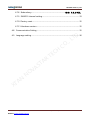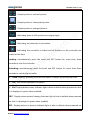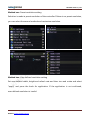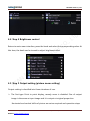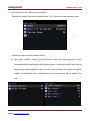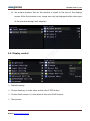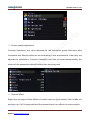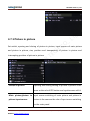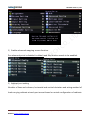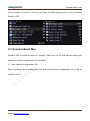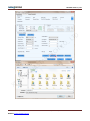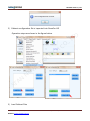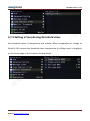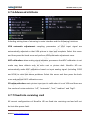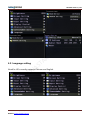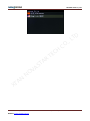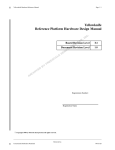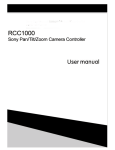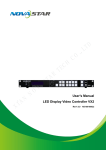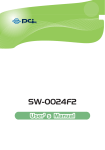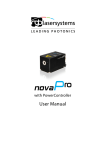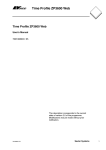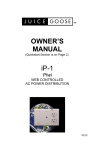Download NovaPro HD User Manual - LED display control system
Transcript
2015 NovaPro HD User ManualD T L ., O C H C E T R A T S A V O N N A ' I X V1.2.0 XI'AN NOVASTAR TECH CO., LTD 2015/1/29 NovaStar Tech Co.,Ltd CONTENTS 1 General ............................................................................................................................................... 6 2 Port/button ....................................................................................................................................... 7 2.1 Front panel ............................................................................................................................. 7 2.2 Rear panel ........................................................................................................................... 10 D T L 3 Description of operation action ............................................................................................. 11 4 Operation Instruction ................................................................................................................. 11 O C ., 4.1 Step 1 Hardware connection ........................................................................................ 12 4.2 Step 2 Quick touching screen (simple rule screen) .............................................. 12 H C TE 4.3 Step 3 Input setting (input resolution setting)....................................................... 15 4.4 Step 4 Brightness control............................................................................................... 17 R A T S A 4.5 Step 5 Output setting (picture zoom setting) ........................................................ 17 4.6 Display control................................................................................................................... 20 V O N 4.7 Advanced setting .............................................................................................................. 22 4.7.1 Picture in picture .................................................................................................... 23 N A ' I X 4.7.2 Advanced Config (Complex rule screen) ....................................................... 24 4.7.3 Splicing load-carrying .......................................................................................... 27 4.7.4 Load cabinet files ................................................................................................... 28 4.7.5 Setting of monitoring threshold value ........................................................... 31 4.7.6 Advanced attribute ............................................................................................... 32 4.7.7 Fixed into receiving card ..................................................................................... 32 Phone: NovaStar (Xi’an) 86-29-84507048 Website: www.novastar-led.com NovaStar (Shenzhen) 86-755-33592492 2 NovaStar Tech Co.,Ltd 4.7.8 Redundancy .............................................................................错误!未定义书签。 4.7.9 DMX512 channel setting..................................................................................... 33 4.7.10 Factory reset ........................................................................................................... 35 4.7.11 Hardware version .................................................................................................. 35 4.8 Communication Setting ................................................................................................. 35 D T L 4.9 Language setting .............................................................................................................. 36 H C R A O C ., TE T S A V N A O N ' I X Phone: NovaStar (Xi’an) 86-29-84507048 Website: www.novastar-led.com NovaStar (Shenzhen) 86-755-33592492 3 NovaStar Tech Co.,Ltd Safety statement Please use this equipment according to the stipulations to avoid possible dangers. In the case of any damage, non-professionals shall not open and repair it without authorization and you shall timely contact after-sales department of this company. High voltage D T L Processor has high voltage and non-professional maintenance personnel shall not open the rear cover to avoid danger. Warning H C O C ., 1) Water is strictly prohibited to drop or splash on this equipment and any object TE containing liquid is strictly prohibited to be placed on this equipment; R A 2) Keep this equipment away from fire sources to prevent fires; T S A 3) When this equipment has abnormal sound, smoke or abnormal smell, power plug V shall be immediately pulled out; Notice N A O N 1) Please carefully read this instruction before use and properly keep it for use later; ' I X 2) If there is lightning or it is not used for a long time, please pull out the power plug; 3) This equipment is not suitable for operation and debugging by non-professionals and users must accept guidance from professionals; 4) Do not inset any object from vent hole of this equipment to avoid equipment damage or electric shock; 5) This equipment shall not be placed in the places near water or other wet places Phone: NovaStar (Xi’an) 86-29-84507048 Website: www.novastar-led.com NovaStar (Shenzhen) 86-755-33592492 4 NovaStar Tech Co.,Ltd for use; 6) This equipment shall not be placed on cooling fins or in other places with high temperature for use; 7) Please properly tidy and place power lines to avoid damage; 8) In the case of occurrence of the following circumstance, power plug of this equipment shall be pulled out and repairing shall be entrusted: a) When liquid splashes into this equipment; b) When this equipment falls or the case is damaged; H C O C ., D T L c) When this equipment obviously has abnormal function or change of performance. R A TE Please carefully read the above precautions. If personal safety problem or product T S A damage is caused due to misoperation because you do not follow this instruction, V this company will assume no liability! N A O N ' I X Phone: NovaStar (Xi’an) 86-29-84507048 Website: www.novastar-led.com NovaStar (Shenzhen) 86-755-33592492 5 NovaStar Tech Co.,Ltd 1 General The NovaPro HD is a professional LED display controller. Besides the function of display control, it also features in powerful front end processing, so an external scalar is no longer needed. With professional interfaces integrated, NovaPro HD meets the requirements of broadcast industry, in image quality and in control. D T L 1) The inputs of the NovaPro HD include CVBS, VGA, SDI, DVI, HDMI and DP. They ., support input resolution up to 1080p@60Hz. Highest pixel clock is 165MHz. O C Output bandwidth is up to 4GBit. Advanced de-interlacing motion adaptive H C processing technology is adopted so that images are clear and fine. And with TE HDMI, the gray scale depth can be up to 12bits. Each input can be fully configured R A with contrast, brightness, hue, saturation, and RGB gain. Inputs can be scaled up T S A or down to fit the LED display resolution. V 2) Computer software for system configuration is not necessary. The system can be O N configured using one wheel and one button. All can be done just by fingers. N A That's what we called Touch Track! You can also configure the system with ' I X browsers. This gives you the option of using a remote PC (Windows or Mac or Linux), a pad or even a smart phone to do the configuration. Real-time previews assist with system set-up and confirm source status. 3) The NovaPro HD has DMX512 and GenLock interface. Professional control and synchronization are ready to go. Optical fiber outputs enable the confident long-distance data transmission. Phone: NovaStar (Xi’an) 86-29-84507048 Website: www.novastar-led.com NovaStar (Shenzhen) 86-755-33592492 6 NovaStar Tech Co.,Ltd 4) The NovaPro HD is the flagship product of our new generation controllers, powerful in processing, professional in control, and friendly in user-interface. Having a display to work has never been as easier and more enjoyable as with NovaPro HD. 2 Port/button 2.1 Front panel H C R A O C ., D T L TE T S A ①:Red indicating light corresponds to power switch and green light corresponds to V working state indicating light. When it works normally, green light normally blinks. O N When there is no video input signal, blinking is slow. When any internet port is in N A hot backup state in this equipment, breathing blinking is shown. ' I X ②:Six image input source buttons. There is the indicator light corresponding to input source signal at the bottom. It is blue in default when powered on and it is green after the current channel is selected. It is switched into input source of main picture by pressing input source button for a short time and it is switched into input source of picture in picture by pressing it for a long time. While setting, you can view operation result on the operation screen. As shown in the figure, Main (main Phone: NovaStar (Xi’an) 86-29-84507048 Website: www.novastar-led.com NovaStar (Shenzhen) 86-755-33592492 7 NovaStar Tech Co.,Ltd picture) is displayed on current operation screen: SDI, PIP (picture in picture): VGA. ③:Operation screen. INPUI: Input source of current Main (main picture) is SDI input and resolution and field frequency are 1080i @ 60Hz; Input O C source of ., D T L current PIP (picture in picture) is VGA input and R A H C TE resolution and field frequency are 1024x768@60Hz. T S A OUTPUT: Resolution and field frequency of current output are 196×256@60Hz; V internet port 1 output. STATE: N A O N : It shows that the current controller is in main control; when Backup is ' I X displayed, it is backup. : Current luminance of display screen is 100%. : When current temperature of NovaPro HD exceeds threshold value (can be changed by users), temperature word is displayed in red and blinks. :When current voltage of NovaPro HD exceeds threshold value (can be changed by users), voltage word is displayed in red and blinks. Phone: NovaStar (Xi’an) 86-29-84507048 Website: www.novastar-led.com NovaStar (Shenzhen) 86-755-33592492 8 NovaStar Tech Co.,Ltd :Output picture is reduced picture. :Output picture is intercepted picture. :Output picture is enlarged picture. :Indicating there is GLK synchronous signal input. :Indicating the controller is not locked. H C O C ., D T L :Indicating the controller is locked and all buttons on the controller are invalid at this time. R A TE Locking: simultaneously press the knob and ESC button for more than three T S A seconds to lock the controller. V Unlocking: simultaneously press the knob and ESC button for more than three O N seconds to unlock the controller. N A ④:Knob: enter by pressing the knob and select or adjust by turning the knob. ' I X ⑤:ESC: Exit current operation or option. ⑥:BLK: Display blank screen. Indicator light is blue in default when powered on and it is displayed in green when enabled; FRZ:Display screen picture freezing. Indicator light is blue in default when powered on and it is displayed in green when enabled; PIP:Display picture in picture. Indicator light is blue in default when powered on Phone: NovaStar (Xi’an) 86-29-84507048 Website: www.novastar-led.com NovaStar (Shenzhen) 86-755-33592492 9 NovaStar Tech Co.,Ltd and it is displayed in green when enabled; ⑦:USB interface, configuration file or updating program can be imported. ⑧:USB interface, Connected with PC for communication. 2.2 Rear panel H C O C ., D T L TE Ethernet: Internet port can be connected with PC for communication through R A standard TCP/IP protocol. T S A IN: Connected with PC for communication. USB Control V OUT: Cascaded with the next NovaPro HD. O N DMX Control: Connect all consoles that support DMX512 interface protocol. ' I X N A Input SDI LOOP Audio input: Audio. Video input: DP/HDMI/VGA/DVI/ CVBS /SDI. SDI input signal looping out port. IN: Genlock synchronizing signal guarantees display picture on big Genlock screen is synchronous with external Genlock source. LOOP: Looping out port of Genlock. Phone: NovaStar (Xi’an) 86-29-84507048 Website: www.novastar-led.com NovaStar (Shenzhen) 86-755-33592492 10 NovaStar Tech Co.,Ltd DVI LOOP DVI input signal looping out port. DVI output, monitor can be connected for monitoring. Montior HDMI output , monitor can be connected for monitoring. LED Output: 4-way Internet port output. OPT Output: 4-way optical fiber output. AC Power: AC power interface. 3 Description of operation action O C ., D T L All interface operations of NovaPro HD are finished through keys and knob. H C Knob: press the knob and enter into menu, adjust value or select submenu through TE turning the knob. At this time, enter into the submenu or confirm adjusted value by R A pressing the knob. T S A Return key [ESC]: exit current menu or operation. V Switching of 6 input sources: it is switched into main picture input source by O N pressing for a short time and it is switched into picture in picture input source by N A pressing for a long time. ' I X Picture control key: indicator light is blue in default and it is displayed in green when enabled; 4 Operation Instruction NovaPro HD has powerful functions and easy operation. All operations can be finished through one knob and one return key. Phone: NovaStar (Xi’an) 86-29-84507048 Website: www.novastar-led.com NovaStar (Shenzhen) 86-755-33592492 11 NovaStar Tech Co.,Ltd Please see the following chapters for detailed operation. 4.1 Step 1 Hardware connection H C R A O C ., D T L TE T S A V N A O N ' I X 4.2 Step 2 Quick touching screen (simple rule screen) Precondition of quick touching screen is: 1) Number of load-carrying cabinetes at each internet port must be the same (if number of cabinetes is not integer multiples of internet ports, the remaining Phone: NovaStar (Xi’an) 86-29-84507048 Website: www.novastar-led.com NovaStar (Shenzhen) 86-755-33592492 12 NovaStar Tech Co.,Ltd cabinetes will be borne on the last internet port); 2) Screen and cabinet are regular and sizes of cabinetes are the same. Operation steps of quick touching screen: Step 1 The screen being power-on, if the cabinet is in normal display, enter into step 2; if the cabinet is in abnormal display, first load the cabinet file, and fix it to the receiving card; see detailed operation in 4.7 Advanced Setting . ., D T L Step 2 Return to the "Screen Setting" submenu. Rotate the button to switch to O C submenus of other options respectively to perform configurations, as shown in H C the following figures: R A TE T S A V N A O N a) Set Cabinet Row Num and Cabinet Col Num according to the actual situation of ' I X the screen. b) Set Cabinet Out1 Num. The device has some limitations on the cabinet quantity of network interfaces. For details, see precautions for screen setting i). c) Set the alignment of the screen. Pay attention to precautions for screen setting iii), iv) and v) below. Phone: NovaStar (Xi’an) 86-29-84507048 Website: www.novastar-led.com NovaStar (Shenzhen) 86-755-33592492 13 NovaStar Tech Co.,Ltd Precautions for screen setting: i. If the number network Example: of interfaces with loads is n (n≤4), For H C example, TE if O C ., network D T L interface 1, the first n-1 network interfaces network interface 2, network interface 3 R A must have the same number of have loads, network interface 1 and cabinets, (if load-carrying internet N A of network interface 2 must have the same V all number of cabinets, which must also be an cabinetes O N access T S A number is at different, integral multiple of the number of cabinet advanced touching screen can be rows or columns. Therefore, you need only ' I X selected; See 4.7.2 advanced to set cabinet out1 num according to the screen for operation) which must actual situation when setting the screen. also be an integral multiple of the The number of receiving cards for network number of cabinet rows or interface 3 must be smaller than or equal columns and be greater than or to cabinet out1 num equal to the number of cabinets Phone: NovaStar (Xi’an) 86-29-84507048 Website: www.novastar-led.com NovaStar (Shenzhen) 86-755-33592492 14 NovaStar Tech Co.,Ltd for the nth network interface. ii. In the case of special-shaped cabinets, different cabinet sizes and special-shaped screen, the NovaLCT-Mars software is required to be connected to configure the screen. iii. ., D T L During connection setting, you can rotate the button to see the effects of O C different connections on the screen in real time. If you are satisfied with the H C connection, you must press the button to save the setting. You can press the TE return key to exit from the current operation. iv. R A During connection setting, you must ensure that the connection of each T S A network interface is downward in the same direction. v. V During connection setting, you must ensure that network interface 1 is the O N start position of the whole connection. N A ' I X 4.3 Step 3 Input setting (input resolution setting) Set resolution of input source signal. Resolution can be directly set and changed for digital input interfaces DVI, HDMI and DP on Pro. Resolution can only be modified for other input methods on input devices. Input resolution can be set in two ways: Phone: NovaStar (Xi’an) 86-29-84507048 Website: www.novastar-led.com NovaStar (Shenzhen) 86-755-33592492 15 NovaStar Tech Co.,Ltd Method one: Preset resolution setting Selection is made in preset resolution of the controller. If there is no preset resolution, you can select the second method and customize resolution. H C R A O C ., D T L TE T S A V N A O N Method two: User-defined resolution setting ' I X Set user-defined width, height and refresh rate and then turn and rotate and select "apply" and press the knob for application. If the application is not confirmed, user-defined resolution is invalid. Phone: NovaStar (Xi’an) 86-29-84507048 Website: www.novastar-led.com NovaStar (Shenzhen) 86-755-33592492 16 NovaStar Tech Co.,Ltd 4.4 Step 4 Brightness control O C ., D T L Return to main menu interface, press the knob and select the corresponding value. At H C this time, the knob can be turned to adjust brightness value. R A TE T S A V N A O N ' I X 4.5 Step 5 Output setting (picture zoom setting) Output setting is classified into three situations of use: The first type: Point to point display, namely zoom is disabled. Size of output image is the same as input image and it is output at original proportion. Horizontal and vertical shifts of picture are set as required and operation steps Phone: NovaStar (Xi’an) 86-29-84507048 Website: www.novastar-led.com NovaStar (Shenzhen) 86-755-33592492 17 NovaStar Tech Co.,Ltd are shown in the figure below. H C R A O C ., D T L TE T S A V The second type: Output picture is adjusted to the size of the display screen, O N namely it is adaptive to the size of display screen. N A Operation: enable zoom and automatic full screen zoom. ' I X Phone: NovaStar (Xi’an) 86-29-84507048 Website: www.novastar-led.com NovaStar (Shenzhen) 86-755-33592492 18 NovaStar Tech Co.,Ltd The third type: User-defined zoom effect. Operation: enable Zoom and disable Auto Fit To Screen for customized zoom. Operation steps of user-defined zoom: R A H C O C ., D T L TE a) Set input capture, namely part of picture after the starting point is only T S A intercepted and displayed on the display screen. Horizontal width (less than or V equal to horizontal width of input source), vertical height (less than or equal to O N height of vertical source), horizontal and vertical starting points need to be set. N A ' I X Phone: NovaStar (Xi’an) 86-29-84507048 Website: www.novastar-led.com NovaStar (Shenzhen) 86-755-33592492 19 NovaStar Tech Co.,Ltd b) Set output window. Size of the window is equal to the size of the display screen. After the window is set, image can only be displayed within the scope of the window through self-adaption. H C 4.6 Display control R A O C ., D T L TE T S A V N A O N ' I X Normal display Picture freezing: it is the same as the role of FRZ button. Picture blank screen: it is the same as the role of BLK button. Test picture: Phone: NovaStar (Xi’an) 86-29-84507048 Website: www.novastar-led.com NovaStar (Shenzhen) 86-755-33592492 20 NovaStar Tech Co.,Ltd Picture quality adjustment H C O C ., D T L Contrast, Saturation, hue, color temperature, red luminance, green luminance, blue TE luminance and Gamma value are set according to the requirements. After they are R A adjusted to satisfaction, Contrast, Saturation and Hue are saved automatically, the T S A others of the parameters should be fixed into receiving card. V N A O N ' I X Channel Effect Right now we support three effects on switch sources, Quick switch, Fade in fade out and pop-up, if off is being selected that means there is no effects on source switch. Phone: NovaStar (Xi’an) 86-29-84507048 Website: www.novastar-led.com NovaStar (Shenzhen) 86-755-33592492 21 NovaStar Tech Co.,Ltd 4.7 Advanced setting O C ., D T L Several setting options of main functions are included in advanced setting, as shown H C in the figure below, including double picture setting, advanced touching screen and TE splicing load-carrying setting, etc. Operation of each function will be detailed for R A users in the following text. T S A V N A O N ' I X Phone: NovaStar (Xi’an) 86-29-84507048 Website: www.novastar-led.com NovaStar (Shenzhen) 86-755-33592492 22 NovaStar Tech Co.,Ltd 4.7.1 Picture in picture O C ., D T L Set switch, opening and closing of picture in picture, input sources of main picture H C and picture in picture, size, position and transparency of picture in picture and intercepting position of picture in picture. R A TE T S A V N A O N ' I X Picture in picture Opening and closing setting of picture in picture is the same as the role of PIP button and synchronous with it Main picture/picture in Input source switching of main picture and picture in picture input source picture is the same as the role of input source switching on the main panel Phone: NovaStar (Xi’an) 86-29-84507048 Website: www.novastar-led.com NovaStar (Shenzhen) 86-755-33592492 23 NovaStar Tech Co.,Ltd Horizontal width Horizontal width of picture in picture Vertical height Vertical height of picture in picture Horizontal position Horizontal coordinate of picture in picture Vertical position Vertical coordinate of picture in picture Transparency Transparency of picture in picture H C R A O C ., D T L TE T S A Setting of double picture Picture is intercepted from the set starting position and intercepting N A is displayed on picture in picture and its size is set O N V ' I X horizontal width and vertical height. Enable this function and then set horizontal width, vertical height, horizontal and vertical starting points 4.7.2 Advanced Config (Complex rule screen) If number of load-carrying cabinets is different and precondition of quick mapping screen is not met, advanced mapping screen can be used at this time, Operation steps of advanced mapping screen are shown as follows: Phone: NovaStar (Xi’an) 86-29-84507048 Website: www.novastar-led.com NovaStar (Shenzhen) 86-755-33592492 24 NovaStar Tech Co.,Ltd 1) Enable advanced mapping screen function. H C O C ., D T L TE Pro advanced point is disabled in default and this function needs to be enabled. R A T S A V N A O N ' I X 2) Internet port setting Number of lines and columns, horizontal and vertical deviation and wiring method of load-carrying cabinets at each port are set based on actual configuration of cabinets. Phone: NovaStar (Xi’an) 86-29-84507048 Website: www.novastar-led.com NovaStar (Shenzhen) 86-755-33592492 25 NovaStar Tech Co.,Ltd Precautions of advanced mapping screen: O C ., D T L a) If they are various shapes of cabinets, sizes of cabinets are different and screens H C TE are different, software NovaLCT-Mars needs to be connected to configure display screen; R A T S A b) When wiring method is set, real-time effect of different wirings can be displayed on the display screen by turning the knob. If you are satisfied, you must press V O N the knob once to save the setting and press return key to exit the current operation; N A ' I X After finishing each port setting , select "Apply", and click the knob to apply the current settings, if you want to give up the current setting, choose “Return”. Phone: NovaStar (Xi’an) 86-29-84507048 Website: www.novastar-led.com NovaStar (Shenzhen) 86-755-33592492 26 NovaStar Tech Co.,Ltd 4.7.3 Splicing load-carrying H C O C ., D T L When the display screen is huge, two or more NovaPro HD needs to be cascaded for TE load-carrying; so splicing load-carrying of each NovaPro HD needs to be set R A respectively. T S A V N A O N ' I X Fig. 4-1 4K Resolution large load-carrying scheme Firstly enable splicing load-carrying function and then set total number of points of big screen, and lastly set size of load-carrying area of this NovaPro HD and starting position of load-carrying area. Phone: NovaStar (Xi’an) 86-29-84507048 Website: www.novastar-led.com NovaStar (Shenzhen) 86-755-33592492 27 NovaStar Tech Co.,Ltd Total number of points is the sum of sizes of load-carrying areas of all cascaded NovaPro HD. H C 4.7.4 Load cabinet files O C ., D T L TE NovaPro HD is connected with PC, NovaLCT-Mars runs on PC and cabinet setting file R A saved previously is imported into controller. T S A 1) Save cabinet configuration file V After receiving card is configured, click and save cabinet configuration file (.rcfg) to local file on PC. N A O N ' I X Phone: NovaStar (Xi’an) 86-29-84507048 Website: www.novastar-led.com NovaStar (Shenzhen) 86-755-33592492 28 NovaStar Tech Co.,Ltd H C R A O C ., D T L TE T S A V N A O N ' I X Phone: NovaStar (Xi’an) 86-29-84507048 Website: www.novastar-led.com NovaStar (Shenzhen) 86-755-33592492 29 NovaStar Tech Co.,Ltd 2) Cabinet configuration file is imported into NovaPro HD Operation steps are shown in the figure below: H C R A O C ., D T L TE T S A V N A O N ' I X 3) Load Cabinet Files Phone: NovaStar (Xi’an) 86-29-84507048 Website: www.novastar-led.com NovaStar (Shenzhen) 86-755-33592492 30 NovaStar Tech Co.,Ltd 4.7.5 Setting of monitoring threshold value O C ., D T L Set threshold values of temperature and voltage. When temperature or voltage of H C NovaPro HD exceeds the threshold value, temperature or voltage word is displayed TE on the home page of the screen in red and blinks. R A T S A V N A O N ' I X Phone: NovaStar (Xi’an) 86-29-84507048 Website: www.novastar-led.com NovaStar (Shenzhen) 86-755-33592492 31 NovaStar Tech Co.,Ltd 4.7.6 Advanced attribute ., D T L Including setting time of returning to main interface and the following functions: O C VGA automatic adjustment: sampling parameters of VGA input signal are H C automatically adjusted so that VGA picture is clear and complete. Select this menu TE and then press the knob once and perform VGA automatic adjustment once. R A ADC calibration: when analog signal accesses, processors that ADC calibration is not T S A made may have defects such as color cast or picture dark. NovaPro HD can V automatically make ADC calibration based on input analog signal (including CVBS O N and VGA) to solve the above problems. Select this menu and then press the knob N A once and perform ADC calibration once. ' I X 3D noise reduction: main picture input port is valid when it is not VGA and there are five modes of noise reduction: "off", "automatic", "low", "medium" and "high". 4.7.7 Fixed into receiving card All current configurations of NovaPro HD are fixed into receiving card and will not be lost after power fault. Phone: NovaStar (Xi’an) 86-29-84507048 Website: www.novastar-led.com NovaStar (Shenzhen) 86-755-33592492 32 NovaStar Tech Co.,Ltd 4.7.8 Redundancy O C ., D T L Set this controller as master control or backup. Master or Backup will be displayed on H C operation main interface. R A TE T S A V N A O N ' I X 4.7.9 DMX512 channel setting Set the starting channel of DMX512. NovaPro HD currently selects 16 attribute channels, of which 8 attributes are defined and the rest is not temporarily defined. For example, if starting channel is set as 1, the controller will take 16 channels from the 1st channel as the channels with effective attributes. Phone: NovaStar (Xi’an) 86-29-84507048 Website: www.novastar-led.com NovaStar (Shenzhen) 86-755-33592492 33 NovaStar Tech Co.,Ltd Attribute definitions of channels are shown in the table below: Channel serial number Attribute definition 0 Globle Brightness 1 Contrast 2 Saturation 3 Hue 4 Color temperature 5 N A ' I X 6 R A H C TE T S A V O N Red component luminance Green component luminance 7 Blue component luminance 8 Gamma 9 Undefined 10 Undefined 11 Undefined 12 Undefined Phone: NovaStar (Xi’an) 86-29-84507048 Website: www.novastar-led.com O C ., D T L NovaStar (Shenzhen) 86-755-33592492 34 NovaStar Tech Co.,Ltd 13 Undefined 14 Undefined 15 Undefined 4.7.10 Factory reset NovaPro HD is reset to factory setting. 4.7.11 Hardware version H C View hardware version of NovaPro HD. R A 4.8 Communication Setting O C ., D T L TE T S A Set Communication Mode and Network parameters of NovaPro HD. V There are two methods for communication , one is USB, the other is LAN. The system O N will automatically identify the current communication mode, if both are inserted, N A there are two options: USB preferred and LAN preferred. That means the system will ' I X use USB/LAN mode for communication if you choose USB/LAN preferred when the system detected both are active. Network mode includes manual and automatic modes. You shall pay attention to that IP address cannot conflict with other devices upon manual setting. It is obtained through DHCP upon automatic setting. Phone: NovaStar (Xi’an) 86-29-84507048 Website: www.novastar-led.com NovaStar (Shenzhen) 86-755-33592492 35 NovaStar Tech Co.,Ltd H C R A O C ., D T L TE T S A 4.9 Language setting V NovaPro HD currently supports Chinese and English. N A O N ' I X Phone: NovaStar (Xi’an) 86-29-84507048 Website: www.novastar-led.com NovaStar (Shenzhen) 86-755-33592492 36 NovaStar Tech Co.,Ltd H C R A O C ., D T L TE T S A V N A O N ' I X Phone: NovaStar (Xi’an) 86-29-84507048 Website: www.novastar-led.com NovaStar (Shenzhen) 86-755-33592492 37