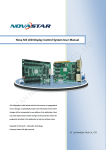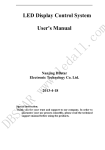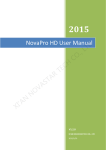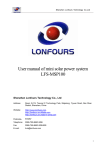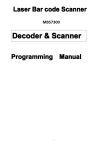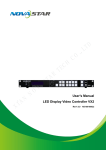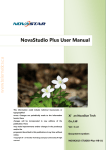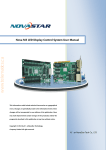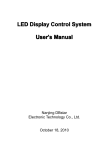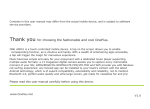Download NovaStar Nova Pluto Control System Manual
Transcript
Document number: NOVA2012-Pluto-HB-01 Version: V 4.4.0 www.telematics.ca Nova Pluto Control System User Manual Xi'an NovaStar Tech Co., Ltd. www.telematics.ca NovaStar Tech Co., Ltd. Statement Dear users: Welcome to use Pluto control system. We are pleased to offer this manual to help you understand and use the product. In the preparation of the manual, we try to make it accurate and reliable. Nova may revise and alter the contents of the manual at any time without notice. If you have any problems in the use, or you have any suggestions, please inform us in accordance with the contact provided in this manual. For the problems you encounter in the use, we will do our best to provide support. For your suggestions, we would like to express our thanks and make assessment as soon as possible for adoption. Copyright Copyright of this manual is reserved to Xi'an NovaStar Tech Co., Ltd. Any individual or organization is not allowed to copy or extract all or any part of the contents in any form without written approval. Trademark is the registered trademark of Nova. Phone: NovaStar (Xian) +86 29 8450 7048 Website: www.novastar-led.com NovaStar (Shenzhen) +86 755 3359 2491 I www.telematics.ca NovaStar Tech Co., Ltd. Definition of document mark ATTENTION: Identifies information that requires special consideration. TIP: Identifies advice or hints for the user. Phone: NovaStar (Xian) +86 29 8450 7048 Website: www.novastar-led.com NovaStar (Shenzhen) +86 755 3359 2491 II www.telematics.ca NovaStar Tech Co., Ltd. Table of Contents 1 SYSTEM OVERVIEW ............................................................................................................................................... 1 1.1 CONFIGURATION LIST ................................................................................................................................................. 2 1.2 SYSTEM STRUCTURE ................................................................................................................................................... 2 2 SYSTEM REQUIREMENTS....................................................................................................................................... 2 3 HARDWARE INTRODUCTION AND CONNECTION................................................................................................... 3 4 NETWORK DEPLOYMENT ...................................................................................................................................... 5 4.1 REQUIREMENTS ........................................................................................................................................................ 5 4.1.1 Hardware connection ....................................................................................................................................... 5 4.1.2 Setting system IP .............................................................................................................................................. 6 4.2 NETWORK DEPLOYMENT SOLUTION ............................................................................................................................. 10 4.2.1 LAN configuration solution ............................................................................................................................ 10 4.2.2 Small WAN solution(server-free) .............................................................................................................. 17 5 SOFTWARE INSTALLATION ...................................................................................................................................22 6 INTRODUCTION TO NOVALCT-PLUTO ...................................................................................................................23 7 6.1 NOVALCT-PLUTO MAIN INTERFACE ............................................................................................................................. 23 6.2 MENU/TOOLBAR .................................................................................................................................................... 24 NOVALCT-PLUTO OPERATION INSTRUCTION ........................................................................................................26 7.1 START THE LED DISPLAY ........................................................................................................................................... 26 7.1.1 Start with System Configuration File .............................................................................................................. 26 7.1.2 Start Manually ............................................................................................................................................... 28 7.1.3 Set the Cabinet Info ........................................................................................................................................ 42 7.1.4 Adjust the Performance Parameters .............................................................................................................. 44 7.1.5 Save Settings to FLASH ................................................................................................................................... 50 7.1.6 Save/Load Configuration Files ....................................................................................................................... 50 7.2 ADJUST THE BRIGHTNESS, DISPLAY QUALITY, GAMMA AND CURRENT GAIN.......................................................................... 55 Phone: NovaStar (Xian) +86 29 8450 7048 Website: www.novastar-led.com NovaStar (Shenzhen) +86 755 3359 2491 III www.telematics.ca NovaStar Tech Co., Ltd. 7.2.1 Manual Adjustment ....................................................................................................................................... 55 7.2.2 Schedule Adjustment...................................................................................................................................... 57 7.2.3 Auto Adjustment ............................................................................................................................................ 59 7.3 CABINET LIBRARY MANAGEMENT ............................................................................................................................... 63 7.4 DISPLAY CONTROL ................................................................................................................................................... 66 7.5 MONITOR THE SYSTEM ............................................................................................................................................. 66 7.5.1 Monitor setting .............................................................................................................................................. 68 7.5.2 Email Notification setting............................................................................................................................... 70 7.5.3 Notification email log..................................................................................................................................... 71 7.5.4 Monitor-Control ............................................................................................................................................. 72 7.6 CHECK THE LED STATUS ........................................................................................................................................... 76 7.7 BRIGHTNESS/COLOR CALIBRATION.............................................................................................................................. 80 7.7.1 Online Calibration .......................................................................................................................................... 80 7.7.2 Manage Coefficients ...................................................................................................................................... 81 7.8 FUNCTION CARD MANAGEMENT .............................................................................................................................. 103 7.8.1 Power management ..................................................................................................................................... 104 7.8.2 Monitor Data ............................................................................................................................................... 107 7.8.3 External Device Management ...................................................................................................................... 108 7.8.4 Load Program............................................................................................................................................... 109 7.9 MAIN BOARD POWER MANAGE............................................................................................................................... 111 8 HARDWARE PROGRAM UPGRADE .....................................................................................................................113 9 INTRODUCTION TO PLUTOMANAGER ................................................................................................................114 10 9.1 INTRODUCTION TO PLUTOMANAGER INTERFACE .......................................................................................................... 116 9.2 MENU/TOOLBAR .................................................................................................................................................. 118 PLUTOMANAGER OPERATION INSTRUCTION .....................................................................................................119 10.1 CLIENT MANAGEMENT ........................................................................................................................................... 119 10.2 CREATE PLAY-PROGRAM ......................................................................................................................................... 124 10.2.1 Play Program Structure ............................................................................................................................ 124 Phone: NovaStar (Xian) +86 29 8450 7048 Website: www.novastar-led.com NovaStar (Shenzhen) +86 755 3359 2491 IV NovaStar Tech Co., Ltd. 10.2.2 Play Program Dispatch Rule ..................................................................................................................... 129 10.2.3 Display Window Setting ........................................................................................................................... 133 10.2.4 Configure playlist directory ...................................................................................................................... 135 10.2.5 Edit Play Program .................................................................................................................................... 136 10.3 10.3.1 Introduction of toolbar............................................................................................................................. 156 10.3.2 Edit Play List ............................................................................................................................................. 157 10.3.3 Sending Play List ...................................................................................................................................... 166 www.telematics.ca 10.4 PUBLISH PLAY-PROGRAM ....................................................................................................................................... 166 10.4.1 Online publish .......................................................................................................................................... 166 10.4.2 Offline export ........................................................................................................................................... 171 10.4.3 Emergency insert play .............................................................................................................................. 172 10.4.4 Immediate notification ............................................................................................................................ 177 10.5 PLAY MANAGEMENT .............................................................................................................................................. 179 10.5.1 Play control .............................................................................................................................................. 179 10.5.2 Log management ..................................................................................................................................... 181 10.5.3 Storage management .............................................................................................................................. 182 10.5.4 Synchronous broadcast ............................................................................................................................ 184 10.6 CLIENT CONTROL ................................................................................................................................................... 185 10.6.1 Network config......................................................................................................................................... 185 10.6.2 System configuration ............................................................................................................................... 188 10.6.3 Server configuration ................................................................................................................................ 194 10.6.4 Bright adjust ............................................................................................................................................ 195 10.7 ONLINE UPGRADE.................................................................................................................................................. 199 10.8 TIMESYN ............................................................................................................................................................. 200 10.9 FONT MANAGEMENT ............................................................................................................................................. 202 10.10 11 MAKING SIGN LIST ................................................................................................................................................ 154 LANGUAGE MANAGEMENT ................................................................................................................................. 202 CLIENT AUTHORIZATION ....................................................................................................................................203 11.1 AUTHORIZATION .................................................................................................................................................... 203 Phone: NovaStar (Xian) +86 29 8450 7048 Website: www.novastar-led.com NovaStar (Shenzhen) +86 755 3359 2491 V NovaStar Tech Co., Ltd. 11.2 AUTHORIZED DECRYPTION ....................................................................................................................................... 209 FREQUENTLY ASKED QUESTIONS .......................................................................................................................211 13 DOCUMENT VERSION STATEMENT .....................................................................................................................215 www.telematics.ca 12 Phone: NovaStar (Xian) +86 29 8450 7048 Website: www.novastar-led.com NovaStar (Shenzhen) +86 755 3359 2491 VI www.telematics.ca NovaStar Tech Co., Ltd. 1 System overview NovaPluto is a set of LED display centralized playback control program that can remotely release play programs, monitor playback and screen body state, and remote control. This program has flexible network structure, so that it can be easily deployed in the local area network and wide area network, supports the server-free, single-server, and multi-server architectures, and suits different scale projects under different situations. The NovaCloud software is required when a server is available. For details, see related materials about NovaCloud. NovaPluto program mainly includes three parts which are the display configuration software NovaLCT-Pluto, centralized playback control software (PlutoManager), and asynchronous controller PBOX100. PluotManager is a play and management software for Pluto asynchronous control system, it can connect to the asynchronous control card via LAN or internet. The main functions include client management, Play-Program editing, Play-Program transmission, play status remote monitoring etc. NovaLCT-Pluto software, referred to as LCT hereinafter, mainly controls the LED display’s smart setting, performance parameter setting, brightness adjustment and calibration, to achieve the best performance of it. Phone: NovaStar (Xian) +86 29 8450 7048 Website: www.novastar-led.com NovaStar (Shenzhen) +86 755 3359 2491 1 www.telematics.ca NovaStar Tech Co., Ltd. 1.1 Configuration list Description Model/Version Function AController PBOX100 Core control card Configuration software Parameters configuration, display calibration, and NovaLCT-Pluto hardware monitoring PluotManager Program publishing and play status monitoring Accessories Accessories 1.2 System structure Fig. 1-1 Architecture of server-free system 2 System requirements In order to ensure the stability and security of the system operation, following requirements are Phone: NovaStar (Xian) +86 29 8450 7048 Website: www.novastar-led.com NovaStar (Shenzhen) +86 755 3359 2491 2 www.telematics.ca NovaStar Tech Co., Ltd. recommended: The computer of MC-go mainly runs management software, to achieve play program production, remote release, remote monitoring and other functions. Requirements for computer hardware configuration: CPU: Dual-core, over 2.4GHz Hard disk drive:SCSI interface,with over 500GB capacity Video card:Independent video card, 3D hardware acceleration, over 1G video memory MC-go computer software: Operation system environment:windows XP SP3,Windows7 32 bit Installation component:Microsoft .NET Framework MC-go software NovaPluto 3 Hardware introduction and connection 1) PBOX100 control card interface Fig. 3-1 PBOX100 interface diagram Phone: NovaStar (Xian) +86 29 8450 7048 Website: www.novastar-led.com NovaStar (Shenzhen) +86 755 3359 2491 3 www.telematics.ca NovaStar Tech Co., Ltd. 【LIGHT SENSOR】 :Light sensor interface for LED display brightness adjustment according to environment; 【USB】 :Connect to common USB disks available in the market; :Insert SD card; 【SD】 【Audio】 :Audio input interface; :Megabyte Ethernet port , Connect to internet ; 【LAN/WAN】 【 OUT 】: Gigabyte Ethernet port , Cascading to M3 receiving card (scan board) (MRV/200/MRV210/MAR220/MRV300/MRV320/MRV330/MRV340/MRV350/MRV360/ MRV365), or multi-function card(MFN300) ; 2) PBOX100 control card dimensions Fig. 3-2 PBOX100 dimensions Phone: NovaStar (Xian) +86 29 8450 7048 Website: www.novastar-led.com NovaStar (Shenzhen) +86 755 3359 2491 4 www.telematics.ca NovaStar Tech Co., Ltd. 4 Network deployment This section introduces several common network set-up solutions, so that users can deployment their network according to their specific requirement and the local network environment. In order to ensure regular running of the system, the operator is recommended to obtain some network knowledge before use. 4.1 Requirements 4.1.1 Hardware connection The Pluto system default IP is "192.168.0.220", before the network connection, set the network parameters of each asynchronism card on the software NovaLCT-pluto, it is recommended to adopt the direct network cable connection to connect local computer and clients. Fig. 4-1 Hardware Connection of NovaLCT-Pluto Configuration Display Attention: The local computer shall be directly connected to the 100Mpbs network port. Phone: NovaStar (Xian) +86 29 8450 7048 Website: www.novastar-led.com NovaStar (Shenzhen) +86 755 3359 2491 5 NovaStar Tech Co., Ltd. 4.1.2 Setting system IP Set ip of local computer to:192.168.0.100;Run Nova LCT-Pluto on the local computer; 1) Click on【System】→【search pluto system(s)】 , LCT will search the Current Connected Pluto www.telematics.ca systems Searching results is shown as below: Fig. 4-2 Search Pluto system 2) Select the client, then click “Connect System”; Phone: NovaStar (Xian) +86 29 8450 7048 Website: www.novastar-led.com NovaStar (Shenzhen) +86 755 3359 2491 6 www.telematics.ca NovaStar Tech Co., Ltd. Fig. 4-3 Connect System 3) Click on【User】→【Advanced user login】 , to pop up the user login interface, and then enter ,click on【Login】 ,to enter advanced user interface. the password“admin” Fig. 4-4 Advanced login Phone: NovaStar (Xian) +86 29 8450 7048 Website: www.novastar-led.com NovaStar (Shenzhen) +86 755 3359 2491 7 www.telematics.ca NovaStar Tech Co., Ltd. Fig. 4-5 Advanced interface 4) Click on【set】→【terminal configuration】→【network configuration】 ,to enter the interface as follows: Phone: NovaStar (Xian) +86 29 8450 7048 Website: www.novastar-led.com NovaStar (Shenzhen) +86 755 3359 2491 8 www.telematics.ca NovaStar Tech Co., Ltd. Fig. 4-6 Network parameter settings 5) Tick【configuring asynchronous system information】, so that the user can modify the system name, and an easily recognizable system name will bring convenience to your later operation; Fig. 4-7 Setting System information Phone: NovaStar (Xian) +86 29 8450 7048 Website: www.novastar-led.com NovaStar (Shenzhen) +86 755 3359 2491 9 www.telematics.ca NovaStar Tech Co., Ltd. 6) Tick the option 【configuring system parameters connected on the LAN】and 【obtain an IP address automatically】,and then click 【send】. Fig. 4-8 Configure system network parameters to connect in LAN Respectively set the network parameters of each asynchronous card according to the above mentioned steps. 4.2 Network deployment solution 4.2.1 LAN configuration solution All LED displays and the control computer need to locate in the same LAN; Requirements: Hardware: Nova asynchronous control card: PSD100 Switch Software: NovaLCT-Pluto Phone: NovaStar (Xian) +86 29 8450 7048 Website: www.novastar-led.com NovaStar (Shenzhen) +86 755 3359 2491 10 www.telematics.ca NovaStar Tech Co., Ltd. PlutoManager Fig. 4-9 All LED displays and control computers locate in the same LAN 4.2.1.1 1) Client setting Run Nova LCT-Pluto on the local computer,click on the 【set】 → 【software configuration】 to enter the interface as shown below. The connected IP is the IP corresponding to the current computer network card; the connection port can use the default values, and it is not allowed to be same as other software port. Phone: NovaStar (Xian) +86 29 8450 7048 Website: www.novastar-led.com NovaStar (Shenzhen) +86 755 3359 2491 11 www.telematics.ca NovaStar Tech Co., Ltd. Fig. 4-10 LCT software configuration 2) Click on【System】→【search pluto system(s)】 , LCT will search All the Pluto systems within the scope of LAN ,Searching results is shown as below: Fig. 4-11 Search Pluto System Phone: NovaStar (Xian) +86 29 8450 7048 Website: www.novastar-led.com NovaStar (Shenzhen) +86 755 3359 2491 12 www.telematics.ca NovaStar Tech Co., Ltd. 3) Select the client, then click “Connect System”; Fig. 4-12 Connect System 4) Click on【User】→【Advanced user login】 , to pop up the user login interface,and then enter the password“admin” ,click on【Login】 ,to enter advanced user interface. Fig. 4-13 Advanced login Fig. 4-14 Advanced interface Phone: NovaStar (Xian) +86 29 8450 7048 Website: www.novastar-led.com NovaStar (Shenzhen) +86 755 3359 2491 13 NovaStar Tech Co., Ltd. 5) Click on【set】→【terminal configuration】→【network configuration】 ,to enter the interface www.telematics.ca as follows: Fig. 4-15 setting network parameter 6) Tick 【configuring asynchronous system information】 ,user can modify the system name. Phone: NovaStar (Xian) +86 29 8450 7048 Website: www.novastar-led.com NovaStar (Shenzhen) +86 755 3359 2491 14 www.telematics.ca NovaStar Tech Co., Ltd. Fig. 4-16 Setting system name 7) LAN parameter configuration Previously while deploying preparation work on the network,【Automatic IP acquisition】 has been selected,and the advantages of this method are: only one time of setting for the first use is required, and later, there is no need to set up, and during the use, IP conflict inside LAN shall not occur to ensure the normal work of system. If the user requires respectively setting IP of each client, he may set IP manually and cancel the ticked “Automatic IP acquisition (recommended)” After the manual setting of LAN parameters as shown in the following image (Note: IP shall not conflict with other devices in LAN), click [send], to send the network parameters to the asynchronous system. Phone: NovaStar (Xian) +86 29 8450 7048 Website: www.novastar-led.com NovaStar (Shenzhen) +86 755 3359 2491 15 www.telematics.ca NovaStar Tech Co., Ltd. Fig. 4-17 LAN parameter configuration 4.2.1.2 Playback control software(PlutoManager)setting Run Pluto Manager on the playback control computer and click 【configuration】 →【server configuration】on the main interface as shown below Fig. 4-18 Server setting Connect IP: IP corresponding to the network card currently used by computer. Connection ports: It is allowed to use the default value, and make sure this port shall not be occupied by other software. Phone: NovaStar (Xian) +86 29 8450 7048 Website: www.novastar-led.com NovaStar (Shenzhen) +86 755 3359 2491 16 www.telematics.ca NovaStar Tech Co., Ltd. In the main interface of PlutoManager, click on the 【terminal management】→ 【search LAN terminal】, to search all LAN terminals, specified IP terminals or partial LAN terminals, and add the searched terminals to the specified groups. For detailed steps of searching clients and grouping clients, please refer to “PlutoManager Manual”. After adding, in the main interface of Pluto Manager and terminal management interface, the added terminals can be seen. 4.2.2 Small WAN solution(server-free) The communication principle is, LED control card connects to PlutoManager control platform running in playback control computers actively by domain parameters, to establish communication links; At present, the common ways to access the network include: network cable access to a WAN, 3G, Wifi. The following text shall introduce the configuration of WAN to users in details. Hardware: Nova asynchronous control card: PSD100 ADSL router Software: NovaLCT-Pluto PlutoManager Static IP or Dynamic domain 4.2.2.1 Hardware/network architecture Internet remote control network structure is shown as below: Phone: NovaStar (Xian) +86 29 8450 7048 Website: www.novastar-led.com NovaStar (Shenzhen) +86 755 3359 2491 17 www.telematics.ca NovaStar Tech Co., Ltd. Fig. 4-19 Internet remote control network structure 4.2.2.2 Preparation work If there is not static fixed IP address, please firstly apply domain name;and then configure virtual server. For specific operating method, please refer to “Dynamic Domain Name Configuration Manual” 4.2.2.3 Client setting The following text shall take the display screen ① as an example to explain the configuration operation steps, and the configuration steps of other display screens are similar. Run NovaLCT-Pluto on the local computer, and use network cables to directly connect the local computer and asynchronism card or connect them into one LAN. 1) In the main interface of NovaLCT-Pluto, click on the 【setting】→ 【terminal configuration]】 Phone: NovaStar (Xian) +86 29 8450 7048 Website: www.novastar-led.com NovaStar (Shenzhen) +86 755 3359 2491 18 NovaStar Tech Co., Ltd. →【network configuration】, to enter the network parameter setting window, and then tick www.telematics.ca 【configure server parameters connected in the WAN】. Fig. 4-20 Configure server network parameters to connect to Wan Phone: NovaStar (Xian) +86 29 8450 7048 Website: www.novastar-led.com NovaStar (Shenzhen) +86 755 3359 2491 19 www.telematics.ca NovaStar Tech Co., Ltd. 2) If the WAN where Control Computer A locates has a static and fixed IP, please tick the option 【server static IP]】to directly fill in the static IP address owned by you; Fig. 4-21 Set server static IP 3) If there is not static fixed IP address, Check”Server Domain”, input the domain obtained in 4.2.2.2 Preparation work; Fig. 4-22 Internet parameters settings 4) Set connection port Adopt the default value, and make sure it is different from other software ports Attention: The connection port set here must be the same as the connection port set by playback control software. 5) After completion of network parameter settings, click 【Send】to send the network Phone: NovaStar (Xian) +86 29 8450 7048 Website: www.novastar-led.com NovaStar (Shenzhen) +86 755 3359 2491 20 NovaStar Tech Co., Ltd. www.telematics.ca parameters to the Asynchronous Card. Fig. 4-23 Send Network parameter 4.2.2.4 1) Playback control software(PlutoManager)setting Run PlutoManagerin Control Computer A. Click 【Configuration】→【Software Configuration】 in main interface, as shown below: Phone: NovaStar (Xian) +86 29 8450 7048 Website: www.novastar-led.com NovaStar (Shenzhen) +86 755 3359 2491 21 www.telematics.ca NovaStar Tech Co., Ltd. Fig. 4-24 Software settings Connect IP: IP corresponding to the network card currently used by computer; Connection ports: It is allowed to use the default value, and make sure this port shall not be occupied by other softwares. Connecting port here, and Cmd port in 4.2.2.3 Client setting, must be the same. 2) After completion of the above setting, in the main interface of Pluto Manager and terminal management interface, the automatically connected terminal ①(asynchronous system ①) can be seen. 5 Software installation Installation of NovaLCT-Pluto、PlutoManager is the same to other common software applications. Operate according to the installation wizard. Phone: NovaStar (Xian) +86 29 8450 7048 Website: www.novastar-led.com NovaStar (Shenzhen) +86 755 3359 2491 22 www.telematics.ca NovaStar Tech Co., Ltd. If notification of anti-virus software or firewall pops up, please allow it, because the installation process may require to install serial port driver. 6 Introduction to NovaLCT-Pluto NovaLCT‐Pluto software integrates functions of LED display configuration, brightness adjustment, comprehensive working status monitoring, LED lights open/short circuit status checking and etc. NovaLCT-Pluto also plays an important role in the pixel level LED display brightness/chromaticity calibration by working with NovaCLB to fulfill the operation. With cabinet database and configuration files in use, it simplifies user’s operation. 6.1 NovaLCT-Pluto main interface Fig. 6-1 NovaLCT-Pluto main interface Title: Shows software name and version info; Menu/Toolbar: See the next section for detailed description (Table 6-1); Remote system info: Shows related information of the currently connected clients; Phone: NovaStar (Xian) +86 29 8450 7048 Website: www.novastar-led.com NovaStar (Shenzhen) +86 755 3359 2491 23 www.telematics.ca NovaStar Tech Co., Ltd. Monitor info: Shows the overall monitoring results. Red point indicates error detected, and green indicates no error. Click on the red point to access the alarm window which contains corresponding error info. shown as below: Fig. 6-2 Alarm window containing error info. 6.2 Menu/Toolbar Menu/Toolbar System Icon Function Local system Connect to system Search Pluto system Search Pluto system through the network Reconnect Connection fails. Reconnect the system Net Config Client Config Resolution Config(R) Language Config(L) Settings View current IP of Pluto system, and configure network parameters of it Readback、Configure current Resolution Readback、Configure current language Set connection IP (current computer IP) Software Config Set connection port (avoid port conflict with other applications) Client Authorized Encrypt the client, and generate the authorized file Config edit mode Select to Edit Play-program or Sign play-list Screen config Tools Brightness Cabinet database Phone: NovaStar (Xian) +86 29 8450 7048 Website: www.novastar-led.com Configure the display. (Accessible to advanced users only) Adjust the brightness of LED display. Three modes available: manually, scheduled and automatically. Manage existing cabinet database or create a new NovaStar (Shenzhen) +86 755 3359 2491 24 www.telematics.ca NovaStar Tech Co., Ltd. management one. (Accessible to advanced users only) Connect to calibration, Calibration NovaCLB including software calibration for display coefficients uploading and adjustment. (Accessible to advanced users only) Display control Show blank, lock a image, and continue the playing Enter the monitoring page to access monitor Monitor settings and results Function card Enter the function card page to configure View hardware info of currently connected control Hardware info system Enter point detect page to check LED open/short Point detect circuit status. (working only after LED display configuration) Color Restore Adjust color gamut Main Board Power Plug-in Tool User Open Nova display test tools which contains all the Test tool contents of LED display test Calculator A shortcut to the calculator application of Windows Advanced user login Password: admin Switch to Chinese (language of the People's Chinese (P.R.C) Language Help Clocked, immediate off/on of terminal power Republic of China) Francais(fr) Switch to francais English (En) Switch to English View the version of software, company name and About other info Table. 6-1 Menu/Toolbar introduction Phone: NovaStar (Xian) +86 29 8450 7048 Website: www.novastar-led.com NovaStar (Shenzhen) +86 755 3359 2491 25 www.telematics.ca NovaStar Tech Co., Ltd. 7 NovaLCT-Pluto operation instruction 7.1 Start the LED Display 7.1.1 Start with System Configuration File The advantage of using system configuration file to configure LED display is that the configuration procedure is very simple and easy, and no manual configuration operation is required. Requirement: Configuration file of same type LED display exists. Operating steps: 1) To configure a LED display with system configuration file, click【Screen Config】 button from the toolbar or select 【Tools】→【Screen Config】 from the main menu of the NovaLCT-Pluto application main interface to open the Screen Config window shown as below: Phone: NovaStar (Xian) +86 29 8450 7048 Website: www.novastar-led.com NovaStar (Shenzhen) +86 755 3359 2491 26 NovaStar Tech Co., Ltd. Fig. 7-1 Screen config window 2) Click 【Next】to enter Scan Board page as shown below , press【Load file】to load .rcfg format www.telematics.ca scan board config file. Fig. 7-2 Load configuration file The loaded performance parameters from the configuration file can be adjusted if they are not suitable. Please refer to 7.1.4 Adjust the Performance Parameters for details about how to adjust Phone: NovaStar (Xian) +86 29 8450 7048 Website: www.novastar-led.com NovaStar (Shenzhen) +86 755 3359 2491 27 NovaStar Tech Co., Ltd. the performance parameters. 7.1.2 7.1.2.1 Start Manually Smart Setting Operating steps: 1) Select“Config Screen”option in the Screen Config window (Fig.7-1), and click ”Next”, www.telematics.ca enter screen config window, as shown in Fig. 7-3 Fig. 7-3 Screen Config page for manual configuration of LED display 2) Click“Smart Setting”button in“Scan Board”page and to open the Smart Setting dialog as shown below, Phone: NovaStar (Xian) +86 29 8450 7048 Website: www.novastar-led.com NovaStar (Shenzhen) +86 755 3359 2491 28 www.telematics.ca NovaStar Tech Co., Ltd. Fig. 7-4 Smart Setting dialog 3) Select“Option 1: Smart setting”and click ”Next”to activate smart setting wizard. The Smart Setting Step 1 page will appear, as shown in Fig. 7-5, Fig. 7-5 Smart Setting Step 1 Phone: NovaStar (Xian) +86 29 8450 7048 Website: www.novastar-led.com NovaStar (Shenzhen) +86 755 3359 2491 29 www.telematics.ca NovaStar Tech Co., Ltd. Data Type Data type: the options have parallel drive, three-color 1-dot series, three-color 8-dot series, three-color 16-dot series, four-color 1-dot series, four-color 8-dot series, and four-color 16-dot series. Chip Type Select the drive chip type from the list according to what is actually used for the cabinets, e.g. MBI5036, MBI5042 etc. OE Polarity This option can be High Effective, Low Effective or Unknown. Module type The option can be regular module or irregular module. (Irregular module is not supported by this version) Actual Pixel This is the size of the real pixel array of a module. X represents the width and Y the height. Decoding type The options can be Static, 74HC138 Code or Straight Decoding, choose according the type LED display module actually used. Scan Type The options could be any scan rate between 1 scan and 1/16 scan or unknown. Rows and columns of the Module in one scan board (also named receiving card) This is the size of the module array in the cabinet which is being configured by smart setting. Module Cascade Type Phone: NovaStar (Xian) +86 29 8450 7048 Website: www.novastar-led.com NovaStar (Shenzhen) +86 755 3359 2491 30 NovaStar Tech Co., Ltd. Select the corresponding option according to the module connection routing. Note that the cabinet should be observed from the front when considering the cascading direction. 1. If the module array size is set as the default (1 column, 1 row), the modules in the first rows of the module arrays of all cabinets will be lightened (LED lights on). 2. If the module array size is set as the real numbers, the last module of each first row of the module arrays of all cabinets will be lightened (LED lights on). 4) Click“Next”in“Smart Setting Step 1”page to enter ”Smart Setting Step 2”page as www.telematics.ca shown in Fig.7-6. Select according to the module status, Fig. 7-6 Smart Setting Step 2 This step will be skipped if module OE polarity is known and set in Smart Setting Step 1. 5) Click“Next”in“Smart Setting Step 2”page to enter ”Smart Setting Step 3” page as shown in Fig. 7-7, Phone: NovaStar (Xian) +86 29 8450 7048 Website: www.novastar-led.com NovaStar (Shenzhen) +86 755 3359 2491 31 www.telematics.ca NovaStar Tech Co., Ltd. Fig. 7-7 Smart Setting Step 3 6) Click ”Next”in“Smart Setting Step 3”page after selection to enter ”Smart Setting Step 4”page as shown in Fig. 7-8,Enter the number of LED rows that are lightened in a module. Fig. 7-8 Smart Setting Step 4 7) Click“Next”in ”Smart Setting Step 4“ page to enter“Smart Setting Step 5”page as shown in Fig. 7-9, Enter the number of LED columns that are lightened in a module. Fig. 7-9 Smart Setting Step 5 Phone: NovaStar (Xian) +86 29 8450 7048 Website: www.novastar-led.com NovaStar (Shenzhen) +86 755 3359 2491 32 NovaStar Tech Co., Ltd. 8) Click“Next”in ”Smart Setting Step 5 to enter“Smart Setting Step 9”page as shown in Fig. 7-10,Click the corresponding grids according to the position of the lightened LEDs until no LED is lightened any more. A line of the lightened LEDs routing will be drawn at the same time. A message indicating the finish of the Smart Setting Step 9 will be shown when enough www.telematics.ca LEDs have been processed. Fig. 7-10 Smart Setting Step 9 Press left button and drag the mouse to accomplish quick routing drawing. Use“Automatic”button to accomplish drawing routing lines of the same pattern. 9) Click“Next”In“Smart Setting Step 9”page to open“Save Module” dialog which is for saving the settings set for the module through all the smart setting steps. The “Save Module dialog” is shown in Fig. 7-11. Saving the module settings to files (module configuration files Phone: NovaStar (Xian) +86 29 8450 7048 Website: www.novastar-led.com NovaStar (Shenzhen) +86 755 3359 2491 33 NovaStar Tech Co., Ltd. or cabinet database files) will make it easier to perform module configuration for another LED displays constructed by modules which require the same settings as the one just set (Choose Option 2 or 3 in‘Smart Setting dialog“ (Fig.7-4) in Step 2), select corresponding files and modules and smart setting is done.) Click“Finish” to finish smart setting after www.telematics.ca saving the settings. Click“Finish”directly if you don’t want to save the settings. Fig. 7-11 Save Module dialog The saved module settings can be used in Fig. 7-4 of Step 2) by choosing option 2 or 3 to simplify smart setting process. 7.1.2.2 LED Display Configuration According to the quantity of scan board, there’re two different modes for LED display configuration: No scan board cascaded mode or cascading scan board mode. 1) No scan board cascaded mode (one PSD100 Asynchronous card only) Switch to “Screen Config” page in Fig. 7-1, interface of No scan board cascaded mode as shown below in Fig. 7-12: Phone: NovaStar (Xian) +86 29 8450 7048 Website: www.novastar-led.com NovaStar (Shenzhen) +86 755 3359 2491 34 www.telematics.ca NovaStar Tech Co., Ltd. Fig. 7-12 Screen config in No scan board cascaded mode Read form HW This is used for the application to read the LED display configuration information from the hardware. 2) Cascading scan board mode (PSD100 Asynchronous card cascading MRV300/MRV320 scan board) The mode of cascade receiving card is divided into sending card mode and multi-display configuration. The former is asynchronous card without box carrier, equal to sending card. Multi-display configuration is usually used for dual panels. Both panels play the same picture. Multi-display mode does not support correction. Phone: NovaStar (Xian) +86 29 8450 7048 Website: www.novastar-led.com NovaStar (Shenzhen) +86 755 3359 2491 35 NovaStar Tech Co., Ltd. There are three LED display types, which are simple screen, standard screen and complex screen. These options will be shown at the top of each screen page in the Screen Configuration page. Choose a screen type before any configuration operation. Configurations for different type of screen will be given respectively as follows. a) Simple Screen Configuration Simple screen means each scan board drives same pixel array, edit items below www.telematics.ca according to LED display status. Fig. 7-13 simple screen configuration page Sender Mode If asynchronous card carries no box carrier, please tick this item; Phone: NovaStar (Xian) +86 29 8450 7048 Website: www.novastar-led.com NovaStar (Shenzhen) +86 755 3359 2491 36 www.telematics.ca NovaStar Tech Co., Ltd. Deputy channel When the display screen is externally connected with an asynchronous system and a synchronous system, check this option can realize the switching between the synchronous and asynchronous systems. For example, when the asynchronous system is disconnected, the display screen will show the synchronous system image; when the synchronous system is disconnected, the display screen will show the asynchronous system image; and when neither is disconnected, the firstly accessed image will be displayed. Much Screen Tick this item to make configuration of multiple panels; Read File This is used for the application to load the LED display configuration settings from a file. Save File This is used to save the LED display configuration settings to a .scr file. Send to HW This is used to send the LED display configuration settings to the connected PSD100 Asynchronous card. Save This is used to save the settings to a FLASH chip. The saved data won’t be lost even the hardware is powered off. Location This is the upper-left corner of a rectangular area of the computer display. The rectangle area of the computer display is called mapping area. Content inside the mapping area will be shown on Phone: NovaStar (Xian) +86 29 8450 7048 Website: www.novastar-led.com NovaStar (Shenzhen) +86 755 3359 2491 37 www.telematics.ca NovaStar Tech Co., Ltd. the LED display. The default location is (0,0), which is actually the upper-left corner of the computer display. Virtual Mode Specify the pixel mode of the LED display. The option could be real pixel or virtual 3 LEDs or virtual 4 LEDs. Scan Board Columns/Rows These are the quantity of columns and rows of the scan boards (receiving cards) array of the LED display. Scan Board Width/Height These two parameters in the Scan Board Info panel refer to the width and height of the pixel array driven by a scan board (receiving card). They must be set the same as those set in the Scan Board page. b) Standard Screen Configuration Configure scan boards connection routing manually, and each scan board could drive different pixel array. Phone: NovaStar (Xian) +86 29 8450 7048 Website: www.novastar-led.com NovaStar (Shenzhen) +86 755 3359 2491 38 www.telematics.ca NovaStar Tech Co., Ltd. Fig. 7-14 standard screen configuration page Location This is the upper-left corner of a rectangular area of the computer display. The rectangle area of the computer display is called mapping area. Content inside the mapping area will be shown on the LED display. The default location is (0,0), which is actually the upper-left corner of the computer display. Virtual Mode Specify the pixel type of the LED display. The option could be real pixel or virtual 3 LEDs or virtual 4 LEDs. Scan Board Columns/Rows Phone: NovaStar (Xian) +86 29 8450 7048 Website: www.novastar-led.com NovaStar (Shenzhen) +86 755 3359 2491 39 www.telematics.ca NovaStar Tech Co., Ltd. These are the quantity of columns and rows of the scan board (receiving card) array of the LED display. A sketch map of the scan board array as Fig.8-13 will be shown in this page after these two parameters are set. Reset All This button is used to reset all cabinet settings and connection settings. Back This button is used to clear all settings related to the last set card. Clear Port This button is used to clear all settings related to the current Ethernet port. Width/Height (Scan Board Size) These are the width and height of the pixel array drove by current scan board. Apply to port Click this button to set the pixel array sizes of all scan boards connected to the current Ethernet port the same as that of the current scan board. Set Blank Select this if the current position (pixel array of the current scan board) needs to be left unset. Set Relay The current scan board ‘ size is “0”. Standard screen configuration method: The configuration operation is easy. First, set the index as 1 for the receiving card (scan board) directly connected to the asynchronous card through an Ethernet port and input values for other parameters. And then set the index as 2 for the receiving card which is connected to the first Phone: NovaStar (Xian) +86 29 8450 7048 Website: www.novastar-led.com NovaStar (Shenzhen) +86 755 3359 2491 40 NovaStar Tech Co., Ltd. (index 1) receiving card and also input values for other parameter for the No.2 receiving card. Do the same configuration operation until all receiving cards are set. The configuration is completed by then. The pixel array sizes of the receiving cards can be different from each other, and can also be left unset. After configuration, click corresponding button to send the configuration information to the receiving card or save it in the computer. The right button of the mouse can be used to clear the settings for the current scan board. c) Complex Screen Configuration www.telematics.ca Need to configure each scan board’s starting Coordinates and pixel array respectively. Fig. 7-15 complex screen configuration page Phone: NovaStar (Xian) +86 29 8450 7048 Website: www.novastar-led.com NovaStar (Shenzhen) +86 755 3359 2491 41 www.telematics.ca NovaStar Tech Co., Ltd. Add Click Add to access the page for scan boards information setting, such as Ethernet output ports, mapping areas, pixel array sizes and so on. The setting will be shown in the list. Edit To edit the information that has been set for scan boards. Delete To delete the selected scan board from the scan boards list. Clear To delete all scan boards from the list. 7.1.3 Set the Cabinet Info Switch to Scan Board page in Fig. 7-16, Phone: NovaStar (Xian) +86 29 8450 7048 Website: www.novastar-led.com NovaStar (Shenzhen) +86 755 3359 2491 42 www.telematics.ca NovaStar Tech Co., Ltd. Fig. 7-16 set the cabinet info. Cabinet Info Pixel array size and module cascade direction can be set in this panel. Note that the Regular panel is for regular shape cabinet parameters setting and the Irregular panel is for irregular shape cabinet parameters setting. (Irregular shape cabinet is not supported by this version) Shown in Fig. 7-17 is the Regular Cabinet Info panel which is circled and marked as area 1 in Fig. 7-16. Fig. 7-17 the regular cabinet info panel Phone: NovaStar (Xian) +86 29 8450 7048 Website: www.novastar-led.com NovaStar (Shenzhen) +86 755 3359 2491 43 www.telematics.ca NovaStar Tech Co., Ltd. Width/Height These two items specify the width and height of the cabinet pixel array. Note that the two numbers circled in Fig. 7-17 are the maximum values that can be set, which is also named as Maximum Width and Maximum Height. Maximum Width Maximum width varies with parameters of refresh rate, gray scale levels, and shift clock frequency. Normally, the higher the refresh rate is and the higher the gray scale levels are, the smaller the maximum width will be; while the higher the shift clock frequency is, the larger the maximum width can be. But as the shift clock frequency is limited by drive chips and module design, the maximum width is also limited. Maximum Height The Maximum Height depends on the module design. 1. If the module cascade direction is from left to right or from right to left, then as mentioned above, the Maximum Width depends on the parameters such as refresh rate, gray scale levels and shift clock frequency, and the Maximum Height depends on the module design. 2. If the module cascade direction is from top to bottom or from bottom to top, then, factors affect the Maximum Width and Height are just switched. The Maximum Height depends on the parameters such as refresh rate, gray scale levels and shift clock frequency, and the Maximum Width depends on the module design 7.1.4 Adjust the Performance Parameters To achieve the best performance, performance parameters should be set properly. Performance parameters setting can be through the performance setting panel which is circled and marked as Phone: NovaStar (Xian) +86 29 8450 7048 Website: www.novastar-led.com NovaStar (Shenzhen) +86 755 3359 2491 44 www.telematics.ca NovaStar Tech Co., Ltd. area 2 in Fig. 7-16. Fig. 7-18 the Performance setting panel Symmetrical Output If selected, the two 50pin output ports of a scan board will work for the left and the right half of the cabinet pixel array respectively. D clock as the second road extended to 32 sets of data If selected, the scan board will provide 32 sets of output data for the cabinet. This mode and Twenty Data Group Mode cannot be selected at the same time. Enable twenty data group mode If selected, the scan board will provide 20 sets of output data for the cabinet. This mode and D clock as the second road extended to 32 sets of data can not be selected at the same time. Group Swap Adjust the order of date group Refresh Rate This is the rate that images shown on a LED display are update. The higher the refresh rate is, the more stable the video is for watching. Phone: NovaStar (Xian) +86 29 8450 7048 Website: www.novastar-led.com NovaStar (Shenzhen) +86 755 3359 2491 45 www.telematics.ca NovaStar Tech Co., Ltd. Gray Scale Normally, 256 levels of gray scale is enough for two-color LED displays, 4096 levels enough for indoor full color LED displays, and 16384 levels enough for outdoor full color LED displays. And apparently, the more levels the gray scale is divided into, the more exquisite the shown images will be. Accelerate Rate This parameter is used to increase the refresh rate. If N is selected, the refresh rate will be increased by N times. Gray Mode There are three options for Gray Mode, Brightness First, Refresh Rate First and Gray First. Brightness First mode is for normal use and it has lower brightness loss. In Refresh Rate First mode, image refresh rate can be greatly increased, but the cost is 8% of brightness loss. And Gray First mode will cost 50% brightness to get a better gray when display with low bright. Data Clock This is the shift clock frequency. The shift clock frequency depends on the performance of drive chips and the circuit design of the modules. The higher the drive chip performance is and the better the module circuit is designed, the higher the shift clock frequency can be. A higher shift clock frequency will results in a larger pixel array, more gray levels or higher refresh rate that a scan board can support. Clock Duty This is the duty cycle for the shift clock. The shift clock frequency can be increased by changing this parameter. Normally, the duty cycle should be set as 50%. Phone: NovaStar (Xian) +86 29 8450 7048 Website: www.novastar-led.com NovaStar (Shenzhen) +86 755 3359 2491 46 www.telematics.ca NovaStar Tech Co., Ltd. Data Phase By phase here refers to the time relation between the shift clock and the corresponding data to be shifted. This parameter can be used to eliminate the errors due to the phase, such as image dislocation and flashing pixels. Low Gray Compensation For drive chips that cannot respond to narrow pulse signals, the Low Gray Compensation parameter can be used to improve the image quality of low gray levels. Blanking Time This is the line blanking interval. This parameter can be used to weaken the decoy. Increase the value of this parameter if decoy is serious. Ghost Control This refers to the time to end the process for weakening decoy. It is used in conjunction with Blanking Time and Line Change Time to weaken the decoy. Line Change Time This parameter refers to the time to switch to the next row. It is used in conjunction with Blanking Time to weaken the decoy of scan mode LED displays. The steps of performance parameters adjustment are as follows: 1) Adjust the parameters in the Performance Setting panel (Fig. 7-18) until the Maximum Width and Height shown in the Cabinet info panel (Fig. 7-17) are larger than the pixel array size of the cabinet. Then click in Fig. 7-16. If the message as follows appears after clicking the Send To HW button, it means there are parameters not properly set in the Performance setting panel or the Cabinet info panel. Phone: NovaStar (Xian) +86 29 8450 7048 Website: www.novastar-led.com NovaStar (Shenzhen) +86 755 3359 2491 47 www.telematics.ca NovaStar Tech Co., Ltd. Those parameters will be in red. Reset those parameters and click Send To HW button again 2) If all parameter settings are acceptable, the dialog as shown in Fig. 7-19 will appear after clicking the Send To HW button. Fig. 7-19 Send parameters to all scan boards All Scan Boards When this option is selected, parameter settings will be sent to all scan boards (scan boards). Reset the start position of scan boards This option is available when All Scan Boards is selected. When this option is checked, start positions of all relating scan boards will be set as (0,0). Thus all relating scan boards will show (on their pixel arrays) the upper left corner image of the computer display. Specified Scan Boards This option is for sending parameter settings to specific receiver cards. There are two ways for sending parameter settings to specific receiver cards, by address and by sketch map. Corresponding pages are shown in Fig. 7-20 and Fig. 7-21. Phone: NovaStar (Xian) +86 29 8450 7048 Website: www.novastar-led.com NovaStar (Shenzhen) +86 755 3359 2491 48 www.telematics.ca NovaStar Tech Co., Ltd. Fig. 7-20 the Send by Address page Shown in Fig. 7-20 is the Send by Address page. The Sending#, Port and Scan Bo are used to specify the receiver cards to which the settings will be sent. Set these three parameters according to the instructions given at the lower half of the page. Fig. 7-21 the Send by Topology page Phone: NovaStar (Xian) +86 29 8450 7048 Website: www.novastar-led.com NovaStar (Shenzhen) +86 755 3359 2491 49 www.telematics.ca NovaStar Tech Co., Ltd. Shown in Fig. 7-21 is the Send by Topology page. The sketch of the receiver cards layout is show in this page. Select the receive cards from the sketch. To select multiple scan boards, press the left button and drag the mouse. 3) Click 7.1.5 , and the parameter settings will be sent to scan boards. Save Settings to FLASH Once data is saved in the FLASH chips of the hardware, the saved data won’t be lost even the hardware is powered off. To save the settings to FLASH, click the in the Screen Config page (Fig. 7-3). Please save the settings to FLASH (click the Save button) after sending settings of the LED display configuration, performance parameters and hot backup to hardware. 7.1.6 Save/Load Configuration Files There are four types of configuration files at present, the module configuration file, the scan board configuration file, the LED display configuration file and the system configuration file. Module Configuration File Saved in a module configuration file are the settings of modules. Module configuration files can be used for quick configuration of modules requiring the same kind of settings. Scan board Configuration File Saved in a scan board configuration file are the settings of scan boards. Scan board configuration Phone: NovaStar (Xian) +86 29 8450 7048 Website: www.novastar-led.com NovaStar (Shenzhen) +86 755 3359 2491 50 www.telematics.ca NovaStar Tech Co., Ltd. files can be used for quick configuration of cabinets requiring the same kind of settings. LED Display Configuration File Saved in a LED display configuration file are the information of how scan boards are put together to construct a LED display. The LED display configuration files can be used for quick construction of a LED display. System Configuration File Saved is a system configuration file is the complete setting information of a LED display control system. It can be used to quickly recover a LED display control system from error, or to quickly start a LED display. 1) Save a module configuration file There are two ways to save a module configuration file. The first is to save it at the last step of smart setting (please refer to 7.1.2.1 Smart Setting -> 9) for details). Shown in Fig. 7-22 is the dialog for saving module settings to a module configuration file. Fig. 7-22 Dialog for saving module setting to a module configuration file Phone: NovaStar (Xian) +86 29 8450 7048 Website: www.novastar-led.com NovaStar (Shenzhen) +86 755 3359 2491 51 www.telematics.ca NovaStar Tech Co., Ltd. The other way is to click button in the Module Info panel of the Scan Board page. The module settings can be saved to a module configuration file through the opened dialog. Shown in Fig. 7-23 is Module Info panel of the Scan Board page that the button is on. Fig. 7-23 Module Info panel 2) Load a module configuration file In smart setting step 2 (Please refer to 7.1.2.1 Smart Setting -> 2), select Option 2: Load module from file in the Smart Setting dialog and follow the instructions. 3) Save a scan board configuration file To save settings to a scan board configuration file, click at the bottom of the Scan Board page in the Screen Config window and follow the instructions. Shown in Fig. 7-24 is the Scan Board page. Phone: NovaStar (Xian) +86 29 8450 7048 Website: www.novastar-led.com NovaStar (Shenzhen) +86 755 3359 2491 52 www.telematics.ca NovaStar Tech Co., Ltd. Fig. 7-24 Scan Board page 4) Load a scan board configuration file To load a scan board configuration file, click at the bottom of the Scan Board page in the Screen Config window and follow the instructions. 5) Save a LED display configuration file To save settings to a LED display configuration file, click at the bottom of the Screen Config page of the Screen Config window and follow the instructions. Shown in Fig. 7-25 is the Screen Config page. Phone: NovaStar (Xian) +86 29 8450 7048 Website: www.novastar-led.com NovaStar (Shenzhen) +86 755 3359 2491 53 www.telematics.ca NovaStar Tech Co., Ltd. Fig. 7-25 Screen config page 6) Load a LED display configuration file To load a LED display configuration file, click at the bottom of the Screen Config page in the Screen Config window and follow the instructions. 7) Save a system configuration file To save settings to a system configuration file, click at the bottom of the Screen Config window and follow the instructions. Fig. 7-26 Screen config window 8) Load a system configuration file Please refer to 7.1.1 Start with System Configuration Files for details. Phone: NovaStar (Xian) +86 29 8450 7048 Website: www.novastar-led.com NovaStar (Shenzhen) +86 755 3359 2491 54 NovaStar Tech Co., Ltd. 7.2 Adjust the brightness, display quality, Gamma and Current Gain Click Brightness button from the toolbar or select Tools->Brightness from the main menu of the NovaLCT-Pluto application main interface to open the Display Adjustment page for brightness, display quality, Gamma and current gain adjustment. Shown in Fig. 7-27 is the Display Adjustment page. Manual Adjustment www.telematics.ca 7.2.1 Fig. 7-27 manual adjustment page of Display adjustment Display quality There are two modes for display quality, soft mode and strengthen mode. Use soft mode for the Phone: NovaStar (Xian) +86 29 8450 7048 Website: www.novastar-led.com NovaStar (Shenzhen) +86 755 3359 2491 55 www.telematics.ca NovaStar Tech Co., Ltd. situation that the environment brightness is not very high. Strengthen mode is better when the background is very bright. Gamma Adjustment If Fixed Value is selected, the Gamma coefficient can be any value between 1 and 4. And the default value is 2.8. Select Custom to manually define the Gamma table. Brightness Adjustment Brightness can be adjusted by the slide bar. All together there are 256 levels of brightness. Color Temperature Adjustment Color temperature adjustment can be done in two ways, customization and color temperature table. Choose one as you want. Select Custom and the color temperature can be adjusted through the brightness and current gains of Red, Green and Blue components. Click Color Temperature button to open the dialog for color temperature table configuration. Color temperature can be adjusted by changing the items in the table. 1. Current gain adjustment option won’t be available if the LED drive chips do not support current gain adjustment. 2. Professional equipment is necessary to find out the current gains and brightness of red, green and blue for different LED display brightness of certain color temperature, so that if the color temperature table has been set, NovaLCT-Pluto will adjust the LED display settings according to the current brightness setting and keep the color temperature unchanged. Configure the Color Temperature Table Phone: NovaStar (Xian) +86 29 8450 7048 Website: www.novastar-led.com NovaStar (Shenzhen) +86 755 3359 2491 56 www.telematics.ca NovaStar Tech Co., Ltd. Fig. 7-28 Color Temperature Table configuration page 7.2.2 Schedule Adjustment Select Schedule in the Display Adjustment page to open schedule adjustment page. Schedule adjustment is to generate a time table and the LED display brightness, Gamma, color temperature will be adjusted according to the time table. Shown in Fig. 7-29 is the schedule adjustment page of the Display Adjustment page. Click Config button according to the instruction and the Config Schedule File page will be opened. Shown in Fig. 7-30 is the Config Schedule File page. Create the schedule (time table) for adjustment and NovaLCT-Pluto will perform the adjustment operations automatically according to the schedule. Phone: NovaStar (Xian) +86 29 8450 7048 Website: www.novastar-led.com NovaStar (Shenzhen) +86 755 3359 2491 57 www.telematics.ca NovaStar Tech Co., Ltd. Fig. 7-29 Schedule setting page of the Display Adjustment The time of the computer on which NovaLCT-Pluto is running is the base of the schedule. If the computer time is not correct, the adjustment operation will not be performed at the expected time. Phone: NovaStar (Xian) +86 29 8450 7048 Website: www.novastar-led.com NovaStar (Shenzhen) +86 755 3359 2491 58 www.telematics.ca NovaStar Tech Co., Ltd. Fig. 7-30 the Config Schedule File page 7.2.3 Auto Adjustment Select Select Schedule in the Adjustment Mode panel to open auto adjustment page. Then click Config button; Fig. 7-31 Auto Adjustment page Phone: NovaStar (Xian) +86 29 8450 7048 Website: www.novastar-led.com NovaStar (Shenzhen) +86 755 3359 2491 59 www.telematics.ca NovaStar Tech Co., Ltd. Fig. 7-32 the the Auto Adjustment settings The LED display control system uses light sensors to get the environment brightness. Add light sensor Click button in Fig. 7-32 and NovaLCT-Pluto will automatically detect light sensors that are connected to asynchronous cards and add them to the lightness sensor list, as shown in the upper light sensor list in Fig. 7-33. Phone: NovaStar (Xian) +86 29 8450 7048 Website: www.novastar-led.com NovaStar (Shenzhen) +86 755 3359 2491 60 www.telematics.ca NovaStar Tech Co., Ltd. Fig. 7-33 light sensor list page The retry number when adjustment failed If NovaLCT-Pluto fails in auto brightness adjustment, it will retry the adjustment again. The number set here is times NovaLCT-Pluto try to adjust the brightness before it give up. Detect Period the time period the light sensors measure the environment brightness. Read times of light sensors the times that NovaLCT-Mars reads the measurement results of the light sensors. Auto brightness time interval The auto brightness time interval is the production of Detect Period and Read times of light sensors. For example, if light sensors measure the environment brightness every 10 second (this is the Detect Period.) and NovaLCT-Mars reads the measurement results of the light sensors for 5 times Phone: NovaStar (Xian) +86 29 8450 7048 Website: www.novastar-led.com NovaStar (Shenzhen) +86 755 3359 2491 61 www.telematics.ca NovaStar Tech Co., Ltd. (this is the Read times of light sensor.) before adjusting the LED display brightness, the auto brightness time interval will be 50 seconds. Calculate Type of Lux This is to specify how the final result is calculated from the measurement results of all light sensors. Fix Color Temperature If this option is selected, the LED display brightness will be adjusted according to the color temperature table and the environment brightness. Number of Segments Thresholds need to be set for automatic brightness adjustment. When the environment brightness is higher than the high side threshold, a high brightness level will be set for the screen, for example 100%. And while the environment brightness is lower than the low side threshold, a low brightness level is set. The interval between the high and low threshold of environment brightness is linearly divided into subsections with subsection number equals the Number of Segments. So does the interval between the high and low LED display brightness levels. If the environment brightness is in certain subsection, the corresponding brightness level will be set for the LED display. The maximum number is 10. 1. The information of the multifunction card light sensor list is from the multifunction card configuration settings. 2. NovaLCT-Pluto first generates the environment brightness value from measurement results of all available light sensors according to certain calculating algorithm. And then NovaLCT-Pluto uses the generated environment brightness to adjust the LED display brightness according to the parameter settings, such as brightness thresholds, segment numbers. Phone: NovaStar (Xian) +86 29 8450 7048 Website: www.novastar-led.com NovaStar (Shenzhen) +86 755 3359 2491 62 www.telematics.ca NovaStar Tech Co., Ltd. 7.3 Cabinet Library Management This is to manage the existing cabinet libraries or creating new cabinet libraries. It helps in quick configuration of the cabinets and modules. 1) Click Tool -> Cabinet Library to open the library management page. If it is the first time to open the page, the dialog as shown in Fig. 7-34will appear for open or create a library: Fig. 7-34 the dialog for opening or creating a library Open Click this button to open an existing library. Create Click this button to create a new library. 2) Module Management: Phone: NovaStar (Xian) +86 29 8450 7048 Website: www.novastar-led.com NovaStar (Shenzhen) +86 755 3359 2491 63 www.telematics.ca NovaStar Tech Co., Ltd. Fig. 7-35 Module management page Import Module Click this button to import the module configuration files generated during the Smart Setting procedure to a cabinet library. Export Module Click this button to export the module configurations from a cabinet library to a module configuration file. Module configuration files help in speeding up the Smart Setting procedure. Show All Select this option to request NovaLCT-Pluto to show module configurations of all cabinets in the list. Search by Condition Select this option to shown all module configurations that meet the requirements set in the Search Condition panel in the list. Phone: NovaStar (Xian) +86 29 8450 7048 Website: www.novastar-led.com NovaStar (Shenzhen) +86 755 3359 2491 64 www.telematics.ca NovaStar Tech Co., Ltd. 3) Cabinet Management: Fig. 7-36 Cabinet management page Import Cabinet Click this button to import a cabinet configuration file to a cabinet library. Export Cabinet Click this button to export the cabinet configurations from a cabinet library to a cabinet configuration file. Show All Select this option to shown in the list all cabinets’ configurations in the library. Search by Condition Select this option to shown the configurations of the cabinets that meet the requirements set in the Search Condition panel in the list. Phone: NovaStar (Xian) +86 29 8450 7048 Website: www.novastar-led.com NovaStar (Shenzhen) +86 755 3359 2491 65 www.telematics.ca NovaStar Tech Co., Ltd. 7.4 Display control Click Display Control button from the toolbar or select Tools->Display Control from the main menu of the NovaLCT-Pluto application main interface to open the Screen Control page as shown below in Fig. 7-37: Fig. 7-37 the Screen Control page Kill Show nothing on the LED display. Lock Always show the current image frame of the LED display. Run Switch the LED display back to normal from Kill or Lock. 7.5 Monitor the System Monitoring is one of the key features of the Mars serial LED display control systems. The monitoring subsystem performs comprehensive monitoring on the overall LED display. The monitored parameters and status include system components working status, cabinet door Phone: NovaStar (Xian) +86 29 8450 7048 Website: www.novastar-led.com NovaStar (Shenzhen) +86 755 3359 2491 66 NovaStar Tech Co., Ltd. status (open/close) and temperature, humidity, smoke, fans status and power supply. The monitoring subsystem can also report error by email when fails detected. Shown below is the Monitor page. The status and parameters mentioned above can all be viewed www.telematics.ca here. Fig. 7-38 Monitor page Refresh This button is used to update the monitored data. Monitor Setting This button is used to edit the contents to be monitored and set rules for alarm. Email Setting This button is used to set the email notification. Email Log Phone: NovaStar (Xian) +86 29 8450 7048 Website: www.novastar-led.com NovaStar (Shenzhen) +86 755 3359 2491 67 NovaStar Tech Co., Ltd. Click this button to check the log of the report email sent by NovaLCT-Pluto monitoring subsystem. Monitor-Control Configure the temperature and smoke monitoring control program. Control Log Check control scheme acting result. Monitor setting www.telematics.ca 7.5.1 Fig. 7-39 Monitor setting page Auto Refresh If this option is check, NovaLCT-Pluto will automatically check the status and parameters being Phone: NovaStar (Xian) +86 29 8450 7048 Website: www.novastar-led.com NovaStar (Shenzhen) +86 755 3359 2491 68 www.telematics.ca NovaStar Tech Co., Ltd. monitored and update the monitored data periodically according to the period setting. Retry times after read status failed This parameter determines how many time NovaLCT-Pluto will retry to check the status and parameters being monitored when it fails in doing so. Refresh Status The status here refers to the working status of the scan boards. If this option is selected, the working status of the scan boards will be under monitoring. Refresh Temperature If this option is selected, the temperature within the cabinets will be under monitoring. Refresh power of scan board If this option is selected, the power supplies of the scan boards will be under monitoring. Connect Monitor Board Monitor Boards are required for certain status and parameters monitoring. Select this option to get those status and parameters under monitoring. Refresh Humidity If this option is selected, the humidity within the cabinets will be under monitoring. Refresh Smoke If this option is selected, the smoke within the cabinets will be under monitoring. Refresh cabinet status If this option is selected, the working status of the cabinets will be under monitoring. Refresh status of Cabinet-Door If this option is selected, the open/close status of the cabinet doors will be under monitoring. Phone: NovaStar (Xian) +86 29 8450 7048 Website: www.novastar-led.com NovaStar (Shenzhen) +86 755 3359 2491 69 www.telematics.ca NovaStar Tech Co., Ltd. Refresh Fan If this option is selected, the fans status will be under monitoring. Every cabinet has same number of fan If for every cabinet, the number of fans to be monitored is the same, select this option and set the fan number in the box to the right of this option. Ever cabinet has different number of fan If the numbers of fans to be monitored are different from one cabinet to another, select this option and click the Setting button to set the fan numbers for each cabinet. Refresh power of monitor board If this option is selected, the power supplies on the monitor board will be under monitoring. Every cabinet has same number of power If for every monitor board, the number of power supplies to be monitored is the same, select this option and set the power supplies number in the box to the right of this option. Every cabinet has different number of power If the numbers of power supplies to be monitored are different from one monitor board to another, select this option and click the Setting button to set the power supplies numbers for each cabinet. 7.5.2 Email Notification setting Operating steps: 1) Click Email settings button in the Monitor Page of Fig. 7-38 to enter the email notification setting page shown as below: Phone: NovaStar (Xian) +86 29 8450 7048 Website: www.novastar-led.com NovaStar (Shenzhen) +86 755 3359 2491 70 www.telematics.ca NovaStar Tech Co., Ltd. Fig. 7-40 Email notification setting page 2) To enable email notification, email sender, recipient and email info need to be set, click Apply button after setting. 7.5.3 Notification email log If email notification is enabled in the email notification setting page of Fig. 7-40, user can view notification email log by clicking Email log in the Monitor Page of Fig. 7-41 as show below: User can search notification email log by date or delete overdue logs manually. Phone: NovaStar (Xian) +86 29 8450 7048 Website: www.novastar-led.com NovaStar (Shenzhen) +86 755 3359 2491 71 www.telematics.ca NovaStar Tech Co., Ltd. Fig. 7-41 the History of notification emails 7.5.4 Monitor-Control 7.5.4.1 Configure Control Scheme Fig. 7-42 Configuration Of Monitor-Control Enable Monitor-Control The functions of Monitor-Control will work only when the option is checked. Phone: NovaStar (Xian) +86 29 8450 7048 Website: www.novastar-led.com NovaStar (Shenzhen) +86 755 3359 2491 72 NovaStar Tech Co., Ltd. Valid days of logs Set the valid days of logs. One control information can be added by clicking the button in Fig.7-42. As it show in Fig. 7-43 is to add one temperature control information, as it show in Fig. 7-44 is to add one smoke www.telematics.ca control information. Fig. 7-43 Temperature Control Information Phone: NovaStar (Xian) +86 29 8450 7048 Website: www.novastar-led.com NovaStar (Shenzhen) +86 755 3359 2491 73 www.telematics.ca NovaStar Tech Co., Ltd. Fig. 7-44 Smoke Control Information Fig. 7-45 Select The Controlled Power Phone: NovaStar (Xian) +86 29 8450 7048 Website: www.novastar-led.com NovaStar (Shenzhen) +86 755 3359 2491 74 www.telematics.ca NovaStar Tech Co., Ltd. 7.5.4.2 Monitor-Control Log Fig. 7-46 Monitor-Control Log 7.5.4.3 Recovering Of Monitor-Control The lastest control information will show in the bottom right corner in the main form and the monitor page. As it show in Fig. 7-47 is the information which comes from the last control. Fig. 7-47 Control Information In The Monitor Page Click this link label to view the controlled information list as it show in Fig.7-48. Phone: NovaStar (Xian) +86 29 8450 7048 Website: www.novastar-led.com NovaStar (Shenzhen) +86 755 3359 2491 75 www.telematics.ca NovaStar Tech Co., Ltd. Fig. 7-48 View The Control Information List Recover Control If the control scheme is performed(View 7.5.4.1 Configure Control Scheme to configure the control scheme), and the user can restart monitor-control by clicking this button after dealing with the fault. View Log Open the log-window and view the stored logs. 7.6 Check the LED Status The LED status checking function, also known as point detect, is to check the working status of each LED on a LED display. NovaLCT-Pluto can detect and locate LEDs that are in open circuit or short circuit status. 1. Point detect is only available for LED displays of which the LED drive chips support LED lights open/short circuit status checking. 2. Drive chips supported by Mars serial LED display control systems and good for point detect at present are MBI5036, MBI5034, MBI5040, DM13H and MBI5030. 3. Monitor boards for Pluto LED display control systems are required for point detect. Phone: NovaStar (Xian) +86 29 8450 7048 Website: www.novastar-led.com NovaStar (Shenzhen) +86 755 3359 2491 76 NovaStar Tech Co., Ltd. Operating steps: 1) Select Tool -> Point Detect from the NovaLCT-Pluto main menu to open the Point Detect page for point detect setting. Shown in Fig. 7-49 is the Point Detect page. As shown in the figure, the LED display under point detecting has a scan boards array of 2 rows and 4 www.telematics.ca columns. (one scan board corresponds to a cabinet.) And the drive chips used are MBI5036: Fig. 7-49 the Point Detect page Point Detect Parameters Detect Type - this is the LED lights status type can be checked. Threshold Current - set the current threshold for point detect here by selecting an index. Current Gain - current gain can be enabled / disabled here. To modify the current gain settings, click the Change Setting item. Detect Screen Phone: NovaStar (Xian) +86 29 8450 7048 Website: www.novastar-led.com NovaStar (Shenzhen) +86 755 3359 2491 77 www.telematics.ca NovaStar Tech Co., Ltd. Click this button to perform point detect on the whole display. Detect Selected Click this button to perform point detect on (the pixel array of) the selected scan boards. Pause Click this button to pause the ongoing point detect operation. Stop Click this button to stop the ongoing point detect operation. Zoom Drag the slide bar to zoom in or out of the LED display sketch map. Notification panel The information of the ongoing point detect operation will be shown in this panel. Colors of the LED display sketch map Gray - the point detect operation result is unknown. It may be due to hardware communication failure or scan board setting error. Red - Error LED lights detected. The number shown is the number of the error LED lights. Green - No error LED lights detected. Yellow - the scan board (cabinet) does not connected with a monitor card. 1. Put the curse on the sketch map of a cabinet to show its information. 2. Module specifications have effect on the point detect result. Please set the point detect parameters according to the module type. 2) In Fig. 7-42 click on the cabinet in the sketch map to open the Point Detect Result of Modules page for details about LED status information. Shown in Fig. 7-50 is the Point Phone: NovaStar (Xian) +86 29 8450 7048 Website: www.novastar-led.com NovaStar (Shenzhen) +86 755 3359 2491 78 www.telematics.ca NovaStar Tech Co., Ltd. Detect Result of Modules page showing the LED status of the red cabinet in Fig. 7-50: Fig. 7-50 the Point Detect Result of Modules Shown on the left of Fig. 7-50 is the module array of the cabinet and on the right the pixel array of the selected module in the module array. Red A This is the number of the error red LEDs of the selected module. Select this item to view the locations of the error LEDs in the pixel array sketch. The black points in the array are the error lights. Green This is the number of the error green LEDs of the selected module. Select this item to view the locations of the error LEDs in the pixel array sketch. Blue This is the number of the error blue LEDs of the selected module. Select this item to view the Phone: NovaStar (Xian) +86 29 8450 7048 Website: www.novastar-led.com NovaStar (Shenzhen) +86 755 3359 2491 79 www.telematics.ca NovaStar Tech Co., Ltd. locations of the error LEDs in the pixel array sketch. Red B This is the number of the error virtual red LEDs of the selected module. Select this item to view the locations of the error LEDs in the pixel array sketch. 7.7 Brightness/Color Calibration 7.7.1 Online Calibration In online calibration, NovaCLB connects with NovaLCT-Pluto through network. Data and instructions for LED display calibration are exchanged through the network. Shown in Fig. 7-51 is the online calibration page. Fig. 7-51 Online calibration page Enable/Disnable Calibraion:Disnable、Chroma or。 Phone: NovaStar (Xian) +86 29 8450 7048 Website: www.novastar-led.com NovaStar (Shenzhen) +86 755 3359 2491 80 www.telematics.ca NovaStar Tech Co., Ltd. Current Screen The LED displays connected to the computer will be list in this panel. Select the LED display to be calibrated from the list. Local IP This is the IP address that NovaLCT-Pluto listens to. It is actually an IP of the computer on which NovaLCT-Pluto is running. Port This is the port that NovaLCT-Pluto listens to. Reconnect Click this button to terminate the current listening process and start a new listen process using the settings of Local IP and Port. Communication Log Records of the communication between NovaCLB and NovaLCT-Pluto are listed is this panel. Enable Calibration This option is to enable or disable LED display calibration using calibration coefficients. Save button in the Enable/Disable Calibration panel Click this button to save the calibration switch status (enable or disable) to the hardware. Save button in the communication log panel Click this button to save the communication log to a text file. 7.7.2 Manage Coefficients This page is to adjust the calibration coefficients for better calibration performance. Shown in Fig. Phone: NovaStar (Xian) +86 29 8450 7048 Website: www.novastar-led.com NovaStar (Shenzhen) +86 755 3359 2491 81 www.telematics.ca NovaStar Tech Co., Ltd. 7-52 is the Manage Coefficients page. Fig. 7-52 Manage Coefficients page Upload Coefficients Upload a calibration coefficients database to the LED display. Save coefficients to database This operation is to read back the calibration coefficients form the LED display and save them to a database file. Set coefficients for a new scan board This option is to set the calibration coefficients for a newly placed scan board in the LED display. Set coefficients for a new module This option is to set the calibration coefficients for a newly placed module in the LED display. Adjust Coefficients This option is to adjust the calibration coefficients of the selected LED display area for better Phone: NovaStar (Xian) +86 29 8450 7048 Website: www.novastar-led.com NovaStar (Shenzhen) +86 755 3359 2491 82 www.telematics.ca NovaStar Tech Co., Ltd. performance. Erase Coefficients This option is to erase the calibration coefficients of the selected LED display. 7.7.2.1 Upload Coefficients This is to upload the calibration coefficients to the LED display thus the LED display control system can use the coefficients to improve the image quality of the display. Operating steps: 1) Browse directory to select calibration coefficients database; Fig. 7-53 upload coefficients step 1 Browse Click this button to select the calibration coefficients database file to be uploaded. Type The type of the selected calibration coefficients database is shown here. There are two database Phone: NovaStar (Xian) +86 29 8450 7048 Website: www.novastar-led.com NovaStar (Shenzhen) +86 755 3359 2491 83 www.telematics.ca NovaStar Tech Co., Ltd. types, screen database and cabinet database. A screen database contains calibration coefficients for a whole display while a cabinet database contains calibration coefficients for one or multiple cabinets. Cabinet ID The cabinet ID(s) will be shown here if the selected is a cabinet calibration coefficient database Columns This is the column number of the calibration coefficient array of the selected database. Rows This is the row number of the calibration coefficient array of the selected database. 2) Click Next button to choose upload area, there are three options, Screen, Pixel, Topology or List: a) Screen Fig. 7-54 upload coefficients step 2-upload to screen Phone: NovaStar (Xian) +86 29 8450 7048 Website: www.novastar-led.com NovaStar (Shenzhen) +86 755 3359 2491 84 www.telematics.ca NovaStar Tech Co., Ltd. b) Pixel Fig. 7-55 upload coefficients step 2-upload to specific pixel area c) Topology or List Fig. 7-56 upload coefficients step 2-upload by Topology or List Phone: NovaStar (Xian) +86 29 8450 7048 Website: www.novastar-led.com NovaStar (Shenzhen) +86 755 3359 2491 85 www.telematics.ca NovaStar Tech Co., Ltd. Screen If this option is selected, calibration coefficients for the whole display will be uploaded. Pixel Select this option to upload calibration coefficients to the specified pixel area. Topology or List Selected this option to upload calibration coefficients to the cabinets selected in the cabinet array sketch map or the cabinet list. (If the current LED display is a simple or a standard display, the sketch map of the cabinet array will be shown after this option is selected. Otherwise, if the current is a complex display, the shown is the cabinet list.) Zoom The zoom slide bar is for zoom in or out the cabinet array sketch map. 3) Choose Fast upload or Stable upload, then press Upload button: Fig. 7-57 upload coefficients step 3 Phone: NovaStar (Xian) +86 29 8450 7048 Website: www.novastar-led.com NovaStar (Shenzhen) +86 755 3359 2491 86 www.telematics.ca NovaStar Tech Co., Ltd. Upload Click this button to upload the selected calibration coefficients to the hardware. Save Save the selected calibration coefficients to hardware (FLASH). The saved data won’t be lost even the system is powered off. 7.7.2.2 Save Coefficients to Database This operation is to read back the calibration coefficients form the current LED display and save them to a database file. Operating steps: 1) The calibration coefficients read back can be saved to an existing database or a new database. Shown in Fig. 7-58 and Fig. 7-59 are the pages for saving coefficients to an existing database and a new database respectively. Phone: NovaStar (Xian) +86 29 8450 7048 Website: www.novastar-led.com NovaStar (Shenzhen) +86 755 3359 2491 87 www.telematics.ca NovaStar Tech Co., Ltd. Fig. 7-58 saving calibration coefficients to an existing database Open Click this button to open an existing database to save the read back calibration coefficients. The new saved coefficients will replace the old ones according to the position. If the coefficients array size of the opened database is smaller than that of the current display, the save operation will be failed. If the opened is a cabinet database, the ID list of the existing cabinets of the database will be shown. Phone: NovaStar (Xian) +86 29 8450 7048 Website: www.novastar-led.com NovaStar (Shenzhen) +86 755 3359 2491 88 www.telematics.ca NovaStar Tech Co., Ltd. Fig. 7-59 saving calibration coefficients to a new database Screen-Database Select this option if it is to save the calibration coefficients to a new screen database. Cabinet-Database Select this option if it is to save the calibration coefficients to a new cabinet database. Create Click this button to create a new screen database or a cabinet database according to the settings. 1. Screen database In a screen database, the saved are the calibration coefficients and the positions of they are to be uploaded to in the LED lights array of the whole display. In the uploading procedure, the coefficients are uploaded according to the positions set for them. Thus if the position of a cabinet is changed, the coefficients for this cabinet will not be correctly uploaded. 2. Cabinet database In a cabinet database, the calibration coefficients are arranged in the form of cabinets. The Phone: NovaStar (Xian) +86 29 8450 7048 Website: www.novastar-led.com NovaStar (Shenzhen) +86 755 3359 2491 89 NovaStar Tech Co., Ltd. coefficients for the same cabinets are grouped together and labeled with the cabinet ID. Thus even the place of a cabinet has been changed, the corresponding coefficients can also be correctly uploaded to the cabinet. Choose upload area, there are three options, Screen, Pixel, Topology or List. www.telematics.ca 2) Fig. 7-60 Page for specifying the display area for coefficients saving Screen Check this option if the calibration coefficients for the whole display are to be saved. If the database for saving the coefficients is a cabinet database, this option will be unavailable. Pixel Check this option to select the pixel area for which the calibration are to be saved. If the database for saving the coefficients is a cabinet database, this option will be unavailable. Topology or List Check this option to select the cabinets for which the calibration coefficients are to be saved. Phone: NovaStar (Xian) +86 29 8450 7048 Website: www.novastar-led.com NovaStar (Shenzhen) +86 755 3359 2491 90 www.telematics.ca NovaStar Tech Co., Ltd. Note that if the database for saving the coefficients is a cabinet database, one cabinet should be selected at one time for coefficients saving. Save Click this button to save the calibration coefficients of the selected display area to the specified database. If the database for saving the coefficients is a cabinet database, a dialog will appear for users to input the cabinet ID. 7.7.2.3 Set coefficients for a new scan board Operating steps: 1) Specify the LED display area that the new receiving card (scan board) drives. Fig. 7-61 Page for specifying the working area of the new scan board 2) Select the calibration coefficient source. The coefficients could be from a database (the Database option) or generated according to those of the surrounding receiving cards (the Phone: NovaStar (Xian) +86 29 8450 7048 Website: www.novastar-led.com NovaStar (Shenzhen) +86 755 3359 2491 91 www.telematics.ca NovaStar Tech Co., Ltd. Refer to Surrounding Scan Board option). Fig. 7-62 Page for getting calibration coefficients from a database Browse Click this button to select the database that the calibration coefficients for the new scan board are from. If the selected is a cabinet database, the cabinet ID should also be specified from the Cabinet ID drop list. Cabinet ID If the selected database is a cabinet database, the IDs of the cabinets of which the calibration coefficients are contained in the database will be list in the drop list. If the selected database is a screen database, the list will be unavailable. Phone: NovaStar (Xian) +86 29 8450 7048 Website: www.novastar-led.com NovaStar (Shenzhen) +86 755 3359 2491 92 www.telematics.ca NovaStar Tech Co., Ltd. Fig. 7-63 Page for generating coefficients for the new scan board according to those of its surrounding scan boards 3) If the calibration coefficients from Step 2 are not satisfying, they can be adjusted. There are two type of adjustment, Simple and Advanced. Shown in Fig. 7-64 and Fig. 7-65 are the pages for Simple and Advanced adjustment respectively. Phone: NovaStar (Xian) +86 29 8450 7048 Website: www.novastar-led.com NovaStar (Shenzhen) +86 755 3359 2491 93 www.telematics.ca NovaStar Tech Co., Ltd. Fig. 7-64 Simple adjustment page Red Use the slide bar to adjust the red brightness of the calibration coefficients. Green Use the slide bar to adjust the green brightness of the calibration coefficients. Blue Use the slide bar to adjust the blue brightness of the calibration coefficients. Advanced Click this item to switch to the advanced adjustment page. Phone: NovaStar (Xian) +86 29 8450 7048 Website: www.novastar-led.com NovaStar (Shenzhen) +86 755 3359 2491 94 www.telematics.ca NovaStar Tech Co., Ltd. Fig. 7-65 Advanced adjustment page Color Adjustment The brightness, hue and saturation of red, green and blue can be adjusted in the Color Adjust panel. Color Temperature Adjustment Use the slide bars to adjust the red, green and blue components for yellow, cyan, magenta and white in the Color Temperature Adjust panel. Simple Click this item to switch to the simple adjustment page. The color bar under each slide bar indicates the color to be shown when adjusting. Phone: NovaStar (Xian) +86 29 8450 7048 Website: www.novastar-led.com NovaStar (Shenzhen) +86 755 3359 2491 95 NovaStar Tech Co., Ltd. 1. If the cabinet driven by the new scan board is only different from the surrounding cabinets in brightness, simple adjustment is sufficient. 2. If the cabinet driven by the new scan board is different from the surrounding cabinets in color, adjust the brightness, saturation and hue through the advanced adjustment page for better image quality. 3. Use the test tools in Plug In Tool - > Test Tool to require the LED display to show the color that is being adjusted. 4) Save the calibration coefficients to the hardware (FLASH) so they won’t be lost when the LED display is powered off. Shown in Fig. 7-66 is the page for saving the coefficients to the www.telematics.ca hardware. Click the Save button to save the coefficients to the hardware. Fig. 7-66 Page for saving calibration coefficients to the hardware 7.7.2.4 1) Set coefficients for a new module Specify the cabinet where the new module locates. Phone: NovaStar (Xian) +86 29 8450 7048 Website: www.novastar-led.com NovaStar (Shenzhen) +86 755 3359 2491 96 www.telematics.ca NovaStar Tech Co., Ltd. Fig. 7-67 Page for specifying the cabinet where the new module locates 2) Double click the selected cabinet to open the page for specifying the new module. Select the new module position in the cabinet. Fig. 7-68 Page for specifying the new module in the cabinet Phone: NovaStar (Xian) +86 29 8450 7048 Website: www.novastar-led.com NovaStar (Shenzhen) +86 755 3359 2491 97 NovaStar Tech Co., Ltd. Module Size Set the pixel array size of a module here. NovaLCT-Mars divides a cabinet into modules according to the module pixel array size and the cabinet pixel array size. 3) Select the calibration coefficients source. Calibration coefficients generated according to those of the surrounding modules are used for the new module because the coefficients saved in the scan board or the database are not suitable for the new module, just could be www.telematics.ca used for calibration reference. Fig. 7-69 Page for selecting the calibration coefficients source of new module 4) Adjust the calibration coefficients if the generated coefficients are not satisfying. The adjustment page is similar to that for a new scan board. Please refer to 7.7.2.3 Set coefficients for a new scan board -> step 3) for more details 5) Save the calibration coefficients to the hardware (FLASH) so they won’t be lost when the LED display is powered off. The operation is similar to that for a new scan board. Please refer to 7.7.2.3 Set coefficients for a new scan board -> step 4) for more details. Phone: NovaStar (Xian) +86 29 8450 7048 Website: www.novastar-led.com NovaStar (Shenzhen) +86 755 3359 2491 98 NovaStar Tech Co., Ltd. 7.7.2.5 Adjust coefficients If some parts of the LED display are different from the rest in color, the color of these areas can be adjusted by modifying the corresponding calibration coefficients. Operating steps: www.telematics.ca 1) Select the areas to be adjusted. Fig. 7-70 Page for selecting the area to be adjusted 2) Select the adjustment type. If Adjust Own Effect option is selected, the color adjustment of selected area is independent to the other areas of the LED display. If Effect As Other Selected Area option is selected, the color of the selected area will be adjusted according to the reference area color. The selected area color will look similar to the reference area color after the adjustment operation. Phone: NovaStar (Xian) +86 29 8450 7048 Website: www.novastar-led.com NovaStar (Shenzhen) +86 755 3359 2491 99 www.telematics.ca NovaStar Tech Co., Ltd. Fig. 7-71 Page for Adjust Own Effect option Fig. 7-72 Page for Effect As Other Selected Area Phone: NovaStar (Xian) +86 29 8450 7048 Website: www.novastar-led.com NovaStar (Shenzhen) +86 755 3359 2491 100 www.telematics.ca NovaStar Tech Co., Ltd. 1. If Adjust Own Effect option is selected, NovaLCT-Pluto will acquire the calibration coefficients of the selected area for the hardware. Adjustment on these coefficients is independent to the other area of the LED display. 2. If Effect As Other Selected Area is selected, NovaLCT-Pluto will adjust the calibration coefficients of the selected area according to those of the reference areas and make the selected area looks similar to the reference areas in color. The nearer the reference areas are to the area being adjusted, the better the adjustment result will be. 3) Adjust the calibration coefficients. This step is similar to that for a new scan board. Please refer to 7.7.2.3 Set coefficients for a new scan board -> step 3) for more details. 4) Click the Save button to save the adjusted calibration coefficients to the hardware. The save coefficients won’t be lost even the system is powered off. Fig. 7-73 Page for the calibration coefficients saving The adjustment operations in Step 2) and Step 3) can also be applied to other areas that need the same adjustment. Click Apply The Effect To Other Area item in Fig. 7-73 to open the page Phone: NovaStar (Xian) +86 29 8450 7048 Website: www.novastar-led.com NovaStar (Shenzhen) +86 755 3359 2491 101 www.telematics.ca NovaStar Tech Co., Ltd. for setting. Fig. 7-74 Page for Apply The Effect To Other area Apply Apply adjustment operations to the selected area. 1. If the adjustment operations are to be applied to another area, the problem of this area should be similar to the area selected in Step 1). Otherwise, don’t apply the operations to this area. 2. If the adjustment result of the new area is satisfying after applying the operations, click Save button again to save the adjusted calibration coefficients to the hardware. 7.7.2.6 Erase/Reload coefficients Shown in Fig. 7-75 is the page for erasing/reload calibration coefficients Erase coefficients: erasing calibration coefficients of the whole display or any cabinets. Reload coefficients: reload the calibration coefficients lastly saved in hardware. Phone: NovaStar (Xian) +86 29 8450 7048 Website: www.novastar-led.com NovaStar (Shenzhen) +86 755 3359 2491 102 www.telematics.ca NovaStar Tech Co., Ltd. Fig. 7-75 Page for erasing calibration coefficients Screen Select this option to erase all calibration coefficients for the whole display. Topology or List Select this option to select the cabinets from the cabinet array sketch or the cabinet list of which the calibration coefficients are to be erased. TIP: The calibration coefficients will be their default values after the erase operation. Make a copy of the calibration coefficients (save to a database file) for safety. 7.8 Function Card Management Management operations of the function card (also named multifunction card), such function card configuration, program loading, external device configuration, monitored data updating and Phone: NovaStar (Xian) +86 29 8450 7048 Website: www.novastar-led.com NovaStar (Shenzhen) +86 755 3359 2491 103 NovaStar Tech Co., Ltd. power supply management, will be given in this section. 7.8.1 Power management Click the Power Management button in the Function Card Management page to open the page for power management. The Power Management page is shown in Fig. 7-76 Circled in the www.telematics.ca page is the Power Management button Fig. 7-76 Power management page Function Card Time panel Read - to read the time from the function card and show in this panel. Set - to set the function card time as that of the computer. Set Notes Set note for each of the power supply of the current function card. Phone: NovaStar (Xian) +86 29 8450 7048 Website: www.novastar-led.com NovaStar (Shenzhen) +86 755 3359 2491 104 www.telematics.ca NovaStar Tech Co., Ltd. Start Delay Set the delay time for starting power. If the delay time is successfully set, the stating of each of the power supply control by the function card will be delay for the delay time. For example, if the delay time is set as 2 seconds, then each power supply will delay 2 seconds when starts. Refresh This button is to refresh the power management information, including the power control mode (manual, auto or software control), the power supply status (start or stop), the function card time and the delay time. Start All This button is to start all power supplies controlled by the function card. Emergency Stop Click this button to stop all power supplied controlled by the function card. For power supplies under auto control, their schedules will be disabled when the emergency stop operation is executed. The schedules won’t be enabled until Start All button is clicked. Manual This is to set the power control into manual control mode. Use the Start button or the Stop button to start or stop the corresponding power. Auto This is to set the power control into auto control mode. The hardware system will start or stop the power supplies according to the schedule automatically. The schedule can be set and send to the hardware through NovaLCT-Pluto. Phone: NovaStar (Xian) +86 29 8450 7048 Website: www.novastar-led.com NovaStar (Shenzhen) +86 755 3359 2491 105 NovaStar Tech Co., Ltd. 7.8.1.1 Manual Power Control Select the Manual option to set the power supply control mode in to manual mode. And the power supplies of the function card can be controlled through the corresponding Start button or Stop button. 7.8.1.2 Auto Power Control www.telematics.ca The page for automatic power control is as shown in Fig. 7-77, Fig. 7-77 Automatic power control page Select the Auto option to set the power control mode into auto control mode. The time for start or stop each power supply can be set in this page. Click Send button to send the schedule to the hardware. And the hardware system will automatically start or stop the power supplies according to the schedule. 1. In Auto mode, the schedule will be disabled if the Emergency Stop button is clicked. The schedule won’t be enabled until the Start All button is clicked; 2. The time standard for automatic power control is the function card time. Check the function card Phone: NovaStar (Xian) +86 29 8450 7048 Website: www.novastar-led.com NovaStar (Shenzhen) +86 755 3359 2491 106 NovaStar Tech Co., Ltd. time before setting the schedule for auto power control. To check the function card time, click Read button in the Function Card Time panel. To set the function card time, click Set button and the function card time will be set the same as that of the computer. 7.8.2 Monitor Data Click Monitor Data button in the Function Card Management page to open the page for www.telematics.ca system monitoring as shown below: Fig. 7-78 System monitoring page Refresh Click this button to acquire the monitored data from the current function card and the monitor board that connected to the current function card. Phone: NovaStar (Xian) +86 29 8450 7048 Website: www.novastar-led.com NovaStar (Shenzhen) +86 755 3359 2491 107 NovaStar Tech Co., Ltd. 7.8.3 External Device Management Requirement: light sensor connected. Click the Outer Device button in the Function Card Management page to open the page for www.telematics.ca external devices management as shown in Fig. 7-79: Fig. 7-79 External device management page Refresh This is to refresh the information of the external devices. Save Click this button to save the external device type settings to a file. The Save button must be clicked after any modifying of the external device type settings. Phone: NovaStar (Xian) +86 29 8450 7048 Website: www.novastar-led.com NovaStar (Shenzhen) +86 755 3359 2491 108 www.telematics.ca NovaStar Tech Co., Ltd. 7.8.4 Load Program Click the Load Program button in the Function Card Management page to open the page for loading program to the hardware as shown in Fig. 7-80: Fig. 7-80 Program loading page Refresh Click this button to acquire the version information of the current function card. Input admin directly to access the options for program loading as shown in Fig. 7-81. Phone: NovaStar (Xian) +86 29 8450 7048 Website: www.novastar-led.com NovaStar (Shenzhen) +86 755 3359 2491 109 www.telematics.ca NovaStar Tech Co., Ltd. Fig. 7-81 Page with program loading options Exit Click this button to go back to the page shown in Fig. 7-80. Load program for selected function card Select this option to load program to the current function card. Load program for all function card Select this option to load program to all function cards. Program Path Select the program to be loaded here. Change Click this button to load the selected program to the current function card or all function cards. 1. There isn’t any place to view the typing when inputting the password. Just type in the password directly and the page shown in Fig. 8-79 will change to the one shown in Fig. 7-81; Phone: NovaStar (Xian) +86 29 8450 7048 Website: www.novastar-led.com NovaStar (Shenzhen) +86 755 3359 2491 110 NovaStar Tech Co., Ltd. 2. Just input in the password again if the one input before was wrong; 3. Changing the program is not recommended unless there are problems with the function cards. 7.9 Main Board Power Manage For the power control of asynchronous control card, the figure below is the main menu of power www.telematics.ca management. Fig. 7-82 Power Management Window of the Board 1) Immediate On/Off Clicking “read back” can read the current power state, and the “immediate on” or “immediate off” nearby can make real-time control over the asynchronous card power. 2) Clocked On/Off Click Add button to set, for example, effective date, effective days and effective time on the following menu, and then click “Ok”. Phone: NovaStar (Xian) +86 29 8450 7048 Website: www.novastar-led.com NovaStar (Shenzhen) +86 755 3359 2491 111 www.telematics.ca NovaStar Tech Co., Ltd. Fig. 7-83 Add Power Clocked Control Return to the main menu of power management and click “Send” to send the clocked control command to the asynchronous card. Fig. 7-84 Send the clocked power control commend to the asynchronous card Phone: NovaStar (Xian) +86 29 8450 7048 Website: www.novastar-led.com NovaStar (Shenzhen) +86 755 3359 2491 112 www.telematics.ca NovaStar Tech Co., Ltd. 8 Hardware program upgrade Operation steps for updating hardware program in LCT: Login as an advanced user, and input admin in the main interface of NovaLCT Pluto to open hardware program loading page. 1. There isn’t any place to view the typing when inputting the password. Just type in the password directly. 2. Just input the password again if you typed the wrong password. 3. Hardware program updating is not recommended if no problem occurs. Fig. 8-1 Hardware program loading page Phone: NovaStar (Xian) +86 29 8450 7048 Website: www.novastar-led.com NovaStar (Shenzhen) +86 755 3359 2491 113 www.telematics.ca NovaStar Tech Co., Ltd. Program Path Select the program to be loaded to the hardware. Scan Board FPGA Select this option to upgrade the FPGA program of a scan board. Change Click this button to load the selected program to the selected hardware. Refresh All If this option is selected, the version info of scan boards connected to the current serial port will be refreshed when click the Refresh button. Refresh One If this option is selected, only the version info of the selected scan board will be refreshed when click the Refresh button. Refresh Click this button to show the current version info of the hardware. This can be used to check whether the hardware program has been upgraded. 9 Introduction to PlutoManager PluotManager is a play and management software for Pluto asynchronous control system, it can connect to the asynchronous control card via LAN or internet. The main functions include client management, Play-Program editing, Play-Program tranmission, play status remote monitoring etc. The software interface is simple and easy to learn. Main features as follows: Support a variety of media formats, such as video, images, text, weather, clock, countdown, Phone: NovaStar (Xian) +86 29 8450 7048 Website: www.novastar-led.com NovaStar (Shenzhen) +86 755 3359 2491 114 www.telematics.ca NovaStar Tech Co., Ltd. Word, Excel, Txt etc; Support Play-Program transmission via online or offline; Support multi-window playing; Support hiding preview window; Self-adapting window display;; Multiple clients synchronous display; Multi-period display and support cycle inserted display, timing inserted display; Remote restart terminal; Remote setting of terminal IP; Support upgrading of word stock; Support upgrading by service packs; Support remote software upgrading; Simple interface and easy operation; Support multiple languages; Support customization. Phone: NovaStar (Xian) +86 29 8450 7048 Website: www.novastar-led.com NovaStar (Shenzhen) +86 755 3359 2491 115 www.telematics.ca NovaStar Tech Co., Ltd. 9.1 Introduction to PlutoManager interface Fig. 9-1 Main interface of PlutoManager with no client connection According to tips in the page, if the client is in LAN, click configuration to select add all clients or add client with specific IP. Fig. 9-2 Add client in LAN If the client is in Internet, configure system network parameters in NovaLCT-Pluto, please refer to < Nova Pluto Control System User Manual >for details. Phone: NovaStar (Xian) +86 29 8450 7048 Website: www.novastar-led.com NovaStar (Shenzhen) +86 755 3359 2491 116 www.telematics.ca NovaStar Tech Co., Ltd. Fig. 9-3 PlutoManager main interface Menu /Toolbar: Please refer to Table 9-1 in the next section for details; Client list: Show clients by group, LED display size and status respectively. And also show client name, IP, corresponding LED display width and height and status; Quick search: Search client by IP or name; Client sorting: non-sorting, ascending or descending sort by name, ascending or descending sort by IP; IP: View the IP of current computer; Client info: Shows the total quantity of clients, online client quantity and of offline client quantity. Phone: NovaStar (Xian) +86 29 8450 7048 Website: www.novastar-led.com NovaStar (Shenzhen) +86 755 3359 2491 117 www.telematics.ca NovaStar Tech Co., Ltd. 9.2 Menu/Toolbar Toolbar Icon Function Import/Export client Add group Client management Add LAN client View client information Delete offline client New Add a page Create Play-Program Add a window Preview Save Play-Program conversion Online publish Publish Play-Program Offline publish Instant notification Emergency insertion View and manage current play info. Play log management Play management External storage device management operate Time management Online upgrade Version readback Online upgrade It can be set as time synchronization through Terminal time PlutoManager or the Cloud server, or auto synchronization time synchronization through the terminal. Read the current font of the terminal Font management Update the font of the terminal Readback Language management the current language of the terminal Update the language of the terminal Read and set the time zone and time of the Terminal control terminal; Immediately, timing to restart the terminal Phone: NovaStar (Xian) +86 29 8450 7048 Website: www.novastar-led.com NovaStar (Shenzhen) +86 755 3359 2491 118 www.telematics.ca NovaStar Tech Co., Ltd. Set the terminal password; The terminal IP settings for wired configuration, or terminal Wifi settings and access for wireless configuration; Brightness adjustment of terminal display screen (manual, timing, automatic); Configuration and access of terminal parameters connected to the server; Software configuration Play-Program directory Configuration Language configuration IP configuration Connecting port configuration Play-Program storage directory configuration Authorization Load terminal authorization document configuration Input terminal authorization password English(en) Francais(fr) Multi-language switching Chinese(zh-CN) Help About Software info Table. 9-1 PlutoManager toolbar 10 PlutoManager Operation Instruction 10.1 Client management Click Client Management on the toolbar of PlutoManager main interface to enter Client management page (Fig. 10-1). Phone: NovaStar (Xian) +86 29 8450 7048 Website: www.novastar-led.com NovaStar (Shenzhen) +86 755 3359 2491 119 www.telematics.ca NovaStar Tech Co., Ltd. Fig. 10-1 Client management page The following management operations can be performed in Client management page: Icon/Name Function Search client in LAN Create group Operation 1) Click the icon 2) Select Connect to All or Connect to specified IP 3) Click Connect 1) Click the icon 2) Add a group name, and click OK Rename: In the client group list, right-click the group to be renamed. In the right-click menu, click Rename and press ok after modification. Import client 1) Click the icon 2) Select the path of the file, and click OK (Provided that prior the client has been previously exported. Phone: NovaStar (Xian) +86 29 8450 7048 Website: www.novastar-led.com NovaStar (Shenzhen) +86 755 3359 2491 120 www.telematics.ca NovaStar Tech Co., Ltd. There’s an existing client file.) Export client 1) Click the icon 2) Select save path of the file 3) Select the client group to be exported or choose export all clients 4) Click OK Delete offline Offline clients won’t be shown after clicking this client button View client Press to view client group name group name Update Update client status Table. 10-1 Client management toolbar 1) ADD Client in LAN Add client operation steps: Method one: Click Client Management→Search client in LAN→Search all clients in LAN, PlutoManger will add all clients in LAN. Method two: Click Client Management→Search client in LAN→Search by IP (the client IP must be known), only client with specific IP will be added. Method three: Click Client Management→Search client in LAN→Search a part of client in LAN, input IP scope. After adding client by any of above three methods, the client info can be seen in both main interface and client management page. 2) Modify the client name Phone: NovaStar (Xian) +86 29 8450 7048 Website: www.novastar-led.com NovaStar (Shenzhen) +86 755 3359 2491 121 www.telematics.ca NovaStar Tech Co., Ltd. Select terminal→click right button→【Modify Client name】, fill the new client name, then click 【Modify】. Fig. 10-2 Modify client name 3) Client grouping Click to create a new group, and then group the clients. That is to divide clients into groups. Grouping can be done through the following two ways: Methods one: Select one or more clients, use the right button to click【move to…】.then to choose one group in the window of choose client group, and then click OK. The clients will be moved to the selected group. Phone: NovaStar (Xian) +86 29 8450 7048 Website: www.novastar-led.com NovaStar (Shenzhen) +86 755 3359 2491 122 www.telematics.ca NovaStar Tech Co., Ltd. Fig. 10-3 Client grouping methods one Methods two: Select one or multiple terminal, And drag it to the target group. The following fig shows dragging three screens into the Defined group. Fig. 10-4 Client grouping methods two Phone: NovaStar (Xian) +86 29 8450 7048 Website: www.novastar-led.com NovaStar (Shenzhen) +86 755 3359 2491 123 NovaStar Tech Co., Ltd. 10.2 Create play-Program Click Create play-program in the toolbar of PlutoManager main interface to enter the www.telematics.ca Play-Program creating page shown in Fig. 10-5. Fig. 10-5 Play-Program creating page 10.2.1 Play Program Structure Play program can save as the file which extension is .plpym, it is composed by several common segments, otherwise, it can also contain one or more inserted segments. The common segment and inserted segment is composed by one or more pages, and each page is composed by one or more windows. The window can be divided into Common Window, Clock Window, Scroll Text Phone: NovaStar (Xian) +86 29 8450 7048 Website: www.novastar-led.com NovaStar (Shenzhen) +86 755 3359 2491 124 www.telematics.ca NovaStar Tech Co., Ltd. Window, Countdown Timer Window, Weather Window . The Common Window can contain one or more different types of media. One example of play program structure is shown as Fig. 10-6. Fig. 10-6 Example of play program Common Segment The segment has these time properties: Effective Date, Effective Days of the Week, Effective Time of the Day. For Example: The common segment Segment1, from June 23, 2012 to June 30, 2012, every Monday, Wednesday, Friday, played from 8:00 to 12:00, as shown in Fig.10-7. Phone: NovaStar (Xian) +86 29 8450 7048 Website: www.novastar-led.com NovaStar (Shenzhen) +86 755 3359 2491 125 www.telematics.ca NovaStar Tech Co., Ltd. Fig. 10-7 Common segment Segment1 Timing Inserted Segment The segment is started to play for specific times or duration at a specific time point in effective days of effective date. It has these time properties: Effective Date, Effective Days of the Week and several Specific Time Points. For Example: Timing inserted segment Segment2, from June 23, 2012 to June 30, 2012, every Monday, Wednesday, and Friday, played at 8:30 for 1 times, as shown in Fig. 10-8 Fig. 10-8 Timing inserted segment Inserted Segment2 Phone: NovaStar (Xian) +86 29 8450 7048 Website: www.novastar-led.com NovaStar (Shenzhen) +86 755 3359 2491 126 NovaStar Tech Co., Ltd. Cycle Inserted Segment The segment is played for specific times or duration at regular intervals in effective time of effective days of effective date. It has these time properties: Effective Date, Effective Days of the Week, Effective Time of the Day and Play Intervals. For Example: Cycle inserted segment Segment3, from June 23, 2012 to June 30, 2012, every Monday, www.telematics.ca Wednesday, Friday, from 8:00 to 12:00, played one time every 30 minutes, shown as Fig. 10-9. Fig. 10-9 Cycle inserted segment Inserted Segment3 Page A page is an area on the computer display screen that is mapped to a LED display for showing visible media sources (such as videos, pictures and text) on the LED display. Global page Phone: NovaStar (Xian) +86 29 8450 7048 Website: www.novastar-led.com NovaStar (Shenzhen) +86 755 3359 2491 127 www.telematics.ca NovaStar Tech Co., Ltd. Global page is a special common page that it always stays on the front of all other common pages. In the case that common pages of different window layout are needed while a window at a fix position is also required (such like that for clock, weather info or scrolling text), putting the fix position window in a global page is the best way for the window layout design. But if only one common page is needed, a global page may not be necessary as the fix position window can be set directly to the position required. Common Page A common page can have multiple windows and the layout of the windows can be customized. A segment can have multiple pages. And of course, the window layouts of these common pages can be different from each other. The common pages will be shown in the order they are listed in the segment. Normally, one common page is enough for a segment. Window A window, also named a play window, is an area of a page in which visible media sources will be show. Note that any window must be affiliated to a page. Common Window A common window could have its own media sources list and thus different types of media sources can be played in it in the list order. Scroll Text Window A window that is only for showing scrolling text. Clock Window A window that is only for analog or digital clocks. Countdown Timer Window Phone: NovaStar (Xian) +86 29 8450 7048 Website: www.novastar-led.com NovaStar (Shenzhen) +86 755 3359 2491 128 www.telematics.ca NovaStar Tech Co., Ltd. A window that is only for showing information from a time meter. Weather Window A window that is only for showing weather information. 10.2.2 Play Program Dispatch Rule If there are conflicts between the playing times of segments, follow the below rules: A. The back one has the higher priority for the same type segments. B. If the timing inserted segment has the same playing time point as the cycle inserted segment, play the timing inserted segment. You can view the dispatching result between different dates in the Play Program Editing Area. For example: Common Segment Suppose time properties of segment A and segment B are set as follow: A B From June 24, 2012 to June 30, 2012 From June 24, 2012 to June 30, 2012 Every day in a week Every day in a week From 8:00:00 to 15:00:00 in each day From 8:00:00 to 12:00:00 in each day If B is at the back of A in the play program, then B has the priority to be played on time confliction. The dispatching results will be shown as Fig.10-10 (In June 24, 2012). Phone: NovaStar (Xian) +86 29 8450 7048 Website: www.novastar-led.com NovaStar (Shenzhen) +86 755 3359 2491 129 www.telematics.ca NovaStar Tech Co., Ltd. Fig. 10-10 B has higher priority than A Otherwise, if A is at the back of B in the play program, then A has the priority to be played on time confliction. The dispatching results will be shown as Fig. 10-11 (In June 24, 2012). Fig. 10-11 A has higher priority than B Timing Inserted Segment Suppose time properties of timing inserted segment C and timing inserted segment D are set as follow: C D From June 24, 2012 to June 30, 2012 From June 24, 2012 to June 30, 2012 Every day in a week Every day in a week At 8:00, 15:00 At 9:00, 15:00 Phone: NovaStar (Xian) +86 29 8450 7048 Website: www.novastar-led.com NovaStar (Shenzhen) +86 755 3359 2491 130 NovaStar Tech Co., Ltd. If D is at the back of C in the play program, then D has the priority to be played at the same time point (15:00). The dispatching results will be shown as Fig. 10-12 (In June 24, 2012). www.telematics.ca Fig. 10-12 D has higher priority than C Otherwise, if C is at the back of D in the play program, then C has the priority to be played at the same time point(15:00). The dispatching results will be shown as Fig. 10-13(In June 24, 2012). Fig. 10-13 C has higher priority than D Cycle Inserted Segment Suppose time properties of cycle inserted segment E and cycle inserted segment F are set as follow: E Phone: NovaStar (Xian) +86 29 8450 7048 Website: www.novastar-led.com F NovaStar (Shenzhen) +86 755 3359 2491 131 www.telematics.ca NovaStar Tech Co., Ltd. From June 24, 2012 to June 25, 2012 From June 25, 2012 to June 26, 2012 Every day in a week Every day in a week Play Interval: 30 minutes Play Interval: 30 minutes If F is at the back of E in the play program, then F has the priority to be played on time confliction. The dispatching results will be shown as Fig.10-14. Fig. 10-14 F has higher priority than E Otherwise, if E is at the back of F in the play program, then E has the priority to be played on time confliction. The dispatching results will be shown as Fig. 10-15. Fig. 10-15 E has higher priority than F Phone: NovaStar (Xian) +86 29 8450 7048 Website: www.novastar-led.com NovaStar (Shenzhen) +86 755 3359 2491 132 www.telematics.ca NovaStar Tech Co., Ltd. Note: If there is no confliction between two cycle inserted segments, but they has the same playing time point, still follow the same dispatch rule(the back one has higher priority). For Example, suppose time properties of G and H are set as follow: G H From June 24, 2012 to June 25, 2012 From June 24, 2012 to June 25, 2012 Every day in a week Every day in a week Play Interval: 20 minutes Play Interval: 10 minutes If H is at the back of G, H will be played at 00, 20, 40 minutes of every hour. Otherwise, play G. If one time point of timing inserted segment is the same as one playing time of cycle inserted segment, play timing inserted segment. For example, suppose time properties of cycle inserted segment I and timing inserted segment L are set as follow, it would play L when arrived at 10:30. I L From June 24, 2012 to June 25, 2012 From June 24, 2012 to June 25, 2012 Every day in a week Every day in a week Play Interval: 30 minutes At 10:30 10.2.3 Display Window Setting Click New button in Fig. 10-5 to enter Fig. 10-16 to set the play window information. Phone: NovaStar (Xian) +86 29 8450 7048 Website: www.novastar-led.com NovaStar (Shenzhen) +86 755 3359 2491 133 www.telematics.ca NovaStar Tech Co., Ltd. Fig. 10-16 Play window information Play window mapping location: X is x coordinate, and Y is y coordinate. They are usually set as 0. The screen begins mapping from 0,0. Play window size Customized size: Must be set according to the actual size of the display. Specified client: Choose client from the client list, to read the size of the client display directly. Specific client operating steps: a) Select Choose Client in Fig. 10-17 b) Click Choose Client on the right to enter client list . Phone: NovaStar (Xian) +86 29 8450 7048 Website: www.novastar-led.com NovaStar (Shenzhen) +86 755 3359 2491 134 www.telematics.ca NovaStar Tech Co., Ltd. Fig. 10-17 Read display size of specific client c) Select specific client, and click OK. The software will read the size of the client display directly. 10.2.4 Configure playlist directory After clicking save in playlist creating page, the playlist will be automatically saved to default directory (factory default: My Documents\NovaPluto\ PM-PlayList). The user can configure the directory of playlist. Re-configuration of playlist directory might cause unsuccessful playlist publishing, therefore, users are recommended to read the contents of this section carefully. Operating steps of configure playlist directory: 1) Click Configuration button in the main interface of PlutoManager. The following window will pop up: Phone: NovaStar (Xian) +86 29 8450 7048 Website: www.novastar-led.com NovaStar (Shenzhen) +86 755 3359 2491 135 www.telematics.ca NovaStar Tech Co., Ltd. Fig. 10-18 Configure playlist directory 2) Click , warning window will pop up: Fig. 10-19 Playlist directory changing warning “Previously saved playlist cannot be used again after changing directory”means after the directory is changed, clicking Open button will lead to the new directory to search for playlist. The playlists previously saved in the default directory will no longer be opened, therefore cannot be used. So users are recommended to configure directory before saving playlist. 3) Click Yes to choose a new directory. And then click OK. New directory will be configured successfully. 10.2.5 Edit Play Program 10.2.5.1 Edit Segment 1) Create Click the button on the toolbar of Play Program Editing Area, or right-click on the Play Program Node, or right-click on the screen, a menu pops up shown as Fig.10-20 for adding new segment. Phone: NovaStar (Xian) +86 29 8450 7048 Website: www.novastar-led.com NovaStar (Shenzhen) +86 755 3359 2491 136 www.telematics.ca NovaStar Tech Co., Ltd. Fig. 10-20 Add segment 2) Editing Properties of Segment You can edit the properties at the Segment Editing Area after adding the common segment or inserted segment. Shown in Fig. 10-21, Fig. 10-22, and Fig. 10-21 is the corresponding property page. Phone: NovaStar (Xian) +86 29 8450 7048 Website: www.novastar-led.com NovaStar (Shenzhen) +86 755 3359 2491 137 NovaStar Tech Co., Ltd. www.telematics.ca Fig. 10-21 Properties page of common segment Fig. 10-22 Properties page of timing inserted segment You can add one or more playing time point for the timing inserted segment. For inserted segment, if Pause current play when playing inserted segment is selected, the current common segment play (If has) would be paused and hide if begin to play inserted segment, otherwise, the inserted segment and the current common segment would be played Phone: NovaStar (Xian) +86 29 8450 7048 Website: www.novastar-led.com NovaStar (Shenzhen) +86 755 3359 2491 138 www.telematics.ca NovaStar Tech Co., Ltd. together. Fig. 10-23 Properties page of cycle inserted segment Use the toolbar on the right or right-click menu, you can copy, paste, move or delete the selected segment. The toolbar and menu is shown as Fig. 10-24. Phone: NovaStar (Xian) +86 29 8450 7048 Website: www.novastar-led.com NovaStar (Shenzhen) +86 755 3359 2491 139 www.telematics.ca NovaStar Tech Co., Ltd. Fig. 10-24 Menu of segment 10.2.5.2 Page Editing 1) Create a new page Click the button on the toolbar at Segment Editing Area to add a Common Page or Global Page, as shown in Fig. 10-25. Fig. 10-25 Add page 2) Properties Setting The properties of the added page can be set through the property panel. Shown in Fig. 10-26 is the property panel. Phone: NovaStar (Xian) +86 29 8450 7048 Website: www.novastar-led.com NovaStar (Shenzhen) +86 755 3359 2491 140 www.telematics.ca NovaStar Tech Co., Ltd. Fig. 10-26 Properties of page There are three options for Play Type, Cycle, Specific Times and Specific Duration. If Play Type is set to be Cycle, this page will be shown repeatedly; if Specific Duration, NovaStudio2012 will shift to the next page after showing this page for the time specified by Play Duration; if Specific Times, NovaStudio2012 will shift to the next page after all the play windows finish playing their media sources repeatedly for N times (N is specified by Play Times). Area of the page that is not covered by windows will show the background picture or color, as shown in Fig. 10-27. Fig. 10-27 background with background picture Phone: NovaStar (Xian) +86 29 8450 7048 Website: www.novastar-led.com NovaStar (Shenzhen) +86 755 3359 2491 141 NovaStar Tech Co., Ltd. The play type is only Cycle for global page. The global page will be always playing during the segment playing. Use the toolbar on the right or right-click menu, you can copy, paste, move or delete the selected www.telematics.ca page. The toolbar and menu is shown as Fig. 10-28. Phone: NovaStar (Xian) +86 29 8450 7048 Website: www.novastar-led.com NovaStar (Shenzhen) +86 755 3359 2491 142 www.telematics.ca NovaStar Tech Co., Ltd. Right-click menu on screen Fig. 10-28 Menu of page 10.2.5.3 Window Editing 1) Create a new window After adding a page, you should add windows to the page. For example, click the button shown in Fig. 10-29 to add a common window to the page. Fig. 10-29 Add window to page Phone: NovaStar (Xian) +86 29 8450 7048 Website: www.novastar-led.com NovaStar (Shenzhen) +86 755 3359 2491 143 www.telematics.ca NovaStar Tech Co., Ltd. The newly added window will be shown on the computer display after the add operation, as shown in Fig. 10-30. Fig. 10-30 Added window 2) Window position and size setting The position and size of a newly added window may need to be reset as the default values are unlikely to meet the requirements. These values can be reset directly by using the tool provided in NovaStudio2012, as shown in Fig. 10-31. A more intuitive way to reset these values is to use the mouse. Click on the window to put focus on it and then set its position and size by drawing, pulling and squeezing, as shown in Fig. 10-32. The arrow keys and their combination with Shift keys can also be used for the position and size setting of a window. Fig. 10-31 tools for window position and size setting Phone: NovaStar (Xian) +86 29 8450 7048 Website: www.novastar-led.com NovaStar (Shenzhen) +86 755 3359 2491 144 www.telematics.ca NovaStar Tech Co., Ltd. Fig. 10-32 a focused common window To show all the windows of a page, just select the page from the page list. This could be very helpful for windows layout adjustment. Fig. 10-33 showing all windows of a page 3) Delete a window To delete a specified window, click the circled Delete button, as shown in Fig.10-34 Phone: NovaStar (Xian) +86 29 8450 7048 Website: www.novastar-led.com NovaStar (Shenzhen) +86 755 3359 2491 145 www.telematics.ca NovaStar Tech Co., Ltd. Fig. 10-34 Delete window 4) Move a window For overlapped windows in the same page, the one at front will cover those under it. Suppose a common window and a clock window is added to a page at the same position of (0, 0, 200, 200). The common window will cover the clock window when this page is on shown if the common window is in front of the clock window in the window list. To avoid the clock window being covered by the common window, move it to the front of the common window or move the common window to the back of it. The circled arrow buttons in Fig. 10-35 are use to move a window forward or backward. Fig. 10-35 Move window 5) Duplicate a window To duplicate a window, select the source window, click the Copy button and then click the Paste. Phone: NovaStar (Xian) +86 29 8450 7048 Website: www.novastar-led.com NovaStar (Shenzhen) +86 755 3359 2491 146 www.telematics.ca NovaStar Tech Co., Ltd. Circled in Fig. 10-36 are the Copy button and the Paste button. Fig. 10-36 the Copy button and the Paste button The right-click menus on the window node and on the window zone in the screen are also supported to edit the window, as shown in Fig. 10-37. Fig. 10-37 Right-click menu of window 10.2.5.4 Media Editing Media editing will be illustrated with a common window as an example. 1) Add a media Media sources of a media type that is supported by NovaStudio2012 can be added to a common window for showing. Refer to 1.3 Media Types Supported for information about the supported media types. Click the circled button in Fig. 10-38 to access the drop-down menu of media types. Select the corresponding item to add a media source of that type to the common window. Phone: NovaStar (Xian) +86 29 8450 7048 Website: www.novastar-led.com NovaStar (Shenzhen) +86 755 3359 2491 147 www.telematics.ca NovaStar Tech Co., Ltd. Fig. 10-38 Add media 1) Media properties setting Properties of a media source can be set is related to the type of the media source. Refer to 1.3 Media Types Supported for information about the settable properties of a certain type of media. Settable properties of the selected media item in the media source list will be shown on the property panel, as shown in Fig. 10-39. Modify the property settings of a media item through the property panel if required. Phone: NovaStar (Xian) +86 29 8450 7048 Website: www.novastar-led.com NovaStar (Shenzhen) +86 755 3359 2491 148 www.telematics.ca NovaStar Tech Co., Ltd. Fig. 10-39 Properties page of media 2) Set play times of media Select the media in the list, then double click the Play Times Grid to change the play times: You can manually enter a new number or select the existing number in the drop-down, as shown in Fig. 10-40. (1) (2) Fig. 10-40 Change play times of media Phone: NovaStar (Xian) +86 29 8450 7048 Website: www.novastar-led.com NovaStar (Shenzhen) +86 755 3359 2491 149 www.telematics.ca NovaStar Tech Co., Ltd. The media scheduling is related with the play type of current page, described as follows. If there is three media A, B and C of one common window, the corresponding play time is 1, 2 and Any Times, the play order is as follows: The play type of page is Cycle: A B C B C C C C…… The play type of page is Specific Times as 2:A B C B | A B C B The play type of page is Specific Duration:A B C B C C C C…… If there is three media A, B and C of one common window, the corresponding play time is 1, 2 and 3, the play order is as follows: 3) The play type of page is Cycle: A B C B C C | A B C B C C | A B C B C C |……|…… The play type of page is Specific Times as 2:A B C B C C | A B C B C C The play type of page is Specific Duration:A B C B C C | A B C B C C |……|…… Preview a media Click a media item in the media list to preview it in the current window (in this case, the current window is a common window). New property settings will take effect immediately even they are set during the previewing. The first media source in the media list of a window will be automatically previewed when the window is selected. 4) Move a media item Use the buttons to move a media item in the media list forward or backward and thus change the play order of the media sources. Mouse can also be used to move media items. The Phone: NovaStar (Xian) +86 29 8450 7048 Website: www.novastar-led.com NovaStar (Shenzhen) +86 755 3359 2491 150 www.telematics.ca NovaStar Tech Co., Ltd. red line in Fig. 10-41 indicates the new position of the mouse item dragged by the mouse. Fig. 10-41 move a media item by mouse 5) The copy and paste of media Click button to copy the selected media, and click button to insert the copied media after the selected media. 6) Apply the media properties to others Select a media, and then click button ,choose the media to apply to in the pop up dialog. Fig. 10-42 Apply properties to media Phone: NovaStar (Xian) +86 29 8450 7048 Website: www.novastar-led.com NovaStar (Shenzhen) +86 755 3359 2491 151 NovaStar Tech Co., Ltd. Otherwise, the media operation also provides the corresponding right-click menu, as shown in Fig. 10-43 and Fig. 10-44. www.telematics.ca Fig. 10-43 Right-click menu of selected media Fig. 10-44 Right-click menu of blank zone 10.2.5.5 Configure Play-Program directory After clicking save in Play-Program creating page, the Play-Program will be automatically saved to default directory (factory default: My Documents\NovaPluto\ PM-Play-Program). The user can configure the directory of Play-Program. Re-configuration of Play-Program directory might cause unsuccessful Play-Program publishing, therefore, users are recommended to read the contents of this section carefully. Phone: NovaStar (Xian) +86 29 8450 7048 Website: www.novastar-led.com NovaStar (Shenzhen) +86 755 3359 2491 152 www.telematics.ca NovaStar Tech Co., Ltd. Operating steps of configure Play-Program directory: 1) Click Configuration button in the main interface of PlutoManager. The following window will pop up: Fig. 10-45 Configure Play-Program directory 2) Click , warning window will pop up: Fig. 10-46 Play-Program directory changing warning “Previously saved Play-Program cannot be used again after changing directory”means after the directory is changed, clicking Open button will lead to the new directory to search for Play-Program. The Play-Programs previously saved in the default directory will no longer be opened, therefore cannot be used. So users are recommended to configure directory before saving Play-Program. 3) Click Yes to choose a new directory. And then click OK. New directory will be configured successfully. Phone: NovaStar (Xian) +86 29 8450 7048 Website: www.novastar-led.com NovaStar (Shenzhen) +86 755 3359 2491 153 NovaStar Tech Co., Ltd. 10.3 Making Sign List Edit mode needs to be configured first, the operating steps are clicking "Configuration" www.telematics.ca →"Config edit mode", and checking "Sign play-list", and clicking "OK". Fig. 10-47 Config edit mode Begin to make Sign list according to the following steps. Phone: NovaStar (Xian) +86 29 8450 7048 Website: www.novastar-led.com NovaStar (Shenzhen) +86 755 3359 2491 154 www.telematics.ca NovaStar Tech Co., Ltd. Fig. 10-48 Sign play list edit page Phone: NovaStar (Xian) +86 29 8450 7048 Website: www.novastar-led.com NovaStar (Shenzhen) +86 755 3359 2491 155 www.telematics.ca NovaStar Tech Co., Ltd. 10.3.1 Introduction of toolbar Open List Create Save as Save List Open designated website, click the button “List edit homepage” to return to the edit List edit homepage window Play according to Scheduled date and designated client Set coordinate View Scheduled date, and size of the and click “List edit Preview List homepage” to return play window to the edit window List Pause Stop play Send List Edit List at any time during play process, and then click the button to refresh to the latest Set play window Click to set play window. Method one: check "Auto", click "Choose client" to select the client, and direct read the size of the load display screen of the client and take it as the size of the play window. Method two: check "Manual (Custom size)", and fill in the size of the play window. Phone: NovaStar (Xian) +86 29 8450 7048 Website: www.novastar-led.com NovaStar (Shenzhen) +86 755 3359 2491 156 www.telematics.ca NovaStar Tech Co., Ltd. Fig. 10-49 Set play window information 10.3.2 Edit Play List The edit homepage of Play List is divided into multiple windows, and each window is named according to its function, as shown in the following figure. Phone: NovaStar (Xian) +86 29 8450 7048 Website: www.novastar-led.com NovaStar (Shenzhen) +86 755 3359 2491 157 www.telematics.ca NovaStar Tech Co., Ltd. Page adding or Page adding media deleting, sorting, window layout window Play and media Scheduled, selecte a client window Page review attribute edit window window Fig. 10-50 Page function distribution 1) Page adding or deleting, sorting, layout window Click to add the page, select Page Layout at the drop-down box at the right of the screen, and amend the proportion by clicking the buttons Up, Down, Left and Right based on requirements. Phone: NovaStar (Xian) +86 29 8450 7048 Website: www.novastar-led.com NovaStar (Shenzhen) +86 755 3359 2491 158 www.telematics.ca NovaStar Tech Co., Ltd. Select page layout Amend the proportion of layout by click the buttons Up, Down, Left and Right. Fig. 10-51 Page adding or deleting, sorting, layout window 2) Page adding media window Select one window of the page, and then click button on the toolbar to add media to the window. Click to simulate the real display screen to view the distribution situation of pixels. Add text Add analog clock Add media file (pic./video/text/wor d etc) Phone: NovaStar (Xian) +86 29 8450 7048 Website: www.novastar-led.com Add countdown clock Add digital clock Add weather report Add temperature and humidity display NovaStar (Shenzhen) +86 755 3359 2491 Amplify the screen to view pixels 159 www.telematics.ca NovaStar Tech Co., Ltd. Fig. 10-52 Page adding media window Phone: NovaStar (Xian) +86 29 8450 7048 Website: www.novastar-led.com NovaStar (Shenzhen) +86 755 3359 2491 160 www.telematics.ca NovaStar Tech Co., Ltd. Fig. 10-53 Screen after 3 times of amplification 3) Play and media attribute edit window When adding the media, simultaneously set attribute of the media and the play effect at the window. 4) Page review window After finishing page editing, randomly select one page to preview the display effect of the page in the preview window. 5) Scheduled, select a client window a) Check "Scheduled date" to set play date of list, and click to increase or decrease the time. Phone: NovaStar (Xian) +86 29 8450 7048 Website: www.novastar-led.com NovaStar (Shenzhen) +86 755 3359 2491 161 www.telematics.ca NovaStar Tech Co., Ltd. April 27, 2014 April 27, 2014 April 28, 2014 April 28, 2014 Fig. 10-54 Set Scheduled date b) Click "TIME" to set the play time of List, available options are All day, point-in-point or Time slot. When "Point-in-point" play is selected, click to select the point-in-time, double click to cancel; the default is to play for one hour from the selected point in time; for example, three points-in-time are selected in the following figure - 12 AM, 3 AM and 8 AM; then the play scheduled dates are: Play from 12 AM to 1 AM; Play from 3 AM to 4 AM; Play from 8 AM to 9 AM. Phone: NovaStar (Xian) +86 29 8450 7048 Website: www.novastar-led.com NovaStar (Shenzhen) +86 755 3359 2491 162 www.telematics.ca NovaStar Tech Co., Ltd. Fig. 10-55 Set Point-in-time When "Time slot" play is selected, click to increase or decrease the time segments. Fig. 10-56 Set Time slot c) Click "WEEKDAY" to set the day in the week to play List. Fig. 10-57 Set weekday d) Select Sign Phone: NovaStar (Xian) +86 29 8450 7048 Website: www.novastar-led.com NovaStar (Shenzhen) +86 755 3359 2491 163 www.telematics.ca NovaStar Tech Co., Ltd. Check "Select sign", and then select the clients of playing the page. Note: Every page can be played on different clients. If "Select sign" is not checked, the page can be played on multiple clients. Fig. 10-58 Sign e) Click View Scheduled date to view the Scheduled date. Phone: NovaStar (Xian) +86 29 8450 7048 Website: www.novastar-led.com NovaStar (Shenzhen) +86 755 3359 2491 164 www.telematics.ca NovaStar Tech Co., Ltd. Fig. 10-59 View Scheduled date by day Fig. 10-60 View Scheduled date by week Phone: NovaStar (Xian) +86 29 8450 7048 Website: www.novastar-led.com NovaStar (Shenzhen) +86 755 3359 2491 165 www.telematics.ca NovaStar Tech Co., Ltd. Fig. 10-61 View Scheduled date by time segment 10.3.3 Sending Play List Click on the toolbar, with the software prompting saving list first, then sending. User operates by following the software prompts. 10.4 Publish Play-Program 10.4.1 Online publish Online publish means publishing Play-Program directly to the client (who’s online) storage space through network. Operation steps: Phone: NovaStar (Xian) +86 29 8450 7048 Website: www.novastar-led.com NovaStar (Shenzhen) +86 755 3359 2491 166 NovaStar Tech Co., Ltd. 1) Go back to the main interface of PlutoManager. Click Publish Play-Program button ,Or click www.telematics.ca in the Edit Play Program window to enter the Play-Program publishing page. Fig. 10-62 Play-Program publishing page Update: press to view all finished Play-Programs; Clear: delete all Play-Programs and files; Delete: once deleted, all files related to Play-Program will be gone no matter converted or not; Send: send Play-Program; Export: export Play-Program to USB disk. 2) Select the Play-Programs you want to convert, press“Ctrl”at same time to select multiple, right click, and select Convert. The following window will pop out. click "Advanced" You can Phone: NovaStar (Xian) +86 29 8450 7048 Website: www.novastar-led.com NovaStar (Shenzhen) +86 755 3359 2491 167 NovaStar Tech Co., Ltd. set the parameters in detail, if no advanced settings, the video will be converted with the www.telematics.ca default parameters. Fig. 10-63 Edit parameter of convert video 3) After the conversion is completed, it will be shown as below. Phone: NovaStar (Xian) +86 29 8450 7048 Website: www.novastar-led.com NovaStar (Shenzhen) +86 755 3359 2491 168 www.telematics.ca NovaStar Tech Co., Ltd. Fig. 10-64 Play-Program conversion result 4) Press to publish successfully converted Play-Program, as shown below, Fig. 10-65 Play-Program online publish page Select by client: Directly check the client (who’s online) which Play-Program will be sent to; Phone: NovaStar (Xian) +86 29 8450 7048 Website: www.novastar-led.com NovaStar (Shenzhen) +86 755 3359 2491 169 NovaStar Tech Co., Ltd. Select by group: Publish Play-Program by group; If the size of terminal screen is different from playback program, and the users still send this playback to the screen, the system will adopt the self adapting window playback, but this will lead to the terminal screen become deformed Select target clients, then press Next, www.telematics.ca 5) Fig. 10-66 Online publish settings 6) Pause client playing while sending media is suggested, choose where to save Play-Program in client, then press Next to publish, after successfully publishing, below window will be shown. Phone: NovaStar (Xian) +86 29 8450 7048 Website: www.novastar-led.com NovaStar (Shenzhen) +86 755 3359 2491 170 www.telematics.ca NovaStar Tech Co., Ltd. Fig. 10-67 Play-Program publishing successfully 10.4.2 Offline export Offline export means to export current Play-Programs to USB disk first, and then connect to client and play. Operation steps: 1) Press in Fig. 10-64 to enter offline export setttings shown as below, Phone: NovaStar (Xian) +86 29 8450 7048 Website: www.novastar-led.com NovaStar (Shenzhen) +86 755 3359 2491 171 www.telematics.ca NovaStar Tech Co., Ltd. Fig. 10-68 Offline export settings Play after copying Play-Program to other storage device: under this mode, after connecting USB disk to client, Play-Programs and programs will be copied to selected storage device before playing. Play without copying: under this mode, after connecting USB disk to client, Play-Programs and programs will be played directly without copying to other storage device. 2) After setting, press Export to export current Play-Program to USB disk. Fig. 10-69 Export succeed 10.4.3 Emergency insert play Emergency insert play means to insert some media or Play-Programs which need to be played Phone: NovaStar (Xian) +86 29 8450 7048 Website: www.novastar-led.com NovaStar (Shenzhen) +86 755 3359 2491 172 NovaStar Tech Co., Ltd. urgently on the client display during normal playing. Instant play and delay play are optional by the degree of urgency. Delay time can be set freely. Return to Play-Program publish main interface shown in Fig. 10-70. Click the Emergency insert www.telematics.ca play to enter the emergency insert play page; Fig. 10-70 Emergency insert play page Inserted file type: file, Play-Program Window size: Size of the current client display; Insert play mode: Immediate: Inserted media file or Play-Program will be played immediately once successfully published; Delay: The playing will be delayed for a period of time after successful publishing, the delay time can be set. Phone: NovaStar (Xian) +86 29 8450 7048 Website: www.novastar-led.com NovaStar (Shenzhen) +86 755 3359 2491 173 www.telematics.ca NovaStar Tech Co., Ltd. Insert play duration: Total play time of inserted media file or Play-Program. 1. Window size must be the real size of the current client display, so when media files are added, and you don’t know the size of the display, it can be read directly by choosing client. 2. For insert play, it shall also be considered that whether the window size of Play-Program is same to the size of the display. If they are different, need to edit first. Operating steps of insert file: 1) Click button to select the media files (images, video, audio, documents) need to be inserted, as shown below. They are editing interfaces of insert pictures, video and audio etc. Fig. 10-71 Insert pictures Phone: NovaStar (Xian) +86 29 8450 7048 Website: www.novastar-led.com NovaStar (Shenzhen) +86 755 3359 2491 174 www.telematics.ca NovaStar Tech Co., Ltd. Fig. 10-72 Insert video Fig. 10-73 Insert text file 2) After inserting media files, click OK to return to the emergency insert play page as shown in Fig. 10-70. Click Choose client to read the display size of client who need the insert play. Phone: NovaStar (Xian) +86 29 8450 7048 Website: www.novastar-led.com NovaStar (Shenzhen) +86 755 3359 2491 175 www.telematics.ca NovaStar Tech Co., Ltd. Select insert play mode and duration; 3) After setting of insert play options, click Publish button at the bottom of the page. Edit parameter of convert video window will pop up, as shown in Fig.10-63. Choose the video effect to be converted to, and click OK. After conversion is completed, the following window will pop up: Fig. 10-74 Insert play files converted to Play-Program 4) Click OK to enter the online publish page as shown below. Select the client who need the insert play (who’s also online). Click Next, 5) Check Play-Program and client list to be published. Make sure they are correct, then click Publish. When publish result shows Succeed, it means insert play files have been successfully published to the client. Operating steps of insert Play-Program: Select Play-Program in Fig.10-70 Emergency insert play page, and click to insert Play-Program. The following steps are same to those of insert files. Phone: NovaStar (Xian) +86 29 8450 7048 Website: www.novastar-led.com NovaStar (Shenzhen) +86 755 3359 2491 176 NovaStar Tech Co., Ltd. 10.4.4 Immediate notification Immediate notification mainly releases some text information. Once successfully published, current information will be played on the client display immediately, prior to all other tasks. Return to Play-Program publish main interface. Click Immediate Notification. The page is as www.telematics.ca shown below: Fig. 10-75 Immediate notification page Window size: Must be the actual size of the client display. User can click Choose client and read from the client; Position: Position of immediate notification textbox on the display; Width: Textbox width ≦ window width; Phone: NovaStar (Xian) +86 29 8450 7048 Website: www.novastar-led.com NovaStar (Shenzhen) +86 755 3359 2491 177 www.telematics.ca NovaStar Tech Co., Ltd. Height: Textbox height ≦ window height; Left edge: If the upper left corner of the window is (0,0), the left edge value is the distance between left edge of textbox and left edge of the window, i.e. x coordinate. Left edge ≦ window width - textbox width; Upper edge: Upper edge value is the distance between the upper edge textbox and the upper edge of the window, i.e. y coordinate. Upper edge ≦ window height - textbox height; Play mode: Loop times: Set loop times of immediate notification Play duration: Play duration of immediate notification Media type: Scrolling text: Editable text, transparent, background, text effects, text color, font, loop, scrolling speed, play duration, etc. Single line text: Editable text, transparent, background, text effect, font, entrance/exit effect, retention time, etc. Static text: Editable text, transparent, background, paragraph, font, play duration, etc. Complex text: Text editor, transparent, background, entrance/exit effect, retention time, etc. Operating steps of immediate notification 1) Edit textbox size, coordinates, content, and text format in immediate notification page of Fig. 10-75; 2) Click Publish after editing. Choose Video Conversion Quality window will pop up. Select the Phone: NovaStar (Xian) +86 29 8450 7048 Website: www.novastar-led.com NovaStar (Shenzhen) +86 755 3359 2491 178 www.telematics.ca NovaStar Tech Co., Ltd. quality you want to convert; 3) After conversion is completed, the page will be as shown below: Fig. 10-76 Instant notification convert to Play-Program 4) Click OK to enter the online publish page. The following steps are same to online publish. 10.5 Play management Play management includes play control, log management and storage management, to help users know the current play status and external storage condition of client timely,. 10.5.1 Play control Enter the play control page directly by clicking Play Management in the main interface, as shown below. On the left is client list. Select a client to control play status of it. Phone: NovaStar (Xian) +86 29 8450 7048 Website: www.novastar-led.com NovaStar (Shenzhen) +86 755 3359 2491 179 www.telematics.ca NovaStar Tech Co., Ltd. Fig. 10-77 Play control page Play control: Play: Enable the client display start to play Pause: Pause the current playing Stop: Stop the current playing Cancel Emergency insert play: Cancel the inert play task Cancel notice: Cancel the immediate notification Current play information: User can refresh to get the current playing status of current client; Just select a terminal and click Read button, the current play information of the selected terminal will be shown. Phone: NovaStar (Xian) +86 29 8450 7048 Website: www.novastar-led.com NovaStar (Shenzhen) +86 755 3359 2491 180 www.telematics.ca NovaStar Tech Co., Ltd. Fig. 10-78 current play information View client play image: Click to get the real-time play image of the current client; Just select a terminal and click Read button, the current play image of the selected terminal will be shown,click for a larger view. Fig. 10-79 play image 10.5.2 Log management User can set valid days of log storage and view log of specific period of time in log management page. Phone: NovaStar (Xian) +86 29 8450 7048 Website: www.novastar-led.com NovaStar (Shenzhen) +86 755 3359 2491 181 www.telematics.ca NovaStar Tech Co., Ltd. Fig. 10-80 Log management page Set valid days for log storage: The user can set freely, but it shall not be more than 31 days. After the setting, click Apply to take effect. Click Read to view the current setting; Log operation: User can set the start and end date, check Getting existing log again, and then Read to obtain log list of corresponding period of time. 10.5.3 Storage management Media Play-Programs are all stored in the hardware or removable storage devices of client. In order to avoid failure of sending or loss of media due to lack of space, user shall maintain storage Phone: NovaStar (Xian) +86 29 8450 7048 Website: www.novastar-led.com NovaStar (Shenzhen) +86 755 3359 2491 182 NovaStar Tech Co., Ltd. device space regularly. Space utilization of media storage devices of each client can be viewed in storage management page. All media, expired media and all lists can be deleted. Please manage the remaining space of www.telematics.ca storage devices timely. Fig. 10-81 Storage management page Read: read total storage space and available space of client storage devices; Delete all media: Delete all the media files of the current media storage device; Delete invalid media: media files not used by the current play program are considered as expired media. Click on this button will delete all expired media files. Phone: NovaStar (Xian) +86 29 8450 7048 Website: www.novastar-led.com NovaStar (Shenzhen) +86 755 3359 2491 183 www.telematics.ca NovaStar Tech Co., Ltd. 10.5.4 Synchronous broadcast It will broadcast in strict accordance with the time quantum of broadcast scheme if the synchronous broadcast terminal is initiated. The time synchronization generally shall be carried out on terminals in order to guarantee high time consistency. See Terminal Time Synchronization in 10.8 for the specific operations for the time synchronization. Select the terminal in terminal list, and click "Read" to view whether the synchronous broadcast is initiated or not. Initiate it by checking the "Terminal initiates the synchronous broadcast" and clicking "Apply" to activate the function. Fig. 10-82 Synchronous broadcast Phone: NovaStar (Xian) +86 29 8450 7048 Website: www.novastar-led.com NovaStar (Shenzhen) +86 755 3359 2491 184 www.telematics.ca NovaStar Tech Co., Ltd. 10.6 Client control The terminal control includes terminal network configuration, system configuration, server configuration and terminal brightness adjustment. In addition: The order of the sub-options can be adjusted; for example, click "Network Configuration" and press left click to drag around. 10.6.1 Network config Modify the current terminal network parameters; set terminal IP under "Wired Configuration" if the terminal is connected with the control system network by cable; carry it out under "Wireless Configuration" if the terminal is connected with the network through wifi. Phone: NovaStar (Xian) +86 29 8450 7048 Website: www.novastar-led.com NovaStar (Shenzhen) +86 755 3359 2491 185 www.telematics.ca NovaStar Tech Co., Ltd. 10.6.1.1 Wired configuration Fig. 10-83 Wired configuration Click “Read” to read the current IP. Remote Change of Terminal IP: Method 1: Tick “Automatically Obtain IP Address (recommended)” and the click “Apply”. Method 2: Change the parameter manually, and then click “Apply”. When IP is successfully set, the terminal will automatically disconnect, and then reconnect. 10.6.1.2 Wireless configuration Click "Refresh" button to refresh the searched Wifi by the current terminal; double-click on a wifi, then the current terminal can be connected to the wifi (if the wifi has a password, it is necessary Phone: NovaStar (Xian) +86 29 8450 7048 Website: www.novastar-led.com NovaStar (Shenzhen) +86 755 3359 2491 186 www.telematics.ca NovaStar Tech Co., Ltd. to input the password). Fig. 10-84 Wireless configuration Click "Other wifis" to add the wifi that is too far away to be searched by the terminal (if the wifi has a password, it is necessary to input the password). Fig. 10-85 Add other wifis Phone: NovaStar (Xian) +86 29 8450 7048 Website: www.novastar-led.com NovaStar (Shenzhen) +86 755 3359 2491 187 www.telematics.ca NovaStar Tech Co., Ltd. 10.6.2 System configuration 10.6.2.1 Time management The time error may occur on terminal after a long time work, or the time shall be adjusted after the asynchronous card is replaced. Under system control interface, users can read the current client time and time zone, check out the time of selected zone, apply the time zone to the terminal For example: select a time zone” Central America”, To show the time of this time zone. click 【Read】button, to read client time and client time zone , and the window is as follow: Fig. 10-86 Time management page Clik 【Apply to client】, The message of “Set client system succeed” indicates client time Phone: NovaStar (Xian) +86 29 8450 7048 Website: www.novastar-led.com NovaStar (Shenzhen) +86 755 3359 2491 188 NovaStar Tech Co., Ltd. correctly set. Click 【Read】 button and you will see the terminal time is the same as that of the www.telematics.ca time zone. Fig. 10-87 Adjust time Phone: NovaStar (Xian) +86 29 8450 7048 Website: www.novastar-led.com NovaStar (Shenzhen) +86 755 3359 2491 189 www.telematics.ca NovaStar Tech Co., Ltd. 10.6.2.2 Client Restart Fig. 10-88 Terminal Reset Restart now: select the terminal, and click “Restart Now” button to restart the current terminal. timed restart: Click “Read” to view whether the current terminal is set as clocked restart. If yes, the restart time can be altered; if no, please tick “Enable the timed restart(restart in special time for every day)” to set the restart time; finally click “Apply” to send the restart command to the asynchronous card. Phone: NovaStar (Xian) +86 29 8450 7048 Website: www.novastar-led.com NovaStar (Shenzhen) +86 755 3359 2491 190 NovaStar Tech Co., Ltd. 10.6.2.3 Client password configuration Input "admin" at the interface of "System Configuration" to display the terminal password setting interface, as shown in the following figure. As no password has been set for the terminal, input a password is displayed in the interface; if the password has been set previously, the password can www.telematics.ca be cancelled or changed Fig. 10-89 Client password Phone: NovaStar (Xian) +86 29 8450 7048 Website: www.novastar-led.com NovaStar (Shenzhen) +86 755 3359 2491 191 www.telematics.ca NovaStar Tech Co., Ltd. Fig. 10-90 Cancel or modify password Note: After the terminal is configured with a password, an exclamation mark as shown in Fig.10-91 will be displayed on the terminal; that is because no authorization has been given on PlutoManager; in the main interface of PlutoManager, click "Configuration" - select "Authorization Configuration" - check the "Input the Authorize Password" - input the latest password - click "OK". See 11 Client Authorization for the detailed descriptions for the authorization. Phone: NovaStar (Xian) +86 29 8450 7048 Website: www.novastar-led.com NovaStar (Shenzhen) +86 755 3359 2491 192 www.telematics.ca NovaStar Tech Co., Ltd. Fig. 10-91 Terminal unauthorized Phone: NovaStar (Xian) +86 29 8450 7048 Website: www.novastar-led.com NovaStar (Shenzhen) +86 755 3359 2491 193 NovaStar Tech Co., Ltd. www.telematics.ca 10.6.3 Server configuration Fig. 10-92 server config Read: read the current server configuration of the terminal. Management platform: select "PlutoManager" or "MC-go" according to the actual plan. Server domain name: apply for a domain name mapping if the terminal and the control computer are not in the same local area network (LAN); input the domain name here. Server static IP: control the local IP of the computer. Connection port: adopt the default settings to ensure that the port can't be taken up by other software (in the main interface of PlutoManager, click "Configuration" - "Software Configuration" Phone: NovaStar (Xian) +86 29 8450 7048 Website: www.novastar-led.com NovaStar (Shenzhen) +86 755 3359 2491 194 www.telematics.ca NovaStar Tech Co., Ltd. and then set the connection port). Setting: After the server parameter is set, click "Setting" to apply that to the terminal. 10.6.4 Bright adjust 10.6.4.1 Manual brightness Pull the bar can adjust the display brightness, which will be automatically applied to the terminal display screen. The manual adjustment here is simple; the user can adjust the image quality, Gamma, color temperature in manual brightness of NovaLCT - Pluto manually. 7.2.1 Manual Adjustment. Click "Fix" to fix the brightness setting to the hardware, where the brightness will not be lost when the power is cut off. Phone: NovaStar (Xian) +86 29 8450 7048 Website: www.novastar-led.com NovaStar (Shenzhen) +86 755 3359 2491 195 www.telematics.ca NovaStar Tech Co., Ltd. Fig. 10-93 Manual adjust 10.6.4.2 Timing brightness The timing brightness adjustment of PlutoManager is simpler; the user can configure more complex timing brightness adjustment scheme in the NovaLCT-Pluto. 7.2.2 Schedule Adjustment. The timing brightness adjustment shall not be set on NovaPluto-LCT and PlutoManager simultaneously; if both software have been set with the timing adjustment, then the system will perform the final setting. Phone: NovaStar (Xian) +86 29 8450 7048 Website: www.novastar-led.com NovaStar (Shenzhen) +86 755 3359 2491 196 www.telematics.ca NovaStar Tech Co., Ltd. Fig. 10-94 schedule adjustment Phone: NovaStar (Xian) +86 29 8450 7048 Website: www.novastar-led.com NovaStar (Shenzhen) +86 755 3359 2491 197 NovaStar Tech Co., Ltd. 10.6.4.3 Automatic brightness Similar to operations of Lux automatic brightness adjustment of NovaPluto - LCT, please refer to www.telematics.ca 7.2.3 Auto Adjustment. Phone: NovaStar (Xian) +86 29 8450 7048 Website: www.novastar-led.com NovaStar (Shenzhen) +86 755 3359 2491 198 www.telematics.ca NovaStar Tech Co., Ltd. Fig. 10-95 Auto adjustment 10.7 Online upgrade Operating steps of online upgrade of Pluto client software: 1) Press Operate in PlutoManager main interface, select Online upgrade, Refresh all, to enter below page, Fig. 10-96 Online upgrade of Pluto client software Phone: NovaStar (Xian) +86 29 8450 7048 Website: www.novastar-led.com NovaStar (Shenzhen) +86 755 3359 2491 199 NovaStar Tech Co., Ltd. 2) Click to select path of upgrade package. 3) Upgrading of one client or all clients is optional. 10.8 TimeSyn Keep the time of terminal consistent with that of the control computer, server, or terminal network through the time synchronization. Click 【operate】in the main interface→【TimeSyn】, to open the Sync Play(TimeSyn) window. www.telematics.ca 1) Fig. 10-97 TimeSyn Terminal time synchronization unified setting: Check the option to conduct the unified setting of all terminals. Time synchronization mode: Phone: NovaStar (Xian) +86 29 8450 7048 Website: www.novastar-led.com NovaStar (Shenzhen) +86 755 3359 2491 200 www.telematics.ca NovaStar Tech Co., Ltd. PlutoManager time synchronization: keep the time of terminal consistent with that of the PlutoManager computer (i.e. control computer) Cloud server time synchronization: keep the time of terminal consistent with that of Cloud server, if the Cloud platform is used. Terminal automatic time synchronization: time acquisition of terminal is from the network. Readback the selected / readback all: readback the current mode of the selected or all terminals. Update the selected/ update all: Update the time hack of the selected or all terminals to current settings. 2) Select the time synchronization mode for the terminal and apply to terminal 3) click button for time setting. click OK when finish. Fig. 10-98 TimeSyn setting TimeSyn interval : For setting the time period according to which terminals’ time will be checked and reset. Time source:Optional network time or computer time. TimeSyn zone: For time zone setting. Phone: NovaStar (Xian) +86 29 8450 7048 Website: www.novastar-led.com NovaStar (Shenzhen) +86 755 3359 2491 201 NovaStar Tech Co., Ltd. 10.9 Font Management www.telematics.ca Read and update current font of the terminal. Fig. 10-99 Font Management 10.10 Language Management Update the terminal’s language. Tick “Uniform Setting of Terminal Language” to select language type, and then click “Update All” to update the language of all terminals. Phone: NovaStar (Xian) +86 29 8450 7048 Website: www.novastar-led.com NovaStar (Shenzhen) +86 755 3359 2491 202 www.telematics.ca NovaStar Tech Co., Ltd. Fig. 10-100 Language Management 11 Client authorization Encrypt the specified client, and the encrypted client cannot be connected at will by any other people so as to protect the play security of client display. 11.1 authorization Authorization of the terminal can be conducted in two ways. Way I: NovaLCT-Pluto terminal authorization 1) Password authorization In the NovaLCT-Pluto main interface, click on【Setting】→【Client Authorized】 ,and enter password in the Play Authorized Setting Window,and then click on【OK】. Phone: NovaStar (Xian) +86 29 8450 7048 Website: www.novastar-led.com NovaStar (Shenzhen) +86 755 3359 2491 203 www.telematics.ca NovaStar Tech Co., Ltd. Fig. 11-1 Play Authorized Setting 2) Modify authorized In the Play Authorized Modify Window, tick【Modify Authorized】 ,enter the newest password, Phone: NovaStar (Xian) +86 29 8450 7048 Website: www.novastar-led.com NovaStar (Shenzhen) +86 755 3359 2491 204 NovaStar Tech Co., Ltd. and click on 【OK】. And then, save the authorized file, and it is better to cover the previous www.telematics.ca authorized file of this client. Phone: NovaStar (Xian) +86 29 8450 7048 Website: www.novastar-led.com NovaStar (Shenzhen) +86 755 3359 2491 205 www.telematics.ca NovaStar Tech Co., Ltd. Fig. 11-2 Modify Authorized 3) Generating authorization documents Once the password is set, click on 【Save to File】 ,to save the authorized file to the specified directory (it is recommended to set a name allowing rapid identification as per clients for the authorized file). Fig. 11-3 Saving Authorized File 4) Cancel authorized Phone: NovaStar (Xian) +86 29 8450 7048 Website: www.novastar-led.com NovaStar (Shenzhen) +86 755 3359 2491 206 NovaStar Tech Co., Ltd. In the NovaLCT-Pluto main interface, click on【Setting】→【Client Authorized】 ,and at this moment, it is required to enter password again,and then tick【Cancel Authorized】 ,and click on【OK】to www.telematics.ca cancel authorized. Phone: NovaStar (Xian) +86 29 8450 7048 Website: www.novastar-led.com NovaStar (Shenzhen) +86 755 3359 2491 207 www.telematics.ca NovaStar Tech Co., Ltd. Fig. 11-4 Cancel Authorized Way II: PlutoManager terminal authorization See 10.5.2.3 Client password configuration for the specific operations. Phone: NovaStar (Xian) +86 29 8450 7048 Website: www.novastar-led.com NovaStar (Shenzhen) +86 755 3359 2491 208 www.telematics.ca NovaStar Tech Co., Ltd. 11.2 Authorized decryption 1) NovaLCT It shall be input the correct password when connecting the authorized terminal. 2) PlutoManager authorization configuration If the terminal is set with a password or the password has been changed, then, the user has to input the latest password or import the corresponding authorization document into PlutoManager; otherwise the connection error may occur. For example:previously, authorization has been set for LYZ,and in PlutoManager client list, you may see that this client displays abnormal connection. Fig. 11-5 Display Status of Client without Authorization Configuration Phone: NovaStar (Xian) +86 29 8450 7048 Website: www.novastar-led.com NovaStar (Shenzhen) +86 755 3359 2491 209 NovaStar Tech Co., Ltd. Solutions: www.telematics.ca In the software main interface, click on【Configuration】→【Authorize file】 ,as shown below: Fig. 11-6 Configure Authorization Information Way I: Select "Import authorize file" option , then click on to import authorized file of LYZ, and click on "OK". WayⅡ: Select "Imput authorize password" option, and click on "OK". After importing the authorized file, the display status of this client is normal, as shown below: Phone: NovaStar (Xian) +86 29 8450 7048 Website: www.novastar-led.com NovaStar (Shenzhen) +86 755 3359 2491 210 www.telematics.ca NovaStar Tech Co., Ltd. Fig. 11-7 Client Display after Authorization Configuration 12 Frequently asked questions 1) Software shows “No Hardware” Please check whether all the clients that currently connected are electrified. 2) Software shows “No Screen” If the LED display has been configured already, then try to read the configurations from the display by click Read from HW button in the Screen Configuration page, as shown in Fig.12-1. If the display has not been configured yet, please configure it first. Phone: NovaStar (Xian) +86 29 8450 7048 Website: www.novastar-led.com NovaStar (Shenzhen) +86 755 3359 2491 211 www.telematics.ca NovaStar Tech Co., Ltd. Fig. 12-1 Read LEDdisplay info. from hardware 3) Only part of the modules of each cabinet work normally in Smart Setting Please check whether the size of the module array is correctly set in the page of Smart Setting Step 1 as shown in Fig. 12-2. Phone: NovaStar (Xian) +86 29 8450 7048 Website: www.novastar-led.com NovaStar (Shenzhen) +86 755 3359 2491 212 www.telematics.ca NovaStar Tech Co., Ltd. Fig. 12-2 Smart setting step 1 Phone: NovaStar (Xian) +86 29 8450 7048 Website: www.novastar-led.com NovaStar (Shenzhen) +86 755 3359 2491 213 www.telematics.ca www.telematics.ca NovaStar Tech Co., Ltd. 13 Document version statement Version Date Nova Pluto Asynchronous Control System User Update description Sept. 25, 2012 Initial edition Dec. 25.2012 NovaLCT-Pluto-V3.4.2 Manual-V1.0 Nova Pluto Asynchronous Control System User Manual-V2.0 PlutoManager V2.0.2 Nova Pluto Control System User Manual-V3.0 NovaLCT-Pluto-V4.0.0 PlutoManager V3.4.0 Nova Pluto Control System User Manual-V4.0 NovaLCT-Pluto-V4.0.2 PlutoManager V3.4.2 ManageCenterV3.4.1 Nova Pluto Control System User Manual-V4.3.0 Nova Pluto Control System User Manual-V4.4.0 Feb.17.2014 June 17th .2014 NovaLCT-Pluto-V4.3.0 PlutoManager V4.3.0 NovaLCT-Pluto-V4.4.0 PlutoManager V4.4.0 Phone: NovaStar (Xian) +86 29 8450 7048 Website: www.novastar-led.com NovaStar (Shenzhen) +86 755 3359 2491 215



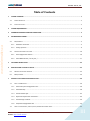
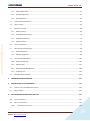
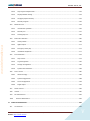
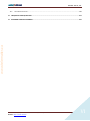
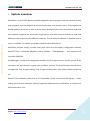



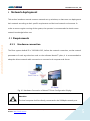

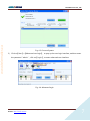
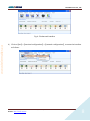
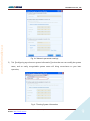


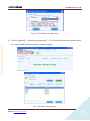
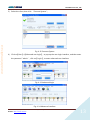
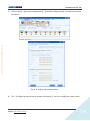
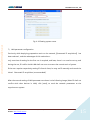
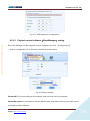


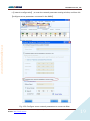

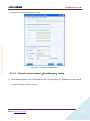

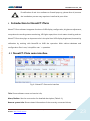

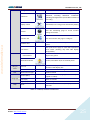

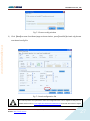
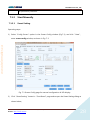
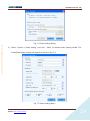
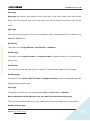
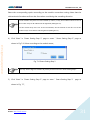
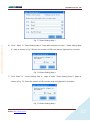
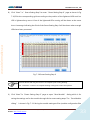
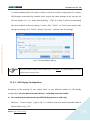

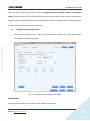
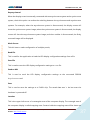


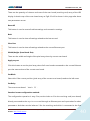
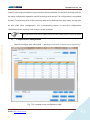
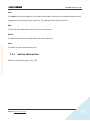
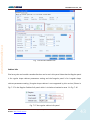
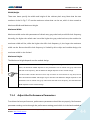
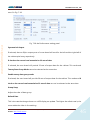
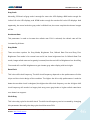
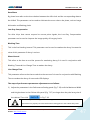
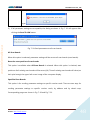



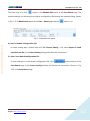

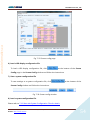
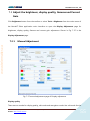
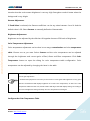

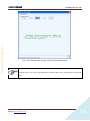
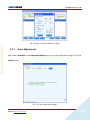

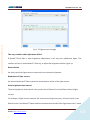



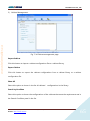

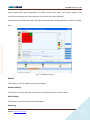

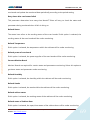
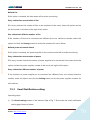

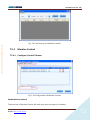

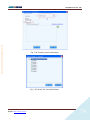
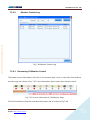
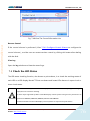
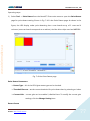
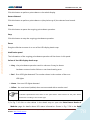


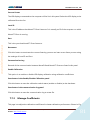
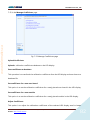

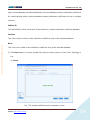
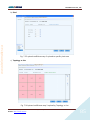
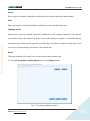
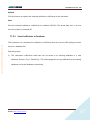

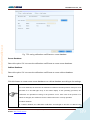

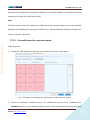
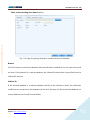

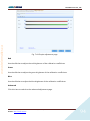

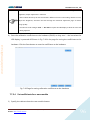

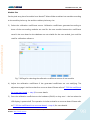
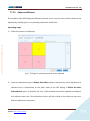
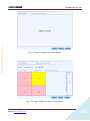





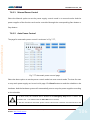

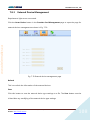
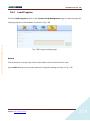





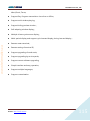
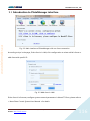
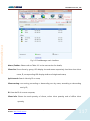
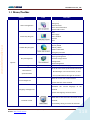
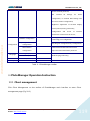

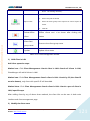


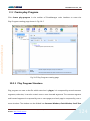
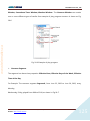
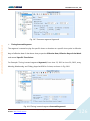
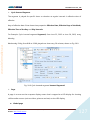
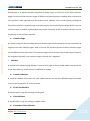





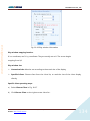
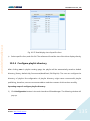

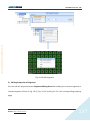

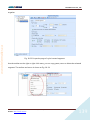
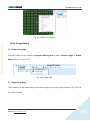
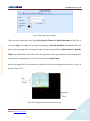


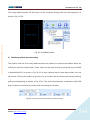

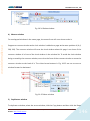

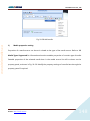

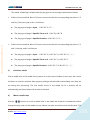
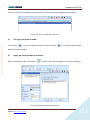

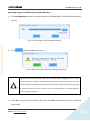
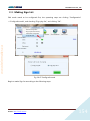
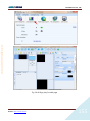
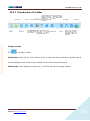


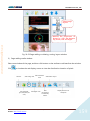



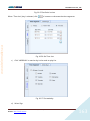
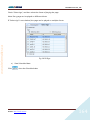

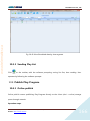
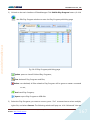



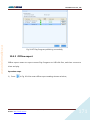

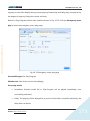
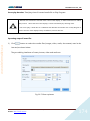

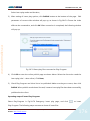
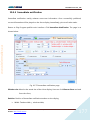
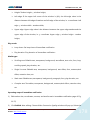

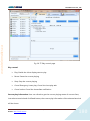

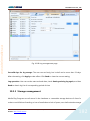
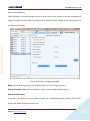

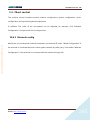

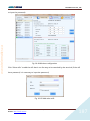

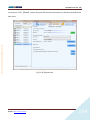




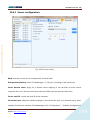
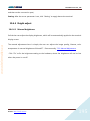


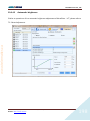




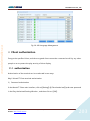
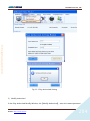


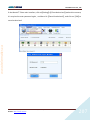

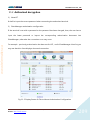

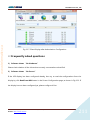
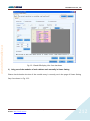
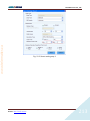

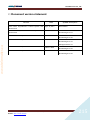



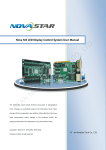
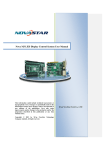


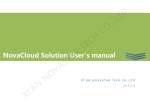
![English-T series-NOVA-User manual-F [兼容模式]](http://vs1.manualzilla.com/store/data/005791006_1-acba31ea472695c25db426bea2198a0f-150x150.png)