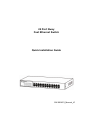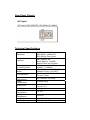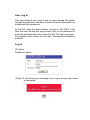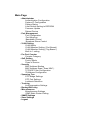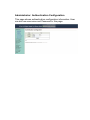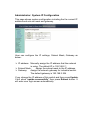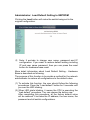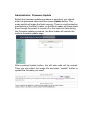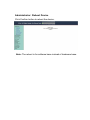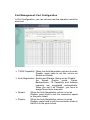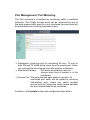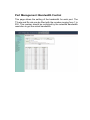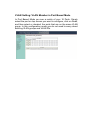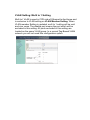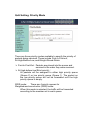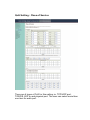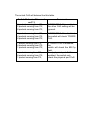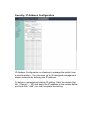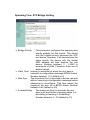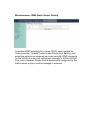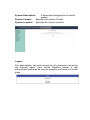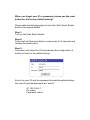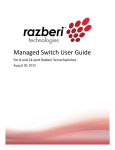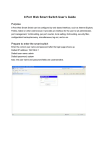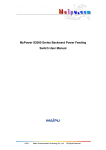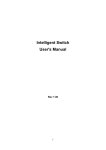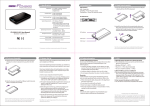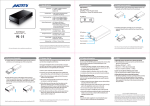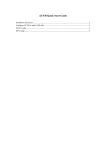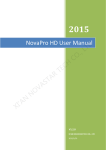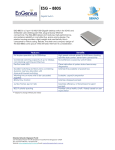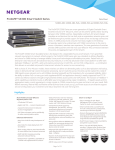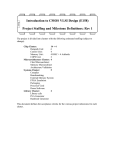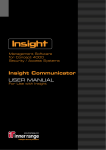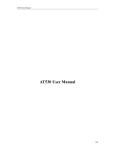Download SW-0024F2
Transcript
SW-0024F2 24 Port Nway Fast Ethernet Switch Quick Installation Guide SW-0024F2_Manual_V1 FCC Warning This device has been tested and found to comply with limits for a Class A digital device, pursuant to Part 2 and 15 of FCC Rules, These limits are designed to provide reasonable protection against harmful interference when the equipment is operated in a commercial environment. This equipment generates and radiates radio frequency energy and, if not installed and used in accordance with the user’s manual, it may cause interference in which case users will be required to correct interference at their own expenses. CE Warning This is a Class A product. In a domestic environment, this product may cause radio interference in which case the user may be required to take adequate measures. Introduction This switch provides 16 10/100M ports. It was designed for easy installation and high performance in an environment where traffic is on the network and the number of users increases continuously. The compact rigid desktop size was specifically designed for small to medium workgroups. It can be installed where space is limited; moreover, it provides smooth network migration and easy upgrade to network capacity. Package Contents Before you start to install this switch, please verify your package that contains the following items: z z z z One Fast Ethernet Switch One Power Cord One Safety Warranty One pair Rack-mount kit + 8 Screws Note: If any of these items is found missing or damaged, please contact your local supplier for replacement. Key Features 24 Port 10/100M Nway (Auto-negotiation) Switch 11” Desktop size with metal case Can be installed in a 19” cabinet by rack-mount kits Auto-learn of networking configurations Auto-detect full/half-duplex modes for any port Dedicated full-duplex 200Mbps bandwidth Store-and-Forward switching methods IEEE 802.3x flow control for full-duplex and back-pressure flow control for half-duplex z Non-blocking & Non-head-of-line blocking full wire speed forwarding z Auto-MDI/MDI-X function for any port z Smart plug & play z z z z z z z z Front Panel (LEDs) LED Indicators of 24 Port 10/100M Switch LED Power Status On Off LINK/ACT On Off Flashing 10/100M On Off Description Power is on. Power is off. Port is for connection. No connection. Data is transmitting or receiving Port is on 100M status Port is on 10M status. Connections Switch/Hub to this 24 Port Fast Ethernet Switch This switch provides automatic crossover detection functionality for any port. It is simple and friendly to up-link to another switch without crossover cable. PC/Other devices to this 24 Port Fast Ethernet Switch Via a twisted pair cable straight through, this switch can be connected to PCs, servers and other network devices. Rear Panel (Power) AC input AC input (100~240V/AC, 50~60Hz) UL Safety Technical Specifications Standards Features Filtering/ Forwarding Rates Transmission Media LED Indicators Power Requirement Power Consumption Dimensions Net Weight Operating Temperature Storage Temperature Humidity Certifications IEEE 802.3 10BaseT IEEE 802.3u 100BaseTX IEEE 802.3x Flow control Number of Ports: 24 MAC Address: 8K Buffer Memory: 1.625Mb Method: Store and Forward 100Mbps port – 148,809pps 10Mbps – 14,880pps 10BaseT Cat. 3, 4, 5 UTP/STP 100BaseTX Cat. 5 UTP/STP Per Port: LINK/ACT, 10/100M Per Unit: Power 100~240V/AC, 50~60Hz 10 Watts (Max) 44 x 266 x 160 mm (HxWxD) 1.40 kg 0 to 55℃ -20 to 90 10 to 90% RH (non-condensing) FCC Class A, CE 24 Port Nway Fast Ethernet Web Smart Switch User’s Manual User Log In This part instructs user how to set up and manage the switch through the web user interface. Please follow the description to understand the procedure. At the first, open the web browser, and go to 192.168.2.1 site then the user will see the login screen. Key in the password to pass the authentication then clicks the OK. The log in process is completed and comes out the sign “Password successfully entered”. Log in ID: admin Password: admin ※Note: It will show error message if you key in wrong user name or password. Main Page - Administrator Authentication Configuration System IP Configuration System Status Load Default Setting to EEPROM Firmware Update Reboot Device - Port Management Port Configuration Port Mirroring Bandwidth Control Broadcast Storm Control - VLAN Setting VLAN Mode VLAN Member Setting ( Port Based ) VLAN Member Setting ( Tag Based ) Multi to 1 setting - Per Port Counter Counter Category - QoS Setting Proirity Mode Class of Service - Security MAC Address Binding MAC Address Scan ( Scan MAC ) TCP/UDP Filter Configuration IP Address Configuration - Spanning Tree STP Bridge Settings STP Port Settings Lookback Detection - Trunking Link Aggregation Settings - Backup/Recovery - Miscellaneous Miscellaneous Settings IGMP Static Router Setting - SNMP Settings - Save Settings - Logout Administrator: Authentication Configuration This page shows authentication configuration information. User can set new username and Password in this page. Administrator: System IP Configuration This page shows system configuration including the the current IP address and sub-net mask and gateway. User can configure the IP settings, Subnet Mask, Gateway as below: ¾ IP address: Manually assign the IP address that the network is using. The default IP is 192.168.2.1 ¾ Subnet Mask: Assign the subnet mask to the IP address. ¾ Gateway: Assign the network gateway for industrial switch. The default gateway is 192.168.2.254 If you change the IP address of this switch and then press Update. It will show “update successfully” then press Reboot button. It will enter user login screen automatically Administrator: System Status This page displays the information about the switch of MAC address, how many ports it has, system version and. Besides, users can also fill in up to 15 characters in the Comment, Contact and Location field for note. ¾ MAC Address: ¾ ¾ ¾ ¾ ¾ Displays the unique hardware address assigned by manufacturer (default). Number of Ports: Displays number of ports in the switch. Comment: Users can fill in up to 15 characters in this field. System Version: Displays the switch’s firmware version. Idle Time Security: User can set the time security. When user leave the computer for a moment, the software will auto logout or back to the last display. And then click Update button. Administrator: Load Default Setting to EEPROM Clicking the Load button will make the switch being set to the original configuration. ※ Note: It exclude to change user name, password and IP configuration. If you want to restore default setting including IP and user name password, then you can press the reset button for hardware base reset. More detail information about Load Default Setting - Hardware Base is described as following. The purpose of this function is to provide a method for the network administrator to restore all configurations to the default value. (1) To activate this function, the user should follow the following procedures. Press the “Load default” button for 3 seconds until you see the LED blinking. (2) When LED starts blinking, it means the CPU is executing the “load default” procedure. You can release the button now. After completing this procedure, all the factory default value will be restored. It includes the IP address, the user name, the password and all switch configurations. Administrator: Firmware Update Before the firmware update procedure is executed, you should enter the password twice and then press Update button. The smart switch will erase the flash memory. There is a self-protection mechanism in the Boot Loader, so the Boot Loader will keep intact. Even though the power is turned off or the cable link fails during the firmware update procedure, the Boot loader will restore the code to firmware update page. After pressing Update button, the old web code will be erased. Then you can select the image file and press “update” button to update the firmware you need. Administrator: Reboot Device Click Confirm button to reboot the device. Note: The reboot is for software base instead of hardware base. Port Management: Port Configuration In Port Configuration, you can set and view the operation mode for each port. ¾ TX/RX Capability: When the Auto-Negotiation column is set as Disable, users have to set this column as Enable or Disable. ¾ Auto-Negotiation: Enable and Disable. Being set as ‘Enable’, the Speed, Duplex mode, Pause, Backpressure, TX Capability and Address Learning are negotiated automatically. When you set it as ‘Disable’, you have to assign those items manually. ¾ Speed: When the Auto-Negotiation column is set as Disable, users have to set the connection speed to the ports ticked. ¾ Duplex: When the Auto-Negotiation column is set as Disable, users have to set the connection mode in Half/Full to the ports ticked. ¾ Pause: Flow Control for connection at speed of 10/100Mbps in Full-duplex mode. ¾ Backpressure: Flow Control for connection at speed of 10/100Mbps in Half-duplex mode. ¾ Addr. Learning: When the Auto-Negotiation column is set as Disable, users have to set this column as Enable or Disable. ¾ Select Port No.: Tick the check boxes beside the port numbers being set. ¾ Click Update to have the configuration take effect. ¾ Current Status: Displays current port status. ¾ Setting Status: Displays current status. Click Update to make the configuration effective. Port Management: Port Mirroring The Port mirroring is a method for monitoring traffic in switched networks. That Traffic through ports can be monitored by any of the ports means traffic goes in or out monitored (source) ports will be duplicated into mirroring (destination) port. ¾ Destination (mirroring) port for monitoring Rx only, Tx only or both RX and TX traffic which come from the source port. Users can connect the mirroring port to LAN analyzer or Netxray. ¾ Monitored Packets: Pull down the selection menu to choose what kind of packet is to be monitored. ¾ Source Port: The ports that the user wants to monitor. All monitored port traffic will be copied to mirroring (destination) port. Users can select multiple source ports by ticking the check boxes beneath the port number label to be monitored. And then, click Update to have the configuration take effect. Port Management: Bandwidth Control This page allows the setting of the bandwidth for each port. The TX rate and Rx rate can be filled with the number ranging from 1 to 255. This number should be multiplied by the selected bandwidth resolution to get the actual bandwidth. Port Management: Broadcast Storm Control The switch implements a broadcast storm control mechanism. Tick the check boxes to have them beginning to drop incoming broadcast packets if the received broadcast packet counts reach the threshold defined. Each port’s broadcast storm protection function can be enabled individually by ticking the check boxes. The broadcast packet is only checked at the selected port and the number of broadcast packets is counted in every time unit. One time unit is 500 us for 10Mbps speed and 5ms for 100Mbps. The excessive broadcast packet will be discarded. For those broadcast packets incoming from the un-selected port, the switch treats it as the normal traffic. ¾ Threshold: Type in the threshold in the range between 1 and 63 to limit the maximum byte counts, which a port can send or receive in a period of time. ¾ Enable Port: Having ticked the boxes, the port will stop transmitting or receiving data when their sending byte counts or receiving byte counts reach the defined threshold. Click Update to have the configuration take effect. VLAN Setting: VLAN Mode You may select the VLAN Mode of the switch. Port-Based Mode Port-based VLAN is for separating traffic only on this single switch. There is no handover of network traffic within VLAN groups to other switches. Tag Baesd Mode For the handover to other switches use Tag Based VLAN. In VLAN Mode you can switch from Tag to Port Based VLAN. Port Based VLAN is the default mode. VLAN Setting: VLAN Member in Port Based Mode In Port Based Mode you see a matrix of your 16 Ports. Simply select the port on top screen you want to configure, click on Read, and then select or deselect the ports that are on the same VLAN group. In this configuration mode you do not need to worry about defining VLAN groups and VLAN IDs. VLAN Setting: VLAN Member in Tag Based Mode Add a VLAN: Enter a VID, select the VLAN member and click the VID source port and then enter a group name. Finally press “add” button to send this command. The VLAN will be added to the list. Delete a VLAN: Select a VID and press “Delete” to remove a VLAN. Modify a VLAN: Select a VID which you want to modify. After the web page shows up, select the VLAN member and VID source port and then press “update”. Add a VLAN Group Step 1: Select / De-Select the VLAN ID Step 2: Select / De-Select VID source corresponding to this VID Step 3: Press “ Update “ VLAN Setting: Multi to 1 Setting Multi to I VLAN is used in CPE side of Ethernet-to-the-Home and is exclusive to VLAN setting on VLAN Member Setting. When VLAN member Setting is updated, multi to 1 setting will be void and vice versa. The disable port means the port which will be excluded in this setting. All ports excluded in this setting are treated as the same VLAN group. In a normal Tag Based VLAN network you will not need this configuration option. Per Port Counter: Counter Category This page provides port counter of each port. There are 4 categories: Receive Packet & Transmit Packet/ Transmit & Collision / Receive Packet & Drop /Receive & CRC error. Once you change the counter category, the counter will be cleared automatically. ¾ Transmit packet & Receive packet: This category shows both the received packet count (excluding the incorrect packet) and the transmitted packet count. ¾ Collision Count & Transmit packet: This category shows the packets outgoing from the switch and the count of collision. ¾ Drop packet & Receive packet: This category shows the number of received valid packet and the number of dropped packet. ¾ CRC packet & Receive packet: This category shows the received correct packet and received CRC error. ¾ Clear: Press “clear” will clear all counters. ¾ Refresh: Press “Refresh” button will aggregate the number of the counter for all ports. QoS Setting: Priority Mode There are three priority modes available to specify the priority of packets being serviced. Those include First-in-First-out, All-High-Before-Low, and-Weight-Round-Robin. ¾ First-In-First-Out: Packets are placed into the queue and serviced in the order they were received. ¾ All-high-before-low(Strict priority): All packets will be assigned to either high priority queue (Queue 2) or low priority queue (Queue 1). The packet on the low priority queue will not be forwarded until the high priority queue is empty. WRR mode: There are 4 priority queues for Weighted-and-round-robin (WRR) mode: When this mode is selected, the traffic will be forwarded according to the member set in each queue. QoS Setting : Class of Service There are 4 types of CoS for this setting; ie, TCP/UDP port, TOS/DS, 802.1p and physical port. The user can select more than one item for each port. Please note that if more than one type of CoS is selected, the switch will arrange the packet to the assigned queue according the following priority: TCP/UDP port the first, ToS/DS the second, 802.1p the third and physical port the last. For 802.1p priority, the following table is used to map the 802.1p field to the priory queue. Priory Field Priority Queue 6, 7 4,5 0,3 1,2 Q4 Q3 Q2 Q1 For TOS/DS priority, there are 7 kinds of TOS field can be assigned to 4 different queues. i.e; 6’b001010, 6’b010010, 6’b01110, 6’b100010, 6’b101110, 6’b110000 and 6’b111000. TCP/UDP port based COS The user can select the protocol that will be forwarded as the specified mode. There are 3 user-defined UDP/TCP port groups and many well-known TCP/UDP ports. The user-defined port number may be a range or a specific number, depending on the mask. The operating theory for all 4 CoS types can be illustrated by the following figure and table. TCP/UDP CoS is a global setting for all ports and has no connection with the physical port. Other CoS types have a connection with the physical port. (a) Priority Mode: (b) TCP/UDP CoS: WRR. Q1=4; Q2=2; Q3=8; Q4=1 P2 FTP =>Q3; P5 SMTP => Q2; other protocols=Q1 (c) TOS/DS setting: P5 TOS 6’b010010=Q1; P2 TOS 6’b100010=Q3; other TOS=Q4 (d) 802.1p: P5 802.1p = 6; P2 802.1p =1 (e) Physical port: P2=Q4; P2=Q3 According to the rule described above, the CoS will be executed in the following sequence. TCP/UDP > TOS/DS > 802.1p > Physical port. The actual CoS will behave like this table. Switch Behavior Observed on P 3 8 packets coming from P2; 2 packets coming from P5; 8 packets coming from P2; If TCP/UDP CoS is enabled, the other CoS setting will be ignored. 8 packets coming from P2; 4 packets coming from P5; 8 packets coming from P2; If TCP/UDP CoS is disabled, the switch will check TOS/DS CoS. 1 packet coming from P2; 4 packets coming from P5; 1 packets coming from P2; If TOS/DS CoS is disabled, the switch will check the 802.1p field. If only physical port CoS is enabled, the switch only check the physical port CoS. 1 packet coming from P2; 8 packets coming from P5; 1 packet coming from P2; Comment Security: MAC Address Binding ¾ Port No: ¾ ¾ ¾ ¾ Displays the port number being assigned the MAC addresses. MAC Address: Users can assign up to 3 MAC addresses to the port. Read: Pull down the selection bar to choose a port number and click the read button to show the MAC addresses bound with the port or modify the MAC addresses. Select Port: Pull down the selection menu bar to choose a port number to be set. Binding: Enable or disable the binding function. Click Update to have the configuration take effect. Security : Scan MAC Scan MAC shows the MAC address learned by the switch, To add a MAC address to the Static MAC address list, select the port no and it will show the MAC address of the identified address. Security: TCP/UDP Filter Configuration By selecting the TCP/UDP port, the network administrator can optionally block some specific applications. There are two kinds of protocol filter functions. Allow Mode The ”forward” function makes the switch forward the selected protocol and drop other protocols. Deny Mode The ”deny” function makes the switch drop the selected protocol and forward other protocols. The protocol is checked at the selected secure WAN port. And it should be set at the server side. The figure shown above illustrates how this function is applied to the real environment. Note: The TCP/UDP Filter’s user-defined Port-Range is in QoS Setting’s Class of Service Security: IP Address Configuration IP Address Configuration is a feature to manage the switch from a remote station . You can enter up to 30 designed management station networks by defining the IP address. To define a management station IP setting. Selet the certain Set No. ( Range 1 – 32) and apply the IP address to the certain define port and click “ Add” you man complete the setting. Global Setting There are 2 range that you may choice from the Globle Setting : Check Source IP adder or Destin IP adder as Also, there are 4 Rule that you can define the setting : IP mismatch can pass IP match can pass IP match and port match pass IP match and port mismatch can pass Spanning Tree: STP Bridge Setting ¾ Bridge Priority: This parameter configures the spanning tree priority globally for this switch. The device with the highest priority becomes the STP root device. However, if all devices have the same priority, the device with the lowest MAC address will then become the root device. Number between 0 - 61440 in increments of 4096. Therefore, there are 16 distinct values. ¾ Hello Time: Interval (in seconds) at which the root device transmits a configuration message (BPDU frame). Number between 1-10 (default is 2). ¾ Max Age: The maximum time (in seconds) a device can wait without receiving a configuration message before attempting to reconfigure. That also means the maximum life time for a BPDU frame. Number between 6-40 (default is 20). ¾ Forward Delay: The maximum time (in seconds) the root device will wait before changing states (i.e., discarding to learning to forwarding). Number between 4 – 30 (default is 15) Spanning Tree: STP Port Settings ¾ Port No: The port ID. It cannot be changed. Aggregations mean any configured trunk group. ¾ Root Path Cost: This parameter is used by the STP to determine the best path between devices. Therefore, lower values should be assigned to ports attached to faster media, and higher values assigned to ports with slower media. Set the RSTP path cost on the port. Number between 0 - 200000000. 0 means auto generated path cost. ¾ State: Show the current port state includes designated port, root port or blocked port. ¾ Status: Show the current port status includes forwarding, disable etc. Spanning Tree: Loopback Detection Settings This feature is to detect each port, to see any cable loop occurred on a single port. When Transmit a data packet from one port and also Receive same data packet from the same port, it is caused by the cable which connect to the port has a loop (i.e. TX lines tie together with RX lines), This switch will disable the port. Trunking This page is used to set trunk group for load balance and auto-backup. The smart switch supports two trunk group, each trunk consists of 2~4 ports. Trunk hash algorithm can be selected according to 4 different methods. Port ID: Among the trunk member ports, the packet will be distributed based on the port ID. SA: Among the trunk member ports, the packet will be distributed based on the source MAC address. DA: Among the trunk member ports, the packet will be distributed based on the destination MAC address. DA&SA: Among the trunk member ports, the packet will be distributed based on the XOR calculation result of the source MAC address and the destination MAC address. Backup/Recovery This function provides the user with a method to backup/recovery the switch configuration. The user can save configuration file to a specified file. If the user wants to recover the original configuration, which is saved at the specified path, just enter the password and then press the “upload” button. Finally the original configuration of the switch will be recovered. Miscellaneous: Miscellaneous Settings Miscellaneous setting is used to configure output queue aging time, VLAN stride and IGMP snooping. ¾ Output queue aging: This function is used to avoid the poor utilization of the switch. When a packet is stored in a switch for a long time, it will expire from the allowable time defined by the protocol and become a useless packet. To prevent these packets from wasting the bandwidth, this switch provide an option for the administrator to enable the queue aging function. ¾ VLAN Striding: By selecting this function, the switch will forward uni-cast packets to the destination port, no matter whether destination port is in the same VLAN. ¾ IGMP Snooping: When this function is enabled, the switch will execute IGMP snooping version 1 and version 2 without the intervention of CPU. The IGMP report and leave packets are automatically handled by the switch. Miscellaneous: IGMP Static Router Setting To enable IGMP snooping for a given VLAN, select enable on Then press the “ Update” button under Router Port Setting, and select the ports to be assigned as router ports for IGMP snooping for the VLAN. A router port configured manually is a Static Router Port, and a Dynamic Router Port is dynamically configured by the Switch when a query control message is received. SNMP Settings The SNMP Setting allows you to quick enable/ disable the SNMP function and configure the SNMP Community name. The default SNMP setting is disabled. Click Enabled, enter community names to configure community Settings. Community Settings Community Name: A community name that acts like a password and permints access to the SNMP protocol. Public: Read-Only privilege allows authorized management stations to retrieve MIB objects. Private : Read /write privilege allows authorized management stations to retrieve and modify MIB OBJECTS. SNMP Setting: In support of SNMP version 1, the Web-Smart Switch accomplishes user authentication by using Community Settings that function as passwords. The remote user SNMP application and the Switch SNMP must use the same community string. SNMP packets from a station that are not authenticated are ignored. System Description: System Contact: System Location: A Description assigned to the switch system Specifies the system Contact Specifies the system Location Logout The administrator has write access for all parameters governing the onboard agent. User should therefore assign a new administrator password as soon as possible, and store it in a safe place. When you forgot your IP or password, please use the reset button for the factory default setting? Please take the following steps to reset the Web Smart Switch back to the original default: Step 1: Turn on the Web Smart Switch Step 2: Press and hold the reset button continuously for 5 seconds and release the reset button. Step 3: The switch will reboot for 20 seconds and the configuration of switch will back to the default setting. Key in the user ID and the password to pass the authentication; the user ID and the password are “admin” IP: 192.168.2.1 ID: admin Password: admin