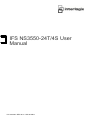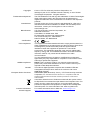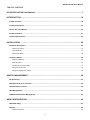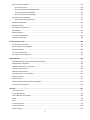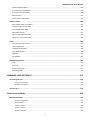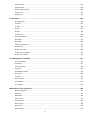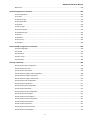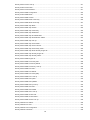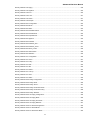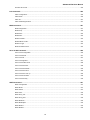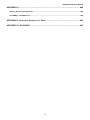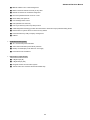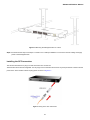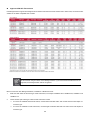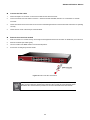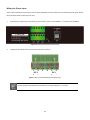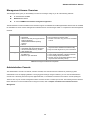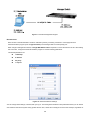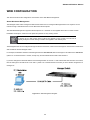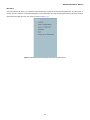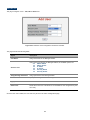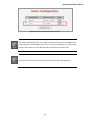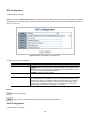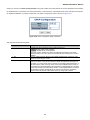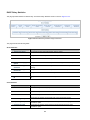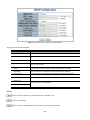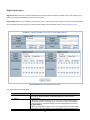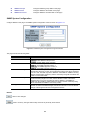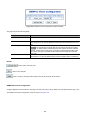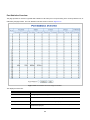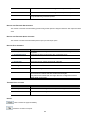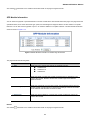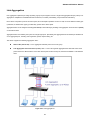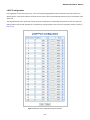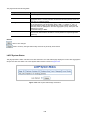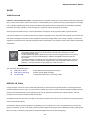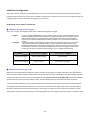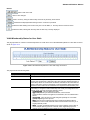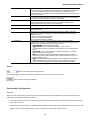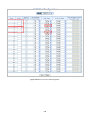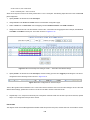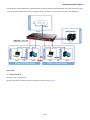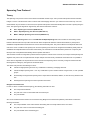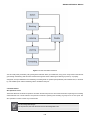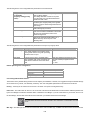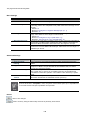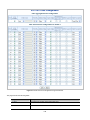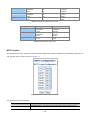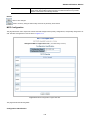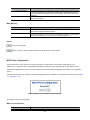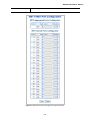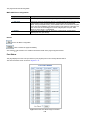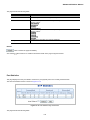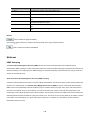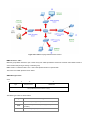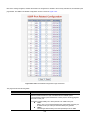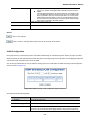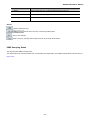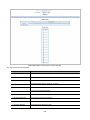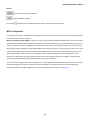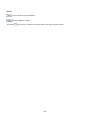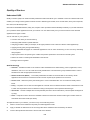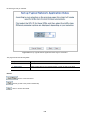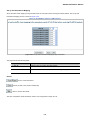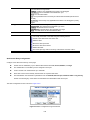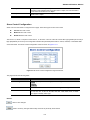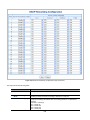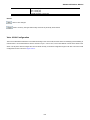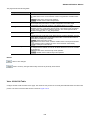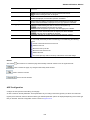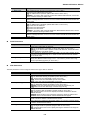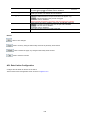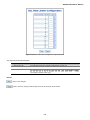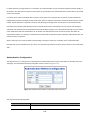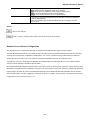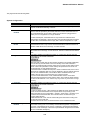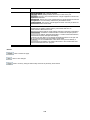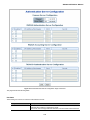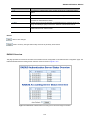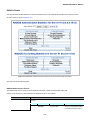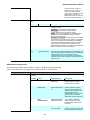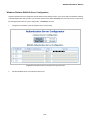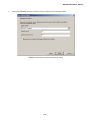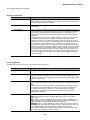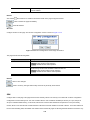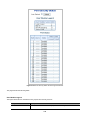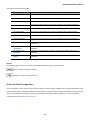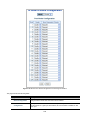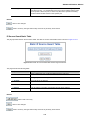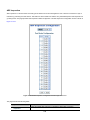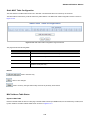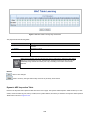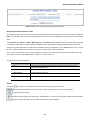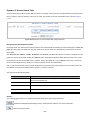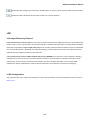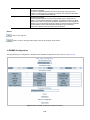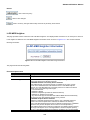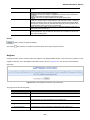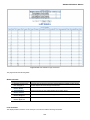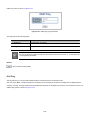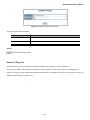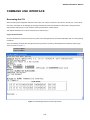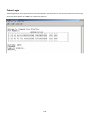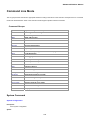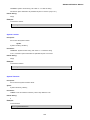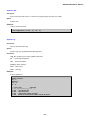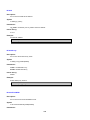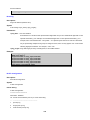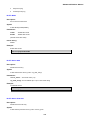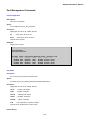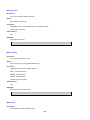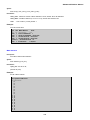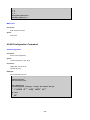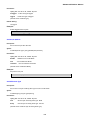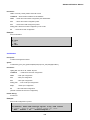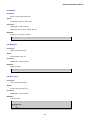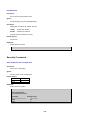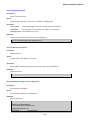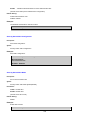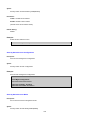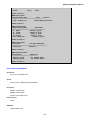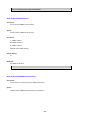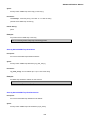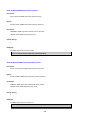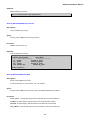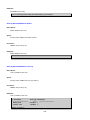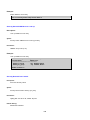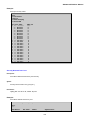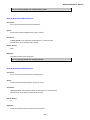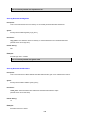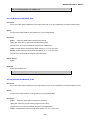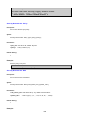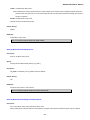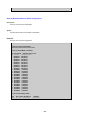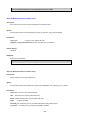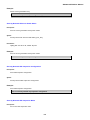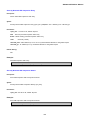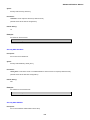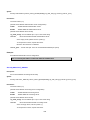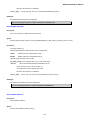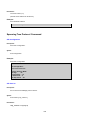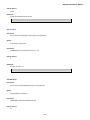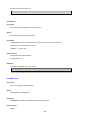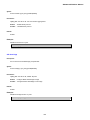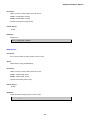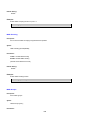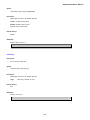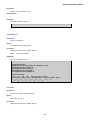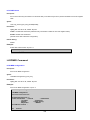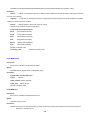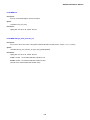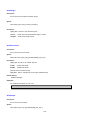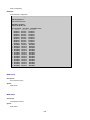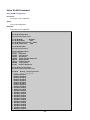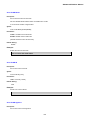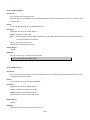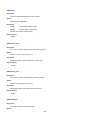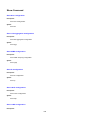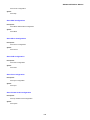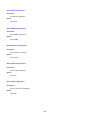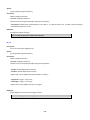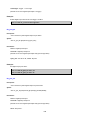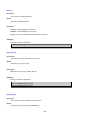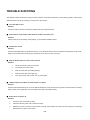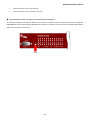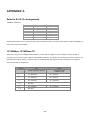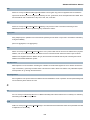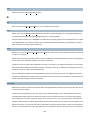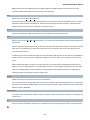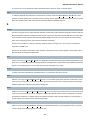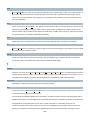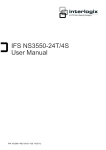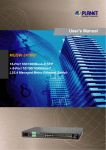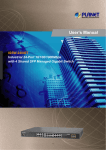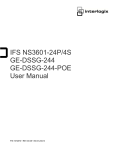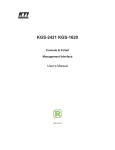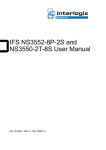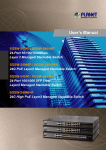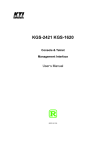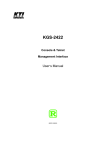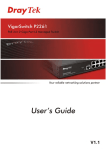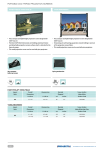Download IFS NS3550-24T/4S User Manual - Surveillance
Transcript
IFS NS3550-24T/4S User
Manual
P/N 1072569 • REV 00.07 • ISS 25JAN13
Copyright
Trademarks and patents
Intended use
Manufacturer
Certification
FCC compliance
ACMA compliance
Canada
European Union directives
Contact information
Contact support
© 2013 UTC Fire & Security Americas Corporation, Inc.
Interlogix is part of UTC Climate Controls & Security, a unit of United
Technologies Corporation. All rights reserved.
The IFS NS3550-24T/4S and logo are trademarks of United Technologies.
Other trade names used in this document may be trademarks or
registered trademarks of the manufacturers or vendors of the respective
products.
Use this product only for the purpose it was designed for; refer to the
data sheet and user documentation for details. For the latest product
information, contact your local supplier or visit us online at
www.interlogix.com.
UTC Fire & Security Americas Corporation, Inc.
2955 Red Hill Avenue
Costa Mesa, CA 92626-5923, USA
EU authorized manufacturing representative:
UTC Fire & Security B.V., Kelvinstraat 7,
6003 DH Weert, The Netherlands
N4131
This equipment has been tested and found to comply with the limits for a
Class A digital device, pursuant to part 15 of the FCC Rules. These limits
are designed to provide reasonable protection against harmful
interference when the equipment is operated in a commercial
environment. This equipment generates, uses, and can radiate radio
frequency energy and, if not installed and used in accordance with the
instruction manual, may cause harmful interference to radio
communications.
You are cautioned that any changes or modifications not expressly
approved by the party responsible for compliance could void the user's
authority to operate the equipment.
Notice! This is a Class A product. In a domestic environment this
product may cause radio interference in which case the user may be
required to take adequate measures.
This Class A digital apparatus complies with Canadian ICES-003.
Cet appareil numérique de la classe A est conforme á la norme
NMB-003du Canada.
2004/108/EC (EMC Directive): Hereby, UTC Fire & Security Americas
Corporation, Inc. declares that this device is in compliance with the
essential requirements and other relevant provisions of Directive
2004/108/EC.
2002/96/EC (WEEE directive): Products marked with this symbol cannot
be disposed of as unsorted municipal waste in the European Union. For
proper recycling, return this product to your local supplier upon the
purchase of equivalent new equipment, or dispose of it at designated
collection points. For more information see: www.recyclethis.info.
For contact information see our Web site: www.interlogix.com.
www.interlogix.com/customer support
2
NS3550-24T/4S User Manual
TABLE OF CONTENTS
IFS NS3550-24T/4S User Manual............................................................................................. 1
INTRODUCTION...................................................................................................................... 18
Packet Contents ...............................................................................................................................................18
Product Description .........................................................................................................................................18
How to Use This Manual..................................................................................................................................20
Product Features..............................................................................................................................................21
Product Specification ......................................................................................................................................24
INSTALLATION ....................................................................................................................... 26
Hardware Description ......................................................................................................................................26
Switch Front Panel .......................................................................................................................................................26
LED Indications ............................................................................................................................................................27
Switch Rear Panel........................................................................................................................................................28
Install the Switch ..............................................................................................................................................29
Desktop Installation ......................................................................................................................................................29
Rack Mounting .............................................................................................................................................................30
Installing the SFP transceiver .......................................................................................................................................31
Wiring the Power Input .................................................................................................................................................34
Wiring the Digital Input / Output....................................................................................................................................35
SWITCH MANAGEMENT ........................................................................................................ 38
Requirements ...................................................................................................................................................38
Management Access Overview.......................................................................................................................39
Administration Console...................................................................................................................................39
Web Management.............................................................................................................................................41
SNMP-Based Network Management...............................................................................................................42
WEB CONFIGURATION.......................................................................................................... 43
Main Web Page .................................................................................................................................................46
System...............................................................................................................................................................48
System Information ......................................................................................................................................................49
3
IP Configuration............................................................................................................................................................50
IPv6 Configuration........................................................................................................................................................51
Users Configuration.........................................................................................................................................52
Users Privilege Levels ..................................................................................................................................................56
NTP Configuration ........................................................................................................................................................58
UPnP Configuration......................................................................................................................................................58
DHCP Relay .................................................................................................................................................................60
DHCP Relay Statistics ..................................................................................................................................................62
CPU Load.....................................................................................................................................................................64
System Log ..................................................................................................................................................................65
Detailed Log .................................................................................................................................................................66
Remote Syslog .............................................................................................................................................................67
SMTP Configure ...........................................................................................................................................................67
Web Firmware Upgrade ...............................................................................................................................................69
TFTP Firmware Upgrade..............................................................................................................................................70
Configuration Backup ...................................................................................................................................................71
Configuration Upload....................................................................................................................................................73
Digital input/output........................................................................................................................................................74
Fault Alarm ...................................................................................................................................................................75
Factory Default .............................................................................................................................................................77
System Reboot.............................................................................................................................................................78
Simple Network Management Protocol..........................................................................................................79
SNMP Overview ...........................................................................................................................................................79
SNMP System Configuration........................................................................................................................................80
SNMP System Information Configuration .....................................................................................................................81
SNMP Trap Configuration.............................................................................................................................................81
SNMPv3 Configuration .................................................................................................................................................83
SNMPv3 Communities Configuration ....................................................................................................................83
SNMPv3 Users Configuration ...............................................................................................................................83
SNMPv3 Groups Configuration .............................................................................................................................85
SNMPv3 Views Configuration ...............................................................................................................................85
SNMPv3 Accesses Configuration..........................................................................................................................86
Port Management .............................................................................................................................................88
Port Configuration ........................................................................................................................................................88
Port Statistics Overview................................................................................................................................................90
Port Statistics Detail......................................................................................................................................................91
SFP Module Information...............................................................................................................................................93
Port Mirroring Configuration .........................................................................................................................................94
Link Aggregation ..............................................................................................................................................97
Static Aggregation Configuration ..................................................................................................................................99
4
NS3550-24T/4S User Manual
LACP Configuration....................................................................................................................................................101
LACP System Status ..................................................................................................................................................102
LACP Port Status........................................................................................................................................................104
LACP Port Statistics ...................................................................................................................................................105
VLAN................................................................................................................................................................107
VLAN Overview ..........................................................................................................................................................107
IEEE 802.1Q VLAN ....................................................................................................................................................107
VLAN Basic Information ............................................................................................................................................. 111
VLAN Port Configuration ............................................................................................................................................ 112
VLAN Membership Configuration ............................................................................................................................... 116
VLAN Membership Status for User Static ................................................................................................................... 117
VLAN Port Status for User Static ................................................................................................................................ 118
Port Isolation Configuration ........................................................................................................................................ 119
Private VLAN Membership Configuration ...................................................................................................................121
VLAN setting example: ...............................................................................................................................................123
Two separate 802.1Q VLAN................................................................................................................................123
VLAN Trunking between two 802.1Q aware switch.............................................................................................127
Port Isolate ..........................................................................................................................................................128
Spanning Tree Protocol .................................................................................................................................131
Theory ........................................................................................................................................................................131
STP Bridge Configuration...........................................................................................................................................137
Bridge Status ..............................................................................................................................................................139
CIST Port Configuration .............................................................................................................................................139
MSTI Priorities............................................................................................................................................................142
MSTI Configuration ....................................................................................................................................................143
MSTI Ports Configuration ...........................................................................................................................................144
Port Status..................................................................................................................................................................146
Port Statistics..............................................................................................................................................................147
Multicast..........................................................................................................................................................148
IGMP Snooping ..........................................................................................................................................................148
IGMP Snooping Configuration....................................................................................................................................153
IGMP Port Related Configuration ...............................................................................................................................153
VLAN Configuration....................................................................................................................................................155
Port Group Filtering ....................................................................................................................................................156
IGMP Snooping Status ...............................................................................................................................................157
MVR Configuration .....................................................................................................................................................159
MVR Status ................................................................................................................................................................161
Quality of Service ...........................................................................................................................................163
Understand QOS........................................................................................................................................................163
5
QCL Configuration Wizard..........................................................................................................................................164
Set up Policy Rules .............................................................................................................................................165
Set up Typical Network Application Rules ...........................................................................................................166
Set up ToS Precedence Mapping ........................................................................................................................169
Set up VLAN Tag Priority Mapping ......................................................................................................................170
QoS Control List Configuration...................................................................................................................................171
QoS Control Entry Configuration .........................................................................................................................172
Port QoS Configuration ..............................................................................................................................................173
Bandwidth Control ......................................................................................................................................................175
Storm Control Configuration .......................................................................................................................................177
QoS Statistics .............................................................................................................................................................178
DSCP Remarking .......................................................................................................................................................179
Voice VLAN Configuration ..........................................................................................................................................181
Voice VLAN OUI Table ...............................................................................................................................................183
Access Control Lists......................................................................................................................................184
Access Control List Status..........................................................................................................................................185
Access Control List Configuration ..............................................................................................................................186
ACE Configuration......................................................................................................................................................187
ACL Ports Configuration .............................................................................................................................................193
ACL Rate Limiter Configuration ..................................................................................................................................194
Authentication ................................................................................................................................................196
Understanding IEEE 802.1X Port-Based Authentication ............................................................................................197
Authentication Configuration ......................................................................................................................................200
Network Access Server Configuration ........................................................................................................................201
Network Access Overview ..........................................................................................................................................209
Network Access Statistics...........................................................................................................................................210
Authentication Server Configuration ...........................................................................................................................214
RADIUS Overview......................................................................................................................................................217
RADIUS Details ..........................................................................................................................................................219
Windows Platform RADIUS Server Configuration ......................................................................................................223
802.1X Client Configuration........................................................................................................................................228
Security ...........................................................................................................................................................231
Port Limit Control........................................................................................................................................................231
Access Management ..................................................................................................................................................234
Access Management Statistics...................................................................................................................................235
HTTPs ........................................................................................................................................................................236
SSH ............................................................................................................................................................................236
Port Security Status ....................................................................................................................................................237
Port Security Detail.....................................................................................................................................................239
DHCP Snooping .........................................................................................................................................................240
6
NS3550-24T/4S User Manual
DHCP Snooping Statistics ..........................................................................................................................................242
IP Source Guard Configuration ..................................................................................................................................243
IP Source Guard Static Table......................................................................................................................................245
ARP Inspection...........................................................................................................................................................246
ARP Inspection Static Table........................................................................................................................................247
Address Table.................................................................................................................................................248
MAC Address Table Configuration..............................................................................................................................248
Static MAC Table Configuration ..................................................................................................................................249
MAC Address Table Status .........................................................................................................................................249
MAC Table Learning ...................................................................................................................................................251
Dynamic ARP Inspection Table...................................................................................................................................252
Dynamic IP Source Guard Table ................................................................................................................................254
LLDP ................................................................................................................................................................255
Link Layer Discovery Protocol ....................................................................................................................................255
LLDP Configuration ....................................................................................................................................................255
LLDPMED Configuration ............................................................................................................................................258
LLDP-MED Neighbor..................................................................................................................................................263
Neighbor.....................................................................................................................................................................265
Port Statistics..............................................................................................................................................................266
Network Diagnostics......................................................................................................................................269
Ping ............................................................................................................................................................................269
IPv6 Ping ....................................................................................................................................................................270
Remote IP Ping Test...................................................................................................................................................271
Cable Diagnostics ......................................................................................................................................................273
COMMAND LINE INTERFACE.............................................................................................. 275
Accessing the CLI ..........................................................................................................................................275
Logon to the Console ..........................................................................................................................................275
Configure IP address...........................................................................................................................................276
Telnet Login ....................................................................................................................................................278
Command Line Mode ........................................................................................................... 279
System Command ..........................................................................................................................................279
System Configuration ..........................................................................................................................................279
System Name......................................................................................................................................................280
System Contact ...................................................................................................................................................280
System Location..................................................................................................................................................281
System Timezone................................................................................................................................................281
7
System Prompt....................................................................................................................................................282
System Reboot....................................................................................................................................................282
System Restore Default ......................................................................................................................................282
System Load .......................................................................................................................................................283
System Log .........................................................................................................................................................283
IP Command ...................................................................................................................................................284
IP Configuration...................................................................................................................................................284
IP DHCP..............................................................................................................................................................284
IP Setup ..............................................................................................................................................................285
IP Ping.................................................................................................................................................................285
IP DNS ................................................................................................................................................................286
IP DNS Proxy ......................................................................................................................................................286
IPv6 AUTOCINFIG ..............................................................................................................................................286
IPv6 Setup...........................................................................................................................................................287
IPv6 Ping.............................................................................................................................................................288
IP NTP Configuration ..........................................................................................................................................288
IP NTP Mode.......................................................................................................................................................289
IP NTP Server Add ..............................................................................................................................................289
IP NTP Server IPv6 Add ......................................................................................................................................289
IP NTP Server Delete ..........................................................................................................................................290
Port Management Command ........................................................................................................................291
Port Configuration ...............................................................................................................................................291
Port Mode............................................................................................................................................................291
Port Flow Control ................................................................................................................................................292
Port State ............................................................................................................................................................292
Port Maximum Frame..........................................................................................................................................293
Port Power ..........................................................................................................................................................293
Port SFP..............................................................................................................................................................293
Port Excessive ....................................................................................................................................................294
Port Statistics ......................................................................................................................................................294
Port VeriPHY .......................................................................................................................................................295
MAC Address Table Command .....................................................................................................................296
MAC Configuration ..............................................................................................................................................296
MAC Add .............................................................................................................................................................296
MAC Delete.........................................................................................................................................................297
MAC Look up ......................................................................................................................................................297
MAC Age Time ....................................................................................................................................................298
MAC Learning .....................................................................................................................................................298
MAC Dump..........................................................................................................................................................298
MAC Statistics .....................................................................................................................................................299
8
NS3550-24T/4S User Manual
MAC Flush ..........................................................................................................................................................300
VLAN Configuration Command ....................................................................................................................300
VLAN Configuration.............................................................................................................................................300
VLAV PVID ..........................................................................................................................................................301
VLAN Frame Type...............................................................................................................................................301
VLAN Ingress Filter .............................................................................................................................................302
VLAN Mode.........................................................................................................................................................302
VLAN Link Type...................................................................................................................................................302
VLAN Q-in-Q Mode .............................................................................................................................................303
VLAN Ethernet Type............................................................................................................................................303
VLAN Add............................................................................................................................................................304
VLAN Delete .......................................................................................................................................................304
VLAN Look up .....................................................................................................................................................304
VLAN Status ........................................................................................................................................................305
Private VLAN Configuration Command .......................................................................................................306
PVLAN Configuration ..........................................................................................................................................306
PVLAN Add .........................................................................................................................................................307
PVLAN Delete .....................................................................................................................................................307
PVLAN Look up...................................................................................................................................................307
PVLAN Isolate .....................................................................................................................................................308
Security Command.........................................................................................................................................308
Security Switch User Configuration .....................................................................................................................308
Security Switch User Add ....................................................................................................................................309
Security Switch User Delete................................................................................................................................309
Security Switch Privilege Level Configuration .....................................................................................................309
Security Switch Privilege Level Group.................................................................................................................310
Security Switch Privilege Level Current...............................................................................................................310
Security Switch Auth Configuration ..................................................................................................................... 311
Security Switch Auth Method............................................................................................................................... 311
Security Switch SSH Configuration .....................................................................................................................312
Security Switch SSH Mode .................................................................................................................................312
Security Switch HTTPs Configuration .................................................................................................................313
Security Switch HTTPs Mode..............................................................................................................................313
Security Switch HTTPs Redirect .........................................................................................................................313
Security Switch Access Configuration .................................................................................................................314
Security Switch Access Mode .............................................................................................................................314
Security Switch Access Add ................................................................................................................................315
Security Switch Access IPv6 Add ........................................................................................................................315
Security Switch Access Delete ............................................................................................................................316
9
Security Switch Access Look up..........................................................................................................................317
Security Switch Access Clear..............................................................................................................................317
Security Switch Access Statistics ........................................................................................................................317
Security Switch SNMP Configuration ..................................................................................................................318
Security Switch SNMP Mode ..............................................................................................................................319
Security Switch SNMP Version............................................................................................................................320
Security Switch SNMP Read Community............................................................................................................320
Security Switch SNMP Write Community ............................................................................................................321
Security Switch SNMP Trap Mode ......................................................................................................................321
Security Switch SNMP Trap Version ...................................................................................................................322
Security Switch SNMP Trap Community .............................................................................................................322
Security Switch SNMP Trap Destination .............................................................................................................323
Security Switch SNMP Trap IPv6 Destination .....................................................................................................323
Security Switch SNMP Trap Authentication Failure .............................................................................................324
Security Switch SNMP Trap Link-up....................................................................................................................324
Security Switch SNMP Trap Inform Mode ...........................................................................................................325
Security Switch SNMP Trap Inform Timeout .......................................................................................................326
Security Switch SNMP Trap Inform Retry Times .................................................................................................326
Security Switch SNMP Trap Probe Security Engine ID .......................................................................................327
Security Switch SNMP Trap Security Engine ID..................................................................................................327
Security Switch SNMP Trap Security Name ........................................................................................................328
Security Switch SNMP Engine ID........................................................................................................................328
Security Switch SNMP Community Add ..............................................................................................................328
Security Switch SNMP Community Delete ..........................................................................................................329
Security Switch SNMP Community Look up........................................................................................................329
Security Switch SNMP User Add.........................................................................................................................330
Security Switch SNMP User Delete.....................................................................................................................330
Security Switch SNMP User Changekey.............................................................................................................331
Security Switch SNMP User Look up ..................................................................................................................331
Security Switch SNMP Group Add ......................................................................................................................332
Security Switch SNMP Group Delete ..................................................................................................................332
Security Switch SNMP Group Look up................................................................................................................333
Security Switch SNMP View Add.........................................................................................................................333
Security Switch SNMP View Delete ....................................................................................................................334
Security Switch SNMP View Look up ..................................................................................................................334
Security Switch SNMP Access Add .....................................................................................................................335
Security Switch SNMP Access Delete.................................................................................................................335
Security Switch SNMP Access Look up ..............................................................................................................336
Security Network Psec Switch.............................................................................................................................336
Security Network Psec Port.................................................................................................................................337
Security Network Limit Configuration ..................................................................................................................338
Security Network Limit Mode...............................................................................................................................339
10
NS3550-24T/4S User Manual
Security Network Limit Aging...............................................................................................................................339
Security Network Limit Agetime...........................................................................................................................340
Security Network Limit Port .................................................................................................................................340
Security Network Limit Limit ................................................................................................................................341
Security Network Limit Action..............................................................................................................................341
Security Network Limit Reopen ...........................................................................................................................342
Security Network NAS Configuration...................................................................................................................342
Security Network NAS Mode...............................................................................................................................343
Security Network NAS State................................................................................................................................343
Security Network NAS Reauthentication .............................................................................................................344
Security Network NAS ReauthPeriod ..................................................................................................................345
Security Network NAS EapolTimeout ..................................................................................................................345
Security Network NAS Agetime...........................................................................................................................346
Security Network NAS Holdtime..........................................................................................................................346
Security Network NAS RADIUS_QoS .................................................................................................................347
Security Network NAS RADIUS_VLAN ...............................................................................................................347
Security Network NAS Guest_VLAN ...................................................................................................................348
Security Network NAS Authenticate ....................................................................................................................349
Security Network NAS Statistics..........................................................................................................................349
Security Network ACL Configuration ...................................................................................................................350
Security Network ACL Action...............................................................................................................................351
Security Network ACL Policy ...............................................................................................................................352
Security Network ACL Rate .................................................................................................................................352
Security Network ACL Add ..................................................................................................................................353
Security Network ACL Delete ..............................................................................................................................354
Security Network ACL Look up............................................................................................................................355
Security Network ACL Clear ................................................................................................................................355
Security Network ACL Status...............................................................................................................................355
Security Network DHCP Relay Configuration......................................................................................................356
Security Network DHCP Relay Mode ..................................................................................................................356
Security Network DHCP Relay Server ................................................................................................................357
Security Network DHCP Relay Information Mode ...............................................................................................357
Security Network DHCP Relay Information Policy...............................................................................................358
Security Network DHCP Relay Statistics.............................................................................................................359
Security Network DHCP Snooping Configuration................................................................................................359
Security Network DHCP Snooping Mode ............................................................................................................360
Security Network DHCP Snooping Port Mode ....................................................................................................360
Security Network DHCP Snooping Statistics .......................................................................................................361
Security Network IP Source Guard Configuration ...............................................................................................362
Security Network IP Source Guard Mode............................................................................................................363
Security Network IP Source Guard Port Mode ....................................................................................................363
11
Security Network IP Source Guard Limit .............................................................................................................364
Security Network IP Source Guard Entry ............................................................................................................364
Security Network IP Source Guard Status...........................................................................................................365
Security Network ARP Inspection Configuration..................................................................................................365
Security Network ARP Inspection Mode..............................................................................................................365
Security Network ARP Inspection Port Mode ......................................................................................................366
Security Network ARP Inspection Entry ..............................................................................................................367
Security Network ARP Inspection Status.............................................................................................................367
Security AAA Configuration .................................................................................................................................368
Security AAA Timeout..........................................................................................................................................368
Security AAA Deadtime .......................................................................................................................................369
Security AAA RADIUS .........................................................................................................................................369
Security AAA ACCT_RADIUS .............................................................................................................................370
Security AAA TACACS+ ......................................................................................................................................371
Security AAA Statistics ........................................................................................................................................371
Spanning Tree Protocol Command ..............................................................................................................372
STP Configuration ...............................................................................................................................................372
STP Version ........................................................................................................................................................372
STP Tx Hold ........................................................................................................................................................373
STP MaxHops .....................................................................................................................................................373
STP MaxAge .......................................................................................................................................................375
STP FwdDelay ....................................................................................................................................................375
STP CName ........................................................................................................................................................376
STP BPDU Filter .................................................................................................................................................376
STP BPDU Guard ...............................................................................................................................................377
STP Recovery .....................................................................................................................................................377
STP Status ..........................................................................................................................................................378
STP MSTI Priority................................................................................................................................................378
STP MSTI Map....................................................................................................................................................379
STP MSTI Add.....................................................................................................................................................380
STP Port Configuration .......................................................................................................................................380
STP Port Mode....................................................................................................................................................380
STP Port Edge ....................................................................................................................................................381
STP Port AutoEdge .............................................................................................................................................382
STP Port P2P ......................................................................................................................................................382
STP Port RestrictedRole .....................................................................................................................................383
STP Port RestrictedTcn .......................................................................................................................................383
STP Port bpduGuard...........................................................................................................................................384
STP Port Statistic ................................................................................................................................................384
STP Port Mcheck ................................................................................................................................................385
STP MSTI Port Configuration ..............................................................................................................................385
12
NS3550-24T/4S User Manual
STP MSTI Port Cost............................................................................................................................................386
STP MSTI Port Priority ........................................................................................................................................386
Multicast Configuration Command ..............................................................................................................387
IGMP Configuration.............................................................................................................................................387
IGMP Mode .........................................................................................................................................................387
IGMP Leave Proxy ..............................................................................................................................................388
IGMP State ..........................................................................................................................................................388
IGMP Querier ......................................................................................................................................................389
IGMP Fastleave...................................................................................................................................................390
IGMP Throttling ...................................................................................................................................................390
IGMP Filtering .....................................................................................................................................................391
IGMP Router .......................................................................................................................................................391
IGMP Flooding ....................................................................................................................................................392
IGMP Groups ......................................................................................................................................................392
IGMP Status ........................................................................................................................................................393
Link Aggregation Command .........................................................................................................................393
Aggregation Configuration...................................................................................................................................393
Aggregation Add..................................................................................................................................................393
Aggregation Delete..............................................................................................................................................394
Aggregation Look up ...........................................................................................................................................394
ggregation Mode .................................................................................................................................................395
Link Aggregation Control Protocol Command............................................................................................396
LACP Configuration.............................................................................................................................................396
LACP Mode .........................................................................................................................................................396
LACP Key............................................................................................................................................................397
LACP Role ..........................................................................................................................................................398
LACP Status ........................................................................................................................................................398
LACP Statistics....................................................................................................................................................399
LLDP Command .............................................................................................................................................399
LLDP Configuration .............................................................................................................................................399
LLDP Mode .........................................................................................................................................................400
LLDP Optional TLV..............................................................................................................................................400
LLDP Interval.......................................................................................................................................................401
LLDP Hold ...........................................................................................................................................................402
LLDP Delay .........................................................................................................................................................402
LLDP Reinit .........................................................................................................................................................402
LLDP Statistics ....................................................................................................................................................403
LLDP Info ............................................................................................................................................................403
LLDP CDP Aware ................................................................................................................................................404
13
LLDPMED Command .....................................................................................................................................404
LLDPMED Configuration .....................................................................................................................................404
LLDPMED Civic ..................................................................................................................................................405
LLDPMED ECS...................................................................................................................................................406
LLDPMED Policy Delete .....................................................................................................................................406
LLDPMED Policy Add..........................................................................................................................................406
LLDPMED Port Policy .........................................................................................................................................407
LLDPMED Coordinates .......................................................................................................................................407
LLDPMED Datum................................................................................................................................................408
LLDPMED Fast ...................................................................................................................................................408
LLDPMED Info ....................................................................................................................................................409
LLDPMED Debuge_med_transmit_var ...............................................................................................................409
Quality of Service Command ........................................................................................................................410
QoS Configuration...............................................................................................................................................410
QoS Classes .......................................................................................................................................................410
QoS Default......................................................................................................................................................... 411
QoS Tag Priority .................................................................................................................................................. 411
QoS QCL Port ..................................................................................................................................................... 411
QoS QCL Add......................................................................................................................................................412
QoS QCL Delete .................................................................................................................................................413
QoS QCL Look up ...............................................................................................................................................413
QoS Mode ...........................................................................................................................................................413
QoS Weight .........................................................................................................................................................414
QoS Rate Limiter.................................................................................................................................................414
QoS Shaper ........................................................................................................................................................414
QoS Storm Unicast..............................................................................................................................................415
QoS Strom Multicast............................................................................................................................................415
QoS Strom Broadcast..........................................................................................................................................416
QoS DSCP Remarking........................................................................................................................................416
QoS DSCP Queue Mapping................................................................................................................................417
Mirror Command ............................................................................................................................................417
Mirror Configuration.............................................................................................................................................417
Mirror Port ...........................................................................................................................................................417
Mirror SID............................................................................................................................................................418
Mirror Mode.........................................................................................................................................................418
Configuration Command ...............................................................................................................................419
Configuration Save..............................................................................................................................................419
Configuration Load ..............................................................................................................................................419
Firmware Command.......................................................................................................................................419
Firmware Load ....................................................................................................................................................419
14
NS3550-24T/4S User Manual
Firmware IPv6 Load ............................................................................................................................................420
PnP Command................................................................................................................................................420
UPnP Configuration.............................................................................................................................................420
UPnP Mode .........................................................................................................................................................420
UPnP TTL............................................................................................................................................................421
UPnP Advertising Duration ..................................................................................................................................421
MVR Command...............................................................................................................................................421
MVR Configuration ..............................................................................................................................................421
MVR Group .........................................................................................................................................................422
MVR Status .........................................................................................................................................................422
MVR Mode ..........................................................................................................................................................423
MVR Port Mode...................................................................................................................................................423
MVR Multicast VLAN...........................................................................................................................................423
MVR Port Type ....................................................................................................................................................424
MVR Immediate Leave........................................................................................................................................424
Voice VLAN Command...................................................................................................................................426
Voice VLAN Configuration...................................................................................................................................426
Voice VLAN Mode ...............................................................................................................................................427
Voice VLAN ID ....................................................................................................................................................427
Voice VLAN Agetime ...........................................................................................................................................427
Voice VLAN Traffic Class ....................................................................................................................................428
Voice VLAN OUI Add...........................................................................................................................................428
Voice VLAN OUI Delete ......................................................................................................................................429
Voice VLAN OUI Clear ........................................................................................................................................429
Voice VLAN OUI Look up ....................................................................................................................................429
Voice VLAN Port Mode........................................................................................................................................430
Voice VLAN Security ...........................................................................................................................................430
SMTP Command.............................................................................................................................................431
SMTP Configuration ............................................................................................................................................431
SMTP Mode ........................................................................................................................................................431
SMTP Server.......................................................................................................................................................431
SMTP Auth ..........................................................................................................................................................432
SMTP Auth_user .................................................................................................................................................432
SMTP Auth_pass.................................................................................................................................................432
SMTP Mailfrom....................................................................................................................................................432
SMTP Mailsubject ...............................................................................................................................................433
SMTP Mailto1......................................................................................................................................................433
SMTP Mailto2......................................................................................................................................................433
15
Show Command .............................................................................................................................................434
Show ACL Configuration .....................................................................................................................................434
Show Link Aggregation Configuration .................................................................................................................434
Show IGMP Configuration ...................................................................................................................................434
Show IP Configuration.........................................................................................................................................434
Show LACP Configuration...................................................................................................................................434
Show LLDP Configuration ...................................................................................................................................434
Show MAC Configuration ....................................................................................................................................435
Show Mirror Configuration...................................................................................................................................435
Show PoE Configuration .....................................................................................................................................435
Show Port Configuration .....................................................................................................................................435
Show Private VLAN Configuration.......................................................................................................................435
Show QoS Configuration.....................................................................................................................................436
Show SNMP Configuration..................................................................................................................................436
Show System Configuration ................................................................................................................................436
Show VLAN Configuration...................................................................................................................................436
Show STP Configuration .....................................................................................................................................436
DIDO Command..............................................................................................................................................437
Di_act ..................................................................................................................................................................437
Di_desc ...............................................................................................................................................................437
Di_en...................................................................................................................................................................438
Do_act.................................................................................................................................................................439
Do_en..................................................................................................................................................................439
Do_port_alr .........................................................................................................................................................440
Do_pwr_alr..........................................................................................................................................................440
fault_act...............................................................................................................................................................441
fault_en ...............................................................................................................................................................442
fault_port_alr .......................................................................................................................................................442
fault_pwr_alr........................................................................................................................................................442
SWITCH OPERATION ........................................................................................................... 444
Address Table.................................................................................................................................................444
Learning ..........................................................................................................................................................444
Forwarding & Filtering ...................................................................................................................................444
Store-and-Forward .........................................................................................................................................444
Auto-Negotiation ............................................................................................................................................445
TROUBLE SHOOTING.......................................................................................................... 446
16
NS3550-24T/4S User Manual
APPENDEX A ........................................................................................................................ 448
Switch's RJ-45 Pin Assignments ..................................................................................................................448
10/100Mbps, 10/100Base-TX..........................................................................................................................448
APPENDIX B: Local User Access Level Table ................................................................... 450
APPENDEX C: GLOSSARY.................................................................................................. 452
17
INTRODUCTION
The IFS NS3550-24T/4S is a 24 ports Gigabit Ethernet Switch with SFP fiber ports and robust layer 2 features.
The term “Managed Switch” refers to the NS3550-24T/4S Industrial Switch.
Packet Contents
Open the box of the Managed Switch and carefully unpack it. The box should contain the following items:
Check the contents of your package for following parts:
The Managed Switch
x1
User’s Manual CD
x1
Quick Installation Guide
x1
19” Rack Mount Accessory Kit
x1
Power Cord
x1
Rubber Feet
X4
RS-232 DB9 Male Console Cable
x1
If any of these are missing or damaged, please contact your dealer immediately, if possible, retain the original carton and
packaging material in case of a need to return the product for repair/replacement.
Product Description
Environmentally Hardened Design for Industrial Networks
The IFS NS3550-24T/4S is an environmentally hardened Industrial Managed Ethernet Switch with high Port-density, Gigabit
Fiber link capability and 19” rack-mountable design. It is specifically designed to operate stable in electrically harsh and the
toughest environment with extended operating temperature ranges. The NS3550-24T/4S is equipped with advanced
management functions and provides 24 10/100/1000Base-T copper ports and 4 shared 1000Base-S/LX SFP slots delivered in
a rugged strong case. It is capable of providing non-blocking switch fabric and wire-speed throughput as high as 48 Gbps in the
temperature range from -40 to 75 Degree C without any packet loss and CRC error, which greatly simplifies the tasks of
upgrading the industrial and building automation LAN for adopting to increasing bandwidth demands of IP video surveillance.
The NS3550-24T/4S is the most reliable choice for highly-managed and Fiber Ethernet application in Industrial network.
Extend Operating Temperature: From -40 to 75 Degree C
Robust Industrial Protection: IP30 metal case and 19” rack-mountable design
Ethernet Protection: 6KV DC ESD protection
Power Redundant: 1+2 RPS design, supports and dual 36~72V DC power input
Redundant Ethernet Network: STP, RSTP and MSTP to greatly improve redundant data backup for links and guarantee
network resilience
18
NS3550-24T/4S User Manual
Flexible Fiber uplink capability: Compatible with 1000Base-SX/LX and 100Base-FX SFP transceiver
Layer 2 / Layer 4 Full-functioned Managed Switch for Building Automation Networking
The NS3550-24T/4S Industrial Managed Ethernet Switch is ideal for applications in the factory data centers and distributions. It
provides advanced Layer 2 to Layer 4 data switching and redundancy, Quality of Service traffic control, network access control
and authentication, and Secure Management features to protect customer’s industrial network connectivity with reliable
switching recovery capability that is suitable for implementing fault tolerant and mesh network architectures.
Cost-effective IPv6 Managed Gigabit Switch solution for industrial
Nowadays, lots of electronic products or mobile devices can browse the Internet, which means the need of IP Address increases.
However, the current IPv4 network infrastructure is not capable enough to provide IP Address to each single users/Clients. The
situation forces the ISP to build up the IPv6 (Internet Protocol version 6) network infrastructure speedily. To fulfill the demand,
IFS releases the IPv6 management Gigabit Ethernet Switch. It supports both IPv4 and IPv6 management functions. It can
work with original network structure (IPv4) and also support the new network structure (IPv6) in the future. With easy and friendly
management interfaces and plenty of management functions included, the NS3550-24T/4S Managed Switch is the best choice
for you to build the IPv6 FTTx edge service and for Industrial to connect with IPv6 network.
DC Redundant Power to ensure continuous operation
IFS NS3550-24T/4S is equipped with an additional DC 36 ~ 72V power supply unit for redundant power supply installation.
Redundant Power Systems are specifically designed to handle the demands of high tech facilities requiring the highest power
integrity. Furthermore, with the 36~ 72V DC power supply implemented, the NS3550-24T/4S can be applied as the telecom level
device that could be located at the electronic room.
Powerful Security
The Managed Switch offers comprehensive Access Control List (ACL) for enforcing security to the edge. Its protection
mechanisms also comprise of port-based 802.1x and MAC-based user and device authentication. The port-security is effective in
limit the numbers of clients pass through, so that network administrators can now construct highly secured corporate networks
with time and effort considerably less than before.
19
How to Use This Manual
This User Manual is structured as follows:
Section 2, INSTALLATION
The section explains the functions of the Switch and how to physically install the Managed Switch.
Section 3, SWITCH MANAGEMENT
The section contains the information about the software function of the Managed Switch.
Section 4, WEB CONFIGURATION
The section explains how to manage the Managed Switch by Web interface.
Section 5, COMMAND LINE INTERFACE
The section describes how to use the Command Line interface (CLI).
Section 6, CLI CONFIGURATION
The section explains how to manage the Managed Switch by Command Line interface.
Section 7, SWITCH OPERATION
The chapter explains how to does the switch operation of the Managed Switch.
Section 8, TROUBSHOOTING
The chapter explains how to trouble shooting of the Managed Switch.
Appendix A
The section contains cable information of the Managed Switch.
20
NS3550-24T/4S User Manual
Product Features
Physical Port
NS3550-24T/4S
24-Port 10/100/1000Base-T Gigabit Ethernet RJ-45
4 100/1000Base-X SFP slots, shared with Port-21 to Port-24
RS-232 DB9 console interface for Switch basic management and setup
Industrial Conformance
36 to 72V DC, redundant power with polarity reverse protect function
-40 to 75 Degree C operating temperature
IP-30 metal case, 19-inch Rack-mountable
Relay alarm for port breakdown, power failure
Supports 6000 VDC Ethernet ESD protection
Free fall, Shock and Vibration Stability
FAN-1 Design
Layer 2 Features
■ Prevents packet loss with back pressure (Half-Duplex) and IEEE 802.3x PAUSE frame flow control (Full-Duplex)
■ High performance of Store-and-Forward architecture, broadcast storm control and runt/CRC filtering eliminates
erroneous packets to optimize the network bandwidth
■ Storm Control support:
Broadcast / Multicast / Unknown-Unicast
■ Support VLAN
IEEE 802.1Q Tagged VLAN
Up to 255 VLANs groups, out of 4094 VLAN IDs
Provider Bridging (VLAN Q-in-Q) support (IEEE 802.1ad)
Private VLAN Edge (PVE)
Voice VLAN
■ Support Spanning Tree Protocol
STP, IEEE 802.1D Spanning Tree Protocol
RSTP, IEEE 802.1w Rapid Spanning Tree Protocol
MSTP, IEEE 802.1s Multiple Spanning Tree Protocol, spanning tree by VLAN
BPDU Guard
■ Support Link Aggregation
802.3ad Link Aggregation Control Protocol (LACP)
Cisco ether-channel (Static Trunk)
Maximum 12 trunk groups, up to 16 ports per trunk group
Up to 32Gbps bandwidth(Duplex Mode)
■ Provide Port Mirror (many-to-1)
■ Port Mirroring to monitor the incoming or outgoing traffic on a particular port
21
Quality of Service
■ Ingress Shaper and Egress Rate Limit per port bandwidth control
■ 4 priority queues on all switch ports
■ Traffic classification:
-
IEEE 802.1p CoS
-
TOS / DSCP / IP Precedence of IPv4/IPv6 packets
-
IP TCP/UDP port number
-
Typical network application
■ Strict priority and Weighted Round Robin (WRR) CoS policies
■ Supports QoS and In/Out bandwidth control on each port
■ Traffic-policing policies on the switch port
■ QoS Control List Wizard makes QoS creation and configuration easier and more quickly
■ DSCP remarking
Multicast
■ Supports IGMP Snooping v1, v2 and v3
■ Querier mode support
■ IGMP Snooping port filtering
■ Multicast VLAN Registration (MVR) support
Security
■ IEEE 802.1x Port-Based / MAC-Based network access authentication
■ Built-in RADIUS client to co-operate with the RADIUS servers
■ TACACS+ login users access authentication
■ RADIUS / TACACS+ users access authentication
■ IP-Based Access Control List (ACL)
■ MAC-Based Access Control List
■ Source MAC / IP address binding
■ DHCP Snooping to filter un-trusted DHCP messages
■ Dynamic ARP Inspection discards ARP packets with invalid MAC address to IP address binding
■ IP Source Guard prevents IP spoofing attacks
■ Auto DoS rule to defend DoS attack
■ IP address access management to prevent unauthorized intruder
Management
■ Switch Management Interfaces
-
Console / Telnet Command Line Interface
-
Web switch management
-
SNMP v1, v2c, and v3 switch management
-
SSH / SSL secure access
■ Four RMON groups (history, statistics, alarms, and events)
22
NS3550-24T/4S User Manual
■ IPv6 IP Address / NTP / DNS management
■ Built-in Trivial File Transfer Protocol (TFTP) client
■ BOOTP and DHCP for IP address assignment
■ Firmware upload/download via HTTP / TFTP
■ DHCP Relay and Option 82
■ User Privilege levels control
■ NTP (Network Time Protocol)
■ Link Layer Discovery Protocol (LLDP) Protocol
■ Cable Diagnostic technology provides the mechanism to detect and report potential cabling issues
■ Reset button for system reboot or reset to factory default
■ IFS Smart Discovery Utility for deploy management
■ ICMPv6
Redundant Power System
■ 36~ 72V DC Dual power redundant
■ Active-active redundant power failure protection
■ Backup of catastrophic power failure on one supply
■ Fault tolerance and resilience.
Digital Input / Digital Output
■ 2 Digital Input (DI)
■ 2 Digital Output (DO)
■ Integrate sensors into auto alarm system
■ Transfer alarm to IP network via email and SNMP trap
23
Product Specification
Product
Hardware Specification
Copper Ports
SFP/mini-GBIC Slots
NS3550-24T/4S
24 10/ 100/1000Base-T RJ-45 Auto-MDI/MDI-X ports
4 1000Base-SX/LX/BX SFP interfaces, shared with Port 21 to Port 24
Compatible with 100Base-FX SFP
Console Port
1 x RS-232 DB9 serial port (115200, 8, N, 1)
Switch Processing Scheme
Store-and-Forward
Switch Throughput@64Bytes
35.7Mpps
Switch Fabric
Address Table
Share data Buffer
Reset Button
48Gbps / non-blocking
8K entries, automatic source address learning and ageing
1392 kilobytes
IEEE 802.3x Pause Frame for Full-Duplex
Back pressure for Half-Duplex
10Kbytes
< 5 seconds: System reboot
> 10 seconds: Factory Default
Dimension (W x D x H)
440 x 200 x 44.5 mm, 1U high
Weight
LED
Power Consumption
Power Requirement – DC
2.96kg
ESD Protection
6KV DC
Flow Control
Jumbo Frame
Power, Link/Act and speed per Gigabit port
Max. 30 Watts / 102 BTU (AC)
36V DC @ 0.75A, Range: 36V ~ 72V DC
2 Digital Input (DI): Level 0: -24~2.1V (± 0.1V) DI/DO
Level 1: 2.1~24V (± 0.1V)
Input Load Current: 10mA max.
2 Digital Output (DO): Open collector to 24VDC, 100mA max. load
Layer 2 Function
Port configuration
Port Status
VLAN
Port trunking
QoS
IGMP Snooping
Access Control List
Port disable / enable
Auto-Negotiation 10/100/1000Mbps full and half duplex mode selection
Flow Control disable / enable
Bandwidth control on each port
Power saving mode control
Display each port’s speed duplex mode, link status, Flow control status.
Auto negotiation status, trunk status.
802.1Q Tagged Based VLAN
Port-Based VLAN
Q-in-Q
Private VLAN Edge (PVE)
Up to 256 VLAN groups, out of 4094 VLAN IDs
IEEE 802.3ad LACP / Static Trunk
Support 12 groups of 16-Port trunk support
Traffic classification based, Strict priority and WRR
4-level priority for switching
- Port Number
- 802.1p priority
- 802.1Q VLAN tag
DSCP/TOS field in IP Packet Policy-Based QoS
IGMP (v1/v2) Snooping, up to 255 multicast Groups
IGMP Querier mode support
IP-Based ACL / MAC-Based ACL
Up to 256 entries
Management
24
NS3550-24T/4S User Manual
Basic Management Interfaces
Secure Management Interface
Console, Telnet, Web Browser, SNMPv1, v2c and v3
SSH, SSL, SNMP v3
RFC-1213 MIB-II
IF-MIB
RFC-1493 Bridge MIB
RFC-1643 Ethernet MIB
RFC-2863 Interface MIB
RFC-2665 Ether-Like MIB
SNMP MIBs
RFC-2819 RMON MIB (Group 1)
RFC-2737 Entity MIB
RFC-2618 RADIUS Client MIB
RFC-2933 IGMP-STD-MIB ()
RFC3411 SNMP-Frameworks-MIB
IEEE802.1X PAE
LLDP
MAU-MIB
Standards Conformance
Regulation Compliance
Safety
FCC Part 15 Class A, CE
UL, cUL
IEEE 802.3 10Base-T
IEEE 802.3u 100Base-TX/100Base-FX
IEEE 802.3z Gigabit SX/LX
IEEE 802.3ab Gigabit 1000T
IEEE 802.3x Flow Control and Back pressure
IEEE 802.3ad Port trunk with LACP
IEEE 802.1D Spanning tree protocol
IEEE 802.1w Rapid Spanning tree protocol
IEEE 802.1s Multiple Spanning tree protocol
Standards Compliance
IEEE 802.1p Class of service
IEEE 802.1Q VLAN Tagging
IEEE 802.1x Port Authentication Network Control
IEEE 802.1ab LLDP
RFC 768 UDP
RFC 793 TFTP
RFC 791 IP
RFC 792 ICMP
RFC 2068 HTTP
RFC 1112 IGMP version 1
RFC 2236 IGMP version 2
IEC60068-2-32 (Free fall)
Stability
IEC60068-2-27 (Shock)
IEC60068-2-6 (Vibration)
Environment
Operating
Storage
Temperature:
-40 ~ 75 Degree C for DC power input.
Relative Humidity: 5 ~ 95% (non-condensing)
Temperature:
-40 ~ 85 Degree C
Relative Humidity:
5 ~ 95% (non-condensing)
25
INSTALLATION
This section describes the hardware features and installation of the Managed Switch on the desktop or rack mount. For easier
management and control of the Managed Switch, familiarize yourself with its display indicators, and ports. Front panel
illustrations in this chapter display the unit LED indicators. Before connecting any network device to the Managed Switch, please
read this chapter completely.
Hardware Description
Switch Front Panel
The unit front panel provides a simple interface monitoring the Switch. Figure 2-1 shows the front panel of the Managed Switch.
NS3550-24T/4S Front Panel
Figure 2-1 NS3550-24T/4S Front Panel
■ Gigabit TP interface
10/100/1000Base-T Copper, RJ-45 Twist-Pair: Up to 100 meters.
■ Gigabit SFP slots
1000Base-SX/LX mini-GBIC slot, SFP (Small Factor Pluggable) transceiver module: From 550 meters (Multi-mode fiber), up
to 10/30/50/70 kilometers (Single-mode fiber).
■ Console Port
The console port is a DB9, RS-232 male serial port connector. It is an interface for connecting a terminal directly. Through the
console port, it provides rich diagnostic information includes IP Address setting, factory reset, port management, link status
and system setting. Users can use the attached RS-232 cable in the package and connect to the console port on the device.
After the connection, users can run any terminal emulation program (Hyper Terminal, ProComm Plus, Telix, Winterm, etc. to
enter the startup screen of the device.
■ Reset button
On the left side of front panel, the reset button is designed for rebooting the Managed Switch without a power cycle. The
following is the summary table of Reset button functions:
26
NS3550-24T/4S User Manual
Reset Button Pressed and Released
Function
< 5 sec: System reboot
Reboot the Managed Switch
Reset the Managed Switch to Factory Default configuration.
The Managed Switch will then reboot and load the default
settings as below:
> 5 sec: Factory Default
。
Default Username: admin
。
Default Password: admin
。
Default IP address: 192.168.0.100
。
Subnet mask: 255.255.255.0
。
Default Gateway: 192.168.0.254
LED Indications
The front panel LEDs indicates instant status of port links, data activity and system power; helps monitor and troubleshoot when
needed. Figure 2-2 shows the LED indications of these Managed Switch.
NS3550-24T/4S LED indication
Figure 2-2 NS3550-24T/4S LED Panel
■ System
LED
Color
Function
DC1
Green
Illuminates to indicate that the Switch is powered on by DC1 input.
DC2
Green
Illuminates to indicate that the Switch is powered on by DC2 input.
Fault
Green
Illuminates to indicate that Switch AC/DC or port has failed.
PWR
Green
Illuminates to indicate that the Switch is powered on.
Blink to indicate the System is running under booting procedure.
27
■ 10/100/1000Base-T interfaces
LED
Color
Function
Iluminates: To indicate the link through that port is successfully established with speed
1000Mbps.
1000
Green
Blink:
To indicate that the switch is actively sending or receiving data over that port.
LNK/ACT
If L10/100 NK/ACT LED light-> indicates that the port is operating at 10Mbps
or 100Mbps.
If LNK/ACT LED Off -> indicate that the port is link down.
Illuminates: To indicate the link through that port is successfully established with speed
10Mbps or 100Mbps.
Blink:
To indicate that the switch is actively sending or receiving data over that port.
Off:
10/100
Orange
LNK/ACT
Off:
If 1000 LNK/ACT LED light-> indicates that the port is operating at
1000Mbps
If 1000 LNK/ACT LED Off -> indicates that the port is link down.
■ 1000Base-SX/LX SFP interfaces (Shared Port-21~Port-24)
LED
Color
Function
Lights: To indicate the link through that SFP port is successfully established.
LNK/ACT
Green
Off:
To indicate that the SFP port is link down
Switch Rear Panel
The rear panel of the Managed Switch indicates an AC inlet power socket, which works with an input power range from 50-60Hz.
Figure 2-3 shows the rear panel of this Managed Switch.
NS3550-24T/4S Rear Panel
Figure 2-3 Rear Panel of the NS3550-24T/4S
1.
The device requires a power connection to operate. If your networks should active all the
time, please consider using UPS (Uninterrupted Power Supply) for your device. It will
prevent you from network data loss or network downtime.
2.
For additional protection against unregulated voltage or current surges, you may also
want to consider surge suppression as part of your installation.
28
NS3550-24T/4S User Manual
Install the Switch
This section describes how to install your Managed Switch and make connections to the Managed Switch. Please read the
following topics and perform the procedures in the order being presented. To install your Managed Switch on a desktop or shelf,
simply complete the following steps.
Desktop Installation
To install the Managed Switch on desktop or shelf, please follows these steps:
As desktop and rackmount installation demonstration as following is an example for a
GE-DSSG-244-POE, however, the installation procedure of NS3550-24T/4S is the same with
a GE-DSSG-244-POE.
Step1: Attach the rubber feet to the recessed areas on the bottom of the Managed Switch.
Step2: Place the Managed Switch on the desktop or the shelf near an AC power source, as shown in Figure 2-4.
Figure 2-4 Place the Managed Switch on the Desktop
Step3: Keep enough ventilation space between the Managed Switch and the surrounding objects.
When choosing a location, please keep in mind the environmental restrictions discussed in Chapter 1,
Section 4, Product Specification.
Step4: Connect the Managed Switch to network devices.
Connect one end of a standard network cable to the 10/100/1000 RJ-45 ports on the front of the Managed Switch
Connect the other end of the cable to the network devices such as printer servers, workstations or routers…etc.
29
Connection to the Managed Switch requires UTP Category 5 network cabling with RJ-45 tips. For more
information, please see the Cabling Specification in Appendix A.
Step5: Supply power to the Managed Switch.
Connect one end of the power cable to the Managed Switch.
Connect the power plug of the power cable to a standard wall outlet.
When the Managed Switch receives power, the Power LED should remain solid Green.
Rack Mounting
To install the Managed Switch in a 19-inch standard rack, please follow the instructions described below.
Step1: Place the Managed Switch on a hard flat surface, with the front panel positioned towards the front side.
Step2: Attach the rack-mount bracket to each side of the Managed Switch with supplied screws attached to the package.
Figure 2-5 shows how to attach brackets to one side of the Managed Switch.
Figure 2-5 Attach Brackets to the Managed Switch.
You must use the screws supplied with the mounting brackets. Damage caused to the parts by
using incorrect screws would invalidate the warranty.
Step3: Secure the brackets tightly.
Step4: Follow the same steps to attach the second bracket to the opposite side.
Step5: After the brackets are attached to the Managed Switch, use suitable screws to securely attach the brackets to the rack, as
shown in Figure 2-6.
30
NS3550-24T/4S User Manual
Figure 2-6 Mounting the Managed Switch on a Rack
Step6: Proceeds with the steps 4 and steps 5 of session 2.2.1 Desktop Installation to connect the network cabling and supply
power to the Managed Switch.
Installing the SFP transceiver
The sections describe how to plug-in an SFP transceiver into an SFP slot.
The SFP transceivers are hot-swappable. You can plug-in and out the transceiver to/from any SFP port without a need to shut the
power down. SFPs and fiber cables are plugged in as shown in Figure 2-7.
Figure 2-7 Plug-in the SFP Transceiver
31
Approved IFS SFP Transceivers
IFS Managed Switch supports both Single mode and Multi-mode SFP transceiver. Please refer to below chart, as well as the IFS
website for the latest compatible SFP modules:
We recommend using IFS SFPs on the Managed Switch. If you insert a SFP transceiver that is not
supported, the Managed Switch will not recognize it.
Before connect the other Managed Switches, workstation or Media Converter.
1.
Make sure both sides use the same type of SFP transceiver, for example: 1000Base-SX to 1000Base-SX, 1000Base-LX to
1000Base-LX.
2.
Check the fiber-optic cable type match the SFP transceiver model.
To connect to 1000Base-SX SFP transceiver, use the Multi-mode fiber cable- with one side must be male duplex LC
connector type.
To connect to 1000Base-LX SFP transceiver, use the Single-mode fiber cable-with one side must be male duplex LC
connector type.
32
NS3550-24T/4S User Manual
Connect the fiber cable
1.
Attach the duplex LC connector on the network cable into the SFP transceiver.
2.
Connect the other end of the cable to a device – switches with SFP installed, fiber NIC on a workstation or a Media
Converter.
3.
Check the LNK/ACT LED of the SFP slot on the front of the Managed Switch. Ensure that the SFP transceiver is operating
correctly.
4.
Check the Link mode of the SFP port if the link failed.
Remove the transceiver module
1.
Make sure there is no network activity. Go through the management interface of the switch to disable the port in advance.
2.
Remove the Fiber Optic Cable gently.
3.
Turn the handle of the MGB module to the horizontal position.
4.
Pull out the module gently with the handle.
Figure 2-8 Pull out the SFP Transceiver
Never pull out the module without pull the handle or the push bolts on the module. Directly
pulling out the module may damage the module and SFP module slot of the Managed Switch.
MFB series SFP module remove procedure is the same with MGB series SFP Module.
33
Wiring the Power Input
The 6-contact terminal block connector on the rear panel of NS3550-24T/4S is used for two DC redundant powers inputs. Please
follow the steps below to insert the power wire.
1.
Insert positive / negative DC power wires into the contacts 1 and 2 for DC POWER 1, or 5 and 6 for DC POWER 2.
Figure 2-9 Wiring the Redundant Power Inputs
2.
Tighten the wire-clamp screws to prevent the wires from loosening.
1
2
DC 2
+
-
3
4
5
6
DC 1
+
-
Figure 2-10 6-Pin Terminal Block Power Wiring Input
The wire gauge for the terminal block should be in the range between 12 ~ 24 AWG.
34
NS3550-24T/4S User Manual
Wiring the Digital Input / Output
The 6-contact terminal block connector on the rear panel of the NS3550-24T/4S is used for Digital Input and Digital Output.
Please follow the steps below to insert wire.
1.
The NS3550-24T/4S offers two DI and DO groups. 1 and 2 are DI groups, 3 and 4 are DO groups and 5 is GND
(ground).The 6 pin is unassigned.
Figure 2-11 Wiring the Redundant Power Inputs
2.
Tighten the wire-clamp screws for preventing the wires from loosing.
1
2
DI0
DI1
3
4
5
6
DO0 DO1 GND GND
Figure 2-12 6-Pin Terminal Block DI / DO Wiring Input
3.
There are two Digital Input groups for you to monitor two different devices. The following topology shows how to wire DI0
and DI1.
The required voltage of 2 digital input groups is -30V DC maximum, current is 8mA maximum.
The required voltage of 2 digital output groups is -30V DC maximum, current is 200mA maximum.
35
Figure 2-13 Wires DI0 and DI1 to Open Detector
4.
There are two Digital Output groups for you to be notified of if the NS3550-24T/4S port fails or power fails and issues a high
or low signal to external device. The following topology shows how to wire DO0 and DO1.
Figure 2-14 Wiring DO0 and DO1 to Open Detector
36
NS3550-24T/4S User Manual
37
SWITCH MANAGEMENT
This chapter explains the methods that you can use to configure management access to the Managed Switch. It describes the
types of management applications and the communication and management protocols that deliver data between your
management device (workstation or personal computer) and the system. It also contains information about port connection
options.
This chapter covers the following topics:
Requirements
Management Access Overview
Administration Console Access
Web Management Access
SNMP Access
Standards, Protocols, and Related Reading
Requirements
Workstations of subscribers running Windows 98/ME, NT4.0, 2000/XP, 2003, Vistsa, MAC OS9 or later, Linux,
UNIX or other platform compatible with TCP/IP protocols.
Workstation installed with Ethernet NIC (Network Interface Card)
Serial Port connection (Terminal)
Above PC with COM Port (DB9 / RS-232) or USB-to-RS-232 converter
Ethernet Port connection
Network cables - Use standard network (UTP) cables with RJ45 connectors.
Above Workstation installed with WEB Browser and JAVA runtime environment Plug-in
It is recommended to use Internet Explore 7.0 or above to access Managed Switch.
38
NS3550-24T/4S User Manual
Management Access Overview
The Managed Switch gives you the flexibility to access and manage it using any or all of the following methods:
An administration console
Web browser interface
An external SNMP-based network management application
The administration console and Web browser interface support are embedded in the Managed Switch software and are available
for immediate use. Each of these management methods has their own advantages. Table 3-1 compares the three management
methods.
Method
Console
Web Browser
SNMP Agent
Advantages
No IP address or subnet needed
Text-based
Telnet functionality and HyperTerminal
built into Windows
95/98/NT/2000/ME/XP operating
systems
Secure
Ideal for configuring the switch remotely
Compatible with all popular browsers
Can be accessed from any location
User friendly GUI
Communicates with switch functions at
the MIB level
Based on open standards
Disadvantages
Must be near switch or use dial-up connection
Not convenient for remote users
Modem connection may prove to be unreliable
or slow
Security can be compromised (hackers need
only know the IP address and subnet mask)
May encounter lag times on poor connections
Requires SNMP manager software
Least visually appealing of all three methods
Some settings require calculations
Security can be compromised (hackers need
only know the community name)
Table 3-1 Management Methods Comparison
Administration Console
The administration console is an internal, character-oriented, and command line user interface for performing system
administration such as displaying statistics or changing option settings. Using this method, you can view the administration
console from a terminal, personal computer, Apple Macintosh, or workstation connected to the switch's console (serial) port.
There are two ways to use this management method: via direct access or modem port access. The following sections describe
these methods. For more information about using the console, refer to Chapter 5 Command Line Interface Console
Management.
39
Figure 3-1 Console Management Diagram
Direct Access
Direct access to the administration console is achieved by directly connecting a terminal or a PC equipped with a
terminal-emulation program (such as HyperTerminal) to the Managed Switch console (serial) port.
When using this management method, a straight DB9 RS-232 cable is required to connect the switch to the PC. After making
this connection, configure the terminal-emulation program to use the following parameters:
The default parameters are:
115200 bps
8 data bits
No parity
1 stop bit
Figure 3-2 Terminal Parameter Settings
You can change these settings, if desired, after you log on. This management method is often preferred because you can remain
connected and monitor the system during system reboots. Also, certain error messages are sent to the serial port, regardless of
40
NS3550-24T/4S User Manual
the interface through which the associated action was initiated. A Macintosh or PC attachment can use any terminal-emulation
program for connecting to the terminal serial port. A workstation attachment under UNIX can use an emulator such as TIP.
Web Management
The Managed Switch offers management features that allow users to manage the Managed Switch from anywhere on the
network through a standard browser such as Microsoft Internet Explorer. After you set up your IP address for the switch, you can
access the Managed Switch's Web interface applications directly in your Web browser by entering the IP address of the Managed
Switch.
Figure 3-3 Web Management Diagram
You can then use your Web browser to list and manage the Managed Switch configuration parameters from one central location,
just as if you were directly connected to the Managed Switch's console port. Web Management requires either Microsoft
Internet Explorer 6.0 or later, Safari or Mozilla Firefox 1.5 or later.
Figure 3-4 Web Main Screen of Managed Switch
41
SNMP-Based Network Management
You can use an external SNMP-based application to configure and manage the Managed Switch, such as SNMPc Network
Manager, HP Openview Network Node Management (NNM) or What’s Up Gold. This management method requires the SNMP
agent on the switch and the SNMP Network Management Station to use the same community string. This management method,
in fact, uses two community strings: the get community string and the set community string. If the SNMP Net-work
management Station only knows the set community string, it can read and write to the MIBs. However, if it only knows the get
community string, it can only read MIBs. The default gets and sets community strings for the Managed Switch are public.
Figure 3-5 SNMP Management Diagram
42
NS3550-24T/4S User Manual
WEB CONFIGURATION
This section introduces the configuration and functions of the Web-Based management.
About Web-based Management
The Managed Switch offers management features that allow users to manage the Managed Switch from anywhere on the
network through a standard browser such as Microsoft Internet Explorer.
The Web-Based Management supports Internet Explorer 7.0. It is based on Java Applets with an aim to reduce network
bandwidth consumption, enhance access speed and present an easy viewing screen.
By default, IE7.0 or later version does not allow Java Applets to open sockets. The user has to
explicitly modify the browser setting to enable Java Applets to use network ports.
The Managed Switch can be configured through an Ethernet connection, make sure the manager PC must be set on same the IP
subnet address with the Managed Switch.
For example, the default IP address of the Managed Switch is 192.168.0.100, then the manager PC should be set at 192.168.0.x
(where x is a number between 1 and 254, except 100), and the default subnet mask is 255.255.255.0.
If you have changed the default IP address of the Managed Switch to 192.168.1.1 with subnet mask 255.255.255.0 via console,
then the manager PC should be set at 192.168.1.x (where x is a number between 2 and 254) to do the relative configuration on
manager PC.
Figure 4-1-1 Web Management Diagram
43
1.
Logging on the switch
Use Internet Explorer 7.0 or above Web browser. Enter the factory-default IP address to access the Web interface. The
factory-default IP Address as following:
http://192.168.0.100
2.
When the following login screen appears, please enter the default username "admin" with password “admin” (or the
username/password you have changed via console) to login the main screen of Managed Switch. The login screen is
shown in Figure 4-1-2.
Figure 4-1-2 Login Screen
Default User name: admin
Default Password: admin
After entering the username and password, the main screen is shown in Figure 4-1-3.
44
NS3550-24T/4S User Manual
Figure 4-1-3 Default Main Page
Now, you can use the Web management interface to continue the switch management or manage the Managed Switch by Web
interface. The Switch Menu on the left of the web page let you access all the commands and statistics the Managed Switch
provides.
1.
It is recommended to use Internet Explore 7.0 or above to access Managed Switch.
2.
Since the changed IP address take effect immediately after you click on the Save button, you
need to use the new IP address to access the Web interface.
3.
For security reason, please change and memorize the new password after this first setup.
4.
The Switch only accepts command in lowercase letters in the web interface.
45
Main Web Page
The Managed Switch provides a Web-based browser interface for configuring and managing it. This interface allows you to
access the Managed Switch using the Web browser of your choice. This chapter describes how to use the Managed Switch’s
Web browser interface to configure and manage it.
Main Functions Menu
Copper Port Link Status
SFP Port Link Status
Main Screen
Figure 4-1-4 Main Page
Help Button
Panel Display
The web agent displays an image of the Managed Switch’s ports. The Mode can be set to display different information for the
ports, including Link up or Link down. Clicking on the image of a port opens the Port Statistics page.
The port states are illustrated as follows:
State
Disabled
Down
RJ-45 Ports
SFP Ports
46
Link
NS3550-24T/4S User Manual
Main Menu
Using the onboard web agent, you can define system parameters, manage and control the Managed Switch, and all its ports, or
monitor network conditions. Via the Web-Management, the administrator can setup the Managed Switch by select the functions
those listed in the Main Function. The screen is shown in Figure 4-1-5.
Figure 4-1-5 NS3550-24T/4S Managed Switch Main Functions Menu
47
System
Use the System menu items to display and configure basic administrative details of the Managed Switch. Under System the
following topics are provided to configure and view the system information: This section has the following items:
■ System Information
The switch system information is provided here.
■ IP Configuration
Configure the switch-managed IP information on this page.
■ IPv6 Configuration
Configure the switch-managed IPv6 information on this page.
■ Users Privilege Levels
This page provides an overview of the current users. Currently the only way
to login as another user on the web server is to close and reopen the browser.
This page provides an overview of the privilege levels.
■ NTP Configuration
Configure NTP on this page.
■ UPnP
Configure UPnP on this page.
■ DHCP Relay
Configure DHCP Relay on this page.
■ DHCP Relay Statistics
This page provides statistics for DHCP relay.
■ CPU Load
This page displays the CPU load, using a SVG graph.
■ System Log
The switch system log information is provided here.
■ Detailed Log
The switch system detailed log information is provided here.
■ Remote Syslog
Configure remote syslog on this page.
■ Web Firmware Upgrade
This page facilitates an update of the firmware controlling the switch.
■ Users Configuration
■ TFTP Firmware Upgrade Upgrade the firmware via TFTP server
■ Configuration Backup
■ Configuration Upload
You can save the switch configuration. The configuration file is in XML format
with a hierarchy of tags.
You can load the switch configuration. The configuration file is in XML format
with a hierarchy of tags.
■ SMTP Configure
Configure SMTP for alarm on this page.
■ Digital input/output
This page is for you setting up digital input and digital output and what kind of
action will be done.
■ Fault Alarm
■ Factory Default
■ System Reboot
This page is for you monitoring power and port status. If they are failed,
system will trigger alarm.
You can reset the configuration of the switch on this page. Only the IP
configuration is retained.
You can restart the switch on this page. After restart, the switch will boot
normally.
48
NS3550-24T/4S User Manual
System Information
The System Info page provides information for the current device information. System Info page helps a switch administrator to
identify the hardware MAC address, software version and system uptime. The screen is shown in Figure 4-2-1.
Figure 4-2-1 System Information Page Screenshot
The page includes the following fields:
Object
Description
Contact
The system contact configured in Configuration | System | Information | System
Contact.
Name
The system name configured in Configuration | System | Information | System
Name.
Location
The system location configured in Configuration | System | Information | System
Location.
MAC Address
The MAC Address of this switch.
Power Status
Indicate DC power supply input of this switch.
Temperature
Indicate main chipset temperature.
System Date
The current (GMT) system time and date. The system time is obtained through the
configured SNTP Server, if any.
49
System Uptime
The period of time the device has been operational.
Software Version
The software version of the switch.
Software Date
The software version date of the switch.
Buttons
Auto-refresh
: Check this box to enable an automatic refresh of the page at regular intervals.
: Click to refresh the page; any changes made locally will be undone.
IP Configuration
The IP Configuration includes the IP Address, Subnet Mask and Gateway. The Configured column is used to view or change the
IP configuration. Fill up the IP Address, Subnet Mask and Gateway for the device. The screen is shown in Figure 4-2-2.
Figure 4-2-2 IP Configuration Page Screenshot
The Current column is used to show the active IP configuration.
Object
Description
DHCP Client
IP Address
Enable the DHCP client by checking this box. If DHCP fails and the configured IP
address is zero, DHCP will retry. If DHCP fails and the configured IP address is
non-zero, DHCP will stop and the configured IP settings will be used. The DHCP
client will announce the configured System Name as hostname to provide DNS
lookup.
Provide the IP address of this switch in dotted decimal notation.
IP Mask
Provide the IP mask of this switch dotted decimal notation.
50
NS3550-24T/4S User Manual
IP Router
Provide the IP address of the router in dotted decimal notation.
VLAN ID
Provide the managed VLAN ID. The allowed range is 1 through 4095.
DNS Server
Provide the IP address of the DNS Server in dotted decimal notation.
DNS Proxy
When DNS proxy is enabled, DUT will relay DNS requests to the current
configured DNS server on DUT, and reply as a DNS resolver to the client device
on the network.
Buttons
: Click to save changes.
: Click to undo any changes made locally and revert to previously saved values.
: Click to undo any changes made locally and revert to previously saved values.
IPv6 Configuration
Configure the switch-managed IPv6 information on this page.
The Configured column is used to view or change the IPv6 configuration. The Current column is used to show the active IPv6
configuration. The screen is shown in Figure 4-2-3.
Figure 4-2-3 IPv6 Configuration Page Screenshot
The page includes the following fields:
Object
Description
Auto Configuration
Enable IPv6 auto-configuration by checking this box. If fails, the configured IPv6
address is zero. The router may delay responding to a router solicitation for a few
seconds, the total time needed to complete auto-configuration can be significantly
longer.
Provide the IPv6 address of this switch. IPv6 address is in 128-bit records
represented as eight fields of up to four hexadecimal digits with a colon separate
each field (:). For example, 'fe80::215:c5ff:fe03:4dc7'. The symbol '::' is a special
syntax that can be used as a shorthand way of representing multiple 16-bit groups
of contiguous zeros; but it can only appear once. It also used a following legally
Address
51
IPv4 address. For example, '::192.1.2.34'.
Prefix
Provide the IPv6 Prefix of this switch. The allowed range is 1 through 128.
Router
Provide the IPv6 gateway address of this switch. IPv6 address is in 128-bit
records represented as eight fields of up to four hexadecimal digits with a colon
separate each field (:). For example, 'fe80::215:c5ff:fe03:4dc7'. The symbol '::' is a
special syntax that can be used as a shorthand way of representing multiple 16-bit
groups of contiguous zeros; but it can only appear once. It also used a following
legally IPv4 address. For example, '::192.1.2.34'.
Provide the IPv6 SNTP Server address of this switch. IPv6 address is in 128-bit
records represented as eight fields of up to four hexadecimal digits with a colon
separate each field (:). For example, 'fe80::215:c5ff:fe03:4dc7'. The symbol '::' is a
special syntax that can be used as a shorthand way of representing multiple 16-bit
groups of contiguous zeros; but it can only appear once. It also used a following
legally IPv4 address. For example, '::192.1.2.34'.
Provide the managed VLAN ID. The allowed range is 1 through 4095
VLAN ID
Buttons
: Click to save changes.
: Click to undo any changes made locally and revert to previously saved values.
Users Configuration
It is allowed to configure the Managed Switch to authenticate users logging into the system for management access using local
authentication methods, such as telnet and Web browser. The latest UTC Managed Switch provides totally six different security
levels in 3 groups for local user management.
Group
Access / Security Level
Access
Master
Master Admin
Refer to Appendix B
Master Viewer
IT
IT Admin
IT Viewer
Security
Security Admin
Security Viewer
This web page provide user configuration for switch management access level, the web screen is shown in Figure 4-2-4 appears.
52
NS3550-24T/4S User Manual
Figure 4-2-4: User Configuration Interface Screenshot
The page includes the following fields:
Object
Description
Username:
Display Username of the Managed Switch.
Access Level:
Display the access level of the Managed Switch.
Edit:
Provide edit current specific user setting.
Provide add new user setting of the Managed Switch, the web screen is shown in
Add New User:
Figure 4-2-5 appears.
53
Add / Edit User
This page configures a user – add, edit or delete user.
Figure 4-2-5: Add New User Configuration Interface Screenshot
The page includes the following fields:
Object
Description
User Name:
Assign Username for the Managed Switch.
Access Level:
Assign the access level of the Managed Switch; the available options are:
Master Admin
Master Viewer
IT Admin
IT Viewer
Security Admin
Security Viewer
Assign/Change Password:
Assign password for the Managed Switch.
Reconfirm Password:
Input password again to confirm setting.
Apply:
Press this button to take affect.
Delete User
Delete the current user. This button is not available for new configurations (Add
new user)
Once the new user is added, the new user entry shown in the Users Configuration page.
54
NS3550-24T/4S User Manual
Figure 4-2-6 User Configuration page screenshot
After change the default password, if you forget the password. Please press the “Reset” button
in the front panel of the Managed Switch over 10 seconds and then release, the current setting
includes VLAN, will be lost and the Managed Switch will restore to the default mode.
The preset user priorities for each function is listed under the section titled Appendix B.
55
Users Privilege Levels
This page provides an overview of the privilege levels. After setup completed, please press “Save” button to take effect. Please
login web interface with new user name and password, The screen is shown in Figure 4-2-7.
Figure 4-2-7 Privilege Levels Configuration Page Screenshot t
The page includes the following fields:
Object
Description
Group Name
The name identifying the privilege group. In most cases, a privilege level group
consists of a single module (e.g. LACP, RSTP or QoS), but a few of them contains
more than one. The following description defines these privilege level groups in
56
NS3550-24T/4S User Manual
Privilege Level
details:
System: Contact, Name, Location, Timezone, Log.
Security: Authentication, System Access Management, Port (contains Dot1x port,
MAC based and the MAC Address Limit), ACL, HTTPS, SSH, ARP Inspection and
IP source guard.
IP: Everything except 'ping'.
Port: Everything except 'VeriPHY'.
Diagnostics: 'ping' and 'VeriPHY'.
Maintenance: CLI- System Reboot, System Restore Default, System Password,
Configuration Save, Configuration Load and Firmware Load. Web- Users,
Privilege Levels and everything in Maintenance.
Debug: Only present in CLI.
Every privilege level group has an authorization level for the following sub groups:
configuration read-only, configuration/execute read-write, status/statistics
read-only, and status/statistics read-write (e.g. for clearing of statistics).
Buttons
: Click to save changes.
: Click to undo any changes made locally and revert to previously saved values.
57
NTP Configuration
Configure NTP on this page.
NTP is an acronym for Network Time Protocol, a network protocol for synchronizing the clocks of computer systems. NTP uses
UDP (data grams) as transport layer. You can specify NTP Servers and set GMT Time zone. The NTP Configuration screen is
shown in Figure 4-2-8.
Figure 4-2-8 NTP Configuration Page Screenshot
The page includes the following fields:
Object
Description
Mode
Indicates the NTP mode operation. Possible modes are:
Enabled: Enable NTP mode operation. When enable NTP mode operation, the
agent forward and to transfer NTP messages between the clients and the server
when they are not on the same subnet domain.
Disabled: Disable NTP mode operation.
Allow select the time zone according to current location of switch.
Timezone
Server #
Provide the NTP IPv4 or IPv6 address of this switch. IPv6 address is in 128-bit
records represented as eight fields of up to four hexadecimal digits with a colon
separates each field (:). For example, 'fe80::215:c5ff:fe03:4dc7'. The symbol '::' is
a special syntax that can be used as a shorthand way of representing multiple
16-bit groups of contiguous zeros; but it can only appear once. It also used a
following legally IPv4 address. For example, '::192.1.2.34'.
Buttons
: Click to save changes.
: Click to undo any changes made locally and revert to previously saved values.
UPnP Configuration
Configure UPnP on this page.
58
NS3550-24T/4S User Manual
UPnP is an acronym for Universal Plug and Play. The goals of UPnP are to allow devices to connect seamlessly and to simplify
the implementation of networks in the home (data sharing, communications, and entertainment) and in corporate environments
for simplified installation of computer components. The UPnP Configuration screen is shown in Figure 4-2-9.
Figure 4-2-9 UPnP Configuration Page Screenshot
The page includes the following fields:
Object
Description
Mode
Indicates the UPnP operation mode. Possible modes are:
Enabled: Enable UPnP mode operation.
Disabled: Disable UPnP mode operation.
When the mode is enabled, two ACEs are added automatically to trap UPNP
related packets to CPU. The ACEs are automatically removed when the mode is
disabled.
The TTL value is used by UPnP to send SSDP advertisement messages. Valid
values are in the range 1 to 255.
TTL
Advertising Duration
The duration, carried in SSDP packets, is used to inform a control point or control
points how often it or they should receive a SSDP advertisement message from
this switch. If a control point does not receive any message within the duration, it
will think that the switch no longer exists. Due to the unreliable nature of UDP, in
the standard it is recommended that such refreshing of advertisements to be done
at less than one-half of the advertising duration. In the implementation, the switch
sends SSDP messages periodically at the interval one-half of the advertising
duration minus 30 seconds. Valid values are in the range 100 to 86400.
59
Buttons
: Click to save changes.
: Click to undo any changes made locally and revert to previously saved values.
Figure 4-2-10 UPnP devices shows on Windows My Network Places
DHCP Relay
Configure DHCP Relay on this page. DHCP Relay is used to forward and to transfer DHCP messages between the clients and
the server when they are not on the same subnet domain.
The DHCP option 82 enables a DHCP relay agent to insert specific information into DHCP request packet when forwarding
client DHCP packets to a DHCP server and remove the specific information from a DHCP reply packets when forwarding server
DHCP packets to a DHCP client. The DHCP server can use this information to implement IP address or other assignment policies.
Specifically the option works by setting two sub-options:
Circuit ID (option 1)
Remote ID (option2).
The Circuit ID sub-option is supposed to include information specific to which circuit the request came in on.
The Remote ID sub-option was designed to carry information relating to the remote host end of the circuit.
60
NS3550-24T/4S User Manual
The definition of Circuit ID in the switch is 4 bytes in length and the format is "vlan_id" "module_id" "port_no". The parameter of
"vlan_id" is the first two bytes represent the VLAN ID. The parameter of "module_id" is the third byte for the module ID. The
parameter of "port_no" is the fourth byte and it means the port number.
The Remote ID is 6 bytes in length, and the value is equal the DHCP relay agent’s MAC address. The DHCP Relay Configuration
screen is shown in Figure 4-2-11.
Figure 4-2-11 DHCP Relay Configuration Page Screenshot
The page includes the following fields:
Object
Description
Relay Mode
Indicates the DHCP relay mode operation. Possible modes are:
Enabled: Enable DHCP relay mode operation. When enable DHCP relay mode
operation, the agent forward and to transfer DHCP messages between the clients
and the server when they are not on the same subnet domain. And the DHCP
broadcast message won't flood for security considered.
Disabled: Disable DHCP relay mode operation.
Indicates the DHCP relay server IP address. A DHCP relay agent is used to
forward and to transfer DHCP messages between the clients and the server when
they are not on the same subnet domain.
Indicates the DHCP relay information mode option operation. Possible modes
are:
Enabled: Enable DHCP relay information mode operation. When enable DHCP
relay information mode operation, the agent insert specific information (option
82) into a DHCP message when forwarding to DHCP server and remove it from a
DHCP message when transferring to DHCP client. It only works under DHCP
relay operation mode enabled.
Disabled: Disable DHCP relay information mode operation.
Indicates the DHCP relay information option policy. When enable DHCP relay
information mode operation, if agent receives a DHCP message that already
contains relay agent information. It will enforce the policy. And it only works under
DHCP relay information operation mode enabled. Possible policies are:
Replace: Replace the original relay information when receive a DHCP message
that already contains it.
Keep: Keep the original relay information when receive a DHCP message that
already contains it.
Drop: Drop the package when receive a DHCP message that already contains
relay information.
Relay Server
Relay Information
Mode
Relay Information
Policy
Buttons
: Click to save changes.
: Click to undo any changes made locally and revert to previously saved values.
61
DHCP Relay Statistics
This page provides statistics for DHCP relay. The DHCP Relay Statistics screen is shown in Figure 4-2-12.
Figure 4-2-12 DHCP Relay Statistics Page Screenshot
The page includes the following fields:
Server Statistics
Object
Description
Transmit to Server
The packets number that relayed from client to server.
Transmit Error
The packets number that packet of error sent packets to client.
Receive form Server
The packets number that received packets from server.
Receive Missing Agent
Option
The packets number that received packets without agent information options.
Receive Missing
Circuit ID
The packets number that received packets which the Circuit ID option was
missing.
Receive Missing
Remote ID
The packets number that received packets which Remote ID option was missing.
Receive Bad Circuit ID
The packets number that the Circuit ID option did not match known the circuit ID.
Receive Bad Remote
ID
The packets number that the Remote ID option did not match the known Remote
ID.
Client Statistics
Object
Description
Transmit to Client
The number of packets relayed packets from server to client.
Transmit Error
The number of packets that sent error packets to servers.
Receive form Client
The number of packets received from the server.
Receive Agent Option
The number of packets received with relay agent information option.
Replace Agent Option
The number of packets that replaced received packets with relay agent
information option.
Keep Agent Optin
The number of packets that keepped received packets with relay agent
information option.
62
NS3550-24T/4S User Manual
Drop Agent Option
The number packets that dropped received packets with relay agent information
option.
Buttons
Auto-refresh
: Check this box to enable an automatic refresh of the page at regular intervals.
: Click to refresh the page; any changes made locally will be undone.
: Clear all statistics.
63
CPU Load
This page displays the CPU load, using a SVG graph.
The load is measured as averaged over the last 100ms, 1sec and 10 seconds intervals. The last 120 samles are graphed, and
the last numbers are displayed as text as well.
In order to display the SVG graph, your browser must support the SVG format. Consult the SVG Wiki for more information on
browser support. Specifically, at the time of writing, Microsoft Internet Explorer will need to have a plugin installed to support SVG.
The CPU Load screen is shown in Figure 4-2-13.
Figure 4-2-13 CPU Load Page Screenshot
Buttons
Auto-refresh
: Check this box to enable an automatic refresh of the page at regular intervals.
If your browser can not display this chart, please download Adobe SVG tool and install it in your
computer.
64
NS3550-24T/4S User Manual
System Log
The switch system log information is provided here. The System Log screen is shown in Figure 4-2-14.
Figure 4-2-14 System Log Page Screenshot
The page includes the following fields:
Object
Description
ID
The ID (>= 1) of the system logging entry.
Level
Time
The level of system logging entry. The following level types are supported:
Info: Information level of the system log.
Warning: Warning level of the system log.
Error: Error level of the system log.
All: All levels.
The time of the system log entry.
Message
The message of the system logging entry.
Buttons
Auto-refresh
: Check this box to enable an automatic refresh of the page at regular intervals.
: Click to refresh the page; any changes made locally will be undone.
: Clear all statistics.
: Hide the statistics.
: Download the statistics.
: Updates the system log entries, starting from the first available entry ID.
: Updates the system log entries, ending at the last entry currently displayed.
: Updates the system log entries, starting from the last entry currently displayed.
65
: Updates the system log entries, ending at the last available entry ID.
Detailed Log
The switch system detailed log information is provided here. The Detailed Log screen is shown in Figure 4-2-15.
Figure 4-2-15 Detailed Log Page Screenshot
The page includes the following fields:
Object
Description
ID
The ID (>= 1) of the system log entry.
Message
The message of system logging entry.
Buttons
: Click to refresh the page; any changes made locally will be undone.
: Updates the system log entries, starting from the first available entry ID.
: Updates the system log entries, ending at the last entry currently displayed.
: Updates the system log entries, starting from the last entry currently displayed.
: Updates the system log entries, ending at the last available entry ID.
66
NS3550-24T/4S User Manual
Remote Syslog
Configure remote syslog on this page. The Remote Syslog screen is shown in Figure 4-2-16.
Figure 4-2-16 Remote Syslog Page Screenshot
The page includes the following fields:
Object
Description
Mode
Indicates the remote syslog mode operation. Possible modes are:
Enabled: Enable remote syslog mode operation.
Disabled: Disable remote syslog mode operation.
Fill in your remote syslog server IP address.
Syslog Server IP
Buttons
: Click to save changes.
: Click to undo any changes made locally and revert to previously saved values.
SMTP Configure
This page facilitates a SMTP Configure the switch. The SMTP Configure screen is shown in Figure 4-2-17.
67
Figure 4-2-17 Web Firmware Upgrade Page Screenshot
The page includes the following fields:
Object
Description
SMTP Mode
Controls whether SMTP is enabled on this switch.
SMTP Server
Type the SMTP server name or the IP address of the SMTP server.
SMTP Port
Set port number of SMTP service.
SMTP Authentication
Controls whether SMTP authentication is enabled If authentication is required
when an e-mail is sent.
Authentication User
Name
Type the user name for the SMTP server if Authentication is Enable.
Authentication
Password
Type the password for the SMTP server if Authentication is Enable.
E-mail From
Type the sender’s E-mail address. This address is used for reply e-mails.
E-mail Subject
Type the subject/title of the e-mail.
E-mail 1 To
Type the receiver’s e-mail address.
E-mail 2 To
Buttons
: Send a test mail to mail server to check this account is available or not.
: Click to save changes.
: Click to undo any changes made locally and revert to previously saved values.
68
NS3550-24T/4S User Manual
Web Firmware Upgrade
This page facilitates an update of the firmware controlling the switch. The Web Firmware Upgrade screen is shown in Figure
4-2-18.
Figure 4-2-18 Web Firmware Upgrade Page Screenshot
To open Firmware Upgrade screen perform the folling:
1.
Click System -> Web Firmware Upgrade.
2.
The Firmware Upgrade screen is displayed as in Figure 4-2-18.
3.
Click the “
4.
Select the firmware file then click “
5.
Once the software be loaded to the system successfully, the following screen. The system will load the new software after
“button of the main page, the system would pop up the file selection menu to choose firmware.
”, the Software Upload Progress would show the file upload status.
reboot.
Figure 4-2-19 Software successfully Loaded Notice Screen
DO NOT Power OFF the Managed Switch until the update progress is complete.
Do not quit the Firmware Upgrade page without pressing the “OK” button - after the image be
loaded. Or the system won’t apply the new firmware. User has to repeat the firmware
upgrade processes again.
69
TFTP Firmware Upgrade
The Firmware Upgrade page provides the functions to allow a user to update the Managed Switch firmware from the TFTP
server in the network. Before updating, make sure you have your TFTP server ready and the firmware image is on the TFTP
server. The TFTP Firmware Upgrade screen is shown in Figure 4-2-20.
Figure 4-2-20 TFTP Firmware Update Page Screenshot
The page includes the following fields:
Object
Description
TFTP Server IP
Fill in your TFTP server IP address.
Firmware File Name
The name of firmware image.
(Maximum length: 24 characters)
Buttons
: Click to upgrade firmware.
1. DO NOT Turn OFF Power the Managed Switch until the update progress is complete.
2. Do not quit the Firmware Upgrade page without press the “OK” button - after the image
was loaded, or the system won’t apply to the new firmware. User has to repeat the
firmware upgrade processes again.
70
NS3550-24T/4S User Manual
Configuration Backup
This function allows backup and reload the current configuration of the Managed Switch to the local management station. The
Configuration Backup screen is shown in Figure 4-2-21.
Figure 4-2-21 Configuration Backup Page Screenshot
You can save/view or load the switch configuration. The configuration file is in XML format with a hierarchy of tags:
Header tags:
<?xml version="1.0"?> and <configuration>. These tags are mandatory and must be present
at the beginning of the file.
Section tags:
<platform>, <global> and <switch>. The platform section must be the first section tag and this
section must include the correct platform ID and version. The global section is optional and
includes configuration that is not related to specific switch ports. The switch section is optional
and includes configuration that is related to specific switch ports.
Module tags:
<ip>, <mac>, <port> etc. These tags identify a module controlling specific parts of the
configuration.
Group tags:
<port_table>, <vlan_table> etc. These tags identify a group of parameters, typically a table.
Parameter tags:
<mode>, <entry> etc. These tags identify parameters for the specific section, module and
group. The <entry> tag is used for table entries.
Configuration parameters are represented as attribute values. When saving the configuration from the switch, the entire
configuration including syntax descriptions is included in the file. The file may then be modified using an editor and loaded to a
switch.
The example is as below shows ismall configuration file only including configuration of the MAC address age time and the
learning mode per port. When loading this file, only the included parameters will be changed. This means that the age time will be
set to 200 and the learn mode will be set to automatic.
Save Configuration
1.
Press the “Save Configuration” button to save the current configuration in manager workstation. The following screens in
Figure 4-2-22 & 4-2-23 appear
71
Figure 4-2-22 File Download Screen
2.
Chose the file save path in management workstation.
Figure 4-2-23 File Save Screen
72
NS3550-24T/4S User Manual
Configuration Upload
This function allows backup and reload the current configuration of the Managed Switch to the local management station. The
Configuration Upload screen is shown in Figure 4-2-24.
Figure 4-2-24 Configuration Upload Page Screenshot
Configuration Upload
1.
Click the “
” button of the main page, the system would pop up the file selection menu to choose saved
configuration. The Configuration screen is shown in Figure 4-2-25.
Figure 4-2-25 Windows File Selection Menu Popup
2.
Select on the configuration file then click “
3.
After the upload process is finished, the foloowing meassage appears; “Transfer Completed”.
”, the bottom of the browser shows the upload status.
73
Digital input/output
Digital Input allows the user to manage external devices with customized messages for specific events, and create logs in to
system log, syslog, issue SNMP trap or issue an alarm e-mail.
Digital Output allows user to monitor the switch port and power , and let system issues a high or low signal to an external device
(such as alarm) when the monitor port or power has been failed. The Configuration screen is shown in Figure 4-2-26.
Figure 4-2-26 Windows File Selection Menu Popup
The page includes the following fields:
Object
Description
Enable
Checks the Enable checkbox will enable Digital Input / output function.
Unchecks the Enable checkbox will disable Digital input / output function.
Trigger
As Digital Input:
Allows user selecting to High to Low or Low to High. This is means a signal
received by system is from High to Low or From Low to High, it will trigger an
action that logs a customize message or issue the message from the switch.
As Digital Output:
Allows user selecting to High to Low or Low to High. This is means that when
the switch has power failed or port failed then system will issue a High
74
NS3550-24T/4S User Manual
or Low signal to an external device (such as an alarm).
Event Description
Allows user setting a customize message for Digital Input function alarming.
Action
Power Alarm
As Digital Input:
Allows user to record alarm message to System log, syslog or issues out via
SNMP Trap or SMTP.
As default SNMP Trap and SMTP are disabled, please enable them first if you
want to issue alarm message via them.
As Digital Output:
Allows user to monitor and alarm from port fail or power fail.
Allows user to choose which power module want to be monitored.
Port Alarm
Allows user to choose which port want to be monitored.
Buttons
: Click to save changes.
: Click to undo any changes made locally and revert to previously saved values.
Fault Alarm
The Fault Relay Alarm function provides the Power Failure and Port Link Down/Broken detection. With both power input 1 and
power input 2 installed and the check boxes of power 1/power 2 ticked, the FAULT LED indicator will then be possible to light up
when any one of the power failures occurs. As for the Port Link Down/Broken detection, the FAULT LED indicator will light up
when the port failure occurs; certainly the check box beside the port must be ticked first. Please refer to the segment of ‘Wiring
the Fault Alarm Contact’ for the failure detection. The Configuration screen is shown in Figure 4-2-27.
75
Figure 4-2-27 Windows File Selection Menu Popup
The page includes the following fields:
Object
Description
Enable
Allows user to enable Fault Alarm function.
Record
Action
Allows user to record alarm message to System log, syslog or issues out via
SNMP Trap or SMTP.
As default SNMP Trap and SMTP are disabled, please enable them first if you
want to issue alarm message via them.
Allows user to monitor and alarm from port fail or power fail.
Power Alarm
Allows user to choose which power module want to be monitored.
Port Alarm
Allows user to choose which port want to be monitored.
Buttons
: Click to save changes.
: Click to undo any changes made locally and revert to previously saved values.
76
NS3550-24T/4S User Manual
Factory Default
You can reset the configuration of the switch on this page. Only the IP configuration is retained. The new configuration is available
immediately, which means that no restart is necessary. The Factory Default screen is shown in Figure 4-2-28.
Figure 4-2-28 Factory Default Page Screenshot
Buttons
: Click to reset the configuration to Factory Defaults.
: Click to return to the Port State page without resetting the configuration.
After the “Reset” button is pressed and the device is rebooted, the system will load the default IP settings as following:
。
Default IP address: 192.168.0.100
。
Subnet mask: 255.255.255.0
。
Default Gateway: 192.168.0.254
。
The other setting value is back to disable or none.
To reset the Managed Switch to the Factory default setting, you can also press the hardware reset button at
the front panel about 10 seconds. After the device be rebooted. You can login the management WEB
interface within the same subnet of 192.168.0.xx.
Hardware Reset button
77
System Reboot
The Reboot page enables the device to be rebooted from a remote location. Once the Reboot button is pressed, the user will
have to re-login the WEB interface about 60 seconds later. The System Reboot screen is shown in Figure 4-2-29.
Figure 4-2-29 System Reboot Page Screenshot
Buttons
: Click to reboot the system.
: Click to return the Port State page without reboot the system.
78
NS3550-24T/4S User Manual
Simple Network Management Protocol
SNMP Overview
The Simple Network Management Protocol (SNMP) is an application layer protocol that facilitates the exchange of management
information between network devices. It is part of the Transmission Control Protocol/Internet Protocol (TCP/IP) protocol suite.
SNMP enables network administrators to manage network performance, find and solve network problems, and plan for network
growth.
An SNMP-managed network consists of three key components: Network management stations (NMSs), SNMP agents,
Management information base (MIB) and network-management protocol:
。
Network management stations (NMSs):Sometimes called consoles, these devices execute management applications
that monitor and control network elements. Physically, NMSs are usually engineering workstation-caliber computers with
fast CPUs, megapixel color displays, substantial memory, and abundant disk space. At least one NMS must be present in
each managed environment.
。
Agents:Agents are software modules that reside in network elements. They collect and store management information
such as the number of error packets received by a network element.
。
Management information base (MIB):A MIB is a collection of managed objects residing in a virtual information store.
Collections of related managed objects are defined in specific MIB modules.
。
network-management protocol:A management protocol is used to convey management information between agents
and NMSs. SNMP is the Internet community's de facto standard management protocol.
SNMP Operations
SNMP itself is a simple request/response protocol. NMSs can send multiple requests without receiving a response.
。
Get -- Allows the NMS to retrieve an object instance from the agent.
。
Set -- Allows the NMS to set values for object instances within an agent.
。
Trap -- Used by the agent to asynchronously inform the NMS of some event. The SNMPv2 trap message is designed to
replace the SNMPv1 trap message.
SNMP community
An SNMP community is the group that devices and management stations running SNMP belong to. It helps define where
information is sent. The community name is used to identify the group. A SNMP device or agent may belong to more than one
SNMP community. It will not respond to requests from management stations that do not belong to one of its communities. SNMP
default communities are:
。
Write = private
。
Read = public
Use the SNMP Menu to display or configure the Managed Switch's SNMP function. This section has the following items:
System Configuration
Configure SNMP on this page.
System Information
The system information is provides here.
Trap Configuration
Configure SNMP trap on this page.
SNMPv3 Communities
Configure SNMPv3 communities table on this page.
SNMPv3 Users
Configure SNMPv3 users table on this page.
79
SNMPv3 Groups
Configure SNMPv3 groups table on this page.
SNMPv3 Views
Configure SNMPv3 views table on this page.
SNMPv3 Accesses
Configure SNMPv3 accesses table on this page.
SNMP System Configuration
Configure SNMP on this page. The SNMP System Configuration screen is shown in Figure 4-3-1.
Figure 4-3-1 SNMP System Configuration Page Screenshot
The page includes the following fields:
Object
Description
Mode
Indicates the SNMP mode operation. Possible modes are:
Enabled: Enable SNMP mode operation.
Disabled: Disable SNMP mode operation.
Indicates the SNMP supported version. Possible versions are:
SNMP v1: Set SNMP supported version 1.
SNMP v2c: Set SNMP supported version 2c.
SNMP v3: Set SNMP supported version 3.
Indicates the community read access string to permit access to SNMP agent. The
allowed string length is 0 to 255, and the allowed content is the ASCII characters
from 33 to 126. The field only suits to SNMPv1 and SNMPv2c. SNMPv3 is using
USM for authentication and privacy and the community string will associated with
SNMPv3 communities table.
Indicates the community writes access string to permit access to SNMP agent.
The allowed string length is 0 to 255, and the allowed content is the ASCII
characters from 33 to 126. The field only suits to SNMPv1 and SNMPv2c.
SNMPv3 is using USM for authentication and privacy and the community string
will be associated with SNMPv3 community’s table.
Indicates the SNMPv3 engine ID. The string must contain an even number
between 10 and 64 hexadecimal digits, but all-zeros and all-'F's are not allowed.
Change of the Engine ID will clear all original local users.
Version
Read Community
Write Community
Engine ID
Buttons
: Click to save changes.
: Click to undo any changes made locally and revert to previously saved values.
80
NS3550-24T/4S User Manual
SNMP System Information Configuration
The switch system information is provided here. The System Information Configuration screen is shown in Figure 4-3-2.
Figure 4-3-2 System Information Configuration Page Screenshot
The page includes the following fields:
Object
Description
System Contact
The textual identification of the contact person for this managed node, together
with information on how to contact this person. The allowed string length is 0 to
255, and the allowed content is the ASCII characters from 32 to 126.
An administratively assigned name for this managed node. By convention, this is
the node's fully-qualified domain name. A domain name is a text string drawn from
the alphabet (A-Za-z), digits (0-9), minus sign (-). No space characters are
permitted as part of a name. The first character must be an alpha character. And
the first or last character must not be a minus sign. The allowed string length is 0
to 255.
The physical location of this node (e.g., telephone closet, 3rd floor). The allowed
string length is 0 to 255, and the allowed content is the ASCII characters from 32
to 126.
System Name
System Location
Buttons
: Click to save changes.
: Click to undo any changes made locally and revert to previously saved values.
SNMP Trap Configuration
Configure SNMP trap on this page. The SNMP Trap Configuration screen is shown in Figure 4-3-3.
Figure 4-3-3 SNMP Trap Configuration Page Screenshot
81
The page includes the following fields:
Object
Description
Trap Mode
Indicates the SNMP trap mode operation. Possible modes are:
Enabled: Enable SNMP trap mode operation.
Disabled: Disable SNMP trap mode operation.
Indicates the SNMP trap supported version. Possible versions are:
SNMP v1: Set SNMP trap supported version 1.
SNMP v2c: Set SNMP trap supported version 2c.
SNMP v3: Set SNMP trap supported version 3.
Indicates the community access string when send SNMP trap packet. The
allowed string length is 0 to 255, and the allowed content is the ASCII characters
from 33 to 126.
Indicates the SNMP trap destination address.
Trap Version
Trap Community
Trap Destination
Address
Trap Destination IPv6
Address
Trap Authentication
Failure
Trap Link-up and
Link-down
Trap Inform Mode
Trap Inform Timeout
(seconds)
Trap Inform Retry
Times
Provide the trap destination IPv6 address of this switch. IPv6 address is in 128-bit
records represented as eight fields of up to four hexadecimal digits with a colon
separate each field (:). For example, 'fe80::215:c5ff:fe03:4dc7'. The symbol '::' is a
special syntax that can be used as a shorthand way of representing multiple 16-bit
groups of contiguous zeros; but it can only appear once. It also used a following
legally IPv4 address. For example, '::192.1.2.34'.
Indicates the SNMP entity is permitted to generate authentication failure traps.
Possible modes are:
Enabled: Enable SNMP trap authentication failure.
Disabled: Disable SNMP trap authentication failure.
Indicates the SNMP trap link-up and link-down mode operation. Possible modes
are:
Enabled: Enable SNMP trap link-up and link-down mode operation.
Disabled: Disable SNMP trap link-up and link-down mode operation.
Indicates the SNMP trap inform mode operation. Possible modes are:
Enabled: Enable SNMP trap inform mode operation.
Disabled: Disable SNMP trap inform mode operation.
Indicates the SNMP trap inform timeout. The allowed range is 0 to 2147.
Indicates the SNMP trap informs retry times. The allowed range is 0 to 255.
Buttons
: Click to save changes.
: Click to undo any changes made locally and revert to previously saved values.
82
NS3550-24T/4S User Manual
SNMPv3 Configuration
SNMPv3 Communities Configuration
Configure SNMPv3 community’s table on this page. The entry index key is Community. The SNMPv3 Communities Configuration
screen is shown in Figure 4-3-4.
Figure 4-3-4 SNMPv3 Communities Configuration Page Screenshot
The page includes the following fields:
Object
Description
Delete
Check to delete the entry. It will be deleted during the next save.
Community
Source IP
Indicates the community access string to permit access to SNMPv3 agent. The
allowed string length is 1 to 32, and the allowed content is the ASCII characters
from 33 to 126.
Indicates the SNMP access source address.
Source Mask
Indicates the SNMP access source address mask.
Buttons
: Click to add a new community entry.
: Click to save changes.
: Click to undo any changes made locally and revert to previously saved values.
SNMPv3 Users Configuration
Configure SNMPv3 users table on this page. The entry index key are Engine ID and User Name. The SNMPv3 Users
Configuration screen is shown in Figure 4-3-5.
83
Figure 4-3-5 SNMPv3 Users Configuration Page Screenshot
The page includes the following fields:
Object
Description
Delete
Check to delete the entry. It will be deleted during the next save.
Engine ID
An octet string identifying the engine ID that this entry should belong to. The string
must contain an even number between 10 and 64 hexadecimal digits, but
all-zeros and all-'F's are not allowed.
A string identifying the user name that this entry should belong to. The allowed
string length is 1 to 32, and the allowed content is the ASCII characters from 33 to
126.
Indicates the security model that this entry should belong to. Possible security
models are:
NoAuth, NoPriv: None authentication and none privacy.
Auth, NoPriv: Authentication and none privacy.
Auth, Priv: Authentication and privacy.
The value of security level cannot be modified if entry already exist. That means
must first ensure that the value is set correctly.
Indicates the authentication protocol that this entry should belong to. Possible
authentication protocol are:
None: None authentication protocol.
MD5: An optional flag to indicate that this user using MD5 authentication protocol.
SHA: An optional flag to indicate that this user using SHA authentication protocol.
The value of security level cannot be modified if entry already existed. That
means must first ensure that the value is set correctly.
A string identifying the authentication pass phrase. For MD5 authentication
protocol, the allowed string length is 8 to 32. For SHA authentication protocol, the
allowed string length is 8 to 40. The allowed content is the ASCII characters from
33 to 126.
Indicates the privacy protocol that this entry should belong to. Possible privacy
protocol are:
None: None privacy protocol.
DES: An optional flag to indicate that this user using DES authentication protocol.
A string identifying the privacy pass phrase. The allowed string length is 8 to 32,
and the allowed content is the ASCII characters from 33 to 126.
User Name
Security Level
Authentication
Protocol
Authentication
Password
Privacy Protocol
Privacy Password
Buttons
: Click to add a new user entry.
: Click to save changes.
: Click to undo any changes made locally and revert to previously saved values.
84
NS3550-24T/4S User Manual
SNMPv3 Groups Configuration
Configure SNMPv3 groups table on this page. The entry index keys are Security Model and Security Name. The SNMPv3
Groups Configuration screen is shown in Figure 4-3-6.
Figure 4-3-6 SNMPv3 Groups Configuration Page Screenshot
The page includes the following fields:
Object
Description
Delete
Check to delete the entry. It will be deleted during the next save.
Security Model
Indicates the security model that this entry should belong to. Possible security
models are:
v1: Reserved for SNMPv1.
v2c: Reserved for SNMPv2c.
usm: User-based Security Model (USM).
A string identifying the security name that this entry should belong to.
The allowed string length is 1 to 32, and the allowed content is the ASCII
characters from 33 to 126.
A string identifying the group name that this entry should belong to.
The allowed string length is 1 to 32, and the allowed content is the ASCII
characters from 33 to 126.
Security Name
Group Name
Buttons
: Click to add a new group entry.
: Click to save changes.
: Click to undo any changes made locally and revert to previously saved values.
SNMPv3 Views Configuration
Configure SNMPv3 views table on this page. The entry index key is View Name and OID Subtree. The SNMPv3 Views
Configuration screen is shown in Figure 4-3-7.
85
Figure 4-3-7 SNMPv3 Views Configuration Page Screenshot
The page includes the following fields:
Object
Description
Delete
Check to delete the entry. It will be deleted during the next save.
View Name
A string identifying the view name that this entry should belong to. The allowed
string length is 1 to 32, and the allowed content is the ASCII characters from 33 to
126.
Indicates the view type that this entry should belong to. Possible view type are:
included: An optional flag to indicate that this view subtree should be included.
excluded: An optional flag to indicate that this view subtree should be excluded.
General, if a view entry's view type is 'excluded', it should be exist another view
entry which view type is 'included' and it's OID subtree overstep the 'excluded'
view entry.
The OID defining the root of the subtree to add to the named view. The allowed
OID length is 1 to 128. The allowed string content is digital number or asterisk(*).
View Type
OID Subtree
Buttons
: Click to add a new view entry.
: Click to save changes.
: Click to undo any changes made locally and revert to previously saved values.
SNMPv3 Accesses Configuration
Configure SNMPv3 accesses table on this page. The entry index key is Group Name, Security Model and Security Level.
The SNMPv3 Accesses Configuration screen is shown in Figure 4-3-8.
86
NS3550-24T/4S User Manual
Figure 4-3-8 SNMPv3 Accesses Configuration Page Screenshot
The page includes the following fields:
Object
Description
Delete
Check to delete the entry. It will be deleted during the next save.
Group Name
A string identifying the group name that this entry should belong to. The allowed
string length is 1 to 32, and the allowed content is the ASCII characters from 33 to
126.
Indicates the security model that this entry should belong to. Possible security
models are:
any: Accepted any security model (v1|v2c|usm).
v1: Reserved for SNMPv1.
v2c: Reserved for SNMPv2c.
usm: User-based Security Model (USM)
Indicates the security model that this entry should belong to. Possible security
models are:
NoAuth, NoPriv: None authentication and none privacy.
Auth, NoPriv: Authentication and none privacy.
Auth, Priv: Authentication and privacy.
The name of the MIB is view defining the MIB objects for which this request may
request the current values. The allowed string length is 1 to 32, and the allowed
content is the ASCII characters from 33 to 126.
The name of the MIB is view defining the MIB objects for which this request may
potentially SET new values. The allowed string length is 1 to 32, and the allowed
content is the ASCII characters from 33 to 126.
Security Model
Security Level
Read View Name
Write View Name
Buttons
: Click to add a new access entry.
: Click to save changes.
: Click to undo any changes made locally and revert to previously saved values.
87
Port Management
Use the Port Menu to display or configure the Managed Switch's ports. This section has the following items:
Configures port connection settings
Port Configuration
Port Statistics Overview
Port Statistics Detail
SFP Module Information
Display SFP information
Port Mirror
Sets the source and target ports for mirroring
Lists Ethernet and RMON port statistics
Port Configuration
This page displays current port configurations. Ports can also be configured here. The port settings relate to the currently
selected unit, as reflected by the page header. The table has one row for each port on the selected switch in the and a number of
columns, which are:
The Port Configuration screen is shown in Figure 4-4-1.
Figure 4-4-1 Port Configuration Page Screenshot
88
NS3550-24T/4S User Manual
The page includes the following fields:
Object
Description
Port
This is the logical port number for this row.
Description
Indicates the per port description.
Link
The current link state is displayed graphically. Green indicates the link is up and
red indicates that it is down.
Current Link Speed
Provides the current link speed of the port.
Configured Link Speed
Select any available link speed for the given switch port. Draw the menu bar to
select the mode.
Auto Speed - Setup Auto negotiation.
10 Half - Force sets 10Mbps/Half-Duplex mode.
10 Full - Force sets 10Mbps/Full-Duplex mode.
100 Half - Force sets 100Mbps/Half-Duplex mode.
100 Full - Force sets 100Mbps/Full-Duplex mode.
1000 Full - Force sets 10000Mbps/Full-Duplex mode.
Disable - Shutdown the port manually.
Flow Control
When Auto Speed is selected for a port, this section indicates the flow control
capability that is advertised to the link partner.
When a fixed-speed setting is selected, that is what is used.
Current Rx column indicates whether pause frames on the port are obeyed.
Current Tx column indicates whether pause frames on the port are transmitted.
The Rx and Tx settings are determined by the result of the last Auto-Negotiation.
Check the configured column to use flow control.
This setting is related to the setting for Configured Link Speed.
Maximum Frame
Enter the maximum frame size allowed for the switch port, including FCS. The
allowed range is 1518 bytes to 9600 bytes.
Configure port transmit collision behavior.
Discard: Discard frame after 16 collisions (default).
Restart: Restart back off algorithm after 16 collisions.
The Usage column shows the current percentage of the power consumption per
port. The Configured column allows for changing the power savings mode
parameters per port.
Disabled: All power savings mechanisms disabled.
ActiPHY: Link down power savings enabled.
Dynamic: Link up power savings enabled.
Enabled: Link up and link down power savings enabled.
Excessive Collision
Mode
Power Control
When set each port to run at 100M Full, 100M Half, 10M Full, and 10M Half-speed modes. The
Auto-MDIX function will disable.
Buttons
: Click to save changes.
: Click to undo any changes made locally and revert to previously saved values.
: Click to refresh the page. Any changes made locally will be undone.
89
Port Statistics Overview
This page provides an overview of general traffic statistics for all switch ports. The ports belong to the currently selected unit, as
reflected by the page header. The Port Statistics Overview screen is shown in Figure 4-4-2.
Figure 4-4-2 Port Statistics Overview Page Screenshot
The displayed counters are:
Object
Description
Port
The logical port for the settings contained in the same row.
Packets
The number of received and transmitted packets per port.
Bytes
The number of received and transmitted bytes per port.
Errors
The number of frames received in error and the number of incomplete
transmissions per port.
90
NS3550-24T/4S User Manual
Drops
The number of frames discarded due to ingress or egress congestion.
Filtered
The number of received frames filtered by the forwarding process.
Buttons
: Click to refresh the page immediately.
: Clears the counters for all ports.
Auto-refresh
: Check this box to enable an automatic refresh of the page at regular intervals.
Port Statistics Detail
This page provides detailed traffic statistics for a specific switch port. Use the port select box to select which switch port details to
display. The selected port belongs to the currently selected unit, as reflected by the page header. The displayed counters are the
totals for receive and transmit, the size counters for receive and transmit, and the error counters for receive and transmit. The
Detailed Port Statistics screen is shown in Figure 4-4-3.
Figure 4-4-3 Detailed Port Statistics Port 1 Page Screenshot
The page includes the following fields:
Receive Total and Transmit Total
Object
Description
Rx and Tx Packets
The number of received and transmitted (good and bad) packets
Rx and Tx Octets
The number of received and transmitted (good and bad) bytes. Includes FCS, but
excludes framing bits.
Rx and Tx Unicast
The number of received and transmitted (good and bad) unicast packets.
91
Rx and Tx Multicast
The number of received and transmitted (good and bad) multicast packets.
Rx and Tx Broadcast
The number of received and transmitted (good and bad) broadcast packets.
Rx and Tx Pause
A count of the MAC Control frames received or transmitted on this port that have
an opcode indicating a PAUSE operation.
Receive and Transmit Size Counters
The number of received and transmitted (good and bad) packets split into categories based on their respective frame
sizes.
Receive and Transmit Queue Counters
The number of received and transmitted packet is per input and output queue.
Receive Error Counters
Object
Description
Rx Drops
The number of frames dropped due to lack of receives buffers or egress
congestion.
Rx CRC/Alignment
The number of frames received with CRC or alignment errors.
Rx Undersize
The number of short 1 frames received with valid CRC.
Rx Oversize
The number of long 2 frames received with valid CRC.
Rx Fragments
The number of short 1 frames received with invalid CRC.
Rx Jabber
The number of long 2 frames received with invalid CRC.
Rx Filtered
The number of received frames filtered by the forwarding process.
Short frames are frames that are smaller than 64 bytes.
Long frames are frames that are longer than the configured maximum
frame length for this port.
Transmit Error Counters
Object
Description
Tx Drops
The number of frames dropped due to output buffer congestion.
Tx Late/Exc. Coll.
The number of frames dropped due to excessive or late collisions.
Buttons
: Click to refresh the page immediately.
: Clears the counters for all ports.
92
NS3550-24T/4S User Manual
Auto-refresh
: Check this box to enable an automatic refresh of the page at regular intervals.
SFP Module Information
You can check the physical or operational status of an SFP module via the SFP Module Information page. This page shows the
operational status, such as the transceiver type, speed, and wavelength and supports distance of SFP module on a specific
interface. You can also use the hyperlink of port no. to check the statistics on a speficic interface. The SFP Module Information
screen is shown in Figure 4-4-4.
Figure 4-4-4 SFP Module Information for Switch Page Screenshot
The page includes the following fields:
Object
Description
Type
Display the type of current SFP module, the possible types are:
1000Base-SX
1000Base-LX
100Base-FX
Speed
Display the spedd of current SFP module, the speed value or description is get
from the SFP module. Different vendors SFP modules might shows different
speed information.
Wave Length(nm)
Display the wavelength of current SFP module, the wavelength value is get from
the SFP module. Use this column to check if the wavelength values of two nodes
are the matched while the fiber connection is failed.
Distance(m)
Display the supports distance of current SFP module, the distance value is get
from the SFP module.
Buttons
Auto-refresh
: Check this box to enable an automatic refresh of the page at regular intervals.
93
: Click to refresh the page immediately.
Port Mirroring Configuration
Configure port Mirroring on this page. This function provide to monitoring network traffic that forwards a copy of each incoming or
outgoing packet from one port of a network Switch to another port where the packet can be studied. It enables the manager to
keep close track of switch performance and alter it if necessary.
To debug network problems, selected traffic can be copied, or mirrored, to a mirror port where a frame analyzer can be
attached to analyze the frame flow.
The Managed Switch can unobtrusively mirror traffic from any port to a monitor port. You can then attach a protocol analyzer
or RMON probe to this port to perform traffic analysis and verify connection integrity.
Figure 4-4-5 Port Mirror application
The traffic to be copied to the mirror port is selected as follows:
All frames received on a given port (also known as ingress or source mirroring).
All frames transmitted on a given port (also known as egress or destination mirroring).
Mirror Port Configuration
The Port Mirror Configuration screen is shown in Figure 4-4-6.
94
NS3550-24T/4S User Manual
Figure 4-4-6 Port Mirror Configuration Page Screenshot
95
The page includes the following fields:
Object
Description
Port to mirror to
Frames from ports that have either source or destination mirroring enabled are mirrored to
this port. Disabled option disables mirroring.
Switch to mirror to
Frames from ports that have either source (rx) or destination (tx) mirroring enabled are
mirrored to this switch.
Port
The logical port for the settings contained in the same row.
Mode
Select mirror mode.
Rx only: Frames received at this port are mirrored to the mirroring port. Frames
transmitted are not mirrored.
Tx only: Frames transmitted from this port are mirrored to the mirroring port. Frames
received are not mirrored.
Disabled: Neither frames transmitted nor received are mirrored.
Enabled: Frames received and frames transmitted are mirrored to the mirror port.
Buttons
: Click to save changes.
: Click to undo any changes made locally and revert to previously saved values.
96
NS3550-24T/4S User Manual
Link Aggregation
Port Aggregation optimizes port usage by linking a group of ports together to form a single Link Aggregated Groups (LAGs). Port
Aggregation multiplies the bandwidth between the devices, increases port flexibility, and provides link redundancy.
Each LAG is composed of ports of the same speed, set to full-duplex operations. Ports in a LAG, can be of different media types
(UTP/Fiber, or different fiber types), provided they operate at the same speed.
Aggregated Links can be assigned manually (Port Trunk) or automatically by enabling Link Aggregation Control Protocol (LACP)
on the relevant links.
Aggregated Links are treated by the system as a single logical port. Specifically, the Aggregated Link has similar port attributes to
a non-aggregated port, including auto-negotiation, speed, Duplex setting, etc.
The device supports the following Aggregation links :
Static LAGs (Port Trunk) – Force aggregared selected ports to be a trunk group.
Link Aggregation Control Protocol (LACP) LAGs - LACP LAG negotiate Aggregated Port links with other LACP
ports located on a different device. If the other device ports are also LACP ports, the devices establish a LAG between
them.
Figure 4-5-1 Link Aggregations
97
The Link Aggregation Control Protocol (LACP) provides a standardized means for exchanging information between Partner
Systems that require high speed redundant links. Link aggregation lets you group up to eight consecutive ports into a single
dedicated connection. This feature can expand bandwidth to a device on the network. LACP operation requires full-duplex mode,
more detail information refer to the IEEE 802.3ad standard.
Port link aggregations can be used to increase the bandwidth of a network connection or to ensure fault recovery. Link
aggregation lets you group up to 4 consecutive ports into a single dedicated connection between any two the Switch or other
Layer 2 switches. However, before making any physical connections between devices, use the Link aggregation Configuration
menu to specify the link aggregation on the devices at both ends. When using a port link aggregation, note that:
The ports used in a link aggregation must all be of the same media type (RJ-45, 100 Mbps fiber).
The ports that can be assigned to the same link aggregation have certain other restrictions (see below).
Ports can only be assigned to one link aggregation.
The ports at both ends of a connection must be configured as link aggregation ports.
None of the ports in a link aggregation can be configured as a mirror source port or a mirror target port.
All of the ports in a link aggregation have to be treated as a whole when moved from/to, added or deleted from a VLAN.
The Spanning Tree Protocol will treat all the ports in a link aggregation as a whole.
Enable the link aggregation prior to connecting any cable between the switches to avoid creating a data loop.
Disconnect all link aggregation port cables or disable the link aggregation ports before removing a port link aggregation to
avoid creating a data loop.
It allows a maximum of 16 ports to be aggregated at the same time. The Managed Switch support Gigabit Ethernet ports (up to 12
groups). If the group is defined as a LACP static link aggregationing group, then any extra ports selected are placed in a standby
mode for redundancy if one of the other ports fails. If the group is defined as a local static link aggregationing group, then the
number of ports must be the same as the group member ports.
The aggregation code ensures that frames belonging to the same frame flow (for example, a TCP connection) are always
forwarded on the same link aggregation member port. Reording of frames within a flow is therefore not possible. The aggregation
code is based on the following information:
Source MAC
Destination MAC
Source and destination IPv4 address.
Source and destination TCP/UDP ports for IPv4 packets
Normally, all 5 contributions to the aggregation code should be enabled to obtain the best traffic distribution among the link
aggregation member ports. Each link aggregation may consist of up to 16 member ports. Any quantity of link aggregations may
be configured for the device (only limited by the quantity of ports on the device.) To configure a proper traffic distribution, the ports
within a link aggregation must use the same link speed.
98
NS3550-24T/4S User Manual
Static Aggregation Configuration
This page is used to configure the Aggregation hash mode and the aggregation group. The aggregation hash mode settings are
global, whereas the aggregation group relate to the currently selected unit, as reflected by the page header.
Hash Code Contributors
The Aggeration Mode COnfiguration screen is shown in Figure 4-5-2.
Figure 4-5-2 Aggregation Mode Configuration Page Screenshot
The page includes the following fields:
Object
Description
Source MAC Address
The Source MAC address can be used to calculate the destination port for the
frame. Check to enable the use of the Source MAC address, or uncheck to
disable. By default, Source MAC Address is enabled.
The Destination MAC Address can be used to calculate the destination port for
the frame. Check to enable the use of the Destination MAC Address, or uncheck
to disable. By default, Destination MAC Address is disabled.
The IP address can be used to calculate the destination port for the frame. Check
to enable the use of the IP Address, or uncheck to disable. By default, IP Address
is enabled.
The TCP/UDP port number can be used to calculate the destination port for the
frame. Check to enable the use of the TCP/UDP Port Number, or uncheck to
disable. By default, TCP/UDP Port Number is enabled.
Destination MAC
Address
IP Address
TCP/UDP Port Number
Static Aggregation Group Configuration
The Aggregation Group Configuration screen is shown in Figure 4-5-3.
99
Figure 4-5-3 Aggregation Group Configuration Page Screenshot
The page includes the following fields:
.Object
Description
Group ID
Indicates the group ID for the settings contained in the same row. Group ID
"Normal" indicates there is no aggregation. Only one group ID is valid per port.
Port Members
Each switch port is listed for each group ID. Select a radio button to include a port
in an aggregation, or clear the radio button to remove the port from the
aggregation. By default, no ports belong to any aggregation group.
Buttons
: Click to save changes.
: Click to undo any changes made locally and revert to previously saved values.
100
NS3550-24T/4S User Manual
LACP Configuration
Link Aggregation Control Protocol (LACP) - LACP LAG negotiate Aggregated Port links with other LACP ports located on a
different device. LACP allows switches connected to each other to discover automatically whether any ports are member of the
same LAG.
This page allows the user to inspect the current LACP port configurations, and possibly change them as well. The LACP port
settings relate to the currently selected unit, as reflected by the page header. The LACP Port Configuration screen is shown in
Figure 4-5-4.
Figure 4-5-4 LACP Port Configuration Page Screenshot
101
The page includes the following fields:
Object
Description
Port
The switch port number.
LACP Enabled
Controls whether LACP is enabled on this switch port. LACP will form an
aggregation when 2 or more ports are connected to the same partner. LACP can
form max 12 LLAGs per switch.
The Key value incurred by the port, range 1-65535 . The Auto setting will set the
key as appropriate by the physical link speed, 10Mb = 1, 100Mb = 2, 1Gb = 3.
Using the Specific setting, a user-defined value can be entered. Ports with the
same Key value can participate in the same aggregation group, while ports with
different keys cannot.
The default setting is “Auto”
The Role shows the LACP activity status. The Active will transmit LACP packets
each second; while Passive will wait for a LACP packet from a partner (speak if
spoken to).
Key
Role
Buttons
: Click to save changes.
: Click to undo any changes made locally and revert to previously saved values.
LACP System Status
This page provides a status overview for all LACP instances. The LACP Status page display the current LACP aggregation
Groups and LACP Port status. The LACP System Status screen is shown in Figure 4-5-5.
Figure 4-5-5 LACP System Status Page Screenshot
102
NS3550-24T/4S User Manual
The page includes the following fields:
Object
Description
Aggr ID
The Aggregation ID associated with this aggregation instance.
For LLAG the id is shown as 'isid:aggr-id' and for GLAGs as 'aggr-id'
Partner System ID
The system ID (MAC address) of the aggregation partner.
Partner Key
The Key that the partner has assigned to this aggregation ID.
Last changed
The time since this aggregation changed.
Local Ports
Shows which ports are a part of this aggregation for this switch.
Buttons
: Click to refresh the page immediately.
Auto-refresh
: Check this box to enable an automatic refresh of the page at regular intervals.
103
LACP Port Status
This page provides a status overview for LACP status for all ports. The LACP Port Status screen is shown in Figure 4-5-6.
Figure 4-5-6 LACP Port Status Page Screenshot
The page includes the following fields:
Object
Description
Port
The switch port number.
LACP
'Yes' means that LACP is enabled and the port link is up. 'No' means that LACP is
not enabled or that the port link is down. 'Backup' means that the port could not
join the aggregation group but will join if other port leaves. Meanwhile it's LACP
status is disabled.
The key assigned to this port. Only ports with the same key can aggregate
together.
Key
Aggr ID
The Aggregation ID assigned to this aggregation group.
IDs 1 and 2 are GLAGs while IDs 3-14 are LLAGs.
Partner System ID
The partner System ID (MAC address).
Partner Port
The partner port number connected to this port.
104
NS3550-24T/4S User Manual
Buttons
: Click to refresh the page immediately.
Auto-refresh
: Check this box to enable an automatic refresh of the page at regular intervals.
LACP Port Statistics
This page provides an overview for LACP statistics for all ports. The LACP statistics screen is shown in Figure 4-5-7.
Figure 4-5-7 LACP Port Statistics Page Screenshot
105
The page includes the following fields:
Object
Description
Port
The switch port number.
LACP Transmitted
Shows how many LACP frames have been sent from each port.
LACP Received
Shows how many LACP frames have been received at each port.
Discarded
Shows how many unknown or illegal LACP frames have been discarded at each
port.
Buttons
Auto-refresh
: Check this box to enable an automatic refresh of the page at regular intervals.
: Click to refresh the page immediately.
: Clears the counters for all ports.
106
NS3550-24T/4S User Manual
VLAN
VLAN Overview
A Virtual Local Area Network (VLAN) is a network topology configured according to a logical scheme rather than the physical
layout. VLAN can be used to combine any collection of LAN segments into an autonomous user group that appears as a single
LAN. VLAN also logically segment the network into different broadcast domains so that packets are forwarded only between
ports within the VLAN. Typically, a VLAN corresponds to a particular subnet, although not necessarily.
VLAN can enhance performance by conserving bandwidth, and improve security by limiting traffic to specific domains.
A VLAN is a collection of end nodes grouped by logic instead of physical location. End nodes that frequently communicate with
each other are assigned to the same VLAN, regardless of where they are physically on the network. Logically, a VLAN can be
equated to a broadcast domain, because broadcast packets are forwarded to only members of the VLAN on which the broadcast
was initiated.
1.
2.
3.
No matter what basis is used to uniquely identify end nodes and assign these nodes VLAN
membership, packets cannot cross VLAN without a network device performing a routing
function between the VLAN.
The Managed Switch supports IEEE 802.1Q VLAN. The port untagging function can be used to
remove the 802.1 tag from packet headers to maintain compatibility with devices that are
tag-unaware.
The Switch's default is to assign all ports to a single 802.1Q VLAN named DEFAULT_VLAN. As
new VLAN is created, the member ports assigned to the new VLAN will be removed from the
DEFAULT_ VLAN port member list. The DEFAULT_VLAN has a VID = 1.
This section has the following items:
IEEE 802.1Q VLAN
Enable IEEE 802.1Q Tag based VLAN group
IEEE 802.1Q Tunneling
Enables 802.1Q (QinQ) Tunneling
Private VLAN
Creates/removes primary or community VLANs
IEEE 802.1Q VLAN
In large networks, routers are used to isolate broadcast traffic for each subnet into separate domains. This Managed Switch
provides a similar service at Layer 2 by using VLANs to organize any group of network nodes into separate broadcast domains.
VLANs confine broadcast traffic to the originating group, and can eliminate broadcast storms in large networks. This also
provides a more secure and cleaner network environment.
An IEEE 802.1Q VLAN is a group of ports that can be located anywhere in the network, but communicate as though they belong
to the same physical segment.
VLANs help to simplify network management by allowing you to move devices to a new VLAN without having to change any
physical connections. VLANs can be easily organized to reflect departmental groups (such as Marketing or R&D), usage groups
(such as e-mail), or multicast groups (used for multimedia applications such as videoconferencing).
107
VLANs provide greater network efficiency by reducing broadcast traffic, and allow you to make network changes without having
to update IP addresses or IP subnets. VLANs inherently provide a high level of network security since traffic must pass through a
configured Layer 3 link to reach a different VLAN.
This Managed Switch supports the following VLAN features:
Up to 255 VLANs based on the IEEE 802.1Q standard
Distributed VLAN learning across multiple switches using explicit or implicit tagging and GVRP protocol
Port overlapping, allowing a port to participate in multiple VLANs
End stations can belong to multiple VLANs
Passing traffic between VLAN-aware and VLAN-unaware devices
Priority tagging
■ IEEE 802.1Q Standard
IEEE 802.1Q (tagged) VLAN are implemented on the Switch. 802.1Q VLAN require tagging, which enables them to span the
entire network (assuming all switches on the network are IEEE 802.1Q-compliant).
VLAN allow a network to be segmented in order to reduce the size of broadcast domains. All packets entering a VLAN will only be
forwarded to the stations (over IEEE 802.1Q enabled switches) that are members of that VLAN, and this includes broadcast,
multicast and unicast packets from unknown sources.
VLAN can also provide a level of security to your network. IEEE 802.1Q VLAN will only deliver packets between stations that are
members of the VLAN. Any port can be configured as either tagging or untagging.:
The untagging feature of IEEE 802.1Q VLAN allows VLAN to work with legacy switches that don't recognize VLAN tags in
packet headers.
The tagging feature allows VLAN to span multiple 802.1Q-compliant switches through a single physical connection and
allows Spanning Tree to be enabled on all ports and work normally.
Some relevant terms:
-
Tagging - The act of putting 802.1Q VLAN information into the header of a packet.
-
Untagging - The act of stripping 802.1Q VLAN information out of the packet header.
■ 802.1Q VLAN Tags
The figure below shows the 802.1Q VLAN tag. There are four additional octets inserted after the source MAC address. Their
presence is indicated by a value of 0x8100 in the Ether Type field. When a packet's Ether Type field is equal to 0x8100, the
packet carries the IEEE 802.1Q/802.1p tag. The tag is contained in the following two octets and consists of 3 bits of user priority,
1 bit of Canonical Format Identifier (CFI - used for encapsulating Token Ring packets so they can be carried across Ethernet
backbones), and 12 bits of VLAN ID (VID). The 3 bits of user priority are used by 802.1p. The VID is the VLAN identifier and is
used by the 802.1Q standard. Because the VID is 12 bits long, 4094 unique VLAN can be identified.
The tag is inserted into the packet header making the entire packet longer by 4 octets. All of the information originally contained in
108
NS3550-24T/4S User Manual
the packet is retained.
802.1Q Tag
User Priority
CFI
3 bits
1 bits
TPID (Tag Protocol Identifier)
Destination
Address
Source
Address
6 bytes
12 bits
TCI (Tag Control Information)
2 bytes
Preamble
VLAN ID (VID)
2 bytes
VLAN TAG
6 bytes
4 bytes
Ethernet
Type
2 bytes
Data
FCS
46-1500 bytes
4 bytes
The Ether Type and VLAN ID are inserted after the MAC source address, but before the original Ether Type/Length or Logical
Link Control. Because the packet is now a bit longer than it was originally, the Cyclic Redundancy Check (CRC) must be
recalculated.
Adding an IEEE802.1Q Tag
Dest. Addr.
Src. Addr.
Length/E. type
Dest. Addr.
Src. Addr.
E. type
Data
Tag
Old CRC
Length/E. type
Original Ethernet
Data
New CRC
New Tagged Packet
Priority
CFI
VLAN ID
■ Port VLAN ID
Packets that are tagged (are carrying the 802.1Q VID information) can be transmitted from one 802.1Q compliant network device
to another with the VLAN information intact. This allows 802.1Q VLAN to span network devices (and indeed, the entire network –
if all network devices are 802.1Q compliant).
Every physical port on a switch has a PVID. 802.1Q ports are also assigned a PVID, for use within the switch. If no VLAN are
defined on the switch, all ports are then assigned to a default VLAN with a PVID equal to 1. Untagged packets are assigned the
PVID of the port on which they were received. Forwarding decisions are based upon this PVID, in so far as VLAN are concerned.
Tagged packets are forwarded according to the VID contained within the tag. Tagged packets are also assigned a PVID, but the
PVID is not used to make packet forwarding decisions, the VID is.
Tag-aware switches must keep a table to relate PVID within the switch to VID on the network. The switch will compare the VID of
a packet to be transmitted to the VID of the port that is to transmit the packet. If the two VID are different the switch will drop the
packet. Because of the existence of the PVID for untagged packets and the VID for tagged packets, tag-aware and tag-unaware
network devices can coexist on the same network.
A switch port can have only one PVID, but can have as many VID as the switch has memory in its VLAN table to store them.
109
Because some devices on a network may be tag-unaware, a decision must be made at each port on a tag-aware device before
packets are transmitted – should the packet to be transmitted have a tag or not? If the transmitting port is connected to a
tag-unaware device, the packet should be untagged. If the transmitting port is connected to a tag-aware device, the packet
should be tagged.
■ Default VLANs
The Switch initially configures one VLAN, VID = 1, called "default." The factory default setting assigns all ports on the Switch to
the "default". As new VLAN are configured in Port-based mode, their respective member ports are removed from the "default."
■ Assigning Ports to VLANs
Before enabling VLANs for the switch, you must first assign each port to the VLAN group(s) in which it will participate. By default
all ports are assigned to VLAN 1 as untagged ports. Add a port as a tagged port if you want it to carry traffic for one or more
VLANs, and any intermediate network devices or the host at the other end of the connection supports VLANs. Then assign ports
on the other VLAN-aware network devices along the path that will carry this traffic to the same VLAN(s), either manually or
dynamically using GVRP. However, if you want a port on this switch to participate in one or more VLANs, but none of the
intermediate network devices nor the host at the other end of the connection supports VLANs, then you should add this port to the
VLAN as an untagged port.
VLAN-tagged frames can pass through VLAN-aware or VLAN-unaware network interconnection
devices, but the VLAN tags should be stripped off before passing it on to any end-node host that
does not support VLAN tagging.
■ VLAN Classification
When the switch receives a frame, it classifies the frame in one of two ways. If the frame is untagged, the switch assigns the
frame to an associated VLAN (based on the default VLAN ID of the receiving port). But if the frame is tagged, the switch uses the
tagged VLAN ID to identify the port broadcast domain of the frame.
■ Port Overlapping
Port overlapping can be used to allow access to commonly shared network resources among different VLAN groups, such as file
servers or printers. Note that if you implement VLANs which do not overlap, but still need to communicate, you can connect them
by enabled routing on this switch.
■ Untagged VLANs
Untagged (or static) VLANs are typically used to reduce broadcast traffic and to increase security. A group of network users
assigned to a VLAN form a broadcast domain that is separate from other VLANs configured on the switch. Packets are forwarded
only between ports that are designated for the same VLAN. Untagged VLANs can be used to manually isolate user groups or
subnets.
110
NS3550-24T/4S User Manual
VLAN Basic Information
The VLAN Basic Information page displays basic information on the VLAN type supported by the Managed Switch.
The VLAN Basic Information screen is shown in Figure 4-6-1.
Figure 4-6-1 VLAN Basic Information Page Screenshot
The page includes the following fields:
Object
Description
Mode
Display the current VLAN mode used by this Managed Switch
Port-Based
IEEE 802.1Q VLAN
Maximum VLAN ID recognized by this Managed Switch.
Maximum VLAN ID
Maximum Number of
Supported VLANs
Maximum number of VLANs that can be configured on this Managed Switch.
Current number of
VLANs
Display the current number of VLANs
VLAN Learning
Display the VLAN learning mode. The Managed Switch supports IVL (IVL
Independent vlan learning).
Configurable PVID
Tagging
Indicates whether or not configurable PVID tagging is implemented.
111
VLAN Port Configuration
This page is used for configuring the Managed Switch port VLAN. The VLAN per Port Configuration page contains fields for
managing ports that are part of a VLAN. The port default VLAN ID (PVID) is configured on the VLAN Port Configuration page. All
untagged packets arriving to the device are tagged by the ports PVID.
Understand nomenclature of the Switch
■ IEEE 802.1Q Tagged and Untagged
Every port on an 802.1Q compliant switch can be configured as tagged or untagged.
Tagged:
Untagged:
Ports with tagging enabled will put the VID number, priority and other VLAN information into the
header of all packets that flow into those ports. If a packet has previously been tagged, the port
will not alter the packet, thus keeping the VLAN information intact. Other 802.1Q compliant
devices on the network to make packet-forwarding decisions can use the VLAN information in
the tag.
Ports with untagging enabled will strip the 802.1Q tag from all packets that flow into those ports.
If the packet doesn't have an 802.1Q VLAN tag, the port will not alter the packet. Thus, all
packets received by and forwarded by an untagging port will have no 802.1Q VLAN information.
(Remember that the PVID is only used internally within the Switch). Untagging is used to send
packets from an 802.1Q-compliant network device to a non-compliant network device.
Frame Income
Frame Leave
Income Frame is tagged
Income Frame is untagged
Leave port is tagged
Frame remains tagged
Tag is inserted
Leave port is untagged
Tag is removed
Frame remain untagged
Table 4-6-1 Ingress/Egress port with VLAN VID Tag/Untag table
■ IEEE 802.1Q Tunneling (Q-in-Q)
IEEE 802.1Q Tunneling (QinQ) is designed for service providers carrying traffic for multiple customers across their networks.
QinQ tunneling is used to maintain customer-specific VLAN and Layer 2 protocol configurations even when different customers
use the same internal VLAN IDs. This is accomplished by inserting Service Provider VLAN (SPVLAN) tags into the customer’s
frames when they enter the service provider’s network, and then stripping the tags when the frames leave the network.
A service provider’s customers may have specific requirements for their internal VLAN IDs and number of VLANs supported.
VLAN ranges required by different customers in the same service-provider network might easily overlap, and traffic passing
through the infrastructure might be mixed. Assigning a unique range of VLAN IDs to each customer would restrict customer
configurations, require intensive processing of VLAN mapping tables, and could easily exceed the maximum VLAN limit of 4096.
112
NS3550-24T/4S User Manual
The Managed Switch supports multiple VLAN tags and can therefore be used in MAN applications as a provider bridge,
aggregating traffic from numerous independent customer LANs into the MAN (Metro Access Network) space. One of the
purposes of the provider bridge is to recognize and use VLAN tags so that the VLANs in the MAN space can be used independent
of the customers’ VLANs. This is accomplished by adding a VLAN tag with a MAN-related VID for frames entering the MAN.
When leaving the MAN, the tag is stripped and the original VLAN tag with the customer-related VID is again available.
This provides a tunneling mechanism to connect remote costumer VLANs through a common MAN space without interfering with
the VLAN tags. All tags use EtherType 0x8100 or 0x88A8, where 0x8100 is used for customer tags and 0x88A8 are used for
service provider tags.
In cases where a given service VLAN only has two member ports on the switch, the learning can be disabled for the particular
VLAN and can therefore rely on flooding as the forwarding mechanism between the two ports. This way, the MAC table
requirement is reduced.
VLAN Port Configuration
The VLAN Port Configuration screen is shown in Figure 4-6-2.
113
Figure 4-6-2 VLAN Port Configuration Page Screenshot
The page includes the following fields:
Object
Description
Port
This is the logical port number for this row.
PVID
Allow assign PVID for selected port. The range for the PVID is 1-4094.
The PVID will be inserted into all untagged frames entering the ingress port. The
PVID must as same as the VLAN ID that the port belong to VLAN group, or the
untagged traffic will be dropped.
Enable ingress filtering for a port by checking the box. This parameter affects
VLAN ingress processing. If ingress filtering is enabled and the ingress port is not
a member of the classified VLAN of the frame, the frame is discarded. By default,
ingress filtering is disabled (no checkmark).
Determines whether the port accepts all frames or only tagged frames. This
parameter affects VLAN ingress processing. If the port only accepts tagged
frames, untagged frames received on the port are discarded. By default, the field
is set to All.
Ingress Filtering
Accept Frame Type
114
NS3550-24T/4S User Manual
Link Type
Allow 802.1Q Untagged or Tagged VLAN for selected port.
When adding a VLAN to selected port, it tells the switch whether to keep or
remove the tag from a frame on egress.
- Untag: outgoing frames without VLAN-Tagged.
- Tagged: outgoing frames with VLAN-Tagged.
Q-in-Q Mode
Sets the Managed Switch to QinQ mode, and allows the QinQ tunnel port to be
configured. The default is for the Managed Switch to function in Disable mode.
- Disable: The port operates in its normal VLAN mode. (This is the default.)
- MAN Port: Configures IEEE 802.1Q tunneling (QinQ) for an uplink port to
another device within the service provider network.
- Customer Port: Configures IEEE 802.1Q tunneling (QinQ) for a client access
port to segregate and preserve customer VLAN IDs for traffic crossing the
service provider network.
Set Out layer VLAN tag
ether type
The Tag Protocol Identifier (TPID) specifies the ethertype of incoming packets on
a tunnel access port.
- 802.1Q Tag: 8100
- vMAN Tag: 88A8
Default : 802.1Q Tag
The port must be a member of the same VLAN as the Port VLAN ID.
Buttons
: Click to save changes.
: Click to undo any changes made locally and revert to previously saved values.
115
VLAN Membership Configuration
Adding Static Members to VLANs (VLAN Index)
Use the VLAN Static Table to configure port members for the selected VLAN index. The VLAN membership configuration for the
selected the switch can be monitored and modified here. Up to 255 VLANs are supported. This page allows for adding and
deleting VLANs as well as adding and deleting port members of each VLAN. The VLAN Membership Configuration screen is
shown in Figure 4-6-3.
Figure 4-6-3 VLAN Membership Configuration Page Screenshot
The page includes the following fields:
Object
Description
Delete
To delete a VLAN entry, check this box.
VLAN ID
Indicates the ID of this particular VLAN.
Port Members
A row of check boxes for each port is displayed for each VLAN ID. To include a
port in a VLAN, check the box. To remove or exclude the port from the VLAN,
make sure the box is unchecked. By default, no ports are members, and all boxes
are unchecked.
Click to add a new VLAN ID. An empty row is added to the table, and the VLAN
can be configured as needed. Legal values for a VLAN ID are 1 through 4095.
The VLAN is enabled on the selected switch when you click on "Save". A VLAN
without any port members on any unit will be deleted when you click "Save".
The button can be used to undo the addition of new VLANs.
Adding a New VLAN
116
NS3550-24T/4S User Manual
Buttons
: Click to add new VLAN.
: Click to save changes.
: Click to undo any changes made locally and revert to previously saved values.
: Refreshes the displayed table starting from the "VLAN ID" input fields.
: Updates the table starting from the first entry in the VLAN Table, i.e. the entry with the lowest VLAN ID.
: Updates the table, starting with the entry after the last entry currently displayed.
VLAN Membership Status for User Static
This page provides an overview of membership status for VLAN users. The VLAN Membership Status for User Static screen is
shown in Figure 4-6-4.
Figure 4-6-4 VLAN Membership Status for User Static Page Screenshot
The page includes the following fields:
Object
Description
VLAN ID
Indicates the ID of this particular VLAN.
Port Members
The VLAN Membership Status Page shall show the current VLAN port members
for all VLANs configured by a selected VLAN User (selection shall be allowed by a
Combo Box). When ALL VLAN Users is selected, it shall show this information for
all the VLAN Users, and this is the default. VLAN membership allows the frames
Classified to the VLAN ID to be forwarded to the respective VLAN member ports.
A VLAN User is a module that uses services of the VLAN management
functionality to configure VLAN memberships and VLAN port configuration such
as PVID, UVID. Currently we support following VLAN :
- CLI/Web/SNMP : This are reffered as static.
- NAS : NAS provides port-based authentication, which involves
communications between a Supplicant, Authenticator, and an Authentication
Server.
- Voice VLAN : Voice VLAN is a VLAN configured specially for voice traffic
typically originating from IP phones.
- MVR : MVR is used to eliminate the need to duplicate multicast traffic for
subscribers in each VLAN. Multicast traffic for all channels is sent only on a
single (multicast) VLAN.
- MSTP : The 802.1s Multiple Spanning Tree protocol (MSTP) uses VLANs to
create multiple spanning trees in a network, which significantly improves
network resource utilization while maintaining a loop-free environment.
VLAN User
117
Buttons
: Select VLAN Users from this drop down list.
Auto-refresh
: Check this box to enable an automatic refresh of the page at regular intervals.
: Click to refresh the page immediately.
VLAN Port Status for User Static
This page provides VLAN Port Staus. The VLAN Port Status for User Static screen is shown in Figure 4-6-5.
Figure 4-6-5 VLAN Port Status for User Static Page Screenshot
The page includes the following fields:
Object
Description
Port
The logical port for the settings contained in the same row.
PVID
Shows the VLAN identifier for that port. The allowed values are 1 through 4095.
The default value is 1.
118
NS3550-24T/4S User Manual
VLAN Aware
Ingress Filtering
Frame Type
Tx Tag
Show the VLAN Awareness for the port.
If VLAN awareness is enabled, the tag is removed from tagged frames received
on the port. VLAN tagged frames are classified to the VLAN ID in the tag.
If VLAN awareness is disabled, all frames are classified to the Port VLAN ID and
tags are not removed.
Show the ingress filtering for a port. This parameter affects VLAN ingress
processing. If ingress filtering is enabled and the ingress port is not a member of
the classified VLAN of the frame, the frame is discarded.
Shows whether the port accepts all frames or only tagged frames. This parameter
affects VLAN ingress processing. If the port only accepts tagged frames,
untagged frames received on that port are discarded.
Shows egress filtering frame status whether tagged or untagged.
UVID
Shows UVID (untagged VLAN ID). Port's UVID determines the packet's behavior
at the egress side.
Conflicts
Shows status of Conflicts whether exists or Not. When a Volatile VLAN User
requests to set VLAN membership or VLAN port configuration, the following
conflicts can occur:
Functional Conflicts between features.
Conflicts due to hardware limitation.
Direct conflict between user modules.
A VLAN User is a module that uses services of the VLAN management
functionality to configure VLAN memberships and VLAN port configuration such
as PVID, UVID. Currently we support following VLAN :
- CLI/Web/SNMP : This are reffered as static.
- NAS : NAS provides port-based authentication, which involves
communications between a Supplicant, Authenticator, and an Authentication
Server.
- Voice VLAN : Voice VLAN is a VLAN configured specially for voice traffic
typically originating from IP phones.
- MVR : MVR is used to eliminate the need to duplicate multicast traffic for
subscribers in each VLAN. Multicast traffic for all channels is sent only on a
single (multicast) VLAN.
- MSTP : The 802.1s Multiple Spanning Tree protocol (MSTP) uses VLANs to
create multiple spanning trees in a network, which significantly improves
network resource utilization while maintaining a loop-free environment.
VLAN User
Buttons
: Select VLAN Users from this drop down list.
Auto-refresh
: Check this box to enable an automatic refresh of the page at regular intervals.
: Click to refresh the page immediately.
Port Isolation Configuration
Overview
When a VLAN is configured to be a private VLAN, communication between ports within that VLAN can be prevented. Two
application examples are provided in this section:
Customers connected to an ISP can be members of the same VLAN, but they are not allowed to communicate with each
other within that VLAN.
Servers in a farm of web servers in a Demilitarized Zone (DMZ) are allowed to communicate with the outside world and with
database servers on the inside segment, but are not allowed to communicate with each other
119
For private VLANs to be applied, the switch must first be configured for standard VLAN operation when this is in place. One or
more of the configured VLANs can be configured as private VLANs. Ports in a private VLAN fall into one of these two groups:
Promiscuous ports
— Ports from which traffic can be forwarded to all ports in the private VLAN
— Ports which can receive traffic from all ports in the private VLAN
Isolated ports
— Ports from which traffic can only be forwarded to promiscuous ports in the private VLAN
— Ports which can receive traffic from only promiscuous ports in the private VLAN
The configuration of promiscuous and isolated ports applies to all private VLANs. When traffic comes in on a promiscuous port in
a private VLAN, the VLAN mask from the VLAN table is applied. When traffic comes in on an isolated port, the private VLAN
mask is applied in addition to the VLAN mask from the VLAN table. This reduces the ports to which forwarding can be done to just
the promiscuous ports within the private VLAN.
The port settings relate to the currently selected unit, as reflected by the page header. The Port Isolation Configuration screen is
shown in Figure 4-6-6.
120
NS3550-24T/4S User Manual
Figure 4-6-6 Port Isolation Configuration Page Screenshot
The page includes the following fields:
Object
Description
Port
The switch interface.
PVLAN Port Type
Displays private VLAN port types.
- Isolated: A single stand-alone VLAN that contains one promiscuous port and
one or more isolated (or host) ports. This VLAN conveys traffic between the
isolated ports and a lone promiscuous port.
- Promiscuous: A promiscuous port can communicate with all the interfaces
within a private VLAN. This is the default setting.
Private VLAN Membership Configuration
In this menu the Private VLAN membership configurations for the switch can be monitored and modified, private VLANs can be
added or deleted, and port members of each Private VLAN can be added or removed.
Private VLANs are based on the source port mask, and there are no connections to VLANs. This means that VLAN IDs and
121
Private VLAN IDs can be identical.
A port must be a member of both a VLAN and a Private VLAN to be able to forward packets. By default, all ports are VLAN
unaware and members of VLAN 1 and Private VLAN 1.
A VLAN unaware port can only be a member of one VLAN, but it can be a member of multiple Private VLANs. The Private VLAN
Membership Configuration screen is shown in Figure 4-6-7.
Figure 4-6-7 Private VLAN Membership Configuration Page Screenshot
The page includes the following fields:
Object
Description
Delete
To delete a VLAN entry, check this box.
The entry will be deleted on all switch units during the next Save.
VLAN ID
Indicates the ID of this particular VLAN.
Port Members
A row of check boxes for each port is displayed for each VLAN ID. To include a
port in a VLAN, check the box. To remove or exclude the port from the VLAN,
make sure the box is unchecked. By default, no ports are members, and all boxes
are unchecked.
Click to add a new VLAN ID. An empty row is added to the table, and the VLAN
can be configured as needed. Legal values for a VLAN ID are 1 through 4095.
The VLAN is enabled on the selected switch unit when you click on "Save". TA
The button can be used to undo the addition of new VLANs.
Adding a New VLAN
122
NS3550-24T/4S User Manual
Buttons
: Click to add new VLAN.
: Click to save changes.
: Click to undo any changes made locally and revert to previously saved values.
VLAN setting example:
- Separate VLAN
- 802.1Q VLAN Trunk
- Port Isolate
Two separate 802.1Q VLAN
The diagram shows how the Managed Switch handles Tagged and Untagged traffic flow for two VLANs. VLAN Group 2 and
VLAN Group 3 are separated VLAN. Each VLAN isolate network traffic so only members of the VLAN receive traffic from the
same VLAN members. The screen is shown in Figure 4-6-8 appears and Table 4-6-2 describes the port configuration of the
Managed Switches.
Figure 4-6-8 two separate VLAN Diagram
VLAN Group
VID
Untagged Members
Tagged Members
VLAN Group 1
1
Port-7~Port-24
N/A
123
VLAN Group 2
2
Port-1, Port-2
Port-3
VLAN Group 3
3
Port-4, Port-5
Port-6
Table 4-6-2 VLAN and Port Configuration
The scenario described as follow:
Untagged packet entering VLAN 2
1.
While [PC-1] transmit an untagged packet enters Port-1, the Managed Switch will tag it with a VLAN Tag=2. [PC-2]
and [PC-3] will be received the packet through Port-2 and Port-3.
2.
[PC-4],[PC-5] and [PC-6] received no packet.
3.
While the packet leaves Port-2, it will be stripped away it tag becoming an untagged packet.
4.
While the packet leaves Port-3, it will keep as a tagged packet with VLAN Tag=2.
Tagged packet entering VLAN 2
5.
While [PC-3] transmit a tagged packet with VLAN Tag=2 enters Port-3, [PC-1] and [PC-2] will received the packet
through Port-1 and Port-2.
6.
While the packet leaves Port-1 and Port-2, it will be stripped away it tag becoming an untagged packet.
Untagged packet entering VLAN 3
1.
While [PC-4] transmit an untagged packet enters Port-4, the switch will tag it with a VLAN Tag=3. [PC-5] and [PC-6]
will be received the packet through Port-5 and Port-6.
2.
While the packet leaves Port-5, it will be stripped away it tag becoming an untagged packet.
3.
While the packet leaves Port-6, it will keep as a tagged packet with VLAN Tag=3.
At this example, VLAN Group 1 just set as default VLAN, but only focus on VLAN 2 and VLAN 3 traffic
flow
Setup steps
1.
Create VLAN Group
Set VLAN Group 1 = Default-VLAN with VID (VLAN ID) =1
Add two VLANs – VLAN 2 and VLAN 3
VLAN Group 2 with VID=2
VLAN Group 3 with VID=3
2.
Assign VLAN Member:
VLAN 2: Port-1, Port-2 and Port-3
124
NS3550-24T/4S User Manual
VLAN 3: Port-4, Port-5 and Port-6
VLAN 1: All other ports – Port-7~Port-24
3.
Remove VLAN Member for VLAN 1:
Remember to remove the Port 1 – Port 6 from VLAN 1 membership, since the Port 1 – Port 6 had been assigned to VLAN
2 and VLAN 3.
Figure 4-6-9 Add new VLAN group, assign VLAN members for VLAN 2 and VLAN 3 and Remove Specify Ports from VLAN 1
Member
It’s import to remove the VLAN members from VLAN 1 configuration. Or the ports would become
overlap setting. (About the overlapped VLAN configuration, see next VLAN configure sample)
4.
Assign PVID for each port:
Port-1, Port-2 and Port-3 : PVID=2
Port-4, Port-5 and Port-6 : PVID=3
Port-7~Port-24: PVID=1
5.
Enable VLAN Tag for specific ports
Link Type: Port-3 (VLAN-2) and Port-6 (VLAN-3)
The Per Port VLAN configuration in Figure 4-6-10.
125
Figure 4-6-10 Port 1-Port 6 VLAN Configuration
126
NS3550-24T/4S User Manual
VLAN Trunking between two 802.1Q aware switch
The most cases are used for “Uplink” to other switches. VLANs are separated at different switches, but they need to access with
other switches within the same VLAN group. The screen is shown in Figure 4-6-11.
Setup steps
1.
Create VLAN Group
Set VLAN Group 1 = Default-VLAN with VID (VLAN ID) =1
Add two VLANs – VLAN 2 and VLAN 3
VLAN Group 2 with VID=2
VLAN Group 3 with VID=3
2.
Assign VLAN Member:
VLAN 2: Port-1, Port-2 and Port-3
127
VLAN 3: Port-4, Port-5 and Port-6
VLAN 1: All other ports – Port-7~Port-24
About the VLAN ports connect to the hosts, please refer to 4.6.10.1 examples. The following steps will focus on the VLAN Trunk
port configuration.
1.
Specify Port-8 to be the 802.1Q VLAN Trunk port.
2.
Assign Port-8 to both VLAN 2 and VLAN 3 at the VLAN Member configuration page.
3.
Define a VLAN 1 as a “Public Area” that overlapping with both VLAN 2 members and VLAN 3 members.
4.
Assign the VLAN Trunk Port to be the member of each VLAN – which wants to be aggregated. At this sample, add Port-8 to
be VLAN 2 and VLAN 3 member port. The screen is shown in Figure 4-6-12.
Figure 4-6-12 VLAN Overlap Port Setting & VLAN 1 – The Public Area Member Assign
5.
Specify Port-8 to be the 802.1Q VLAN Trunk port, and the Trunking port must be a Tagged port while egress. The Port-8
configuration as the following screen is shown in Figure 4-6-13.
Figure 4-6-13 The Configuration of VLAN Trunk port
That is, although the VLAN 2 members: Port-1 to Port-3 and VLAN 3 members: Port-4 to Port-6 also belongs to VLAN 1. But with
different PVID settings, packets form VLAN 2 or VLAN 3 is not able to access to the other VLAN.
6.
Repeats Step 1 to 5, setup the VLAN Trunk port at the partner switch and add more VLANs to join the VLAN trunk, repeats
Step 1 to 3 to assign the Trunk port to the VLANs.
Port Isolate
The diagram shows how the Managed Switch handles isolate and promiscuous ports, and the each PCs are not able to access
128
NS3550-24T/4S User Manual
each other PCs of each isolate port. But they all need to access with the same server/AP/Printer. The screen is shown in Figure
4-6-14. This section will show you how to configure the port for the server – that could be accessed by each isolate port.
Setup steps
1.
Assign Port Mode
Set Port-1~Port-4 in Isolate port.
Set Port5 and Port-6 to Promiscuous port. The screen is shown in Figure 4-6-15.
129
Figure 4-6-15 The Configuration of Isolate and Promiscuous Port
2.
Assign VLAN Member:
VLAN 1: Port-1, Port-2, Port-5 and Port-3
VLAN 2: Port-3~Port-6. The screen is shown in Figure 4-6-16.
Figure 4-6-16 Private VLAN Port Setting
130
NS3550-24T/4S User Manual
Spanning Tree Protocol
Theory
The Spanning Tree protocol can be used to detect and disable network loops, and to provide backup links between switches,
bridges or routers. This allows the switch to interact with other bridging devices in your network to ensure that only one route
exists between any two stations on the network, and provide backup links which automatically take over when a primary link goes
down. The spanning tree algorithms supported by this switch include these versions:
STP – Spanning Tree Protocol (IEEE 802.1D)
RSTP – Rapid Spanning Tree Protocol (IEEE 802.1w)
MSTP – Multiple Spanning Tree Protocol (IEEE 802.1s)
The IEEE 802.1D Spanning Tree Protocol and IEEE 802.1W Rapid Spanning Tree Protocol allow for the blocking of links
between switches that form loops within the network. When multiple links between switches are detected, a primary link is
established. Duplicated links are blocked from use and become standby links. The protocol allows for the duplicate links to be
used in the event of a failure of the primary link. Once the Spanning Tree Protocol is configured and enabled, primary links are
established and duplicated links are blocked automatically. The reactivation of the blocked links (at the time of a primary link
failure) is also accomplished automatically without operator intervention.
This automatic network reconfiguration provides maximum uptime to network users. However, the concepts of the Spanning Tree
Algorithm and protocol are a complicated and complex subject and must be fully researched and understood. It is possible to
cause serious degradation of the performance of the network if the Spanning Tree is incorrectly configured. Please read the
following before making any changes from the default values.
The Switch STP performs the following functions:
Creates a single spanning tree from any combination of switching or bridging elements.
Creates multiple spanning trees – from any combination of ports contained within a single switch, in user specified
groups.
Automatically reconfigures the spanning tree to compensate for the failure, addition, or removal of any element in the
tree.
Reconfigures the spanning tree without operator intervention.
Bridge Protocol Data Units
For STP to arrive at a stable network topology, the following information is used:
The unique switch identifier
The path cost to the root associated with each switch port
The port identifier
STP communicates between switches on the network using Bridge Protocol Data Units (BPDUs). Each BPDU contains the
following information:
The unique identifier of the switch that the transmitting switch currently believes is the root switch
The path cost to the root from the transmitting port
The port identifier of the transmitting port
131
The switch sends BPDUs to communicate and construct the spanning-tree topology. All switches connected to the LAN on which
the packet is transmitted will receive the BPDU. BPDU does’nt directly forward by the switch, but the receiving switch uses the
information in the frame to calculate a BPDU, and, if the topology changes, initiates a BPDU transmission.
The communication between switches via BPDUs results in the following:
One switch is elected as the root switch
The shortest distance to the root switch is calculated for each switch
A designated switch is selected. This is the switch closest to the root switch through which packets will be forwarded
to the root.
A port for each switch is selected. This is the port providing the best path from the switch to the root switch.
Ports included in the STP are selected.
Creating a Stable STP Topology
It is to make the root port a fastest link. If all switches have STP enabled with default settings, the switch with the lowest MAC
address in the network will become the root switch. By increasing the priority (lowering the priority number) of the best switch,
STP can be forced to select the best switch as the root switch.
When STP is enabled using the default parameters, the path between source and destination stations in a switched network
might not be ideal. For instance, connecting higher-speed links to a port that has a higher number than the current root port can
cause a root-port change.
STP Port States
The BPDUs take some time to pass through a network. This propagation delay can result in topology changes where a port that
transitioned directly from a Blocking state to a Forwarding state could create temporary data loops. Ports must wait for new
network topology information to propagate throughout the network before starting to forward packets. They must also wait for the
packet lifetime to expire for BPDU packets that were forwarded based on the old topology. The forward delay timer is used to
allow the network topology to stabilize after a topology change. In addition, STP specifies a series of states a port must transition
through to further ensure that a stable network topology is created after a topology change.
Each port on a switch using STP exists is in one of the following five states:
Blocking – the port is blocked from forwarding or receiving packets
Listening – the port is waiting to receive BPDU packets that may tell the port to go back to the blocking state
Learning – the port is adding addresses to its forwarding database, but not yet forwarding packets
Forwarding – the port is forwarding packets
Disabled – the port only responds to network management messages and must return to the blocking state first
A port transitions from one state to another as follows:
From initialization (switch boot) to blocking
From blocking to listening or to disabled
From listening to learning or to disabled
From learning to forwarding or to disabled
From forwarding to disabled
From disabled to blocking
132
NS3550-24T/4S User Manual
Figure 4-7-1 STP Port State Transitions
You can modify each port state by using management software. When you enable STP, every port on every switch in the network
goes through the blocking state and then transitions through the states of listening and learning at power up. If properly
configured, each port stabilizes to the forwarding or blocking state. No packets (except BPDUs) are forwarded from, or received
by, STP enabled ports until the forwarding state is enabled for that port.
2. STP Parameters
STP Operation Levels
The Switch allows for two levels of operation: the switch level and the port level. The switch level forms a spanning tree consisting
of links between one or more switches. The port level constructs a spanning tree consisting of groups of one or more ports. The
STP operates in much the same way for both levels.
On the switch level, STP calculates the Bridge Identifier for each switch and then sets the Root Bridge
and the Designated Bridges.
On the port level, STP sets the Root Port and the Designated Ports.
133
The following are the user-configurable STP parameters for the switch level:
Parameter
Bridge Identifier(Not user
configurable
except by setting priority
below)
Priority
Hello Time
Maximum Age Timer
Forward Delay Timer
Description
A combination of the User-set priority and the
switch’s MAC address.
The Bridge Identifier consists of two parts:
a 16-bit priority and a 48-bit Ethernet MAC
address 32768 + MAC
A relative priority for each switch – lower
numbers give a higher priority and a greater
chance of a given switch being elected as the
root bridge
The length of time between broadcasts of the
hello message by the switch
Measures the age of a received BPDU for a
port and ensures that the BPDU is discarded
when its age exceeds the value of the
maximum age timer.
The amount time spent by a port in the
learning and listening states waiting for a
BPDU that may return the port to the
blocking state.
Default Value
32768 + MAC
32768
2 seconds
20 seconds
15 seconds
The following are the user-configurable STP parameters for the port or port group level:
Variable
Port Priority
Description
A relative priority for each
port –lower numbers give a higher priority
and a greater chance of a given port being
elected as the root port
Default Value
128
Port Cost
A value used by STP to evaluate paths –
STP calculates path costs and selects the
path with the minimum cost as the active
path
200,000-100Mbps Fast Ethernet ports
20,000-1000Mbps Gigabit Ethernet
ports
0 - Auto
Default Spanning-Tree Configuration
Feature
Enable state
Port priority
Port cost
Bridge Priority
Default Value
STP disabled for all ports
128
0
32,768
User-Changeable STA Parameters
The Switch’s factory default setting should cover the majority of installations. However, it is suggested to keep the default settings
as set at the factory; unless, it is absolutely necessary. The user changeable parameters in the Switch are as follows:
Priority – A Priority for the switch can be set from 0 to 65535. 0 is equal to the highest Priority.
Hello Time – The Hello Time can be from 1 to 10 seconds. This is the interval between two transmissions of BPDU packets sent
by the Root Bridge to tell all other Switches that it is indeed the Root Bridge. If you set a Hello Time for your Switch, and it is not
the Root Bridge, the set Hello Time will be used if and when your Switch becomes the Root Bridge.
The Hello Time cannot be longer than the Max. Age. Otherwise, a configuration error will
occur.
Max. Age – The Max Age can be from 6 to 40 seconds. At the end of the Max Age, if a BPDU has still not been received from the
134
NS3550-24T/4S User Manual
Root Bridge, your Switch will start sending its own BPDU to all other Switches for permission to become the Root Bridge. If it turns
out that your Switch has the lowest Bridge Identifier, it will become the Root Bridge.
Forward Delay Timer – The Forward Delay can be from 4 to 30 seconds. This is the time any port on the
Switch spends in the listening state while moving from the blocking state to the forwarding state.
Observe the following formulas when setting the above parameters:
Max. Age _ 2 x (Forward Delay - 1 second)
Max. Age _ 2 x (Hello Time + 1 second)
Port Priority – A Port Priority can be from 0 to 240. The lower the number, the greater the probability the port will be chosen as
the Root Port.
Port Cost – A Port Cost can be set from 0 to 200000000. The lower the number, the greater the probability the port will be chosen
to forward packets.
3. Illustration of STP
A simple illustration of three switches connected in a loop is depicted in the below diagram. In this example, you can anticipate
some major network problems if the STP assistance is not applied.
If switch A broadcasts a packet to switch B, switch B will broadcast it to switch C, and switch C will broadcast it to back to switch
A and so on. The broadcast packet will be passed indefinitely in a loop, potentially causing a network failure. In this example, STP
breaks the loop by blocking the connection between switch B and C. The decision to block a particular connection is based on the
STP calculation of the most current Bridge and Port settings.
Now, if switch A broadcasts a packet to switch C, then switch C will drop the packet at port 2 and the broadcast will end there.
Setting-up STP using values other than the defaults, can be complex. Therefore, you are advised to keep the default factory
settings and STP will automatically assign root bridges/ports and block loop connections. Influencing STP to choose a particular
switch as the root bridge using the Priority setting, or influencing STP to choose a particular port to block using the Port Priority
and Port Cost settings is, however, relatively straight forward.
135
Figure 4-7-2 Before Applying the STA Rules
In this example, only the default STP values are used.
Figure 4-7-3 After Applying the STA Rules
136
NS3550-24T/4S User Manual
The switch with the lowest Bridge ID (switch C) was elected the root bridge, and the ports were selected to give a high port cost
between switches B and C. The two (optional) Gigabit ports (default port cost = 20,000) on switch A are connected to one
(optional) Gigabit port on both switch B and C. The redundant link between switch B and C is deliberately chosen as a 100 Mbps
Fast Ethernet link (default port cost = 200,000). Gigabit ports could be used, but the port cost should be increased from the
default to ensure that the link between switch B and switch C is the blocked link.
STP Bridge Configuration
This page allows you to configure STP system settings. The settings are used by all STP Bridge instances in the Switch. The
Managed Switch support the following Spanning Tree protocols:
‧ Compatiable -- Spanning Tree Protocol (STP):Provides a single path between end stations, avoiding and
eliminating loops.
‧ Normal -- Rapid Spanning Tree Protocol (RSTP) : Detects and uses of network topologies that provide faster
spanning tree convergence, without creating forwarding loops.
‧ Extension – Multiple Spanning Tree Protocol (MSTP) : Defines an extension to RSTP to further develop the
usefulness of virtual LANs (VLANs). This "Per-VLAN" Multiple Spanning Tree Protocol configures a separate
Spanning Tree for each VLAN group and blocks all but one of the possible alternate paths within each Spanning
Tree.
The STP Bridge Configuration screen is shown in Figure 4-7-4.
Figure 4-7-4 STP Bridge Configuration Page Screenshot
137
The page includes the following fields:
Basic Settings
Object
Description
Protocol Version
The STP protocol version setting. Valid values are STP, RSTP and MSTP.
Forward Delay
The delay used by STP Bridges to transition Root and Designated Ports to
Forwarding (used in STP compatible mode). Valid values are in the range 4 to 30
seconds
-Default: 15
-Minimum: The higher of 4 or [(Max. Message Age / 2) + 1]
-Maximum: 30
The maximum age of the information transmitted by the Bridge when it is the Root
Bridge. Valid values are in the range 6 to 200 seconds.
-Default: 20
-Minimum: The higher of 6 or [2 x (Hello Time + 1)].
-Maximum: The lower of 40 or [2 x (Forward Delay -1)]
This defines the initial value of remaining Hops for MSTI information generated at
the boundary of an MSTI region. It defines how many bridges a root bridge can
distribute its BPDU information. Valid values are in the range 6 to 40 hops.
The number of BPDU's a bridge port can send per second. When exceeded,
transmission of the next BPDU will be delayed. Valid values are in the range 1 to
10 BPDU's per second.
Max Age
Maximum Hop Count
Transmit Hold Count
Advanced Settings
Object
Description
Edge Port BPDU
Filtering
Control whether a port configures explicitly as Edge will transmit and receive
BPDUs.
Edge Port BPDU Guard
Control whether a port configures explicitly as Edge will disable itself upon
reception of a BPDU. The port will enter the error-disabled state, and will be
removed from the active topology.
Control whether a port in the error-disabled state automatically will be enabled
after a certain time. If recovery is not enabled, ports have to be disabled and
re-enabled for normal STP operation. The condition is also cleared by a system
reboot.
The time that has to pass before a port in the error-disabled state can be enabled.
Valid values are between 30 and 86400 seconds (24 hours).
Port Error Recovery
Port Error Recovery
Timeout
The Gigabit Ethernet Switch implements the Rapid Spanning Protocol as the default spanning tree
protocol. While select “Compatible” mode, the system uses the RSTP (802.1w) to compatible and
co work with another STP (802.1d)’s BPDU control packets.
Buttons
: Click to save changes.
: Click to undo any changes made locally and revert to previously saved values.
138
NS3550-24T/4S User Manual
Bridge Status
This page provides a status overview for all STP bridge instances.
The displayed table contains a row for each STP bridge instance, where the column displays the following information: The STP
Bridge Status screen is shown in Figure 4-7-5.
Figure 4-7-5 STP Bridge Status Page Screenshot
The page includes the following fields:
Object
Description
MSTI
The Bridge Instance. This is also a link to the STP Detailed Bridge Status.
Bridge ID
The Bridge ID of this Bridge instance.
Root ID
The Bridge ID of the currently elected root bridge.
Root Port
The switch port currently assigned the root port role.
Root Cost
Root Path Cost. For the Root Bridge this is zero. For all other Bridges, it is the sum
of the Port Path Costs on the least cost path to the Root Bridge.
Topology Flag
The current state of the Topology Change Flag for this Bridge instance.
Topology Change Last
The time since last Topology Change occurred.
CIST Port Configuration
This page allows the user to inspect the current STP CIST port configurations, and possibly change them as well.
This page contains settings for aggregations and physical ports.
The RSTP port settings relate to the currently selected unit, as reflected by the page header.
The STP CIST Port Configuration screen is shown in Figure 4-7-6.
139
Figure 4-7-6 STP CIST Port Configuration Page Screenshot
The page includes the following fields:
Object
Description
Port
The switch port number of the logical STP port.
STP Enabled
Controls whether RSTP is enabled on this switch port.
140
NS3550-24T/4S User Manual
Path Cost
Priority
operEdge (state flag)
AdminEdge
AutoEdge
Controls the path cost incurred by the port. The Auto setting will set the path cost
as appropriate by the physical link speed, using the 802.1D recommended
values. Using the Specific setting, a user-defined value can be entered. The path
cost is used when establishing the active topology of the network. Lower path cost
ports are chosen as forwarding ports in favor of higher path cost ports. Valid
values are in the range 1 to 200000000.
Controls the port priority. This can be used to control priority of ports having
identical port cost. (See above).
Default: 128
Range: 0-240, in steps of 16
Operational flag describing whether the port is connecting directly to edge
devices. (No Bridges attached). Transitioning to the forwarding state is faster for
edge ports (having operEdge true) than for other ports.
Controls whether the operEdge flag should start as beeing set or cleared. (The
initial operEdge state when a port is initialized).
Controls whether the bridge should enable automatic edge detection on the
bridge port. This allows operEdge to be derived from whether BPDU's are
received on the port or not.
If enabled, causes the port not to be selected as Root Port for the CIST or any
MSTI, even if it has the best spanning tree priority vector. Such a port will be
selected as an Alternate Port after the Root Port has been selected. If set, it can
cause lack of spanning tree connectivity. It can be set by a network administrator
to prevent bridges external to a core region of the network influencing the
spanning tree active topology, possibly because those bridges are not under the
full control of the administrator. This feature is also known as Root Guard.
If enabled, causes the port not to propagate received topology change
notifications and topology changes to other ports. If set it can cause temporary
loss of connectivity after changes in a spanning trees active topology as a result of
persistent incorrectly learned station location information. It is set by a network
administrator to prevent bridges external to a core region of the network, causing
address flushing in that region, possibly because those bridges are not under the
full control of the administrator or is the physical link state for the attached LANs
transitions frequently.
If enabled, causes the port to disable itself upon receiving valid BPDU's. Contrary
to the similar bridge setting, the port Edge status doesn’t affect this setting.
A port entering error-disabled state due to this setting is subject to the bridge Port
Error Recovery setting as well.
Controls whether the port connects to a point-to-point LAN rather than a shared
medium. This can be automatically determined, or forced either true or false.
Transition to the forward state is faster for point-to-point LANs than for shared
media.
(This applies to physical ports only. Aggregations are always forced Point2Point).
Restricted Role
Restricted TCN
BPDU Guard
Point2Point
Buttons
: Click to save changes.
: Click to undo any changes made locally and revert to previously saved values.
By default, the system automatically detects the speed and duplex mode used on each port, and configures the path cost
according to the values shown below. Path cost “0” is used to indicate auto-configuration mode. When the short path cost method
is selected and the default path cost recommended by the IEEE 8021w standard exceeds 65,535, the default is set to 65,535.
Port Type
IEEE 802.1D-1998
IEEE 802.1w-2001
Ethernet
50-600
200,000-20,000,000
Fast Ethernet
10-60
20,000-2,000,000
Gigabit Ethernet
3-10
2,000-200,000
Table 4-7-1 Recommended STP Path Cost Range
Port Type
Link Type
IEEE 802.1D-1998
141
IEEE 802.1w-2001
Ethernet
Fast Ethernet
Gigabit Ethernet
Half Duplex
Full Duplex
Trunk
Half Duplex
Full Duplex
Trunk
Full Duplex
Trunk
100
95
90
19
18
15
4
3
2,000,000
1,999,999
1,000,000
200,000
100,000
50,000
10,000
5,000
Table 4-7-2 Recommended STP Path Costs
Port Type
Link Type
IEEE 802.1w-2001
Ethernet
Half Duplex
Full Duplex
Trunk
Half Duplex
Full Duplex
Trunk
Full Duplex
Trunk
2,000,000
1,000,000
500,000
200,000
100,000
50,000
10,000
5,000
Fast Ethernet
Gigabit Ethernet
Table 4-7-3 Default STP Path Costs
MSTI Priorities
This page allows the user to inspect the current STP MSTI bridge instance priority configurations, and possibly change them as
well. The MSTI Priority screen is shown in Figure 4-7-7.
Figure 4-7-7 MSTI Priority Page Screenshot
The page includes the following fields:
Object
Description
MSTI
The bridge instance. The CIST is the default instance, which is always active.
142
NS3550-24T/4S User Manual
Priority
Controls the bridge priority. Lower numerical values have better priority. The
bridge priority plus the MSTI instance number concatenated with the 6-byte MAC
address of the switch forms a Bridge Identifier.
Buttons
: Click to save changes.
: Click to undo any changes made locally and revert to previously saved values.
MSTI Configuration
This page allows the user to inspect the current STP MSTI bridge instance priority configurations, and possibly change them as
well. The MSTI Configuration screen is shown in Figure 4-7-8.
Figure 4-7-8 MSTI Configuration Page Screenshot
The page includes the following fields:
Configuration Identification
143
Object
Description
Configuration Name
The name identifiying the VLAN to MSTI mapping. Bridges must share the name
and revision (see below), as well as the VLAN-to-MSTI mapping configuration in
order to share spanning trees for MSTI's. (Intra-region). The name is at most 32
characters.
The revision of the MSTI configuration named above. This must be an integer
between 0 and 65535.
Configuration Revision
MSTI Mapping
Object
Description
MSTI
The bridge instance. The CIST is not available for explicit mapping, as it will
receive the VLANs not explicitly mapped.
VLANs Mapped
The list of VLAN's mapped to the MSTI. The VLANs must be separated with
comma and/or space. A VLAN can only be mapped to one MSTI. A unused MSTI
should just be left empty. (I.e. not having any VLANs mapped to it.)
Buttons
: Click to save changes.
: Click to undo any changes made locally and revert to previously saved values.
MSTI Ports Configuration
This page allows the user to inspect the current STP MSTI port configurations, and possibly change them as well.
A MSTI port is a virtual port, which is instantiated separately for each active CIST (physical) port for each MSTI instance
configured and applicable for the port. The MSTI instance must be selected before displaying actual MSTI port configuration
options.
This page contains MSTI port settings for physical and aggregated ports. The MSTI Port Configuration screen is shown in Figure
4-7-9 & Figure 4-7-10.
Figure 4-7-9 MSTI Port Configuration Page Screenshot
The page includes the following fields:
MSTI Port Configuration
Object
Description
144
NS3550-24T/4S User Manual
Select MSTI
Select the bridge instance and set more detail configuration.
Figure 4-7-10 MST1 MSTI Port Configuration Page Screenshot
145
The page includes the following fields:
MSTx MSTI Port Configuration
Object
Description
Port
The switch port number of the corresponding STP CIST (and MSTI) port.
Path Cost
Controls the path cost incurred by the port. The Auto setting will set the path cost
as appropriate by the physical link speed, using the 802.1D recommended
values. Using the Specific setting, a user-defined value can be entered. The path
cost is used when establishing the active topology of the network. Lower path cost
ports are chosen as forwarding ports in favor of higher path cost ports. Valid
values are in the range 1 to 200000000.
Controls the port priority. This can be used to control priority of ports having
identical port cost. (See above).
Priority
Buttons
: Click to set MSTx configuration
: Click to refresh the page immediately.
Auto-refresh
: Check this box to enable an automatic refresh of the page at regular intervals.
Port Status
This page displays the STP CIST port status for port physical ports in the currently selected switch.
The STP Port Status screen is shown in Figure 4-7-11.
Figure 4-7-11 STP Port Status Page Screenshot
146
NS3550-24T/4S User Manual
The page includes the following fields:
Object
Description
Port
The switch port number of the logical STP port.
CIST Role
The current STP port role of the ICST port. The port role can be one of the
following values:
AlternatePort
BackupPort
RootPort
DesignatedPort
The current STP port state of the CIST port. The port state can be one of the
following values:
Disabled
Blocking
Learning
Forwarding
Non-STP
The time since the bridge port was last initialized.
State
Uptime
Buttons
: Click to refresh the page immediately.
Auto-refresh
: Check this box to enable an automatic refresh of the page at regular intervals.
Port Statistics
This page displays the STP port statistics counters for port physical ports in the currently selected switch.
The STP Port Statistics screen is shown in Figure 4-7-12.
Figure 4-7-12 STP Statistics Page Screenshot
The page includes the following fields:
147
Object
Description
Port
The switch port number of the logical RSTP port.
RSTP
The number of RSTP Configuration BPDU's received/transmitted on the port.
STP
The number of legacy STP Configuration BPDU's received/transmitted on the
port.
TCN
The number of (legacy) Topology Change Notification BPDU's
received/transmitted on the port.
Discarded Unknown
The number of unknown Spanning Tree BPDU's received (and discarded) on the
port.
Discarded Illegal
The number of illegal Spanning Tree BPDU's received (and discarded) on the
port.
Buttons
: Click to refresh the page immediately.
Auto-refresh
: Check this box to enable an automatic refresh of the page at regular intervals.
: Click to clear the information immediately.
Multicast
IGMP Snooping
The Internet Group Management Protocol (IGMP) lets host and routers share information about multicast groups
memberships. IGMP snooping is a switch feature that monitors the exchange of IGMP messages and copies them to the CPU for
feature processing. The overall purpose of IGMP Snooping is to limit the forwarding of multicast frames to only ports that are a
member of the multicast group.
About the Internet Group Management Protocol (IGMP) Snooping
Computers and network devices that want to receive multicast transmissions need to inform nearby routers that they will become
members of a multicast group. The Internet Group Management Protocol (IGMP) is used to communicate this information.
IGMP is also used to periodically check the multicast group for members that are no longer active. In the case where there is
more than one multicast router on a sub network, one router is elected as the ‘queried’. This router then keeps track of the
membership of the multicast groups that have active members. The information received from IGMP is then used to determine if
multicast packets should be forwarded to a given sub network or not. The router can check, using IGMP, to see if there is at least
one member of a multicast group on a given subnet work. If there are no members on a sub network, packets will not be
forwarded to that sub network.
148
NS3550-24T/4S User Manual
Figure 4-8-1 Multicast Service
Figure 4-8-2 Multicast Flooding
149
Figure 4-8-3 IGMP Snooping Multicast Stream Control
IGMP Versions 1 and 2
Multicast groups allow members to join or leave at any time. IGMP provides the method for members and multicast routers to
communicate when joining or leaving a multicast group.
IGMP version 1 is defined in RFC 1112. It has a fixed packet size and no optional data.
The format of an IGMP packet is shown below:
IGMP Message Format
Octets
0
8
Type
16
31
Response Time
Checksum
Group Address (all zeros if this is a query)
The IGMP Type codes are shown below:
Type
Meaning
0x11
Membership Query (if Group Address is 0.0.0.0)
0x11
Specific Group Membership Query (if Group Address is
Present)
0x16
Membership Report (version 2)
150
NS3550-24T/4S User Manual
0x17
Leave a Group (version 2)
0x12
Membership Report (version 1)
IGMP packets enable multicast routers to keep track of the membership of multicast groups, on their respective sub networks.
The following outlines what is communicated between a multicast router and a multicast group member using IGMP.
A host sends an IGMP “report” to join a group
A host will never send a report when it wants to leave a group (for version 1).
A host will send a “leave” report when it wants to leave a group (for version 2).
Multicast routers send IGMP queries (to the all-hosts group address: 224.0.0.1) periodically to see whether any group members
exist on their sub networks. If there is no response from a particular group, the router assumes that there are no group members
on the network.
The Time-to-Live (TTL) field of query messages is set to 1 so that the queries will not be forwarded to other sub networks.
IGMP version 2 introduces some enhancements such as a method to elect a multicast queried for each LAN, an explicit leave
message, and query messages that are specific to a given group.
The states a computer will go through to join or to leave a multicast group are shown below:
Figure 4-8-4 IGMP State Transitions
IGMP Querier –
A router, or multicast-enabled switch, can periodically ask their hosts if they want to receive multicast traffic. If there is more
than one router/switch on the LAN performing IP multicasting, one of these devices is elected “querier” and assumes the
role of querying the LAN for group members. It propagates the service requests on to any doing upstream multicast
151
switch/router to ensure that it will continue to receive the multicast service.
Multicast routers use this information, along with a multicast routing protocol such as DVMRP
or PIM, to support IP multicasting across the Internet.
152
NS3550-24T/4S User Manual
IGMP Snooping Configuration
This page provides IGMP Snooping related configuration.
Most of the settings are global, whereas the Router Port configuration is related to the currently selected unit, as reflected by the
page header. The IGMP Snooping Configuration screen is shown in Figure 4-8-5.
Figure 4-8-5 IGMP Snooping Configuration Page Screenshot
The page includes the following fields:
Object
Description
Snooping Enabled
Enable the Global IGMP Snooping.
Unregistered IPMC
Flooding enabled
Enable unregistered IPMC traffic flooding.
Leave Proxy Enable
Enable the leave proxy.
VLAN ID
The VLAN ID of the entry.
Snooping Enabled
Enable the per-VLAN IGMP Snooping.
IGMP Querier
Enable the IGMP Querier in the VLAN. The Querier will send out if no Querier
received in 255 seconds after IGMP Querier Enabled. Each Querier's interval is
125 second, and it will stop act as an IGMP Querier if received any Querier from
other devices.
Buttons
: Click to save changes.
: Click to undo any changes made locally and revert to previously saved values.
IGMP Port Related Configuration
This page provides IGMP Snooping related configuration.
153
Most of the settings are global, whereas the Router Port configuration is related to the currently selected unit, as reflected by the
page header. The IGMP Port Related Configuration screen is shown in Figure 4-8-6.
Figure 4-8-6 IGMP Port Related Configuration Page Screenshot
The page includes the following fields:
Object
Description
Router Port
Specify which ports act as router ports. A router port is a port on the Ethernet
switch that leads towards the Layer 3 multicast device or IGMP querier.
If an aggregation member port is selected as a router port, the whole aggregation
will act as a router port.
The Switch forwards IGMP join or leave packets to an IGMP router port.
Auto:
Select “Auto” to have the Managed Switch automatically uses the port
as IGMP Router port if the port receives IGMP query packets.
Static:
The Managed Switch always uses the specified port as an IGMP
154
NS3550-24T/4S User Manual
Fast Leave
Router port. Use this mode when you connect an IGMP multicast
server or IP camera which applied with multicast protocol to the port.
None:
The Managed Switch will not use the specified port as an IGMP Router
port. The Managed Switch will not keep any record of an IGMP router
being connected to this port. Use this mode when you connect other
IGMP multicast servers directly on the non-querier Managed Switch
and don’t want the multicast stream be flood to uplink switch throught
the port that connected to the IGMP querier.
Enable the Fast Leave on the port.
Throttling
Enable to limit the number of multicast groups to which a switch port can belong.
Buttons
: Click to save changes.
: Click to undo any changes made locally and revert to previously saved values.
VLAN Configuration
Each page shows up to 999 entries from the VLAN table, default being 20, selected through the "entries per page" input field.
When first visited, the web page will show the first 20 entries from the beginning of the VLAN Table. The first displayed will be the
one with the lowest VLAN ID found in the VLAN Table.
The "VLAN" input fields allow the user to select the starting point in the VLAN Table. The IGMP Snooping VLAN Configuration
screen is shown in Figure 4-8-7.
Figure 4-8-7 IGMP Snooping VLAN Configuration Page Screenshot
The page includes the following fields:
Object
Description
VLAN ID
The VLAN ID of the entry.
IGMP Snooping Enable
Enable the per-VLAN IGMP Snooping. Only up to 64 VLANs can be selected.
IGMP Querier
Enable the IGMP Querier in the VLAN. The Querier will send out if no Query
received in 255 seconds after IGMP Querier Enabled. Each Querier's interval is
125 second, and it will stop act as an IGMP Querier if received any Querier from
155
other devices.
Buttons
: Refreshes the displayed table starting from the "VLAN" input fields.
: Updates the table starting from the first entry in the VLAN Table, i.e. the entry with the lowest VLAN ID.
: Updates the table, starting with the entry after the last entry currently displayed.
: Click to save changes.
: Click to undo any changes made locally and revert to previously saved values.
Port Group Filtering
In certain switch applications, the administrator may want to control the multicast services that are available to end-user. For
example is about IP/TV service based on a specific subscription plan. The IGMP filtering feature fulfills this requirement by
restricting access to specified multicast services on a switch port, and IGMP throttling limits the number of simultaneous multicast
groups a port can join.
IGMP filtering enables you to assign a profile to a switch port that specifies multicast groups that are permitted or denied on the
port. An IGMP filter profile can contain one or more, or a range of multicast addresses; but only one profile can be assigned to a
port. When enabled, IGMP join reports received on the port are checked against the filter profile. If a requested multicast group is
permitted, the IGMP join report is forwarded as normal. If a requested multicast group is denied, the IGMP join report is dropped.
IGMP throttling sets a maximum number of multicast groups that a port can join at the same time. When the maximum number of
groups is reached on a port, the switch can take one of two actions; either “deny” or “replace”. If the action is set to deny, any new
IGMP join reports will be dropped. If the action is set to replace, the switch randomly removes an existing group and replaces it
with the new multicast group. The IGMP Snooping Port Group Filtering Configuration screen is shown in Figure 4-8-8.
Figure 4-8-8 IGMP Snooping Port Group Filtering Configuration Page Screenshot
The page includes the following fields:
156
NS3550-24T/4S User Manual
Object
Description
Delete
Check to delete the entry. It will be deleted during the next save.
Port
The logical port for the settings.
Filtering Group
The IP Multicast Group that will be filtered.
Buttons
: Check to delete the entry.
: Click to add a new entry to the Group Filtering table.
: Click to save changes.
: Click to undo any changes made locally and revert to previously saved values.
IGMP Snooping Status
This page provides IGMP Snooping status.
The status relate to the currently selected unit, as reflected by the page header. The IGMP Snooping Status screen is shown in
Figure 4-8-9.
157
Figure 4-8-9 IGMP Snooping Status Page Screenshot
The page includes the following fields:
Object
Description
VLAN ID
The VLAN ID of the entry.
Groups
The present IGMP groups. Max. are 128 groups for each VLAN.
Port Members
The ports that are members of the entry.
Querier Status
Show the Querier status is "ACTIVE" or "IDLE".
Querier Transmit
The number of Transmitted Querier.
Querier Receive
The number of Received Querier.
V1 Reports Receive
The number of Received V1 Reports.
V2 Reports Receive
The number of Received V2 Reports.
V3 Reports Receive
The number of Received V3 Reports.
V2 Leave Receive
The number of Received V2 Leave.
158
NS3550-24T/4S User Manual
Buttons
: Click to refresh the page immediately.
: Clears all Statistics counters.
Auto-refresh
: Check this box to enable an automatic refresh of the page at regular intervals.
MVR Configuration
In multicast VLAN networks, subscribers to a multicast group can exist in more than one VLAN. If the VLAN boundary restrictions
in a network consist of Layer 2 switches
Multicast VLAN Registration (MVR) is a protocol for Layer 2 (IP)-networks that enables multicast-traffic from a source VLAN to
be shared with subscriber-VLANs. The alternative would be to use PIM or a similar protocol to route the traffic through a Layer 3network, it might be necessary to replicate the multicast stream to the same group in different subnets, even if they are on the
same physical network. Multicast VLAN Registration (MVR) routes packets received in a multicast source VLAN to one or more
receive VLANs. Clients are in the receive VLANs and the multicast server is in the source VLAN. Multicast routing has to be
disabled when MVR is enabled. Refer to the configuration guide at Understanding Multicast VLAN Registration for more
information on MVR. MVR is typically used for IPTV-like services and is therefore usually only available on enterprise-level
switches. Many manufacturers provide support for MVR on their high-end switches.
The main reason for using MVR is to save bandwidth by preventing duplicate multicast streams being sent in the core network,
instead the stream(s) are received on the MVR-VLAN and forwarded to the VLANs where hosts have requested it/them.
This page provides MVR related configuration. The MVR Configuration screen is shown in Figure 4-8-10.
159
Figure 4-8-10 MVR Configuration Page Screenshot
The page includes the following fields:
Object
Description
MVR Mode
Enable/Disable the Global MVR.
160
NS3550-24T/4S User Manual
VLAN ID
Specify the Multicast VLAN ID.
Mode
Enable MVR on the port.
Type
Specify the MVR port type on the port.
Immediate Leave
Enable the fast leave on the port.
Buttons
: Click to save changes.
: Click to undo any changes made locally and revert to previously saved values.
MVR Status
This page provides MVR status. The MVR Status screen is shown in Figure 4-8-11.
Figure 4-8-11 MVR Status Page Screenshot
The page includes the following fields:
Object
Description
Group
The present multicast groups. Maximum are 128 groups in the multicast VLAN.
Port Members
The ports that are members of the entry.
V1 Reports Receive
The number of Received V1 Reports.
V2 Reports Receive
The number of Received V2 Reports.
V3 Reports Receive
The number of Received V3 Reports.
V2 Leave Receive
The number of Received V2 Leave.
161
Buttons
: Click to refresh the page immediately.
: Clears all Statistics counters.
Auto-refresh
: Check this box to enable an automatic refresh of the page at regular intervals.
162
NS3550-24T/4S User Manual
Quality of Service
Understand QOS
Quality of Service (QoS) is an advanced traffic prioritization feature that allows you to establish control over network traffic. QoS
enables you to assign various grades of network service to different types of traffic, such as multi-media, video, protocol-specific,
time critical, and file-backup traffic.
QoS reduces bandwidth limitations, delay, loss, and jitter. It also provides increased reliability for delivery of your data and allows
you to prioritize certain applications across your network. You can define exactly how you want the switch to treat selected
applications and types of traffic.
You can use QoS on your system to:
Control a wide variety of network traffic by:
Classifying traffic based on packet attributes.
Assigning priorities to traffic (for example, to set higher priorities to time-critical or business-critical applications).
Applying security policy through traffic filtering.
Provide predictable throughput for multimedia applications such as video conferencing or voice over IP by minimizing
delay and jitter.
Improve performance for specific types of traffic and preserve performance as the amount of traffic grows.
Reduce the need to constantly add bandwidth to the network.
Manage network congestion.
QoS Terminology
Classifier-classifies the traffic on the network. Traffic classifications are determined by protocol, application, source,
destination, and so on. You can create and modify classifications. The Switch then groups classified traffic in order to
schedule them with the appropriate service level.
DiffServ Code Point (DSCP) - is the traffic prioritization bits within an IP header that are encoded by certain
applications and/or devices to indicate the level of service required by the packet across a network.
Service Level-defines the priority that will be given to a set of classified traffic. You can create and modify service
levels.
Policy-comprises a set of “rules” that are applied to a network so that a network meets the needs of the business. That
is, traffic can be prioritized across a network according to its importance to that particular business type.
QoS Profile-consists of multiple sets of rules (classifier plus service level combinations). The QoS profile is assigned to
a port(s).
Rules-comprises a service level and a classifier to define how the Switch will treat certain types of traffic. Rules are
associated with a QoS Profile (see above).
To implement QoS on your network, you need to carry out the following actions:
1.
Define a service level to determine the priority that will be applied to traffic.
2.
Apply a classifier to determine how the incoming traffic will be classified and thus treated by the Switch.
3.
Create a QoS profile that associates a service level and a classifier.
163
4.
Apply a QoS profile to a port(s).
QCL Configuration Wizard
This handy wizard helps you set up a QCL quickly. The QCL Configuration Wizard screen is shown in Figure 4-9-1.
Figure 4-9-1 Welcome to the QCL Configuration Wizard Page Screenshot
The page includes the following fields:
Object
Description
Set up Port Policies
Group ports into several types according to different QCL policies.
Set up Typical Network
Application Rules
Set up the specific QCL for different typical network application quality control.
Set up ToS Precedence
Mapping
Set up the traffic class mapping to the precedence part of ToS (3 bits) when
receiving IPv4/IPv6 packets.
Set up VLAN Tag
Priority Mapping
Set up the traffic class mapping to the User Priority value (3 bits) when receiving
VLAN tagged packets.
Buttons
: Click to continue the wizard.
164
NS3550-24T/4S User Manual
Set up Policy Rules
Group ports into several types which according to different QCL policies. The settings relate to the currently selected unit, as
reflected by the page header. The screen is shown in Figure 4-9-2.
Figure 4-9-2 Set up Policy Rules Page Screenshot
The page includes the following fields:
Object
Description
QCL ID
Frames that hit this QCE are set to match this specific QCL.
Port Members
A row of radio buttons for each port is displayed for each QCL ID. To include a port
in a QCL member, click the radio button.
Buttons
165
: Click to start the wizard again.
: Click to get more information.
: Click to continue the wizard.
Once the QCL configuration wizard is finished, the below screen.
Buttons
: Click to start the wizard again.
: Click to get more information.
Set up Typical Network Application Rules
Set up the specific QCL for different typical network application quality control.
STEP-1
Set up the specific QCL for different typical network application quality control by selecting the network application type for your
rule:
The Set up Typical Network Application Rules screen is shown in Figure 4-9-3.
166
NS3550-24T/4S User Manual
Figure 4-9-3 Set up Typical Network Application Rules Page Screenshot
The page includes the following fields:
Object
Description
Audio and Video
Indicates the common servers that apply to the specific QCE .
The common servers are:
QuickTime 4 Server
MSN Messenger Phone
Yahoo Messenger Phone
Napster
Real Audio
Indicates the common games that apply to the specific QCE.
Games
User Definition
Indicates the user definition that applies to the specific QCE. The user definitions
are:
Ethernet Type: Specify the Ethernet Type filter for this QCE. The allowed range is
0x600 to 0xFFFF.
VLAN ID: VLAN ID filters for this QCE. The allowed range is 1 to 4095.
UDP/TCP Port: Specify the TCP/UDP port filter for this QCE. The allowed range
is 0 to 65535.
DSCP: Specify the DSCP filter for this QCE. The allowed range is 0 to 63.
Buttons
: Click to cancel the wizard.
: Click to go back to the previous wizard step.
: Click to continue the wizard.
STEP-2
According to your selection on the previous page, this wizard will create specific QCEs (QoS Control Entries) automatically.
First select the QCL ID for these QCEs, and then select the traffic class. Different parameter options are displayed depending on
167
the frame type that you selected.
Figure 4-9-4 Set up Typical Network Application Rules Page 2 Screenshot
The page includes the following fields:
Object
Description
QCL ID
Select the QCL ID to which these QCEs apply.
Traffic Class
Select a traffic class of Low, Normal, Medium, or High to apply to the QCE.
Buttons
: Click to cancel the wizard.
: Click to go back to the previous wizard step.
: Click to continue the wizard.
168
NS3550-24T/4S User Manual
Set up ToS Precedence Mapping
Set up the traffic class mapping to the precedence part of ToS (3 bits) when receiving IPv4/IPv6 packets. The Set up ToS
Precedence Mapping screen is shown in Figure 4-9-5.
Figure 4-9-5 Set up ToS Precedence Mapping Page Screenshot
The page includes the following fields:
Object
Description
QCL ID
Select the QCL ID to which this QCE applies.
ToS Precedence Class
Select a traffic class of Low, Normal, Medium, or High to apply to the QCE.
Buttons
: Click to cancel the wizard.
: Click to go back to the previous wizard step.
: Click to continue the wizard.
The QCL configuration wizard is finished, and the new configuration is ready for use.
169
Set up VLAN Tag Priority Mapping
Set up the traffic class mapping to the User Priority value (3 bits) when receiving VLAN tagged packets.
The Set up VLAN Tag Priority Mapping screen is shown in Figure 4-9-6.
Figure 4-9-6 Set up VLAN Tag Priority Mapping Page Screenshot
The page includes the following fields:
Object
Description
QCL ID
Select the QCL ID to which this QCE applies.
VLAN Priority Class
Select a traffic class of Low, Normal, Medium, or High to apply to the QCE.
Buttons
: Click to cancel the wizard.
: Click to go back to the previous wizard step.
170
NS3550-24T/4S User Manual
: Click to continue the wizard.
The QCL configuration wizard is finished, and the new configuration is ready for use.
QoS Control List Configuration
This page lists the QCEs for a given QCL.
4 different QoS classes classified Frameswhich are Low, Normal, Medium, and High.
The classification is controlled by QoS assigned to each port.
A QCL consists of an ordered list of up to 12 QCEs.
Each QCE can be used to classify certain frames to a specific QoS class.
This classification can be based on parameters such as VLAN ID, UDP/TCP port, IPv4/IPv6 DSCP or Tag Priority.
Frames not matching any of the QCEs are classified to the default QoS Class for the port.
The QoS Control List Configuration screen is shown in Figure 4-9-7.
Figure 4-9-7 QoS Control List Configuration Page Screenshot
The page includes the following fields:
Object
Description
QCL #
Select a QCL to display a table that lists all the QCEs for that particular QCL.
QCE Type
Specifies which frame field the QCE processes to determine the QoS class of the
frame.
The following QCE types are supported:
Ethernet Type: The Ethernet Type field. If frame is tagged, this is the Ethernet
171
Type that follows the tag header.
VLAN ID: VLAN ID. Only applicable if the frame is VLAN tagged.
TCP/UDP Port: IPv4 TCP/UDP source/destination port.
DSCP: IPv4 and IPv6 DSCP.
ToS: The 3 precedence bit in the ToS byte of the IPv4/IPv6 header (also known as
DS field).
Tag Priority: User Priority. Only applicable if the frame is VLAN tagged or priority
Traffic Class
tagged.
Indicates the value according to its QCE type.
Ethernet Type: The field shows the Ethernet Type value.
VLAN ID: The field shows the VLAN ID.
TCP/UDP Port: The field shows the TCP/UDP port range.
DSCP: The field shows the IPv4/IPv6 DSCP value.
The QoS class associated with the QCE.
Modification Buttons
You can modify each QCE in the table using the following buttons:
Type Value
: Inserts a new QCE before the current row.
: Edits the QCE.
: Moves the QCE up the list.
: Moves the QCE down the list.
: Deletes the QCE.
: The lowest plus sign adds a new entry at the bottom of the list of QCL.
QoS Control Entry Configuration
Configure a new QoS Control Entry on this page.
Frames can be classified by up to 4 different QoS classes are Low, Normal, Medium, and High.
The classification is controlled by a QCL assigned to each port.
A QCL consists of an ordered list of up to 12 QCEs.
Each QCE can be used to classify certain frames to a specific QoS Class.
This classification can be based on parameters such as VLAN ID, UDP/TCP port, IPv4/IPv6 DSCP or Tag Priority.
Frames not matching any of the QCEs are classified to the default QoS Class for the port.
The QCE Configuration screen is shown in Figure 4-9-8.
Figure 4-9-8 QCE Configuration Page Screenshot
172
NS3550-24T/4S User Manual
The page includes the following fields:
Object
Description
QCE Type
Select the available type for the specific QCE.
Ethernet Type: Matches the received frame's EtherType against the QCE Key.
VLAN ID: Matches the frame's VID against the QCE Key.
TCP/UDP Port: Matches the destination port and the source port against the QCE
Key.
DSCP: Matches the received IPv4/IPv6 DSCP value (6 bits) against the two
DSCP values in the QCE Key.
ToS: Uses the precedence part of the IPv4/IPv6 ToS (3 bits) as an index to the
eight QoS Class values in the QCE Key.
Tag Priority: Uses the User Priority value (3 bits) as an index to the eight QoS
Class values in the QCE Key.
Configure the values according to the QCE type you select.
Ethernet Type: The allowed values for this type range from 0x600 (1536) to
0xFFFF (65535).
VLAN ID: The allowed values for this type range from 1 to 4095.
TCP/UDP Port Range: Specify whether there is a range or a specific port number.
The port range allowed is from 0 to 65535.
DSCP: The allowed range is 0 to 63. ToS or Tag Priority do not have type value
settings.
Select a traffic class of Low, Normal, Medium, or High to apply to the QCE.
If the QCE type is ToS or Tag Priority, there are 8 rows of traffic class that can be
configured for each priority.
Type Value
Traffic Class
Buttons
: Click to save changes.
: Click to undo any changes made locally and revert to previously saved values.
: Return to the previous page.
Port QoS Configuration
This page allows you to configure QoS settings for each port.
Frames can be classified by 4 different QoS classes are Low, Normal, Medium, and High.
The classification is controlled by a QCL that is assigned to each port.
A QCL consists of an ordered list of up to 12 QCEs.
Each QCE can be used to classify certain frames to a specific QoS class.
This classification can be based on parameters such as VLAN ID, UDP/TCP port, IPv4/IPv6 DSCP or Tag Priority.
Frames not matching any of the QCEs are classified to the default QoS class for the port.
The settings relate to the currently selected unit, as reflected by the page header.
The Port QoS Configuration screen is shown in Figure 4-9-9.
173
Figure 4-9-9 Port QoS Configuration Page Screenshot
The page includes the following fields:
Object
Description
Number of Classes
Configure the number of traffic classes as "1", "2", or "4".
The default value is "4".
Port
The logical port for the settings contained in the same row.
Default Class
Configure the default QoS class for the port, that is, the QoS class for frames not
matching any of the QCEs in the QCL.
174
NS3550-24T/4S User Manual
QCL #
Select which QCL to use for the port.
Tag Priority
Select the default tag priority for this port when adding a Tag to the untagged
frames.
Queuing Mode
Select which Queuing mode for this port.
Queue Weighted
Setting Queue weighted (Low: Normal: Medium: High) if the "Queuing Mode" is
"Weighted".
Buttons
: Click to save changes.
: Click to undo any changes made locally and revert to previously saved values.
Bandwidth Control
Configure the switch port rate limit for Polices and Shapers on this page. The settings relate to the currently selected unit, as
reflected by the page header. The screen Bandwidth Control in Figure 4-9-10.
175
Figure 4-9-10 Rate Limit Configuration Page Screenshot
The page includes the following fields:
Object
Description
Port
The logical port for the settings contained in the same row.
Policer Enabled
Enable or disable the port policer. The default value is "Disabled".
Policer Rate
Configure the rate for the port policer. The default value is "500". This value is
restricted to 500-1000000 when the "Policer Unit" is "kbps", and it is restricted to
1-1000 when the "Policer Unit" is "Mbps"
Configure the unit of measure for the port policer rate as kbps or Mbps. The
default value is "kbps".
Policer Unit
Shaper Enabled
Enable or disable the port shaper. The default value is "Disabled".
176
NS3550-24T/4S User Manual
Shaper Rate
Configure the rate for the port shaper. The default value is "500". This value is
restricted to 500-1000000 when the "Policer Unit" is "kbps", and it is restricted to
1-1000 when the "Policer Unit" is "Mbps"
Configure the unit of measure for the port shaper rate as kbps or Mbps. The
default value is "kbps".
Shaper Unit
Storm Control Configuration
Storm control for the switch is configured on this page. There three types of storm rate control:
Unicast storm rate control
Multicast storm rate control
Broadcast storm rate control.
The rate is 2^n, where n is equal to or less than 15, or "No Limit". The unit of the rate can be either pps (packets per second) or
kpps (kilopackets per second). The configuration indicates the permitted packet rate for unicast, multicast, or broadcast traffic
across the switch. The Storm Control Configuration screen is shown in Figure 4-9-11.
Figure 4-9-11 Storm Control Configuration Page Screenshot
The page includes the following fields:
Object
Description
Frame Type
The settings in a particular row apply to the frame type listed here:
unicast
multicast
broadcast
Enable or disable the storm control status for the given frame type.
Status
Rate
The rate unit is packet per second (pps), configure the rate as 1, 2, 4, 8, 16, 32,
64, 128, 256, 512, 1K, 2K, 4K, 8K, 16K, 32K, 64K, 128K, 256K, 512K, or 1024K.
The 1 kpps is actually 1002.1 pps.
Buttons
: Click to save changes.
: Click to undo any changes made locally and revert to previously saved values.
177
QoS Statistics
This page provides statistics for the different queues for all switch ports. The ports belong to the currently selected unit, as
reflected by the page header. The QoS Statistics screen is shown in Figure 4-9-12.
Figure 4-9-12 QoS Statistics Page Screenshot
The page includes the following fields:
Object
Description
Port
The logical port for the settings contained in the same row.
Low Queue
There are 4 QoS queues per port with strict or weighted queuing scheduling. This
is the lowest priority queue.
Normal Queue
This is the normal priority queue of the 4 QoS queues. It has higher priority than
the "Low Queue".
Medium Queue
This is the medium priority queue of the 4 QoS queues. It has higher priority than
the "Normal Queue".
178
NS3550-24T/4S User Manual
High Queue
This is the highest priority queue of the 4 QoS queues.
Receive/Transmit
The number of received and transmitted packets per port.
Buttons
: Click to refresh the page immediately.
: Clears the counters for all ports.
Auto-refresh
: Check this box to enable an automatic refresh of the page at regular intervals.
DSCP Remarking
This page allows you to configure DSCP remarking related settings for each port.
Frames can be classified by 4 different QoS classes: Low, Normal, Medium, and High.
The classification can be controlled by Port QoS configuration page.
And this page is used to configure DSCP remarking.
The DSCP value of incoming frames will be changed according to its mapping queue once the packet is transmitted by the egress
port. The DSCP Remarking Configuration screen is shown in Figure 4-9-13.
179
Figure 4-9-13 DSCP Remarking Configuration Page Screenshot
The page includes the following fields:
Object
Description
Port
The logical port for the settings contained in the same row.
DSCP Remarking
Mode
If the QoS remarking mode is set to enabled, it should be with this DSCP
remarking/correction function according to RFC2474 on this port.
DSCP Queue Mapping
Configure the mapping table between the queue and its DSCP value that is used
for DSCP remarking if the DSCP value of incoming packets is not specified in
RCF2474.
Best Effort = DSCP (0)
CS1 = DSCP (8)
CS2 = DSCP (16)
CS3 = DSCP (24)
CS4 = DSCP (32)
180
NS3550-24T/4S User Manual
CS5 = DSCP (40)
CS6 = DSCP (48)
CS7 = DSCP (56)
Expedite Forward = DSCP (46)
Buttons
: Click to save changes.
: Click to undo any changes made locally and revert to previously saved values.
Voice VLAN Configuration
The Voice VLAN feature enables the voice traffic forwarding on the Voice VLAN, then the switch can classifying and scheduling to
network traffic. It is recommands there are two VLANs on a port - one for voice, one for data. Before connect the IP device to the
switch. The IP phone should configure the voice VLAN ID correctly. It should be configure through its own GUI. The Voice VLAN
Configuration screen is shown in Figure 4-9-14.
181
Figure 4-9-14 Voice VLAN Configuration Page Screenshot
182
NS3550-24T/4S User Manual
The page includes the following fields:
Object
Description
Mode
Indicates the Voice VLAN mode operation. We must disable MSTP feature before
we enable Voice VLAN. It can avoid the conflict of ingress filter. Possible modes
are:
Enabled: Enable Voice VLAN mode operation.
Disabled: Disable Voice VLAN mode operation.
Indicates the Voice VLAN ID. It should be a unique VLAN ID in the system and
cannot equal each port PVID. It is conflict configuration if the value equal
management VID, MVR VID, PVID etc. The allowed range is 1 to 4095.
Indicates the Voice VLAN secure learning age time. The allowed range is 10 to
10000000 seconds. It used when security mode or auto detect mode is enabled.
In other cases, it will be based hardware age time. The actual age time will be
situated in the [age_time; 2 * age_time] interval.
Indicates the Voice VLAN traffic class. All traffic on Voice VLAN will apply this
class.
VLAN ID
Age Time
Traffic Class
Port Mode
Port Security
Indicates the Voice VLAN port mode. When the port mode isn't disabled, we must
disable MSTP feature before we enable Voice VLAN. It can avoid the conflict of
ingress filter. Possible port modes are:
Disabled: Disjoin from Voice VLAN.
Auto: Enable auto detect mode. It detects whether there is VoIP phone attached
on the specific port and configure the Voice VLAN members automatically.
Forced: Forced join to Voice VLAN.
Indicates the Voice VLAN port security mode. When the function is enabled, all
non-telephone MAC address in Voice VLAN will be blocked 10 seconds. Possible
port modes are:
Enabled: Enable Voice VLAN security mode operation.
Disabled: Disable Voice VLAN security mode operation.
Buttons
: Click to save changes.
: Click to undo any changes made locally and revert to previously saved values.
Voice VLAN OUI Table
Configure VOICE VLAN OUI table on this page. The maximum entry number is 16. Modify OUI table will restart auto detect OUI
process. The Voice VLAN OUI Table screen is shown in Figure 4-9-15.
183
Figure 4-9-15 Voice VLAN OUI Table Page Screenshot
The page includes the following fields:
Object
Description
Delete
Check to delete the entry. It will be deleted during the next save.
Telephony OUI
An telephony OUI address is a globally unique identifier assigned to a vendor by
IEEE. It must be 6 characters long and the input format is "xx-xx-xx" (x is a
hexadecimal digit).
The description of OUI address. Normaly, it describes which vendor telephony
device. The allowed string length is 0 to 32.
Description
Buttons
: Click to add a new access management entry.
: Click to save changes.
: Click to undo any changes made locally and revert to previously saved values.
Access Control Lists
ACL is an acronym for Access Control List. It is the list table of ACEs, containing access control entries that specify individual
users or groups permitted or denied to specific traffic objects, such as a process or a program.
Each accessible traffic object contains an identifier to its ACL. The privileges determine whether there are specific traffic object
184
NS3550-24T/4S User Manual
access rights.
ACL implementations can be quite complex, for example, when the ACEs are prioritized for the various situations. In networking,
the ACL refers to a list of service ports or network services that are available on a host or server; each with a list of hosts or
servers permitted or denied to use the service. ACL can generally be configured to control inbound traffic, and in this context, they
are similar to firewalls.
ACE is an acronym for Access Control Entry. It describes access permission associated with a particular ACE ID.
There are three ACE frame types (Ethernet Type, ARP, and IPv4) and two ACE actions (permit and deny). The ACE also contains
many detailed, different parameter options that are available for individual application.
Access Control List Status
This page shows the ACL status by different ACL users. Each row describes the ACE that is defined. It is a conflict if a specific
ACE is not applied to the hardware due to hardware limitations. The Voice VLAN OUI Table screen is shown in Figure 4-10-1.
Figure 4-10-1 Voice VLAN OUI Table Page Screenshot
The page includes the following fields:
Object
Description
User
Indicates the ACL user.
Ingress Port
Indicates the ingress port of the ACE. Possible values are:
Any: The ACE will match any ingress port.
Policy: The ACE will match ingress ports with a specific policy.
Port: The ACE will match a specific ingress port.
Indicates the frame type of the ACE. Possible values are:
Any: The ACE will match any frame type.
EType: The ACE will match Ethernet Type frames. Note that an Ethernet Type
based ACE will not get matched by IP and ARP frames.
ARP: The ACE will match ARP/RARP frames.
IPv4: The ACE will match all IPv4 frames.
IPv4/ICMP: The ACE will match IPv4 frames with ICMP protocol.
IPv4/UDP: The ACE will match IPv4 frames with UDP protocol.
IPv4/TCP: The ACE will match IPv4 frames with TCP protocol.
IPv4/Other: The ACE will match IPv4 frames, which are not ICMP/UDP/TCP.
Indicates the forwarding action of the ACE.
Permit: Frames matching the ACE may be forwarded and learned.
Deny: Frames matching the ACE are dropped.
Indicates the rate limiter number of the ACE. The allowed range is 1 to 15. When
Disabled is displayed, the rate limiter operation is disabled.
Frame Type
Action
Rate Limiter
Port Copy
CPU
Indicates the port copy operation of the ACE. Frames matching the ACE are
copied to the port number. The allowed values are Disabled or a specific port
number. When the Disabled is displayed, the port copy operation is disabled.
Forward packet that matched the specific ACE to CPU.
185
CPU Once
Forward first packet that matched the specific ACE to CPU.
Counter
The counter indicates the number of times the ACE was hit by a frame.
Conflict
Indicates the hardware status of the specific ACE. The specific ACE is not applied
to the hardware due to hardware limitations.
Buttons
: Select the ACL status from this drop down list.
Auto-refresh
: Check this box to refresh the page automatically. Automatic refresh occurs at regular intervals.
: Click to refresh the page; any changes made locally will be undone.
Access Control List Configuration
This page shows the Access Control List (ACL), which is made up of the ACEs defined for this Managed Switch. Each row
describes the ACE that is defined.
The maximum number of ACEs is 128.
Click on the lowest plus sign to add a new ACE to the list.
The Access Control List Configuration screen is shown in Figure 4-10-2.
Figure 4-10-2 Access Control List Configuration Page Screenshot
The page includes the following fields:
Object
Description
Ingress Port
Indicates the ingress port of the ACE. Possible values are:
Any: The ACE will match any ingress port.
Policy: The ACE will match ingress ports with a specific policy.
Port: The ACE will match a specific ingress port.
Indicates the frame type of the ACE. Possible values are:
Any: The ACE will match any frame type.
EType: The ACE will match Ethernet Type frames.
ARP: The ACE will match ARP/RARP frames.
IPv4: The ACE will match all IPv4 frames.
IPv4/ICMP: The ACE will match IPv4 frames with ICMP protocol.
IPv4/UDP: The ACE will match IPv4 frames with UDP protocol.
IPv4/TCP: The ACE will match IPv4 frames with TCP protocol.
Frame Type
186
NS3550-24T/4S User Manual
IPv4/Other: The ACE will match IPv4 frames, which are not ICMP/UDP/TCP.
Action
Rate Limiter
Port Copy
Indicates the forwarding action of the ACE.
Permit: Frames matching the ACE may be forwarded and learned.
Deny: Frames matching the ACE are dropped.
Indicates the rate limiter number of the ACE. The allowed range is 1 to 15. When
Disabled is displayed, the rate limiter operation is disabled.
Counter
Indicates the port copy operation of the ACE. Frames matching the ACE are
copied to the port number. The allowed values are Disabled or a specific port
number. When the Disabled is displayed, the port copy operation is disabled.
Indicates the logging operation of the ACE. Possible values are:
Enabled: Frames matching the ACE are stored in the System Log.
Disabled: Frames matching the ACE are not logged.
Please note that the System Log memory size and logging rate is limited.
Indicates the port shut down operation of the ACE. Possible values are:
Enabled: If a frame matches the ACE, the ingress port will be disabled.
Disabled: Port shut down is disabled for the ACE.
The counter indicates the number of times the ACE was hit by a frame.
Modification Buttons
You can modify each ACE (Access Control Entry) in the table using the following
Logging
Shutdown
buttons:
: Inserts a new ACE before the current row.
: Edits the ACE row.
: Moves the ACE up the list.
: Moves the ACE down the list.
: Deletes the ACE.
: The lowest plus sign adds a new entry at the bottom of the ACE listings.
Buttons
Auto-refresh
: Check this box to refresh the page automatically. Automatic refresh occurs at regular intervals.
: Click to refresh the page; any changes made locally will be undone.
: Click to clear the counters.
: Click to remove all ACEs.
ACE Configuration
Configure an ACE (Access Control Entry) on this page.
An ACE consists of several parameters. These parameters vary according to the frame type that you select. First select the
ingress port for the ACE, and then select the frame type. Different parameter options are displayed depending on the frame type
that you selected. The ACE Configuration screen is shown in Figure 4-10-3.
187
Figure 4-10-3 ACE Configuration Page Screenshot
The page includes the following fields:
Object
Description
Ingress Port
Select the ingress port for which this ACE applies.
Any: The ACE applies to any port.
Port n: The ACE applies to this port number, where n is the number of the switch port.
Policy n: The ACE applies to this policy number, where n can range from 1 through 8.
Select the frame type for this ACE.
Any: Any frame can match this ACE.
Ethernet Type: Only Ethernet Type frames can match this ACE.
ARP: Only ARP frames can match this ACE.
IPv4: Only IPv4 frames can match this ACE.
Specify the action to take with a frame that hits this ACE.
Permit: The frame that hits this ACE is granted permission for the ACE operation.
Deny: The frame that hits this ACE is dropped.
Frame Type
Action
Rate Limiter
Specify the rate limiter in number of base units. The allowed range is 1 to 15. Disabled
indicates that the rate limiter operation is disabled.
Port Copy
Frames that hit the ACE are copied to the port number specified here. The allowed
range is the same as the switch port number range. Disabled indicates that the port copy
operation is disabled.
Specify the logging operation of the ACE. The allowed values are:
Enabled: Frames matching the ACE are stored in the System Log.
Disabled: Frames matching the ACE are not logged.
Please note that the System Log memory size and logging rate is limited.
Specify the port shut down operation of the ACE. The allowed values are:
Enabled: If a frame matches the ACE, the ingress port will be disabled.
Disabled: Port shut down is disabled for the ACE.
The counter indicates the number of times the ACE was hit by a frame.
Logging
Shutdown
Counter
MAC Parameters
188
NS3550-24T/4S User Manual
Object
Description
SMAC Filter
(Only displayed when the frame type is Ethernet Type or ARP.)
Specify the source MAC filter for this ACE.
Any: No SMAC filter is specified. (SMAC filter status is "don't-care".)
Specific: If you want to filter a specific source MAC address with this ACE, choose this
value. A field for entering an SMAC value.
When "Specific" is selected for the SMAC filter, you can enter a specific source MAC
address. The legal format is "xx-xx-xx-xx-xx-xx". A frame that hits this ACE matches this
SMAC value.
Specify the destination MAC filter for this ACE.
Any: No DMAC filter is specified. (DMAC filter status is "don't-care".)
MC: Frame must be multicast.
BC: Frame must be broadcast.
UC: Frame must be unicast.
Specific: If you want to filter a specific destination MAC address with this ACE, choose
this value. A field for entering a DMAC value.
When "Specific" is selected for the DMAC filter, you can enter a specific destination MAC
address. The legal format is "xx-xx-xx-xx-xx-xx". A frame that hits this ACE matches this
DMAC value.
SMAC Value
DMAC Filter
DMAC Value
VLAN Parameters
Object
Description
VLAN ID Filter
Specify the VLAN ID filter for this ACE.
Any: No VLAN ID filter is specified. (VLAN ID filter status is "don't-care".)
Specific: If you want to filter a specific VLAN ID with this ACE, choose this value.
A field for entering a VLAN ID number.
When "Specific" is selected for the VLAN ID filter, you can enter a specific VLAN
ID number. The allowed range is 1 to 4095. A frame that hits this ACE matches
this VLAN ID value.
Specify the tag priority for this ACE. A frame that hits this ACE matches this tag
priority. The allowed number range is 0 to 7. The value Any means that no tag
priority is specified (tag priority is "don't-care".)
VLAN ID
Tag Priority
ARP Parameters
The ARP parameters can be configured when Frame Type "ARP" is selected.
Object
Description
ARP/RARP
Specify the available ARP/RARP opcode (OP) flag for this ACE.
Any: No ARP/RARP OP flag is specified. (OP is "don't-care".)
ARP: Frame must have ARP/RARP opcode set to ARP.
RARP: Frame must have ARP/RARP opcode set to RARP.
Other: Frame has unknown ARP/RARP Opcode flag.
Specify the available ARP/RARP opcode (OP) flag for this ACE.
Any: No ARP/RARP OP flag is specified. (OP is "don't-care".)
Request: Frame must have ARP Request or RARP Request OP flag set.
Reply: Frame must have ARP Reply or RARP Reply OP flag.
Specify the sender IP filter for this ACE.
Any: No sender IP filter is specified. (Sender IP filter is "don't-care".)
Host: Sender IP filter is set to Host. Specify the sender IP address in the SIP
Address field that.
Network: Sender IP filter is set to Network. Specify the sender IP address and
sender IP mask in the SIP Address and SIP Mask fields that appear.
When "Host" or "Network" is selected for the sender IP filter, you can enter a
specific sender IP address in dotted decimal notation.
Request/Reply
Sender IP Filter
Sender IP Address
Sender IP Mask
When "Network" is selected for the sender IP filter, you can enter a specific sender
IP mask in dotted decimal notation.
Target IP Filter
Specify the target IP filter for this specific ACE.
Any: No target IP filter is specified. (Target IP filter is "don't-care".)
Host: Target IP filter is set to Host. Specify the target IP address in the Target IP
Address field that.
189
Network: Target IP filter is set to Network. Specify the target IP address and target
IP mask in the Target IP Address and Target IP Mask fields that appear.
Target IP Address
When "Host" or "Network" is selected for the target IP filter, you can enter a
specific target IP address in dotted decimal notation.
Target IP Mask
When "Network" is selected for the target IP filter, you can enter a specific target
IP mask in dotted decimal notation.
ARP SMAC Match
Specify whether frames can hit the action according to their sender hardware
address field (SHA) settings.
0: ARP frames where SHA is not equal to the SMAC address.
1: ARP frames where SHA is equal to the SMAC address.
Any: Any value is allowed ("don't-care").
Specify whether frames can hit the action according to their target hardware
address field (THA) settings.
0: RARP frames where THA is not equal to the SMAC address.
1: RARP frames where THA is equal to the SMAC address.
Any: Any value is allowed ("don't-care").
Specify whether frames can hit the action according to their ARP/RARP hardware
address length (HLN) and protocol address length (PLN) settings.
0: ARP/RARP frames where the HLN is equal to Ethernet (0x06) and the (PLN) is
equal to IPv4 (0x04) must not match this entry.
1: ARP/RARP frames where the HLN is equal to Ethernet (0x06) and the (PLN) is
equal to IPv4 (0x04) must match this entry.
Any: Any value is allowed ("don't-care").
Specify whether frames can hit the action according to their ARP/RARP hardware
address space (HRD) settings.
0: ARP/RARP frames where the HLD is equal to Ethernet (1) must not match this
entry.
1: ARP/RARP frames where the HLD is equal to Ethernet (1) must match this
entry.
Any: Any value is allowed ("don't-care").
Specify whether frames can hit the action according to their ARP/RARP protocol
address space (PRO) settings.
0: ARP/RARP frames where the PRO is equal to IP (0x800) must not match this
entry.
1: ARP/RARP frames where the PRO is equal to IP (0x800) must match this entry.
Any: Any value is allowed ("don't-care").
RARP SMAC Match
IP/Ethernet Length
IP
Ethernet
IP Parameters
The IP parameters can be configured when Frame Type "IPv4" is selected.
Object
Description
IP Protocol Filter
Specify the IP protocol filter for this ACE.
Any: No IP protocol filter is specified ("don't-care").
Specific: If you want to filter a specific IP protocol filter with this ACE, choose this
value. A field for entering an IP protocol filter.
ICMP: Select ICMP to filter IPv4 ICMP protocol frames. Extra fields for defining
ICMP parameters will appear. These fields are explained later in this help file.
UDP: Select UDP to filter IPv4 UDP protocol frames. Extra fields for defining UDP
parameters will appear. These fields are explained later in this help file.
TCP: Select TCP to filter IPv4 TCP protocol frames. Extra fields for defining TCP
parameters will appear. These fields are explained later in this help file.
When "Specific" is selected for the IP protocol value, you can enter a specific
value. The allowed range is 0 to 255. A frame that hits this ACE matches this IP
protocol value.
Specify the Time-to-Live settings for this ACE.
zero: IPv4 frames with a Time-to-Live field greater than zero must not be able to
match this entry.
non-zero: IPv4 frames with a Time-to-Live field greater than zero must be able to
match this entry.
Any: Any value is allowed ("don't-care").
Specify the fragment offset settings for this ACE. This involves the settings for the
More Fragments (MF) bit and the Fragment Offset (FRAG OFFSET) field for an
IPv4 frame.
No: IPv4 frames where the MF bit is set or the FRAG OFFSET field is greater than
IP Protocol Value
IP TTL
IP Fragment
190
NS3550-24T/4S User Manual
IP Option
SIP Filter
SIP Address
SIP Mask
When "Network" is selected for the source IP filter, you can enter a specific SIP
mask in dotted decimal notation.
DIP Filter
Specify the destination IP filter for this ACE.
Any: No destination IP filter is specified. (Destination IP filter is "don't-care".)
Host: Destination IP filter is set to Host. Specify the destination IP address in the
DIP Address field that.
Network: Destination IP filter is set to Network. Specify the destination IP address
and destination IP mask in the DIP Address and DIP Mask fields that appear.
When "Host" or "Network" is selected for the destination IP filter, you can enter a
specific DIP address in dotted decimal notation.
DIP Address
DIP Mask
When "Network" is selected for the destination IP filter, you can enter a specific
DIP mask in dotted decimal notation.
ICMP Parameters
Object
Description
ICMP Type Filter
Specify the ICMP filter for this ACE.
Any: No ICMP filter is specified (ICMP filter status is "don't-care").
Specific: If you want to filter a specific ICMP filter with this ACE, you can enter a
specific ICMP value. A field for entering an ICMP value.
When "Specific" is selected for the ICMP filter, you can enter a specific ICMP
value. The allowed range is 0 to 255. A frame that hits this ACE matches this
ICMP value.
Specify the ICMP code filter for this ACE.
Any: No ICMP code filter is specified (ICMP code filter status is "don't-care").
Specific: If you want to filter a specific ICMP code filter with this ACE, you can
enter a specific ICMP code value. A field for entering an ICMP code value.
When "Specific" is selected for the ICMP code filter, you can enter a specific ICMP
code value. The allowed range is 0 to 255. A frame that hits this ACE matches this
ICMP code value.
ICMP Type Value
ICMP Code Filter
ICMP Code Value
zero must not be able to match this entry.
Yes: IPv4 frames where the MF bit is set or the FRAG OFFSET field is greater
than zero must be able to match this entry.
Any: Any value is allowed ("don't-care").
Specify the options flag setting for this ACE.
No: IPv4 frames where the options flag is set must not be able to match this entry.
Yes: IPv4 frames where the options flag is set must be able to match this entry.
Any: Any value is allowed ("don't-care").
Specify the source IP filter for this ACE.
Any: No source IP filter is specified. (Source IP filter is "don't-care".)
Host: Source IP filter is set to Host. Specify the source IP address in the SIP
Address field that.
Network: Source IP filter is set to Network. Specify the source IP address and
source IP mask in the SIP Address and SIP Mask fields that appear.
When "Host" or "Network" is selected for the source IP filter, you can enter a
specific SIP address in dotted decimal notation.
TCP/UDP Parameters
Object
Description
TCP/UDP Source Filter
Specify the TCP/UDP source filter for this ACE.
Any: No TCP/UDP source filter is specified (TCP/UDP source filter status is
"don't-care").
Specific: If you want to filter a specific TCP/UDP source filter with this ACE, you
can enter a specific TCP/UDP source value. A field for entering a TCP/UDP
source value.
Range: If you want to filter a specific TCP/UDP source range filter with this ACE,
you can enter a specific TCP/UDP source range value. A field for entering a
TCP/UDP source value.
When "Specific" is selected for the TCP/UDP source filter, you can enter a specific
TCP/UDP source value. The allowed range is 0 to 65535. A frame that hits this
ACE matches this TCP/UDP source value.
TCP/UDP Source No.
191
TCP/UDP Source
Range
TCP/UDP Destination
Filter
TCP/UDP Destination
Number
TCP/UDP Destination
Range
TCP FIN
TCP SYN
TCP PSH
TCP ACK
TCP URG
When "Range" is selected for the TCP/UDP source filter, you can enter a specific
TCP/UDP source range value. The allowed range is 0 to 65535. A frame that hits
this ACE matches this TCP/UDP source value.
Specify the TCP/UDP destination filter for this ACE.
Any: No TCP/UDP destination filter is specified (TCP/UDP destination filter status
is "don't-care").
Specific: If you want to filter a specific TCP/UDP destination filter with this ACE,
you can enter a specific TCP/UDP destination value. A field for entering a
TCP/UDP destination value.
Range: If you want to filter a specific range TCP/UDP destination filter with this
ACE, you can enter a specific TCP/UDP destination range value. A field for
entering a TCP/UDP destination value.
When "Specific" is selected for the TCP/UDP destination filter, you can enter a
specific TCP/UDP destination value. The allowed range is 0 to 65535. A frame
that hits this ACE matches this TCP/UDP destination value.
When "Range" is selected for the TCP/UDP destination filter, you can enter a
specific TCP/UDP destination range value. The allowed range is 0 to 65535. A
frame that hits this ACE matches this TCP/UDP destination value.
Specify the TCP "No more data from sender" (FIN) value for this ACE.
0: TCP frames where the FIN field is set must not be able to match this entry.
1: TCP frames where the FIN field is set must be able to match this entry.
Any: Any value is allowed ("don't-care").
Specify the TCP "Synchronize sequence numbers" (SYN) value for this ACE.
0: TCP frames where the SYN field is set must not be able to match this entry.
1: TCP frames where the SYN field is set must be able to match this entry.
Any: Any value is allowed ("don't-care").
Specify the TCP "Push Function" (PSH) value for this ACE.
0: TCP frames where the PSH field is set must not be able to match this entry.
1: TCP frames where the PSH field is set must be able to match this entry.
Any: Any value is allowed ("don't-care").
Specify the TCP "Acknowledgment field significant" (ACK) value for this ACE.
0: TCP frames where the ACK field is set must not be able to match this entry.
1: TCP frames where the ACK field is set must be able to match this entry.
Any: Any value is allowed ("don't-care").
Specify the TCP "Urgent Pointer field significant" (URG) value for this ACE.
0: TCP frames where the URG field is set must not be able to match this entry.
1: TCP frames where the URG field is set must be able to match this entry.
Any: Any value is allowed ("don't-care").
Ethernet Type Parameters
The Ethernet Type parameters can be configured when Frame Type "Ethernet Type" is selected.
Object
Description
EtherType Filter
Specify the Ethernet type filter for this ACE.
Any: No EtherType filter is specified (EtherType filter status is "don't-care").
Specific: If you want to filter a specific EtherType filter with this ACE, you can
enter a specific EtherType value. A field for entering a EtherType value.
When "Specific" is selected for the EtherType filter, you can enter a specific
EtherType value. The allowed range is 0x600 to 0xFFFF. A frame that hits this
ACE matches this EtherType value.
Ethernet Type Value
Buttons
: Click to save changes.
: Click to undo any changes made locally and revert to previously saved values.
: Return to the previous page.
192
NS3550-24T/4S User Manual
ACL Ports Configuration
Configure the ACL parameters (ACE) of each switch port. These parameters will affect frames received on a port unless the
frame matches a specific ACE. The settings relate to the currently selected unit, as reflected by the page header.
The ACL Ports Configuration screen is shown in Figure 4-10-4.
Figure 4-10-4 ACL Ports Configuration page screenshot
The page includes the following fields:
Object
Description
Port
The logical port for the settings contained in the same row.
Policy ID
Select the policy to apply to this port. The allowed values are 1 through 8. The
default value is 1.
Select whether forwarding is permitted ("Permit") or denied ("Deny"). The default
value is "Permit".
Action
193
Rate Limiter ID
Port Copy
Logging
Shutdown
Counter
Select which rate limiter to apply to this port. The allowed values are Disabled or
the values 1 through 15. The default value is "Disabled".
Select which port frames are copied to. The allowed values are Disabled or a
specific port number. The default value is "Disabled".
Specify the logging operation of this port. The allowed values are:
Enabled: Frames received on the port are stored in the System Log.
Disabled: Frames received on the port are not logged.
The default value is "Disabled".
Please note that the System Log memory size and logging rate is limited.
Specify the port shut down operation of this port. The allowed values are:
Enabled: If a frame is received on the port, the port will be disabled.
Disabled: Port shut down is disabled.
The default value is "Disabled".
Counts the number of frames that match this ACE.
Buttons
: Click to save changes.
: Click to undo any changes made locally and revert to previously saved values.
: Click to refresh the page; any changes made locally will be undone.
: Click to clear the counters.
ACL Rate Limiter Configuration
Configure the rate limiter for the ACL of the switch.
The ACL Rate Limiter Configuration screen is shown in Figure 4-10-5.
194
NS3550-24T/4S User Manual
Figure 4-10-5 ACL Rate Limiter Configuration Page Screenshot
The page includes the following fields:
Object
Description
Rate Limiter ID
The rate limiter ID for the settings contained in the same row.
Rate
The rate unit is packet per second (pps), configure the rate as 1, 2, 4, 8, 16, 32,
64, 128, 256, 512, 1K, 2K, 4K, 8K, 16K, 32K, 64K, 128K, 256K, 512K, or 1024K.
The 1 kpps is actually 1002.1 pps.
Buttons
: Click to save changes.
: Click to undo any changes made locally and revert to previously saved values.
195
Authentication
This section is to control the access of the Managed Switch and includes the user access and management control.
The Authentication section contains links to the following main topics:
IEEE 802.1X Port-Based Network Access Control
MAC-Based Authentication
User Authentication
Overview of 802.1X (Port-Based) Authentication
In the 802.1X-world, the user is called the supplicant, the switch is the authenticator, and the RADIUS server is the authentication
server. The switch acts as the man-in-the-middle, forwarding requests and responses between the supplicant and the
authentication server. Frames sent between the supplicant and the switch is special 802.1X frames, known as EAPOL (EAP
Over LANs) frames. EAPOL frames encapsulate EAP PDUs (RFC3748). Frames sent between the switch and the RADIUS
server is RADIUS packet. RADIUS packets also encapsulate EAP PDUs together with other attributes like the switch's IP
address, name, and the supplicant's port number on the switch. EAP is very flexible, in that it allows for different authentication
methods, like MD5-Challenge, PEAP, and TLS. The important thing is that the authenticator (the switch) doesn't need to know
which authentication method the supplicant and the authentication server are using, or how many information exchange frames
are needed for a particular method. The switch simply encapsulates the EAP part of the frame into the relevant type (EAPOL or
RADIUS) and forwards it.
When authentication is complete, the RADIUS server sends a special packet containing a success or failure indication. Besides
forwarding this decision to the supplicant, the switch uses it to open up or block traffic on the switch port connected to the
supplicant.
Overview of MAC-Based Authentication
Unlike 802.1X, MAC-based authentication is not a standard, but merely a best-practices method adopted by the industry. In
MAC-based authentication, users are called clients, and the switch acts as the supplicant on behalf of clients. The initial frame
(any kind of frame) sent by a client is snooped by the switch, which in turn uses the client's MAC address as both username and
password in the subsequent EAP exchange with the RADIUS server. The 6-byte MAC address is converted to a string on the
following form "xx-xx-xx-xx-xx-xx", that is, a dash (-) is used as separator between the lower-cased hexadecimal digits. The
switch only supports the MD5-Challenge authentication method, so the RADIUS server must be configured accordingly.
When authentication is complete, the RADIUS server sends a success or failure indication, which in turn causes the switch to
open up or block traffic for that particular client, using static entries into the MAC Table. Only then will frames from the client be
forwarded on the switch. There are no EAPOL frames involved in this authentication, and therefore, MAC-based Authentication
has nothing to do with the 802.1X standard.
The advantage of MAC-based authentication over 802.1X is that several clients can be connected to the same port (e.g. through
a 3rd party switch or a hub) and still require individual authentication, and that the clients don't need special supplicant software
196
NS3550-24T/4S User Manual
to authenticate. The disadvantage is that MAC addresses can be spoofed by malicious users; equipment whose MAC address is
a valid RADIUS user can be used by anyone, and only the MD5-Challenge method is supported.
The 802.1X and MAC-Based Authentication configuration consists of two sections, a system- and a port-wide.
Overview of User Authentication
It is allowed to configure the Managed Switch to authenticate users logging into the system for management access using local or
remote authentication methods, such as telnet and Web browser. This Managed Switch provides secure network management
access using the following options:
Remote Authentication Dial-in User Service (RADIUS)
Terminal Access Controller Access Control System Plus (TACACS+)
Local user name and Priviledge Level control
RADIUS and TACACS+ are logon authentication protocols that use software running on a central server to control access to
RADIUS-aware or TACACS-aware devices on the network. An authentication server contains a database of multiple user name
/ password pairs with associated privilege levels for each user that requires management access to the Managed Switch.
Understanding IEEE 802.1X Port-Based Authentication
The IEEE 802.1X standard defines a client-server-based access control and authentication protocol that restricts unauthorized
clients from connecting to a LAN through publicly accessible ports. The authentication server authenticates each client
connected to a switch port before making available any services offered by the switch or the LAN.
Until the client is authenticated, 802.1X access control allows only Extensible Authentication Protocol over LAN (EAPOL)
traffic through the port to which the client is connected. After authentication is successful, normal traffic can pass through the port.
This section includes this conceptual information:
Device Roles
Authentication Initiation and Message Exchange
Ports in Authorized and Unauthorized States
Device Roles
With 802.1X port-based authentication, the devices in the network have specific roles as shown below.
197
Figure 4-11-1
Client—the device (workstation) that requests access to the LAN and switch services and responds to requests from
the switch. The workstation must be running 802.1X-compliant client software such as that offered in the Microsoft
Windows XP operating system. (The client is the supplicant in the IEEE 802.1X specification.)
Authentication server—performs the actual authentication of the client. The authentication server validates the
identity of the client and notifies the switch whether or not the client is authorized to access the LAN and switch services.
Because the switch acts as the proxy, the authentication service is transparent to the client. In this release, the Remote
Authentication Dial-In User Service (RADIUS) security system with Extensible Authentication Protocol (EAP)
extensions is the only supported authentication server; it is available in Cisco Secure Access Control Server version 3.0.
RADIUS operates in a client/server model in which secure authentication information is exchanged between the
RADIUS server and one or more RADIUS clients.
Switch (802.1X device)—controls the physical access to the network based on the authentication status of the client.
The switch acts as an intermediary (proxy) between the client and the authentication server, requesting identity
information from the client, verifying that information with the authentication server, and relaying a response to the client.
The switch includes the RADIUS client, which is responsible for encapsulating and decapsulating the Extensible
Authentication Protocol (EAP) frames and interacting with the authentication server. When the switch receives EAPOL
frames and relays them to the authentication server, the Ethernet header is stripped and the remaining EAP frame is
re-encapsulated in the RADIUS format. The EAP frames are not modified or examined during encapsulation, and the
authentication server must support EAP within the native frame format. When the switch receives frames from the
authentication server, the server's frame header is removed, leaving the EAP frame, which is then encapsulated for
Ethernet and sent to the client.
198
NS3550-24T/4S User Manual
Authentication Initiation and Message Exchange
The switch or the client can initiate authentication. If you enable authentication on a port by using the dot1x port-control auto
interface configuration command, the switch must initiate authentication when it determines that the port link state transitions
from down to up. It then sends an EAP-request/identity frame to the client to request its identity (typically, the switch sends an
initial identity/request frame followed by one or more requests for authentication information). Upon receipt of the frame, the client
responds with an EAP-response/identity frame.
However, if during bootup, the client does not receive an EAP-request/identity frame from the switch, the client can initiate
authentication by sending an EAPOL-start frame, which prompts the switch to request the client's identity
If 802.1X is not enabled or supported on the network access device, any EAPOL frames from the
client are dropped. If the client does not receive an EAP-request/identity frame after three attempts
to start authentication, the client transmits frames as if the port is in the authorized state. A port in
the authorized state effectively means that the client has been successfully authenticated.
When the client supplies its identity, the switch begins its role as the intermediary, passing EAP frames between the client and the
authentication server until authentication succeeds or fails. If the authentication succeeds, the switch port becomes authorized.
The specific exchange of EAP frames depends on the authentication method being used. “Figure 4-11-2” shows a message
exchange initiated by the client using the One-Time-Password (OTP) authentication method with a RADIUS server.
Figure 4-11-2 EAP Message Exchange
Ports in Authorized and Unauthorized States
The switch port state determines whether or not the client is granted access to the network. The port starts in the unauthorized
state. While in this state, the port disallows all ingress and egress traffic except for 802.1X protocol packets. When a client is
successfully authenticated, the port transitions to the authorized state, allowing all traffic for the client to flow normally.
199
If a client that does not support 802.1X is connected to an unauthorized 802.1X port, the switch requests the client's identity. In
this situation, the client does not respond to the request, the port remains in the unauthorized state, and the client is not granted
access to the network.
In contrast, when an 802.1X-enabled client connects to a port that is not running the 802.1X protocol, the client initiates the
authentication process by sending the EAPOL-start frame. When no response is received, the client sends the request for a fixed
number of times. Because no response is received, the client begins sending frames as if the port is in the authorized state
If the client is successfully authenticated (receives an Accept frame from the authentication server), the port state changes to
authorized, and all frames from the authenticated client are allowed through the port. If the authentication fails, the port remains
in the unauthorized state, but authentication can be retried. If the authentication server cannot be reached, the switch can
retransmit the request. If no response is received from the server after the specified number of attempts, authentication fails, and
network access is not granted.
When a client logs off, it sends an EAPOL-logoff message, causing the switch port to transition to the unauthorized state.
If the link state of a port transitions from up to down, or if an EAPOL-logoff frame is received, the port returns to the unauthorized
state.
Authentication Configuration
This page allows you to configure how an administrator is authenticated when he logs into the switch via TELNET, SSH or the
web pages. The Authentication Method Configuration screen is shown in Figure 4-11-3.
Figure 4-11-3 Authentication Method Configuration Page Screenshot
The page includes the following fields:
Object
Description
Client
The management client for which the configuration below applies.
200
NS3550-24T/4S User Manual
Authentication Method
Fallback
Authentication Method can be set to one of the following values:
None: authentication is disabled and login is not possible.
local: use the local user database on the switch for authentication.
radius: use a remote RADIUS server for authentication.
tacacs+: use a remote TACACS+ server for authentication.
Enable fallback to local authentication by checking this box.
If none of the configured authentication servers are alive, the local user database
is used for authentication.
This is only possible if the Authentication Method is set to something else than
'none or 'local'.
Buttons
: Click to save changes.
: Click to undo any changes made locally and revert to previously saved values.
Network Access Server Configuration
This page allows you to configure the IEEE 802.1X and MAC-based authentication system and port settings.
The IEEE 802.1X standard defines a port-based access control procedure that prevents unauthorized access to a network by
requiring users to first submit credentials for authentication. One or more central servers, the backend servers, determine
whether the user is allowed access to the network. These backend (RADIUS) servers are configured on the
"Configuration→Security→AAA" page. The IEEE802.1X standard defines port-based operation, but non-standard variants
overcome security limitations as shall be explored below.
MAC-based authentication allows for authentication of more than one user on the same port, and doesn't require the user to have
special 802.1X supplicant software installed on his system. The switch uses the user's MAC address to authenticate against the
backend server. Intruders can create counterfeit MAC addresses, which makes MAC-based authentication less secure than
802.1X authentication. The NAS configuration consists of two sections, a system- and a port-wide. The Network Access Server
Configuration screen is shown in Figure 4-11-4.
201
Figure 4-11-4 Network Access Server Configuration Page Screenshot
202
NS3550-24T/4S User Manual
The page includes the following fields:
System Configuration
Object
Description
Mode
Indicates if NAS is globally enabled or disabled on the switch. If globally disabled,
all ports are allowed forwarding of frames.
Reauthentication
Enabled
If checked, successfully authenticated supplicants/clients are reauthenticated
after the interval specified by the Reauthentication Period. Reauthentication for
802.1X-enabled ports can be used to detect if a new device is plugged into a
switch port or if a supplicant is no longer attached.
For MAC-based ports, reauthentication is only useful if the RADIUS server
configuration has changed. It does not involve communication between the switch
and the client, and therefore doesn't imply that a client is still present on a port.
Reauthentication
Period
Determines the period, in seconds, after which a connected client must be
reauthenticated. This is only active if the Reauthentication Enabled checkbox is
checked. Valid values are in the range 1 to 3600 seconds.
EAPOL Timeout
Determines the time between retransmission of Request Identity EAPOL frames.
Valid values are in the range 1 to 255 seconds. This has no effect for MAC-based
ports.
Age Period
This setting applies to the following modes, i.e. modes using the Port Security
functionality to secure MAC addresses:
Single 802.1X
Multi 802.1X
MAC-Based Auth.
When the NAS module uses the Port Security module to secure MAC addresses,
the Port Security module needs to check for activity on the MAC address in
question at regular intervals and free resources if no activity is seen within a given
period of time. This parameter controls exactly this period and can be set to a
number between 10 and 1000000 seconds.
If reauthentication is enabled and the port is in 802.1X-based mode, this is not so
criticial, since supplicants that are no longer attached to the port will get removed
upon the next reauthentication, which will fail. But if reauthentication is not
enabled, the only way to free resources is by aging the entries.
For ports in MAC-based Auth. mode, reauthentication doesn't cause direct
communication between the switch and the client, so this will not detect whether
the client is still attached or not, and the only way to free any resources is to age
the entry.
Hold Time
This setting applies to the following modes, i.e. modes using the Port Security
functionality to secure MAC addresses:
Single 802.1X
Multi 802.1X
MAC-Based Auth.
If a client is denied access - either because the RADIUS server denies the client
access or because the RADIUS server request times out (according to the
timeout specified on the "Configuration→Security→AAA" page) - the client is put
on hold in the Unauthorized state. The hold timer does not count during an
on-going authentication.
In MAC-based Auth. mode, the The switch will ignore new frames coming from
the client during the hold time.
The Hold Time can be set to a number between 10 and 1000000 seconds.
RADIUS-Assigned QoS
Enabled
RADIUS-assigned QoS provides a means to centrally control the traffic class to
which traffic coming from a successfully authenticated supplicant is assigned on
the switch. The RADIUS server must be configured to transmit special RADIUS
attributes to take advantage of this feature (see RADIUS-Assigned QoS Enabled
below for a detailed description).
203
The "RADIUS-Assigned QoS Enabled" checkbox provides a quick way to globally
enable/disable RADIUS-server assigned QoS Class functionality. When checked,
the individual ports' ditto setting determines whether RADIUS-assigned QoS
Class is enabled for that port. When unchecked, RADIUS-server assigned QoS
Class is disabled for all ports.
RADIUS-Assigned
VLAN Enabled
RADIUS-assigned VLAN provides a means to centrally control the VLAN on
which a successfully authenticated supplicant is placed on the switch. Incoming
traffic will be classified to and switched on the RADIUS-assigned VLAN. The
RADIUS server must be configured to transmit special RADIUS attributes to take
advantage of this feature (see RADIUS-Assigned VLAN Enabled below for a
detailed description).
The "RADIUS-Assigned VLAN Enabled" checkbox provides a quick way to
globally enable/disable RADIUS-server assigned VLAN functionality. When
checked, the individual port’s ditto setting determines whether RADIUS-assigned
VLAN is enabled for that port. When unchecked, RADIUS-server assigned VLAN
is disabled for all ports.
Guest VLAN Enabled
A Guest VLAN is a special VLAN - typically with limited network access - on which
802.1X-unaware clients are placed after a network administrator-defined timeout.
The switch follows a set of rules for entering and leaving the Guest VLAN as listed
below.
The "Guest VLAN Enabled" checkbox provides a quick way to globally
enable/disable Guest VLAN functionality. When checked, the individual ports'
ditto setting determines whether the port can be moved into Guest VLAN. When
unchecked, the ability to move to the Guest VLAN is disabled for all ports.
Guest VLAN ID
This is the value that a port's Port VLAN ID is set to if a port is moved into the
Guest VLAN. It is only changeable if the Guest VLAN option is globally enabled.
Valid values are in the range [1; 4095].
Max. Reauth. Count
The number of times that the switch transmits an EAPOL Request Identity frame
without response before considering entering the Guest VLAN is adjusted with
this setting. The value can only be changed if the Guest VLAN option is globally
enabled.
Valid values are in the range [1; 255].
Allow Guest VLAN if
EAPOL Seen
The switch remembers if an EAPOL frame has been received on the port for the
lifetime of the port. Once the switch considers whether to enter the Guest VLAN, it
will first check if this option is enabled or disabled. If disabled (unchecked;
default), the switch will only enter the Guest VLAN if an EAPOL frame has not
been received on the port for the lifetime of the port. If enabled (checked), the
switch will consider entering the Guest VLAN even if an EAPOL frame has been
received on the port for the lifetime of the port.
The value can only be changed if the Guest VLAN option is globally enabled.
Port Configuration
The table has one row for each port on the selected switch and a number of columns, which are:
Object
Description
Port
The port number for which the configuration below applies.
Admin State
If NAS is globally enabled, this selection controls the port's authentication mode.
The following modes are available:
Force Authorized
In this mode, the switch will send one EAPOL Success frame when the port link
comes up, and any client on the port will be allowed network access without
authentication.
Force Unauthorized
204
NS3550-24T/4S User Manual
In this mode, the switch will send one EAPOL Failure frame when the port link
comes up, and any client on the port will be disallowed network access.
Port-based 802.1X
In the 802.1X-world, the user is called the supplicant, the switch is the
authenticator, and the RADIUS server is the authentication server. The
authenticator acts as the man-in-the-middle, forwarding requests and responses
between the supplicant and the authentication server. Frame sent between the
supplicant and the switch is special 802.1X frame, known as EAPOL (EAP Over
LANs) frames. EAPOL frames encapsulate EAP PDUs (RFC3748). Frame sent
between the switch and the RADIUS server is RADIUS packet. RADIUS packets
also encapsulate EAP PDUs together with other attributes like the switch's IP
address, name, and the supplicant's port number on the switch. EAP is very
flexible, in that it allows for different authentication methods, like MD5-Challenge,
PEAP, and TLS. The important thing is that the authenticator (the switch) doesn't
need to know which authentication method the supplicant and the authentication
server are using, or how many information exchange frames are needed for a
particular method. The switch simply encapsulates the EAP part of the frame into
the relevant type (EAPOL or RADIUS) and forwards it.
When authentication is complete, the RADIUS server sends a special packet
containing a success or failure indication. Besides forwarding this decision to the
supplicant, the switch uses it to open up or block traffic on the switch port
connected to the supplicant.
Note: Suppose two backend servers are enabled and that the server timeout is
configured to X seconds (using the AAA configuration page), and suppose that
the first server in the list is currently down (but not considered dead). Now, if the
supplicant retransmits EAPOL Start frames at a rate faster than X seconds, then it
will never get authenticated, because the switch will cancel on-going backend
authentication server requests whenever it receives a new EAPOL Start frame
from the supplicant. And since the server hasn't yet failed (because the X seconds
haven't expired), the same server will be contacted upon the next backend
authentication server request from the switch. This scenario will loop forever.
Therefore, the server timeout should be smaller than the supplicant's EAPOL Start
frame retransmission rate.
Single 802.1X
In port-based 802.1X authentication, once a supplicant is successfully
authenticated on a port, the whole port is opened for network traffic. This allows
other clients connected to the port (for instance through a hub) to piggy-back on
the successfully authenticated client and get network access even though they
really aren't authenticated. To overcome this security breach, use the Single
802.1X variant.
Single 802.1X is really not an IEEE standard, but features many of the same
characteristics, as does port-based 802.1X. In Single 802.1X, at most one
supplicant can get authenticated on the port at a time. Normal EAPOL frames are
used in the communication between the supplicant and the switch. If more than
one supplicant is connected to a port, the one that comes first when the port's link
comes up will be the first one considered. If that supplicant doesn't provide valid
credentials within a certain amount of time, another supplicant will get a chance.
Once a supplicant is successfully authenticated, only that supplicant will be
allowed access. This is the most secure of all the supported modes. In this mode,
the Port Security module is used to secure a supplicant's MAC address once
successfully authenticated.
Multi 802.1X
In port-based 802.1X authentication, once a supplicant is successfully
authenticated on a port, the whole port is opened for network traffic. This allows
other clients connected to the port (for instance through a hub) to piggy-back on
the successfully authenticated client and get network access even though they
really aren't authenticated. To overcome this security breach, use the Multi 802.1X
variant.
Multi 802.1X is really not an IEEE standard, but features many of the same
characteristics as does port-based 802.1X. Multi 802.1X is - like Single 802.1X not an IEEE standard, but a variant that features many of the same
characteristics. In Multi 802.1X, one or more supplicants can get authenticated on
the same port at the same time. Each supplicant is authenticated individually and
secured in the MAC table using the Port Security module.
205
In Multi 802.1X it is not possible to use the multicast BPDU MAC address as
destination MAC address for EAPOL frames sent from the switch towards the
supplicant, since that would cause all supplicants attached to the port to reply to
requests sent from the switch. Instead, the switch uses the supplicant's MAC
address, which is obtained from the first EAPOL Start or EAPOL Response
Identity frame sent by the supplicant. An exception to this is when no supplicants
are attached. In this case, the switch sends EAPOL Request Identity frames using
the BPDU multicast MAC address as destination - to wake up any supplicants that
might be on the port.
The maximum number of supplicants that can be attached to a port can be limited
using the Port Security Limit Control functionality.
MAC-based Auth.
Unlike port-based 802.1X, MAC-based authentication is not a standard, but
merely a best-practices method adopted by the industry. In MAC-based
authentication, users are called clients, and the switch acts as the supplicant on
behalf of clients. The initial frame (any kind of frame) sent by a client is snooped
by the switch, which in turn uses the client's MAC address as both username and
password in the subsequent EAP exchange with the RADIUS server. The 6-byte
MAC address is converted to a string on the following form "xx-xx-xx-xx-xx-xx",
that is, a dash (-) is used as separator between the lower-cased hexadecimal
digits. The switch only supports the MD5-Challenge authentication method, so the
RADIUS server must be configured accordingly.
When authentication is complete, the RADIUS server sends a success or failure
indication, which in turn causes the switch to open up or block traffic for that
particular client, using the Port Security module. Only then will frames from the
client be forwarded on the switch. There are no EAPOL frames involved in this
authentication, and therefore, MAC-based Authentication has nothing to do with
the 802.1X standard.
The advantage of MAC-based authentication over port-based 802.1X is that
several clients can be connected to the same port (e.g. through a 3rd party switch
or a hub) and still require individual authentication, and that the clients don't need
special supplicant software to authenticate. The advantage of MAC-based
authentication over 802.1X-based authentication is that the clients don't need
special supplicant software to authenticate. The disadvantage is that MAC
addresses can be spoofed by malicious users-equipment whose MAC address is
a valid RADIUS user can be used by anyone. Also, only the MD5-Challenge
method is supported. The maximum number of clients that can be attached to a
port can be limited using the Port Security Limit Control functionality.
RADIUS-Assigned QoS
Enabled
When RADIUS-Assigned QoS is both globally enabled and enabled (checked) for
a given port, the switch reacts to QoS Class information carried in the RADIUS
Access-Accept packet transmitted by the RADIUS server when a supplicant is
successfully authenticated. If present and valid, traffic received on the
supplicant's port will be classified to the given QoS Class. If (re-)authentication
fails or the RADIUS Access-Accept packet no longer carries a QoS Class or it's
invalid, or the supplicant is otherwise no longer present on the port, the port's QoS
Class is immediately reverted to the original QoS Class (which may be changed
by the administrator in the meanwhile without affecting the RADIUS-assigned).
This option is only available for single-client modes, i.e.
• Port-based 802.1X
• Single 802.1X
RADIUS attributes used in identifying a QoS Class:
Refer to the written documentation for a description of the RADIUS attributes
needed in order to successfully identify a QoS Class. The User-Priority-Table
attribute defined in RFC4675 forms the basis for identifying the QoS Class in an
Access-Accept packet.
Only the first occurrence of the attribute in the packet will be considered, and to be
valid, it must follow this rule:
All 8 octets in the attribute's value must be identical and consist of ASCII
characters in the range '0' - '3', which translates into the desired QoS Class in the
range [0; 3].
RADIUS-Assigned
VLAN Enabled
- When RADIUS-Assigned VLAN is both globally enabled and enabled
(checked) for a given port, the switch reacts to VLAN ID information
carried in the RADIUS Access-Accept packet transmitted by the
RADIUS server when a supplicant is successfully authenticated. If
206
NS3550-24T/4S User Manual
present and valid, the port's Port VLAN ID will be changed to this VLAN
ID, the port will be set to be a member of that VLAN ID, and the port will
be forced into VLAN unaware mode. Once assigned, all traffic arriving on
the port will be classified and switched on the RADIUS-assigned VLAN
ID.
If (re-)authentication fails or the RADIUS Access-Accept packet no
longer carries a VLAN ID or it's invalid, or the supplicant is otherwise no
longer present on the port, the port's VLAN ID is immediately reverted to
the original VLAN ID (which may be changed by the administrator in the
meanwhile without affecting the RADIUS-assigned).
This option is only available for single-client modes, i.e.
• Port-based 802.1X
• Single 802.1X
For trouble-shooting VLAN assignments, use the
"Monitor→VLANs→VLAN Membership and VLAN Port" pages. These
pages show which modules have (temporarily) overridden the current
Port VLAN configuration.
RADIUS attributes used in identifying a VLAN ID:
RFC2868 and RFC3580 form the basis for the attributes used in identifying a
VLAN ID in an Access-Accept packet. The following criteria are used:
- The Tunnel-Medium-Type, Tunnel-Type, and Tunnel-Private-Group-ID
attributes must all be present at least once in the Access-Accept packet.
- The switch looks for the first set of these attributes that have the same
Tag value and fulfil the following requirements (if Tag == 0 is used, the
Tunnel-Private-Group-ID does not need to include a Tag):
- Value of Tunnel-Medium-Type must be set to "IEEE-802" (ordinal 6).
- Value of Tunnel-Type must be set to "VLAN" (ordinal 13).
- Value of Tunnel-Private-Group-ID must be a string of ASCII chars in the
range '0' - '9', which is interpreted as a decimal string representing the
VLAN ID. Leading '0's are discarded. The final value must be in the
range [1; 4095].
Guest VLAN Enabled
When Guest VLAN is both globally enabled and enabled (checked) for a given
port, the switch considers moving the port into the Guest VLAN according to the
rules outlined below.
This option is only available for EAPOL-based modes, i.e.:
• Port-based 802.1X
• Single 802.1X
• Multi 802.1X
For trouble-shooting VLAN assignments, use the "Monitor→VLANs→VLAN
Membership and VLAN Port" pages. These pages show which modules have
(temporarily) overridden the current Port VLAN configuration.
Guest VLAN Operation:
When a Guest VLAN enabled port's link comes up, the switch starts transmitting
EAPOL Request Identity frames. If the number of transmissions of such frames
exceeds Max. Reauth. Count and no EAPOL frames have been received in the
meanwhile, the switch considers entering the Guest VLAN. The interval between
transmissions of EAPOL Request Identity frames is configured with EAPOL
Timeout. If Allow Guest VLAN if EAPOL Seen is enabled, the port will now be
placed in the Guest VLAN. If disabled, the switch will first check its history to see if
an EAPOL frame has previously been received on the port (this history is cleared
if the port link goes down or the port's Admin State is changed), and if not, the port
will be placed in the Guest VLAN. Otherwise it will not move to the Guest VLAN,
but continue transmitting EAPOL Request Identity frames at the rate given by
EAPOL Timeout.
Once in the Guest VLAN, the port is considered authenticated, and all attached
clients on the port are allowed access on this VLAN. The switch will not transmit
an EAPOL Success frame when entering the Guest VLAN.
While in the Guest VLAN, the switch monitors the link for EAPOL frames, and if
one such frame is received, the switch immediately takes the port out of the Guest
VLAN and starts authenticating the supplicant according to the port mode. If an
EAPOL frame is received, the port will never be able to go back into the Guest
207
VLAN if the "Allow Guest VLAN if EAPOL Seen" is disabled.
Port State
The current state of the port. It can undertake one of the following values:
Globally Disabled: NAS is globally disabled.
Link Down: NAS is globally enabled, but there is no link on the port.
Authorized: The port is in Force Authorized or a single-supplicant mode and the
supplicant is authorized.
Unauthorized: The port is in Force Unauthorized or a single-supplicant mode and
the supplicant is not successfully authorized by the RADIUS server.
X Auth/Y Unauth: The port is in a multi-supplicant mode. Currently X clients are
authorized and Y are unauthorized.
Restart
Two buttons are available for each row. The buttons are only enabled when
authentication is globally enabled and the port's Admin State is in an
EAPOL-based or MAC-based mode.
Clicking these buttons will not cause settings changed on the page to take effect.
Reauthenticate: Schedules a reauthentication to whenever the quiet-period of
the port runs out (EAPOL-based authentication). For MAC-based authentication,
reauthentication will be attempted immediately.
The button only has effect for successfully authenticated clients on the port and
will not cause the clients to get temporarily unauthorized.
Reinitialize: Forces a reinitialization of the clients on the port and thereby a
reauthentication immediately. The clients will transfer to the unauthorized state
while the reauthentication is in progress.
Buttons
: Click to refresh the page.
: Click to save changes.
: Click to undo any changes made locally and revert to previously saved values.
208
NS3550-24T/4S User Manual
Network Access Overview
This page provides an overview of the current NAS port states for the selected switch. The Network Access Overview screen is
shown in Figure 4-11-5.
Figure 4-11-5 Network Access Overview Page Screenshot
The page includes the following fields:
Object
Description
Port
The switch port number. Click to navigate to detailed NAS statistics for this port.
Admin State
Port State
Last Source
Last ID
The port's current administrative state. Refer to NAS Admin State for a description
of possible values.
The current state of the port. Refer to NAS Port State for a description of the
individual states.
The source MAC address carried in the most recently received EAPOL frame for
EAPOL-based authentication, and the most recently received frame from a new
client for MAC-based authentication.
The user name (supplicant identity) carried in the most recently received
Response Identity EAPOL frame for EAPOL-based authentication, and the
source MAC address from the most recently received frame from a new client for
MAC-based authentication.
209
Port VLAN ID
The VLAN ID that NAS has put the port in. The field is blank, if the Port VLAN ID is
not overridden by NAS.
If the VLAN ID is assigned by the RADIUS server, "(RADIUS-assigned)" is
appended to the VLAN ID. Read more about RADIUS-assigned VLANs here.
If the port is moved to the Guest VLAN, "(Guest)" is appended to the VLAN ID.
Read more about Guest VLANs here.
Buttons
: Click to refresh the page immediately.
Auto-refresh
: Check this box to enable an automatic refresh of the page at regular intervals.
Network Access Statistics
This page provides detailed NAS statistics for a specific switch port running EAPOL-based IEEE 802.1X authentication. For
MAC-based ports, it shows selected backend server (RADIUS Authentication Server) statistics, only. Use the port select box to
select which port details to be displayed. The Network Access Statistics screen is shown in Figure 4-11-6.
Figure 4-11-6 Network Access Statistics Page Screenshot
The page includes the following fields:
Port State
Object
Description
Admin State
The port's current administrative state. Refer to NAS Admin State for a description
of possible values.
Port State
The current state of the port. Refer to NAS Port State for a description of the
individual states.
QoS Class
The QoS class assigned by the RADIUS server. The field is blank if no QoS class
is assigned.
Port VLAN ID
The VLAN ID that NAS has put the port in. The field is blank, if the Port VLAN ID is
not overridden by NAS.
If the VLAN ID is assigned by the RADIUS server, "(RADIUS-assigned)" is
appended to the VLAN ID. Read more about RADIUS-assigned VLANs here.
If the port is moved to the Guest VLAN, "(Guest)" is appended to the VLAN ID.
Read more about Guest VLANs here.
210
NS3550-24T/4S User Manual
Port Counters
Object
Description
EAPOL Counters
These supplicant frame counters are available for the following administrative states:
Force Authorized
Force Unauthorized
Port-based 802.1X
Single 802.1X
Multi 802.1X
Backend Server
Counters
Direction
Rx
Name
Total
IEEE Name
dot1xAuthEapolFrames
Rx
Description
The number of valid EAPOL
frames of any type that have
been received by the switch.
Rx
Response ID
dot1xAuthEapolRespId
FramesRx
The number of valid EAPOL
Response Identity frames
that have been received by
the switch.
Rx
Responses
dot1xAuthEapolRespFr
amesRx
The number of valid EAPOL
response frames (other than
Response Identity frames)
that have been received by
the switch.
Rx
Start
dot1xAuthEapolStartFra
mesRx
The number of EAPOL Start
frames that have been
received by the switch.
Rx
Logoff
dot1xAuthEapolLogoffFr
amesRx
The number of valid EAPOL
Logoff frames that have
been received by the switch.
Rx
Invalid Type
dot1xAuthInvalidEapolF
ramesRx
The number of EAPOL
frames that have been
received by the switch in
which the frame type is not
recognized.
Rx
Invalid Length
dot1xAuthEapLengthErr
orFramesRx
The number of EAPOL
frames that have been
received by the switch in
which the Packet Body
Length field is invalid.
Tx
Total
dot1xAuthEapolFrames
Tx
The number of EAPOL
frames of any type that has
been transmitted by the
switch.
Tx
Request ID
dot1xAuthEapolReqIdFr
amesTx
The number of EAPOL
Request Identity frames that
have been transmitted by
the switch.
Tx
Requests
dot1xAuthEapolReqFra
mesTx
The number of valid EAPOL
Request frames (other than
Request Identity frames)
that have been transmitted
by the switch.
These backend (RADIUS) frame counters are available for the following administrative
states:
Port-based 802.1X
Single 802.1X
Multi 802.1X
MAC-based Auth.
211
Direction
Rx
Name
Access
Challenges
IEEE Name
dot1xAuthBackendAcce
ssChallenges
Description
802.1X-based:
Counts the number of times
that the switch receives the
first request from the backend
server following the first
response from the supplicant.
Indicates that the backend
server has communication
with the switch.
MAC-based:
Counts all Access Challenges
received from the backend
server for this port (left-most
table) or client (right-most
table).
Rx
Other
Requests
dot1xAuthBackendOther
RequestsToSupplicant
802.1X-based:
Counts the number of times
that the switch sends an EAP
Request packet following the
first to the supplicant. Indicates
that the backend server chose
an EAP-method.
MAC-based:
Not applicable.
Rx
Auth.
Successes
dot1xAuthBackendAuth
Successes
802.1X- and MAC-based:
Counts the number of times
that the switch receives a
success indication. Indicates
that the supplicant/client has
successfully authenticated to
the backend server.
Rx
Auth.
Failures
dot1xAuthBackendAuth
Fails
802.1X- and MAC-based:
Counts the number of times
that the switch receives a
failure message. This
indicates that the
supplicant/client has not
authenticated to the backend
server.
Tx
Responses
dot1xAuthBackendResp
onses
802.1X-based:
Counts the number of times
that the switch attempts to
send a supplicant's first
response packet to the
backend server. Indicates the
switch is attempting to
communicate with the
backend server. Possible
retransmissions are not
counted.
MAC-based:
Counts all the backend server
packets sent from the switch
towards the backend server for
a given port (left-most table) or
client (right-most table).
Possible retransmissions are
not counted.
212
NS3550-24T/4S User Manual
Last Supplicant/Client
Info
Information about the last supplicant/client that attempted to authenticate. This
information is available for the following administrative states:
Port-based 802.1X
Single 802.1X
Multi 802.1X
MAC-based Auth.
Name
IEEE Name
Description
MAC
Address
dot1xAuthLastEapolF
rameSource
The MAC address of the last supplicant/client.
VLAN ID
-
The VLAN ID on which the last frame from the
last supplicant/client was received.
Version
dot1xAuthLastEapolF
rameVersion
802.1X-based:
The protocol version number carried in the most
recently received EAPOL frame.
MAC-based:
Not applicable.
Identity
-
802.1X-based:
The user name (supplicant identity) carried in the
most recently received Response Identity
EAPOL frame.
MAC-based:
Not applicable.
Selected Counters
Object
Description
Selected Counters
The Selected Counters table is visible when the port is one of the following administrative
states:
Multi 802.1X
MAC-based Auth.
The table is identical to and is placed next to the Port Counters table, and will be empty if
no MAC address is currently selected. To populate the table, select one of the attached
MAC Addresses from the table below.
Port Counters
Object
Description
Identity
Shows the identity of the supplicant, as received in the Response Identity EAPOL frame.
Clicking the link causes the supplicant's EAPOL and Backend Server counters to be
shown in the Selected Counters table. If no supplicants are attached, it shows No
supplicants attached.
This column is not available for MAC-based Auth.
MAC Address
For Multi 802.1X, this column holds the MAC address of the attached supplicant.
For MAC-based Auth., this column holds the MAC address of the attached client.
Clicking the link causes the client's Backend Server counters to be shown in the Selected
Counters table. If no clients are attached, it shows No clients attached.
This column holds the VLAN ID that the corresponding client is currently secured through
the Port Security module.
VLAN ID
State
The client can either be authenticated or unauthenticated. In the authenticated state, it is
allowed to forward frames on the port, and in the unauthenticated state, it is blocked. As
long as the backend server hasn't successfully authenticated the client, it is
unauthenticated. If an authentication fails for one or the other reason, the client will
remain in the unauthenticated state for Hold Time seconds.
213
Last Authentication
Shows the date and time of the last authentication of the client (successful as well as
unsuccessful).
Buttons
Auto-refresh
: Check this box to enable an automatic refresh of the page at regular intervals.
: Click to refresh the page immediately.
: This button is available in the following modes:
• Force Authorized
• Force Unauthorized
• Port-based 802.1X
• Single 802.1X
Click to clear the counters for the selected port.
: This button is available in the following modes:
• Multi 802.1X
• MAC-based Auth.X
Click to clear both the port counters and all of the attached client's counters. The "Last Client" will not be cleared,
however.
: This button is available in the following modes:
• Multi 802.1X
• MAC-based Auth.X
Click to clear only the currently selected client's counters.
Authentication Server Configuration
This page allows you to configure the Authentication Servers. The Authentication Server Configuration screen is shown in Figure
4-11-7.
214
NS3550-24T/4S User Manual
Figure 4-11-7 Authentication Server Configuration Page Screenshot
The page includes the following fields:
Port State
These setting are common for all of the Authentication Servers.
Object
Description
Timeout
The Timeout, which can be set to a number between 3 and 3600 seconds, is the
maximum time to wait for a reply from a server.
If the server does not reply within this timeframe, we will consider it to be dead and
215
continue with the next enabled server (if any).
RADIUS servers are using the UDP protocol, which is unreliable by design. In
order to cope with lost frames, the timeout interval is divided into 3 subintervals of
equal length. If a reply is not received within the subinterval, the request is
transmitted again. This algorithm causes the RADIUS server to be queried up to 3
times before it is considered to be dead.
Dead Time
The Dead Time, which can be set to a number between 0 and 3600 seconds, is
the period during which the switch will not send new requests to a server that has
failed to respond to a previous request. This will stop the switch from continually
trying to contact a server that it has already determined as dead.
Setting the Dead Time to a value greater than 0 (zero) will enable this feature, but
only if more than one server has been configured.
RADIUS Authentication Server Configuration
The table has one row for each RADIUS Authentication Server and a number of columns, which are:
Object
Description
#
The RADIUS Authentication Server number for which the configuration below
applies.
Enabled
Enable the RADIUS Authentication Server by checking this box.
IP Address/Hostname
The IP address or hostname of the RADIUS Authentication Server. IP address is
expressed in dotted decimal notation.
Port
The UDP port to use on the RADIUS Authentication Server. If the port is set to 0
(zero), the default port (1812) is used on the RADIUS Authentication Server.
Secret
The secret - up to 29 characters long - shared between the RADIUS
Authentication Server and the switch.
RADIUS Accounting Server Configuration
The table has one row for each RADIUS Accounting Server and a number of columns, which are:
Object
Description
#
The RADIUS Accounting Server number for which the configuration below
applies.
Enabled
Enable the RADIUS Accounting Server by checking this box.
IP Address/Hostname
The IP address or hostname of the RADIUS Accounting Server. IP address is
expressed in dotted decimal notation.
Port
The UDP port to use on the RADIUS Accounting Server. If the port is set to 0
(zero), the default port (1813) is used on the RADIUS Accounting Server.
Secret
The secret - up to 29 characters long - shared between the RADIUS Accounting
Server and the switch.
TACACS+ Authentication Server Configuration
The table has one row for each TACACS+ Authentication Server and a number of columns, which are:
216
NS3550-24T/4S User Manual
Object
Description
#
The TACACS+ Authentication Server number for which the configuration below
applies.
Enabled
Enable the TACACS+ Authentication Server by checking this box.
IP Address/Hostname
The IP address or hostname of the TACACS+ Authentication Server. IP address is
expressed in dotted decimal notation.
Port
The TCP port to use on the TACACS+ Authentication Server. If the port is set to 0
(zero), the default port (49) is used on the TACACS+ Authentication Server.
Secret
The secret - up to 29 characters long - shared between the TACACS+
Authentication Server and the switch.
Buttons
: Click to save changes.
: Click to undo any changes made locally and revert to previously saved values.
RADIUS Overview
This page provides an overview of the status of the RADIUS servers configurable on the Authentication configuration page. The
RADIUS Authentication/Accounting Server Overview screen is shown in Figure 4-11-8.
Figure 4-11-8 RADIUS Authentication/Accounting Server Overview Page Screenshot
217
The page includes the following fields:
RADIUS Authentication Servers
Object
Description
#
The RADIUS server number. Click to navigate to detailed statistics for this server.
IP Address
The IP address and UDP port number (in <IP Address>:<UDP Port> notation) of
this server.
State
The current state of the server. This field takes one of the following values:
Disabled: The server is disabled.
Not Ready: The server is enabled, but IP communication is not yet up and
running.
Ready: The server is enabled, IP communication is up and running, and the
RADIUS module is ready to accept access attempts.
Dead (X seconds left): Access attempts were made to this server, but it did not
reply within the configured timeout. The server has temporarily been disabled, but
will get re-enabled when the dead-time expires. The number of seconds left
before this occurs is displayed in parentheses. This state is only reachable when
more than one server is enabled.
RADIUS Accounting Servers
Object
Description
#
The RADIUS server number. Click to navigate to detailed statistics for this server.
IP Address
The IP address and UDP port number (in <IP Address>:<UDP Port> notation) of
this server.
State
The current state of the server. This field takes one of the following values:
Disabled: The server is disabled.
Not Ready: The server is enabled, but IP communication is not yet up and
running.
Ready: The server is enabled, IP communication is up and running, and the
RADIUS module is ready to accept accounting attempts.
Dead (X seconds left): Accounting attempts were made to this server, but it did not
reply within the configured timeout. The server has temporarily been disabled, but
will get re-enabled when the dead-time expires. The number of seconds left
before this occurs is displayed in parentheses. This state is only reachable when
more than one server is enabled.
Buttons
Auto-refresh
: Check this box to enable an automatic refresh of the page at regular intervals.
: Click to refresh the page immediately.
218
NS3550-24T/4S User Manual
RADIUS Details
This page provides detailed statistics for a particular RADIUS server. The RADIUS Authentication/Accounting for Server
Overview screen is shown in Figure 4-11-9.
Figure 4-11-9 RADIUS Authentication/Accounting for Server Overview Page Screenshot
The page includes the following fields:
RADIUS Authentication Servers
The statistics map follows closely to those specified in RFC4668 - RADIUS Authentication Client MIB.
Use the server select box to switch between the backend servers to show details.
Object
Description
Packet Counters
RADIUS authentication server packet counter. There are seven receive and four transmit
counters.
Direction
Rx
Name
Access
Accepts
RFC4668 Name
radiusAuthClientExtA
ccessAccepts
219
Description
The number of RADIUS
Access-Accept packets (valid
or invalid) received from the
server.
Rx
Access Rejects
radiusAuthClientExtA
ccessRejects
The number of RADIUS
Access-Reject packets (valid
or invalid) received from the
server.
Rx
Access
Challenges
radiusAuthClientExtA
ccessChallenges
The number of RADIUS
Access-Challenge packets
(valid or invalid) received from
the server.
Rx
Malformed
Access
Responses
radiusAuthClientExt
MalformedAccessRe
sponses
The number of malformed
RADIUS Access-Response
packets received from the
server. Malformed packets
include packets with an invalid
length. Bad authenticators or
Message Authenticator
attributes or unknown types
are not included as malformed
access responses.
Rx
Bad
Authenticators
radiusAuthClientExtB
adAuthenticators
The number of RADIUS
Access-Response packets
containing invalid
authenticators or Message
Authenticator attributes
received from the server.
Rx
Unknown
Types
radiusAuthClientExtU
nknownTypes
The number of RADIUS
packets that were received
from the server on the
authentication port and
dropped for some other
reason.
Rx
Packets
Dropped
radiusAuthClientExtP
acketsDropped
The number of RADIUS
packets that were received
from the server on the
authentication port and
dropped for some other
reason.
Tx
Access
Requests
radiusAuthClientExtA
ccessRequests
The number of RADIUS
Access-Request packets sent
to the server. This does not
include retransmissions.
Tx
Access
Retransmissio
ns
radiusAuthClientExtA
ccessRetransmission
s
The number of RADIUS
Access-Request packets
retransmitted to the RADIUS
authentication server.
Tx
Pending
Requests
radiusAuthClientExtP
endingRequests
The number of RADIUS
Access-Request packets
destined for the server that
have not yet timed out or
received a response. This
variable is incremented when
an Access-Request is sent and
decremented due to receipt of
an Access-Accept,
Access-Reject,
Access-Challenge, timeout, or
retransmission.
Tx
Timeouts
radiusAuthClientExtT
imeouts
The number of authentication
timeouts to the server. After a
timeout, the client may retry to
220
NS3550-24T/4S User Manual
the same server, send to a
different server, or give up. A
retry to the same server is
counted as a retransmit as well
as a timeout. A send to a
different server is counted as a
Request as well as a timeout.
Other Info
This section contains information about the state of the server and the latest round-trip
time.
Name
State
RFC4668 Name
-
Description
Shows the state of the server. It takes one of the
following values:
Disabled: The selected server is disabled.
Not Ready: The server is enabled, but IP
communication is not yet up and running.
Ready: The server is enabled, IP communication is
up and run, and the RADIUS module is ready to
accept access attempts.
Dead (X seconds left): Access attempts were made
to this server, but it did not reply within the configured
timeout. The server has temporarily been disabled,
but will get re-enabled when the dead-time expires.
The number of seconds left before this occurs is
displayed in parentheses. This state is only reachable
when more than one server is enabled.
Round-Trip
Time
radiusAuthClient
ExtRoundTripTim
e
The time interval (measured in milliseconds) between
the most recent Access-Reply/Access-Challenge and
the Access-Request that matched it from the RADIUS
authentication server. The granularity of this
measurement is 100 ms. A value of 0 ms indicates
that there hasn't been round-trip communication with
the server yet.
RADIUS Accounting Servers
The statistics map closely to those specified in RFC4670 - RADIUS Accounting Client MIB.
Use the server select box to switch between the backend servers to show details for.
Object
Description
Packet Counters
RADIUS accounting server packet counter. There are five received and four transmitted
counters.
Direction
Rx
Name
Responses
RFC4670 Name
radiusAccClientExt
Responses
Description
The number of RADIUS
packets (valid or invalid)
received from the server.
Rx
Malformed
Responses
radiusAccClientExt
MalformedRespons
es
The number of malformed
RADIUS packets received
from the server. Malformed
packets include packets with
an invalid length. Bad
authenticators or or unknown
types are not included as
malformed access responses.
Rx
Bad
Authenticators
radiusAcctClientExt
BadAuthenticators
The number of RADIUS
packets containing invalid
authenticators received from
the server.
Rx
Unknown Types
radiusAccClientExt
UnknownTypes
The number of RADIUS
packets of unknown types that
were received from the server
221
on the accounting port.
Other Info
Rx
Packets Dropped
radiusAccClientExt
PacketsDropped
The number of RADIUS
packets that were received
from the server on the
accounting port and dropped
for some other reason.
Tx
Requests
radiusAccClientExt
Requests
The number of RADIUS
packets sent to the server. This
does not include
retransmissions.
Tx
Retransmissions
radiusAccClientExt
Retransmissions
The number of RADIUS
packets retransmitted to the
RADIUS accounting server.
Tx
Pending
Requests
radiusAccClientExt
PendingRequests
The number of RADIUS
packets destined for the server
that have not yet timed out or
received a response. This
variable is incremented when a
Request is sent and
decremented due to receipt of
a Response, timeout, or
retransmission.
Tx
Timeouts
radiusAccClientExt
Timeouts
The number of accounting
timeouts to the server. After a
timeout, the client may retry to
the same server, send to a
different server, or give up. A
retry to the same server is
counted as a retransmit as well
as a timeout. A send to a
different server is counted as a
Request as well as a timeout.
This section contains information about the state of the server and the latest round-trip
time.
Name
State
RFC4670 Name
-
Description
Shows the state of the server. It takes one of
the following values:
Disabled: The selected server is disabled.
Not Ready: The server is enabled, but IP
communication is not yet up and running.
Ready: The server is enabled, IP
communication is up and run, and the RADIUS
module is ready to accept accounting attempts.
Dead (X seconds left): Accounting attempts
were made to this server, but it did not reply
within the configured timeout. The server has
temporarily been disabled, but will get
re-enabled when the dead-time expires. The
number of seconds left before this occurs is
displayed in parentheses. This state is only
reachable when more than one server is
enabled.
Round-Trip
Time
radiusAccClientExtRo
undTripTime
The time interval (measured in milliseconds)
between the most recent Response and the
Request that matched it from the RADIUS
accounting server. The granularity of this
measurement is 100 ms. A value of 0 ms
indicates that there hasn't been round-trip
communication with the server yet.
222
NS3550-24T/4S User Manual
Windows Platform RADIUS Server Configuration
Setup the RADIUS server and assign the client IP address to the Managed switch. In this case, field in the default IP Address
of the Managed Switch with 192.168.0.100. And also make sure the shared secret key is as same as the one you had set at
the Managed Switch’s 802.1x system configuration – 12345678 at this case.
1.
Configure the IP Address of remote RADIUS server and secret key.
Figure 4-11-10 RADIUS Server Configuration Page Screenshot
2.
Add New RADIUS Cleint on the Windows 2003 server
223
Figure 4-11-11 Windows Server – add new RADIUS Client Setting
3.
Assign the client IP address to the Managed switch
Figure 4-11-12 Windows Server RADIUS Server setting
224
NS3550-24T/4S User Manual
4.
The shared secret key should be as same as the key configured on the Managed Switch.
Figure 4-11-13 Windows Server RADIUS Server Setting
225
5.
Configure ports attribute of 802.1X, the same as “802.1X Port Configuration”.
Figure 4-11-14 802.1x Port Configuration
6.
Create user data. The establishment of the user data needs to be created on the Radius Server PC. For example, the
Radius Server founded on Win2003 Server, and then:
Figure 4-11-15 Windows 2003 AD server Setting Path
226
NS3550-24T/4S User Manual
5.
Enter ” Active Directory Users and Computers”, create legal user data, the next, right-click a user what you created to
enter properties, and what to be noticed:
Figure 4-11-16 Add User Properties Screen
Figure 4-11-17 Add User Properties Screen
227
Set the Ports Authenticate Status to “Force Authorized” if the port is connected to the RADIUS
server or the port is an uplink port that is connected to another switch. Or once the 802.1X stat to
work, the switch might not be able to access the RADIUS server.
802.1X Client Configuration
Windows XP supports 802.1X. previously released operating systems (windows 98SE, ME, 2000), an 802.1X client utility is
needed. The following procedures show how to configure 802.1X Authentication in Windows XP.
Please note that if you want to change the 802.1x authentication type of a wireless client, i.e. switch to EAP-TLS from EAP-MD5,
you must remove the current existing wireless network from your preferred connection first, and add it in again.
Configure Sample: EAP-MD5 Authentication
1.
Go to Start > Control Panel, double-click on “Network Connections”.
2.
Right-click on the Local Network Connection.
3.
Click “Properties” to open up the Properties setting window.
Figure 4-11-18
228
NS3550-24T/4S User Manual
4.
Select “Authentication” tab.
5.
Select “Enable network access control using IEEE 802.1X” to enable 802.1x authentication.
6.
Select “MD-5 Challenge” from the drop-down list box for EAP type.
Figure 4-11-19
7.
Click “OK”.
8.
When client has associated with the Managed Switch, a user authentication notice appears in system tray. Click on the
notice to continue.
229
Figure 4-11-20 Windows Client Popup Login Request Message
9.
Enter the user name, password and the logon domain that your account belongs.
10. Click “OK” to complete the validation process.
Figure 4-11-21
230
NS3550-24T/4S User Manual
Security
This section is to control the access of the Managed Switch and includes the user access and management control.
The Security page contains links to the following main topics:
Port Limit Control
Access Management
HTTPs / SSH
DHCP Snooping
IP Source Guard
ARP Inspection
Port Limit Control
This page allows you to configure the Port Security Limit Control system and port settings.
Limit Control allows for limiting the number of users on a given port. A user is identified by a MAC address and VLAN ID. If Limit
Control is enabled on a port, the limit specifies the maximum number of users on the port. If this number is exceeded, an action is
taken. The action can be one of four different as described below.
The Limit Control module is one of a range of modules that utilizes a lower-layer module, the Port Security module, which
manages MAC addresses, learned on the port.
The Limit Control configuration consists of two sections, a system- and a port-wide. The Port Limit Control Configuration screen
is shown in Figure 4-12-1.
231
Figure 4-12-1 Port Limit Control Configuration Overview Page Screenshot
232
NS3550-24T/4S User Manual
The page includes the following fields:
System Configuration
Object
Description
Mode
Indicates if Limit Control is globally enabled or disabled on the switch. If globally
disabled, other modules may still use the underlying functionality, but limit checks
and corresponding actions are disabled.
Aging Enabled
If checked, secured MAC addresses are subject to aging as discussed under
Aging Period.
Aging Period
If Aging Enabled is checked, then the aging period is controlled with this input. If
other modules are using the underlying port security for securing MAC addresses,
they may have other requirements to the aging period. The underlying port
security will use the shorter requested aging period of all modules that use the
functionality.
The Aging Period can be set to a number between 10 and 10,000,000 seconds.
To understand why aging may be desired, consider the following scenario:
Suppose an end-host is connected to a 3rd party switch or hub, which in turn is
connected to a port on this switch on which Limit Control is enabled. The end-host
will be allowed to forward if the limit is not exceeded. Now suppose that the
end-host logs off or powers down. If it weren’t for aging, the end-host would still
take up resources on this switch and will be allowed to forward. To overcome this
situation, enable aging. With aging enabled, a timer is started once the end-host
gets secured. When the timer expires, the switch starts looking for frames from
the end-host, and if such frames are not seen within the next Aging Period, the
end-host is assumed to be disconnected, and the corresponding resources are
freed on the switch.
Port Configuration
The table has one row for each port on the selected switch, which are:
Object
Description
Port
The port number for which the configuration below applies.
Mode
Controls whether Limit Control is enabled on this port. Both this and the Global
Mode must be set to Enabled for Limit Control to be in effect. Notice that other
modules may still use the underlying port security features without enabling Limit
Control on a given port.
Limit
The maximum number of MAC addresses that can be secured on this port. This
number cannot exceed 1024. If the limit is exceeded, the corresponding action is
taken.
The switch is "born" with a total number of MAC addresses from which all ports
draw whenever a new MAC address is seen on a Port Security-enabled port.
Since all ports draw from the same pool, it may happen that a configured
maximum cannot be granted, if the remaining ports have already used all
available MAC addresses.
Action
If Limit is reached, the switch can take one of the following actions:
None: Do not allow more than Limit MAC addresses on the port, but take no
further action.
Trap: If Limit + 1 MAC an address is seen on the port, send an SNMP trap. If
Aging is disabled, only one SNMP trap will be sent, but with Aging enabled, new
SNMP traps will be sent everytime the limit gets exceeded.
Shutdown: If Limit + 1 MAC addresses is seen on the port, shut down the port.
This implies that all secured MAC addresses will be removed from the port, and
no new will be learned. Even if the link is physically disconnected and
reconnected on the port (by disconnecting the cable), the port will remain shut
down. There are three ways to re-open the port:
233
1) Boot from a new masterthe switch,
2) Disable and re-enable Limit Control on the port or the switch,
3) Click the Reopen button.
Trap & Shutdown: If Limit + 1 MAC addresses is seen on the port, both the "Trap"
and the "Shutdown" actions described above will be taken.
State
This column shows the current state of the port as seen from the Limit Control's
point of view. The state takes one of four values:
Disabled: Limit Control is either globally disabled or disabled on the port.
Ready: The limit is not yet reached. This can be shown for all actions.
Limit Reached: Indicates that the limit is reached on this port. This state can only
be shown if Action is set to None or Trap.
Shutdown: Indicates that the port is shut down by the Limit Control module. This
state can only be shown if Action is set to Shutdown or Trap & Shutdown.
Reopen Button
If a port is shutdown by this module, you may reopen it by clicking this button,
which will only be enabled if this is the case. For other methods, refer to
Shutdown in the Action section.
Note, that clicking the reopen button causes the page to be refreshed, so
non-committed changes will be lost.
Buttons
: Click to refresh the page. Note that non-committed changes will be lost.
: Click to save changes.
: Click to undo any changes made locally and revert to previously saved values.
Access Management
Configure access management table on this page. The maximum entry number is 16. If the application's type match any one of
access management entry, it will allow to access the switch. The Access Management Configuration screen is shown in Figure
4-12-2.
Figure 4-12-2 Access Management Configuration Overview Page Screenshot
The page includes the following fields:
Object
Description
Mode
Indicates the access management mode operation. Possible modes are:
Enabled: Enable access management mode operation.
234
NS3550-24T/4S User Manual
Disabled: Disable access management mode operation.
Delete
Check to delete the entry. It will be deleted during the next save.
Start IP address
Indicates the start IP address for the access management entry.
End IP address
Indicates the end IP address for the access management entry.
HTTP/HTTPS
Indicates the host can access the switch from HTTP/HTTPS interface that the
host IP address matched the entry.
SNMP
Indicates the host can access the switch from SNMP interface that the host IP
address matched the entry.
TELNET/SSH
Indicates the host can access the switch from TELNET/SSH interface that the
host IP address matched the entry.
Buttons
: Click to add a new access management entry.
: Click to save changes.
: Click to undo any changes made locally and revert to previously saved values.
Access Management Statistics
This page provides statistics for access management. The Access Management Statistics screen is shown in Figure 4-12-3.
Figure 4-12-3 Access Management Statistics Overview Page Screenshot
The page includes the following fields:
Object
Description
Interface
The interface that allowed remote host can access the switch.
Receive Packets
The received packets number from the interface under access management
mode is enabled.
Allow Packets
The allowed packets number from the interface under access management mode
is enabled.
235
Discard Packets
The discarded packets number from the interface under access management
mode is enabled.
Buttons
Auto-refresh
: Check this box to enable an automatic refresh of the page at regular intervals.
: Click to refresh the page immediately.
: Clear all statistics.
HTTPs
Configure HTTPS on this page. The HTTPS Configuration screen is shown in Figure 4-12-4.
Figure 4-12-4 HTTPS Configuration Screen Page Screenshot
The page includes the following fields:
Object
Description
Mode
Indicates the HTTPS mode operation. Possible modes are:
Enabled: Enable HTTPS mode operation.
Disabled: Disable HTTPS mode operation.
Automatic Redirect
Indicates the HTTPS redirect mode operation. Automatic redirect web browser to
HTTPS during HTTPS mode enabled. Possible modes are:
Enabled: Enable HTTPS redirect mode operation.
Disabled: Disable HTTPS redirect mode operation.
Buttons
: Click to save changes.
: Click to undo any changes made locally and revert to previously saved values.
SSH
Configure SSH on this page. This page shows the Port Security status. Port Security is a module with no direct configuration.
Configuration comes indirectly from - the user modules. When a user module has enabled port security on a port, the port is
set-up for software-based learning. In this mode, frames from unknown MAC addresses are passed on to the port security
module, which in turn asks all user modules whether to allow this new MAC address to forward or block it. For a MAC address to
be set in the forwarding state, all enabled user modules must unanimously agree on allowing the MAC address to forward. If only
236
NS3550-24T/4S User Manual
one chooses to block it, it will be blocked until that user module decides otherwise.
The status page is divided into two sections - one with a legend of user modules and one with the actual port status. The SSH
Configuration screen is shown in Figure 4-12-5.
Figure 4-12-5 SSH Configuration Screen Page Screenshot
The page includes the following fields:
Object
Description
Mode
Indicates the SSH mode operation. Possible modes are:
Enabled: Enable SSH mode operation.
Disabled: Disable SSH mode operation.
Buttons
: Click to save changes.
: Click to undo any changes made locally and revert to previously saved values.
Port Security Status
This page shows the Port Security status. Port Security is a module with no direct configuration. Configuration comes indirectly
from other modules - the user modules. When a user module has enabled port security on a port, the port is set-up for
software-based learning. In this mode, frames from unknown MAC addresses are passed on to the port security module, which in
turn asks all user modules whether to allow this new MAC address to forward or block it. For a MAC address to be set in the
forwarding state, all enabled user modules must unanimously agree on allowing the MAC address to forward. If only one chooses
to block it, it will be blocked until that user module decides otherwise.
The status page is divided into two sections - one with a legend of user modules and one with the actual port status. The Port
Security Status screen is shown in Figure 4-12-6.
237
Figure 4-12-6 Port Security Status Screen Page Screenshot
The page includes the following fields:
User Module Legend
The legend shows all user modules that may request Port Security services.
Object
Description
User Module Name
The full name of a module that may request Port Security services.
238
NS3550-24T/4S User Manual
Abbr
A one-letter abbreviation of the user module. This is used in the Users column in
the port status table.
Port Status
The table has one row for each port on the selected switch in the switch and a number of columns, which are:
Object
Description
Port
The port number for which the status applies. Click the port number to see the
status for this particular port.
Users
Each of the user modules has a column that shows whether that module has
enabled Port Security or not. A '-' means that the corresponding user module is
not enabled, whereas a letter indicates that the user module abbreviated by that
letter (see Abbr) has enabled port security.
State
Shows the current state of the port. It can take one of four values:
Disabled: No user modules are currently using the Port Security service.
Ready: The Port Security service is in use by at least one user module, and is
awaiting frames from unknown MAC addresses to arrive.
Limit Reached: The Port Security service is enabled by at least the Limit Control
user module, and that module has indicated that the limit is reached and no more
MAC addresses should be taken in.
Shutdown: The Port Security service is enabled by at least the Limit Control user
module, and that module has indicated that the limit is exceeded. No MAC
addresses can be learned on the port until it is administratively re-opened on the
Limit Control configuration Web-page.
MAC Count (Current,
Limit)
The two columns indicate the number of currently learned MAC addresses
(forwarding as well as blocked) and the maximum number of MAC addresses that
can be learned on the port, respectively.
If no user modules are enabled on the port, the Current column will show a dash
(-).
If the Limit Control user module is not enabled on the port, the Limit column will
show a dash (-).
Buttons
: Click to refresh the page immediately.
Auto-refresh
: Check this box to enable an automatic refresh of the page at regular intervals.
Port Security Detail
This page shows the MAC addresses secured by the Port Security module. Port Security is a module with no direct configuration.
Configuration comes indirectly from other modules - the user modules. When a user module has enabled port security on a port,
the port is set-up for software-based learning. In this mode, frames from unknown MAC addresses are passed on to the port
security module, which in turn asks all user modules whether to allow this new MAC address to forward or block it. For a MAC
address to be set in the forwarding state, all enabled user modules must unanimously agree on allowing the MAC address to
forward. If only one chooses to block it, it will be blocked until that user module decides otherwise. The Port Security Detail screen
is shown in Figure 4-12-7.
239
Figure 4-12-7 Port Security Detail Screen Page Screenshot
The page includes the following fields:
Object
Description
MAC Address & VLAN
ID
The MAC address and VLAN ID that is seen on this port. If no MAC addresses are
learned, a single row stating "No MAC addresses attached" is displayed.
State
Indicates whether the corresponding MAC address is blocked or forwarding. In
the blocked state, it will not be allowed to transmit or receive traffic.
Time of Adding
Shows the date and time when this MAC address was first seen on the port.
Age/Hold
If at least one user module has decided to block this MAC address, it will stay in
the blocked state until the hold time (measured in seconds) expires. If all user
modules have decided to allow this MAC address to forward, and aging is
enabled, the Port Security module will periodically check that this MAC address
still forwards traffic. If the age period (measured in seconds) expires and no
frames have been seen, the MAC address will be removed from the MAC table.
Otherwise a new age period will begin.
If aging is disabled or a user module has decided to hold the MAC address
indefinitely, a dash (-) will be shown.
Buttons
: Click to refresh the page immediately.
Auto-refresh
: Check this box to enable an automatic refresh of the page at regular intervals.
DHCP Snooping
DHCP Snooping is used to block intruder on the untrusted ports of DUT when it tries to intervene by injecting a bogus DHCP reply
packet to a legitimate conversation between the DHCP client and server. Configure DHCP Snooping on this page. The DHCP
Snooping Configuration screen is shown in Figure 4-12-8.
240
NS3550-24T/4S User Manual
Figure 4-12-8 DHCP Snooping Configuration Screen Page Screenshot
The page includes the following fields:
Object
Description
Snooping Mode
Indicates the DHCP snooping mode operation. Possible modes are:
Enabled: Enable DHCP snooping mode operation. When enabled DHCP
snooping, the requested DHCP messages will be forwarded to trusted ports and
only allowed reply packets from trusted ports.
Disabled: Disable DHCP snooping mode operation.
Port Mode
Indicates the DHCP snooping port mode. Possible port modes are:
Trusted: Configures the port as trusted sources of the DHCP message.
Untrusted: Configures the port as untrusted sources of the DHCP message.
241
Buttons
: Click to save changes.
: Click to undo any changes made locally and revert to previously saved values.
DHCP Snooping Statistics
This page provides statistics for DHCP snooping. The statistics only counter packet under DHCP snooping mode is enabled and
relay mode is disabled. And it doesn't count the DHCP packets for system DHCP client. The DHCP Snooping Port Statistics
screen is shown in Figure 4-12-9.
Figure 4-12-9 DHCP Snooping Port Statistics Screen Page Screenshot
242
NS3550-24T/4S User Manual
The page includes the following fields:
Object
Description
Rx and Tx Discover
The number of discover (option 53 with value 1) packets received and transmitted.
Rx and Tx Offer
The number of offer (option 53 with value 2) packets received and transmitted.
Rx and Tx Request
The number of request (option 53 with value 3) packets received and transmitted.
Rx and Tx Decline
The number of decline (option 53 with value 4) packets received and transmitted.
Rx and Tx ACK
The number of ACK (option 53 with value 5) packets received and transmitted.
Rx and Tx NAK
The number of NAK (option 53 with value 6) packets received and transmitted.
Rx and Tx Release
The number of release (option 53 with value 7) packets received and transmitted.
Rx and Tx Inform
The number of inform (option 53 with value 8) packets received and transmitted.
Rx and Tx Lease Query
The number of lease query (option 53 with value 10) packets received and
transmitted.
Rx and Tx Lease
Unassigned
The number of lease unassigned (option 53 with value 11) packets received and
transmitted.
Rx and Tx Lease
Unknown
The number of lease unknown (option 53 with value 12) packets received and
transmitted.
Rx and Tx Lease
Active
The number of lease active (option 53 with value 13) packets received and
transmitted.
Buttons
Auto-refresh
: Check this box to enable an automatic refresh of the page at regular intervals.
: Click to refresh the page immediately.
: Clears the counters for the selected port.
IP Source Guard Configuration
IP Source Guard is a secure feature used to restrict IP traffic on DHCP snooping untrusted ports by filtering traffic based on the
DHCP Snooping Table or manually configured IP Source Bindings. It helps prevent IP spoofing attacks when a host tries to spoof
and use the IP address of another host. This page provides IP Source Guard related configuration. The IP Source Guard
Configuration screen is shown in Figure 4-12-10.
243
Figure 4-12-10 IP Source Guard Configuration Screen Page Screenshot
The page includes the following fields:
Object
Description
Mode of IP Source
Guard Configuration
Enable the Global IP Source Guard or disable the Global IP Source Guard. All
configured ACEs will be lost when the mode is enabled.
Port Mode
Configuration
Specify IP Source Guard is enabled on which ports. Only when both Global Mode
and Port Mode on a given port are enabled, IP Source Guard is enabled on this
given port.
244
NS3550-24T/4S User Manual
Max Dynamic Clients
Specify the maximum number of dynamic clients can be learned on given ports.
This value can be 0, 1, 2 and unlimited. If the port mode is enabled and the value
of max dynamic client is equal 0, it means only allow the IP packets forwarding
that are matched in static entries on the specific port.
Buttons
: Click to save changes.
: Click to undo any changes made locally and revert to previously saved values.
IP Source Guard Static Table
This page provides Static IP Source Guard Table. The Static IP Source Guard Table screen is shown in Figure 4-12-11.
Figure 4-12-11 Static IP Source Guard Table Screen Page Screenshot
The page includes the following fields:
Object
Description
Delete
Check to delete the entry. It will be deleted during the next save.
Port
The logical port for the settings.
VLAN ID
The VLAN ID for the settings.
IP Address
Allowed Source IP address.
IP Mask
It can be used for calculating the allowed network with IP address.
Buttons
: Click to add a new entry.
: Click to save changes.
: Click to undo any changes made locally and revert to previously saved values.
245
ARP Inspection
ARP Inspection is a secure feature. Several types of attacks can be launched against a host or devices connected to Layer 2
networks by "poisoning" the ARP caches. This feature is used to block such attacks. Only valid ARP requests and responses can
go through DUT. This page provides ARP Inspection related configuration. The ARP Inspection Configuration screen is shown in
Figure 4-12-12.
Figure 4-12-12 ARP Inspection Configuration Screen Page Screenshot
The page includes the following fields:
Object
Description
Mode of ARP
Inspection
Enable the Global ARP Inspection or disable the Global ARP Inspection.
246
NS3550-24T/4S User Manual
Configuration
Port Mode
Configuration
Defines the ports on which ARP Inspection is enabled, ARP Inspection is only
enabled on this given port, when both Global Mode and Port Mode on a given port
are enabled.
Buttons
: Click to save changes.
: Click to undo any changes made locally and revert to previously saved values.
ARP Inspection Static Table
This page provides Static ARP Inspection Table. The Static ARP Inspection Table screen is shown in Figure 4-12-13.
Figure 4-12-13 Static ARP Inspection TableScreen Page Screenshot
The page includes the following fields:
Object
Description
Delete
Check to delete the entry. It will be deleted during the next save.
Port
The logical port for the settings.
VLAN ID
The VLAN ID for the settings.
MAC Address
Allowed Source MAC address in ARP request packets.
IP Address
Allowed Source IP address in ARP request packets.
Buttons
: Click to add a new entry.
: Click to save changes.
: Click to undo any changes made locally and revert to previously saved values.
247
Address Table
Switching of frames is based upon the DMAC address contained in the frame. The Managed Switch builds up a table that maps
MAC addresses to switch ports for knowing which ports the frames should go to (based upon the DMAC address in the frame).
This table contains both static and dynamic entries. The static entries are configured by the network administrator if the
administrator wants to do a fixed mapping between the DMAC address and switch ports.
The frames also contain a MAC address (SMAC address), which shows the MAC address of the equipment sending the frame.
The SMAC address is used by the switch that automatically updates the MAC table with these dynamic MAC addresses.
Dynamic entries are removed from the MAC table if there is no frame with the corresponding SMAC address has been seen after
a configurable age time.
MAC Address Table Configuration
The MAC Address Table is configured on this page. Set timeouts for entries in the dynamic MAC Table and configure the static
MAC table here. The MAC Address Table Configuration screen is shown in Figure 4-13-1.
Figure 4-13-1 MAC Address Table Configuration Page Screenshot
The page includes the following fields:
Object
Description
Disable Automatic
Aging
Enables/disables the the automatic aging of dynamic entries
Aging Time
The time after which a learned entry is discarded. By default, dynamic entries are
removed from the MAC after 300 seconds. This removal is also called aging.
(Range: 10-10000000 seconds; Default: 300 seconds)
Buttons
: Click to save changes.
: Click to undo any changes made locally and revert to previously saved values.
248
NS3550-24T/4S User Manual
Static MAC Table Configuration
The static entries in the MAC table are shown in this table. The static MAC table can contains up to 64 entries.
The MAC table is sorted first by VLAN ID and then by MAC address. The Static MAC Table Configuration screen is shown in
Figure 4-13-2.
Figure 4-13-2 Static MAC Table Configuration Page Screenshot
The page includes the following fields:
Object
Description
Delete
Check to delete the entry. It will be deleted during the next save.
VLAN ID
The VLAN ID for the entry.
MAC Address
The MAC address for the entry.
Port Members
Checkmarks indicate which ports are members of the entry. Check or uncheck as
needed to modify the entry.
Buttons
: Click to add new entry.
: Click to save changes.
: Click to undo any changes made locally and revert to previously saved values.
MAC Address Table Status
Dynamic MAC Table
Entries in the MAC Table are shown on this page. The MAC Table contains up to 8192 entries, and is sorted first by VLAN ID, then
by MAC address. The MAC Address Table screen is shown in Figure 4-13-3.
249
Figure 4-13-3 MAC Address Table Status
Navigating the MAC Table
Each page shows up to 999 entries from the MAC table, default being 20, selected through the "entries per page" input field.
When first visited, the web page will show the first 20 entries from the beginning of the MAC Table. The first displayed will be
the one with the lowest VLAN ID and the lowest MAC address found in the MAC Table.
The "Start from MAC address" and "VLAN" input fields allow the user to select the starting point in the MAC Table. Clicking
the “Refresh” button will update the displayed table starting from that or the closest next MAC Table match.
In addition, the two input fields will - upon a “Refresh” button click - assume the value of the first displayed entry, allowing for
continuous refresh with the same start address.
The “>>” will use the last entry of the currently displayed VLAN/MAC address pairs as a basis for the next lookup. When the
end is reached the text "no more entries" is shown in the displayed table. Use the “|<<” button to start over.
The page includes the following fields:
Object
Description
Query by:
Type
The query of the MAC addresses entry. The following query types are supported:
Interface: Query of the MAC addresses entry by interface.
VLAN: Query of the MAC addresses entry by VLAN.
MAC Address: Query of the MAC addresses entry by MAC address.
Indicates whether the entry is a static or dynamic entry.
VLAN
The VLAN ID of the entry.
250
NS3550-24T/4S User Manual
MAC address
The MAC address of the entry.
Port Members
The ports that are members of the entry.
Buttons
Auto-refresh
: Check this box to enable an automatic refresh of the page at regular intervals.
: Refreshes the displayed table starting from the "Start from MAC address" and "VLAN" input fields.
: Flushes all dynamic entries.
: Updates the table starting from the first entry in the MAC Table, i.e. the entry with the lowest VLAN ID and MAC address.
: Updates the table, starting with the entry after the last entry currently displayed.
MAC Table Learning
If the learning mode for a given port is grayed out, another module is in control of the mode, so that it cannot be changed by the
user. An example of such a module is the MAC-Based Authentication under 802.1X.
Each port can do learning based upon the following settings:
Port security is a feature that allows you to configure a switch port with one or more device MAC addresses that are authorized to
access the network through that port.
When port security is enabled on a port, the Managed Switch stops learning new MAC addresses on the specified port and when
it has reached a configured maximum number. Only incoming traffic with source addresses already stored in the dynamic or static
address table will be authorized to access the network through that port. If a device with an unauthorized MAC address attempts
to use the switch port, the intrusion will be detected and the switch can automatically take action by disabling the port and sending
a trap message.
<source MAC address, VLAN> pair for frames received on the port.
Note that you can also manually add secure addresses to the port using the Static Address Table. The selected port will stop
learning. The MAC addresses already in the address table will be retained and will not age out. Any other device that attempts to
use the port will be prevented from accessing the switch. The MAC Table Learning screen is shown in Figure 4-13-4.
251
Figure 4-13-4 MAC Table Learning Page Screenshot
The page includes the following fields:
Object
Description
Auto
Learning is done automatically as soon as a frame with unknown SMAC is
received.
Disable
No learning is done.
Secure
Only static MAC entries are learned, all other frames are dropped.
Make sure that the link used for managing the switch is added to the Static Mac Table before
changing to secure learning mode, otherwise the management link is lost and can only be
restored by using another non-secure port or by connecting to the switch via the serial
interface.
Buttons
: Click to save changes.
: Click to undo any changes made locally and revert to previously saved values.
Dynamic ARP Inspection Table
Entries in the Dynamic ARP Inspection Table are shown on this page. The Dynamic ARP Inspection Table contains up to 1024
entries, and is sorted first by port, then by VLAN ID, then by MAC address, and then by IP address. The Dynamic ARP Inspection
Table screen is shown in Figure 4-13-5.
252
NS3550-24T/4S User Manual
Figure 4-13-5 Dynamic ARP Inspection Table Page Screenshot
Navigating the ARP Inspection Table
Each page shows up to 999 entries from the Dynamic ARP Inspection table, default being 20, selected through the "entries per
page" input field. When first visited, the web page will show the first 20 entries from the beginning of the Dynamic ARP Inspection
Table.
The "Start from port address", "VLAN", "MAC address" and "IP address" input fields allow the user to select the starting point
in the Dynamic ARP Inspection Table. Clicking the “Refresh” button will update the displayed table starting from that or the
closest next Dynamic ARP Inspection Table match. In addition, the two input fields will - upon a “Refresh” button click - assume
the value of the first displayed entry, allowing for continuous refresh with the same start address.
The “>>” will use the last entry of the currently displayed as a basis for the next lookup. When the end is reached the text "No
more entries" is shown in the displayed table. Use the “|<<” button to start over.
The page includes the following fields:
Object
Description
Port
The port number for which the status applies. Click the port number to see the
status for this particular port.
VLAN ID
The VLAN ID of the entry.
MAC address
The MAC address of the entry.
IP Address
The IP address of the entry.
Buttons
Auto-refresh
: Check this box to enable an automatic refresh of the page at regular intervals.
: Refreshes the displayed table starting from the "Start from MAC address" and "VLAN" input fields.
: Flushes all dynamic entries.
: Updates the table starting from the first entry in the MAC Table, i.e. the entry with the lowest VLAN ID and MAC address.
: Updates the table, starting with the entry after the last entry currently displayed.
253
Dynamic IP Source Guard Table
Entries in the Dynamic IP Source Guard Table are shown on this page. The Dynamic IP Source Guard Table is sorted first by port,
then by VLAN ID, then by IP address, and then by IP mask. The Dynamic IP Source Guard Table screen is shown in Figure
4-13-6.
Figure 4-13-6 Dynamic IP Source Guard Table Page Screenshot
Navigating the ARP Inspection Table
Each page shows up to 999 entries from the Dynamic IP Source Guard table, default being 20, selected through the "entries per
page" input field. When first visited, the web page will show the first 20 entries from the beginning of the Dynamic IP Source
Guard Table.
The "Start from port address", "VLAN", "IP address" and "IP mask" input fields allow the user to select the starting point in the
Dynamic IP Source Guard Table. Clicking the “Refresh” button will update the displayed table starting from that or the closest
next Dynamic IP Source Guard Table match. In addition, the two input fields will - upon a “Refresh” button click - assume the
value of the first displayed entry, allowing for continuous refresh with the same start address.
The “>>” will use the last entry of the currently displayed as a basis for the next lookup. When the end is reached the text "No
more entries" is shown in the displayed table. Use the “|<<” button to start over.
The page includes the following fields:
Object
Description
Port
The port number for which the status applies. Click the port number to see the
status for this particular port.
VLAN ID
The VLAN ID of the entry.
MAC address
The MAC address of the entry.
IP Address
The IP address of the entry.
Buttons
Auto-refresh
: Check this box to enable an automatic refresh of the page at regular intervals.
: Refreshes the displayed table starting from the "Start from MAC address" and "VLAN" input fields.
: Flushes all dynamic entries.
254
NS3550-24T/4S User Manual
: Updates the table starting from the first entry in the MAC Table, i.e. the entry with the lowest VLAN ID and MAC address.
: Updates the table, starting with the entry after the last entry currently displayed.
LDP
Link Layer Discovery Protocol
Link Layer Discovery Protocol (LLDP) is used to discover basic information about neighboring devices on the local broadcast
domain. LLDP is a Layer 2 protocol that uses periodic broadcasts to advertise information about the sending device. Advertised
information is represented in Type Length Value (TLV) format according to the IEEE 802.1ab standard, and can include details
such as device identification, capabilities and configuration settings. LLDP also defines how to store and maintain information
gathered about the neighboring network nodes it discovers.
Link Layer Discovery Protocol - Media Endpoint Discovery (LLDP-MED) is an extension of LLDP intended for managing
endpoint devices such as Voice over IP phones and network switches. The LLDP-MED TLVs advertise information such as
network policy, power, inventory, and device location details. LLDP and LLDP-MED information can be used by SNMP
applications to simplify troubleshooting, enhance network management, and maintain an accurate network topology.
LLDP Configuration
This page allows the user to inspect and configure the current LLDP port settings. The LLDP Configuration screen is shown in
Figure 4-14-1.
255
Figure 4-14-1 LLDP Configuration Page Screenshot
The page includes the following fields:
LLDP Parameters
Object
Description
Tx Interval
The switch is periodically transmitting LLDP frames to its neighbors for having the
network discovery information up-to-date. The interval between each LLDP frame
is determined by the Tx Interval value. Valid values are restricted to 5 - 32768
seconds.
Default: 30 seconds
This attribute must comply with the following rule:
Tx Hold
(Transmission Interval * Hold Time Multiplier) ≤65536, and Transmission Interval
>= (4 * Delay Interval)
Each LLDP frame contains information about how long the information in the
LLDP frame shall be considered valid. The LLDP information valid period is set to
Tx Hold multiplied by Tx Interval seconds. Valid values are restricted to 2 - 10
256
NS3550-24T/4S User Manual
times.
TTL in seconds is based on the following rule:
(Transmission Interval * Holdtime Multiplier) ≤ 65536.
Tx Delay
Therefore, the default TTL is 4*30 = 120 seconds.
If some configuration is changed (e.g. the IP address) a new LLDP frame is
transmitted, but the time between the LLDP frames will always be at least the
value of Tx Delay seconds. Tx Delay cannot be larger than 1/4 of the Tx Interval
value. Valid values are restricted to 1 - 8192 seconds.
This attribute must comply with the rule:
Tx Reinit
(4 * Delay Interval) ≤Transmission Interval
When a port is disabled, LLDP is disabled or the switch is rebooted a LLDP
shutdown frame is transmitted to the neighboring units, signaling that the LLDP
information isn't valid anymore. Tx Reinit controls the amount of seconds
between the shutdown frame and a new LLDP initialization. Valid values are
restricted to 1 - 10 seconds.
LLDP Port Configuration
The LLDP port settings relate to the currently selected unit, as reflected by the page header.
Object
Description
Port
The switch port number of the logical LLDP port.
Mode
Select LLDP mode.
Rx only The switch will not send out LLDP information, but LLDP information from
neighbor units is analyzed.
Tx only The switch will drop LLDP information received from neighbors, but will
send out LLDP information.
Disabled The switch will not send out LLDP information, and will drop LLDP
information received from neighbors.
Enabled The switch will send out LLDP information, and will analyze LLDP
information received from neighbors.
Select CDP awareness.
The CDP operation is restricted to decoding incoming CDP frames (The switch
doesn't transmit CDP frames). CDP frames are only decoded if LLDP for the port
is enabled.
Only CDP TLVs that can be mapped into a corresponding field in the LLDP
neighbors table are decoded. All other TLVs are discarded ( Unrecognized CDP
TLVs and discarded CDP frame are not shown in the LLDP statistic. Only ). CDP
TLVs are mapped into LLDP neighbors table as shown below.
CDP TLV "Device ID" is mapped into the LLDP "Chassis ID" field.
CDP TLV "Address" is mapped into the LLDP "Management Address" field. The
CDP address TLV can contain multiple addresses, but only the first address is
shown in the LLDP neighbors table.
CDP TLV "Port ID" is mapped into the LLDP "Port ID" field.
CDP TLV "Version and Platform" is mapped into the LLDP "System Description"
field.
Both the CDP and LLDP supports "system capabilities", but the CDP capabilities
cover capabilities that are not part of the LLDP. These capabilities are shown as
"others" in the LLDP neighbors table.
If all ports have CDP awareness disabled the switch forwards CDP frames
received from neighbor devices. If at least one port has CDP awareness enabled
all CDP frames are terminated by the switch.
Note: When CDP awareness for a port is disabled the CDP information isn't
removed immediately, but will be removed when the hold time is exceeded.
Optional TLV: When checked the "port description" is included in LLDP
information transmitted.
CDP Aware
Port Descr
Sys Name
Optional TLV: When checked the "system name" is included in LLDP information
transmitted.
Sys Descr
Optional TLV: When checked the "system description" is included in LLDP
information transmitted.
257
Sys Capa
Optional TLV: When checked the "system capability" is included in LLDP
information transmitted.
The system capabilities identifies the primary function(s) of the system and
whether or not these primary functions are enabled. The information advertised
by this TLV is described in IEEE 802.1AB.
Optional TLV: When checked the "management address" is included in LLDP
information transmitted.
The management address protocol packet includes the IPv4 address of the
switch. If no management address is available, the address should be the MAC
address for the CPU or for the port sending this advertisement. The management
address TLV may also include information about the specific interface associated
with this address, and an object identifier indicating the type of hardware
component or protocol entity associated with this address
Mgmt Addr
Buttons
: Click to save changes.
: Click to undo any changes made locally and revert to previously saved values.
LLDPMED Configuration
This page allows you to configure the LLDP-MED. The LLDPMED Configuration screen is shown in Figure 4-14-2.
Figure 4-14-2 LLDPMED Configuration p Page Screenshot
258
NS3550-24T/4S User Manual
The page includes the following fields:
Fast start repeat count
Object
Description
Fast start repeat count
Rapid startup and Emergency Call Service Location Identification Discovery of
endpoints is a critically important aspect of VoIP systems in general.In addition, it
is best to advertise only those pieces of information which are specifically relevant
to particular endpoint types (for example only advertise the voice network policy to
permitted voice-capable devices), both in order to conserve the limited LLDPU
space and to reduce security and system integrity issues that can come with
inappropriate knowledge of the network policy.
With this in mind LLDP-MED defines an LLDP-MED Fast Start interaction
between the protocol and the application layers on top of the protocol, in order to
achieve these related properties. Initially, a Network Connectivity Device will only
transmit LLDP TLVs in an LLDPDU. Only after an LLDP-MED Endpoint Device is
detected, will an LLDP-MED capable Network Connectivity Device start to
advertise LLDP-MED TLVs in outgoing LLDPDUs on the associated port. The
LLDP-MED application will temporarily speed up the transmission of the LLDPDU
to start within a second, when a new LLDP-MED neighbor has been detected in
order share LLDP-MED information as fast as possible to new neighbors.
Because there is a risk that a LLDP frame being lost during transmission between
neighbors, it is recommended to repeat the fast start transmission multiple times
to increase the possibility for that the neighbors has received the LLDP frame.
With Fast start repeat count it is possible to specify the number of times the fast
start transmission is repeated. The recommended value is 4 times, giving that 4
LLDP frames with a 1 second interval will be transmitted, when a LLDP frame with
new information is received.
It should be noted that LLDP-MED and the LLDP-MED Fast Start mechanism is
only intended to run on links between LLDP-MED Network Connectivity Devices
and Endpoint Devices, and as such does not apply to links between LAN
infrastructure elements, including between Network Connectivity Devices, or to
other types of links.
Coordinates Location
Object
Description
Latitude
Latitude SHOULD be normalized to within 0-90 degrees with a maximum of 4
digits.
It is possible to specify the direction to either North of the equator or South of the
equator.
Longitude SHOULD be normalized to within 0-180 degrees with a maximum of 4
digits.
It is possible to specify the direction to either East of the prime meridian or West of
the prime meridian.
Altitude SHOULD be normalized to within -32767 to 32767 with a maximum of 4
digits.
It is possible to select between two altitude types (floors or meters).
Meters: Representing meters of Altitude defined by the vertical datum specified.
Floors: Representing altitude in a form more relevant in buildings which have
different floor-to-floor dimensions. An altitude = 0.0 is meaningful even outside a
building, and represents ground level at the given latitude and longitude. Inside a
building, 0.0 represents the floor level associated with ground level at the main
entrance.
The Map Datum used for the coordinates given in this Option
WGS84: (Geographical 3D) - World Geodesic System 1984, CRS Code 4327,
Prime Meridian Name: Greenwich.
NAD83/NAVD88: North American Datum 1983, CRS Code 4269, Prime Meridian
Name: Greenwich; The associated vertical datum is the North American Vertical
Datum of 1988 (NAVD88). This datum pair is to be used when referencing
locations on land, not near tidal water (which would use Datum = NAD83/MLLW).
NAD83/MLLW: North American Datum 1983, CRS Code 4269, Prime Meridian
Name: Greenwich; The associated vertical datum is Mean Lower Low Water
Longitude
Altitude
Map Datum
259
(MLLW). This datum pair is to be used when referencing locations on
water/sea/ocean.
Civic Address Location
IETF Geopriv Civic Address based Location Configuration Information (Civic Address LCI).
Object
Description
Country code
The two-letter ISO 3166 country code in capital ASCII letters - Example: DK, DE
or US.
State
National subdivisions (state, canton, region, province, prefecture).
County
County, parish, gun (Japan), district.
City
City, township, shi (Japan) - Example: Copenhagen
City district
City division, borough, city district, ward, chou (Japan)
Block (Neighborhood)
Neighborhood, block
Street
Street - Example: Poppelvej
Leading street
direction
Leading street direction - Example: N
Trailing street suffix
Trailing street suffix - Example: SW
Street suffix
Street suffix - Example: Ave, Platz
House no.
House number - Example: 21
House no. suffix
House number suffix - Example: A, 1/2
Landmark
Landmark or vanity address - Example: Columbia University
Additional location
info
Additional location info - Example: South Wing
Name
Name (residence and office occupant) - Example: Flemming Jahn
Zip code
Postal/zip code - Example: 2791
Building
Building (structure) - Example: Low Library
Apartment
Unit (Apartment, suite) - Example: Apt 42
Floor
Floor - Example: 4
Room no.
Room number - Example: 450F
Place type
Place type - Example: Office
Postal community
name
Postal community name - Example: Leonia
P.O. Box
Post office box (P.O. BOX) - Example: 12345
Additional code
Additional code - Example: 1320300003
260
NS3550-24T/4S User Manual
Emergency Call Service
Emergency Call Service (e.g. E911 and others), such as defined by TIA or NENA.
Object
Description
Emergency Call
Service
Emergency Call Service ELIN identifier data format is defined to carry the ELIN
identifier as used during emergency call setup to a traditional CAMA or ISDN
trunk-based PSAP. This format consists of a numerical digit string, corresponding
to the ELIN to be used for emergency calling.
Policies
Network Policy Discovery enables the efficient discovery and diagnosis of mismatch issues with the VLAN configuration, along
with the associated Layer 2 and Layer 3 attributes, which apply for a set of specific protocol applications on that port. Improper
network policy configurations are a very significant issue in VoIP environments that frequently result in voice quality degradation
or loss of service.
Policies are only intended for use with applications that have specific 'real-time’ network policy requirements, such as interactive
voice and/or video services.
The network policy attributes advertised are:
1. Layer 2 VLAN ID (IEEE 802.1Q-2003)
2. Layer 2 priority value (IEEE 802.1D-2004)
3. Layer 3 Diffserv code point (DSCP) value (IETF RFC 2474)
This network policy is potentially advertised and associated with multiple sets of application types supported on a given port. The
application types specifically addressed are:
1. Voice
2. Guest Voice
3. Softphone Voice
4. Video Conferencing
5. Streaming Video
6. Control / Signaling (conditionally support a separate network policy for the media types above)
A large network may support multiple VoIP policies across the entire organization, and different policies per application type.
LLDP-MED allows multiple policies to be advertised per port, each corresponding to a different application type. Different ports on
the same Network Connectivity Device may advertise different sets of policies, based on the authenticated user identity or port
configuration.
It should be noted that LLDP-MED is not intended to run on links other than between Network Connectivity Devices and
Endpoints, and therefore does not need to advertise the multitude of network policies that frequently run on an aggregated link
interior to the LAN.
Object
Description
Delete
Check to delete the policy. It will be deleted during the next save.
Policy ID
ID for the policy. This is auto generated and shall be used when selecting the
police that shall be mapped to the specific ports.
261
Application Type
Tag
VLAN ID
L2 Priority
DSCP
Intended use of the application types:
Voice - for use by dedicated IP Telephony handsets and other similar appliances
supporting interactive voice services. These devices are typically deployed on a
separate VLAN for ease of deployment and enhanced security by isolation from
data applications.
Voice Signaling (conditional) - for use in network topologies that require a
different policy for the voice signaling than for the voice media. This application
type should not be advertised if all the same network policies apply as those
advertised in the Voice application policy.
Guest Voice - support a separate 'limited feature-set' voice service for guest
users and visitors with their own IP Telephony handsets and other similar
appliances supporting interactive voice services.
Guest Voice Signaling (conditional) - for use in network topologies that require
a different policy for the guest voice signaling than for the guest voice media. This
application type should not be advertised if all the same network policies apply as
those advertised in the Guest Voice application policy.
Softphone Voice - for use by softphone applications on typical data centric
devices, such as PCs or laptops. This class of endpoints frequently does not
support multiple VLANs, if at all, and are typically configured to use an 'untagged’
VLAN or a single 'tagged’ data specific VLAN. When a network policy is defined
for use with an 'untagged’ VLAN (see Tagged flag below), then the L2 priority field
is ignored and only the DSCP value has relevance.
Video Conferencing
Streaming Video - for use by broadcast or multicast based video content
distribution and other similar applications supporting streaming video services
that require specific network policy treatment. Video applications relying on TCP
with buffering would not be an intended use of this application type.
Video Signaling (conditional) - for use in network topologies that require a
separate policy for the video signaling than for the video media. This application
type should not be advertised if all the same network policies apply as those
advertised in the Video Conferencing application policy.
Tag indicating whether the specified application type is using a 'tagged’ or an
'untagged’ VLAN.
Untagged indicates that the device is using an untagged frame format and as
such does not include a tag header as defined by IEEE 802.1Q-2003. In this case,
both the VLAN ID and the Layer 2 priority fields are ignored and only the DSCP
value has relevance.
Tagged indicates that the device is using the IEEE 802.1Q tagged frame format,
and that both the VLAN ID and the Layer 2 priority values are being used, as well
as the DSCP value. The tagged format includes an additional field, known as the
tag header. The tagged frame format also includes priority tagged frames as
defined by IEEE 802.1Q-2003.
VLAN identifier (VID) for the port as defined in IEEE 802.1Q-2003
L2 Priority is the Layer 2 priority to be used for the specified application type. L2
Priority may specify one of eight priority levels (0 through 7), as defined by IEEE
802.1D-2004. A value of 0 represents use of the default priority as defined in IEEE
802.1D-2004.
DSCP value to be used to provide Diffserv node behavior for the specified
application type as defined in IETF RFC 2474. DSCP may contain one of 64 code
point values (0 through 63). A value of 0 represents use of the default DSCP value
as defined in RFC 2475.
Port Policies Configuration
Every port may advertise a unique set of network policies or different attributes for the same network policies, based on the
authenticated user identity or port configuration.
Object
Description
Port
The port number for which the configuration applies.
Policy ID
The set of policies that shall apply for a given port. The set of policies is selected
by checkmarking the checkboxes that corresponds to the policies
262
NS3550-24T/4S User Manual
Buttons
: click to add new policy.
: Click to save changes.
: Click to undo any changes made locally and revert to previously saved values.
LLDP-MED Neighbor
This page provides a status overview for all LLDP-MED neighbors. The displayed table contains a row for each port on which an
LLDP neighbor is detected. The LLDP-MED Neighbor Information screen is shown in Figure 4-14-3. The columns hold the
following information:
Figure 4-14-3 LLDP-MED Neighbor Information Page Screenshot
The page includes the following fields:
Fast start repeat count
Object
Description
Port
The port on which the LLDP frame was received.
Device Type
LLDP-MED Devices are comprised of two primary Device Types: Network
Connectivity Devices and Endpoint Devices.
LLDP-MED Network Connectivity Device Definition
LLDP-MED Network Connectivity Devices, as defined in TIA-1057, provide
access to the IEEE 802 based LAN infrastructure for LLDP-MED Endpoint
Devices. An LLDP-MED Network Connectivity Device is a LAN access device
based on any of the following technologies:
1. LAN Switch/Router
2. IEEE 802.1 Bridge
3. IEEE 802.3 Repeater (included for historical reasons)
4. IEEE 802.11 Wireless Access Point
5. Any device that supports the IEEE 802.1AB and MED extensions defined by
TIA-1057 and can relay IEEE 802 frames via any method.
LLDP-MED Endpoint Device Definition
Within the LLDP-MED Endpoint Device category, the LLDP-MED scheme is
broken into further Endpoint Device Classes, as defined in the following.
Each LLDP-MED Endpoint Device Class is defined to build upon the capabilities
defined for the previous Endpoint Device Class. Fore-example will any
LLDP-MED Endpoint Device claiming compliance as a Media Endpoint (Class II)
also support all aspects of TIA-1057 applicable to Generic Endpoints (Class I),
and any LLDP-MED Endpoint Device claiming compliance as a Communication
263
LLDP-MED Capabilities
Application Type
Policy
Device (Class III) will also support all aspects of TIA-1057 applicable to both
Media Endpoints (Class II) and Generic Endpoints (Class I).
LLDP-MED Generic Endpoint (Class I)
The LLDP-MED Generic Endpoint (Class I) definition is applicable to all endpoint
products that require the base LLDP discovery services defined in TIA-1057,
however do not support IP media or act as an end-user communication appliance.
Such devices may include (but are not limited to) IP Communication Controllers,
other communication related servers, or any device requiring basic services as
defined in TIA-1057.
Discovery services defined in this class include LAN configuration, device
location, network policy, power management, and inventory management.
LLDP-MED Media Endpoint (Class II)
The LLDP-MED Media Endpoint (Class II) definition is applicable to all endpoint
products that have IP media capabilities however may or may not be associated
with a particular end user. Capabilities include all of the capabilities defined for the
previous Generic Endpoint Class (Class I), and are extended to include aspects
related to media streaming. Example product categories expected to adhere to
this class include (but are not limited to) Voice / Media Gateways, Conference
Bridges, Media Servers, and similar.
Discovery services defined in this class include media-type-specific network layer
policy discovery.
LLDP-MED Communication Endpoint (Class III)
The LLDP-MED Communication Endpoint (Class III) definition is applicable to all
endpoint products that act as end user communication appliances supporting IP
media. Capabilities include all of the capabilities defined for the previous Generic
Endpoint (Class I) and Media Endpoint (Class II) classes, and are extended to
include aspects related to end user devices. Example product categories
expected to adhere to this class include (but are not limited to) end user
communication appliances, such as IP Phones, PC-based softphones, or other
communication appliances that directly support the end user.
Discovery services defined in this class include provision of location identifier
(including ECS / E911 information), embedded L2 switch support, inventory
management
LLDP-MED Capabilities describes the neighbor unit's LLDP-MED capabilities.
The possible capabilities are:
1. LLDP-MED capabilities
2. Network Policy
3. Location Identification
4. Extended Power via MDI - PSE
5. Extended Power via MDI - PD
6. Inventory
7. Reserved
Application Type indicating the primary function of the application(s) defined for
this network policy, advertised by an Endpoint or Network Connectivity Device.
The poosible application types are shown below.
Voice - for use by dedicated IP Telephony handsets and other similar appliances
supporting interactive voice services. These devices are typically deployed on a
separate VLAN for ease of deployment and enhanced security by isolation from
data applications.
Voice Signaling - for use in network topologies that require a different policy for
the voice signaling than for the voice media.
Guest Voice - to support a separate limited feature-set voice service for guest
users and visitors with their own IP Telephony handsets and other similar
appliances supporting interactive voice services.
Guest Voice Signaling - for use in network topologies that require a different policy
for the guest voice signaling than for the guest voice media.
Softphone Voice - for use by softphone applications on typical data centric
devices, such as PCs or laptops.
Video Conferencing - for use by dedicated Video Conferencing equipment and
other similar appliances supporting real-time interactive video/audio services.
Streaming Video - for use by broadcast or multicast based video content
distribution and other similar applications supporting streaming video services
that require specific network policy treatment. Video applications relying on TCP
with buffering would not be an intended use of this application type.
Video Signaling - for use in network topologies that require a separate policy for
the video signaling than for the video media.
Policy
Unknown: The network policy for the specified application type is currently
unknown.
264
NS3550-24T/4S User Manual
Defined: The network policy is defined.
TAG
TAG is indicating whether the specified application type is using a tagged or an
untagged VLAN. Can be Tagged ot Untagged
Untagged: The device is using an untagged frame format and as such does not
include a tag header as defined by IEEE 802.1Q-2003.
Tagged: The device is using the IEEE 802.1Q tagged frame format
VLAN ID is the VLAN identifier (VID) for the port as defined in IEEE 802.1Q-2003.
A value of 1 through 4094 is used to define a valid VLAN ID. A value of 0 (Priority
Tagged) is used if the device is using priority tagged frames as defined by IEEE
802.1Q-2003, meaning that only the IEEE 802.1D priority level is significant and
the default PVID of the ingress port is used instead.
Priority is the Layer 2 priority to be used for the specified application type.One of
eight priority levels (0 through 7)
VLAN ID
Priority
DSCP
DSCP is the DSCP value to be used to provide Diffserv node behavior for the
specified application type as defined in IETF RFC 2474. Contain one of 64 code
point values (0 through 63).
Buttons
: Click to refresh the page immediately.
Auto-refresh
: Check this box to enable an automatic refresh of the page at regular intervals.
Neighbor
This page provides a status overview for all LLDP neighbors. The displayed table contains a row for each port on which an LLDP
neighbor is detected. The LLDP Neighbor Information screen is shown in Figure 4-14-4. The columns hold the following
information:
Figure 4-14-4 LLDP Neighbor Information Page Screenshot
The page includes the following fields:
Object
Description
Local Port
The port on which the LLDP frame was received.
Chassis ID
The Chassis ID is the identification of the neighbor's LLDP frames.
Remote Port ID
The Remote Port ID is the identification of the neighbor port.
System Name
System Name is the name advertised by the neighbor unit.
Port Description
Port Description is the port description advertised by the neighbor unit.
265
System Capabilities
Management Address
System Capabilities describes the neighbor unit's capabilities. The possible
capabilities are:
1. Other
2. Repeater
3. Bridge
4. WLAN Access Point
5. Router
6. Telephone
7. DOCSIS cable device
8. Station only
9. Reserved
When a capability is enabled, the capability is followed by (+). If the capability is
disabled, the capability is followed by (-).
Management Address is the neighbor unit's address that is used for higher layer
entities to assist the discovery by the network management. This could for
instance hold the neighbor's IP address.
Buttons
: Click to refresh the page immediately.
Auto-refresh
: Check this box to enable an automatic refresh of the page at regular intervals.
Port Statistics
This page provides an overview of all LLDP traffic. Two types of counters are shown. The LLDP Statistics screen is shown in
Figure 4-14-5.
266
NS3550-24T/4S User Manual
Figure 4-14-5 LLDP Statistics Page Screenshot
The page includes the following fields:
Global Counters
Object
Description
Neighbor entries were
last changed at
Shows the time for when the last entry was last deleted or added. It is also shows
the time elapsed since last change was detected.
Total Neighbors
Entries Added
Shows the number of new entries added since switch reboot.
Total Neighbors
Entries Deleted
Shows the number of new entries deleted since switch reboot.
Total Neighbors
Entries Dropped
Shows the number of LLDP frames dropped due to that the entry table was full.
Total Neighbors
Entries Aged Out
Shows the number of entries deleted due to Time-To-Live expiring.
Local Counters
The displayed table contains a row for each port. The columns hold the following information:
267
Object
Description
Local Port
The port on which LLDP frames are received or transmitted.
Tx Frames
The number of LLDP frames transmitted on the port.
Rx Frames
The number of LLDP frames received on the port.
Rx Errors
The number of received LLDP frames containing some kind of error.
Frames Discarded
TLVs Unrecognized
If an LLDP frame is received on a port, and the switch's internal table has run full,
the LLDP frame is counted and discarded. This situation is known as "Too Many
Neighbors" in the LLDP standard. LLDP frames require a new entry in the table
when the Chassis ID or Remote Port ID is not already contained within the table.
Entries are removed from the table when a given port links down, an LLDP
shutdown frame is received, or when the entry ages out.
Each LLDP frame can contain multiple pieces of information, known as TLVs (TLV
is short for "Type Length Value"). If a TLV is malformed, it is counted and
discarded.
The number of well-formed TLVs, but with an unknown type value.
Org. Discarded
The number of organizationally TLVs received.
Age-Outs
Each LLDP frame contains information about how long time the LLDP information
is valid (age-out time). If no new LLDP frame is received within the age out time,
the LLDP information is removed, and the Age-Out counter is incremented.
TLVs Discarded
Buttons
: Click to refresh the page immediately.
: Clears the local counters. All counters (including global counters) are cleared upon reboot.
Auto-refresh
: Check this box to enable an automatic refresh of the page at regular intervals.
268
NS3550-24T/4S User Manual
Network Diagnostics
This section provide the Physical layer and IP layer network diagnostics tools for troubleshooting. The diagnostic tools are
designed for network manager to help them quickly diagnose problems between point to point and better service customers.
Use the Diagnastics menu items to display and configure basic administrative details of the Managed Switch. Under System the
following topics are provided to configure and view the system information:
This section has the following items:
Ping
IPv6 Ping
Cable Diagnostic
PING
The ping and IPv6 ping allow you to issue ICMP PING packets to troubleshoot IP connectivity issues. The Managed Switch
transmit ICMP packets, and the sequence number and roundtrip time are displayed upon reception of a reply.
Cable Diagnostics
The Cable Diagnostics perform tests on copper cables. These functions have the ability to identify the cable length and operating
conditions, and to isolate a variety of common faults that can occur on the Cat5 twisted-pair cabling. There might be two status as
follow:
If the link is established on the twisted-pair interface in 1000Base-T mode, the Cable Diagnostics can run without
disruption of the link or of any data transfer.
If the link is established in 100Base-TX or 10Base-T, the Cable Diagnostics cause the link to drop while the diagnostics
are running.
After the diagnostics are finished, the link is reestablished. And the following functions are available.
Coupling between cable pairs.
Cable pair termination
Cable Length
Buttons
: Click to start to transmit ICMP packets.
Ping
This page allows you to issue ICMP PING packets to troubleshoot IP connectivity issues.
After you press “Start”, 5 ICMP packets are transmitted, and the sequence number and roundtrip time are displayed upon
reception of a reply. The page refreshes automatically until responses to all packets are received, or until a timeout occurs. The
269
ICMP Ping screen is shown in Figure 4-15-1.
Figure 4-15-1 ICMP Ping Page Screenshot
The page includes the following fields:
Object
Description
IP Address
The destination IP Address.
Ping Size
The payload size of the ICMP packet. Values range from 8 bytes to 1400 bytes.
Be sure the target IP Address is within the same network subnet of the switch, or you had setup the
correct gateway IP address.
Buttons
: Click to transmit ICMP packets.
IPv6 Ping
This page allows you to issue ICMPv6 PING packets to troubleshoot IPv6 connectivity issues.
After you press “Start”, 5 ICMPv6 packets are transmitted, and the sequence number and roundtrip time are displayed upon
reception of a reply. The page refreshes automatically until responses to all packets are received, or until a timeout occurs. The
ICMPv6 Ping screen is shown in Figure 4-15-2.
270
NS3550-24T/4S User Manual
Figure 4-15-2 ICMPv6 Ping Page Screenshot
The page includes the following fields:
Object
Description
IPv6 Address
The destination IPv6 Address.
Ping Size
The payload size of the ICMP packet. Values range from 8 bytes to 1400 bytes.
Buttons
: Click to transmit ICMP packets.
Remote IP Ping Test
This page allows you to issue ICMP PING packets to troubleshoot IP connectivity issues on special port.
After you press “Test”, 5 ICMP packets are transmitted, and the sequence number and roundtrip time are displayed upon
reception of a reply. The page refreshes automatically until responses to all packets are received, or until a timeout occurs. The
ICMP Ping screen is shown in Figure 4-15-3.
271
Figure 4-15-3 Remote IP Ping Test Page Screenshot
The page includes the following fields:
Object
Description
Port
The logical port for the settings.
Remote IP Address
The destination IP Address.
272
NS3550-24T/4S User Manual
Ping Size
The payload size of the ICMP packet. Values range from 8 bytes to 1400 bytes.
Result
Display the ping result.
Cable Diagnostics
This page is used for running the Cable Diagnostics.
Press to run the diagnostics. This will take approximately 5 seconds. If all ports are selected, this can take approximately 15
seconds. When completed, the page refreshes automatically, and you can view the cable diagnostics results in the cable status
table. Note that Cable Diagnostics is only accurate for cables of length 7 - 140 meters.
10 and 100 Mbps ports will be linked down while running cable diagnostic. Therefore, running cable diagnastic on a 10 or 100
Mbps management port will cause the switch to stop responding until VeriPHY is complete. The ports belong to the currently
selected unit, as reflected by the page header. The VeriPHY Cable Diagnostics screen is shown in Figure 4-15-4.
273
Figure 4-15-4 VeriPHY Cable Diagnostics Page Screenshot
The page includes the following fields:
Object
Description
Port
The port where you are requesting Cable Diagnostics.
Cable Status
Port: Port number.
Pair: The status of the cable pair.
Length: The length (in meters) of the cable pair.
Buttons
: Click to run the diagnostics.
274
NS3550-24T/4S User Manual
COMMAND LINE INTERFACE
Accessing the CLI
When accessing the management interface for the switch over a direct connection to the server’s console port, or via a Telnet
connection, the switch can be managed by entering command keywords and parameters at the prompt. Using the switch's
command-line interface (CLI) is very similar to entering commands on a UNIX system.
This chapter describes how to use the Command Line Interface (CLI).
Logon to the Console
Once the terminal has connected to the device, power on the Managed Switch, the terminal will display that it is running testing
procedures.
Then, the following message asks the login username & password. The factory default password as following and the login
screen is shown in Figure 5-1.
Username: admin
Password: admin
Figure 5-1 The Managed Switch Console Login Screen
275
1.
2.
For security reason, please change and memorize the new password after this first setup.
Only accept command in lowercase letter under console interface.
Configure IP address
The Managed Switch is shipped with default IP address as following.
IP Address: 192.168.0.100
Subnet Mask: 255.255.255.0
To check the current IP address or modify a new IP address for the Switch, please use the procedures as follow:
Show the current IP address
1.
On ”Switch/> ” prompt, enter “ip configuration”.
2.
The screen displays the current IP address, Subnet Mask and Gateway. As show in Figure 5-2.
Figure 5-2 Show IP Information Screen
Configure IP address
3.
On “Switch/> ” prompt, enter the following command and press <Enter>. As show in Figure 5-3.
Switch/> ip setup 192.168.0.101 255.255.255.0 192.168.0.253 1
The previous command would apply the follow settings for the Switch.
IP: 192.168.0.101
276
NS3550-24T/4S User Manual
Subnet Mask: 255.255.255.0
Gateway: 192.168.0.253
VLAN ID: 1
Figure 5-3 Set IP Address Screen
4.
Repeat Step 1 to check if the IP address is changed.
If the IP address is successfully configured, the Managed Switch will apply the new IP address setting immediately. You can
access the Web interface of The Managed Switch through the new IP address.
If you do not familiar with console command or the related parameter, enter “help” anytime in console
to get the help description.
You can change these settings, if desired, after you log on. This management method is often preferred because you can remain
connected and monitor the system during system reboots. Also, certain error messages are sent to the serial port, regardless of
the interface through which the associated action was initiated. A Macintosh or PC attachment can use any terminal-emulation
program for connecting to the terminal serial port. A workstation attachment under UNIX can use an emulator such as TIP
277
Telnet Login
The Managed Switch also supports telnet for remote management. The switch asks for user name and password for remote login
when using telnet, please use “admin” for username & password.
278
NS3550-24T/4S User Manual
Command Line Mode
The CLI groups all the commands in appropriate modes according to the nature of the command. A sample of the CLI command
modes are described below. Each of the command modes supports specific software commands.
Command Groups:
System
System settings and reset options
IP
IP configuration and Ping
Port
Port management
MAC
MAC address table
VLAN
Virtual LAN
PVLAN
Private VLAN
Security
Security management
STP
Spanning Tree Protocol
IGMP
Internet Group Management Protocol snooping
Aggr
Link Aggregation
LACP
Link Aggregation Control Protocol
LLDP
Link Layer Discovery Protocol
LLDPMED
Link Layer Discovery Protocol Media
PoE
Power Over Ethernet
QoS
Quality of Service
Mirror
Port mirroring
Config
Load/Save of configuration via TFTP
Firmware
Download of firmware via TFTP
UPnP
Universal Plug and Play
MVR
Multicast VLAN Registration
Voice VLAN
Specific VLAN for voice traffic
SMTP
SMTP control configure
Show
Display the current information
System Command
System Configuration
Description:
Show system configuration.
Syntax:
279
System Configuration [all] [<port_list>]
Parameters:
all
: Show all switch configuration, default: Show system configuration
<port_list>: Port list or 'all', default: All ports
Example:
To display system information:
SWITCH/>System configuration
System Contact :
System Name :IGSW-24040T
System Location :
Timezone Offset : 0
CLI Prompt : SWITCH
MAC Address : 00-30-4f-76-27-10
Power Status : AC Power OFF,DC Power1 OFF,DC Power2 ON
Temperature : 49.5 C - 121.1 F
System Time : 1970-01-01 Thu 00:08:08 +0000
System Uptime : 00:08:08
Software Version: Beta110426
Software Date : 2010-06-23 15:43:02 +0800
Previous Restart: Cool
SWITCH/>
System Name
Description:
Set or show the system name.
Syntax:
System Name [<name>]
Parameters:
<name>: System name or 'clear' to clear
System name is a text string drawn from the alphabet (A-Za-z), digits (0-9), minus sign (-). No blank or space characters
are permitted as part of a name. The first character must be an alpha character, and the first or last character must not be
a minus sign.
Example:
To set device title:
Switch/>System name NS3550-24T/4S-LAB
System Contact
Description:
Set or show the system contact.
Syntax:
System Contact [<contact>]
Parameters:
280
NS3550-24T/4S User Manual
<contact>: System contact string. Use 'clear' or "" to clear the string.
No blank or space characters are permitted as part of a contact. (only in CLI)
Default Setting:
empty
Example:
To set device contact:
Switch/>System contact NS3550-24T/4S-Test
System Location
Description:
Set or show the system location.
Syntax:
System Location [<location>]
Parameters:
<location>: System location string. Use 'clear' or "" to clear the string
In CLI, no blank or space characters are permitted as part of a contact.
Default Setting:
empty
Example:
To set device location:
Switch/>System location 9F-LAB
System Timezone
Description:
Set or show the system timezone offset.
Syntax:
System Timezone [<offset>]
Parameters:
<offset>: Time zone offset in minutes (-720 to 720) relative to UTC
Default Setting:
0
Example:
To set timezone:
Switch/>system timezone 0
281
System Prompt
Description:
Set the CLI prompt string.
Syntax:
System Prompt <prompt>
Parameters:
<prompt>: CLI prompt string
Default Setting:
SWITCH
Example:
To change CLI title:
Switch/>system prompt NS3550-24T/4S
IGSW-24040T/>
System Reboot
Description:
Reboot the system.
Syntax:
System Reboot
Example:
To reboot device without changing any of the settings:
Switch/>system reboot
System Restore Default
Description:
Restore factory default configuration.
Syntax:
System Restore Default [keep_ip]
Parameters:
keep_ip: Keep IP configuration, default: Restore full configuration
Example:
To restore default value but not reset IP address:
Switch/>system restore default keep_ip
282
NS3550-24T/4S User Manual
System Load
Description:
Show current CPU load: 100ms, 1s and 10s running average (in percent, zero is idle).
Syntax:
System Load
Example:
To show current CPU load:
Switch/>system load
Load average(100ms, 1s, 10s): 1%, 1%, 1%
System Log
Description:
Show or clear the system log.
Syntax:
System Log [<log_id>] [all|info|warning|error] [clear]
Parameters:
<log_id>: System log ID or range (default: All entries)
all
info
: Show all levels (default)
: Show informations
warning : Show warnings
error : Show errors
clear : Clear log
Example:
To show system log:
Switch/>system log
Number of entries:
Info : 4
Warning: 0
Error : 0
All : 4
ID
---1
2
3
4
Level Time
Message
------ ------------------------- ------Info - DC1 Power OFF
Info - AC Power OFF
Info - Switch just made a cold boot.
Info 1970-01-01 Thu 00:00:04 +0000 Link up on port 15
283
IP Command
IP Configuration
Description:
Show IP configuration.
Syntax:
IP Configuration
Example:
Show IP configuration:
Switch/>ip configuration
IP Configuration:
=================
DHCP Client
: Disabled
IP Address
: 192.168.0.100
IP Mask
: 255.255.255.0
IP Router
: 192.168.0.1
DNS Server
: 0.0.0.0
VLAN ID
:1
DNS Proxy
: Disabled
IPv6 AUTOCONFIG mode : Disabled
IPv6 Link-Local Address: fe80::230:4fff:fe24:4d1
IPv6 Address
: ::192.168.0.100
IPv6 Prefix
: 96
IPv6 Router
: ::
IPv6 VLAN ID
:1
IP DHCP
Description:
Set or show the DHCP client mode.
Syntax:
IP DHCP [enable|disable]
Parameters:
enable : Enable or renew DHCP client
disable: Disable DHCP client
Default Setting:
Disable
Example:
Disable DHCP sever:
SWITCH/>ip dhcp disable
284
NS3550-24T/4S User Manual
IP Setup
Description:
Set or show the IP setup.
Syntax:
IP Setup [<ip_addr>] [<ip_mask>] [<ip_router>] [<vid>]
Parameters:
<ip_addr> : IP address (a.b.c.d), default: Show IP address
<ip_mask> : IP subnet mask (a.b.c.d), default: Show IP mask
<ip_router>: IP router (a.b.c.d), default: Show IP router
<vid>
: VLAN ID (1-4095), default: Show VLAN ID
Default Setting:
IP Address
: 192.168.0.100
IP Mask
: 255.255.255.0
IP Router
: 192.168.0.1
DNS Server
VLAN ID
: 0.0.0.0
:1
Example:
Set IP address:
SWITCH/>ip setup 192.168.0.100 255.255.255.0
IP Ping
Description:
Ping IP address (ICMP echo).
Syntax:
IP Ping <ip_addr_string> [<ping_length>]
Parameters:
<ip_addr_string>: IP host address (a.b.c.d) or a host name string
<ping_length> : Ping data length (8-1400), excluding MAC, IP and ICMP headers
Example:
SWITCH/>ip ping 192.168.0.21
PING server 192.168.0.21
60 bytes from 192.168.0.21: icmp_seq=0, time=0ms
60 bytes from 192.168.0.21: icmp_seq=1, time=0ms
60 bytes from 192.168.0.21: icmp_seq=2, time=0ms
60 bytes from 192.168.0.21: icmp_seq=3, time=10ms
60 bytes from 192.168.0.21: icmp_seq=4, time=0ms
Sent 5 packets, received 5 OK, 0 bad
285
IP DNS
Description:
Set or show the DNS server address.
Syntax:
IP DNS [<ip_addr>]
Parameters:
<ip_addr>: IP address (a.b.c.d), default: Show IP address
Default Setting:
0.0.0.0
Example:
Set DNS IP address:
SWITCH/>ip dns 168.95.1.1
IP DNS Proxy
Description:
Set or show the IP DNS Proxy mode.
Syntax:
IP DNS_Proxy [enable|disable]
Parameters:
enable : Enable DNS Proxy
disable: Disable DNS Proxy
Default Setting:
disable
Example:
Enable DNS proxy function:
SWITCH/>ip dns_proxy enable
IPv6 AUTOCINFIG
Description:
Set or show the IPv6 AUTOCONFIG mode.
Syntax:
IP IPv6 AUTOCONFIG [enable|disable]
Parameters:
286
NS3550-24T/4S User Manual
enable : Enable IPv6 AUTOCONFIG mode
disable: Disable IPv6 AUTOCONFIG mode
Default Setting:
disable
Example:
Enable IPv6 autoconfig function:
SWITCH/>ip ipv6 autoconfig enable
IPv6 Setup
Description:
Set or show the IPv6 setup.
Syntax:
IP IPv6 Setup [<ipv6_addr>] [<ipv6_prefix>] [<ipv6_router>] [<vid>]
Parameters:
<ipv6_addr> : IPv6 address is in 128-bit records represented as eight fields of up to four hexadecimal digits with a colon
separates each field (:). For example, four hexadecimal digits with a colon separates each field (:). For
example, 'fe80::215:c5ff:fe03:4dc7'. The symbol '::' is a special syntax that can be used as a shorthand
way of representing multiple 16-bit groups of contiguous zeros; but it can only appear once. It also used a
following legally IPv4 address.
For example,'::192.1.2.34'.
<ipv6_prefix>: IPv6 subnet mask , default: Show IPv6 prefix
<ipv6_router>: IPv6 router , default: Show IPv6 router.
IPv6 address is in 128-bit records represented as eight fields of up to four hexadecimal digits with a colon
separates each field (:). For example, 'fe80::215:c5ff:fe03:4dc7'. The symbol '::' is a special syntax that
can be used as a shorthand way of representing multiple 16-bit groups of contiguous zeros; but it can only
appear once. It also used a following legally IPv4 address. For example,'::192.1.2.34'.
<vid>
: VLAN ID (1-4095), default: Show VLAN ID
Default Setting:
IPv6 AUTOCONFIG mode : Disabled
IPv6 Link-Local Address: fe80::230:4fff:fe24:4d1
IPv6 Address
: ::192.168.0.100
IPv6 Prefix
: 96
IPv6 Router
: ::
IPv6 VLAN ID
:1
Example:
287
Set IPv6 address:
SWITCH/>ip ipv6 setup 2001::0002 64 2100::0001 1
IPv6 Ping
Description:
Ping IPv6 address (ICMPv6 echo).
Syntax:
IP IPv6 Ping6 <ipv6_addr> [<ping_length>]
Parameters:
<ipv6_addr> : IPv6 host address.
IPv6 address is in 128-bit records represented as eight fields of up to four hexadecimal digits with a colon
separate each field (:). For example, four hexadecimal digits with a colon separate each field (:). For
example, 'fe80::215:c5ff:fe03:4dc7'. The symbol '::' is a special syntax that can be used as a shorthand
way of representing multiple 16-bit groups of contiguous zeros; but it can only appear once. It also used a
following legally IPv4 address. For example,'::192.1.2.34'.
<ping_length>: Ping data length (8-1400), excluding MAC, IP and ICMP headers
Example:
SWITCH/>ip ipv6 ping 2001::0002
PING6 server 2001::2
68 bytes from 2001::2: icmp_seq=0, time=0ms
68 bytes from 2001::2: icmp_seq=1, time=0ms
68 bytes from 2001::2: icmp_seq=2, time=0ms
68 bytes from 2001::2: icmp_seq=3, time=0ms
68 bytes from 2001::2: icmp_seq=4, time=0ms
Sent 5 packets, received 5 OK, 0 bad
IP NTP Configuration
Description:
Show NTP configuration.
Syntax:
IP NTP Configuration
Default Setting:
IP NTP Configuration:
=====================
NTP Mode : Disabled
Idx Server IP host address (a.b.c.d) or a host name string
--- -----------------------------------------------------1
pool.ntp.org
2
europe.pool.ntp.org
3
north-america.pool.ntp.org
288
NS3550-24T/4S User Manual
4
asia.pool.ntp.org
5
oceania.pool.ntp.org
IP NTP Mode
Description:
Set or show the NTP mode.
Syntax:
IP NTP Mode [enable|disable]
Parameters:
enable
: Enable NTP mode
disable
: Disable NTP mode
(default: Show NTP mode)
Default Setting:
disable
Example:
Enable NTP mode:
SWITCH/>ip ntp mode enable
IP NTP Server Add
Description:
Add NTP server entry.
Syntax:
IP NTP Server Add <server_index> <ip_addr_string>
Parameters:
<server_index> : The server index (1-5)
<ip_addr_string>: IP host address (a.b.c.d) or a host name string
Example:
To add NTP server:
SWITCH/>ip ntp server add 1 60.249.136.151
IP NTP Server IPv6 Add
Description:
Add NTP server IPv6 entry.
Syntax:
IP NTP Server Ipv6 Add <server_index> <server_ipv6>
289
Parameters:
<server_index>: The server index (1-5)
<server_ipv6> : IPv6 server address. IPv6 address is in 128-bit records represented as eight fields of up to four
hexadecimal digits with a colon separate each field (:). For example, 'fe80::215:c5ff:fe03:4dc7'. The
symbol '::' is a special syntax that can be used as a shorthand way of representing multiple 16-bit groups
of contiguous zeros; but it can only appear once. It also used a following legally IPv4 address. For
example,'::192.1.2.34'.
Example:
To add IPv6 NTP server:
SWITCH/>ip ntp server ipv6 add 1 2001:7b8:3:2c::123
IP NTP Server Delete
Description:
Delete NTP server entry.
Syntax:
IP NTP Server Delete <server_index>
Parameters:
<server_index>: The server index (1-5)
Example:
To delete NTP server:
SWITCH/>ip ntp server delete 1
290
NS3550-24T/4S User Manual
Port Management Command
Port Configuration
Description:
Show port configuration.
Syntax:
Port Configuration [<port_list>] [up|down]
Parameters:
<port_list>: Port list or 'all', default: All ports
up
down
: Show ports, which are up
: Show ports, which are down
(default: Show all ports)
Example:
Display port1~4 status
SWITCH/>port configuration 1-4
Port Configuration:
===================
Port State
---- -------1 Enabled
2 Enabled
3 Enabled
4 Enabled
Mode
-----Auto
Auto
Auto
Auto
Flow Control MaxFrame Power Excessive Link
------------ --------------- --------- ---Disabled
9600
Enabled Discard Down
Disabled
9600
Enabled Discard Down
Disabled
9600
Enabled Discard Down
Disabled
9600
Enabled Discard Down
Port Mode
Description:
Set or show the port speed and duplex mode.
Syntax:
Port Mode [<port_list>] [10hdx|10fdx|100hdx|100fdx|1000fdx|auto]
Parameters:
<port_list>: Port list or 'all', default: All ports
10hdx
: 10 Mbps, half duplex
10fdx
: 10 Mbps, full duplex
100hdx
: 100 Mbps, half duplex
100fdx
: 100 Mbps, full duplex
1000fdx
: 1 Gbps, full duplex
auto
: Auto negotiation of speed and duplex
(default: Show configured and current mode)
Default Setting:
291
Auto
Example:
Set 10Mbps (half duplex) speed for port1
SWITCH/>port mode 1 10hdx
Port Flow Control
Description:
Set or show the port flow control mode.
Syntax:
Port Flow Control [<port_list>] [enable|disable]
Parameters:
<port_list>: Port list or 'all', default: All ports
enable
: Enable flow control
disable
: Disable flow control
(default: Show flow control mode)
Default Setting:
Disable
Example:
Enable flow control function for port1
SWITCH/>port flow control 1 enable
Port State
Description:
Set or show the port administrative state.
Syntax:
Port State [<port_list>] [enable|disable]
Parameters:
<port_list>: Port list or 'all', default: All ports
enable
: Enable port
disable
: Disable port
(default: Show administrative mode)
Default Setting:
Enable
Example:
Disable port1
292
NS3550-24T/4S User Manual
SWITCH/>port state 1 disable
Port Maximum Frame
Description:
Set or show the port maximum frame size.
Syntax:
Port MaxFrame [<port_list>] [<max_frame>]
Parameters:
<port_list>: Port list or 'all', default: All ports
<max_frame>: Port maximum frame size (1518-9600), default: Show maximum frame size
Default Setting:
9600
Example:
Set 2048 frame size for port1
SWITCH/>port maxframe 1 2048
Port Power
Description:
Set or show the port PHY power mode.
Syntax:
Port Power [<port_list>] [enable|disable|actiphy|dynamic]
Parameters:
<port_list>: Port list or 'all', default: All ports
enable : Enable all power control
disable: Disable all power control
actiphy: Enable ActiPHY power control
dynamic: Enable Dynamic power control
Default Setting:
Enable
Example:
Disable port power function for port1-4
SWITCH/>port power 1-4 disable
Port SFP
Description:
293
Show SFP port information.
Syntax:
Port SFP [<port_list>]
Parameters:
<port_list>: Port list or 'all', default: All ports
Example:
Show SFP information for port21-24
SWITCH/>port sfp
Port Type
Speed
Wave Length(nm) Distance(m)
---- --------------------------------------------21 1000Base-LX 1000-Base 1310
10000
22 1000Base-LX 1000-Base 1310
10000
23 ----24 -----
Port Excessive
Description:
Set or show the port excessive collision mode.
Syntax:
Port Excessive [<port_list>] [discard|restart]
Parameters:
<port_list>: Port list or 'all', default: All ports
discard
restart
: Discard frame after 16 collisions
: Restart backoff algorithm after 16 collisions
(default: Show mode)
Default Setting:
Discard
Example:
SWITCH/>port excessive 1 restart
Port Statistics
Description:
Show port statistics.
Syntax:
Port Statistics [<port_list>] [<command>] [up|down]
Parameters:
<port_list>: Port list or 'all', default: All ports
294
NS3550-24T/4S User Manual
<command> : The command parameter takes the following values:
: Clear port statistics
clear
: Show packet statistics
packets
bytes
: Show byte statistics
errors
: Show error statistics
discards : Show discard statistics
filtered : Show filtered statistics
: Show low priority statistics
low
: Show normal priority statistics
normal
: Show medium priority statistics
medium
high
: Show high priority statistics
(default: Show all port statistics)
up
: Show ports, which are up
down
: Show ports, which are down
(default: Show all ports)
Port VeriPHY
Description:
Run cable diagnostics.
Syntax:
Port VeriPHY [<port_list>]
Parameters:
<port_list>: Port list or 'all', default: All ports
295
MAC Address Table Command
MAC Configuration
Description:
Show MAC address table configuration.
Syntax:
MAC Configuration [<port_list>]
Parameters:
<port_list>: Port list or 'all', default: All ports
Example:
Show Mac address state
SWITCH/>mac configuration
MAC Configuration:
==================
MAC Address : 9c-f6-1a-XX-XX-XX
MAC Age Time: 300
Port Learning
---- -------1 Auto
2 Auto
3 Auto
4 Auto
5 Auto
6 Auto
7 Auto
8 Auto
9 Auto
10 Auto
11 Auto
12 Auto
13 Auto
14 Auto
15 Auto
16 Auto
17 Auto
18 Auto
19 Auto
20 Auto
21 Auto
22 Auto
23 Auto
24 Auto
MAC Add
Description:
Add MAC address table entry.
Syntax:
MAC Add <mac_addr> <port_list> [<vid>]
296
NS3550-24T/4S User Manual
Parameters:
<mac_addr> : MAC address (xx-xx-xx-xx-xx-xx)
<port_list>: Port list or 'all' or 'none'
<vid>
: VLAN ID (1-4095), default: 1
Example:
Add Mac address 9c-f6-1a-XX-XX-XX in port1 and vid1
SWITCH/>mac add 9c-f6-1a-XX-XX-XX 1 1
MAC Delete
Description:
Delete MAC address entry.
Syntax:
MAC Delete <mac_addr> [<vid>]
Parameters:
<mac_addr>: MAC address (xx-xx-xx-xx-xx-xx)
<vid>
: VLAN ID (1-4095), default: 1
Example:
Delete Mac address 9c-f6-1a-XX-XX-XX in vid1
SWITCH/>mac delete 9c-f6-1a-XX-XX-XX 1
MAC Look up
Description:
Look up MAC address entry.
Syntax:
MAC Look up <mac_addr> [<vid>]
Parameters:
<mac_addr>: MAC address (xx-xx-xx-xx-xx-xx)
<vid>
: VLAN ID (1-4095), default: 1
Example:
Look up state of Mac address 9c-f6-1a-XX-XX-XX
SWITCH/>mac lookup 9c-f6-1a-XX-XX-XX
297
MAC Age Time
Description:
Set or show the MAC address age timer.
Syntax:
MAC Agetime [<age_time>]
Parameters:
<age_time>: MAC address age time (0,10-1000000) 0=disable,
(default: Show age time)
Default Setting:
300
Example:
Set agetime value in 30
SWITCH/>mac agetime 30
MAC Learning
Description:
Set or show the port learn mode.
Syntax:
MAC Learning [<port_list>] [auto|disable|secure]
Parameters:
<port_list>: Port list or 'all', default: All ports
auto : Automatic learning
disable: Disable learning
secure : Secure learning
(default: Show learn mode)
Default Setting:
Auto
Example:
Set secure learning mode in port1
SWITCH/>mac learning 1 secure
MAC Dump
Description:
Show sorted list of MAC address entries.
298
NS3550-24T/4S User Manual
Syntax:
MAC Dump [<mac_max>] [<mac_addr>] [<vid>]
Parameters:
<mac_max> : Maximum number of MAC addresses 1-8192, default: Show all addresses
<mac_addr>: First MAC address (xx-xx-xx-xx-xx-xx), default: MAC address zero
<vid>
: First VLAN ID (1-4095), default: 1
Example:
Show all of MAC table
SWITCH/>mac dump
Type VID MAC Address
Ports
------ --- --------------------Static 1 9c-f6-1a-XX-XX-XX 1
Static 1 09c-f6-1a-XX-XX-XX None,CPU
Static 1 33-33-ff-24-04-d1 None,CPU
Static 1 33-33-ff-a8-00-64 None,CPU
Dynamic 1 40-61-86-04-18-69 10
Static 1 ff-ff-ff-ff-ff-ff
1-24,CPU
MAC Statistics
Description:
Show MAC address table statistics.
Syntax:
MAC Statistics [<port_list>]
Parameters:
<port_list>: Port list or 'all',
(default: All ports)
Example:
Set all of MAC statistics
SWITCH/>mac statistics
Port Dynamic Addresses
---- ----------------1 0
2 0
3 0
4 0
5 0
6 0
7 0
8 0
9 0
10 1
11 0
12 0
13 0
14 0
15 0
16 0
17 0
18 0
19 0
20 0
299
21
22
23
24
0
0
0
0
Total Dynamic Addresses: 1
Total Static Addresses : 5
MAC Flush
Description:
Flush all learned entries.
Syntax:
MAC Flush
VLAN Configuration Command
VLAN Configuration
Description:
Show VLAN configuration.
Syntax:
VLAN Configuration [<port_list>]
Parameters:
<port_list>: Port list or 'all',
(default: All ports)
Example:
Show VLAN status of port1
SWITCH/>vlan configuration 1
VLAN Configuration:
===================
Mode : IEEE 802.1Q
Port PVID IngrFilter FrameType LinkType Q-in-Q Mode Eth type
---- ---- ---------- ----------------- ----------- -------1
1 Disabled All
UnTag Disable
N/A
VID Ports
---- ----1 1-24
300
NS3550-24T/4S User Manual
VLAV PVID
Description:
Set or show the port VLAN ID.
Syntax:
VLAN PVID [<port_list>] [<vid>|none]
Parameters:
<port_list>: Port list or 'all', default: All ports
<vid>|none : Port VLAN ID (1-4095) or 'none',
(default: Show port VLAN ID)
Default Setting:
1
Example:
Set PVID2 for port20
SWITCH/>vlan pvid 20 2
VLAN Frame Type
Description:
Set or show the port VLAN frame type.
Syntax:
VLAN FrameType [<port_list>] [all|tagged]
Parameters:
<port_list>: Port list or 'all', default: All ports
all
tagged
: Allow tagged and untagged frames
: Allow tagged frames only
(default: Show accepted frame types)
Default Setting:
All
Example:
Set port20 to allow tagged frames only
SWITCH/>vlan frametype 20 tagged
301
VLAN Ingress Filter
Description:
Set or show the port VLAN ingress filter.
Syntax:
VLAN IngressFilter [<port_list>] [enable|disable]
Parameters:
<port_list>: Port list or 'all', default: All ports
enable
: Enable VLAN ingress filtering
disable
: Disable VLAN ingress filtering
(default: Show VLAN ingress filtering)
Default Setting:
Disable
Example:
Enable VLAN ingress filtering for port20
SWITCH/>vlan ingressfilter 20 enable
VLAN Mode
Description:
Set or show the VLAN Mode.
Syntax:
VLAN Mode [portbased|dot1q]
Parameters:
portbased : Port-Based VLAN Mode
dot1q
: 802.1Q VLAN Mode
(default: Show VLAN Mode)
Default Setting:
IEEE 802.1Q
Example:
Set VLAN mode in port base
SWITCH/>vlan mode portbased
VLAN Link Type
Description:
Set or show the port VLAN link type.
Syntax:
VLAN LinkType [<port_list>] [untagged|tagged]
302
NS3550-24T/4S User Manual
Parameters:
<port_list>: Port list or 'all', default: All ports
untagged : VLAN Link Type Tagged
tagged
: VLAN Link Type Untagged
(default: Show VLAN link type)
Default Setting:
Un-tagged
Example:
Enable tagged frame for port2
SWITCH/>vlan linktype 2 tagged
VLAN Q-in-Q Mode
Description:
Set or show the port Q-in-Q mode.
Syntax:
VLAN Qinqmode [<port_list>] [disable|man|customer]
Parameters:
<port_list>: Port list or 'all', default: All ports
disable
: Disable Q-in-Q VLAN Mode
man
: Q-in-Q MAN Port Mode
customer
: Q-in-Q Customer Port Mode
(default: Show VLAN QinQ Mode)
Example:
Set port2 in man port
SWITCH/>vlan qinq 2 man
VLAN Ethernet Type
Description:
Set or show out layer VLAN tag ether type in Q-in-Q VLAN mode.
Syntax:
VLAN Ethtype [<port_list>] [man|dot1q]
Parameters:
<port_list>: Port list or 'all', default: All ports
man
: Set out layer VLAN tag ether type : MAN
dot1q
: Set out layer VLAN tag ether type : 802.1Q
(default: Show VLAN out layer VLAN tag ether type)
303
Default Setting:
N/A
Example:
Set out layer VLAN tag Ethernet type for port 10 in man Ethernet type
SWITCH/>vlan ethtype 10 man
VLAN Add
Description:
Add or modify VLAN entry.
Syntax:
VLAN Add <vid> [<port_list>]
Parameters:
<vid>
: VLAN ID (1-4095)
<port_list>: Port list or 'all', default: All ports
Default Setting:
1
Example:
Add port17 to port24 in VLAN10
SWITCH/>vlan add 10 17-24
VLAN Delete
Description:
Delete VLAN entry.
Syntax:
VLAN Delete <vid>
Parameters:
<vid>: VLAN ID (1-4095)
Example:
Delete port17 to port24 in VLAN10
SWITCH/>vlan delete 10
VLAN Look up
Description:
Look up VLAN entry.
Syntax:
VLAN Look up [<vid>] [combined|static|nas|mvr|voice_vlan|all]
304
NS3550-24T/4S User Manual
Parameters:
<vid>: VLAN ID (1-4095), default: Show all VLANs
combined : Shows All the Combined VLAN database
static
: Shows the VLAN entries configured by the administrator
nas
: Shows the VLANs configured by NAS
mvr
: Shows the VLANs configured by MVR
voice_vlan : Shows the VLANs configured by Voice VLAN
all
: Shows all VLANs' configuration
Example:
Show VLAN status
SWITCH/>vlan lookup
VID Ports
---- ----1 1-24
200 None
VLAN Status
Description:
VLAN Port Configuration Status.
Syntax:
VLAN Status [<port_list>] [combined|static|nas|mvr|voice_vlan|mstp|all|conflicts]
Parameters:
<port_list>: Port list or 'all', default: All ports
combined
: combined VLAN Users configuration
static
: static port configuration
nas
: NAS port configuration
mvr
: MVR port configuration
voice_vlan
: Voice VLAN port configuration
: MSTP port configuration
mstp
: All VLAN Users configuration
all
(default: combined VLAN Users configuration)
Default Setting:
Promiscous
Example:
Show VLAN configuration of port10
SWITCH/>status 1
Port VLAN User Aware PVID Frame Type Ing Filter Tx Tag UVID Conflicts
---- ------------------ ---- -------------------- ----------- ----- --------1 Static
Enabled 1 All
Disabled Untag This 1
305
NAS
MVR
Voice VLAN
MSTP
Combined Enabled 1
No
No
All
No
No
Disabled Untag This 1
Private VLAN Configuration Command
PVLAN Configuration
Description:
Show Private VLAN configuration.
Syntax:
PVLAN Configuration [<port_list>]
Parameters:
<port_list>: Port list or 'all', default: All ports
Example:
Show private VLAN configuration
SWITCH/> pvlan configuration
Private VLAN Configuration:
===========================
Port Isolation
---- --------1 Disabled
2 Disabled
3 Disabled
4 Disabled
5 Disabled
6 Disabled
7 Disabled
8 Disabled
9 Disabled
10 Disabled
11 Disabled
12 Disabled
13 Disabled
14 Disabled
15 Disabled
16 Disabled
17 Disabled
18 Disabled
19 Disabled
20 Disabled
21 Disabled
22 Disabled
23 Disabled
24 Disabled
PVLAN ID Ports
-------- ----1
1-24
306
No
NS3550-24T/4S User Manual
PVLAN Add
Description:
Add or modify Private VLAN entry.
Syntax:
PVLAN Add <pvlan_id> [<port_list>]
Parameters:
<pvlan_id> : Private VLAN ID
<port_list>: Port list or 'all', default: All ports
Example:
Add port17 to port24 in PVLAN10
SWITCH/>pvlan add 10 17-24
PVLAN Delete
Description:
Delete Private VLAN entry.
Syntax:
PVLAN Delete <pvlan_id>
Parameters:
<pvlan_id> : Private VLAN ID
Example:
Delete PVLAN10
SWITCH/>pvlan delete 10
PVLAN Look up
Description:
Look up Private VLAN entry.
Syntax:
PVLAN Look up [<pvlan_id>]
Parameters:
<pvlan_id> : Private VLAN ID
Example:
Look up PVLAN
SWITCH/> lookup
PVLAN ID Ports
-------- ----1
1-24
307
PVLAN Isolate
Description:
Set or show the port isolation mode.
Syntax:
PVLAN Isolate [<port_list>] [enable|disable]
Parameters:
<port_list>: Port list or 'all', default: All ports
enable
: Enable port isolation
disable
: Disable port isolation
(default: Show port isolation port list)
Default Setting:
Promiscous
Example:
Enable isolate for port10
SWITCH/>pvlan isolate 10 enable
Security Command
Security Switch User Configuration
Description:
Show users configuration.
Syntax:
Security Switch Users Configuration
Default Setting:
User Name
admin
guest
Privilege
15
5
Example:
Enable isolate for port10
SWITCH/>security switch user configuration
Users Configuration:
====================
User Name
-------------------------------admin
guest
Privilege Level
---------------15
5
308
NS3550-24T/4S User Manual
Security Switch User Add
Description:
Add or modify users entry.
Syntax:
Security Switch Users Add <user_name> <password> <privilege_level>
Parameters:
<user_name>
<password>
: A string identifying the user name that this entry should belong to
: The password for this user name. Use 'clear' or "" as null string
<privilege_level>: User privilege level (1-(15))
Example:
Add new user: username: test, password: test & privilege: 10
SWITCH/>security switch users add test test 10
Security Switch User Delete
Description:
Delete users entry.
Syntax:
Security Switch Users Delete <user_name>
Parameters:
<user_name>: A string identifying the user name that this entry should belong to
Example:
Delete test account.
SWITCH/>security switch users delete user
Security Switch Privilege Level Configuration
Description:
Show privilege configuration.
Syntax:
Security Switch Privilege Level Configuration
Example:
Show privilege level
SWITCH/>security switch privilege level configuration
Privilege Level Configuration:
==============================
Privilege Current Level: 15
Group Name
Privilege Level
309
CRO CRW SRO SRW
-------------------------------- --- --- --- --Aggregation
5 10 5 10
Debug
15 15 15 15
Diagnostics
5 10 5 10
IGMP_Snooping
5 10 5 10
IP
5 10 5 10
LACP
5 10 5 10
LLDP
5 10 5 10
LLDP-MED
5 10 5 10
MAC_Table
5 10 5 10
MVR
5 10 5 10
Maintenance
15 15 15 15
Mirroring
5 10 5 10
Port_Security
5 10 5 10
Ports
5 10 1 10
Private_VLANs
5 10 5 10
QoS
5 10 5 10
SNMP
5 10 5 10
Security
5 10 5 10
Spanning_Tree
5 10 5 10
System
5 10 1 10
UPnP
5 10 5 10
VLANs
5 10 5 10
Voice_VLAN
5 10 5 10
Security Switch Privilege Level Group
Description:
Configure a privilege level group.
Syntax:
Security Switch Privilege Level Group <group_name> [<cro>] [<crw>] [<sro>] [<srw>]
Parameters:
<group_name>: Privilege group name, default: Show all group privilege level
<cro>
: Configuration read-only privilege level (1-(15))
<crw>
: Configuration/Execute read-write privilege level (1-(15))
<sro>
: Status/Statistics read-only privilege level (1-(15))
<srw>
: Status/Statistics read-write privilege level (1-(15))
Example:
Change privilege level of MVR group.
SWITCH/>security switch privilege level group mvr 15 15 15 15
Security Switch Privilege Level Current
Description:
Show the current privilege level.
Syntax:
Security Switch Privilege Level Current
310
NS3550-24T/4S User Manual
Default Setting:
15
Security Switch Auth Configuration
Description:
Show Auth configuration.
Syntax:
Security Switch Auth Configuration
Default Setting:
Authentication Method: local
Fallback: disable
Example:
Show authentication configuration.
SWITCH/>security switch auth configuration
Auth Configuration:
===================
Client Authentication Method Local Authentication Fallback
------- -------------------------------------------------console local
Disabled
telnet local
Disabled
ssh
local
Disabled
web
local
Disabled
Security Switch Auth Method
Description:
Set or show Auth method.
Syntax:
Security Switch Auth Method [console|telnet|ssh|web] [none|local|radius|tacacs+] [enable|disable]
Parameters:
console
: Settings for console
telnet
: Settings for telnet
ssh
: Settings for ssh
web
: Settings for web
none
: Authentication disabled
local
: Use local authentication
radius
tacacs+
: Use remote RADIUS authentication
: Use remote TACACS+ authentication
(default: Show client authentication method)
enable
: Enable local authentication if remote authentication fails
311
disable
: Disable local authentication if remote authentication fails
(default: Show backup client authentication configuration)
Default Setting:
Authentication Method: local
Fallback: disable
Example:
Use RADIUS authentication method for telnet.
SWITCH/>security switch auth method telnet radius enable
Security Switch SSH Configuration
Description:
Show SSH configuration.
Syntax:
Security Switch SSH Configuration
Example:
Show SSH configuration.
SWITCH/>security switch ssh configuration
SSH Configuration:
==================
SSH Mode : Disabled
Security Switch SSH Mode
Description:
Set or show the SSH mode.
Syntax:
Security Switch SSH Mode [enable|disable]
Parameters:
enable : Enable SSH
disable: Disable SSH
(default: Show SSH mode)
Default Setting:
disable
Example:
Enable SSH function.
SWITCH/>security switch ssh mode enable
312
NS3550-24T/4S User Manual
Security Switch HTTPs Configuration
Description:
Show HTTPS configuration.
Syntax:
Security Switch HTTPS Configuration
Default Setting:
disable
Example:
Show HTTPs configuration.
SWITCH/>security switch https configuration
HTTPS Configuration:
====================
HTTPS Mode
: Disabled
HTTPS Redirect Mode : Disabled
Security Switch HTTPs Mode
Description:
Set or show the HTTPS mode.
Syntax:
Security Switch HTTPS Mode [enable|disable]
Parameters:
enable : Enable HTTPs
disable: Disable HTTPs
(default: Show HTTPs mode)
Default Setting:
disable
Example:
Enable HTTPs function.
SWITCH/>security switch https mode enable
Security Switch HTTPs Redirect
Description:
Set or show HTTPS redirect mode.
Automatic redirect web browser to HTTPS during HTTPS mode enabled.
313
Syntax:
Security Switch HTTPS Redirect [enable|disable]
Parameters:
enable : Enable HTTPs redirect
disable: Disable HTTPs redirect
(default: Show HTTPs redirect mode)
Default Setting:
disable
Example:
Enable HTTPs redirect function.
SWITCH/>security switch https redirect enable
Security Switch Access Configuration
Description:
Show access management configuration.
Syntax:
Security Switch Access Configuration
Example:
Show access management configuration.
SWITCH/>security switch access configuration
Access Mgmt Configuration:
==========================
System Access Mode : Disabled
System Access number of entries: 0
Security Switch Access Mode
Description:
Set or show the access management mode.
Syntax:
Security Switch Access Mode [enable|disable]
314
NS3550-24T/4S User Manual
Parameters:
enable : Enable access management
disable: Disable access management
(default: Show access management mode)
Default Setting:
disable
Example:
Enable access management function.
SWITCH/>security switch access mode enable
Security Switch Access Add
Description:
Add access management entry.
Syntax:
Security Switch Access Add <access_id> <start_ip_addr> <end_ip_addr> [web|snmp|telnet]
Parameters:
<access_id>
: entry index (1-16)
<start_ip_addr>: Start IP address (a.b.c.d)
<end_ip_addr> : End IP address (a.b.c.d)
web
snmp
telnet
: WEB/HTTPS interface
: SNMP interface
: TELNET/SSH interface
(default: Show configured and current mode)
Example:
Add access management list from 192.168.0.1 to 192.168.0.200 via web interface.
SWITCH/>security switch access add 1 192.168.0.1 192.168.0.200 web
Security Switch Access IPv6 Add
Description:
315
Add access management IPv6 entry.
Syntax:
Security Switch Access Ipv6 Add <access_id> <start_ipv6_addr> <end_ipv6_addr> [web|snmp|telnet]
Parameters:
access_id>
: entry index (1-16)
<start_ipv6_addr>: Start IPv6 address.
IPv6 address is in 128-bit records represented as eight fields of up to four hexadecimal digits with a colon
separate each field (:). For example, 'fe80::215:c5ff:fe03:4dc7'. The symbol '::' is a special syntax that
can be used as a shorthand way of representing multiple 16-bit groups of contiguous zeros; but it can
only appear once. It also used a following legally IPv4 address. For example,'::192.1.2.34'.
<end_ipv6_addr> : End IPv6 address.
IPv6 address is in 128-bit records represented as eight fields of up to four hexadecimal digits with a colon
separate each field (:). For example, 'fe80::215:c5ff:fe03:4dc7'. The symbol '::' is a special syntax
that can be used as a shorthand way of representing multiple 16-bit groups of contiguous zeros; but
it can only appear once. It also used a following legally IPv4 address. For example,'::192.1.2.34'.
web
snmp
telnet
: WEB/HTTPS interface
: SNMP interface
: TELNET/SSH interface
(default: Show configured and current mode)
Example:
Add access management list from 2001::0001 to 2001::0100 via web interface.
SWITCH/> security switch access add 2001::0001 2001::0100 web
Security Switch Access Delete
Description:
Delete access management entry.
Syntax:
Security Switch Access Delete <access_id
Parameters:
<access_id>: entry index (1-16)
Example:
Delete access management ID 1
SWITCH/>security switch access delete 1
316
NS3550-24T/4S User Manual
Security Switch Access Look up
Description:
Look up access management entry.
Syntax:
Security Switch Access Look up [<access_id>]
Parameters:
<access_id>
: entry index (1-16)
Example:
Look up access management entry.
SWITCH/>security switch access lookup 1
Security Switch Access Clear
Description:
Clear access management entry.
Syntax:
Security Switch Access Clear
Example:
Clear to access management entry.
SWITCH/>security switch access clear
Security Switch Access Statistics
Description:
Show up or clear to access management statistics.
Syntax:
Security Switch Access Statistics [clear]
Parameters:
317
clear: Clear access management statistics
Default Setting:
disable
Example:
Show access management statistics.
SWITCH/>security switch access statistics
Access Management Statistics:
----------------------------HTTP Receive:
79 Allow:
HTTPS Receive:
0 Allow:
SNMP Receive:
0 Allow:
TELNET Receive:
0 Allow:
SSH
Receive:
0 Allow:
7 Discard:
0 Discard:
0 Discard:
0 Discard:
0 Discard:
72
0
0
0
0
Security Switch SNMP Configuration
Description:
Show SNMP configuration.
Syntax:
Security Switch SNMP Configuration
Example:
Show SNMP configuration.
SWITCH/>security switch snmp configuration
SNMP Configuration:
===================
SNMP Mode
: Enabled
SNMP Version
: 2c
Read Community
: public
Write Community
: private
Trap Mode
: Disabled
Trap Version
:1
Trap Community
: public
Trap Destination
:
Trap IPv6 Destination
: ::
Trap Authentication Failure : Enabled
Trap Link-up and Link-down : Enabled
Trap Inform Mode
: Enabled
Trap Inform Timeout (seconds) : 1
Trap Inform Retry Times
:5
Trap Probe Security Engine ID : Enabled
Trap Security Engine ID
:
Trap Security Name
: None
SNMPv3 Engine ID : 800007e5017f000001
SNMPv3 Communities Table:
Idx Community
Source IP
Source Mask
--- -------------------------------- --------------- ---------------
318
NS3550-24T/4S User Manual
1 public
2 private
0.0.0.0
0.0.0.0
0.0.0.0
0.0.0.0
Number of entries: 2
SNMPv3 Users Table:
Idx Engine ID User Name
Level
Auth Priv
--- --------- -------------------------------- -------------- ---- ---1 Local default_user
NoAuth, NoPriv None None
Number of entries: 1
SNMPv3 Groups Table;
Idx Model Security Name
Group Name
--- ----- -------------------------------- -------------------------------1 v1 public
default_ro_group
2 v1 private
default_rw_group
3 v2c public
default_ro_group
4 v2c private
default_rw_group
5 usm default_user
default_rw_group
Number of entries: 5
SNMPv3 Views Table:
Idx View Name
View Type OID Subtree
--- -------------------------------- --------- -------------------------------1 default_view
included .1
Number of entries: 1
SNMPv3 Accesses Table:
Idx Group Name
Model Level
--- -------------------------------- ----- -------------1 default_ro_group
any NoAuth, NoPriv
2 default_rw_group
any NoAuth, NoPriv
Number of entries: 2
Security Switch SNMP Mode
Description:
Set or show the SNMP mode.
Syntax:
Security Switch SNMP Mode [enable|disable]
Parameters:
enable : Enable SNMP
disable: Disable SNMP
(default: Show SNMP mode)
Default Setting:
enable
Example:
Disable SNMP mode.
319
SWITCH/>security switch snmp mode disable
Security Switch SNMP Version
Description:
Set or show the SNMP protocol version.
Syntax:
Security Switch SNMP Version [1|2c|3]
Parameters:
1 : SNMP version 1
2c: SNMP version 2c
3 : SNMP version 3
(default: Show SNMP version)
Default Setting:
2c
Example:
Set SNMP in version 3.
SWITCH/>security switch snmp version 3
Security Switch SNMP Read Community
Description:
Set or show the community string for SNMP read access.
Syntax:
Security Switch SNMP Read Community [<community>]
320
NS3550-24T/4S User Manual
Parameters:
<community>: Community string. Use 'clear' or "" to clear the string
(default: Show SNMP read community)
Default Setting:
public
Example:
Set to SNMP read community private.
SWITCH/>security switch snmp read community private
Security Switch SNMP Write Community
Description:
Set or show the community string for SNMP write access.
Syntax:
Security Switch SNMP Write Community [<community>]
Parameters:
<community>: Community string. Use 'clear' or "" to clear the string
(default: Show SNMP write community)
Default Setting:
private
Example:
Set public value in SNMP write community.
SWITCH/>security switch snmp write community public
Security Switch SNMP Trap Mode
Description:
Set or show the SNMP trap mode.
Syntax:
Security Switch SNMP Trap Mode [enable|disable]
321
Parameters:
enable : Enable SNMP traps
disable: Disable SNMP traps
(default: Show SNMP trap mode)
Default Setting:
disable
Example:
Enable SNMP trap mode.
SWITCH/>security switch snmp trap mode enable
Security Switch SNMP Trap Version
Description:
Set or show the SNMP trap protocol version.
Syntax:
Security Switch SNMP Trap Version [1|2c|3]
Parameters:
1 : SNMP version 1
2c: SNMP version 2c
3 : SNMP version 3
(default: Show SNMP trap version)
Default Setting:
1
Example:
Set SNMP trap version in version 2c.
SWITCH/>security switch snmp trap version 2c
Security Switch SNMP Trap Community
Description:
Set or show the community string for SNMP traps.
322
NS3550-24T/4S User Manual
Syntax:
Security Switch SNMP Trap Community [<community>]
Parameters:
<community>: Community string. Use 'clear' or "" to clear the string
(default: Show SNMP trap community)
Default Setting:
public
Example:
Set private value for SNMP trap community.
SWITCH/>security switch snmp trap community private
Security Switch SNMP Trap Destination
Description:
Set or Show the SNMP trap destination address.
Syntax:
Security Switch SNMP Trap Destination [<ip_addr_string>]
Parameters:
<ip_addr_string>: IP host address (a.b.c.d) or a host name string
Example:
Set SNMP trap destination address for 192.168.0.20
SWITCH/>security switch snmp trap destination 192.168.0.20
Security Switch SNMP Trap IPv6 Destination
Description:
Set or Show the SNMP trap destination IPv6 address.
Syntax:
Security Switch SNMP Trap IPv6 Destination [<ipv6_addr>]
323
Parameters:
<ipv6_addr>: IPv6 address is in 128-bit records represented as eight fields of up to four hexadecimal digits with a colon
separate each field (:). For example, four hexadecimal digits with a colon separate each field (:). For
example, fe80::215:c5ff:fe03:4dc7'. The symbol '::' is a special syntax that can be used as a shorthand way
of representing multiple 16-bit groups of contiguous zeros; but it can only appear once. It also used a
following legally IPv4 address. For example,'::192.1.2.34'.
Example:
Set SNMP trap IPv6 destination address for 2001::0001
SWITCH/>security switch snmp trap ipv6 destination 2001::0001
Security Switch SNMP Trap Authentication Failure
Description:
Set or show the SNMP authentication failure trap mode.
Syntax:
Security Switch SNMP Trap Authentication Failure [enable|disable]
Parameters:
enable : Enable SNMP trap authentication failure
disable: Disable SNMP trap authentication failure
(default: Show SNMP trap authentication failure mode)
Default Setting:
enable
Example:
Disable SNMP trap authentication failure
SWITCH/>security switch snmp trap authentication failure disable
Security Switch SNMP Trap Link-up
Description:
Set or show the port link-up and link-down trap mode.
324
NS3550-24T/4S User Manual
Syntax:
Security Switch SNMP Trap Link-up [enable|disable]
Parameters:
enable : Enable SNMP trap link-up and link-down
disable: Disable SNMP trap link-up and link-down
(default: Show SNMP trap link-up and link-down mode)
Default Setting:
enable
Example:
Disable SNMP trap link-up
SWITCH/>security switch snmp trap link-up disable
Security Switch SNMP Trap Inform Mode
Description:
Set or show the SNMP trap inform mode.
Syntax:
Security Switch SNMP Trap Inform Mode [enable|disable]
Parameters:
enable : Enable SNMP trap inform
disable: Disable SNMP trap inform
(default: Show SNMP inform mode)
Default Setting:
enable
Example:
Disable SNMP trap inform mode.
SWITCH/>security switch snmp trap inform mode disable
325
Security Switch SNMP Trap Inform Timeout
Description:
Set or shows the SNMP trap inform timeout (usecs).
Syntax:
Security Switch SNMP Trap Inform Timeout [<timeout>]
Parameters:
<timeout>: SNMP trap inform timeout (0-2147 seconds)
(default: Show SNMP trap inform timeout)
Default Setting:
1
Example:
Set SNMP trap inform timeout in 20sec.
SWITCH/>security switch snmp trap inform timeout 20
Security Switch SNMP Trap Inform Retry Times
Description:
Set to or show up the SNMP trap information retry times.
Syntax:
Security Switch SNMP Trap Inform Retry Times [<retries>]
Parameters:
<retries>: SNMP trap inform retransmited times (0-255)
(default: Show SNMP trap inform retry times)
Default Setting:
5
Example:
Set SNMP trap inform retry times in 10.
SWITCH/>security switch snmp trap inform retry times 10
326
NS3550-24T/4S User Manual
Security Switch SNMP Trap Probe Security Engine ID
Description:
Show SNMP trap security engine ID probe mode.
Syntax:
Security Switch SNMP Trap Probe Security Engine ID [enable|disable]
Parameters:
enable : Enable SNMP trap security engine ID probe
disable: Disable SNMP trap security engine ID probe
(default: Show SNMP trap security engine ID probe mode)
Default Setting:
enable
Example:
Disable SNMP trap probe security engine ID
SWITCH/>security switch snmp trap probe security engine id disable
Security Switch SNMP Trap Security Engine ID
Description:
Set or show SNMP trap security engine ID.
Syntax:
Security Switch SNMP Trap Security Engine ID [<engineid>]
Parameters:
<engineid>: Engine ID, the format may not be all zeros or all 'ff'H and is restricted to 5 - 32 octet string
Example:
Set the SNMP trap security engine ID
SWITCH/>security switch snmp trap security engine id 800007e5017f000011
327
Security Switch SNMP Trap Security Name
Description:
Set or show SNMP trap security name.
Syntax:
Security Switch SNMP Trap Security Name [<security_name>]
Parameters:
<security_name>: A string representing the security name for a principal
(default: Show SNMP trap security name)
Example:
Set the SNMP trap security name
SWITCH/>security switch snmp trap security name 12345678
Security Switch SNMP Engine ID
Description:
Set or show SNMPv3 local engine ID.
Syntax:
Security Switch SNMP Engine ID [<engineid>]
Parameters:
<engineid>: Engine ID, the format may not be all zeros or all 'ff'H and is restricted to 5 - 32 octet string
Default Setting:
800007e5017f000001
Example:
Set 800007e5017f000002 for SNMPv3 local engine ID
SWITCH/>security switch snmp engine id 800007e5017f000002
Security Switch SNMP Community Add
Description:
328
NS3550-24T/4S User Manual
Add or modify SNMPv3 community entry.
The entry index key is <community>.
Syntax:
Security Switch SNMP Community Add <community> [<ip_addr>] [<ip_mask>]
Parameters:
<community>: Community string
<ip_addr> : IP address (a.b.c.d), default: Show IP address
<ip_mask> : IP subnet mask (a.b.c.d), default: Show IP mask
Example:
Add SNMPv3 community entry.
SWITCH/>security switch snmp community add public 192.168.0.20 255.255.255.0
Security Switch SNMP Community Delete
Description:
Delete SNMPv3 community entry.
Syntax:
Security Switch SNMP Community Delete <index>
Parameters:
<index>: entry index (1-64)
Example:
Delete SNMPv3 community entry
SWITCH/>security switch snmp community delete 3
Security Switch SNMP Community Look up
Description:
Look up SNMPv3 community entry.
Syntax:
Security Switch SNMP Community Look up [<index>]
329
Parameters:
<index>: entry index (1-64)
Example:
Look up SNMPv3 community entry
SWITCH/>security switch snmp community lookup
Idx Community
Source IP
Source Mask
--- -----------------------------------------------------------1 public
192.168.0.20
255.255.255.0
2 private
0.0.0.0
0.0.0.0
Number of entries: 2
Security Switch SNMP User Add
Description:
Add SNMPv3 user entry.
The entry index key are <engineid> and <user_name> and it doesn't allow modify.
Syntax:
Security Switch SNMP User Add <engineid> <user_name> [MD5|SHA] [<auth_password>] [DES] [<priv_password>]
Parameters:
<engineid>
<user_name>
: Engine ID, the format may not be all zeros or all 'ff'H and is restricted to 5 - 32 octet string
: A string identifying the user name that this entry should belong to
md5: An optional flag to indicate that this user using MD5 authentication protocol
sha: An optional flag to indicate that this user using SHA authentication protocol
<auth_password>: A string identifying the authentication pass phrase
des: An optional flag to indicate that this user using DES privacy protocol privacy protocol should belong to
<priv_password>: A string identifying the privacy pass phrase
Example:
Add SNMPv3 user entry
SWITCH/>security switch snmp user add 800007e5017f000003 admin_snmpv3 md5
12345678 des abcdefgh
Security Switch SNMP User Delete
Description:
Delete SNMPv3 user entry.
330
NS3550-24T/4S User Manual
Syntax:
Security Switch SNMP User Delete <index>
Parameters:
<index>: entry index (1-64)
Example:
Delete SNMPv3 user entry
SWITCH/>security switch snmp user delete 1
Security Switch SNMP User Changekey
Description:
Change SNMPv3 user password.
Syntax:
Security Switch SNMP User Changekey <engineid> <user_name> <auth_password> [<priv_password>]
Parameters:
<engineid>
<user_name>
: Engine ID, the format may not be all zeros or all 'ff'H and is restricted to 5 - 32 octet string
: A string identifying the user name that this entry should belong to
<auth_password>: A string identifying the authentication pass phrase
<priv_password>: A string identifying the privacy pass phrase
Example:
Delete SNMPv3 user entry
SWITCH/>security switch snmp user changekey 800007e5017f000003 admin_snmpv3
87654321 12345678
Security Switch SNMP User Look up
Description:
Look up SNMPv3 user entry.
Syntax:
Security Switch SNMP User Look up [<index>]
Parameters:
<index>: entry index (1-64)
331
Example:
Look up SNMPv3 user entry
SWITCH/>security switch snmp user lookup
Idx Engine ID User Name
Level
Auth Priv
--- --------- ------------------------------------------------ ---1 Remote admin_snmpv3
Auth, Priv MD5 DES
Number of entries: 1
Security Switch SNMP Group Add
Description:
Add or modify SNMPv3 group entry.
The entry index key are <security_model> and <security_name>.
Syntax:
Security Switch SNMP Group Add <security_model> <security_name> <group_name>
Parameters:
<security_model>: v1 - Reserved for SNMPv1
v2c - Reserved for SNMPv2c
usm - User-based Security Model (USM)
<security_name> : A string identifying the security name that this entry should belong to
<group_name>
: A string identifying the group name that this entry should belong to
Example:
Add SNMPv3 group entry
SWITCH/>security switch snmp group add usm admin_snmpv3 group_snmpv3
Security Switch SNMP Group Delete
Description:
Delete SNMPv3 group entry.
Syntax:
Security Switch SNMP Group Delete <index>
Parameters:
<index>: entry index (1-64)
332
NS3550-24T/4S User Manual
Example:
Delete SNMPv3 group entry
SWITCH/>security switch snmp group delete 1
Security Switch SNMP Group Look up
Description:
Look up SNMPv3 group entry.
Syntax:
Security Switch SNMP Group Look up [<index>]
Parameters:
<index>: entry index (1-64)
Example:
Look up SNMPv3 group entry
SWITCH/>security switch snmp group lookup
Idx Model Security Name
Group Name
--- ----- --------------------------------------------------------------2 v1 private
default_rw_group
3 v2c public
default_ro_group
4 v2c private
default_rw_group
5 usm default_user
default_rw_group
Number of entries: 4
Security Switch SNMP View Add
Description:
Add or modify SNMPv3 view entry.
The entry index key are <view_name> and <oid_subtree>.
Syntax:
Security Switch SNMP View Add <view_name> [included|excluded] <oid_subtree>
Parameters:
<view_name> : A string identifying the view name that this entry should belong to
included: An optional flag to indicate that this view subtree should included
excluded: An optional flag to indicate that this view subtree should excluded
<oid_subtree>: The OID defining the root of the subtree to add to the named view
333
Example:
Add SNMPv3 view entry
SWITCH/>security switch snmp view add snmpv3_view include .1
Security Switch SNMP View Delete
Description:
Delete SNMPv3 view entry.
Syntax:
Security Switch SNMP View Delete <index>
Parameters:
<index>: entry index (1-64)
Example:
Delete SNMPv3 view entry
SWITCH/>security switch snmp view delete 3
Security Switch SNMP View Look up
Description:
Look up SNMPv3 view entry.
Syntax:
Security Switch SNMP View Look up [<index>]
Parameters:
<index>: entry index (1-64)
Example:
Look up SNMPv3 view entry
SWITCH/>security switch snmp view lookup
Idx View Name
View Type OID Subtree
--- ----------------------------------------------------------------------1 default_view
included .1
2 snmpv3_viwe
included .1
Number of entries: 2
334
NS3550-24T/4S User Manual
Security Switch SNMP Access Add
Description:
Add or modify SNMPv3 access entry.
The entry index key are <group_name>, <security_model> and <security_level>.
Syntax:
Security Switch SNMP Access Add <group_name> <security_model> <security_level> [<read_view_name>]
[<write_view_name>]
Parameters:
<group_name>
: A string identifying the group name that this entry should belong to
<security_model> : any - Accepted any security model (v1|v2c|usm)
v1 - Reserved for SNMPv1
v2c - Reserved for SNMPv2c
usm - User-based Security Model (USM)
<security_level> : noAuthNoPriv - None authentication and none privacy
AuthNoPriv - Authentication and none privacy
AuthPriv
- Authentication and privacy
<read_view_name> : The name of the MIB view defining the MIB objects for which this request may request the current
values
<write_view_name>: The name of the MIB view defining the MIB objects for which this request may potentially SET new
values
Example:
Add SNMPv3 access entry
SWITCH/>security switch snmp access add group_snmpv3 usm authpriv snmpv3_view
snmpv3_view
Security Switch SNMP Access Delete
Description:
Delete SNMPv3 access entry.
Syntax:
Security Switch SNMP Access Delete <index>
Parameters:
<index>: entry index (1-64)
335
Example:
Delete SNMPv3 access entry
SWITCH/>security switch snmp access delete 3
Security Switch SNMP Access Look up
Description:
Look up SNMPv3 access entry.
Syntax:
Security Switch SNMP Access Look up [<index>]
Parameters:
<index>: entry index (1-64)
Example:
Look up SNMPv3 access entry
SWITCH/>security switch snmp access lookup
Idx Group Name
Model Level
--- -------------------------------- ----- -------------1 default_ro_group
any NoAuth, NoPriv
2 default_rw_group
any NoAuth, NoPriv
Number of entries: 2
Security Network Psec Switch
Description:
Show Port Security status.
Syntax:
Security Network Psec Switch [<port_list>]
Parameters:
<port_list>: Port list or 'all', default: All ports
Default Setting:
800007e5017f000001
336
NS3550-24T/4S User Manual
Example:
Show port security status.
SWITCH/>security network psec switch
Users:
L = Limit Control
8 = 802.1X
D = DHCP Snooping
V = Voice VLAN
Port Users State
---- ----- ------------1 ---- No users
2 ---- No users
3 ---- No users
4 ---- No users
5 ---- No users
6 ---- No users
7 ---- No users
8 ---- No users
9 ---- No users
10 ---- No users
11 ---- No users
12 ---- No users
13 ---- No users
14 ---- No users
15 ---- No users
16 ---- No users
17 ---- No users
18 ---- No users
19 ---- No users
20 ---- No users
21 ---- No users
22 ---- No users
23 ---- No users
24 ---- No users
MAC Cnt
------0
0
0
0
0
0
0
0
0
0
0
0
0
0
0
0
0
0
0
0
0
0
0
0
Security Network Psec Port
Description:
Show MAC Addresses learned by Port Security.
Syntax:
Security Network Psec Port [<port_list>]
Parameters:
<port_list>: Port list or 'all', default: All ports
Example:
Show MAC address learned on port 1
SWITCH/>security network psec port 1
Port 1:
------MAC Address
VID State
Added
Age/Hold Time
337
----------------<none>
----
----------
-------------------------
-------------
Security Network Limit Configuration
Description:
Show Limit Control configuration.
Syntax:
Security Network Limit Configuration [<port_list>]
Parameters:
<port_list>: Port list or 'all', default: All ports
Example:
Show Limit Control configuration.
SWITCH/>security network limit configuration
Port Security Limit Control Configuration:
==========================================
Mode
: Disabled
Aging : Disabled
Age Period: 3600
Port Mode
Limit Action
---- ------------ --------------1 Disabled
4 None
2 Disabled
4 None
3 Disabled
4 None
4 Disabled
4 None
5 Disabled
4 None
6 Disabled
4 None
7 Disabled
4 None
8 Disabled
4 None
9 Disabled
4 None
10 Disabled
4 None
11 Disabled
4 None
12 Disabled
4 None
13 Disabled
4 None
14 Disabled
4 None
15 Disabled
4 None
16 Disabled
4 None
17 Disabled
4 None
18 Disabled
4 None
19 Disabled
4 None
20 Disabled
4 None
21 Disabled
4 None
22 Disabled
4 None
23 Disabled
4 None
24 Disabled
4 None
338
NS3550-24T/4S User Manual
Security Network Limit Mode
Description:
Set or show global enabledness.
Syntax:
Security Network Limit Mode [enable|disable]
Parameters:
enable : Globally enable port security
disable : Globally disable port security
(default: Show current global enabledness of port security limit control)
Default Setting:
disable
Example:
Enable the limit mode
SWITCH/>security network limit mode enable
Security Network Limit Aging
Description:
Set or show aging enabledness.
Syntax:
Security Network Limit Aging [enable|disable]
Parameters:
enable : Enable aging
disable : Disable aging
(default: Show current enabledness of aging)
Default Setting:
disable
Example:
Enable limit aging
SWITCH/>security network limit aging enable
339
Security Network Limit Agetime
Description:
Time in second between check for activity on learned MAC addresses.
Syntax:
Security Network Limit Agetime [<age_time>]
Parameters:
<age_time>: Time in seconds between checks for activity on a MAC address (10-10000000 seconds)
(default: Show current age time)
Default Setting:
3600
Example:
Set age time in 100sec.
SWITCH/>security network limit agetime 100
Security Network Limit Port
Description:
Set or show per-port enabledness.
Syntax:
Security Network Limit Port [<port_list>] [enable|disable]
Parameters:
<port_list>: Port list or 'all', default: All ports
enable : Enable port security on this port
disable : Disable port security on this port
(default: Show current port enabledness of port security limit control)
Default Setting:
disable
Example:
Enable port limit for port 1
340
NS3550-24T/4S User Manual
SWITCH/>security network limit port 1 enable
Security Network Limit Limit
Description:
Set or show the max. number of MAC addresses that can be learned on this set of ports.
Syntax:
Security Network Limit Limit [<port_list>] [<limit>]
Parameters:
<port_list>: Port list or 'all', default: All ports
<limit>
: Max. number of MAC addresses on this port
(default: Show current limit)
Default Setting:
4
Example:
Set limit in 5
SWITCH/>security network limit limit 1-24 5
Security Network Limit Action
Description:
Set or show the action involved with exceeding the limit.
Syntax:
Security Network Limit Action [<port_list>] [none|trap|shut|trap_shut]
Parameters:
<port_list>
: Port list or 'all', default: All ports
none|trap|shut|trap_shut: Action to be taken in case the number of MAC addresses exceeds the limit
none
: Don't do anything
trap
: Send an SNMP trap
shut
: Shutdown the port
trap_shut: Send an SNMP trap and shutdown the port
341
(default: Show current action)
Default Setting:
none
Example:
Set trap mode for limit action for port 1
SWITCH/>security network limit action 1 trap
Security Network Limit Reopen
Description:
Reopen one or more ports whose limit is exceeded and shut down.
Syntax:
Security Network Limit Reopen [<port_list>]
Parameters:
<port_list>: Port list or 'all', default: All ports
Example:
Reopen port 1
SWITCH/>security network limit reopen 1
Security Network NAS Configuration
Description:
Show 802.1X configuration.
Syntax:
Security Network NAS Configuration [<port_list>]
Parameters:
<port_list>: Port list or 'all', default: All ports
Example:
Show 802.1X configuration of port 1
SWITCH/>security network nas configuration 1
802.1X Configuration:
342
NS3550-24T/4S User Manual
=====================
Mode
: Disabled
Reauth.
: Disabled
Reauth. Period : 3600
EAPOL Timeout : 30
Age Period
: 300
Hold Time
: 10
RADIUS QoS
: Disabled
RADIUS VLAN
: Disabled
Guest VLAN
: Disabled
Guest VLAN ID : 1
Max. Reauth Count: 2
Allow Guest VLAN if EAPOL Frame Seen: Disabled
Port Admin State
Port State
Last Source
---- -----------------------------------------------------1 Force Authorized Globally Disabled
-
Last ID
------------------
Security Network NAS Mode
Description:
Set or show the global NAS enabledness.
Syntax:
Security Network NAS Mode [enable|disable]
Parameters:
enable : Globally enable 802.1X
disable: Globally disable 802.1X
(default: Show current 802.1X global enabledness)
Default Setting:
disable
Example:
Enable IEEE802.1X function
SWITCH/>security network nas mode enable
Security Network NAS State
Description:
Set or show the port security state.
Syntax:
Security Network NAS State [<port_list>] [auto|authorized|unauthorized|single|multi|macbased]
343
Parameters:
<port_list>: Port list or 'all', default: All ports
auto
: Port-based 802.1X Authentication
authorized : Port access is allowed
unauthorized: Port access is not allowed
single
: Single Host 802.1X Authentication
multi
: Multiple Host 802.1X Authentication
macbased
: Switch authenticates on behalf of the client
(default: Show 802.1X state)
Default Setting:
none
Example:
Show the port 1 security state.
SWITCH/>security network nas state 1
Port Admin State
Port State
---- -------------------------------------1 Force Authorized Link Down
Last Source
-----------------
Security Network NAS Reauthentication
Description:
Set or show Reauthentication enabledness.
Syntax:
Security Network NAS Reauthentication [enable|disable]
Parameters:
enable : Enable reauthentication
disable: Disable reauthentication
(default: Show current reauthentication mode)
Default Setting:
disable
Example:
Enable reauthentication function.
344
Last ID
------------------
NS3550-24T/4S User Manual
SWITCH/>security network nas reauthentication enable
Security Network NAS ReauthPeriod
Description:
Set or show the period between reauthentications.
Syntax:
Security Network NAS ReauthPeriod [<reauth_period>]
Parameters:
<reauth_period>: Period between reauthentications (1-3600 seconds)
(default: Show current reauthentication period)
Default Setting:
3600
Example:
Set reauthentication period in 3000sec.
SWITCH/>security network nas reauthperiod 3000
Security Network NAS EapolTimeout
Description:
Set or show the time between EAPOL retransmissions.
Syntax:
Security Network NAS EapolTimeout [<eapol_timeout>]
Parameters:
<eapol_timeout>: Time between EAPOL retransmissions (1-65535 seconds)
(default: Show current EAPOL retransmission timeout)
Default Setting:
30
Example:
Set the time between EAPOL retransmissions for 100sec.
345
SWITCH/>security network nas eapoltimeout 100
Security Network NAS Agetime
Description:
Time in seconds between check for activity on successfully authenticated MAC addresses.
Syntax:
Security Network NAS Agetime [<age_time>]
Parameters:
<age_time>: Time between checks for activitiy on a MAC address that succeeded autentication
(default: Show current age time)
Default Setting:
300
Example:
Set NAS age time in 1000sec
SWITCH/>security network nas agetime 1000
Security Network NAS Holdtime
Description:
Time in seconds before a MAC-address that failed authentication gets a new authentication chance.
Syntax:
Security Network NAS Holdtime [<hold_time>]
Parameters:
<hold_time>: Hold time before MAC addresses that failed authentication expire
(default: Show current hold time)
Default Setting:
10
Example:
Set NAS hold time in 100sec
346
NS3550-24T/4S User Manual
SWITCH/>security network nas holdtime 100
Security Network NAS RADIUS_QoS
Description:
Set or show either global enabledness (use the global keyword) or per-port enabledness of RADIUS-assigned QoS.
Syntax:
Security Network NAS RADIUS_QoS [global|<port_list>] [enable|disable]
Parameters:
global
: Select the global RADIUS-assigned QoS setting
<port_list>: Select the per-port RADIUS-assigned QoS setting
(default: Show current per-port RADIUS-assigned QoS enabledness)
enable : Enable RADIUS-assigned QoS either globally or on one or more ports
disable: Disable RADIUS-assigned QoS either globally or on one or more ports
(default: Show current RADIUS-assigned QoS enabledness)
Default Setting:
disable
Example:
Enable NAS RADIUS QoS
SWITCH/>security network nas radius_qos enable
Security Network NAS RADIUS_VLAN
Description:
Set or show either global enabledness (use the global keyword) or per-port enabledness of RADIUS-assigned VLAN.
Syntax:
Security Network NAS RADIUS_VLAN [global|<port_list>] [enable|disable]
Parameters:
global
: Select the global RADIUS-assigned VLAN setting
<port_list>: Select the per-port RADIUS-assigned VLAN setting
(default: Show current per-port RADIUS-assigned VLAN enabledness)
enable : Enable RADIUS-assigned VLAN either globally or on one or more ports
347
disable: Disable RADIUS-assigned VLAN either globally or on one or more ports
(default: Show current RADIUS-assigned VLAN enabledness)
Default Setting:
disable
Example:
Enable NAS RADIUS VLAN
SWITCH/>security network nas radius_vlan enable
Security Network NAS Guest_VLAN
Description:
Set or show either global enabledness and parameters (use the global keyword) or per-port enabledness of Guest VLAN
Unless the 'global' keyword is used, the <reauth_max> and <allow_if_eapol_seen> parameters will not be unused.
Syntax:
Security Network NAS Guest_VLAN [global|<port_list>] [enable|disable] [<vid>] [<reauth_max>] [<allow_if_eapol_seen>]
Parameters:
global: Select the global Guest VLAN setting
<port_list>: Select the per-port Guest VLAN setting
(default: Show current per-port Guest VLAN enabledness)
enable|disable: enable : Enable Guest VLAN either globally or on one or more ports
disable: Disable Guest VLAN either globally or on one or more ports
(default: Show current Guest VLAN enabledness)
<vid>: Guest VLAN ID used when entering the Guest VLAN. Use the 'global' keyword to change it
(default: Show current Guest VLAN ID)
<reauth_max>: The value can only be set if you use the 'global' keyword in the beginning of the command. The number of
times a Request Identity EAPOL frame is sent without reasponse before considering entering the Guest
VLAN
(default: Show current Maximum Reauth Count value)
<allow_if_eapol_seen>: The value can only be set if you use the 'global' keyword in the beginning of the command.
disable:The Guest VLAN can only be entered if no EAPOL frames have been received on a port for the lifetime of the port
enable :The Guest VLAN can be entered even if an EAPOL frame has been received during the lifetime of the port
(default: Show current setting)
Default Setting:
348
NS3550-24T/4S User Manual
disable
Example:
Enable NAS guest VLAN
SWITCH/>security network nas guest_vlan enable
Security Network NAS Authenticate
Description:
Refresh (restart) 802.1X authentication process.
Syntax:
Security Network NAS Authenticate [<port_list>] [now]
Parameters:
<port_list>: Port list or 'all', default: All ports
now: Force reauthentication immediately
Example:
Start NAS authentication now for port 1.
SWITCH/>security network nas authenticate 1 now
Security Network NAS Statistics
Description:
Show or clear 802.1X statistics.
Syntax:
Security Network NAS Statistics [<port_list>] [clear|eapol|radius]
Parameters:
<port_list>: Port list or 'all', default: All ports
clear : Clear statistics
eapol : Show EAPOL statistics
radius : Show Backend Server statistics
(default: Show all statistics)
Example:
349
Show 802.1X statistics in port 1
SWITCH/>security network nas statistics 1
Port 1 EAPOL Statistics:
Rx Total:
Rx Response/Id:
Rx Response:
Rx Start:
Rx Logoff:
Rx Invalid Type:
Rx Invalid Length:
0 Tx Total:
0 Tx Request/Id:
0 Tx Request:
0
0
0
0
0
0
0
Port 1 Backend Server Statistics:
Rx Access Challenges:
Rx Other Requests:
Rx Auth. Successes:
Rx Auth. Failures:
0 Tx Responses:
0
0
0
0
Security Network ACL Configuration
Description:
Show ACL Configuration.
Syntax:
Security Network ACL Configuration [<port_list>]
Parameters:
<port_list>: Port list or 'all', default: All ports
Example:
Show ACL Configuration.
SWITCH/>security network acl configuration
ACL Configuration:
==================
Port Policy Action Rate Limiter Port Copy Logging Shutdown Counter
---- ------ ------ ---------------------------------- ------1 1
Permit Disabled
Disabled Disabled Disabled 0
2 1
Permit Disabled
Disabled Disabled Disabled 0
3 1
Permit Disabled
Disabled Disabled Disabled 0
4 1
Permit Disabled
Disabled Disabled Disabled 0
5 1
Permit Disabled
Disabled Disabled Disabled 0
6 1
Permit Disabled
Disabled Disabled Disabled 0
7 1
Permit Disabled
Disabled Disabled Disabled 0
8 1
Permit Disabled
Disabled Disabled Disabled 0
9 1
Permit Disabled
Disabled Disabled Disabled 0
10 1
Permit Disabled
Disabled Disabled Disabled 0
11 1
Permit Disabled
Disabled Disabled Disabled 0
12 1
Permit Disabled
Disabled Disabled Disabled 0
13 1
Permit Disabled
Disabled Disabled Disabled 0
14 1
Permit Disabled
Disabled Disabled Disabled 0
15 1
Permit Disabled
Disabled Disabled Disabled 0
16 1
Permit Disabled
Disabled Disabled Disabled 0
350
NS3550-24T/4S User Manual
17
18
19
20
21
22
23
24
1
1
1
1
1
1
1
1
Permit
Permit
Permit
Permit
Permit
Permit
Permit
Permit
Disabled
Disabled
Disabled
Disabled
Disabled
Disabled
Disabled
Disabled
Disabled
Disabled
Disabled
Disabled
Disabled
Disabled
Disabled
Disabled
Disabled
Disabled
Disabled
Disabled
Disabled
Disabled
Disabled
Disabled
Disabled
Disabled
Disabled
Disabled
Disabled
Disabled
Disabled
Disabled
0
746
0
0
0
0
0
0
Rate Limiter Rate
--------------1
1
2
1
3
1
4
1
5
1
6
1
7
1
8
1
9
1
10
1
11
1
12
1
13
1
14
1
15
1
Number of ACEs: 0
Security Network ACL Action
Description:
Set or show the ACL port default action.
Syntax:
Security Network ACL Action [<port_list>] [permit|deny] [<rate_limiter>] [<port_copy>] [<logging>] [<shutdown>]
Parameters:
<port_list> : Port list or 'all', default: All ports
permit
: Permit forwarding (default)
deny
: Deny forwarding
<rate_limiter>: Rate limiter number (1-15) or 'disable'
<port_copy> : Port number for copy of frames or 'disable'
<logging>
<shutdown>
: System logging of frames: log|log_disable
: Shut down ingress port: shut|shut_disable
Default Setting:
300
Example:
Show ACL action in port 1
351
SWITCH/>security network acl action 1
Port Action Rate Limiter Port Copy Logging Shutdown Counter
---- ------ ------------ ---------------- -------------1 Permit Disabled
Disabled Disabled Disabled 0
Security Network ACL Policy
Description:
Set or show the ACL port policy.
Syntax:
Security Network ACL Policy [<port_list>] [<policy>]
Parameters:
<port_list>: Port list or 'all', default: All ports
<policy> : Policy number (1-8)
Default Setting:
1
Example:
Set ACL policy 2 for port 1
SWITCH/>security network acl policy 1 2
Security Network ACL Rate
Description:
Set or show the ACL rate limiter.
Syntax:
Security Network ACL Rate [<rate_limiter_list>] [<packet_rate>]
Parameters:
<rate_limiter_list>: Rate limiter list (1-15), default: All rate limiters
<packet_rate>
: Rate in pps (1, 2, 4, ..., 512, 1k, 2k, 4k, ..., 1024k)
Default Setting:
1
Example:
352
NS3550-24T/4S User Manual
Set rate limit value in 1024k for port 1
SWITCH/>security network acl rate 1 1024k
Security Network ACL Add
Description:
Add or modify Access Control Entry (ACE).
If the ACE ID parameter <ace_id> is specified and an entry with this ACE ID already exists, the ACE will be modified.
Otherwise, a new ACE will be added. If the ACE ID is not specified, the next available ACE ID will be used.
If the next ACE ID parameter <ace_id_next> is specified, the ACE will be placed before this ACE in the list. If the next ACE
ID is not specified, the ACE will be placed last in the list.
If the Switch keyword is used, the rule applies to all ports. If the Port keyword is used, the rule applies to the specified port
only. If the Policy keyword is used, the rule applies to all ports configured with the specified policy. The default is that the
rule applies to all ports.
Syntax:
Security Network ACL Add [<ace_id>] [<ace_id_next>] [switch | (port <port>) | (policy <policy>)] [<vid>] [<tag_prio>]
[<dmac_type>] [(etype [<etype>] [<smac>] [<dmac>]) | (arp [<sip>] [<dip>] [<smac>] [<arp_opcode>] [<arp_flags>]) |
(ip [<sip>] [<dip>] [<protocol>] [<ip_flags>]) | (icmp [<sip>] [<dip>] [<icmp_type>] [<icmp_code>] [<ip_flags>]) | (udp [<sip>]
[<dip>] [<sport>] [<dport>] [<ip_flags>]) | (tcp [<sip>] [<dip>] [<sport>] [<dport>] [<ip_flags>] [<tcp_flags>])] [permit|deny]
[<rate_limiter>] [<port_copy>] [<logging>] [<shutdown>]
Parameters:
: ACE ID (1-128), default: Next available ID
<ace_id>
<ace_id_next> : Next ACE ID (1-128), default: Add ACE last
: Switch ACE keyword
switch
port
: Port ACE keyword
<port>
: Port number
policy
: Policy ACE keyword
<policy>
<vid>
<tag_prio>
: Policy number (1-8)
: VLAN ID (1-4095) or 'any'
: VLAN tag priority (0-7) or 'any'
<dmac_type> : DMAC type: any|unicast|multicast|broadcast
etype
: Ethernet Type keyword
<etype>
: Ethernet Type or 'any'
<smac>
: Source MAC address (xx-xx-xx-xx-xx-xx) or 'any'
353
: Destination MAC address (xx-xx-xx-xx-xx-xx) or 'any'
<dmac>
arp
: ARP keyword
<sip>
: Source IP address (a.b.c.d/n) or 'any'
<dip>
: Destination IP address (a.b.c.d/n) or 'any'
<arp_opcode> : ARP operation code: any|arp|rarp|other
<arp_flags> : ARP flags: request|smac|tmac|len|ip|ether [0|1|any]
ip
: IP keyword
<protocol>
: IP protocol number (0-255) or 'any'
<ip_flags>
: IP flags: ttl|options|fragment [0|1|any]
: ICMP keyword
icmp
<icmp_type> : ICMP type number (0-255) or 'any'
<icmp_code> : ICMP code number (0-255) or 'any'
: UDP keyword
udp
<sport>
: Source UDP/TCP port range (0-65535) or 'any'
<dport>
: Destination UDP/TCP port range (0-65535) or 'any'
tcp
: TCP keyword
<tcp_flags> : TCP flags: fin|syn|rst|psh|ack|urg [0|1|any]
permit
: Permit forwarding (default)
deny
: Deny forwarding
<rate_limiter>: Rate limiter number (1-15) or 'disable'
<port_copy> : Port number for copy of frames or 'disable'
<logging>
<shutdown>
: System logging of frames: log|log_disable
: Shut down ingress port: shut|shut_disable
Security Network ACL Delete
Description:
Delete ACE.
Syntax:
Security Network ACL Delete <ace_id>
Parameters:
<ace_id>: ACE ID (1-128)
Example:
Delete ACE 1
SWITCH/>security network acl delete 1
354
NS3550-24T/4S User Manual
Security Network ACL Look up
Description:
Show ACE, default: All ACEs.
Syntax:
Security Network ACL Look up [<ace_id>]
Parameters:
<ace_id>: ACE ID (1-128)
Example:
Look up ACE 1
SWITCH/>security network acl lookup 1
Security Network ACL Clear
Description:
Clear all ACL counters.
Syntax:
Security Network ACL Clear
Example:
Clear all ACL counters.
SWITCH/>security network acl clear
Security Network ACL Status
Description:
Show ACL status.
Syntax:
Security Network ACL Status [combined|static|dhcp|upnp|arp_inspection|ip_source_guard|conflicts]
Parameters:
combined
: Shows the combined status
355
static
: Shows the static user configured status
dhcp
: Shows the status by DHCP
upnp
: Shows the status by UPnP
arp_inspection : Shows the status by ARP Inspection
ip_source_guard : Shows the status by IP Source Guard
conflicts
(default
: Shows all conflict status
: Shows the combined status)
Example:
Show ACL status.
SWITCH/>security network acl status
Security Network DHCP Relay Configuration
Description:
Show DHCP relay configuration.
Syntax:
Security Network DHCP Relay Configuration
Example:
Show DHCP relay configuration.
SWITCH/>security network dhcp relay configuration
DHCP Relay Configuration:
=========================
DHCP Relay Mode
: Disabled
DHCP Relay Server
: NULL
DHCP Relay Information Mode : Disabled
DHCP Relay Information Policy : replace
Security Network DHCP Relay Mode
Description:
Set or show the DHCP relay mode.
Syntax:
Security Network DHCP Relay Mode [enable|disable]
Parameters:
356
NS3550-24T/4S User Manual
enable : Enable DHCP relaly mode.
When enable DHCP relay mode operation, the agent forward and to transfer DHCP messages between the clients
and the server when they are not on the same subnet domain. And the DHCP broadcast message won't flood for
security considered.
disable: Disable DHCP relaly mode
(default: Show flow DHCP relaly mode)
Default Setting:
disable
Example:
Enable DHCP relay mode
SWITCH/>security network dhcp relay mode enable
Security Network DHCP Relay Server
Description:
Show or set DHCP relay server.
Syntax:
Security Network DHCP Relay Server [<ip_addr>]
Parameters:
<ip_addr>: IP address (a.b.c.d), default: Show IP address
Default Setting:
null
Example:
Set DHCP relay server in 192.168.0.20
SWITCH/>security network dhcp relay server 192.168.0.20
Security Network DHCP Relay Information Mode
Description:
Set or show DHCP relay agent information option mode.
When enable DHCP relay information mode operation, the agent insert specific information (option 82) into a DHCP
357
message when forwarding to DHCP server and remote it from a DHCP message when transferring to DHCP client. It only
works under DHCP relay operation mode enabled.
Syntax:
Security Network DHCP Relay Information Mode [enable|disable]
Parameters:
enable : Enable DHCP relay agent information option mode
disable: Disable DHCP relay agent information option mode
(default: Show DHCP relay agent information option mode)
Default Setting:
disable
Example:
Enable DHCP relay agent information option mode.
SWITCH/>security network dhcp relay information mode enable
Security Network DHCP Relay Information Policy
Description:
Set or show the DHCP relay mode.
When enable DHCP relay information mode operation, if agent received a DHCP message that already contains relay
agent information. It will enforce the policy.
Syntax:
Security Network DHCP Relay Information Policy [replace|keep|drop]
Parameters:
replace : Replace the original relay information when receive a DHCP message that already contains it
keep
: Keep the original relay information when receive a DHCP message that already contains it
drop
: Drop the package when receive a DHCP message that already contains relay information
(default: Show DHCP relay information policy)
Default Setting:
replace
Example:
358
NS3550-24T/4S User Manual
Keep the original relay information when receive a DHCP message that already contains it
SWITCH/>security network dhcp relay information policy keep
Security Network DHCP Relay Statistics
Description:
Show or clear DHCP relay statistics.
Syntax:
Security Network DHCP Relay Statistics [clear]
Parameters:
clear: Clear DHCP relay statistics
Example:
Show DHCP relay statistics.
SWITCH/>security network dhcp relay statistics
Security Network DHCP Snooping Configuration
Description:
Show DHCP snooping configuration.
Syntax:
Security Network DHCP Snooping Configuration
Example:
Set NAS age time in 1000sec
SWITCH/>security network dhcp snooping configuration
DHCP Snooping Configuration:
============================
DHCP Snooping Mode : Disabled
Port Port Mode
---- ----------1 trusted
2 trusted
3 trusted
4 trusted
5 trusted
6 trusted
7 trusted
8 trusted
359
9 trusted
10 trusted
11 trusted
12 trusted
13 trusted
14 trusted
15 trusted
16 trusted
17 trusted
18 trusted
19 trusted
20 trusted
21 trusted
22 trusted
23 trusted
24 trusted
Security Network DHCP Snooping Mode
Description:
Set or show the DHCP snooping mode.
Syntax:
Security Network DHCP Snooping Mode [enable|disable]
Parameters:
enable : Enable DHCP snooping mode.
When enable DHCP snooping mode operation, the request DHCP messages will be forwarded to trusted ports and
only allowed reply packets from trusted ports.
disable: Disable DHCP snooping mode
(default: Show flow DHCP snooping mode)
Default Setting:
disable
Example:
Enable DHCP snooping mode
SWITCH/>security network dhcp snooping mode enable
Security Network DHCP Snooping Port Mode
Description:
Set or show the DHCP snooping port mode.
360
NS3550-24T/4S User Manual
Syntax:
Security Network DHCP Snooping Port Mode [<port_list>] [trusted|untrusted]
Parameters:
<port_list>: Port list or 'all', default: All ports
trusted : Configures the port as trusted sources of the DHCP message
untrusted: Configures the port as untrusted sources of the DHCP message
(default: Show flow DHCP snooping port mode)
Default Setting:
trusted
Example:
Set untrusted DHCP snooping port mode in port 1
SWITCH/>security network dhcp snooping port mode 1 untrusted
Security Network DHCP Snooping Statistics
Description:
Show up or clear DHCP snooping statistics.
Syntax:
Security Network DHCP Snooping Statistics [<port_list>] [clear]
Parameters:
<port_list>: Port list or 'all', default: All ports
clear
: Clear DHCP snooping statistics
Example:
Show DHCP snooping statistics of port 1.
SWITCH/>security network dhcp snooping statistics 1
Port 1 Statistics:
-------------------Rx Discover:
0 Tx Discover:
0
Rx Offer:
0 Tx Offer:
0
Rx Request:
0 Tx Request:
0
Rx Decline:
0 Tx Decline:
0
Rx ACK:
0 Tx ACK:
0
Rx NAK:
0 Tx NAK:
0
Rx Release:
0 Tx Release:
0
Rx Inform:
0 Tx Inform:
0
Rx Lease Query:
0 Tx Lease Query:
Rx Lease Unassigned:
0 Tx Lease Unassigned:
Rx Lease Unknown:
0 Tx Lease Unknown:
361
0
0
0
Rx Lease Active:
0 Tx Lease Active:
0
Security Network IP Source Guard Configuration
Description:
Show IP source guard configuration.
Syntax:
Security Network IP Source Guard Configuration
Example:
Show IP source guard configuration.
SWITCH/>security network ip source guard configuration
IP Source guard Configuration:
==============================
IP Source Guard Mode : Disabled
Port Port Mode Dynamic Entry Limit
---- ------------------------------1 Disabled unlimited
2 Disabled unlimited
3 Disabled unlimited
4 Disabled unlimited
5 Disabled unlimited
6 Disabled unlimited
7 Disabled unlimited
8 Disabled unlimited
9 Disabled unlimited
10 Disabled unlimited
11 Disabled unlimited
12 Disabled unlimited
13 Disabled unlimited
14 Disabled unlimited
15 Disabled unlimited
16 Disabled unlimited
17 Disabled unlimited
18 Disabled unlimited
19 Disabled unlimited
20 Disabled unlimited
21 Disabled unlimited
22 Disabled unlimited
23 Disabled unlimited
24 Disabled unlimited
IP Source Guard Entry Table:
Type
-------
Port VLAN IP Address
---- ---- ---------------
IP Mask
---------------
362
NS3550-24T/4S User Manual
Security Network IP Source Guard Mode
Description:
Set or show IP source guard mode.
Syntax:
Security Network IP Source Guard Mode [enable|disable]
Parameters:
enable : Enable IP Source Guard
disable: Disable IP Source Guard
Default Setting:
disable
Example:
Enable IP source guard mode
SWITCH/>security network ip source guard mode enable
Security Network IP Source Guard Port Mode
Description:
Set or show the IP Source Guard port mode.
Syntax:
Security Network IP Source Guard Port Mode [<port_list>] [enable|disable]
Parameters:
<port_list>: Port list or 'all', default: All ports
enable : Enable IP Source Guard port
disable : Disable IP Source Guard port
(default: Show IP Source Guard port mode)
Default Setting:
disable
Example:
Enable IP source guard port mode for port1~4
363
SWITCH/>security network ip source guard port mode 1-4 enable
Security Network IP Source Guard Limit
Description:
Set or show the IP Source Guard port limitation for dynamic entries.
Syntax:
Security Network IP Source Guard limit [<port_list>] [<dynamic_entry_limit>|unlimited]
Parameters:
<port_list>
: Port list or 'all', default: All ports
<dynamic_entry_limit>|unlimited: dynamic entry limit (0-2) or unlimited
Default Setting:
unlimited
Example:
Set IP source guard limit
SWITCH/>security network ip source guard 1 1
Security Network IP Source Guard Entry
Description:
Add or delete IP source guard static entry.
Syntax:
Security Network IP Source Guard Entry [<port_list>] add|delete <vid> <allowed_ip> <ip_mask>
Parameters:
<port_list> : Port list or 'all', default: All ports
add
: Add new port IP source guard static entry
delete : Delete existing port IP source guard static entry
<vid>
: VLAN ID (1-4095)
<allowed_ip>: IP address (a.b.c.d), IP address allowed for doing ARP request
<ip_mask> : IP mask (a.b.c.d), IP mask for allowed IP address
364
NS3550-24T/4S User Manual
Example:
Add IP source guard static entry.
SWITCH/>security network ip source guard entry 1 add 1 192.168.0.20 255.255.255.0
Security Network IP Source Guard Status
Description:
Show IP source guard static and dynamic entries.
Syntax:
Security Network IP Source Guard Status [<port_list>]
Parameters:
<port_list>: Port list or 'all', default: All ports
Example:
Show IP source guard static and dynamic entries.
SWITCH/>security network ip source guard status
Security Network ARP Inspection Configuration
Description:
Show ARP inspection configuration.
Syntax:
Security Network ARP Inspection Configuration
Example:
Show ARP inspection configuration.
SWITCH/>security network arp inspection configuration
Security Network ARP Inspection Mode
Description:
Set or show ARP inspection mode.
365
Syntax:
Security Network ARP Inspection Mode [enable|disable]
Parameters:
enable : Enable ARP Inspection
disable: Disable ARP Inspection
Default Setting:
disable
Example:
Enable ARP inspection mode
SWITCH/>security network arp inspection mode enable
Security Network ARP Inspection Port Mode
Description:
Set or show the ARP Inspection port mode.
Syntax:
Security Network ARP Inspection Port Mode [<port_list>] [enable|disable]
Parameters:
<port_list>: Port list or 'all', default: All ports
enable : Enable ARP Inspection port
disable : Disable ARP Inspection port
(default: Show ARP Inspection port mode)
Default Setting:
Disable
Example:
Enable the ARP inspection mode of port 1
SWITCH/>security network arp inspection port mode 1
366
NS3550-24T/4S User Manual
Security Network ARP Inspection Entry
Description:
Add or delete ARP inspection static entry.
Syntax:
Security Network ARP Inspection Entry [<port_list>] add|delete <vid> <allowed_mac> <allowed_ip>
Parameters:
<port_list> : Port list or 'all', default: All ports
add
: Add new port ARP inspection static entry
delete : Delete existing port ARP inspection static entry
<vid>
: VLAN ID (1-4095)
<allowed_mac>: MAC address (xx-xx-xx-xx-xx-xx), MAC address allowed for doing ARP request
<allowed_ip> : IP address (a.b.c.d), IP address allowed for doing ARP request
Default Setting:
300
Example:
Add ARP inspection static entry.
SWITCH/>security network arp inspection entry 1 add 1 00-30-4f-00-00-11 192.168.0.11
Security Network ARP Inspection Status
Description:
Show ARP inspection static and dynamic entries.
Syntax:
Security Network ARP Inspection Status [<port_list>]
Parameters:
<port_list>: Port list or 'all', default: All ports
Example:
Show ARP inspection static and dynamic entries.
SWITCH/>security network arp inspection status
367
Security AAA Configuration
Description:
Show Auth configuration.
Syntax:
Security AAA Configuration
Example:
Show Auth configuration.
SWITCH/>security aaa configuration
AAA Configuration:
==================
Server Timeout : 15 seconds
Server Dead Time : 300 seconds
RADIUS Authentication Server Configuration:
===========================================
Server Mode
IP Address
Secret
Port
------ -------- -----------------------------------------------1
Disabled
1812
2
Disabled
1812
3
Disabled
1812
4
Disabled
1812
5
Disabled
1812
RADIUS Accounting Server Configuration:
=======================================
Server Mode
IP Address
Secret
Port
------ ------------------------------------------------------1
Disabled
1813
2
Disabled
1813
3
Disabled
1813
4
Disabled
1813
5
Disabled
1813
TACACS+ Authentication Server Configuration:
============================================
Server Mode
IP Address
Secret
Port
------ -------- -----------------------------------------------1
Disabled
49
2
Disabled
49
3
Disabled
49
4
Disabled
49
5
Disabled
49
Security AAA Timeout
Description:
Set or show server timeout.
368
NS3550-24T/4S User Manual
Syntax:
Security AAA Timeout [<timeout>]
Parameters:
<timeout>: Server response timeout (3-3600 seconds)
(default: Show server timeout configuration)
Default Setting:
15
Example:
Set 30sec for server timeout
SWITCH/>security aaa timeout 30
Security AAA Deadtime
Description:
Set or show server dead time.
Syntax:
Security AAA Deadtime [<dead_time>]
Parameters:
<dead_time>: Time that a server is considered dead if it doesn't answer a request (0-3600 seconds)
(default: Show server dead time configuration)
Default Setting:
300
Example:
Set 1000sec for server dead time
SWITCH/>security aaa deadtime 1000
Security AAA RADIUS
Description:
Set or show RADIUS authentication server setup.
369
Syntax:
Security AAA RADIUS [<server_index>] [enable|disable] [<ip_addr_string>] [<secret>] [<server_port>]
Parameters:
The server index (1-5)
(default: Show RADIUS authentication server configuration)
enable
: Enable RADIUS authentication server
disable
: Disable RADIUS authentication server
(default: Show RADIUS server mode)
<ip_addr_string>: IP host address (a.b.c.d) or a host name string
<secret>
: Secret shared with external authentication server.
Set to empty secret, please use two quotes ("").
To use spaces in secret, enquote the secret.
Quotes in the secret are not allowed.
<server_port> : Server UDP port. Use 0 to use the default RADIUS port (1812)
Example:
Set RADIUS authentication server configuration.
SWITCH/>security aaa radius 1 enable 192.168.0.20 12345678 1812
Security AAA ACCT_RADIUS
Description:
Set or show RADIUS accounting server setup.
Syntax:
Security AAA ACCT_RADIUS [<server_index>] [enable|disable] [<ip_addr_string>] [<secret>] [<server_port>]
Parameters:
The server index (1-5)
(default: Show RADIUS accounting server configuration)
enable
: Enable RADIUS accounting server
disable
: Disable RADIUS accounting server
(default: Show RADIUS server mode)
<ip_addr_string>: IP host address (a.b.c.d) or a host name string
<secret>
: Secret shared with external accounting server.
Set to an empty secret, use two quotes ("").
To use spaces in secret, enquote the secret.
370
NS3550-24T/4S User Manual
Quotes in the secret are not allowed.
<server_port> : Server UDP port. Use 0 to use the default RADIUS port (1813)
Example:
Set RADIUS accounting server configuration.
SWITCH/>security acct_radius 1 enable 192.168.0.20 12345678 1813
Security AAA TACACS+
Description:
Set or show TACACS+ authentication server setup.
Syntax:
Security AAA TACACS+ [<server_index>] [enable|disable] [<ip_addr_string>] [<secret>] [<server_port>]
Parameters:
The server index (1-5)
(default: Show TACACS+ authentication server configuration)
enable
: Enable TACACS+ authentication server
disable
: Disable TACACS+ authentication server
(default: Show TACACS+ server mode)
<ip_addr_string>: IP host address (a.b.c.d) or a host name string
<secret>
: Secret shared with external authentication server.
Set to an empty secret, use two quotes ("").
To use spaces in secret, enquote the secret.
Quotes in the secret are not allowed.
<server_port> : Server TCP port. Use 0 to use the default TACACS+ port (49)
Example:
Set TACACS+ authentication server configuration.
SWITCH/>security aaa tacacs+ 1 enable 192.168.0.20 12345678 49
Security AAA Statistics
Description:
Show RADIUS statistics.
Syntax:
Security AAA Statistics [<server_index>]
371
Parameters:
The server index (1-5)
(default: Show statistics for all servers)
Example:
Show RADIUS statistics.
SWITCH/>security aaa statistics
Spanning Tree Protocol Command
STP Configuration
Description:
Show STP configuration.
Syntax:
STP Configuration
Example:
Show STP configuration.
SWITCH/>stp cofiguration
STP Configuration:
==================
Protocol Version: MSTP
Max Age
: 20
Forward Delay : 15
Tx Hold Count : 6
Max Hop Count : 20
STP Version
Description:
Set or show the STP Bridge protocol version.
Syntax:
STP Version [<stp_version>]
Parameters:
<stp_version>: mstp|rstp|stp
372
NS3550-24T/4S User Manual
Default Setting:
MSTP
Example:
Set the STP Bridge protocol version.
SWITCH/> stp version rstp
STP Tx Hold
Description:
Set or show the STP Bridge Transmit Hold Count parameter.
Syntax:
STP Txhold [<holdcount>]
Parameters:
<holdcount>: STP Transmit Hold Count (1-10)
Default Setting:
6
Example:
Set STP Tx hold in 10
SWITCH/>stp txhold 10
STP MaxHops
Description:
Set or show the MSTP Bridge Max Hop Count parameter.
Syntax:
STP MaxHops [<maxhops>]
Parameters:
<maxhops>: STP BPDU MaxHops (6-40))
Default Setting:
20
373
374
NS3550-24T/4S User Manual
Example:
Set STP maximum hops in 25
SWITCH/>stp maxhops 25
STP MaxAge
Description:
Set or show the CIST/MSTI bridge maximum age.
Syntax:
STP MaxAge [<max_age>]
Parameters:
<max_age>: STP maximum age time (6-40, and max_age <= (forward_delay-1)*2)
Default Setting:
20
Example:
Set STP maximum age time in 10
SWITCH/>stp maxage 10
STP FwdDelay
Description:
Set or show the CIST/MSTI bridge forward delay.
Syntax:
STP FwdDelay [<delay>]
Parameters:
<delay>: MSTP forward delay (4-30, and max_age <= (forward_delay-1)*2))
Default Setting:
15
Example:
375
Set STP forward delay value in 25
SWITCH/>stp fwddelay 25
STP CName
Description:
Set or show MSTP configuration name and revision.
Syntax:
STP CName [<config-name>] [<integer>]
Parameters:
<config-name>: MSTP Configuration name. A text string up to 32 characters length.
Use quotes (") to embed spaces in name.
<integer>
: Integer value
Default Setting:
Configuration name: MAC address
Configuration rev.: 0
Example:
Set MSTP configuration name and revision.
SWITCH/>stp cname 9f_IGSW-24040T 1
STP BPDU Filter
Description:
Set or show edge port BPDU Filtering.
Syntax:
STP bpduFilter [enable|disable]
Parameters:
enable|disable: enable or disable BPDU Filtering for Edge ports
Default Setting:
Disable
376
NS3550-24T/4S User Manual
Example:
Set edge port BPDU filtering
SWITCH/>stp bpdufilter enable
STP BPDU Guard
Description:
Set or show edge port BPDU Guard.
Syntax:
STP bpduGuard [enable|disable]
Parameters:
enable|disable: enable or disable BPDU Guard for Edge ports
Default Setting:
Disable
Example:
Set edge port BPDU guard
SWITCH/>stp bpduguard enable
STP Recovery
Description:
Set or show edge port error recovery timeout.
Syntax:
STP recovery [<timeout>]
Parameters:
<timeout>: Time before error-disabled ports are reenabled (30-86400 seconds, 0 disables)
(default: Show recovery timeout)
Default Setting:
Disable
377
Example:
Set STP recovery value in 30 sec.
SWITCH/>stp recovery 30
STP Status
Description:
Show STP Bridge status.
Syntax:
STP Status [<msti>] [<port_list>]
Parameters:
<msti>
: STP bridge instance no (0-7, CIST=0, MSTI1=1, ...)
<port_list>: Port list or 'all', default: All ports
Default Setting:
Disable
Example:
Show up STP Bridge status.
SWITCH/>stp status
CIST Bridge STP Status
Bridge ID : 80:00-00:30:4F:24:04:D1
Root ID
: 80:00-00:30:4F:24:04:D1
Root Port : Root PathCost: 0
Regional Root: 80:00-00:30:4F:24:04:D1
Int. PathCost: 0
Max Hops : 20
TC Flag
: Steady
TC Count : 0
TC Last
:Port
Port Role
State
Pri PathCost Edge P2P Uptime
--------- ------------------------- -------- ---- --- ------------14
DesignatedPort Forwarding 128 20000 Yes Yes 0d 00:10:32
STP MSTI Priority
Description:
Set or show the CIST/MSTI bridge priority.
Syntax:
STP Msti Priority [<msti>] [<priority>]
378
NS3550-24T/4S User Manual
Parameters:
<msti>
: STP bridge instance no (0-7, CIST=0, MSTI1=1, ...)
<priority> : STP bridge priority (0/16/32/48/.../224/240)
Default:
MSTI Bridge Priority
----
---------------
CIST 128
MST1 128
MST2 128
MST3 128
MST4 128
MST5 128
MST6 128
MST7 128
Example:
Set MST1 priority value in 48.
SWITCH/>stp msti priority 1 48
STP MSTI Map
Description:
Show up or clear MSTP MSTI VLAN mapping configuration.
Syntax:
STP Msti Map [<msti>] [clear]
Parameters:
<msti>: STP bridge instance no (0-7, CIST=0, MSTI1=1, ...)
Clear : Clear VID to MSTI mapping
Example:
Add MST1 priority value in 48.
SWITCH/>stp msti priority 1 48
379
STP MSTI Add
Description:
Add a VLAN to a MSTI.
Syntax:
STP Msti Add <msti> <vid>
Parameters:
<msti>: STP bridge instance no (0-7, CIST=0, MSTI1=1, ...)
<vid> : VLAN ID (1-4095)
Example:
Add MST1 in vlan1.
SWITCH/>stp msti add 1 1
STP Port Configuration
Description:
Show up STP Port configuration.
Syntax:
STP Port Configuration [<port_list>]
Parameters:
<port_list>: Port list or 'all'. Port zero means aggregations.
Example:
Show STP status of Port1
SWITCH/>stp port configuration 1
Port Mode AdminEdge AutoEdge restrRole restrTcn bpduGuard Point2point
---- -------- ------------------------------- -------------------------- --------------------------------1 Enabled Enabled Enabled Disabled Disabled Disabled Auto
STP Port Mode
Description:
Set or show the STP enabling for a port.
380
NS3550-24T/4S User Manual
Syntax:
STP Port Mode [<port_list>] [enable|disable]
Parameters:
<port_list>: Port list or 'all'. Port zero means aggregations.
Enable
: Enable MSTP protocol
Disable
: Disable MSTP protocol
Default:
Enable
Example:
Disable STP function on port1
SWITCH/>stp port mode 1 disable
STP Port Edge
Description:
Set or show the STP adminEdge port parameter.
Syntax:
STP Port Edge [<port_list>] [enable|disable]
Parameters:
<port_list>: Port list or 'all', default: All ports
Enable : Configure MSTP adminEdge to Edge
Disable : Configure MSTP adminEdge to Non-edge
Default:
Enable
Example:
Disable STP edge function on port1
SWITCH/>stp port edge 1 disable
381
STP Port AutoEdge
Description:
Set or show the STP autoEdge port parameter.
Syntax:
STP Port AutoEdge [<port_list>] [enable|disable]
Parameters:
<port_list>: Port list or 'all', default: All ports
Enable
: Enable MSTP autoEdge
Disable : Disable MSTP autoEdge
Default:
enable
Example:
Disable STP edge function on port1
SWITCH/>stp port autoedge 1 disable
STP Port P2P
Description:
Set or show the STP point2point port parameter.
Syntax:
STP Port P2P [<port_list>] [enable|disable|auto]
Parameters:
<port_list>: Port list or 'all', default: All ports
enable
: Enable MSTP point2point
disable
: Disable MSTP point2point
auto
: Automatic MSTP point2point detection
382
NS3550-24T/4S User Manual
Default:
auto
Example:
Disable STP P2P function on port1
SWITCH/>stp port p2p 1 disable
STP Port RestrictedRole
Description:
Set or show the MSTP restrictedRole port parameter.
Syntax:
STP Port RestrictedRole [<port_list>] [enable|disable]
Parameters:
<port_list>: Port list or 'all', default: All ports
enable
: Enable MSTP restricted role
disable
: Disable MSTP restricted role
Default:
disable
Example:
Eisable STP restricted role on port1
SWITCH/>stp port restrictedrole 1 enable
STP Port RestrictedTcn
Description:
Set or show the MSTP restrictedTcn port parameter.
Syntax:
STP Port RestrictedTcn [<port_list>] [enable|disable]
Parameters:
<port_list>: Port list or 'all', default: All ports
383
enable
: Enable MSTP restricted TCN
disable
: Disable MSTP restricted TCN
Default:
disable
Example:
Eisable STP restricted TCN on port1
SWITCH/>stp port restrictedtcn 1 enable
STP Port bpduGuard
Description:
Set or show the bpduGuard port parameter.
Syntax:
STP Port bpduGuard [<port_list>] [enable|disable]
Parameters:
<port_list>: Port list or 'all', default: All ports
enable
: Enable port BPDU Guard
disable
: Disable port BPDU Guard
Default:
disable
Example:
Eisable BPDU guard on port1
SWITCH/>stp port bpduguard 1 enable
STP Port Statistic
Description:
Show STP port statistics.
Syntax:
STP Port Statistics [<port_list>]
384
NS3550-24T/4S User Manual
Parameters:
<port_list>: Port list or 'all', default: All ports
Example:
Show STP port statistics.
SWITCH/>stp port statistics
Port Rx MSTP Tx MSTP Rx RSTP Tx RSTP Rx STP Tx STP Rx TCN Tx TCN Rx Ill. Rx Unk.
----- -------- -------- -------- -------- ------- ------- ------- ------- ------- ------14
0 579
0
0
0
0
0
0
0
0
STP Port Mcheck
Description:
Set the STP mCheck (Migration Check) variable for ports.
Syntax:
STP Port Mcheck [<port_list>]
Parameters:
<port_list>: Port list or 'all', default: All ports
Example:
Set the STP mCheck (Migration Check) variable for port 1.
SWITCH/>stp port mcheck 1
STP MSTI Port Configuration
Description:
Show the STP CIST/MSTI port configuration.
Syntax:
STP Msti Port Configuration [<msti>] [<port_list>]
Parameters:
<msti>
: STP bridge instance no (0-7, CIST=0, MSTI1=1, ...)
<port_list>: Port list or 'all', default: All ports
Default:
auto
385
Example:
Set MSTI2 in port1~2
SWITCH/>stp msti port configuration 2 1-2
MSTI Port Path Cost Priority
---- ---- ----------------MST2 Aggr Auto
128
MSTI Port Path Cost Priority
---- ---- ---------- -------MST2 1 Auto
128
MST2 2 Auto
128
STP MSTI Port Cost
Description:
Set or show the STP CIST/MSTI port path cost.
Syntax:
STP Msti Port Cost [<msti>] [<port_list>] [<path_cost>]
Parameters:
<msti>
: STP bridge instance no (0-7, CIST=0, MSTI1=1, ...)
<port_list> : Port list or 'all'. Port zero means aggregations.
<path_cost> : STP port path cost (1-200000000) or 'auto'
Default:
auto
Example:
Set MSTI7 in port1
SWITCH/>stp msti port cost 7 1
MSTI Port Path Cost
---- ---- ---------MST7 1 Auto
STP MSTI Port Priority
Description:
Set or show the STP CIST/MSTI port priority.
386
NS3550-24T/4S User Manual
Syntax:
STP Msti Port Priority [<msti>] [<port_list>] [<priority>]
Parameters:
<msti>
: STP bridge instance no (0-7, CIST=0, MSTI1=1, ...)
<port_list> : Port list or 'all'. Port zero means aggregations.
<priority> : STP port priority (0/16/32/48/.../224/240)
Default:
128
Multicast Configuration Command
IGMP Configuration
Description:
Show IGMP snooping configuration.
Syntax:
IGMP Configuration [<port_list>]
Parameters:
<port_list>: Port list or 'all', default: All ports
Example:
Show IGMP snooping configuration.
SWITCH/>igmp configuration
IGMP Mode
Description:
Set or show the IGMP snooping mode.
Syntax:
IGMP Mode [enable|disable]
Parameters:
enable : Enable IGMP snooping
387
disable: Disable IGMP snooping
(default: Show IGMP snooping mode)
Default Setting:
Disabled
Example:
Enable IGMP mode
SWITCH/>igmp mode enable
IGMP Leave Proxy
Description:
Set or show the mode of IGMP Leave Proxy.
Syntax:
IGMP Leave Proxy [enable|disable]
Parameters:
enable : Enable IGMP Leave Proxy
disable: Disable IGMP Leave Proxy
(default: Show IGMP snooping mode)
Default Setting:
disable
Example:
Enable IGMP leave proxy
SWITCH/>igmp leave proxy enable
IGMP State
Description:
Set or show the IGMP snooping state for VLAN.
Syntax:
IGMP State [<vid>] [enable|disable]
388
NS3550-24T/4S User Manual
Parameters:
<vid>: VLAN ID (1-4095), default: Show all VLANs
enable : Enable IGMP snooping
disable: Disable IGMP snooping
(default: Show IGMP snooping mode)
Default Setting:
enable
Example:
Disable VID 1
SWITCH/>igmp state 1 disable
IGMP Querier
Description:
Set or show the IGMP snooping querier mode for VLAN.
Syntax:
IGMP Querier [<vid>] [enable|disable]
Parameters:
<vid>: VLAN ID (1-4095), default: Show all VLANs
enable : Enable IGMP querier
disable : Disable IGMP querier
(default: Show IGMP querier mode)
Default Setting:
disable
Example:
Enable the IGMP snooping querier mode for VLAN.
SWITCH/>igmp querier 1 enable
389
IGMP Fastleave
Description:
Set or show the IGMP snooping fast leave port mode.
Syntax:
IGMP Fastleave [<port_list>] [enable|disable]
Parameters:
<port_list>: Port list or 'all', default: All ports
enable : Enable IGMP fast leave
disable : Disable IGMP fast leave
(default: Show IGMP fast leave mode)
Default Setting:
disable
Example:
Enable the IGMP snooping fast leave port mode.
SWITCH/>igmp fastleave 1 enable
IGMP Throttling
Description:
Set or show the IGMP port throttling status.
Syntax:
IGMP Throttling [<port_list>] [limit-group-number]
Parameters:
<port_list>: Port list or 'all', default: All ports
0
1~10
: No limit
: Group learn limit
(default: Show IGMP Port Throttling)
Default Setting:
unlimited
390
NS3550-24T/4S User Manual
Example:
Set the IGMP port throttling status for port 1.
SWITCH/>igmp throttling 1 10
IGMP Filtering
Description:
Set or show the IGMP port group filtering list.
Syntax:
IGMP Filtering [<port_list>] [add|del] [group_addr]
Parameters:
<port_list>: Port list or 'all', default: All ports
add : Add new port group filtering entry
del : Del existing port group filtering entry
(default: Show IGMP port group filtering list)
IP multicast group address (a.b.c.d)
Default Setting:
No filtering
Example:
Set the IGMP port group filtering list for port 1.
SWITCH/>igmp filtering 1 add 239.0.0.1
IGMP Router
Description:
Set or show the IGMP snooping router port mode.
Syntax:
IGMP Router [<port_list>] [enable|disable]
Parameters:
<port_list>: Port list or 'all', default: All ports
enable : Enable IGMP router port
disable : Disable IGMP router port
(default: Show IGMP router port mode)
391
Default Setting:
disable
Example:
Enable IGMP snooping function for port1~4
SWITCH/>igmp router 1-4 enable
IGMP Flooding
Description:
Set or show the IGMP snooping unregistered flood operation.
Syntax:
IGMP Flooding [enable|disable]
Parameters:
enable : Enable IGMP flooding
disable: Disable IGMP flooding
(default: Show IGMP flood mode)
Default Setting:
disable
Example:
Enable IGMP flooding function
SWITCH/>igmp flooding enable
IGMP Groups
Description:
Show IGMP groups.
Syntax:
IGMP Groups [<vid>]
Parameters:
392
NS3550-24T/4S User Manual
<vid>: VLAN ID (1-4095)
IGMP Status
Description:
Show IGMP status.
Syntax:
IGMP Status [<vid>]
Parameters:
<vid>: VLAN ID (1-4095)
Default Setting:
disable
Link Aggregation Command
Aggregation Configuration
Description:
Show link aggregation configuration.
Syntax:
Aggr Configuration
Example:
SWITCH/>aggr configuration
Aggregation Mode:
SMAC : Enabled
DMAC : Disabled
IP
: Enabled
Port : Enabled
Aggregation Add
Description:
Add or modify link aggregation.
Syntax:
393
Aggr Add <port_list> [<aggr_id>]
Parameters:
<port_list>: Port list
<aggr_id> : Aggregation ID, global: 1-2, local: 3-14
Default Setting:
disable
Example:
Add port 1~4 in Group1
SWITCH/>aggr add 1-4 1
Aggregation Delete
Description:
Delete link aggregation.
Syntax:
Aggr Delete <aggr_id>
Parameters:
<aggr_id>: Aggregation ID, global: 1-2, local: 3-14
Example:
Delete Group2
SWITCH/>aggr delete 2
Aggregation Look up
Description:
Look up link aggregation.
Syntax:
Aggr Look up [<aggr_id>]
Parameters:
<aggr_id>: Aggregation ID , global: 1-2, local: 3-14
394
NS3550-24T/4S User Manual
Example:
Show aggregation status
SWITCH/>aggr lookup 1
Aggr ID Name Type Ports
----------- ------- ------- ------1
GLAG1 Static 1-4
ggregation Mode
Description:
Set or show the link aggregation traffic distribution mode.
Syntax:
Aggr Mode [smac|dmac|ip|port] [enable|disable]
Parameters:
smac : Source MAC address
dmac : Destination MAC address
ip
: Source and destination IP address
port : Source and destination UDP/TCP port
enable : Enable field in traffic distribution
disable: Disable field in traffic distribution
Default Setting:
SMAC : Enabled
DMAC : Disabled
IP
Port
: Enabled
: Enabled
Example:
Disable SMAC mode
SWITCH/>Aggr mode smac disable
395
Link Aggregation Control Protocol Command
LACP Configuration
Description:
Show LACP configuration.
Syntax:
LACP Configuration [<port_list>]
Parameters:
<port_list>: Port list or 'all', default: All ports
Example:
Show LACP configuration
SWITCH/>lacp configuration
Port Mode Key Role
---- -------- ---- -----1 Disabled Auto Active
2 Disabled Auto Active
3 Disabled Auto Active
4 Disabled Auto Active
5 Disabled Auto Active
6 Disabled Auto Active
7 Disabled Auto Active
8 Disabled Auto Active
9 Disabled Auto Active
10 Disabled Auto Active
11 Disabled Auto Active
12 Disabled Auto Active
13 Disabled Auto Active
14 Disabled Auto Active
15 Disabled Auto Active
16 Disabled Auto Active
17 Disabled Auto Active
18 Disabled Auto Active
19 Disabled Auto Active
20 Disabled Auto Active
21 Disabled Auto Active
22 Disabled Auto Active
23 Disabled Auto Active
24 Disabled Auto Active
LACP Mode
Description:
Set or show LACP mode.
396
NS3550-24T/4S User Manual
Syntax:
LACP Mode [<port_list>] [enable|disable]
Parameters:
<port_list>: Port list or 'all', default: All ports
enable : Enable LACP protocol
disable: Disable LACP protocol
(default: Show LACP mode)
Default Setting:
disable
Example:
Enable LACP for port1~4
SWITCH/>lacp mode 1-4 enable
LACP Key
Description:
Set or show the LACP key.
Syntax:
LACP Key [<port_list>] [<key>]
Parameters:
<port_list>: Port list or 'all', default: All ports
<key>
: LACP key (1-65535) or 'auto'
Default Setting:
auto
Example:
Set key1 for port1~4
SWITCH/>lacp key 1-4 1
397
LACP Role
Description:
Set or show the LACP role.
Syntax:
LACP Role [<port_list>] [active|passive]
Parameters:
<port_list>: Port list or 'all', default: All ports
active : Initiate LACP negotiation
passive: Listen for LACP packets
(default: Show LACP role)
Default Setting:
active
Example:
Set passive for port1~4
SWITCH/>lacp role 1-4 passive
LACP Status
Description:
Show LACP Status.
Syntax:
LACP Status [<port_list>]
Parameters:
<port_list>: Port list or 'all', default: All ports
Example:
Show LACP status of port1~4
SWITCH/>lacp status 1-4
Port Mode
---- -------1 Disabled
2 Disabled
3 Disabled
Key
----1
1
1
Aggr ID Partner System ID Partner Port
------- ----------------------------
398
NS3550-24T/4S User Manual
4
Disabled 1
-
-
-
LACP Statistics
Description:
Show LACP Statistics.
Syntax:
LACP Statistics [<port_list>] [clear]
Parameters:
<port_list>: Port list or 'all', default: All ports
clear
: Clear LACP statistics
Example:
Show LACP statistics of port1~4
SWITCH/>lacp statistics 1-4
Port Rx Frames Tx Frames Rx Unknown Rx Illegal
------ --------------- --------------- --------------- ---------1
0
0
0
0
2
0
0
0
0
3
0
0
0
0
4
0
0
0
0
LLDP Command
LLDP Configuration
Description:
Show LLDP configuration.
Syntax:
LLDP Configuration [<port_list>]
Parameters:
<port_list>: Port list or 'all', default: All ports
Example:
Show LLDP configuration of port1~4
399
SWITCH/>lldp configuration 1-4
LLDP Configuration:
===================
Interval : 30
Hold
:3
Tx Delay : 2
Reinit Delay: 2
Port Mode
---- -------1 Enabled
2 Enabled
3 Enabled
4 Enabled
Port Descr System Name System Descr System Capa Mgmt Addr CDP awareness
---------- ---------------------------------------- ------------Enabled Enabled
Enabled
Enabled Enabled Disabled
Enabled Enabled
Enabled
Enabled Enabled Disabled
Enabled Enabled
Enabled
Enabled Enabled Disabled
Enabled Enabled
Enabled
Enabled Enabled Disabled
LLDP Mode
Description:
Set or show LLDP mode.
Syntax:
LLDP Mode [<port_list>] [enable|disable|rx|tx]
Parameters:
<port_list>: Port list or 'all', default: All ports
enable : Enable LLDP reception and transmission
disable: Disable LLDP
rx
: Enable LLDP reception only
tx
: Enable LLDP transmission only
(default: Show LLDP mode)
Default Setting:
disable
Example:
Enable port1 LLDP function.
SWITCH/>lldp mode 1 enable
LLDP Optional TLV
Description:
Show or Set LLDP Optional TLVs.
400
NS3550-24T/4S User Manual
Syntax:
LLDP Optional_TLV [<port_list>] [port_descr|sys_name|sys_descr|sys_capa|mgmt_addr] [enable|disable]
Parameters:
<port_list>: Port list or 'all', default: All ports
port_descr
sysm_name
: Description of the port
: System name
sys_descr
: Description of the system
sys_capa
: System capabilities
mgmt_addr
: Master's IP address
(default: Show optional TLV's configuration)
enable
: Enables TLV
disable
: Disable TLV
(default: Show optional TLV's configuration)
Default Setting:
Description of the port: Enable
System name:
Enable
Description of the system: Enable
System capabilities:
Enable
Master's IP address:
Enable
Example:
Disable description of the port for port1
SWITCH/>lldp optional_tlv 1 port_descr disable
LLDP Interval
Description:
Set or show LLDP Tx interval.
Syntax:
LLDP Interval [<interval>]
Parameters:
<interval>: LLDP transmission interval (5-32768)
Default Setting:
30
Example:
Set transmission interval in 10
401
SWITCH/>lldp interval 10
LLDP Hold
Description:
Set or show LLDP Tx hold value.
Syntax:
LLDP Hold [<hold>]
Parameters:
<hold>: LLDP hold value (2-10)
Default Setting:
3
Example:
Set LLDP hold value in 10
SWITCH/>lldp hold 10
LLDP Delay
Description:
Set or show LLDP Tx delay.
Syntax:
LLDP Delay [<delay>]
Parameters:
<delay>: LLDP transmission delay (1-8192)
Default Setting:
2
Example:
Set LLDP delay value in 1
SWITCH/>lldp delay 1
LLDP Reinit
Description:
Set or show LLDP reinit delay.
Syntax:
LLDP Reinit [<reinit>]
402
NS3550-24T/4S User Manual
Parameters:
<reinit>: LLDP reinit delay (1-10)
Default Setting:
2
Example:
Set LLDP reinit delay value in 3
SWITCH/>lldp reinit 3
LLDP Statistics
Description:
Show LLDP Statistics.
Syntax:
LLDP Statistics [<port_list>] [clear]
Parameters:
<port_list>: Port list or 'all', default: All ports
clear
: Clear LLDP statistics
Example:
Show LLDP Statistics of port 1
SWITCH/>lldp statistics 1
LLDP global counters
Neighbor entries was last changed at - (323592 sec. ago).
Total Neighbors Entries Added 0.
Total Neighbors Entries Deleted 0.
Total Neighbors Entries Dropped 0.
Total Neighbors Entries Aged Out 0.
LLDP local counters
Rx
Tx
Rx
Rx
Rx TLV Rx TLV Rx TLV
Port Frames Frames Errors Discards Errors Unknown Organz. Aged
---- ---------------- -------- ------ ------------- ----1
0
0
0
0
0
0
0
0
LLDP Info
Description:
Show LLDP neighbor device information.
Syntax:
LLDP Info [<port_list>]
Parameters:
<port_list>: Port list or 'all', default: All ports
403
LLDP CDP Aware
Description:
Set or show if discovery information from received CDP ( Cisco Discovery Protocol ) frames is added to the LLDP neighbor
table.
Syntax:
LLDP cdp_aware [<port_list>] [enable|disable]
Parameters:
<port_list>: Port list or 'all', default: All ports
enable : Enable CDP awareness (CDP discovery information is added to the LLDP neighbor table)
disable: Disable CDP awareness
(default: Show CDP awareness configuration)
Default Setting:
disable
Example:
Enable CDP aware finction for port1~4
SWITCH/>lldp cdp_aware 1-4 enable
LLDPMED Command
LLDPMED Configuration
Description:
Show LLDP-MED configuration.
Syntax:
LLDPMED Configuration [<port_list>]
Parameters:
<port_list>: Port list or 'all', default: All ports
Example:
Show LLDP-MED configuration of port1~4
SWITCH/>lldpmed configuration 1-4
LLDP-MED Configuration:
=======================
Fast Start Repeast Count : 4
Location Coordinates : Latitude
- 0.0000 North
Longitude
- 0.0000 East
Altitude
- 0.0000 meter(s)
Map datum
- WGS84
Civic Address Location :
Port
Policies
404
NS3550-24T/4S User Manual
1
2
3
4
none
none
none
none
LLDPMED Civic
Description:
Set or show LLDP-MED Civic Address Location.
Syntax:
LLDPMED Civic
[country|state|county|city|district|block|street|leading_street_direction|trailing_street_suffix|str_suf|house_no|house_no_s
uffix|landmark|additional_info|name|zip_code|building|apartment|floor|room_number|place_type|postal_com_name|p_o_
box|additional_code] [<civic_value>]
Parameters:
: Country
country
: National subdivisions (state, caton, region, province, prefecture)
state
: County, parish,gun (JP), district(IN)
county
city
: City, townchip, shi (JP)
district
: City division,borough, city, district, ward,chou (JP)
block
: Neighborhood, block
street
: Street
leading_street_direction : Leading street direction
trailing_street_suffix : Trailing street suffix
: Street Suffix
str_suf
: House Number
house_no
: House number suffix
house_no_suffix
: Landmark or vanity address
landmark
: Additional location information
additional_info
name
: Bame(residence and office occupant)
: Postal/zip code
zip_code
building
: Building (structure)
: Unit (apartment, suite)
apartment
floor
: Floor
room_number
place_type
postal_com_name
p_o_box
additional_code
: Room number
: Placetype
: Postal community name
: Post office box (P.O. Box)
: Addtional code
(default: Show Civic Address Location configuration)
<civic_value>: lldpmed The value for the Civic Address Location entry.
405
LLDPMED ECS
Description:
Set or show LLDP-MED Emergency Call Service.
Syntax:
LLDPMED ecs [<ecs_value>]
Parameters:
<ecs_value>: lldpmed The value for the Emergency Call Service
LLDPMED Policy Delete
Description:
Delete the selected policy.
Syntax:
LLDPMED policy delete [<policy_list>]
Parameters:
<policy_list>: List of policies to delete
Example:
Delete the policy 1
SWITCH/>lldpmed policy delete 1
LLDPMED Policy Add
Description:
Adds a policy to the list of polices.
Syntax:
LLDPMED policy add
[voice|voice_signaling|guest_voice|guest_voice_signaling|softphone_voice|video_conferencing|streaming_video|video_si
gnaling] [tagged|untagged] [<vlan_id>] [<l2_priority>] [<dscp>]
Parameters:
voice
: Voice for use by dedicated IP Telephony handsets and other similar appliances supporting interactive
voice services. These devices are typically deployed on a separate VLAN for ease of
deployment and enhanced security by isolation from data applications
voice_signaling
: Voice Signaling (conditional) for use in network topologies that require a different policy for the voice
signaling than for the voice media.
guest_voice
: Guest Voice to support a separate limited feature-set voice service for guest users and visitors with
406
NS3550-24T/4S User Manual
their own IP Telephony handsets and other similar appliances supporting interactive voice
services.
guest_voice_signaling : Guest Voice Signaling (conditional) for use in network topologies that require a different policy
for the guest voice signaling than for the guest voice media.
: Softphone Voice for use by softphone applications on typical data centric devices, such as PCs or
softphone_voice
laptops. This class of endpoints frequently does not support multiple VLANs, if at all,and are
typically configured to use an untagged VLAN or a single tagged data specific VLAN.
: Video Conferencing is for use by dedicated Video Conferencing equipment and other similar
video_conferencing
appliances supporting real-time interactive video/audio services.
: Streaming Video is for use by broadcast or multicast based video content distribution and other
streaming_video
similar applications supporting streaming video services that require specific network policy
treatment. Video applications relying on TCP with buffering would not be an intended use of this
application type.
video_signaling
: Video Signaling (conditional) for use in network topologies that require a separate policy for the video
signaling than for the video media.
tagged
unragged
<vlan_id>
: The device is using tagged frames
: The device is using untagged frames
: VLAN id
<l2_priority>: This field may specify one of eight priority levels (0 through 7), as defined by IEEE 802.1D-2004 [3].
<dscp>
: This field shall contain the DSCP value to be used to provide Diffserv node behavior for the specified
application type as defined in IETF RFC 2474 [5]. This 6 bit field may contain one of 64 code point values
(0 through 63). A value of 0 represents use of the default DSCP value as defined in RFC 2475.
LLDPMED Port Policy
Description:
Set or show LLDP-MED port polcies.
Syntax:
LLDPMED port policies [<port_list>] [<policy_list>]
Parameters:
<port_list> : Port list or 'all', default: All ports
<policy_list>: List of policies to delete
LLDPMED Coordinates
Description:
Set or show LLDP-MED Location.
Syntax:
407
LLDPMED Coordinates [latitude|longitude|altitude] [north|south|west|east|meters|floor] [coordinate_value]
Parameters:
: Latitude, 0 to 90 degress with max. 4 digits (Positive numbers are north of the equator and negative numbers
latitude
are south of the equator).
: Longitude,0 to 180 degress with max. 4 digits (Positive values are East of the prime meridian and negative
longitude
numbers are West of the prime meridian.
: Altitude, Meters or floors with maximum 4 digits.
altitude
(default: Show coordinate location configuration)
north|south|west|east|meters|floor:
North
: North (Valid for latitude)
South
: South (Valid for latitude)
West
: West (Valid for longitude)
East
: East (Valid for longitude)
Meters
Floor
: Meters (Valid for altitude)
: Floor (Valid for altitude)
lldpmed Coordinate value
coordinate_value
: lldpmed Coordinate value
LLDPMED Datum
Description:
Set or show LLDP-MED Coordinates map datum.
Syntax:
LLDPMED Datum [wgs84|nad83_navd88|nad83_mllw]
Parameters:
wgs84|nad83_navd88|nad83_mllw:
wgs84
: WGS84
nad83_navd88 : NAD83_NAVD88
nad83_mllw : NAD83_MLLW
lldpmed Coordinate datum
LLDPMED Fast
Description:
Set or show LLDP-MED Fast Start Repeat Count.
Syntax:
LLDPMED Fast [<count>]
Parameters:
<count>: The number of times the fast start LLDPDU are being sent during the activation of the fast start mechanism
defined by LLDP-MED (1-10).
408
NS3550-24T/4S User Manual
LLDPMED Info
Description:
Show up LLDP-MED neighbor device information.
Syntax:
LLDPMED Info [<port_list>]
Parameters:
<port_list>: Port list or 'all', default: All ports
LLDPMED Debuge_med_transmit_var
Description:
Set or show if the current value of the global medTansmitEnable variable (Section Section 11.2.1, TIA 1057).
Syntax:
LLDPMED debug_med_transmit_var [<port_list>] [enable|disable]
Parameters:
<port_list>: Port list or 'all', default: All ports
enable : Enable - Set medTansmitEnable variable to true
disable: Disable - Set medTansmitEnable variable to false
(default: Show medTansmitEnable variable value)
409
Quality of Service Command
QoS Configuration
Description:
Show QoS Configuration.
Syntax:
QoS Configuration [<port_list>]
Parameters:
<port_list>: Port list or 'all', default: All ports
Example:
Show QoS Configuration of port 1-4.
SWITCH/>qos configuration 1-4
QoS Configuration:
==================
Traffic Classes: 4
Storm Multicast: Disabled 1 pps
Storm Broadcast: Disabled 1 pps
Storm Unicast : Disabled 1 pps
Port Default Tag Priority QCL ID Rate Limiter Shaper Mode Weight
---- ------- ------------ ------ -------------------- -------- -----1 Low
0
1
Disabled
Disabled Strict 1/2/4/8
2 Low
0
1
Disabled
Disabled Strict 1/2/4/8
3 Low
0
1
Disabled
Disabled Strict 1/2/4/8
4 Low
0
1
Disabled
Disabled Strict 1/2/4/8
QoS Classes
Description:
Set or show the number of traffic classes.
Syntax:
QoS Classes [<class>]
Parameters:
<class>: Number of traffic classes (1,2 or 4)
Default Setting:
4
Example:
Set QoS classes 2
SWITCH/>qos classes 2
410
NS3550-24T/4S User Manual
QoS Default
Description:
Set or show the default port priority.
Syntax:
QoS Default [<port_list>] [<class>]
Parameters:
<port_list>: Port list or 'all', default: All ports
<class>
: Traffic class low/normal/medium/high or 1/2/3/4
Default Setting:
Low
Example:
Set high priority for port5
SWITCH/>qos default 5 high
QoS Tag Priority
Description:
Set or show the port VLAN tag priority.
Syntax:
QoS Tagprio [<port_list>] [<tag_prio>]
Parameters:
<port_list>: Port list or 'all', default: All ports
<tag_prio> : VLAN tag priority (0-7)
Default Setting:
0
Example:
Set priority7 for port 3
SWITCH/>qos tagprio 3 7
QoS QCL Port
Description:
Set or show the port QCL ID.
Syntax:
QoS QCL Port [<port_list>] [<qcl_id>]
411
Parameters:
<port_list>: Port list or 'all', default: All ports
<qcl_id> : QCL ID
Default Setting:
1
Example:
Set QCL ID5 for port10
SWITCH/>qos qcl port 10 5
QoS QCL Add
Description:
Add or modify QoS Control Entry (QCE).
If the QCE ID parameter <qce_id> is specified and an entry with this QCE ID already exists, the QCE will be modified.
Otherwise, a new QCE will be added. If the QCE ID is not specified, the next available QCE ID will be used.
If the next QCE ID parameter <qce_id_next> is specified, the QCE will be placed before this QCE in the list. If the next QCE
ID is not specified, the QCE will be placed last in the list.
Syntax:
QoS QCL Add [<qcl_id>] [<qce_id>] [<qce_id_next> (etype <etype>) | (vid <vid>) | (port <udp_tcp_port>) | (dscp <dscp>)
|(tos <tos_list>) | (tag_prio <tag_prio_list>) <class>
Parameters:
<qcl_id>
: QCL ID
<qce_id>
: QCE ID (1-24)
<qce_id_next> : Next QCE ID (1-24)
etype
<etype>
vid
<vid>
port
: Ethernet Type keyword
: Ethernet Type
: VLAN ID keyword
: VLAN ID (1-4095)
: UDP/TCP port keyword
<udp_tcp_port> : Source or destination UDP/TCP port (0-65535)
dscp
<dscp>
tos
: IP DSCP keyword
: IP DSCP (0-63)
: IP ToS keyword
<tos_list>
: IP ToS list (0-7)
tag_prio
: VLAN tag priority keyword
<tag_prio_list>: VLAN tag priority list (0-7)
<class>
: Traffic class low/normal/medium/high or 1/2/3/4
412
NS3550-24T/4S User Manual
QoS QCL Delete
Description:
Delete QCE.
Syntax:
QoS QCL Delete <qcl_id> <qce_id>
Parameters:
<qcl_id>: QCL ID
<qce_id>: QCE ID (1-24)
QoS QCL Look up
Description:
Look up QCE.
Syntax:
QoS QCL Look up [<qcl_id>] [<qce_id>]
Parameters:
<qcl_id>: QCL ID
<qce_id>: QCE ID (1-24)
QoS Mode
Description:
Set or show the port egress scheduler mode.
Syntax:
QoS Mode [<port_list>] [strict|weighted]
Parameters:
<port_list>: Port list or 'all', default: All ports
strict : Strict mode
weighted: Weighted mode
(default: Show QoS mode)
Default Setting:
Strict
Example:
Set weighted mode for port15
SWITCH/>qos mode 15 weighted
413
QoS Weight
Description:
Set or show the port egress scheduler weight.
Syntax:
QoS Weight [<port_list>] [<class>] [<weight>]
Parameters:
<port_list> : Port list or 'all', default: All ports
: Traffic class low/normal/medium/high or 1/2/3/4
<class>
<weight> : Traffic class weight 1/2/4/8
QoS Rate Limiter
Description:
Set or show the port rate limiter.
Syntax:
QoS Rate Limiter [<port_list>] [enable|disable] [<bit_rate>]
Parameters:
<port_list>: Port list or 'all', default: All ports
enable
: Enable rate limiter
disable
: Disable rate limiter
(default: Show rate limiter mode)
<bit_rate> : Rate in 1000 bits per second (500-1000000 kbps)
Default Setting:
Disabled, 500kbps
Example:
Set 1000kbps rate limiter for port17~24
SWITCH/>qos rate limiter 17-24 enable 1000
QoS Shaper
Description:
Set or show the port shaper.
Syntax:
QoS Shaper [<port_list>] [enable|disable] [<bit_rate>]
414
NS3550-24T/4S User Manual
Parameters:
<port_list>: Port list or 'all', default: All ports
enable
: Enable shaper
disable
: Disable shaper
(default: Show shaper mode)
<bit_rate> : Rate in 1000 bits per second (500-1000000 kbps)
Default Setting:
Disabled, 500kbps
Example:
Set 1000kbps shaper for port 9~16
SWITCH/>qos shaper 9-16 enable 1000
QoS Storm Unicast
Description:
Set or show the unicast storm rate limiter.
Syntax:
QoS Storm Unicast [enable|disable] [<packet_rate>]
Parameters:
enable
: Enable unicast storm control
disable
: Disable unicast storm control
<packet_rate>: Rate in pps (1, 2, 4, ..., 512, 1k, 2k, 4k, ..., 1024k)
Default Setting:
Disabled, 1pps
Example:
Enable unicast storm rate limiter in 1kpps
SWITCH/>qos storm unicast enable 1k
QoS Strom Multicast
Description:
Set or show the multicast storm rate limiter.
Syntax:
QoS Storm Multicast [enable|disable] [<packet_rate>]
Parameters:
enable
: Enable multicast storm control
disable
: Disable multicast storm control
415
<packet_rate>: Rate in pps (1, 2, 4, ..., 512, 1k, 2k, 4k, ..., 1024k)
Default Setting:
Disabled, 1pps
Example:
Enable multicast storm rate limiter in 1kpps
SWITCH/>qos storm multicast enable 1k
QoS Strom Broadcast
Description:
Set or show the multicast storm rate limiter.
Syntax:
QoS Storm Broadcast [enable|disable] [<packet_rate>]
Parameters:
enable
: Enable broadcast storm control
disable
: Disable broadcast storm control
<packet_rate>: Rate in pps (1, 2, 4, ..., 512, 1k, 2k, 4k, ..., 1024k)
Default Setting:
Disabled, 1pps
Example:
Enable broadcast storm rate limiter in 1kpps
SWITCH/>qos storm broadcast enable 1k
QoS DSCP Remarking
Description:
Set or show the status of QoS DSCP Remarking.
Syntax:
QoS DSCP Remarking [<port_list>] [enable|disable]
Parameters:
<port_list>: Port list or 'all', default: All ports
enable
: Enable QoS Remarking
disable
: Disable QoS Remarking
Default Setting:
Disabled
Example:
Enable the status of QoS DSCP Remarking for port 1-4
416
NS3550-24T/4S User Manual
SWITCH/>qos dscp remarking 1-4 enable
QoS DSCP Queue Mapping
Description:
Set or show the default port priority.
Syntax:
QoS DSCP Queue Mapping [<port_list>] [<class>] [<dscp>]
Parameters:
<port_list>: Port list or 'all', default: All ports
<class>
: Traffic class low/normal/medium/high or 1/2/3/4
<dscp>
: QoS DSCP Remarking Value 0/8/16/24/32/40/48/56/46
Mirror Command
Mirror Configuration
Description:
Show mirror configuration.
Syntax:
Mirror Configuration [<port_list>]
Parameters:
<port_list>: Port list or 'all', default: All ports
Default Setting:
disable
Example:
Show mirror configuration.
SWITCH/>mirror configuration
Mirror Port
Description:
Set or show the mirror port.
Syntax:
Mirror Port [<port>|disable]
417
Parameters:
<port>|disable: Mirror port or 'disable', default: Show port
Default Setting:
Mirror Port: 1
Example:
Set port 2 for the mirror port.
SWITCH/>mirror port 2
Mirror SID
Description:
Set or show the mirror switch ID.
Syntax:
Mirror SID [<sid>]
Parameters:
<sid>: Switch ID (1-16)
Default Setting:
1
Example:
Set SID2 for mirror switch ID.
SWITCH/>mirror sid 2
Mirror Mode
Description:
Set or show the mirror mode.
Syntax:
Mirror Mode [<port_list>] [enable|disable|rx|tx]
Parameters:
<port_list>: Port list or 'all', default: All ports
enable : Enable Rx and Tx mirroring
disable: Disable Mirroring
rx
: Enable Rx mirroring
tx
: Enable Tx mirroring
(default: Show mirror mode)
Default Setting:
disable
Example:
Enable the mirror mode for port 1-4.
418
NS3550-24T/4S User Manual
SWITCH/>mirror mode 1-4 enable
Configuration Command
Configuration Save
Description:
Save configuration to TFTP server.
Syntax:
Config Save <ip_server> <file_name>
Parameters:
<ip_server>: TFTP server IP address (a.b.c.d)
<file_name>: Configuration file name
Configuration Load
Description:
Load configuration from TFTP server.
Syntax:
Config Load <ip_server> <file_name> [check]
Parameters:
<ip_server>: TFTP server IP address (a.b.c.d)
<file_name>: Configuration file name
check
: Check configuration file only, default: Check and apply file
Firmware Command
Firmware Load
Description:
Load new firmware from TFTP server.
Syntax:
Firmware Load <ip_addr_string> <file_name>
Parameters:
<ip_addr_string>: IP host address (a.b.c.d) or a host name string
<file_name>
: Firmware file name
419
Firmware IPv6 Load
Description:
Load new firmware from IPv6 TFTP server.
Syntax:
Firmware IPv6 Load <ipv6_server> <file_name>
Parameters:
<ipv6_server>: TFTP server IPv6 address
PnP Command
UPnP Configuration
Description:
Show UPnP configuration.
Syntax:
UPnP Configuration
Example:
Show UPnP configuration.
SWITCH/>upnp configuration
UPnP Configuration:
===================
UPnP Mode
: Disabled
UPnP TTL
:4
UPnP Advertising Duration : 100
UPnP Mode
Description:
Set or show the UPnP mode.
Syntax:
UPnP Mode [enable|disable]
Parameters:
enable : Enable UPnP
disable: Disable UPnP
(default: Show UPnP mode)
Default Setting:
disable
Example:
420
NS3550-24T/4S User Manual
Enable the UPnP mode.
SWITCH/>upnp mode enable
UPnP TTL
Description:
Set or show the TTL value of the IP header in SSDP messages.
Syntax:
UPnP TTL [<ttl>]
Parameters:
<ttl>: ttl range (1..255), default: Show UPnP TTL
Default Setting:
4
Example:
Set the value 10 for TTL value of the IP header in SSDP messages.
SWITCH/>upnp ttl 10
UPnP Advertising Duration
Description:
Set or show UPnP Advertising Duration.
Syntax:
UPnP Advertising Duration [<duration>]
Parameters:
<duration>: duration range (100..86400), default: Show UPnP duration range
Default Setting:
100
Example:
Set value 1000 for UPnP Advertising Duration.
SWITCH/>upnp advertising duration 1000
MVR Command
MVR Configuration
Description:
Show the MVR configuration.
Syntax:
421
MVR Configuration
Example:
Show the MVR configuration.
SWITCH/>mvr configuration
MVR Configuration:
==================
MVR Mode: Disabled
Muticast VLAN ID: 100
Port Port Mode Port Type Immediate Leave
---- ----------------------------------1 Disabled Receive
Disabled
2 Disabled Receive
Disabled
3 Disabled Receive
Disabled
4 Disabled Receive
Disabled
5 Disabled Receive
Disabled
6 Disabled Receive
Disabled
7 Disabled Receive
Disabled
8 Disabled Receive
Disabled
9 Disabled Receive
Disabled
10 Disabled Receive
Disabled
11 Disabled Receive
Disabled
12 Disabled Receive
Disabled
13 Disabled Receive
Disabled
14 Disabled Receive
Disabled
15 Disabled Receive
Disabled
16 Disabled Receive
Disabled
17 Disabled Receive
Disabled
18 Disabled Receive
Disabled
19 Disabled Receive
Disabled
20 Disabled Receive
Disabled
21 Disabled Receive
Disabled
22 Disabled Receive
Disabled
23 Disabled Receive
Disabled
24 Disabled Receive
Disabled
MVR Group
Description:
Show the MVR group.
Syntax:
MVR Group
MVR Status
Description:
Show the MVR status.
Syntax:
MVR Status
422
NS3550-24T/4S User Manual
MVR Mode
Description:
Set or show the MVR mode.
Syntax:
MVR Mode [enable|disable]
Parameters:
enable
: Enable MVR mode
disable
: Disable MVR mode
(default: Show MVR mode)
Default Setting:
disable
Example:
Enable MVR mode.
SWITCH/>mvr mode enable
MVR Port Mode
Description:
Set or show the MVR port mode.
Syntax:
MVR Port Mode [<port_list>] [enable|disable]
Parameters:
<port_list>: Port list or 'all', default: All ports
enable
: Enable MVR mode
disable
: Disable MVR mode
(default: Show MVR mode)
Default Setting:
disable
Example:
Enable the MVR port mode for port 1-4.
SWITCH/>mvr port mode 1-4 enable
MVR Multicast VLAN
Description:
423
Set or show MVR multicast VLAN ID.
Syntax:
MVR Multicast VLAN [<vid>]
Parameters:
<vid>: VLAN ID (1-4095), default: Show current MVR multicast VLAN ID
Default Setting:
100
Example:
Set VLAN 1000 for MVR multicast VLAN ID.
SWITCH/>mvr multicast vlan 1000
MVR Port Type
Description:
Set or show MVR port type.
Syntax:
MVR Port Type [<port_list>] [source|receiver]
Parameters:
<port_list>: Port list or 'all', default: All ports
source
: Enable source mode
receiver
: Disable receiver mode
(default: Show MVR port type)
Default Setting:
receive
Example:
Set source type for MVR port type of port 1.
SWITCH/>mvr port type 1 source
MVR Immediate Leave
Description:
Set or show MVR port state about immediate leave.
Syntax:
MVR Immediate Leave [<port_list>] [enable|disable]
Parameters:
<port_list>: Port list or 'all', default: All ports
enable
: Enable Immediate-leave mode
424
NS3550-24T/4S User Manual
disable
: Disable Immediate-leave mode
(default: Show MVR Immediate-leave mode)
Default Setting:
disable
Example:
Enable MVR port state about immediate leave for port 1.
SWITCH/>mvr immediate leave 1 enable
425
Voice VLAN Command
Voice VLAN Configuration
Description:
Show Voice VLAN configuration.
Syntax:
Voice VLAN Configuration
Example:
Show Voice VLAN configuration.
SWITCH/>voice vlan configuration
Voice VLAN Configuration:
=========================
Voice VLAN Mode
: Disabled
Voice VLAN VLAN ID
: 1000
Voice VLAN Age Time(seconds) : 86400
Voice VLAN Traffic Class
: High
Voice VLAN OUI Table:
=====================
Telephony OUI Description
------------- ----------00-30-4F
IFS phones
00-03-6B
Cisco phones
00-0F-E2
H3C phones
00-60-B9
Philips and NEC AG phones
00-D0-1E
Pingtel phones
00-E0-75
Polycom phones
00-E0-BB
3Com phones
00-01-E3
Siemens AG phones
Voice VLAN Port Configuration:
==============================
Port Mode Security Discovery Protocol
---- --------------- -----------------1 Disabled Disabled
2 Disabled Disabled
3 Disabled Disabled
4 Disabled Disabled
5 Disabled Disabled
6 Disabled Disabled
7 Disabled Disabled
8 Disabled Disabled
9 Disabled Disabled
10 Disabled Disabled
11 Disabled Disabled
12 Disabled Disabled
13 Disabled Disabled
14 Disabled Disabled
15 Disabled Disabled
16 Disabled Disabled
17 Disabled Disabled
18 Disabled Disabled
19 Disabled Disabled
20 Disabled Disabled
21 Disabled Disabled
22 Disabled Disabled
23 Disabled Disabled
24 Disabled Disabled
426
NS3550-24T/4S User Manual
Voice VLAN Mode
Description:
Set or show the Voice VLAN mode.
We must disable MSTP feature before we enable Voice VLAN.
It can avoid the conflict of ingress filter.
Syntax:
Voice VLAN Mode [enable|disable]
Parameters:
enable : Enable Voice VLAN mode.
disable: Disable Voice VLAN mode
(default: Show flow Voice VLAN mode)
Default Setting:
disable
Example:
Enable the Voice VLAN mode.
SWITCH/>voice vlan mode enable
Voice VLAN ID
Description:
Set or show Voice VLAN ID.
Syntax:
Voice VLAN ID [<vid>]
Parameters:
<vid>: VLAN ID (1-4095)
Default Setting:
1000
Example:
Set ID 2 for Voice VLAN ID.
SWITCH/>voice vlan id 2
Voice VLAN Agetime
Description:
Set or show Voice VLAN age time.
427
Syntax:
Voice VLAN Agetime [<age_time>]
Parameters:
<age_time>: MAC address age time (10-10000000) default: Show age time
Default Setting:
86400sec
Example:
Set Voice VLAN age time in 100sec.
SWITCH/>voice valn agetime 100
Voice VLAN Traffic Class
Description:
Set or show Voice VLAN ID.
Syntax:
Voice VLAN Traffic Class [<class>]
Parameters:
<class>: Traffic class low/normal/medium/high or 1/2/3/4
Default Setting:
high
Example:
Set medium traffic class for voice VLAN
SWITCH/>voice vlan traffic class medium
Voice VLAN OUI Add
Description:
Add Voice VLAN OUI entry.
Modify OUI table will restart auto detect OUI process.
Syntax:
Voice VLAN OUI Add <oui_addr> [<description>]
Parameters:
<oui_addr> : OUI address (xx-xx-xx)
<description>: Entry description. Use 'clear' or "" to clear the string
No blank or space characters are permitted as part of a contact.(only in CLI)
Example:
Add Voice VLAN OUI entry.
SWITCH/>voice vlan oui add 00-11-22 test
428
NS3550-24T/4S User Manual
Voice VLAN OUI Delete
Description:
Delete Voice VLAN OUI entry.
Modify OUI table will restart auto detect OUI process.
Syntax:
Voice VLAN OUI Delete <oui_addr>
Parameters:
<oui_addr>: OUI address (xx-xx-xx)
Example:
Delete Voice VLAN OUI entry.
SWITCH/>voice vlan oui delete 00-11-22
Voice VLAN OUI Clear
Description:
Clear Voice VLAN OUI entry.
Modify OUI table will restart auto detect OUI process.
Syntax:
Voice VLAN OUI Clear
Example:
Clear Voice VLAN OUI entry.
SWITCH/>voice vlan oui clear
Voice VLAN OUI Look up
Description:
Look up Voice VLAN OUI entry.
Syntax:
Voice VLAN OUI Look up [<oui_addr>]
Parameters:
<oui_addr>: OUI address (xx-xx-xx), default: Show OUI address
Example:
Look up Voice VLAN OUI entry.
SWITCH/>voice vlan oui lookup
429
Voice VLAN Port Mode
Description:
Set or show the Voice VLAN port mode.
When the port mode isn't disabled, we must disable MSTP feature before we enable Voice VLAN. It can avoid the conflict
of ingress filter.
Syntax:
Voice VLAN Port Mode [<port_list>] [disable|auto|force]
Parameters:
<port_list>: Port list or 'all', default: All ports
disable : Disjoin from Voice VLAN.
auto
: Enable auto detect mode. It detects whether there is VoIP phone attached on the specific port and configure the
Voice VLAN members automatically.
force : Forced join to Voice VLAN.
(default: Show Voice VLAN port mode)
Default Setting:
disable
Example:
Set auto mode for port 1-4 of Voice VLAN port mode.
SWITCH/>voice vlan port mode 1-4 auto
Voice VLAN Security
Description:
Set or show the Voice VLAN port security mode. When the function is enabled, all non-telephone MAC address in Voice
VLAN will be blocked 10 seconds.
Syntax:
Voice VLAN Security [<port_list>] [enable|disable]
Parameters:
<port_list>: Port list or 'all', default: All ports
enable : Enable Voice VLAN security mode.
disable: Disable Voice VLAN security mode
(default: Show flow Voice VLAN security mode)
Default Setting:
disable
Example:
Enable the Voice VLAN port security mode for port 1-4.
430
NS3550-24T/4S User Manual
SWITCH/>voice vlan security 1-4 enable
SMTP Command
SMTP Configuration
Description:
Shows SMTP configure.
Syntax:
SMTP Configuration
Default Setting:
disable
SMTP Mode
Description:
Enable or disable SMTP configure.
Syntax:
SMTP Mode [enable|disable]
Parameters:
enable
: Enable SMTP mode
disable
: Disable SMTP mode
(default: Show SMTP mode)
Default Setting:
disable
SMTP Server
Description:
Set or show SMTP server configure.
Syntax:
SMTP Server [<server>] [<port>]
Parameters:
<server>: SMTP server address
<port> : SMTP server port
Default Setting:
disable
431
SMTP Auth
Description:
Enable or disable SMTP authentication configure.
Syntax:
SMTP Auth [enable|disable]
Parameters:
enable
: Enable SMTP Authentication
disable
: Disable SMTP Authentication
(default: Show SMTP Authentication)
Default Setting:
disable
SMTP Auth_user
Description:
Set or show up SMTP authentication user name configure.
Syntax:
SMTP Auth_user [<auth_user_text>]
Parameters:
<auth_user_text>: SMTP Authentication User Name
Default Setting:
disable
SMTP Auth_pass
Description:
Set or show up SMTP authentication password configure.
Syntax:
SMTP Auth_pass [<auth_pass_text>]
Parameters:
<auth_pass_text>: SMTP Authentication Password
Default Setting:
disable
SMTP Mailfrom
Description:
Set or show SMTP e-mail from configure.
Syntax:
432
NS3550-24T/4S User Manual
SMTP Mailfrom [<mailfrom_text>]
Parameters:
<mailfrom_text>: SMTP E-mail From address
Default Setting:
disable
SMTP Mailsubject
Description:
Set or show up SMTP e-mail subject configure.
Syntax:
SMTP Mailsubject [<mailsubject_text>]
Parameters:
<mailsubject_text>: SMTP E-mail Subject
Default Setting:
disable
SMTP Mailto1
Description:
Set or show SMTP e-mail 1 to configure.
Syntax:
SMTP Mailto1 [<mailto1_text>]
Parameters:
<mailto1_text>: SMTP e-mail 1 to address
Default Setting:
disable
SMTP Mailto2
Description:
Set or show SMTP e-mail 2 to configure.
Syntax:
SMTP Mailto2 [<mailto2_text>]
Parameters:
<mailto1_text>: SMTP e-mail 2 to address
Default Setting:
disable
433
Show Command
Show ACL Configuration
Description:
Show ACL Configuration.
Syntax:
Show acl
Show Link Aggregation Configuration
Description:
Show link aggregation configuration.
Syntax:
Show aggr
Show IGMP Configuration
Description:
Show IGMP snooping configuration.
Syntax:
Show igmp
Show IP Configuration
Description:
Show IP configuration.
Syntax:
Show ip
Show LACP Configuration
Description:
Show LACP configuration.
Syntax:
Show lacp
Show LLDP Configuration
Description:
434
NS3550-24T/4S User Manual
Show LLDP configuration.
Syntax:
Show lldp
Show MAC Configuration
Description:
Show MAC address table configuration.
Syntax:
Show MAC
Show Mirror Configuration
Description:
Show mirror configuration.
Syntax:
Show mirror
Show PoE Configuration
Description:
Show PoE configuration.
Syntax:
Show PoE
Show Port Configuration
Description:
Show port configuration.
Syntax:
Show port
Show Private VLAN Configuration
Description:
Show up Private VLAN configuration.
Syntax:
Show pvlan
435
Show QoS Configuration
Description:
Show QoS Configuration.
Syntax:
Show QoS
Show SNMP Configuration
Description:
Show SNMP configuration.
Syntax:
Show SNMP
Show System Configuration
Description:
Show system configuration.
Syntax:
Show system
Show VLAN Configuration
Description:
Show VLAN configuration.
Syntax:
Show vlan
Show STP Configuration
Description:
Show up STP Port configuration.
Syntax:
Show STP
436
NS3550-24T/4S User Manual
DIDO Command
Di_act
Description:
Digital input fuction and action configuration.
Syntax:
di_act [first|second] [1|2|3|4] [enable|disable]
Parameters:
<first >: Digital input/output 1
<second>: Digital input/output 2
(default: Set or show digital input/output first(1)/second(2) select)
<1>: System Log
<2>: Syslog
<3>: SNMP Trap
<4>: SMTP
(default: set or show digital input 1/2 action)
<enable>: Enable digital input1/2 function
<disable>: Disable digital input1/2 function
(default: Set or show digital input/output/fault alarm 1/2 status)
Example:
Enable Digital input 1 and enable acion to System log.
SWITCH/ >dido di_act first 1 enable
Didital input1 action
System Log:enbale
Syslog :disable
SNMP Trap :disable
SMTP
:disable
Di_desc
Description:
Set or show the system digital input1/2 description.
437
Syntax:
Di_desc [first|second] [<description>]
Parameters:
<first >: Digital input/output 1
<second>: Digital input/output 2
(default: Set or show digital input/output first(1)/second(2) select)
<description>: Digital input1/2 described string. Use 'clear' or "" to clear the string In CLI, no blank or space characters
are permitted as part of a contact.
Example:
Set digital input alarm message.
SWITCH/>dido di_desc first "window was opened!"
Di_en
Description:
Set or show the system digital input1/2.
Syntax:
di_desc [first|second] [<description>]
Parameters:
<first >: Digital input/output 1
<second>: Digital input/output 2
(default: Set or show digital input/output first(1)/second(2) select)
<enable>: Enable digital input1/2 function
<disable>: Disable digital input1/2 function
(default: Set or show digital input/output/fault alarm 1/2 status)
<hightolow>: Trigger -> high to low
<lowtohigh>: Trigger -> low to high
(default: Set or show digital input/output 1/2 trigger)
Example:
Enable digital input function and set trigger condition.
SWITCH/>dido di_en first enable hightolow
438
NS3550-24T/4S User Manual
Do_act
Description:
Set or show the system digital output1/2 action.
Syntax:
do_act [first|second] [port|power] [enable|disable]
Parameters:
<first >: Digital input/output 1
<second>: Digital input/output 2
(default: Set or show digital input/output first(1)/second(2) select)
<port>: port fail
<power>: power fail
(default: Set or show digital output/fault alarm 1/2 action)
<enable>: Enable digital input1/2 function
<disable>: Disable digital input1/2 function
(default: Set or show digital input/output/fault alarm 1/2 status)
Example:
Set digital output action.
SWITCH/>dido do_act first port enable
SWITCH/>dido do_act first power enable
Do_en
Description:
Set or show the system digital output1/2.
Syntax:
do_en [first|second] [enable|disable] [hightolow|lowtohigh]
Parameters:
<first >: Digital input/output 1
<second>: Digital input/output 2
(default: Set or show digital input/output first(1)/second(2) select)
<enable>: Enable digital input1/2 function
<disable> : Disable digital input1/2 function
(default: Set or show digital input/output/fault alarm 1/2 status)
<hightolow>: Trigger -> high to low
439
<lowtohigh>: Trigger -> low to high
(default: Set or show digital input/output 1/2 trigger)
Example:
Enable digital output function and set trigger condition.
SWITCH/>dido do_en first enable hightolow
Do_port_alr
Description:
Set or show the system digital output1/2 port alarm.
Syntax:
dido do_port_alr [first|second] [<port_list>]
Parameters:
<first >: Digital input/output 1
<second>: Digital input/output 2
(default: Set or show digital input/output first(1)/second(2) select)
<port_list>: Port list or 'all', default: All ports
Example:
Set digital output port alarm.
SWITCH/>dido do_port_alr first all
SWITCH/>dido do_port_alr first 1,3,5
SWITCH/>dido do_port_alr first 1-10
Do_pwr_alr
Description:
Set or show the system digital output1/2 power alarm.
Syntax:
dido do_pwr_alr [first|second] [dc1|dc2|ac] [enable|disable]
Parameters:
<first >: Digital input/output 1
<second>: Digital input/output 2
(default: Set or show digital input/output first(1)/second(2) select)
<dc1>: DC power 1
440
NS3550-24T/4S User Manual
<dc2>: DC power 2
<ac>: AC power
(default: Set or show digital output/fault alarm 1/2 power_fail)
<enable>: Enable digital input1/2 function
<disable> : Disable digital input1/2 function
(default: Set or show digital input/output/fault alarm 1/2 status)
Example:
Enable power alarm configuration.
SWITCH/>dido do_pwr_alr first dc1 enable
SWITCH/>dido do_pwr_alr first dc2 enable
SWITCH/>dido do_pwr_alr first ac enable
fault_act
Description:
Set or show the system fault alarm action.
Syntax:
dido fault_act [port|power] [enable|disable]
Parameters:
<port >: port fail
<power>: power fail
(default: Set or show digital output/fault alarm 1/2 action)
<enable>: Enable digital input1/2 function
<disable> : Disable digital input1/2 function
(default: Set or show digital input/output/fault alarm 1/2 status)
Example:
Enable power alarm configuration.
SWITCH/>dido fault_act port enable
SWITCH/>dido fault_act power enable
441
fault_en
Description:
Set or show the system fault alarm.
Syntax:
dido fault_en [enable|disable]
Parameters:
<enable>: Enable digital input1/2 function
<disable> : Disable digital input1/2 function
(default: Set or show digital input/output/fault alarm 1/2 status)
Example:
Enable power alarm configuration.
SWITCH/>dido fault_en enable
fault_port_alr
Description:
Set or show the system fault alarm of port alarm.
Syntax:
dido fault_port_alr [<port_list>]
Parameters:
<port_list>: Port list or 'all', default: All ports
Example:
Enable power alarm configuration.
SWITCH/>dido fault_port_alr all
SWITCH/>dido fault_port_alr 1,3,5
SWITCH/>dido fault_port_alr 1-10
fault_pwr_alr
Description:
Set or show the system fault alarm of power alarm.
Syntax:
dido fault_pwr_alr [dc1|dc2|ac] [enable|disable]
442
NS3550-24T/4S User Manual
Parameters:
<dc1>: DC power 1
<dc2>: DC power 2
<ac>: AC power
(default: Set or show digital output/fault alarm 1/2 power_fail)
<enable>: Enable digital input1/2 function
<disable> : Disable digital input1/2 function
(default: Set or show digital input/output/fault alarm 1/2 status)
Example:
Enable power alarm configuration.
SWITCH/>dido fault_pwr_alr dc1 enable
SWITCH/>dido fault_pwr_alr dc2 enable
SWITCH/>dido fault_pwr_alr ac enable
443
SWITCH OPERATION
Address Table
The Switch is implemented with an address table. This address table composed of many entries. Each entry is used to store the
address information of some node in network, including MAC address, port no, etc. This in-formation comes from the learning
process of Ethernet Switch.
Learning
When one packet comes in from any port, the Switch will record the source address, port no. And the other related information in
address table. This information will be used to decide either forwarding or filtering for future packets.
Forwarding & Filtering
When one packet comes from some port of the Ethernet Switching, it will also check the destination address besides the source
address learning. The Ethernet Switching will lookup the address-table for the destination address. If not found, this packet will be
forwarded to all the other ports except the port, which this packet comes in. And these ports will transmit this packet to the
network it connected. If found, and the destination address is located at different port from this packet comes in, the Ethernet
Switching will forward this packet to the port where this destination address is located according to the information from address
table. But, if the destination address is located at the same port with this packet comes in, then this packet will be filtered. Thereby
increasing the network throughput and availability
Store-and-Forward
Store-and-Forward is one type of packet-forwarding techniques. A Store-and-Forward Ethernet Switching stores the incoming
frame in an internal buffer, do the complete error checking before transmission. Therefore, no error packets occurrence, it is the
best choice when a network needs efficiency and stability.
The Ethernet Switch scans the destination address from the packet-header, searches the routing table pro-vided for the incoming
port and forwards the packet, only if required. The fast forwarding makes the switch attractive for connecting servers directly to
the network, thereby increasing throughput and availability. How-ever, the switch is most commonly used to segment existence
hubs, which nearly always improves overall performance. An Ethernet Switching can be easily configured in any Ethernet
network environment to signifi-cantly boost bandwidth using conventional cabling and adapters.
Due to the learning function of the Ethernet switching, the source address and corresponding port number of each incoming and
outgoing packet are stored in a routing table. This information is subsequently used to filter packets whose destination address is
on the same segment as the source address. This confines network traffic to its respective domain and reduce the overall load on
the network.
The Switch performs "Store and forward" therefore, no error packets occur. More reliably, it reduces the re-transmission rate. No
packet loss will occur.
444
NS3550-24T/4S User Manual
Auto-Negotiation
The STP ports on the Switch have built-in "Auto-negotiation". This technology automatically sets the best possible bandwidth
when a connection is established with another network device (usually at Power On or Reset). This is done by detect the modes
and speeds at the second of both device is connected and capable of, both 10Base-T and 100Base-TX devices can connect with
the port in either Half- or Full-Duplex mode.
If attached device is:
100Base-TX port will set to:
10Mbps, no auto-negotiation
10Mbps.
10Mbps, with auto-negotiation
10/20Mbps (10Base-T/Full-Duplex)
100Mbps, no auto-negotiation
100Mbps
100Mbps, with auto-negotiation
100/200Mbps (100Base-TX/Full-Duplex)
445
TROUBLE SHOOTING
This chapter contains information to help you solve problems. If the Ethernet Switch is not functioning properly, make sure the
Ethernet Switch was set up according to instructions in this manual.
■ The Link LED is not lit
Solution:
Check the cable connection and remove duplex mode of the Ethernet Switch
■ Some stations cannot talk to other stations located on the other port
Solution:
Please check the VLAN settings, trunk settings, or port enabled / disabled status.
■ Performance is bad
Solution:
Check the full duplex status of the Ethernet Switch. If the Ethernet Switch is set to full duplex and the partner is set to half
duplex, then the performance will be poor. Please also check the in/out rate of the port.
■ Why the Switch doesn't connect to the network
Solution:
1.
Check the LNK/ACT LED on the switch
2.
Try another port on the Switch
3.
Make sure the cable is installed properly
4.
Make sure the cable is the right type
5.
Turn off the power. After a while, turn on power again
■ 100Base-TX port link LED is lit, but the traffic is irregular
Solution:
Check that the attached device is not set to dedicate full duplex. Some devices use a physical or software switch to change
duplex modes. Auto-negotiation may not recognize this type of full-duplex setting.
■ Switch does not power up
Solution:
1.
AC power cord not inserted or faulty
2.
Check that the AC power cord is inserted correctly
3.
Replace the power cord if the cord is inserted correctly; check that the AC power source is working by connecting a
different device in place of the switch.
446
NS3550-24T/4S User Manual
4.
If that device works, refer to the next step.
5.
If that device does not work, check the AC power
If the IP Address has been changed or the admin password forgeotten –
To reset the IP address to the default IP Address “192.168.0.100” or reset the password to default value, press the hardware
reset button at the front panel about 10 seconds. After the device is rebooted, you can login the management WEB interface
within the same subnet of 192.168.0.xx.
Reset
447
APPENDEX A
Switch's RJ-45 Pin Assignments
1000Mbps, 1000Base T
Contact
1
2
3
4
5
6
7
8
MDI
BI_DA+
BI_DABI_DB+
BI_DC+
BI_DCBI_DBBI_DD+
BI_DD-
MDI-X
BI_DB+
BI_DBBI_DA+
BI_DD+
BI_DDBI_DABI_DC+
BI_DC-
Implicit implementation of the crossover function within a twisted-pair cable, or at a wiring panel, while not expressly forbidden, is
beyond the scope of this standard.
10/100Mbps, 10/100Base-TX
When connecting your 10/100Mbps Ethernet Switch to another switch, a bridge or a hub, a straight or crossover cable is
necessary. Each port of the Switch supports auto-MDI/MDI-X detection. That means you can directly connect the Switch to any
Ethernet devices without making a crossover cable. The following table and diagram show the standard RJ-45 receptacle/
connector and their pin assignments:
Contact
RJ-45 Connector pin assignment
MDI
MDI-X
Media Dependant Interface
Media Dependant
Interface-Cross
1
Tx + (transmit)
Rx + (receive)
2
Tx - (transmit)
Rx - (receive)
3
Rx + (receive)
Tx + (transmit)
4, 5
Not used
6
Rx - (receive)
7, 8
Not used
Tx - (transmit)
448
NS3550-24T/4S User Manual
The standard cable, RJ-45 pin assignment
The standard RJ-45 receptacle/connector
There are 8 wires on a standard UTP/STP cable and each wire is color-coded. The following shows the pin allocation and color of
straight cable and crossover cable connection:
Straight Cable
1
2
3
4
5
6
7
8
SIDE 1
1
2
3
4
Crossover Cable
1
2
3
4
5
6
7
8
SIDE 2
5
6
7
8
SIDE 1
5
6
7
8
SIDE 2
1
2
3
4
SIDE 1
1 = White / Orange
2 = Orange
3 = White / Green
4 = Blue
5 = White / Blue
6 = Green
7 = White / Brown
8 = Brown
SIDE2
1 = White / Orange
2 = Orange
3 = White / Green
4 = Blue
5 = White / Blue
6 = Green
7 = White / Brown
8 = Brown
SIDE 1
1 = White / Orange
2 = Orange
3 = White / Green
4 = Blue
5 = White / Blue
6 = Green
7 = White / Brown
8 = Brown
SIDE2
1 = White / Green
2 = Green
3 = White / Orange
4 = Blue
5 = White / Blue
6 = Orange
7 = White / Brown
8 = Brown
Figure A-1: Straight-Through and Crossover Cable
Please make sure your connected cables are with same pin assignment and color as above picture before deploying the cables
into your network.
449
APPENDIX B: Local User Access Level Table
Model
NS2503-24P/2C
Group Name
Master
User Level
Viewer
Admin
Viewer
Admin
Viewer
System Information
Change
Change
Change
View Only
View Only
Not Accessable
Misc Config
Change
Change
Change
View Only
Not Accessable Not Accessable
IP Configuration
Change
Change
Change
View Only
Not Accessable Not Accessable
Console Port Info
Change
Change
Change
View Only
SNMP Configuration
Change
Change
Change
View Only
Syslog Setting
Change
Change
Change
View Only
View Only
View Only
System Log
Change
Change
Change
View Only
View Only
View Only
SMTP Setting
Change
Change
Change
View Only
View Only
View Only
SNTP Setting
Change
Change
Change
View Only
Change
View Only
Firmware Upgrade
Change
Not Accessable Not Accessable Not Accessable Not Accessable Not Accessable
Configuration Restore
Change
Not Accessable Not Accessable Not Accessable Not Accessable Not Accessable
Configuration Backup
Change
Not Accessable
Change
Not Accessable Not Accessable Not Accessable
Change
Not Accessable
Change
Not Accessable Not Accessable Not Accessable
Factory Default
Change
Not Accessable Not Accessable Not Accessable Not Accessable Not Accessable
System Reboot
Change
Not Accessable Not Accessable Not Accessable Not Accessable Not Accessable
Port Control
Change
Change
Change
View Only
Not Accessable Not Accessable
Rate Control
Change
Change
Change
View Only
Not Accessable Not Accessable
Port Status
Change
Change
Change
View Only
Not Accessable Not Accessable
Port Statistics
Change
Change
Change
View Only
Not Accessable Not Accessable
Port Sniffer
Change
Change
Change
View Only
Not Accessable Not Accessable
Protected Port
Change
Change
Change
View Only
Not Accessable Not Accessable
Remote Ping
Change
Change
Change
View Only
VLAN Operation Mode
Change
Change
Change
View Only
Not Accessable Not Accessable
VLAN Group
Change
Change
Change
View Only
Not Accessable Not Accessable
VLAN Filter
Change
Change
Change
View Only
Not Accessable Not Accessable
GVRP Setting
Change
Change
Change
View Only
Not Accessable Not Accessable
GVRP Table
Change
Change
Change
View Only
Not Accessable Not Accessable
QinQ Port Setting
Change
Change
Change
View Only
Not Accessable Not Accessable
QinQ Tunnel Setting
Change
Change
Change
View Only
Not Accessable Not Accessable
Configuration Backup
except IP
Port
Configuration
VLAN
Security
Admin
Main Function
System
IT
450
View Only
View Only
Not Accessable Not Accessable
Change
View Only
NS3550-24T/4S User Manual
Group Name
Master
User Level
Forwarding
and Filtering
Static
Multicast Table
IGMP
Snooping
Security
Admin
Viewer
Admin
Viewer
Admin
Viewer
Aggregator Setting
Change
Change
Change
View Only
Change
Not Accessable
Aggregator Information
Change
Change
Change
View Only
Change
Not Accessable
State Activity
Change
Change
Change
View Only
Change
Not Accessable
Dynamic MAC Table
Change
Change
Change
View Only
Change
View Only
Static MAC Table
Change
Change
Change
View Only
Change
View Only
MAC Filtering
Change
Change
Change
View Only
Change
View Only
Static Multicast Table
Change
Change
Change
View Only
Not Accessable Not Accessable
IGMP Snooping
Change
Change
Change
View Only
Not Accessable Not Accessable
System Configuration
Change
Change
Change
View Only
Not Accessable Not Accessable
PerPort Configuration
Change
Change
Change
View Only
Not Accessable Not Accessable
DHCP Relay & Opt.82
Change
Change
Change
View Only
Change
View Only
LLDP Configuration
Change
Change
Change
View Only
Change
View Only
PerPort Configuration
Change
Change
Change
View Only
Change
View Only
Access Control List
Change
Change
Change
View Only
User Configuration
See Blow I
Main Function
Trunking
IT
Spanning Tree
DHCP Relay &
Opt.82
LLDP
Security
QoS
Not Accessable See Blow II
Not Accessable
Not Accessable Not Accessable
See Blow III
Not Accessable
MAC Limit
Change
Change
Change
View Only
Not Accessable Not Accessable
802.1x Configuration
Change
Change
Change
View Only
Not Accessable Not Accessable
QoS Configuration
Change
Change
Change
View Only
Not Accessable Not Accessable
QoS - PerPort Configuration
Change
Change
Change
View Only
Not Accessable Not Accessable
TOS / DSCP Configuration
Change
Change
Change
View Only
Not Accessable Not Accessable
Change
Change
Change
View Only
Not Accessable Not Accessable
TOS / DSCP Port
Configuration
Power Over
PoE Configuration
Change
Change
View only
View Only
View Only
View Only
Ethernet
PoE Schedule
Change
Change
View only
View Only
View Only
View Only
I.
Master Admin level has permission to set up user names and passwords for all levels of Admin/IT and Security.
II.
IT Admin level has permission to set up user names and passwords for all levels of IT.
III.
Security Admin has permission to set up user names and passwords for all levels of Security.
451
APPENDEX C: GLOSSARY
A
ACE
ACE is an acronym for Access Control Entry. It describes access permission associated with a particular ACE ID.
There are three ACE frame types (Ethernet Type, ARP, and IPv4) and two ACE actions (permit and deny). The ACE
also contains many detailed, different parameter options that are available for individual application.
ACL
ACL is an acronym for Access Control List. It is the list table of ACEs, containing access control entries that specify
individual users or groups permitted or denied to specific traffic objects, such as a process or a program.
Each accessible traffic object contains an identifier to its ACL. The privileges determine whether there are specific traffic
object access rights.
ACL implementations can be quite complex, for example, when the ACEs are prioritized for the various situation. In
networking, the ACL refers to a list of service ports or network services that are available on a host or server, each with
a list of hosts or servers permitted or denied to use the service. ACL can generally be configured to control inbound
traffic, and in this context, they are similar to firewalls.
There are 3 web-pages associated with the manual ACL configuration:
ACL|Access Control List: The web page shows the ACEs in a prioritized way, highest (top) to lowest (bottom). Default
the table is empty. An ingress frame will only get a hit on one ACE even though there are more matching ACEs. The first
matching ACE will take action (permit/deny) on that frame and a counter associated with that ACE is incremented. An
ACE can be associated with a Policy, 1 ingress port, or any ingress port (the whole switch). If an ACE Policy is created
then that Policy can be associated with a group of ports under the "Ports" web-page. There are number of parameters
that can be configured with an ACE. Read the Web page help text to get further information for each of them. The
maximum number of ACEs is 64.
ACL|Ports: The ACL Ports configuration is used to assign a Policy ID to an ingress port. This is useful to group ports to
obey the same traffic rules. Traffic Policy is created under the "Access Control List" - page. You can you also set up
specific traffic properties (Action / Rate Limiter / Port copy, etc) for each ingress port. They will though only apply if the
frame gets past the ACE matching without getting matched. In that case a counter associated with that port is
incremented. See the Web page help text for each specific port property.
ACL|Rate Limiters: Under this page you can configure the rate limiters. There can be 15 different rate limiters, each
ranging from 1-1024K packets per seconds. Under "Ports" and "Access Control List" web-pages you can assign a Rate
Limiter ID to the ACE(s) or ingress port(s).
452
NS3550-24T/4S User Manual
AES
AES is an acronym for Advanced Encryption Standard. The encryption key protocol is applied in 802.1i standard to
improve WLAN security. It is an encryption standard by the U.S. government, which will replace DES and 3DES. AES
has a fixed block size of 128 bits and a key size of 128, 192, or 256 bits.
APS
APS is an acronym for Automatic Protection Switching. This protocol is used to secure that switching is done
bidirectional in the two ends of a protection group, as defined in G.8031.
Aggregation
Using multiple ports in parallel is to increase the link speed beyond the limits of a port and to increase the redundancy
for higher availability.
(Also Port Aggregation, Link Aggregation).
ARP
ARP is an acronym for Address Resolution Protocol. It is a protocol that used to convert an IP address into a physical
address, such as an Ethernet address. ARP allows a host to communicate with other hosts when only the Internet
address of its neighbors is known. Before using IP, the host sends a broadcast ARP request containing the Internet
address of the desired destination system.
ARP Inspection
ARP Inspection is a secure feature. Several types of attacks can be launched against a host or devices connected to
Layer 2 networks by "poisoning" the ARP caches. This feature is used to block such attacks. Only valid ARP requests
and responses can go through the switch device.
Auto-Negotiation
Auto-negotiation is the process where two different devices establish the mode of operation and the speed settings that
can be shared by those devices for a link.
C
CC
CC is an acronym for Continuity Check. It is a MEP functionality that is able to detect loss of continuity in a network by
transmitting CCM frames to a peer MEP.
CCM
CCM is an acronym for Continuity Check Message. It is a OAM frame transmitted from a MEP to it's peer MEP and used
to implement CC functionality.
453
CDP
CDP is an acronym for Cisco Discovery Protocol.
D
DEI
DEI is an acronym for Drop Eligible Indicator. It is a 1-bit field in the VLAN tag.
DES
DES is an acronym for Data Encryption Standard. It provides a complete description of a mathematical algorithm for
encrypting (enciphering) and decrypting (deciphering) binary coded information.
Encrypting data converts it to an unintelligible form called cipher. Decrypting cipher converts the data back to its original
form called plaintext. The algorithm described in this standard specifies both enciphering and deciphering operations
which are based on a binary number called a key.
DHCP
DHCP is an acronym for Dynamic Host Configuration Protocol. It is a protocol used for assigning dynamic IP addresses
to devices on a network.
DHCP used by networked computers (clients) to obtain IP addresses and other parameters such as the default gateway,
subnet mask, and IP addresses of DNS servers from a DHCP server.
The DHCP server ensures that all IP addresses are unique, for example, no IP address is assigned to a second client
while the first client's assignment is valid (its lease has not expired). Therefore, IP address pool management is done by
the server and not by a human network administrator.
Dynamic addressing simplifies network administration because the software keeps track of IP addresses rather than
requiring an administrator to manage the task. This means that a new computer can be added to a network without the
hassle of manually assigning it a unique IP address.
DHCP Relay
DHCP Relay is used to forward and to transfer DHCP messages between the clients and the server when they are not
on the same subnet domain.
The DHCP option 82 enables a DHCP relay agent to insert specific information into a DHCP request packets when
forwarding client DHCP packets to a DHCP server and remove the specific information from a DHCP reply packets
when forwarding server DHCP packets to a DHCP client. The DHCP server can use this information to implement IP
address or other assignment policies. Specifically the option works by setting two sub-options: Circuit ID (option 1) and
Remote ID (option2). The Circuit ID sub-option is supposed to include information specific to which circuit the request
came in on. The Remote ID sub-option was designed to carry information relating to the remote host end of the circuit.
454
NS3550-24T/4S User Manual
The definition of Circuit ID in the switch is 4 bytes in length and the format is "vlan_id" "module_id" "port_no". The
parameter of "vlan_id" is the first two bytes represent the VLAN ID. The parameter of "port_no" is the fourth byte and it
means the port number.
The Remote ID is 6 bytes in length, and the value is equal the DHCP relay agents MAC address.
DHCP Snooping
DHCP Snooping is used to block intruder on the untrusted ports of the switch device when it tries to intervene by
injecting a bogus DHCP reply packet to a legitimate conversation between the DHCP client and server.
DNS
DNS is an acronym for Domain Name System. It stores and associates many types of information with domain names.
Most importantly, DNS translates human-friendly domain names and computer hostnames into computer-friendly IP
addresses. For example, the domain name www.example.com might translate to 192.168.0.1.
DoS
DoS is an acronym for Denial of Service. In a denial-of-service (DoS) attack, an attacker attempts to prevent legitimate
users from accessing information or services. By targeting at network sites or network connection, an attacker may be
able to prevent network users from accessing email, web sites, online accounts (banking, etc.), or other services that
rely on the affected computer.
Dotted Decimal Notation
Dotted Decimal Notation refers to a method of writing IP addresses using decimal numbers and dots as separators
between octets.
An IPv4 dotted decimal address has the form x.y.z.w, where x, y, z, and w are decimal numbers between 0 and 255.
DSCP
DSCP is an acronym for Differentiated Services Code Point. It is a field in the header of IP packets for packet
classification purposes.
E
EEE
EEE is an abbreviation for Energy Efficient Ethernet defined in IEEE 802.3az.
EPS
EPS is an abbreviation for Ethernet Protection Switching defined in ITU/T G.8031.
Ethernet Type
Ethernet Type, or EtherType, is a field in the Ethernet MAC header, defined by the Ethernet networking standard. It is
used to indicate which protocol is being transported in an Ethernet frame.
F
455
FTP
FTP is an acronym for File Transfer Protocol. It is a transfer protocol that uses the Transmission Control Protocol (TCP)
and provides file writing and reading. It also provides directory service and security features.
Fast Leave
IGMP snooping Fast Leave processing allows the switch to remove an interface from the forwarding-table entry without
first sending out group specific queries to the interface. The VLAN interface is pruned from the multicast tree for the
multicast group specified in the original leave message. Fast-leave processing ensures optimal bandwidth management
for all hosts on a switched network, even when multiple multicast groups are in use simultaneously.
H
HTTP
HTTP is an acronym for Hypertext Transfer Protocol. It is a protocol that used to transfer or convey information on the
World Wide Web (WWW).
HTTP defines how messages are formatted and transmitted, and what actions Web servers and browsers should take
in response to various commands. For example, when you enter a URL in your browser, this actually sends an HTTP
command to the Web server directing it to fetch and transmit the requested Web page. The other main standard that
controls how the World Wide Web works is HTML, which covers how Web pages are formatted and displayed.
Any Web server machine contains, in addition to the Web page files it can serve, an HTTP daemon, a program that is
designed to wait for HTTP requests and handle them when they arrive. The Web browser is an HTTP client, sending
requests to server machines. An HTTP client initiates a request by establishing a Transmission Control Protocol (TCP)
connection to a particular port on a remote host (port 80 by default). An HTTP server listening on that port waits for the
client to send a request message.
HTTPS
HTTPS is an acronym for Hypertext Transfer Protocol over Secure Socket Layer. It is used to indicate a secure HTTP
connection.
HTTPS provide authentication and encrypted communication and is widely used on the World Wide Web for
security-sensitive communication such as payment transactions and corporate logons.
HTTPS is really just the use of Netscape's Secure Socket Layer (SSL) as a sublayer under its regular HTTP application
layering. (HTTPS uses port 443 instead of HTTP port 80 in its interactions with the lower layer, TCP/IP.) SSL uses a
40-bit key size for the RC4 stream encryption algorithm, which is considered an adequate degree of encryption for
commercial exchange.
I
ICMP
ICMP is an acronym for Internet Control Message Protocol. It is a protocol that generated the error response, diagnostic
456
NS3550-24T/4S User Manual
or routing purposes. ICMP messages generally contain information about routing difficulties or simple exchanges such
as time-stamp or echo transactions. For example, the PING command uses ICMP to test an Internet connection.
IEEE 802.1X
IEEE 802.1X is an IEEE standard for port-based Network Access Control. It provides authentication to devices attached
to a LAN port, establishing a point-to-point connection or preventing access from that port if authentication fails. With
802.1X, access to all switch ports can be centrally controlled from a server, which means that authorized users can use
the same credentials for authentication from any point within the network.
IGMP
IGMP is an acronym for Internet Group Management Protocol. It is a communications protocol used to manage the
membership of Internet Protocol multicast groups. IGMP is used by IP hosts and adjacent multicast routers to establish
multicast group memberships. It is an integral part of the IP multicast specification, like ICMP for unicast connections.
IGMP can be used for online video and gaming, and allows more efficient use of resources when supporting these uses.
IGMP Querier
A router sends IGMP Query messages onto a particular link. This router is called the Querier.
IMAP
IMAP is an acronym for Internet Message Access Protocol. It is a protocol for email clients to retrieve email messages
from a mail server.
IMAP is the protocol that IMAP clients use to communicate with the servers, and SMTP is the protocol used to transport
mail to an IMAP server.
The current version of the Internet Message Access Protocol is IMAP4. It is similar to Post Office Protocol version 3
(POP3), but offers additional and more complex features. For example, the IMAP4 protocol leaves your email
messages on the server rather than downloading them to your computer. If you wish to remove your messages from the
server, you must use your mail client to generate local folders, copy messages to your local hard drive, and then delete
and expunge the messages from the server.
IP
IP is an acronym for Internet Protocol. It is a protocol used for communicating data across a internet network.
IP is a "best effort" system, which means that no packet of information sent over it is assured to reach its destination in
the same condition it was sent. Each device connected to a Local Area Network (LAN) or Wide Area Network (WAN) is
given an Internet Protocol address, and this IP address is used to identify the device uniquely among all other devices
connected to the extended network.
The current version of the Internet protocol is IPv4, which has 32-bits Internet Protocol addresses allowing for in excess
of four billion unique addresses. This number is reduced drastically by the practice of webmasters taking addresses in
large blocks, the bulk of which remain unused. There is a rather substantial movement to adopt a new version of the
Internet Protocol, IPv6, which would have 128-bits Internet Protocol addresses. This number can be represented
roughly by a three with thirty-nine zeroes after it. However, IPv4 is still the protocol of choice for most of the Internet.
457
IPMC
IPMC is an acronym for IP MultiCast.
IP Source Guard
IP Source Guard is a secure feature used to restrict IP traffic on DHCP snooping untrusted ports by filtering traffic based
on the DHCP Snooping Table or manually configured IP Source Bindings. It helps prevent IP spoofing attacks when a
host tries to spoof and use the IP address of another host.
L
LACP
LACP is an IEEE 802.3ad standard protocol. The Link Aggregation Control Protocol, allows bundling several physical
ports together to form a single logical port.
LLDP
LLDP is an IEEE 802.1ab standard protocol.
The Link Layer Discovery Protocol(LLDP) specified in this standard allows stations attached to an IEEE 802 LAN to
advertise, to other stations attached to the same IEEE 802 LAN, the major capabilities provided by the system
incorporating that station, the management address or addresses of the entity or entities that provide management of
those capabilities, and the identification of the stations point of attachment to the IEEE 802 LAN required by those
management entity or entities. The information distributed via this protocol is stored by its recipients in a standard
Management Information Base (MIB), making it possible for the information to be accessed by a Network Management
System (NMS) using a management protocol such as the Simple Network Management Protocol (SNMP).
LLDP-MED
LLDP-MED is an extendsion of IEEE 802.1ab and is defined by the telecommunication industry association (TIA-1057).
LOC
LOC is an acronym for Loss Of Connectivity and is detected by a MEP and is indicating lost connectivity in the network.
Can be used as switch criteria by EPS
M
MAC Table
Switching of frames is based upon the DMAC address contained in the frame. The switch builds up a table that maps
MAC addresses to switch ports for knowing which ports the frames should go to (based upon the DMAC address in the
frame). This table contains both static and dynamic entries. The static entries are configured by the network
administrator if the administrator wants to do a fixed mapping between the DMAC address and switch ports.
The frames also contain a MAC address (SMAC address), which shows the MAC address of the equipment sending the
frame. The SMAC address is used by the switch to automatically update the MAC table with these dynamic MAC
458
NS3550-24T/4S User Manual
addresses. Dynamic entries are removed from the MAC table if there is not frame with the corresponding SMAC
address have been seen after a configurable age time.
MEP
MEP is an acronym for Maintenance Entity Endpoint and is an endpoint in a Maintenance Entity Group (ITU-T Y.1731).
MD5
MD5 is an acronym for Message-Digest algorithm 5. MD5 is a message digest algorithm, used cryptographic hash
function with a 128-bit hash value. It was designed by Ron Rivest in 1991. MD5 is officially defined in RFC 1321 - The
MD5 Message-Digest Algorithm.
Mirroring
For debugging network problems or monitoring network traffic, the switch system can be configured to mirror frames
from multiple ports to a mirror port. (In this context, mirroring a frame is the same as copying the frame.)
Both incoming (source) and outgoing (destination) frames can be mirrored to the mirror port.
N
NAS
NAS is an acronym for Network Access Server. The NAS is meant to act as a gateway to guard access to a protected
source. A client connects to the NAS, and the NAS connects to another resource asking whether the client's supplied
credentials are valid. Based on the answer, the NAS then allows or disallows access to the protected resource. An
example of a NAS implementation is IEEE 802.1X.
NetBIOS
NetBIOS is an acronym for Network Basic Input/Output System. It is a program that allows applications on separate
computers to communicate within a Local Area Network (LAN), and it is not supported on a Wide Area Network (WAN).
The NetBIOS giving each computer in the network both a NetBIOS name and an IP address corresponding to a different
host name, provides the session and transport services described in the Open Systems Interconnection (OSI) model.
NFS
NFS is an acronym for Network File System. It allows hosts to mount partitions on a remote system and use them as
though they are local file systems.
NFS allows the system administrator to store resources in a central location on the network, providing authorized users
continuous access to them, which means NFS supports sharing of files, printers, and other resources as persistent
storage over a computer network.
NTP
459
NTP is an acronym for Network Time Protocol, a network protocol for synchronizing the clocks of computer systems.
NTP uses UDP (datagrams) as transport layer.
O
OAM
OAM is an acronym for Operation Administration and Maintenance.
It is a protocol described in ITU-T Y.1731 used to implement carrier ethernet functionality. MEP functionality like CC and
RDI is based on this.
Optional TLVs.
A LLDP frame contains multiple TLVs
For some TLVs it is configurable if the switch shall include the TLV in the LLDP frame. These TLVs are known as
optional TLVs. If an optional TLVs is disabled the corresponding information is not included in the LLDP frame.
OUI
OUI is the organizationally unique identifier. An OUI address is a globally unique identifier assigned to a vendor by IEEE.
You can determine which vendor a device belongs to according to the OUI address which forms the first 24 bits of a
MAC address.
P
PCP
PCP is an acronym for Priority Code Point. It is a 3-bit field storing the priority level for the 802.1Q frame. It is also known
as User Priority.
PD
PD is an acronym for Powered Device. In a PoE> system the power is delivered from a PSE (power sourcing equipment)
to a remote device. The remote device is called a PD.
PHY
PHY is an abbreviation for Physical Interface Transceiver and it is the device implements the Ethernet physical layer
(IEEE-802.3).
PING
ping is a program that sends a series of packets over a network or the Internet to a specific computer in order to
generate a response from that computer. The other computer responds with an acknowledgment that it received the
packets. Ping was created to verify whether a specific computer on a network or the Internet exists and is connected.
460
NS3550-24T/4S User Manual
ping uses Internet Control Message Protocol (ICMP) packets. The PING Request is the packet from the origin
computer, and the PING Reply is the packet response from the target.
PoE
PoE is an acronym for Power Over Ethernet.
Power Over Ethernet is used to transmit electrical power, to remote devices over standard Ethernet cable. It could for
example be used for powering IP telephones, wireless LAN access points and other equipment, where it would be
difficult or expensive to connect the equipment to main power supply.
Policer
A policer can limit the bandwidth of received frames. It is located in front of the ingress queue.
POP3
POP3 is an acronym for Post Office Protocol version 3. It is a protocol for email clients to retrieve email messages from
a mail server.
POP3 is designed to delete mail on the server as soon as the user has downloaded it. However, some implementations
allow users or an administrator to specify that mail be saved for some period of time. POP can be thought of as a
"store-and-forward" service.
An alternative protocol is Internet Message Access Protocol (IMAP). IMAP provides the user with more capabilities for
retaining e-mail on the server and for organizing it in folders on the server. IMAP can be thought of as a remote file
server.
POP and IMAP deal with the receiving of e-mail and are not to be confused with the Simple Mail Transfer Protocol
(SMTP). You send e-mail with SMTP, and a mail handler receives it on your recipient's behalf. Then the mail is read
using POP or IMAP. IMAP4 and POP3 are the two most prevalent Internet standard protocols for e-mail retrieval.
Virtually all modern e-mail clients and servers support both.
PPPoE
PPPoE is an acronym for Point-to-Point Protocol over Ethernet.
It is a network protocol for encapsulating Point-to-Point Protocol (PPP) frames inside Ethernet frames. It is used mainly
with ADSL services where individual users connect to the ADSL transceiver (modem) over Ethernet and in plain Metro
Ethernet networks (Wikipedia).
Private VLAN
In a private VLAN, communication between ports in that private VLAN is not permitted. A VLAN can be configured as a
private VLAN.
PTP
PTP is an acronym for Precision Time Protocol, a network protocol for synchronizing the clocks of computer systems.
Q
461
QCE
QCE is an acronym for QoS Control Entry. It describes QoS class associated with a particular QCE ID.
There are six QCE frame types: Ethernet Type, VLAN, UDP/TCP Port, DSCP, TOS, and Tag Priority. Frames can be
classified by one of 4 different QoS classes: "Low", "Normal", "Medium", and "High" for individual application.
QCL
QCL is an acronym for QoS Control List. It is the list table of QCEs, containing QoS control entries that classify to a
specific QoS class on specific traffic objects.
Each accessible traffic object contains an identifier to its QCL. The privileges determine specific traffic object to specific
QoS class.
QL
QL In SyncE this is the Quality Level of a given clock source. This is received on a port in a SSM indicating the quality of
the clock received in the port.
QoS
QoS is an acronym for Quality of Service. It is a method to guarantee a bandwidth relationship between individual
applications or protocols.
A communications network transports a multitude of applications and data, including high-quality video and
delay-sensitive data such as real-time voice. Networks must provide secure, predictable, measurable, and sometimes
guaranteed services.
Achieving the required QoS becomes the secret to a successful end-to-end business solution. Therefore, QoS is the set
of techniques to manage network resources.
R
RARP
RARP is an acronym for Reverse Address Resolution Protocol. It is a protocol that is used to obtain an IP address for a
given hardware address, such as an Ethernet address. RARP is the complement of ARP.
RADIUS
RADIUS is an acronym for Remote Authentication Dial In User Service. It is a networking protocol that provides
centralized access, authorization and accounting management for people or computers to connect and use a network
service.
RDI
RDI is an acronym for Remote Defect Indication. It is a OAM functionallity that is used by a MEP to indicate defect
detected to the remote peer MEP
Router Port
462
NS3550-24T/4S User Manual
A router port is a port on the Ethernet switch that leads switch towards the Layer 3 multicast device.
RSTP
In 1998, the IEEE with document 802.1w introduced an evolution of STP: the Rapid Spanning Tree Protocol, which
provides for faster spanning tree convergence after a topology change. Standard IEEE 802.1D-2004 now incorporates
RSTP and obsoletes STP, while at the same time being backwards-compatible with STP.
S
SAMBA
Samba is a program running under UNIX-like operating systems that provides seamless integration between UNIX and
Microsoft Windows machines. Samba acts as file and print servers for Microsoft Windows, IBM OS/2, and other SMB
client machines. Samba uses the Server Message Block (SMB) protocol and Common Internet File System (CIFS),
which is the underlying protocol used in Microsoft Windows networking.
Samba can be installed on a variety of operating system platforms, including Linux, most common Unix platforms,
OpenVMS, and IBM OS/2.
Samba can also register itself with the master browser on the network so that it would appear in the listing of hosts in
Microsoft Windows "Neighborhood Network".
SHA
SHA is an acronym for Secure Hash Algorithm. It designed by the National Security Agency (NSA) and published by the
NIST as a U.S. Federal Information Processing Standard. Hash algorithms compute a fixed-length digital representation
(known as a message digest) of an input data sequence (the message) of any length.
Shaper
A shaper can limit the bandwidth of transmitted frames. It is located after the ingress queues.
SMTP
SMTP is an acronym for Simple Mail Transfer Protocol. It is a text-based protocol that uses the Transmission Control
Protocol (TCP) and provides a mail service modeled on the FTP file transfer service. SMTP transfers mail messages
between systems and notifications regarding incoming mail.
SNMP
SNMP is an acronym for Simple Network Management Protocol. It is part of the Transmission Control Protocol/Internet
Protocol (TCP/IP) protocol for network management. SNMP allow diverse network objects to participate in a network
management architecture. It enables network management systems to learn network problems by receiving traps or
change notices from network devices implementing SNMP.
SNTP
SNTP is an acronym for Simple Network Time Protocol, a network protocol for synchronizing the clocks of computer
systems. SNTP uses UDP (datagrams) as transport layer.
463
SSID
Service Set Identifier is a name used to identify the particular 802.11 wireless LANs to which a user wants to attach. A
client device will receive broadcast messages from all access points within range advertising their SSIDs, and can
choose one to connect to base on pre-configuration, or by displaying a list of SSIDs in range and asking the user to
select one (wikipedia).
SSH
SSH is an acronym for Secure SHell. It is a network protocol that allows data to be exchanged using a secure channel
between two networked devices. The encryption used by SSH provides confidentiality and integrity of data over an
insecure network. The goal of SSH was to replace the earlier rlogin, TELNET and rsh protocols, which did not provide
strong authentication or guarantee confidentiality (Wikipedia).
SSM
SSM In SyncE this is an abbreviation for Synchronization Status Message and is containing a QL indication.
STP
Spanning Tree Protocol is an OSI layer-2 protocol which ensures a loop free topology for any bridged LAN. The original
STP protocol is now obsoleted by RSTP.
SyncE
SyncE Is an abbreviation for Synchronous Ethernet. This functionality is used to make a network 'clock frequency'
synchronized. Not to be confused with real time clock synchronized (IEEE 1588).
T
TACACS+
TACACS+ is an acronym for Terminal Acess Controller Access Control System Plus. It is a networking protocol which
provides access control for routers, network access servers and other networked computing devices via one or more
centralized servers. TACACS+ provides separate authentication, authorization and accounting services.
Tag Priority
Tag Priority is a 3-bit field storing the priority level for the 802.1Q frame.
TCP
TCP is an acronym for Transmission Control Protocol. It is a communications protocol that uses the Internet Protocol (IP)
to exchange the messages between computers.
The TCP protocol guarantees reliable and in-order delivery of data from sender to receiver and distinguishes data for
multiple connections by concurrent applications (for example, Web server and e-mail server) running on the same host.
The applications on networked hosts can use TCP to create connections to one another. It is known as a
connection-oriented protocol, which means that a connection is established and maintained until such time as the
message or messages to be exchanged by the application programs at each end have been exchanged. TCP is
464
NS3550-24T/4S User Manual
responsible for ensuring that a message is divided into the packets that IP manages and for reassembling the packets
back into the complete message at the other end.
Common network applications that use TCP include the World Wide Web (WWW), e-mail, and File Transfer Protocol
(FTP).
TELNET
TELNET is an acronym for TELetype NETwork. It is a terminal emulation protocol that uses the Transmission Control
Protocol (TCP) and provides a virtual connection between TELNET server and TELNET client.
TELNET enables the client to control the server and communicate with other servers on the network. To start a Telnet
session, the client user must log in to a server by entering a valid username and password. Then, the client user can
enter commands through the Telnet program just as if they were entering commands directly on the server console.
TFTP
TFTP is an acronym for Trivial File Transfer Protocol. It is transfer protocol that uses the User Datagram Protocol (UDP)
and provides file writing and reading, but it does not provides directory service and security features.
ToS
ToS is an acronym for Type of Service. It is implemented as the IPv4 ToS priority control. It is fully decoded to determine
the priority from the 6-bit ToS field in the IP header. The most significant 6 bits of the ToS field are fully decoded into 64
possibilities, and the singular code that results is compared against the corresponding bit in the IPv4 ToS priority control
bit (0~63).
TLV
TLV is an acronym for Type Length Value. A LLDP frame can contain multiple pieces of information. Each of these
pieces of information is known as TLV.
TKIP
TKIP is an acronym for Temporal Key Integrity Protocol. It used in WPA to replace WEP with a new encryption algorithm.
TKIP comprises the same encryption engine and RC4 algorithm defined for WEP. The key used for encryption in TKIP is
128 bits and changes the key used for each packet.
U
UDP
UDP is an acronym for User Datagram Protocol. It is a communications protocol that uses the Internet Protocol (IP) to
exchange the messages between computers.
UDP is an alternative to the Transmission Control Protocol (TCP) that uses the Internet Protocol (IP). Unlike TCP, UDP
does not provide the service of dividing a message into packet datagrams, and UDP doesn't provide reassembling and
sequencing of the packets. This means that the application program that uses UDP must be able to make sure that the
entire message has arrived and is in the right order. Network applications that want to save processing time because
they have very small data units to exchange may prefer UDP to TCP.
465
UDP provides two services not provided by the IP layer. It provides port numbers to help distinguish different user
requests and, optionally, a checksum capability to verify that the data arrived intact.
Common network applications that use UDP include the Domain Name System (DNS), streaming media applications
such as IPTV, Voice over IP (VoIP), and Trivial File Transfer Protocol (TFTP).
UPnP
UPnP is an acronym for Universal Plug and Play. The goals of UPnP are to allow devices to connect seamlessly and to
simplify the implementation of networks in the home (data sharing, communications, and entertainment) and in
corporate environments for simplified installation of computer components
User Priority
User Priority is a 3-bit field storing the priority level for the 802.1Q frame.
V
VLAN
Virtual LAN is a method to restrict communication between switch ports. VLANs can be used for the following
applications:
VLAN unaware switching: This is the default configuration. All ports are VLAN unaware with Port VLAN ID 1 and
members of VLAN 1. This means that MAC addresses are learned in VLAN 1, and the switch does not remove or insert
VLAN tags.
VLAN aware switching: This is based on the IEEE 802.1Q standard. All ports are VLAN aware. Ports connected to
VLAN aware switches are members of multiple VLANs and transmit tagged frames. Other ports are members of one
VLAN, set up with this Port VLAN ID, and transmit untagged frames.
Provider switching: This is also known as Q-in-Q switching. Ports connected to subscribers are VLAN unaware,
members of one VLAN, and set up with this unique Port VLAN ID. Ports connected to the service provider are VLAN
aware, members of multiple VLANs, and set up to tag all frames. Untagged frames received on a subscriber port are
forwarded to the provider port with a single VLAN tag. Tagged frames received on a subscriber port are forwarded to the
provider port with a double VLAN tag.
VLAN ID
VLAN ID is a 12-bit field specifying the VLAN to which the frame belongs.
Voice VLAN
Voice VLAN is VLAN configured specially for voice traffic. By adding the ports with voice devices attached to voice
VLAN, we can perform QoS-related configuration for voice data, ensuring the transmission priority of voice traffic and
voice quality.
W
466
NS3550-24T/4S User Manual
WEP
WEP is an acronym for Wired Equivalent Privacy. WEP is a deprecated algorithm to secure IEEE 802.11 wireless
networks. Wireless network broadcast messages using radio, so are more susceptible to eavesdropping than wired
networks. When introduced in 1999, WEP was intended to provide confidentiality comparable to that of a traditional
wired network (Wikipedia).
WiFi
WiFi is an acronym for Wireless Fidelity. It is meant to be used generically when referring of any type of 802.11 network,
whether 802.11b, 802.11a, dual-band, etc. The term is promulgated by the Wi-Fi Alliance.
WPA
WPA is an acronym for Wi-Fi Protected Access. It was created in response to several serious weaknesses researchers
had found in the previous system, Wired Equivalent Privacy (WEP). WPA implements the majority of the IEEE 802.11i
standard, and was intended as an intermediate measure to take the place of WEP while 802.11i was prepared. WPA is
specifically designed to also work with pre-WPA wireless network interface cards (through firmware upgrades), but not
necessarily with first generation wireless access points. WPA2 implements the full standard, but will not work with some
older network cards (Wikipedia).
WPA-PSK
WPA-PSK is an acronym for Wi-Fi Protected Access - Pre Shared Key. WPA was designed to enhance the security of
wireless networks. There are two flavors of WPA: enterprise and personal. Enterprise is meant for use with an IEEE
802.1X authentication server, which distributes different keys to each user. Personal WPA utilizes less scalable
'pre-shared key' (PSK) mode, where every allowed computer is given the same passphrase. In PSK mode, security
depends on the strength and secrecy of the passphrase. The design of WPA is based on a Draft 3 of the IEEE 802.11i
standard (Wikipedia)
WPA-Radius
WPA-Radius is an acronym for Wi-Fi Protected Access - Radius (802.1X authentication server). WPA was designed to
enhance the security of wireless networks. There are two flavors of WPA: enterprise and personal. Enterprise is meant
for use with an IEEE 802.1X authentication server, which distributes different keys to each user. Personal WPA utilizes
less scalable 'pre-shared key' (PSK) mode, where every allowed computer is given the same passphrase. In PSK mode,
security depends on the strength and secrecy of the passphrase. The design of WPA is based on a Draft 3 of the IEEE
802.11i standard (Wikipedia)
WPS
WPS is an acronym for Wi-Fi Protected Setup. It is a standard for easy and secure establishment of a wireless home
network. The goal of the WPS protocol is to simplify the process of connecting any home device to the wireless network
(Wikipedia).
WTR
WTR is an acronym for Wait To Restore. This is the time a fail on a resource has to be 'not active' before restoration
back to this (previously failing) resource is done.
467