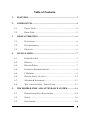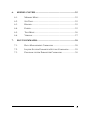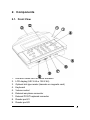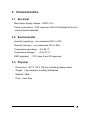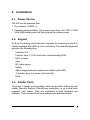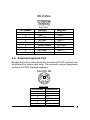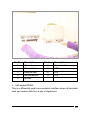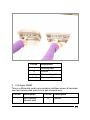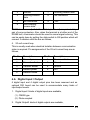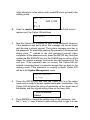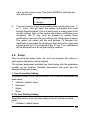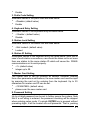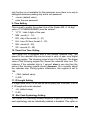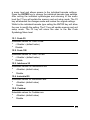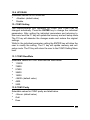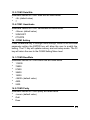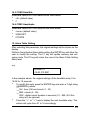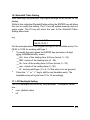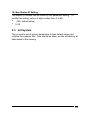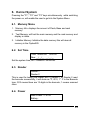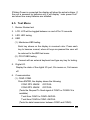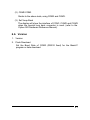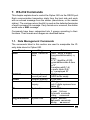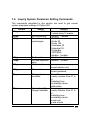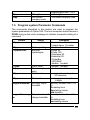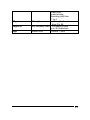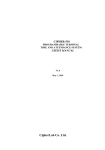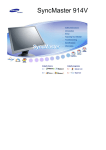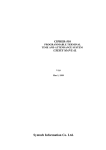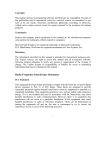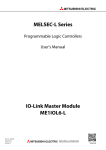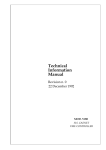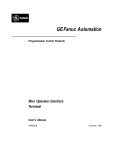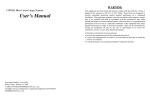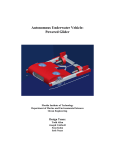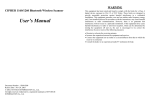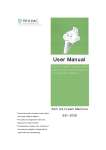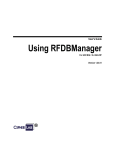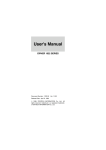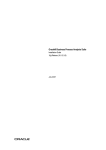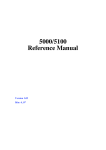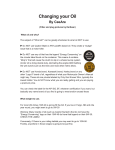Download 520 User Manual
Transcript
Cipher-520 Programmable Terminal User’s Manual Syntech Information Co., Ltd. Table of Contents 1. FEATURES............................................................................................. 3 2. COMPONENTS ..................................................................................... 4 3. 4. 5. 2.1. FRONT VIEW ............................................................................... 4 2.2. REAR VIEW ................................................................................. 5 CHARACTERISTICS........................................................................... 6 3.1. ELECTRICAL ............................................................................... 6 3.2. ENVIRONMENTAL ....................................................................... 6 3.3. P HYSICAL ................................................................................... 6 INSTALLATION.................................................................................... 7 4.1. P OWER S OURCE.......................................................................... 7 4.2. KEYPAD ...................................................................................... 7 4.3. READER P ORTS ........................................................................... 7 4.4. EXTERNAL K EYBOARD P ORT .................................................... 8 4.5. COM PORT ................................................................................. 9 4.6. DIGITAL INPUT / O UTPUT ......................................................... 12 4.7. SPEAKER & EARPHONE ........................................................... 13 4.8. WALL-MOUNT SHELF / TABLE STAND ...................................... 13 THE RESIDED TIME AND ATTENDANCE SYSTEM............... 14 5.1. PARAMETERS S ETUP P ROCEDURES .......................................... 14 5.2. SETUP ....................................................................................... 16 5.3. INIT S YSTEM ............................................................................. 24 1 6. 7. KERNEL SYSTEM ............................................................................. 25 6.1. MEMORY M ENU ....................................................................... 25 6.2. SET TIME .................................................................................. 25 6.3. READER .................................................................................... 25 6.4. P OWER ...................................................................................... 25 6.5. TEST M ENU .............................................................................. 26 6.6. VERSION ................................................................................... 27 RS-232 COMMANDS.......................................................................... 28 7.1. DATA MANAGEMENT COMMANDS .......................................... 28 7.2. INQUIRE S YSTEM PARAMETER S ETTING C OMMANDS ............ 29 7.3. P ROGRAM SYSTEM PARAMETER C OMMANDS ......................... 30 2 1. Features The CIPHER-520 Programmable Terminal offers outstanding features in a compact and rugged housing suitable for office and industrial applications alike. It can be used as a single unit or networked with up to 32 stations and is an ideal solution for companies of all sizes. It can be programmed in “C” or “Basic”. With its versatile programmable features, it can be easily configured to accommodate most application needs. Features of the Cipher-520 are listed below. ˙ TLCS-900 16 bit CPU running at 14.7456 MHz ˙ Program : 512 KB flash memory ˙ Data memory : 128 KB battery back-up SRAM ˙ Memory card : optional, 512 KB to 2 MB SRAM (in 512 KB increments) ˙ Fine-tunable calendar chip ˙ Memory & calendar chip backup 3.6V NiCd battery ˙ Optional 1.2V x 7, 1200 or 1800 mAh rechargeable NiMH battery pack for operation backup. 1 or 2 packs may be used. ˙ Battery/external DC voltage monitor circuit on-board ˙ Self-shutdown circuit on-board (to prevent battery over-discharge) ˙ Optional slot bar code reader or magnetic card reader ˙ 2 reader ports each for barcode scanners (Wand or Laser-emulation), or single/dual-track magnetic card readers ˙ 240X64 graphic type LCD display with LED back-light ˙ Rubber keyboard (up to 8 X 8) ˙ Up to 16 LEDs on the keyboard board ˙ 8 digital input/output, each can be configured to input or output ˙ External keyboard port for PC/AT keyboard attachment ˙ RS232 port X 1 ˙ Communication port X 2, each can be configured as CMOSRS232, RS232, RS485 (half-duplex), RS485 (full-duplex) or 20-mA current loop. 3 2. Components 2.1. Front View 1. 2. 3. 4. 5. 6. 7. 8. 9. Red and Green LED for status indication LCD display (240 X 64 or 128 X 64) Optional slot-type reader (barcode or magnetic card) Keyboard Volume control External ear-phone connector External PC/AT keyboard connector Reader port #1 Reader port #2 4 2.2. Rear View 1. 2. 3. 4. 5. 6. 7. 8. 9. Optional Operational Battery COM1 connector COM2 connector COM3 connector Digital input/output connector External DC-power jack Power switch Through-hole for slot reader cable Table stand mounting hole 5 3. Characteristics 3.1. Electrical ˙ Main Power Supply Voltage : 12VDC ±5% ˙ Power consumption : 0.5W maximum with LCD backlight off and no external devices attached 3.2. Environmental ˙ Humidity (operating) : non-condensed 20% to 90% ˙ Humidity (storage) : non-condensed 10% to 95% ˙ Temperature (operating) : 0 to 50 °C ˙ Temperature (storage) : -20 to 70 °C ˙ EMC regulation : FCC class A and CE approved 3.3. Physical ˙ Dimensions : 261 X 125 X 100 mm (including battery holder) ˙ Weight : 1 Kg maximum including all batteries ˙ Material : ABS ˙ Color : dark-Gray 6 4. Installation 4.1. Power Source The 520 can be powered from: 1. The external +12VDC, or 2. Operation backup battery. If line power was down, the 1200 or 1800 mAh NiMH battery pack will then provide the system power. 4.2. Keypad An 8 by 8 scanning circuit has been reserved for accessing the built-in rubber keyboard and LED (up to 16) indicators. The standard keyboard provides the following keys, ˙ ˙ ˙ ˙ ˙ ˙ ˙ ˙ ˙ numbers 0~9 function keys, F1-F8 (each has a corresponding LED) ESC, escape clear BS, back space Space Alpha, toggle between numbers and alphas (with LED) 4 direction keys (up, down, right and left) Enter 4.3. Reader Ports There are 2 reader ports provided, each can be either a Barcode slot reader, Barcode Scanner (Wand/Laser emulation), or up to dual-track magnetic card reader. They are equivalent in both hardware and software. Their connectors and pin-assignments are listed below. 7 DB-9 Male 1 2 6 Pin Number 1 2 3 4 5 6 7 8 9 3 7 4 5 8 9 Front Veiw Barcode Start Of Scan Data Good Read Not Used Switch Power Enable Ground Not used Vcc, +5V Magnetic Not used Clock 1 Not used Data 1 Clock 2 Not used Ground Data 2 Vcc, +5V 4.4. External Keyboard Port Besides the built-in rubber keyboard, an external PC/AT keyboard can be attached for tedious data entry. The connector and pin assignment conforms to PC/AT standard keyboard. Mini-DIN 6M 5 6 3 4 1 2 Front View Pin Number 1 2 3 4 5 6 Description N.C. data +5V Ground N.C. clock 8 4.5. COM port There are 3 serial communication ports, namely COM1, COM2 and COM3. All ports use DB-9 female connectors. For flexibility, COM1 & 2, can have 4 kinds of COM boards attached to accommodate various application needs. These are: 1. RS232 2. Half-duplex RS485 3. Full duplex RS485 4. 20 mA current loop COM3 is a standard RS232 port. DB-9 Male 1 2 6 3 7 4 8 5 9 Front View 1. RS232 This is an EIA-RS232C compatible interface and provides 4 signals as follows, 9 Pin No. Description Pin No. Description 1 Ground 6 No connection 2 Transmit data 7 CTS 3 Receive data 8 RTS 4 No connection 9 +5V 5 ground 2. Half-duplex RS485 This is a differential serial communication interface where all terminals send and receive data from a pair of signal lines. 10 Pin No. Description 1 Inverting data 2 Ground 3 Non-inverting data 4-9 No connection 3. Full duplex RS485 This is a differential serial communication interface where all terminals send and receive data each from a pair of signal lines. Pin No. Description Pin No. 1 Non-inverting transmit data 6 Description ground 11 2 Ground 7 Inverting receive data 3 Inverting transmit data 8 No connection 4 No connection 9 +5V 5 Non-inverting receive data RS485 transceivers (both half and full duplex board) are protected by a pair of surge protectors. Also, when the terminal is at either end of the RS485 bus, a terminator should be used to cancel signal echoing. This can be easily done by putting the slide switch to ON position which will connect 3 resistors onto the bus as follows, 4. 20-mA current loop This is usually used when electrical isolation between communication sides is required. Pin assignments of the 20-mA current loop are as follows, Pin No. Description Pin No. Description 1 Transmit power 6 Receive cathode 2 Transmit collector 7 Ground 3 Transmit emitter 8 Ground 4 Receive power 9 +5V 5 Receive Anode 4.6. Digital Input / Output 4 digital input and 4 digital output pins has been reserved and an optional DIO board can be used to accommodate many kinds of input/output needs. 1. Digital Input-2 kinds of digital inputs are available, (1) CMOS type (2) Photo-coupled 2. Digital Output3 kinds of digital outputs are available, 12 (3) CMOS type (4) Open-collector (5) Relay DB-25 Female 13 12 11 10 9 8 7 6 5 4 3 2 1 25 24 23 22 21 20 19 18 17 16 15 14 Front View No. 1 Description Ground No. 23 Description +5V 2 3-22 Ground DIO board dependent 24 25 +5V +5V 4.7. Speaker & Earphone The Cipher –520 is equipped with a buzzer for audio indication. Its tone is software controlled whereas the volume is to be tuned via a variable resistor. Depending on application needs, an earphone can also be attached. The audio-jack has been intentionally designed to disable the buzzer while the earphone is connected. The usual earphone used in Walk-Man type devices can be used with 520. 4.8. Wall-mount shelf/ Table Stand Optional metal case or table stand can be used if mounting on the wall or table is required. 13 5. The Resident Time and Attendance System The CIPHER-520 Programmable Terminal is flexible for versatile applications. It is especially, a highly efficient yet cost effective tool for employee time and attendance control. Users can easily create their own program and download it to the Cipher-520. For users’ convenience, Syntech has developed the Time and Attendance system which is resident in the Cipher-520. The following describes the parameter settings for the program. Beside normal working mode, a special mode called system management mode is also provided to setup system parameters, maintenance and so on. To prevent from neither illegal nor unwanted entries, a special label (master card) must be swiped followed by the correct password being entered. Scanning this card will instruct the Cipher-520 to enter the setup mode and then the system parameters can be accessed. The default (factory) setting of the master card is 1234567890. To further secure the system, a password (up to 6 digits) must be correctly entered after scanning of the master card. The default (factory) setting of the password is none which implies no password is needed. Upon successful entry, the following message will be shown on the display, System Manager 1.Setup ⋅ ⋅ Under this mode, 2 major tasks can be done. They are: Setup Initialize System 5.1. Parameters Setup Procedures For maximum clarity, a step-by-step procedure is described below. 1. Make sure that the Cipher-520 is in working mode (520 displaying current system time on the LCD display). If not, the Cipher-520 14 might already be in the setup mode, press F2 key to go back to the working mode. Mar. 01 Mon AM 12:00 【F1】 2. Scan the master card. If successfully scanned with the correct master card, the Cipher-520 will show, PASSWORD: 3. Now the Cipher-520 is waiting for entry of the password. However, if the password was set to none, this message will not be shown and this step is simply ignored. The system manager must key in the password. To avoid side-peeking the password, the screen will simply show "*" instead of the real password entered. Upon completion of the password entry, press the ENTER key. Note that neither the BACKSPACE key nor the CLEAR key are active at this stage, the system manager must enter the right password at the one time. If the password was not correct, the Cipher-520 will activate a warning beep (consecutive beeps) then go back to the working mode. If the password is correctly entered, Cipher-520 will be in the System Management mode. System Manager 1.Setup 4. Press the ENTER key and now the Cipher-520 is in the setup mode and is ready to accept system parameter modification. The Cipher-520 will show the name of parameter on the upper side of the display and the original setting value on the lower side. 1. Line Connection: =Master 5. Press ENTER to change the setting value of this parameter. Use the “<” and “>” keys to select a new setting value or type in a new 15 value via the numeric keys. Then press ENTER to conclude the new setting value. 1. Line Connection: -><Single> 6. If you only want to check the parameters then simply press the “<” or “>” keys. This will leave the setting unchanged and scroll through the parameters. This is a handy way to simply peek at the current settings. After all the system parameter modifications are completed, the F1 key must be pressed to update these modifications and save the new settings into the program memory. The system will restart with the new settings. To abandon the modifications and leave the settings as they were when setup was entered press the F2 key instead of the F1 key. The modifications will be discarded and the original settings retained. 5.2. Setup After entering the setup mode, the user can program the setting of each system parameter via the keypad. The system parameters available are listed below with the parameter number as the heading. Detailed descriptions are given and the allowed settings are shown. 1. Line Connection Setting Selectable values of the communication line connection parameter are listed below. <Master> (default value) Reserved Single Slave ⋅ ⋅ ⋅ ⋅ 2. On Line Printing Setting Selectable values of the On-line printing of the ID entries are listed below. <Disable> (default value) ⋅ 16 ⋅ Enable 3. Prefix Code Setting ⋅ ⋅ Selectable values of the prefix code are listed below. <Disable> (default value) Enable 4. Keyboard Entry Setting ⋅ ⋅ Selectable values of the keyboard entry are listed below. < Enable > (default value) Disable 5. Station Lock Setting ⋅ ⋅ Selectable values of the station lock are listed below. <Not Locked> (default value) Locked 6. Station ID Setting Acceptable values of the keyboard entry are listed below. Note that In case of multi-station connections, care should be taken not to set more than one station to the same station ID which will cause the RS485 communications not to work properly. <1> (default value) integer up to 99 ⋅ ⋅ 7. Master Card Setting The master card ID can be modified as needed. However, differing from other parameter modifications, the new master card must be input by scanning the card not by entering from the keyboard. Up to 20 characters for master card ID can be set. <1234567890> (default value) please scan the new master card ⋅ ⋅ 8. Password Setting Up to a 6-digit password can be set to further secure the system. Note that if a null string is entered, the password checking will be skipped when entering setup mode. If a single ENTER key is pressed without preceding digits, it will be treated as a null password. That is, peeking 17 only function is not available for this parameter since there is no way to distinguish between peeking-only and a null password. <none> (default value) enter the new password ⋅ ⋅ 9. Time Setting This is used to modify the system time of the Cipher-520. A 14-digit value (YYYYMMDDHHNNSS) must be entered. YYYY : total 4 digits of the year MM : month (1 - 12) DD : day of the month (1 - 31) HH : hour (24 hour format, 0 - 23) NN : minute (0 - 59) SS : second (0 - 59) ⋅ ⋅ ⋅ ⋅ ⋅ ⋅ 10. Timer Fine Tune Setting The Cipher-520 is equipped with a fine tunable calendar chip. The speed of the calendar chip can be tuned in units of ppm via a digital trimming register. The trimming range is from 0 to 255 ppm. The bigger value of the trimming register the slower the calendar chip runs. For instance, if the calendar chip is 1 second slow in one day then the value of the trimming register should decrease 12 to correctly adjust the calendar chip. During system initialization, this register is set to 186. <186> (default value) 0~255 ⋅ ⋅ 11. ID Length Setting A 2-digit value from 0 to 99 can be set to qualify the ID entries. If set to 0, ID length will not be checked. <0> (default value) 0~99 ⋅ ⋅ 12 : Bar Code Symbology Setting The Cipher-520 decoding software supports 6 types of symbology and each symbology can be individually enabled or disabled. This option is 18 a menu level and allows access to the individual barcode settings. Press the ENTER key to change the individual barcode type settings. After setting the individual symbologies and returning to this menu level the F1 key will update the memory and exit setup mode. The F2 key will abandon the changes made and restore the original settings. Whilst in the individual barcode type setting the ENTER key will allow the user to modify the setting. The F1 key will update memory and exit setup mode. The F2 key will return the user to the Bar Code Symbology Menu level. 12.1. Code 39 ⋅ ⋅ Selectable values for Code 39 are: < Enable > (default value) Disable 12.2. Code 128 ⋅ ⋅ Selectable values for Code 128 are: < Enable > (default value) Disable 12.3. Interleave 25 ⋅ ⋅ Selectable values for Interleave25 are: <Enable> (default value) Disable 12.4. Industrial 25 ⋅ ⋅ Selectable values for Industrial25 are: <Enable> (default value) Disable 12.5. Codebar ⋅ ⋅ Selectable values for Codabar are: <Enable> (default value) Disable 19 12.6. UPC/EAN ⋅ ⋅ Selectable values for UPC/EAN are: <Enable> (default value) Disable 13: COM1 Setting The communication port attributes for COM1 and COM3 can be changed individually. Press the ENTER key to change the individual parameters. After setting the individual parameters and returning to this menu level the F1 key will update the memory and exit setup mode. The F2 key will abandon the changes made and restore the original settings. Whilst in the individual parameter setting the ENTER key will allow the user to modify the setting. The F1 key will update memory and exit setup mode. The F2 key will return the user to the COM1 Setting Menu level. 13.1 COM1 BaudRate ⋅ ⋅ ⋅ ⋅ ⋅ ⋅ ⋅ ⋅ Selectable values for COM1 baud rate are listed below. 115200 76800 57600 38400 19200 <9600> (default value) 4800 2400 13.2 COM1 Parity ⋅ ⋅ ⋅ Selectable values for COM1 parity are listed below. <None> (default value) Odd Even 20 13.3 COM1 Data Bits ⋅ ⋅ Selectable values for COM1 data bits are listed below. <8> (default value) 7 13.4 COM1 Handshake ⋅ ⋅ ⋅ Selectable values for COM1 handshake are listed below. <None> (default value) XON/XOFF CTS/RTS 14 : COM3 Setting Press the ENTER key to change these settings. Whilst in the individual parameter setting the ENTER key will allow the user to modify the setting. The F1 key will update memory and exit setup mode. The F2 key will return the user to the COM3 Setting Menu level. 14.1 COM3 BaudRate ⋅ ⋅ ⋅ ⋅ ⋅ ⋅ ⋅ ⋅ Selectable values for COM3 baud rate are listed below. 115200 76800 57600 38400 19200 <9600> (default value) 4800 2400 14.2 COM3 Parity ⋅ ⋅ ⋅ Selectable values for COM3 parity are listed below. <none> (default value) Odd Even 21 14.3 COM3 Data Bits ⋅ ⋅ Selectable values for COM3 data bits are listed below. <8> (default value) 7 14.4 COM3 Handshake ⋅ ⋅ ⋅ Selectable values for COM3 stop bits are listed below. <none> (default value) XON/XOFF CTS/RTS 15. Alarm Table Setting After selecting this parameter, the original settings will be shown on the display. Whilst in the individual Alarm table setting the ENTER key will allow the user to modify the setting. The F1 key will update memory and exit setup mode. The F2 key will return the user to the Alarm Table Setting Menu level. e.g. 15.Alarm 01 =16:00 010 SEC In the example above, the original settings of the timetable entry 01 is 16:00 for 10 seconds. To modify this entry press the ENTER key and enter a 7 digit string (HHMMSSS), where HH : hour (24 hour format, 0 - 23) MM : minute (0 - 59) SSS : digital output duration in seconds (01 - 999, 00 if this entry is to be ignored) Press the “<” or “>” keys to display the next timetable entry. The entries will cycle from 01 to 16 accordingly. ⋅ ⋅ - 22 16: Workshift Table Setting After selecting this parameter, the original settings will be shown on the display, Whilst in the individual Workshift table setting the ENTER key will allow the user to modify the setting. The F1 key will update memory and exit setup mode. The F2 key will return the user to the Workshift Table Setting Menu level. e.g. 16.work shift 01 =08:00-10:00 1 For the example above, the original settings of the timetable entry 01 is 08:00 to 10:00 for working shift type 1. To modify this entry press the ENTER key and enter a 9-digit string (HHMMhhmmW), where, HH : hour of the starting time (24 hour format, 0 - 23) MM : minute of the starting time (0 - 59) hh : hour of the ending time (24 hour format, 0 - 23) mm : minute of the ending time (0 - 59) W : working shift type (1 to 4, 0 if this entry is to be ignored) Press the “<” or “>” key to shift to next timetable entry. The timetable entry will cycle from 01 to 16 accordingly. ⋅ ⋅ - 17: LCD Backlight Setting The LCD backlight can be set by this parameter. Acceptable values are: <on> (default value) off ⋅ ⋅ 23 18: Max Station ID Setting The station ID number can be limited by this parameter setting. To modify this setting, enter a 2-digit number from 0 to 99. <99> (default value) 0-99 ⋅ ⋅ 5.3. Init System This is used to set all system parameters to their default values and initialize the systems files. Care should be taken, as this will destroy all data stored in the memory. 24 6. Kernel System Pressing the "F1", "F2" and "F3" keys simultaneously while switching the power on, will enable the user to get into the System Menu. 6.1. Memory Menu 1. Memory Info: displays the amount of Flash, Base and card memory. 2. Test Memory: will test the main memory and the card memory and display s status. 3. Initialize Memory: Initialize the data memory this will clear all memory in the Cipher520. 6.2. Set Time Time: 1999/03/01 12:00:00 New: __/__/__ __:__:__ Set the system time, as YY/MM/DD hh:mm:ss. 6.3. Reader Reader 1: Reader 2: This is used for testing the reader port. If Reader 1 or Reader 2 read the barcode successfully, it will show as "P, Q13, 1". P is the Barcode type; Q13 means there are 13-digits in the barcode; 1 means scanned once. 6.4. Power Main Power: 11.914V Battery: 25 If Mains Power is connected the display will show the actual voltage. If the unit is powered by batteries only it will display “main power Lost” and show how many batteries are installed. 6.5. Test Menu 1. Buzzer: Buzzer test 2. LCD: LCD will be toggled between on and off for 15 seconds 3. LED: LED testing 4. KBD (1) Membrane KBD testing Each key shows on the display in reversed color. Press each key to become normal, when all keys are pressed the user will be returned to the KBD test menu. (2) PC/AT KBD testing Connect with an external keyboard and type any key for testing. 5. Digital I/O Display the state of the digital I/O port; Ok means on, Fail means off. 6. Communication (1) COM1-COM3 Press ENTER, the display shows the following: COM1 RTS…ON/OK OFF/FAIL COM3 RTS…ON/OK OFF/FAIL (Tests the Request To Send signal of COM1 or COM3 if it is available) Txmit from COM1 to COM3…OK/FAIL Txmit from COM3 to COM1…OK/FAIL (Tests the data transmission between COM1 and COM3) 26 (2) COM2-COM3 Similar to the above tests, using COM2 and COM3. (3) Self Loop-Back The display will show the interface of COM1, COM2 and COM3 when the special loop back connector is used. (refer to the Cipher-520 Hardware Reference Manual). 6.6. Version 1. Version 2. Flash Download Set the Baud Rate of COM3 (RS232 fixed) for the Basic/C program or data download. 27 7. RS-232 Commands This chapter explains how to control the Cipher-520 via the RS232 port. Each communication transaction starts from the host side and ends with an echoed message from the station (stand-alone, or the master station). The carriage return (hex0d) is used as the delimiter/terminator of each command or message. If any format error occurred, the station would echo a NAK message. Commands have been categorized into 3 groups according to their functions. Their formats and usages are described below. 7.1. Data Management Commands The commands listed in this section are used to manipulate the ID entry data stored in Cipher-520. Format READ REMOVE CLEAR X Usage Read 1 record of data Remove the record just read Initialize memory on-line stations inquiry TR System time TWyymmddhhnn System time Return OVER : buffer is empty Kppyymmddhhnnabcq...q where, K:"K", identifier of 520 yymmddhhnn:date & time a:"0" b:working shift (1-4) c:prefix code (0-9) q...q:employee ID NEW:done OVER:buffer empty DONE:done aabb..pp each 2-digits represent one station ID yymmddhhnn yy:year hh:hour mm:month nn:minute dd:day ss:second yy:year hh:hour mm:month nn:minute dd:day ss:second 28 7.2. Inquiry System Parameter Setting Commands The commands described in this section are used to get current system parameter settings of Cipher-520. Format G01pp G03pp G12pp G13pp G14pp G18pp G19pp NRppnn DRppnn Usage Line connection Return 00:reserved, 10:slave 01:stand alone,11:master On-line printing 0:disable, 1:enable Barcode ABCDEF symbologies A:Code 39 B:Code 128 C:Interleave 25 D:Industrial 25 E:Coda-Bar F:UPC/EAN 0:disable, 1:enable Prefix code 0:disable, 1:enable ID code keyboard 0:disable, 1:enable entry Master card nn..nn, current master card Password nn..nn, current password Relay output Hhmmdd timetable nn:entry number from 01 to 16 hh:starting hour mm:starting minute ddd:duration Automatic shift hhmmxxyyw change timetable nn:entry number from 01 to 16 hh:starting hour mm:starting minute xx:end hour yy:end minute 29 FRpp VRpp ID length Get current company code w:working shift from 1 to 4 nn:ID length n…n:current company code 7.3. Program system Parameter Commands The commands described in this section are used to program the system parameters of Cipher-520. The host computer should receive a DONE string as the return message to indicate successful setting of a command. Format S01ppnn Usage Line connection Parameter 00:reserved, 10:slave 01:stand alone, 11:master S03ppn On-line printing 0:disable, 1:enable S12ppABCDEF Barcode A:Code 39 symbologies B:Code 128 C:Interleave 25 D:Industrial 25 E:Coda-Bar F:UPC/EAN 0:disable, 1:enable S13ppn Prefix code 0:disable, 1:enable S14ppn ID code keyboard 0:disable, 1:enable entry S18ppnn..nn Master card nn..nn:master card, up to 20 haracters S19ppnn..nn Password nn..nn : password, up to 6 digits NWppnnhhmmdd Set relay output Nn:entry number from 01 to timetable 16 Hh:starting hour Mm:starting minute Ddd:duration Dwppnnhhmmxxy Set automatic shift Nn:entry number from 01 to yw change timetable 16 hh:starting hour mm:starting minute 30 FWppnn VWppn…n Lnpp xx:end hour yy:end minute w:working shift from 1 to 4 ID length nn:ID length allowed, from 0 to 99 Set company code n…n:company code up to 30 characters Station lock 0:unlock, 1:lock 31