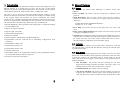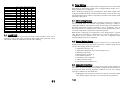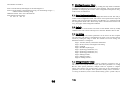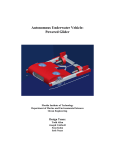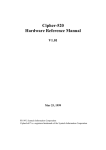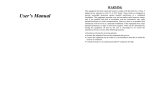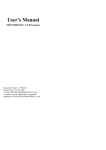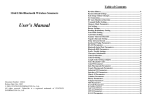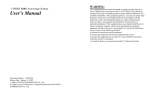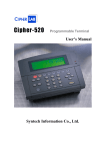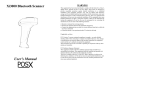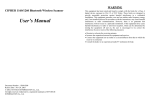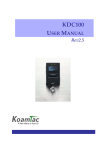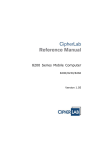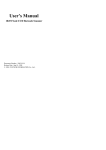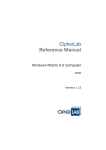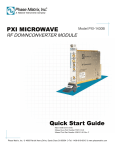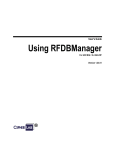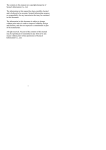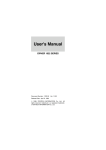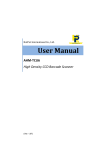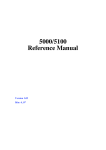Download 1400 User Manual - Electronic Reading Systems Ltd.
Transcript
WARNING CIPHER 14xx Linear Image Scanner User’s Manual This equipment has been tested and found to comply with the limits for a Class A digital device, pursuant to Part 15 of FCC Rules. These limits are designed to provide reasonable protection against harmful interference in a residential installation. This equipment generates, uses and can radiate radio frequency energy and, if not installed and used in accordance with the instructions, may cause harmful interference to radio communications. However, there is no guarantee that interference will not occur in a particular installation. If this equipment does cause harmful interference to radio or television reception, which can be determined by turning the equipment off and on, the user is encouraged to try correct the interference by one or more of the following measures: • Reorient or relocate the receiving antenna. • Increase the separation between the equipment and receiver. • Connect the equipment into an outlet on a circuit different from that to which the receiver is connected. • Consult the dealer or an experienced radio/TV technician for help. Document Number : 14xx-0220 Release Date : January 31, 2002 © 2000, SYNTECH INFORMATION Co., Ltd.. All rights reserved. CipherLab is a registered trademark of SYNTECH INFORMATION Co., Ltd. Table of Contents 1. 2. Introduction......................................................... 1 General Features ................................................. 1 2.1 Buzzer ......................................................... 1 2.2 Indicator ...................................................... 2 2.3 Scan Modes................................................. 2 2.4 Auto-Sense.................................................. 3 2.5 Re-read Delay ............................................. 3 2.6 Scanner Time-out Duration......................... 3 2.7 Reading Redundancy .................................. 3 2.8 Supported Symbologies .............................. 3 2.9 Negative Barcodes ...................................... 4 3. Output Interface .................................................. 4 3.1 CMOS RS232 Interface .............................. 4 3.1.1 Baud Rate / Parity / Data Bits ............. 4 3.1.2 Flow Control ....................................... 4 3.1.3 Inter-Character Delay.......................... 5 4. Symbology Parameters ....................................... 5 4.1 Code39 ........................................................ 5 4.2 Italy / French Pharmacode .......................... 5 4.3 Industrial / Interleave / Matrix 25 ............... 5 4.4 Codabar ....................................................... 6 4.5 UPCE .......................................................... 6 4.6 EAN8 .......................................................... 6 4.7 UPCA.......................................................... 6 4.8 EAN13 ........................................................ 7 4.9 MSI ............................................................. 7 4.10 Plessey......................................................... 7 4.11 RSS ............................................................. 7 5. Data Output Format ............................................ 8 5.1 Character Substitution................................. 8 5.2 Prefix / Postfix Code................................... 8 5.3 Code ID....................................................... 8 5.4 Length Code................................................ 9 6. Data Editing ........................................................ 9 6.1 Select Editing Format.................................. 9 6.2 Restore Default Format............................... 9 6.3 Applicable Conditions ................................ 9 6.4 Total Number of Fields ............................. 10 6.5 Dividing Data into Fields.......................... 10 Additional Fields .......................................11 6.6 6.7 Field Transmission Sequence ....................11 6.8 End of Format Programming .....................11 6.9 Activate Data Editing Formats...................11 6.10 Exclusive Data Editing ..............................11 6.11 Programming Examples.............................11 7. Configuring your 14xx ......................................12 7.1 Enter Configuration Mode .........................12 7.2 Default .......................................................12 7.3 List Setting.................................................12 7.4 Setting Parameter Values...........................12 7.4.1 Numeric Parameters...........................13 7.4.2 Character String Parameters ..............13 7.5 Exit Configuration Mode ...........................14 1. Introduction 2. General Features This manual contains all the information needed to operate and configure the 14xx Barcode Scanner. It is divided into two parts. The first part of this manual describes the operation and programmable features of the scanner. The second part of this manual contains the setup barcodes used to configure the scanner. The 14xx is one of the most versatile and flexible barcode scanners. All the features and functions required for up to date barcode reading are included. Owing to the compact design and extremely low power consumption, this scanner provides for easy installation and high product durability. The scanner will not only cater for the requirements needed today, but also can fulfill your long-term needs. The main functions and features provided on the 14xx are listed below. • Barcode Readability: Most popular barcode symbologies are supported including the newest RSS Code. • Support for negative barcodes. • Supports eight scan modes. 2.1 Buzzer The buzzer of the scanner beeps differently to indicate various operating conditions. • Power On Beep: The scanner will issue a long beep to indicate a successful power on. • Good Read Beep: There are four volume levels and four beeping tones (frequencies) that the user can select from to signify a good read. The available options are: Volume: Maximum/Loud/Medium/Minimum Frequency: 8 / 4 / 2 / 1 kHz • Error Beep: The scanner will issue a long beep with a low tone to indicate errors. • Enter / Exit Configuration Beep: The scanner will issue 6 beeps upon entering / exiting the configuration mode. • Programmable Beeping Tone • Dual Color Indicator • Interface Support: CMOS RS232, and Wand Emulation • Programmable Code ID: Code ID can be individually configured for each symbology. • Setup Beep: In configuration mode, the scanner will normally beep twice when a setup barcode is read. If the particular setup parameter needs more than one read, the scanner will only issue a short beep to indicate that there are more setup barcodes needed to complete the current parameter setting. • Programmable Length Code 2.2 Indicator • Programmable Prefix Code There is a dual color indicator on top of the scanner. Normally it is off, and will turn red when there is a good read. The indicator will be green when the scanner is in configuration mode. • Programmable Postfix Code • Character Substitution • Data Editing: Data can be reorganized according to user programmable formats. Up to three data editing formats are supported. • Extremely Low Power Consumption 2.3 Scan Modes There are eight scan modes supported by the scanner. The user can choose the desired scan mode depending on the application requirements. But, if the scanner is a switch-less scanner, only Continuous mode or Testing mode can be selected (other scan modes involve trigger switch interaction). The supported scan modes are described below. • Auto Off Mode: The scanner will start scanning once the switch is triggered. The scanning continues until either a barcode is read or a preset scanning period (Scanner Time-Out Duration) is expired. • Continuous Mode: The scanner is always scanning. • Auto Power Off Mode: The scanner will start scanning once the switch is triggered. The scanning continues until a preset scanning period (Scanner Time-Out Duration) is expired. Unlike the Auto Off mode, the scanner will 1 2 continue to scan and the scanning period is re-counted each time there is a successful read. • Alternate Mode: The scanner will start scanning once the switch is triggered. The scanner will continue scanning until the switch is triggered again. • Momentary Mode: The scanner will be scanning as long as the switch is depressed. • Repeat Mode: The scanner is always scanning just like Continuous Mode. But now the switch acts like a “re-transmit button”. If the switch is triggered within 1 second after a good read, the same data will be transmitted again without actually reading the barcode. This “re-transmit button” can be triggered as many times as user desired, as long as the time between each triggering does not exceed 1 second. This scan mode is most useful when the same barcode is to be read many times. 2.7 Reading Redundancy This parameter is used to specify the levels of reading (decoding) security. If No Redundancy is selected, only one successful decoding can make the reading valid. If Three Times Redundancy is selected, it will take 3 successful decodes to make the reading valid. It is obvious that the more redundancy the user selects, the higher the reading security and thus the slower the reading speed. The user must compromise between decoding security and decoding speed if the security feature is needed. 2.8 Supported Symbologies Most of the popular barcode symbologies are supported. Each symbology can be individually enabled or disabled. The scanner will automatically discriminate and recognize all the symbologies that are enabled. The supported barcode symbologies are listed below. • • • • • • • • • • • • • • • • • Laser Mode: This is the scan mode most often used on laser scanners. The scanner will start scanning once the switch is pressed. The scanning continues until either a barcode is read, the switch is released or a preset scanning period (Scanner Time-Out Duration) is expired. • Test Mode: The scanner is always scanning. The scanner will decode repeatedly even with the same barcode. By default, the scan mode is Continuous mode. 2.4 Auto-Sense It will enable the scanner to start scanning once a barcode is brought within Range of the scanner. This will activate the LEDs and the scanner will start decoding the barcode. The auto-sense mode only works under Auto Off mode or Laser mode when external trigger is connected or the pin –“trigger” is shorted to “GND”. 2.5 Re-read Delay If the scanner mode is set to Continuous, Auto Power Off, Alternate, or Momentary mode, the scanner will prevent accidentally reading the same barcode twice by using a Re-read Delay (Blocking Time). The barcode must be taken away from the scanning line longer than the Re-read Delay to allow second reading of the same barcode. The Re-read Delay can be set by the user. 2.9 Negative Barcodes The CCD scanner can be configured to read negative barcodes. Normally, barcodes are printed with the color of the bars darker than that of the spaces. But for negative barcodes, they are printed in the opposite sense just like negative films. The spaces of the negative barcodes are printed with a color darker than that of the bars. 2.6 Scanner Time-out Duration This parameter is used to limit the maximum scanning period when the scan mode is either Auto Off Mode or Auto Power Off Mode. This time-out duration is specified in units of second. The default time-out duration is ten seconds. 3 Code 39 (Standard / Full ASCII) Italy Pharmacode French Pharmacode Industrial 25 Interleave 25 Matrix 25 Codabar (NW-7) UPCA (with or without Addon) UPCE (with or without Addon) EAN8 (with or without Addon) EAN13 (with or without Addon) Code 93 Code 128 EAN 128 MSI Plessey 4 3. Output Interface 4. Symbology Parameters The 14xx is a multi interface scanner. It can be used, with different cables, as an CMOS RS-232 scanner, or a Wand scanner. The output interface can be programmed using the setup barcodes in this manual. This section describes user configurable parameters that are pertaining to barcode symbologies. 4.1 Code39 3.1 CMOS RS232 Interface • Standard / Full ASCII Code 39 : User can choose to read either Standard Code 39 or Full ASCII Code 39 by configuring this parameter. User can select the desired, flow control, baud rate, parity, and data bits to be used in this output interface. • Start/Stop Transmission : This parameter specifies whether the start/stop characters of Code 39 are included in the data being transmitted. 3.1.1 Baud Rate / Parity / Data Bits The supported baud rate, parity, and data bit are listed below. • Checksum Verification : This parameter specifies whether the scanner will perform checksum verification when decoding barcodes. If the checksum is incorrect, the barcode will not be read. • Baud Rate : 38400 / 19200 / 9600 / 4800 / 2400 / 1200 / 600 / 300 • Parity : None / Even / Odd • Data bit : 8 / 7 3.1.2 Flow Control The user can further configure the flow (handshake) control method to be used. The available options are listed below. • No Flow Control • Scanner Ready : The scanner will activate the RTS signal after power on. After each good read the scanner will then wait for the CTS signal becomes active. The data will not be sent until CTS signal becomes active. • Data Ready : The RTS signal will be activated after each good read. The scanner will then wait for the CTS signal becomes active. The data will not be sent until CTS signal becomes active. • Inverted Data Ready : It is like the Data Ready flow control, but the RTS signal level is inverted. • Checksum Transmission : This parameter specifies whether the checksum character are included in the data being transmitted. 4.2 Italy / French Pharmacode For Italy /French Pharmacode, there is always a checksum character included in the barcode. So the checksum verification is always performed when decoding these symbologies. User though can choose whether the checksum character is to be transmitted or not. The start / stop transmission of this code shares the same setting of Code 39. • Checksum Transmission: This parameter specifies whether the checksum character is included in the data being transmitted. 4.3 Industrial / Interleave / Matrix 25 • Start / Stop Selection: This parameter provides the readability of all 2 of 5 symbology variants. For example, flight tickets actually use an Industrial 25 barcode but with Interleave 25 start / stop. In order to read this barcode, the start / stop selection parameter of Industrial 25 should set to ‘Interleave 25. 3.1.3 Inter-Character Delay An inter-character delay of 0 to 255 ms can be configured to match the computer response time. The delay time configured is inserted between transmitting every character. The longer the delay time configured, the slower the transmission speed will be. The inter-character delay is zero by default. • Checksum Verification: This parameter specifies whether the scanner will perform checksum verification when decoding barcodes. If the checksum is incorrect, the barcode will not be read. • Checksum Transmission: This parameter specifies whether the checksum character is included in the data being transmitted. • Code Length Qualification: Because of the weak structure of the 2 of 5 codes, a partial scan has a high probability of decoding as a valid but shorter 2 of 5 codes (known as short scan). To prevent this kind of undesired reading, the Code Length settings can help to insure that the correct code is read by qualifying the allowable code length. Code length parameters can be 5 6 configured in two ways : Fixed Code Length or Max / Min code length. If the fixed code length is selected, up to 2 fixed lengths can be specified. And if max / min code length is selected, the max length and the min length must be specified, and the scanner will only accept those codes with lengths fall between max / min length specified. 4.7 UPCA • Convert to EAN13: If this parameter is enabled, the UPCA read will be expanded into EAN13, and the following processing will follow the parameters configured for EAN13. • System Number Transmission: If this parameter is enabled, the system number will be included in the data being transmitted. 4.4 Codabar • Checksum Transmission: If this parameter is enabled, the checksum character will be included in the data being transmitted. • Start/Stop Transmission: This parameter specifies whether the start/stop characters of Codabar are included in the data being transmitted. • Start / Stop Selection: Four different start / stop pairs can be selected as start / stop characters as listed below. abcd / abcd abcd / tn*e ABCD / ABCD ABCD / TN*E 4.8 EAN13 • ISBN / ISSN Conversion: If these parameters are enabled, the scanner will convert the code read into ISBN or ISSN code if the formats are correct (EAN13 codes start with 978 or 979 for ISBN, and 977 for ISSN). • Checksum Transmission: If this parameter is enabled, the checksum character will be included in the data being transmitted. 4.5 UPCE • System Number Selection: The UPCE comes with 2 flavors : System Number 0 and System Number 1. These two differ in the way data are encoded. The system number 1 is the new UPCE extension to the ordinary UPCE (system number 0). User can have the choice of enabling both system numbers or just system number 0. Warning: Because of the way system number 1 is encoded, if both system numbers are enabled, user might suffer from short scanning UPCA or EAN13 into UPCE system number 1 barcodes. 4.9 MSI • Checksum Verification: Three kinds of checksum calculations can be implemented into MSI code : Single Modulo 10, Double Modulo 10, or Modulo 11 & 10 checksum. If the checksum character is incorrect, the barcode will not be read. • Checksum Transmission: User can control how the checksum is transmitted by configuring this parameter. 1) Transmitted 2) Last digit not transmitted 3) Last 2 digits not transmitted • Convert to UPCA: If this parameter is enabled, the UPCE read will be expanded into UPCA, and the following processing will follow the parameters configured for UPCA. • Code Length Qualification: Because of the weak structure of the MSI code, a partial scan has a high probability of decoding as a valid but shorter MSI codes (known as short scan). To prevent this kind of undesired readings, the Code Length settings can help to ensure that the correct code is read by qualifying the allowable code length. Code length limitations can be set in 2 ways: Fixed Code Length and Max/Min code length. If the fixed code length is selected, up to 2 fixed lengths can be specified. And if max / min code length is selected, the max length and the min length must be specified, and the scanner will only accept those codes with lengths fall between max / min length specified. • System Number Transmission: If this parameter is enabled, the system number will be included in the data being transmitted. • Checksum Transmission: If this parameter is enabled, the checksum character will be included in the data being transmitted. 4.6 EAN8 • Convert to EAN13: If this parameter is enabled, the EAN8 read will be expanded into EAN13, and the following processing will follow the parameters configured for EAN13. • Checksum Transmission: If this parameter is enabled, the checksum character will be included in the data being transmitted. 7 4.10 Plessey • Convert to UK Plessey: If this parameter is enabled, the scanner will change each occurrence of the character ‘A’ into character ‘X’ in the code. 8 • Checksum Transmission: If this parameter is enabled, the checksum characters (two characters) will be transmitted together with data. 4.11 RSS • Code ID Selection: User has choice of using RSS Code ID (‘]e0’) or EAN128 Code ID (‘]C1’). • Code ID Transmission: If this parameter is enabled, the Code ID selected by the proceeding setting will be included in the data being transmitted. • Application ID Transmission: If this parameter is enabled, the Application ID will be included in the data being transmitted. • Checksum Transmission: If this parameter is enabled, the checksum character will be transmitted together with data. 5. Data Output Format Data read by the scanner will be processed in the following sequence (CMOS RS232). 1) The character substitution is performed on the barcode data. 2) The Code ID and the Length Code are inserted at the beginning of the data as shown below. [Code ID] [Length Code] [Data] 3) The resulting data of step 1 will be processed by the editing formats. For details, please refer to the section “Data Editing”. 4) And finally the Prefix Code and the Postfix Code will be added before transmission. [Prefix Code] [Resulting Data of Step 3] [Postfix Code] 5.1 Character Substitution There are three character substitution settings on the scanner. These settings are configured on a character base. That is, a specific character is to be substituted by another character. The character substitution is performed on every occurrence of the characters specified in these settings. Be aware, the substitution is performed only on the barcode itself (exclude Prefix Code, Postfix Code, Code ID, Length Code or any Additional Field) and is performed before editing mode processing. If only the character to be replaced is specified, every occurrence of that character in the barcode will be taken away. 5.2 Prefix / Postfix Code Up to four characters of prefix / postfix code can be configured for the scanner. 5.3 Code ID Up to two characters of Code ID can be configured for each symbology. To minimize the Code ID configuration efforts, the scanner provides five predefined Code ID Sets that user can select from. User can first select one of the Code ID Sets and then make desired modifications. The pre-defined Code ID Sets are shown below. 9 10 6. Data Editing The 14xx scanner provides advanced data editing functions for data formatting. Data editing is performed according to user configured editing formats. Up to three editing formats can be configured. Data is divided into fields by user specified rules. These fields together with user configurable additional fields constitute the data actually sent to the host computer. The detailed descriptions and the configuration procedures of the editing format are described in this section. Set 1 Set 2 Set 3 Set 4 Set 5 Code 39 A C Y M A Italy Pharmacode A C Y M A French Pharmacode A C Y M A Industrial 25 C H H H S Interleave 25 D I Z I S Matrix 25 E G G G S Codabar F N X N F Code 93 I L L L G Code 128 H K K K C UPCE S E C E E EAN8 P B B FF E EAN13 M A A F E MSI V V D P M Plessey W W E Q P UPCA J A A A E 6.1 Select Editing Format 5.4 Length Code Two digits Length Code representing the length of data (character count) can be inserted in front of data being transmitted. This Length Code parameter can be individually enabled or disabled for each barcode symbology. To start configuring an editing format, the editing format to be configured must first be selected. Once it is selected, the parameters pertaining to editing format (applicable condition, total number of field, field dividing rules, additional fields, and field transmission sequence parameters) can be configured. After all the desired parameters are configured, the “End of Format Programming” label must be read to complete the configuration of that editing format. Note: Before completing the configuration of the editing format, if parameters other than those pertaining to editing format are read, the editing format under configuration will be aborted. User must restart the configuration again by selecting editing format to be configured. 6.2 Restore Default Format After the editing format to be configured is selected, user can read the “Restore Default Format” label to put the editing format back to default setting. The default settings of the editing format are listed below. • • • • • • • • Applicable Code Type: All Applicable Length: Both max and min length are zero. Matching string: Empty Matching String Location: 0 Total number of field: 1 Field Setting: Not Configured Additional Fields: Empty Field Transmission Sequence: F1 6.3 Applicable Conditions Three applicable conditions can be configured to qualify whether the data read by the scanner can be processed by the particular editing format. Data editing will not be performed unless all three applicable conditions are met. The configurable applicable conditions are described below. • Code Type: This parameter specifies the code type of the data eligible for data editing. Multiple code types can be specified for this parameter. 11 12 • Data Length: This parameter specifies the length (character count) of the data eligible for data editing. It is specified in the range format. The length of the data must fall between max and min length limits. If the max length and the min length configured is both zero, the scanner will not perform this length qualification. • Matching String and its Location: User can specify a particular character string (up to four characters) that must appear in the data that is eligible for data editing. User can also specify where (character position, starts from one) this string should appear in the data by configuring the matching string location. If the location specified is zero, the scanner only checks for the existence of the matching string in the data. To disable the matching string qualification, just leave the matching string empty. 6.4 Total Number of Fields Data can be divided into at most 6 fields. The total number of fields configured must be correctly specified. The fields are numbered from F1 to F6 accordingly, but only F1 to F5 can be configured. Please note that, the number of fields can be configured is always one less than total number of fields specified. The extra data characters beyond the last field configured will be automatically assigned to the next field. That is, if three fields are configured for the editing format, the data characters after F3 will be assigned to F4 automatically. This feature is quite useful especially when data of variable lengths is processed by editing formats. 6.5 Dividing Data into Fields Data eligible for editing format is divided into fields according to user specified rules. The rule for each field can be configured in two ways. • Field Terminating String: The field dividing rule can be configured by specifying the field terminating string. The field terminating string configured can be up to two characters. The scanner will search for the occurrence of this particular string in the data for the field. The field terminating string is always included in the field. User though, has the option of discarding this terminating string. • Field Length: The field dividing rule can be configured by simply specifying the field length. The scanner will assign the next specified number of characters into the field. 6.6 Additional Fields User can create up to five additional fields for each editing format. Each additional field can have at most four characters. The additional fields are numbered AF1 to AF5 accordingly. 13 6.7 Field Transmission Sequence After the data fields and the additional fields are configured, user can now program the transmission sequence of these fields that comprise the final data. The “Start” label must be read before assigning the field transmission sequence. And then the desired field transmission sequence can be specified. The scanner will transmit the fields in the order (sequence) user programmed when sending data. The field transmission sequence can be assigned in any desired order and fields can also be assigned multiple times. The maximum number of fields can be assigned is twelve. After the sequence has been assigned, the “End” label must be read to complete the setting. 6.8 End of Format Programming After all the desired parameters are configured, the “End of Format Programming” label must be read to conclude the programming of the editing format. This label is located at the bottom of every even page in the “Editing Format Parameters” section of the configuration manual. 6.9 Activate Data Editing Formats Before data can be processed by a particular editing format, that format must be enabled. The editing formats can be enabled or disabled individually. 6.10 Exclusive Data Editing If this parameter is enabled, all data read by the scanner must be processed by the editing format. If the data is not eligible for all enabled editing formats, the scanner will not accept the reading and the data will not be transmitted. 6.11 Programming Examples Example 1: Extracts data from the 10th character to the 19th character. Total Number of Fields: 3 Field 1: Divide field by field length, set field length to 9 Field 2: Divide field by field length, set field length to 10 Field Transmission Sequence: F2 Example 2: Extract the date code, item number, and quantity information from barcodes. Data is encoded in the barcode like this: From the first character to the 6th character is the date code. From the 7th character is the item number, its length is not fixed but is delimited by a ‘-’ character. After the ‘-’ character is the quantity information. Data should be transmitted like this: Item number goes first, then a TAB character, and then the date code, and then another TAB character and finally the quantity. 14 7. Configuring your 14xx Total Number of Fields: 3 Field 1: Divide field by field length, set the field length to 6. Field 2: Divide field by field terminating string. Set terminating string to ‘-’, and discard the terminating string. Additional Field 1: Set to one TAB character. Field Transmission Sequence: F2 AF1 F1 AF1 F3 Configuring the 14xx Scanner is done by reading the setup labels contained in the Configuration Manual (the second part of this manual). This section describes the procedure of configuring the scanner. Some configuration examples are also given in this section for illustration. 7.1 Enter Configuration Mode To start the configuration, the “Enter Setup” label must be read. This will put the scanner in the configuration mode. The scanner will respond with 6 beeps and the indicator will turn green after the label is read. Besides, it is “Continuous mode” in the configuration mode. This “Enter Setup” label is located at the bottom of almost every even page of the Configuration Manual. 7.2 Default All the parameters of the scanner will return to their default values by reading the “Default” label. The scanner will beep twice when the “Default” label is read. 7.3 List Setting The current setting of all scanner parameters can be sent to the host computer for user inspection. The listing is separated into ten pages. User can select the page of interest by reading the “Page x” label. The scanner can not list setting, if Wand Emulation interface is configured. Page 1: Interface, Buzzer, and Scanner Parameters Page 2: Prefix, Postfix, and Length Code Setting Page 3: Code ID Page 4: Readable Symbologies Page 5: Symbology Parameters (1/3) Page 6: Symbology Parameters (2/3) Page 7: Symbology Parameters (3/3) Page 8: Editing Format 1 Page 9: Editing Format 2 Page 10: Editing Format 3 7.4 Setting Parameter Values For most of the parameters, only one read is required to set them to new values. The scanner will respond with two beeps when these parameters are configured. But for some special parameters, multiple reads are required to complete the setting. The scanner will respond with a short beep if the configuration of the parameter is still not complete. These parameters usually refer to a numeric value or a string of characters, such as inter-character delay, prefix / postfix code, etc.. 15 16 For these kinds of parameters, the label of the parameter to be configured must be read first. Then the labels comprising the numeric value or character string are read. Finally, the “Validate” label must be read to complete the setting. The scanner will respond with two beeps when the “Validate” label is read. For example, to configure the Prefix Code to be “AB”, the “Prefix Code” label is first read, and then the hexadecimal digit labels “4”, “1”, “4”, and “2” are read, and finally, the “Validate” label to complete the setting. 7.5 Exit Configuration Mode 7.4.1 Numeric Parameters The configuration procedures for numeric parameters are shown below. Both the “Update”, and the “Exit Setup without Changes” labels will exit the scanner from configuration mode when they are read. These two labels differ in whether to keep the new settings on the scanner or not, as their names suggest. The scanner will respond with 6 beeps and restart itself, if either label is read. Parameter Label Decimal Label "Validate" Label For example, to configure the Inter-Character Delay to be 15 ms, the “InterCharacter Delay” label is first read, and then the decimal digit labels “1” and “5”, and finally, the “Validate” label to complete the setting. 7.4.2 Character String Parameters Basically, each character programmed for the character string parameters is represented by two hexadecimal digits. The two hexadecimal digits usually comprise a value that is the ASCII code equivalence of the character being programmed. The configuration procedures for character string parameters are shown below. Parameter Label Two Hexadecimal Label "Validate" Label 17 18