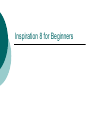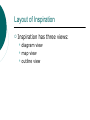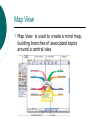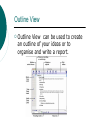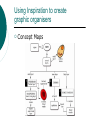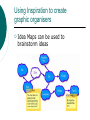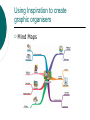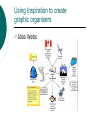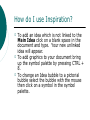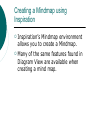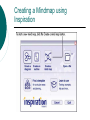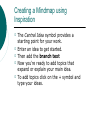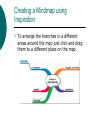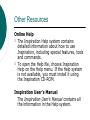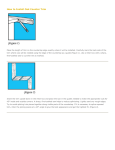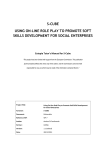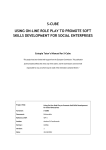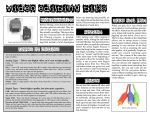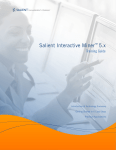Download Inspiration 8 for Beginners
Transcript
Inspiration 8 for Beginners What is Inspiration? In Inspiration students think and learn visually. Inspiration allows you to create a picture of ideas and concepts in the form of a diagram or mind map. Inspiration stimulates both visual and linear thinking to deepen understanding of concepts. Layout of Inspiration Inspiration has three views: diagram view map view outline view Diagram View Diagram View is used to create a diagram that shows the relationship between ideas and concepts. Map View Map View is used to create a mind map, building branches of associated topics around a central idea Outline View Outline View can be used to create an outline of your ideas or to organise and write a report. Using Inspiration to create graphic organisers Concept Maps Using Inspiration to create graphic organisers Idea Maps can be used to brainstorm ideas Using Inspiration to create graphic organisers Mind Maps Using Inspiration to create graphic organisers Idea Webs Using Inspiration to create graphic organisers Storyboards How to use Inspiration? Click the Start button, point to Programs, then click Inspiration 8 IE. To start a new diagram follow the diagram below How to use Inspiration? In the middle of the page there will be a “Main Idea” symbol. The Main Idea symbol provides a starting point for your work. It's easy to get started—just type! Then to add ideas quickly use the “Rapid Fire” tool by typing ideas and hitting the enter button after each idea. How do I use Inspiration? To add an idea which is not linked to the Main Idea click on a blank space in the document and type. Your new unlinked idea will appear. To add graphics to your document bring up the symbol palette by pressing CTRL + 8. To change an Idea bubble to a pictorial bubble select the bubble with the mouse then click on a symbol in the symbol palette. How do I use Inspiration? To link ideas click on one idea bubble and then click the link icon and then the second bubble. This process will link both bubbles. Creating a Mindmap using Inspiration Inspiration’s Mindmap environment allows you to create a Mindmap. Many of the same features found in Diagram View are available when creating a mind map. Creating a Mindmap using Inspiration Creating a Mindmap using Inspiration The Central Idea symbol provides a starting point for your work. Enter an idea to get started. Then add the branch text Now you're ready to add topics that expand or explain your main idea. To add topics click on the + symbol and type your ideas. Creating a Mindmap using Inspiration To arrange the branches in a different areas around the map just click and drag them to a different place on the map. Other resources Training videos 1. On the Inspiration Starter, click Learn to Use. 2. Double-click Training Videos to see the list of available videos. 3. Select a video title in the list, then click Open. Other Resources Online Help The Inspiration Help system contains detailed information about how to use Inspiration, including special features, tools and commands. To open the Help file, choose Inspiration Help on the Help menu. If the Help system is not available, you must install it using the Inspiration CD-ROM. Inspiration User’s Manual The Inspiration User’s Manual contains all the information in the Help system. References Inspiration 8 Getting Started. © 2006 Inspiration Software, Inc