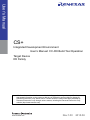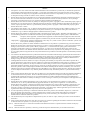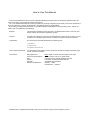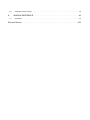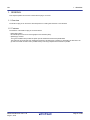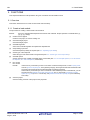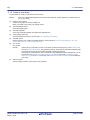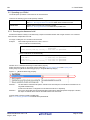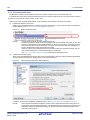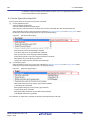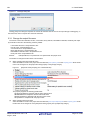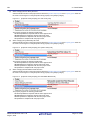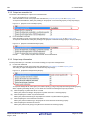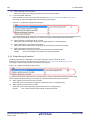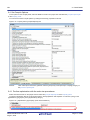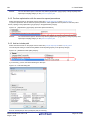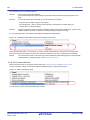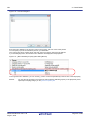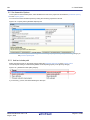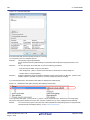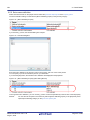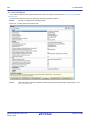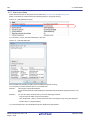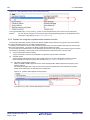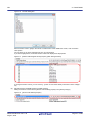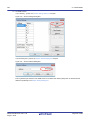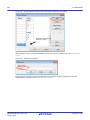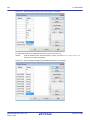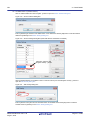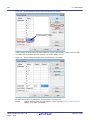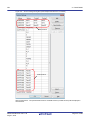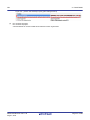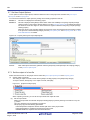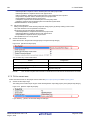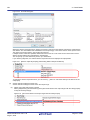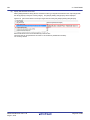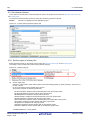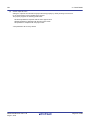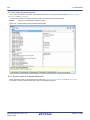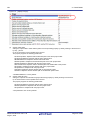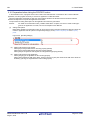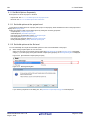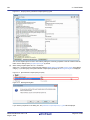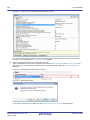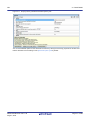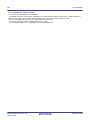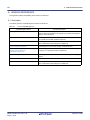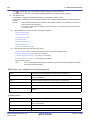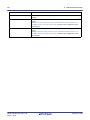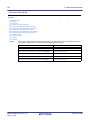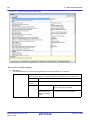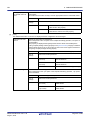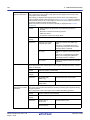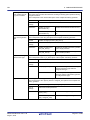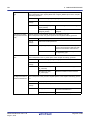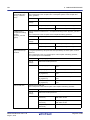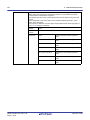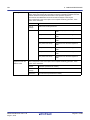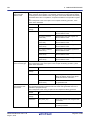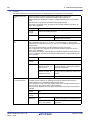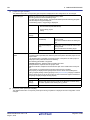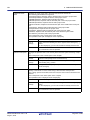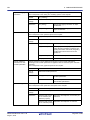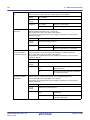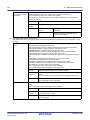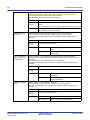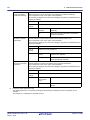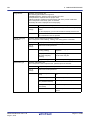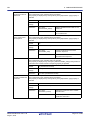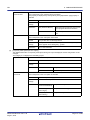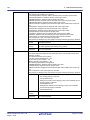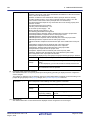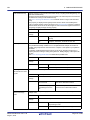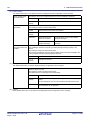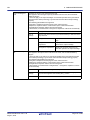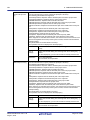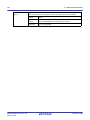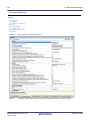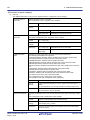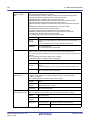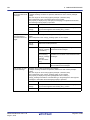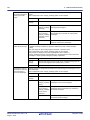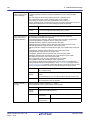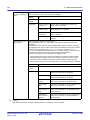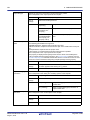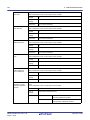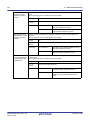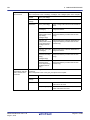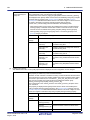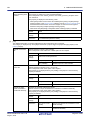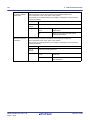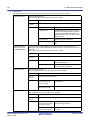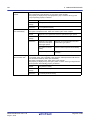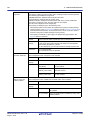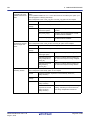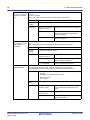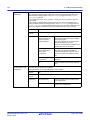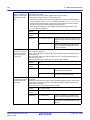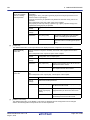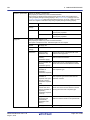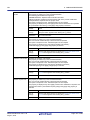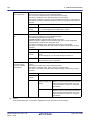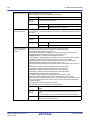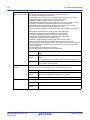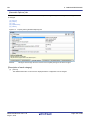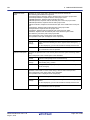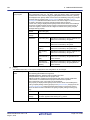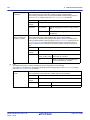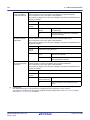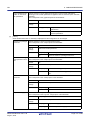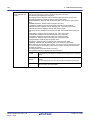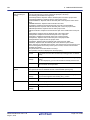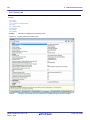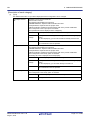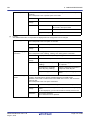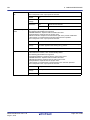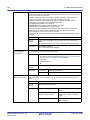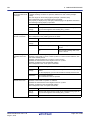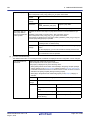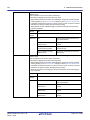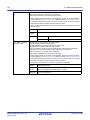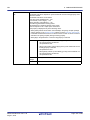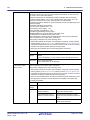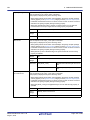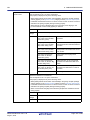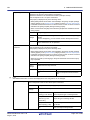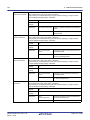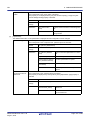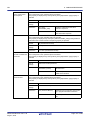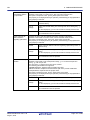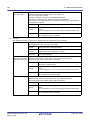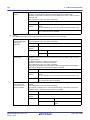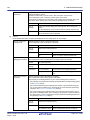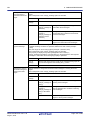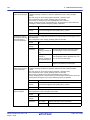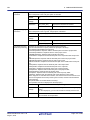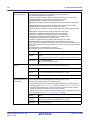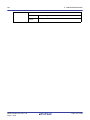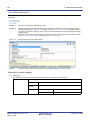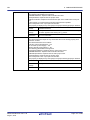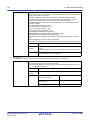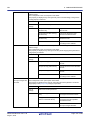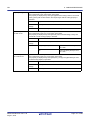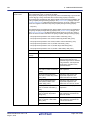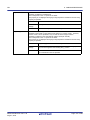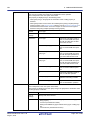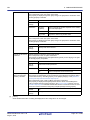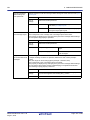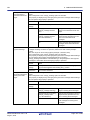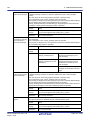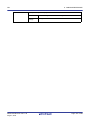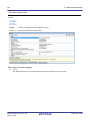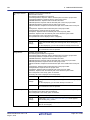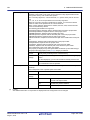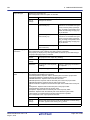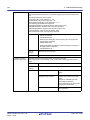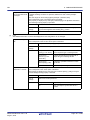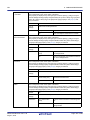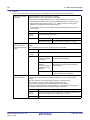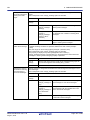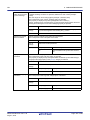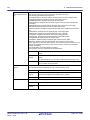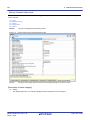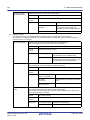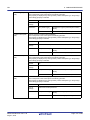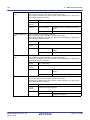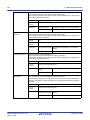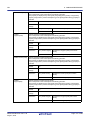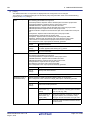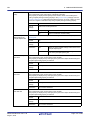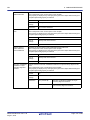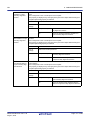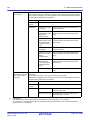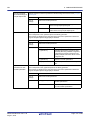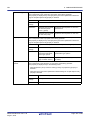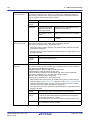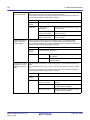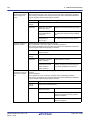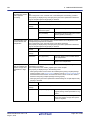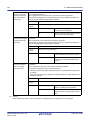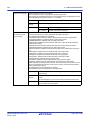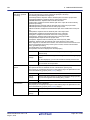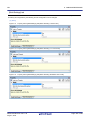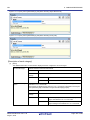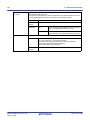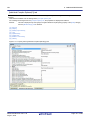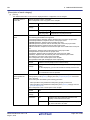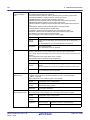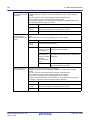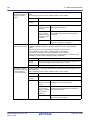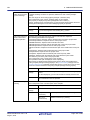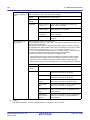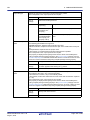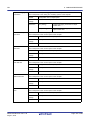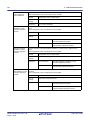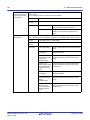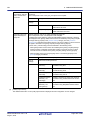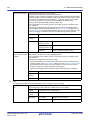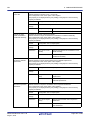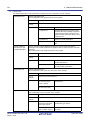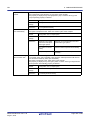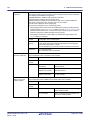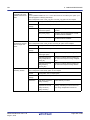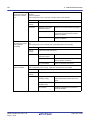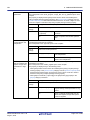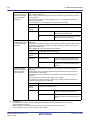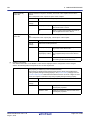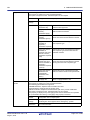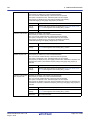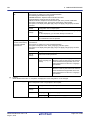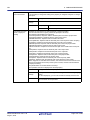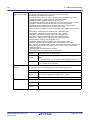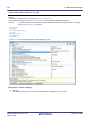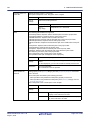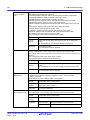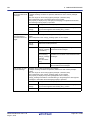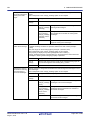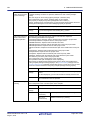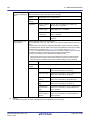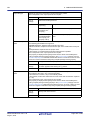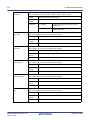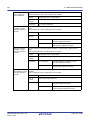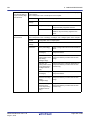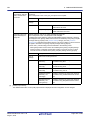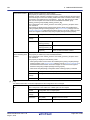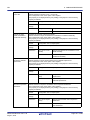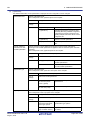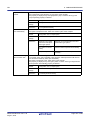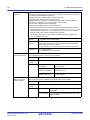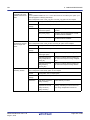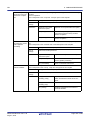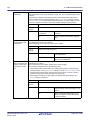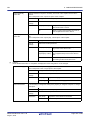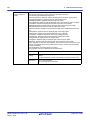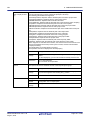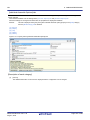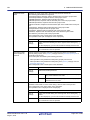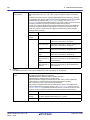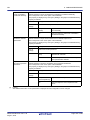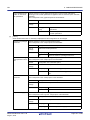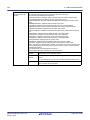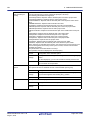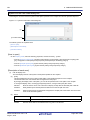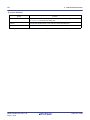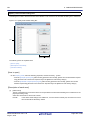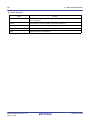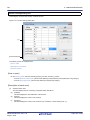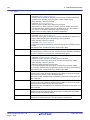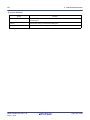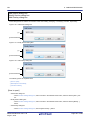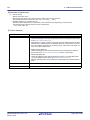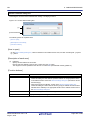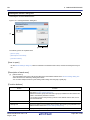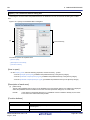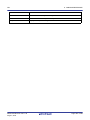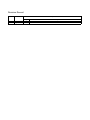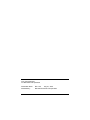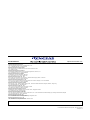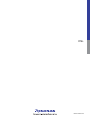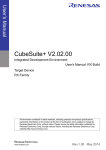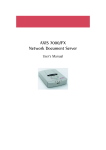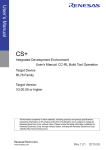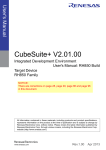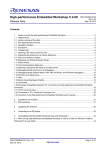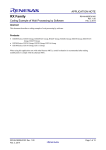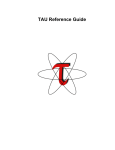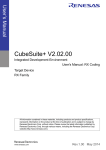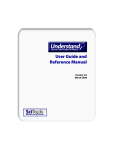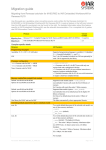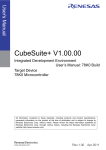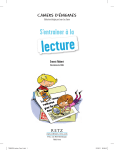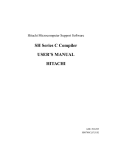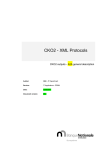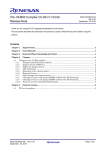Download CS+ Integrated Development Environment User`s Manual: CC
Transcript
User’s Manual CS+ Integrated Development Environment User’s Manual: CC-RX Build Tool Operation Target Device RX Family All information contained in these materials, including products and product specifications, represents information on the product at the time of publication and is subject to change by Renesas Electronics Corp. without notice. Please review the latest information published by Renesas Electronics Corp. through various means, including the Renesas Electronics Corp. website (http://www.renesas.com). www.renesas.com Rev.1.00 2015.08 Notice 1. Descriptions of circuits, software and other related information in this document are provided only to illustrate the operation of semiconductor products and application examples. You are fully responsible for the incorporation of these circuits, software, and information in the design of your equipment. Renesas Electronics assumes no responsibility for any losses incurred by you or third parties arising from the use of these circuits, software, or information. 2. Renesas Electronics has used reasonable care in preparing the information included in this document, but Renesas Electronics does not warrant that such information is error free. Renesas Electronics assumes no liability whatsoever for any damages incurred by you resulting from errors in or omissions from the information included herein. 3. Renesas Electronics does not assume any liability for infringement of patents, copyrights, or other intellectual property rights of third parties by or arising from the use of Renesas Electronics products or technical information described in this document. No license, express, implied or otherwise, is granted hereby under any patents, copyrights or other intellectual property rights of Renesas Electronics or others. 4. You should not alter, modify, copy, or otherwise misappropriate any Renesas Electronics product, whether in whole or in part. Renesas Electronics assumes no responsibility for any losses incurred by you or third parties arising from such alteration, modification, copy or otherwise misappropriation of Renesas Electronics product. 5. Renesas Electronics products are classified according to the following two quality grades: “Standard” and “High Quality”. The recommended applications for each Renesas Electronics product depends on the product’s quality grade, as indicated below. “Standard”: Computers; office equipment; communications equipment; test and measurement equipment; audio and visual equipment; home electronic appliances; machine tools; personal electronic equipment; and industrial robots etc. “High Quality”: Transportation equipment (automobiles, trains, ships, etc.); traffic control systems; anti-disaster systems; anticrime systems; and safety equipment etc. Renesas Electronics products are neither intended nor authorized for use in products or systems that may pose a direct threat to human life or bodily injury (artificial life support devices or systems, surgical implantations etc.), or may cause serious property damages (nuclear reactor control systems, military equipment etc.). You must check the quality grade of each Renesas Electronics product before using it in a particular application. You may not use any Renesas Electronics product for any application for which it is not intended. Renesas Electronics shall not be in any way liable for any damages or losses incurred by you or third parties arising from the use of any Renesas Electronics product for which the product is not intended by Renesas Electronics. 6. You should use the Renesas Electronics products described in this document within the range specified by Renesas Electronics, especially with respect to the maximum rating, operating supply voltage range, movement power voltage range, heat radiation characteristics, installation and other product characteristics. Renesas Electronics shall have no liability for malfunctions or damages arising out of the use of Renesas Electronics products beyond such specified ranges. 7. Although Renesas Electronics endeavors to improve the quality and reliability of its products, semiconductor products have specific characteristics such as the occurrence of failure at a certain rate and malfunctions under certain use conditions. Further, Renesas Electronics products are not subject to radiation resistance design. Please be sure to implement safety measures to guard them against the possibility of physical injury, and injury or damage caused by fire in the event of the failure of a Renesas Electronics product, such as safety design for hardware and software including but not limited to redundancy, fire control and malfunction prevention, appropriate treatment for aging degradation or any other appropriate measures. Because the evaluation of microcomputer software alone is very difficult, please evaluate the safety of the final products or systems manufactured by you. 8. Please contact a Renesas Electronics sales office for details as to environmental matters such as the environmental compatibility of each Renesas Electronics product. Please use Renesas Electronics products in compliance with all applicable laws and regulations that regulate the inclusion or use of controlled substances, including without limitation, the EU RoHS Directive. Renesas Electronics assumes no liability for damages or losses occurring as a result of your noncompliance with applicable laws and regulations. 9. Renesas Electronics products and technology may not be used for or incorporated into any products or systems whose manufacture, use, or sale is prohibited under any applicable domestic or foreign laws or regulations. You should not use Renesas Electronics products or technology described in this document for any purpose relating to military applications or use by the military, including but not limited to the development of weapons of mass destruction. When exporting the Renesas Electronics products or technology described in this document, you should comply with the applicable export control laws and regulations and follow the procedures required by such laws and regulations. 10. It is the responsibility of the buyer or distributor of Renesas Electronics products, who distributes, disposes of, or otherwise places the product with a third party, to notify such third party in advance of the contents and conditions set forth in this document, Renesas Electronics assumes no responsibility for any losses incurred by you or third parties as a result of unauthorized use of Renesas Electronics products. 11. This document may not be reproduced or duplicated in any form, in whole or in part, without prior written consent of Renesas Electronics. 12. Please contact a Renesas Electronics sales office if you have any questions regarding the information contained in this document or Renesas Electronics products, or if you have any other inquiries. (Note 1) “Renesas Electronics” as used in this document means Renesas Electronics Corporation and also includes its majorityowned subsidiaries. (Note 2) “Renesas Electronics product(s)” means any product developed or manufactured by or for Renesas Electronics. (2012.4) How to Use This Manual This manual describes the role of the CS+ integrated development environment for developing applications and systems for RX family, and provides an outline of its features. CS+ is an integrated development environment (IDE) for RX family, integrating the necessary tools for the development phase of software (e.g. design, implementation, and debugging) into a single platform. By providing an integrated environment, it is possible to perform all development using just this product, without the need to use many different tools separately. Readers This manual is intended for users who wish to understand the functions of the CS+ and design software and hardware application systems. Purpose This manual is intended to give users an understanding of the functions of the CS+ to use for reference in developing the hardware or software of systems using these devices. Organization This manual can be broadly divided into the following units. 1.GENERAL 2.FUNCTIONS A.WINDOW REFERENCE How to Read This Manual It is assumed that the readers of this manual have general knowledge of electricity, logic circuits, and microcontrollers. Conventions Data significance: Active low representation: Note: Caution: Remarks: Numeric representation: Higher digits on the left and lower digits on the right XXX (overscore over pin or signal name) Footnote for item marked with Note in the text Information requiring particular attention Supplementary information Decimal ... XXXX Hexadecimal ... 0xXXXX All trademarks or registered trademarks in this document are the property of their respective owners. TABLE OF CONTENTS 1. GENERAL . . . . . . . . . . . . . . . . . . . . . . . . . . . . . . . . . . . . . . . . . . . . . . . . . . . . . . . . 6 1.1 Overview . . . . . . . . . . . . . . . . . . . . . . . . . . . . . . . . . . . . . . . . . . . . . . . . . . . . . . . . . . . . . . . . . . . . . . . . . . . . . . 6 1.2 Features. . . . . . . . . . . . . . . . . . . . . . . . . . . . . . . . . . . . . . . . . . . . . . . . . . . . . . . . . . . . . . . . . . . . . . . . . . . . . . . 6 2. FUNCTIONS. . . . . . . . . . . . . . . . . . . . . . . . . . . . . . . . . . . . . . . . . . . . . . . . . . . . . . . 7 2.1 Overview . . . . . . . . . . . . . . . . . . . . . . . . . . . . . . . . . . . . . . . . . . . . . . . . . . . . . . . . . . . . . . . . . . . . . . . . . . . . . . 7 2.1.1 Create a load module . . . . . . . . . . . . . . . . . . . . . . . . . . . . . . . . . . . . . . . . . . . . . . . . . . . . . . . . . . . . . . . . . 7 2.1.2 Create a user library . . . . . . . . . . . . . . . . . . . . . . . . . . . . . . . . . . . . . . . . . . . . . . . . . . . . . . . . . . . . . . . . . . 8 2.2 Speeding-up of Build . . . . . . . . . . . . . . . . . . . . . . . . . . . . . . . . . . . . . . . . . . . . . . . . . . . . . . . . . . . . . . . . . . . . . 9 2.2.1 Running simultaneous build . . . . . . . . . . . . . . . . . . . . . . . . . . . . . . . . . . . . . . . . . . . . . . . . . . . . . . . . . . . . 9 2.2.2 Running parallel build . . . . . . . . . . . . . . . . . . . . . . . . . . . . . . . . . . . . . . . . . . . . . . . . . . . . . . . . . . . . . . . . 10 2.3 Set the Type of the Output File . . . . . . . . . . . . . . . . . . . . . . . . . . . . . . . . . . . . . . . . . . . . . . . . . . . . . . . . . . . . 11 2.3.1 Change the output file name. . . . . . . . . . . . . . . . . . . . . . . . . . . . . . . . . . . . . . . . . . . . . . . . . . . . . . . . . . . 12 2.3.2 Output an assemble list . . . . . . . . . . . . . . . . . . . . . . . . . . . . . . . . . . . . . . . . . . . . . . . . . . . . . . . . . . . . . . 15 2.3.3 Output map information . . . . . . . . . . . . . . . . . . . . . . . . . . . . . . . . . . . . . . . . . . . . . . . . . . . . . . . . . . . . . . 15 2.3.4 Output library information . . . . . . . . . . . . . . . . . . . . . . . . . . . . . . . . . . . . . . . . . . . . . . . . . . . . . . . . . . . . . 16 2.4 Set Compile Options . . . . . . . . . . . . . . . . . . . . . . . . . . . . . . . . . . . . . . . . . . . . . . . . . . . . . . . . . . . . . . . . . . . . 17 2.4.1 Perform optimization with the code size precedence . . . . . . . . . . . . . . . . . . . . . . . . . . . . . . . . . . . . . . . . 17 2.4.2 Perform optimization with the execution speed precedence . . . . . . . . . . . . . . . . . . . . . . . . . . . . . . . . . . 18 2.4.3 Add an include path . . . . . . . . . . . . . . . . . . . . . . . . . . . . . . . . . . . . . . . . . . . . . . . . . . . . . . . . . . . . . . . . . 18 2.4.4 Set a macro definition . . . . . . . . . . . . . . . . . . . . . . . . . . . . . . . . . . . . . . . . . . . . . . . . . . . . . . . . . . . . . . . . 19 2.5 Set Assemble Options . . . . . . . . . . . . . . . . . . . . . . . . . . . . . . . . . . . . . . . . . . . . . . . . . . . . . . . . . . . . . . . . . . . 21 2.5.1 Add an include path . . . . . . . . . . . . . . . . . . . . . . . . . . . . . . . . . . . . . . . . . . . . . . . . . . . . . . . . . . . . . . . . . 21 2.5.2 Set a macro definition . . . . . . . . . . . . . . . . . . . . . . . . . . . . . . . . . . . . . . . . . . . . . . . . . . . . . . . . . . . . . . . . 23 2.6 Set Link Options. . . . . . . . . . . . . . . . . . . . . . . . . . . . . . . . . . . . . . . . . . . . . . . . . . . . . . . . . . . . . . . . . . . . . . . . 24 2.6.1 Add a user library . . . . . . . . . . . . . . . . . . . . . . . . . . . . . . . . . . . . . . . . . . . . . . . . . . . . . . . . . . . . . . . . . . . 25 2.6.2 Prepare for using the overlaid section selection function . . . . . . . . . . . . . . . . . . . . . . . . . . . . . . . . . . . . . 26 2.7 Set Hex Output Options . . . . . . . . . . . . . . . . . . . . . . . . . . . . . . . . . . . . . . . . . . . . . . . . . . . . . . . . . . . . . . . . . . 35 2.7.1 Set the output of a hex file . . . . . . . . . . . . . . . . . . . . . . . . . . . . . . . . . . . . . . . . . . . . . . . . . . . . . . . . . . . . 35 2.7.2 Fill the vacant area . . . . . . . . . . . . . . . . . . . . . . . . . . . . . . . . . . . . . . . . . . . . . . . . . . . . . . . . . . . . . . . . . . 36 2.8 2.8.1 2.9 2.9.1 Set Librarian Options . . . . . . . . . . . . . . . . . . . . . . . . . . . . . . . . . . . . . . . . . . . . . . . . . . . . . . . . . . . . . . . . . . . . 39 Set the output of a library file . . . . . . . . . . . . . . . . . . . . . . . . . . . . . . . . . . . . . . . . . . . . . . . . . . . . . . . . . . 39 Set Library Generate Options . . . . . . . . . . . . . . . . . . . . . . . . . . . . . . . . . . . . . . . . . . . . . . . . . . . . . . . . . . . . . 41 Set the output of a standard library file . . . . . . . . . . . . . . . . . . . . . . . . . . . . . . . . . . . . . . . . . . . . . . . . . . . 41 2.10 Preparation before Using the PIC/PID Function . . . . . . . . . . . . . . . . . . . . . . . . . . . . . . . . . . . . . . . . . . . . . . . 43 2.11 Set Build Options Separately . . . . . . . . . . . . . . . . . . . . . . . . . . . . . . . . . . . . . . . . . . . . . . . . . . . . . . . . . . . . . . 44 2.11.1 Set build options at the project level . . . . . . . . . . . . . . . . . . . . . . . . . . . . . . . . . . . . . . . . . . . . . . . . . . . . . 44 2.11.2 Set build options at the file level . . . . . . . . . . . . . . . . . . . . . . . . . . . . . . . . . . . . . . . . . . . . . . . . . . . . . . . . 44 2.12 A. A.1 Estimate the Stack Capacity . . . . . . . . . . . . . . . . . . . . . . . . . . . . . . . . . . . . . . . . . . . . . . . . . . . . . . . . . . . . . . 48 WINDOW REFERENCE. . . . . . . . . . . . . . . . . . . . . . . . . . . . . . . . . . . . . . . . . . . . . 49 Description . . . . . . . . . . . . . . . . . . . . . . . . . . . . . . . . . . . . . . . . . . . . . . . . . . . . . . . . . . . . . . . . . . . . . . . . . . . . 49 Revision Record . . . . . . . . . . . . . . . . . . . . . . . . . . . . . . . . . . . . . . . . . . . . . . . . . . . . . . . 263 CS+ 1. GENERAL 1. GENERAL This chapter explains the overview of the build tool plug-in of CC-RX. 1.1 Overview The build tool plug-in can be used to set build options for creating load modules or user libraries. 1.2 Features The features of the build tool plug-in are shown below. - Build option setting Most build options can be set via the graphical user interface (GUI). - Speeding-up of build Two types of facilities are provided to speed up build: simultaneous build and parallel build. The build time can be shortened in simultaneous build by simultaneously compiling or assembling the files with a single call of the build command and in parallel build by executing multiple build commands in parallel. R20UT3478EJ0100 Rev.1.00 Aug 01, 2015 Page 6 of 266 CS+ 2. FUNCTIONS 2. FUNCTIONS This chapter describes the build procedure using CS+ and about the main build functions. 2.1 Overview This section describes how to create a load module and user library. 2.1.1 Create a load module The procedure for creating a load module is shown below. Remark See "CS+ Integrated Development Environment User’s Manual: Project Operation" for details about (1), (2), (3), (7), and (8). (1) Create or load a project Create a new project, or load an existing one. (2) Set a build target project Set a build target project. (3) Set build target files Add or remove build target files and update the dependencies. (4) Set speeding-up of build Set a build speed-up facility as required (see "2.2 Speeding-up of Build"). (5) Set the type of the output file Select the type of the load module to be generated (see "2.3 Set the Type of the Output File"). (6) Set build options Set the options for the compiler, assembler, linker, and the like (see "2.4 Set Compile Options", "2.5 Set Assemble Options", "2.6 Set Link Options", and the like). (7) Run a build Run a build. Remark (8) If there are any commands you wish to run before or after the build process, on the Property panel, from the [Common Options] tab, in the [Others] category, set the [Commands executed before build processing] and [Commands executed after build processing] properties. If there are any commands you wish to run before or after the build process at the file level, you can set them from the [Individual Compile Options(C)] tab (for a C source file), [Individual Compile Options(C++)] tab (for a C++ source file), and [Individual Assemble Options] tab (for an assembly source file). Save the project Save the setting contents of the project to the project file. R20UT3478EJ0100 Rev.1.00 Aug 01, 2015 Page 7 of 266 CS+ 2. FUNCTIONS 2.1.2 Create a user library The procedure for creating a user library is shown below. Remark See "CS+ Integrated Development Environment User’s Manual: Project Operation" for details about (1), (2), (3), (6), and (7). (1) Create or load a project Create a new project, or load an existing one. When you create a new project, set a library project. (2) Set a build target project Set a build target project. (3) Set build target files Add or remove build target files and update the dependencies. (4) Set speeding-up of build Set a build speed-up facility as required (see "2.2 Speeding-up of Build"). (5) Set build options Set the options for the compiler, assembler, librarian, and the like (see "2.4 Set Compile Options", "2.5 Set Assemble Options", "2.8 Set Librarian Options"). (6) Run a build Run a build. Remark (7) If there are any commands you wish to run before or after the build process, on the Property panel, from the [Common Options] tab, in the [Others] category, set the [Commands executed before build processing] and [Commands executed after build processing] properties. If there are any commands you wish to run before or after the build process at the file level, you can set them from the [Individual Compile Options(C)] tab (for a C source file), [Individual Compile Options(C++)] tab (for a C++ source file), and [Individual Assemble Options] tab (for an assembly source file). Save the project Save the setting contents of the project to the project file. R20UT3478EJ0100 Rev.1.00 Aug 01, 2015 Page 8 of 266 CS+ 2. FUNCTIONS 2.2 Speeding-up of Build The build speed-up facilities of this build tool are described here. There are the following types of build speed-up facilities. Simultaneous build Multiple files are simultaneously passed by a single call of the build command. See "2.2.1 Running simultaneous build" for details about simultaneous build. Parallel build Multiple build commands are executed in parallel. See "2.2.2 Running parallel build" for details about parallel build. 2.2.1 Running simultaneous build Simultaneous build is a facility to simultaneously compile or assemble the files with a single call of the ccrx command when there are multiple files to be built. An image of calling the ccrx command is shown below. Example When build target files are aaa.c, bbb.c, and ccc.c - When a build is run simultaneously >ccrx aaa.c bbb.c ccc.c <- "aaa.obj", "bbb.obj", and "ccc.obj" are generated. >rlink aaa.obj bbb.obj ccc.obj <- "aaa.abs" is generated. - When a build is not run simultaneously >ccrx aaa.c >ccrx bbb.c >ccrx ccc.c >rlink aaa.obj bbb.obj ccc.obj <<<<- "aaa.obj" "bbb.obj" "ccc.obj" "aaa.abs" is is is is generated. generated. generated. generated. Whether to run a build simultaneously is made with the property. Select the build tool node on the project tree and select the [Common Options] tab on the Property panel. Select [Yes] in the [Build simultaneously] property in the [Build Method] category. Figure 2.1 [Build simultaneously] Property Remark 1. The files with the individual build options and files to be executed prior to the build are excluded from running build simultaneously. A build of the file that is not targeted for a simultaneous build is run separately. Remark 2. If the source file is older than the generated object module file or related properties and project or the like, the object module file will be used for the build instead of the source file. Another facility to speed up build is parallel build. See "2.2.2 Running parallel build" for details about parallel build. R20UT3478EJ0100 Rev.1.00 Aug 01, 2015 Page 9 of 266 CS+ 2. FUNCTIONS 2.2.2 Running parallel build Parallel build is a facility to build multiple source files in parallel at build in order to reduce the build time. In parallel build, since build is performed simultaneously for the number of logical CPUs in the host machine, the effect is greater in a machine with a large number of CPU cores. There are two types of parallel build facilities. Each processing and its setting method are given below. (1) Parallel build between source files When running parallel build between multiple source files registered in a project, make the setting in the [Build in parallel] property in the [Common Options] tab on the Property panel. Figure 2.2 Remark (2) [Build in parallel] Property Another facility to speed up build is simultaneous build. Simultaneous build is a facility to process the build command for multiple source files at once, and specifying it simultaneously with parallel build has no effect due to its nature. Generally, the more CPU cores there are in the host machine in use or the more source files there are registered in a project, parallel build is faster than simultaneous build. However, as there are properties that need to be used together with simultaneous build, such as inter-module optimization, use the suitable facility for the situation. See "2.2.1 Running simultaneous build" for details about simultaneous build. Parallel build between projects When running parallel build between the main project and subprojects, make the setting in [Enable parallel build among projects] of the [General - Build] category of the Option dialog box. Figure 2.3 Option Dialog Box ([General - Build] Category) In addition, select [Yes] in the [Build in parallel] property in the [Common Options] tab on the Property panel. Remark When there are dependencies between projects, set the dependencies between the projects correctly before using the parallel build facility. If a parallel build is performed for the main project and subprojects without the dependencies being set, build is performed in parallel regardless of the build order of the projects. R20UT3478EJ0100 Rev.1.00 Aug 01, 2015 Page 10 of 266 CS+ 2. FUNCTIONS For details on setting the dependencies between projects, see "CS+ Integrated Development Environment User's Manual: Project Operation". 2.3 Set the Type of the Output File Set the type of the file to be output as the product of the build. (1) For the application project A load module file is generated. The load module file will be the debug target. Select the type of the convert file to be output as the product of the build other than the load module file. Select the build tool node on the project tree and select the [Hex Output Options] tab on the Property panel. Select the file type in the [Hex file format] property in the [Hex Format] category. Figure 2.4 [Hex file format] Property - When [Hex file (-FOrm=Hexadecimal)] is selected A hex file is output from the generated load module file. - When [S record file (-FOrm=Stype)] is selected (default) A Motorola S type file is output from the generated load module file. - When [Binary file (-FOrm=Binary)] is selected A binary file is output from the generated load module file. (2) For the library project Select the build tool node on the project tree and select the [Librarian Options] tab on the Property panel. Select the file type in the [Output file type] property in the [Output] category. Figure 2.5 [Output file type] Property - When [User library file (-FOrm=Library=U)] is selected (default) A user library file is generated. - When [System library file (-FOrm=Library=S)] is selected A system library file is generated. - When [Relocatable module file (-FOrm=Relocate)] is selected A relocatable module file is generated. If the extension of output files is changed, the following message dialog box will open. R20UT3478EJ0100 Rev.1.00 Aug 01, 2015 Page 11 of 266 CS+ 2. FUNCTIONS Figure 2.6 Message Dialog Box Clicking [Yes] in the dialog box replaces the current file extension with the one for the output file type. Clicking [No], on the other hand, does not replace the current file extension. 2.3.1 Change the output file name The names of the load module file, hex file, S record file, binary data file, relocatable module file, and library file output by the build tool are set to the following names by default. Load module file name: %ProjectName%.abs Hex file name: %ProjectName%.hex S record file name: %ProjectName%.mot Binary data file name: %ProjectName%.bin Relocatable module file name: %ProjectName%.rel Library file name: %ProjectName%.lib Remark "%ProjectName%" is a placeholder. It is replaced with the project name. The method to change these file names is shown below. (1) When changing the load module file name Select the build tool node on the project tree and select the [Link Options] tab on the Property panel. Enter the file name to be changed to on the [Output file name] property in the [Output] category. Figure 2.7 [Output file name] Property (For Load Module File) This property supports the following placeholders. %ActiveProjectName%: Replaces with the active project name. %BuildModeName%: Replaces with the build mode name. %MainProjectName%: Replaces with the main project name. %ProjectName%: Replaces with the project name. (2) When changing the hex file name Select the build tool node on the project tree and select the [Hex Output Options] tab on the Property panel. Enter the file name to be changed to on the [Output file name] property in the [Output File] category. R20UT3478EJ0100 Rev.1.00 Aug 01, 2015 Page 12 of 266 CS+ 2. FUNCTIONS Figure 2.8 [Output file name] Property (For Hex File) This property supports the following placeholders. %ActiveProjectName%: Replaces with the active project name. %BuildModeName%: Replaces with the build mode name. %MainProjectName%: Replaces with the main project name. %ProjectName%: Replaces with the project name. (3) When changing the S record file name Select the build tool node on the project tree and select the [Hex Output Options] tab on the Property panel. Enter the file name to be changed to on the [Output file name] property in the [Output File] category. Figure 2.9 [Output file name] Property (For S Record File) This property supports the following placeholders. %ActiveProjectName%: Replaces with the active project name. %BuildModeName%: Replaces with the build mode name. %MainProjectName%: Replaces with the main project name. %ProjectName%: Replaces with the project name. (4) When changing the binary data file name Select the build tool node on the project tree and select the [Hex Output Options] tab on the Property panel. Enter the file name to be changed to on the [Output file name] property in the [Output File] category. Figure 2.10 [Output file name] Property (For Binary Data File) This property supports the following placeholders. %ActiveProjectName%: Replaces with the active project name. %BuildModeName%: Replaces with the build mode name. %MainProjectName%: Replaces with the main project name. %ProjectName%: Replaces with the project name. R20UT3478EJ0100 Rev.1.00 Aug 01, 2015 Page 13 of 266 CS+ (5) 2. FUNCTIONS When changing the user library file name Select the build tool node on the project tree and select the [Librarian Options] tab on the Property panel. Enter the file name to be changed to on the [Output file name] property in the [Output] category. Figure 2.11 [Output file name] Property (For User Library File) This property supports the following placeholders. %ActiveProjectName%: Replaces with the active project name. %BuildModeName%: Replaces with the build mode name. %MainProjectName%: Replaces with the main project name. %ProjectName%: Replaces with the project name. (6) When changing the system library file name Select the build tool node on the project tree and select the [Librarian Options] tab on the Property panel. Enter the file name to be changed to on the [Output file name] property in the [Output] category. Figure 2.12 [Output file name] Property (For System Library File) This property supports the following placeholders. %ActiveProjectName%: Replaces with the active project name. %BuildModeName%: Replaces with the build mode name. %MainProjectName%: Replaces with the main project name. %ProjectName%: Replaces with the project name. (7) When changing the relocatable module file name Select the build tool node on the project tree and select the [Librarian Options] tab on the Property panel. Enter the file name to be changed to on the [Output file name] property in the [Output] category. Figure 2.13 [Output file name] Property (For Relocatable Module File) This property supports the following placeholders. %ActiveProjectName%: Replaces with the active project name. %BuildModeName%: Replaces with the build mode name. %MainProjectName%: Replaces with the main project name. %ProjectName%: Replaces with the project name. R20UT3478EJ0100 Rev.1.00 Aug 01, 2015 Page 14 of 266 CS+ 2. FUNCTIONS 2.3.2 Output an assemble list The results of the assembly are output to the assemble list file. (1) For a C source file and C++ source file Select the build tool node on the project tree and select the [Compile Options] tab on the Property panel. To output the assemble list, select [Yes (-listfile)] on the [Outputs a source list file] property in the [List] category. Figure 2.14 [Outputs a source list file] Property (2) For an assembler source file Select the build tool node on the project tree and select the [Assemble Options] tab on the Property panel. To output the assemble list, select [Yes (-listfile)] on the [Outputs a assemble list file] property in the [List] category. Figure 2.15 [Outputs a assemble list file] Property Remark See "CC-RX Compiler User's Manual" for the assemble list. 2.3.3 Output map information The map information (i.e. information on the result of linkage) is output to the linkage list file. (1) For the load module file Select the build tool node on the project tree and select the [Link Options] tab on the Property panel. The setting to output the linkage list file is made with the [List] category. Figure 2.16 [Outputs the linkage list file] Property To output the linkage list file, select [Yes (List contents=specify) (-LISt)] in the [Outputs the linkage list file] property. When outputting the linkage list file, you can select the contents of the linkage list output by the linker. (a) When outputting a symbol name list in a module Select [Yes (-SHow=SYmbol)] in the [Outputs a symbol name list in a module] property. (b) When outputting the number of symbol references Select [Yes (-SHow=Reference)] in the [Outputs the number of symbol references] property. (c) When outputting the cross-reference information Select [Yes (-SHow=Xreference)] in the [Outputs the cross-reference information] property. (d) When outputting the total sizes of sections Select [Yes (-SHow=Total_size)] in the [Shows the total sizes of sections] property. R20UT3478EJ0100 Rev.1.00 Aug 01, 2015 Page 15 of 266 CS+ 2. FUNCTIONS (e) (2) When outputting vector information Select [Yes (-SHow=VECTOR)] in the [Outputs vector information] property. For the relocatable module file Select the build tool node on the project tree and select the [Librarian Options] tab on the Property panel. The setting to output the linkage list file is made with the [List] category. Figure 2.17 [Outputs the linkage list file] Property To output the linkage list file, select [Yes (List contents=specify) (-LISt)] in the [Outputs the linkage list file] property. When outputting the linkage list file, you can select the contents of the linkage list output by the linker. (a) When outputting a symbol name list in a module Select [Yes (-SHow=SYmbol)] in the [Outputs a symbol name list in a module] property. (b) When outputting the cross-reference information Select [Yes (-SHow=Xreference)] in the [Outputs the cross-reference information] property. (c) When outputting the total sizes of sections Select [Yes (-SHow=Total_size)] in the [Shows the total sizes of sections] property. Remark See "CC-RX Compiler User's Manual" for the linkage list file. 2.3.4 Output library information The library information (i.e. information on the result of linkage) is output to the library list file. Select the build tool node on the project tree and select the [Librarian Options] tab on the Property panel. The setting to output a library list file is made with the [List] category. Figure 2.18 [Outputs the linkage list file] Property To output the library list file, select [Yes (List contents=specify) (-LISt)] in the [Outputs the linkage list file] property. When outputting the library list file, you can select the contents of the library list output by the linker. (1) When outputting a symbol name list in a module Select [Yes (-SHow=SYmbol)] in the [Outputs a symbol name list in a module] property. (2) When outputting a section list in a module Select [Yes (-SHow=SEction)]in the [Outputs a section list in a module] property. Remark See "CC-RX Compiler User's Manual" for the library list file. R20UT3478EJ0100 Rev.1.00 Aug 01, 2015 Page 16 of 266 CS+ 2. FUNCTIONS 2.4 Set Compile Options To set options for the compile phase, select the Build tool node on the project tree and select the [Compile Options] tab on the Property panel. You can set the various compile options by setting the necessary properties in this tab. Figure 2.19 Property Panel: [Compile Options] Tab Remark Often used options have been gathered under the [Frequently Used Options(for Compile)] category on the [Common Options] tab. 2.4.1 Perform optimization with the code size precedence Select the build tool node on the project tree and select the [Compile Options] tab on the Property panel. To perform optimization with the code size precedence, select [Optimizes with emphasis on code size (-size)] on the [Optimization type] property in the [Optimization] category. Figure 2.20 [Optimization type] Property (Code Size Precedence) R20UT3478EJ0100 Rev.1.00 Aug 01, 2015 Page 17 of 266 CS+ Remark 2. FUNCTIONS You can also set the option in the same way with the [Optimization type] property in the [Frequently Used Options(for Compile)] category on the [Common Options] tab. 2.4.2 Perform optimization with the execution speed precedence Select the build tool node on the project tree and select the [Compile Options] tab on the Property panel. To perform optimization with the execution speed precedence, select [Optimizes with emphasis on execution performance (-speed)] on the [Optimization type] property in the [Optimization] category. Figure 2.21 [Optimization type] Property (Execution Speed Precedence) Remark You can also set the option in the same way with the [Optimization type]] property in the [Frequently Used Options(for Compile)] category on the [Common Options] tab. 2.4.3 Add an include path Select the build tool node on the project tree and select the [Compile Options] tab on the Property panel. The include path setting is made with the [Additional include paths] property in the [Source] category. Figure 2.22 [Additional include paths] Property If you click the [...] button, the Path Edit dialog box will open. Figure 2.23 Path Edit Dialog Box Enter an include path per line in [Path(One path per one line)]. R20UT3478EJ0100 Rev.1.00 Aug 01, 2015 Page 18 of 266 CS+ 2. FUNCTIONS You can specify up to 247 characters per line. Remark 1. This property supports placeholders. If a line is double clicked in [Placeholder], the placeholder will be reflected in [Path(One path per one line)]. Remark 2. You can also specify the include path by one of the following procedures. - Drag and drop the folder using such as Explorer. - Click the [Browse...] button, and then select the folder in the Browse For Folder dialog box. - Double click a row in [Placeholder]. Remark 3. Select the [Subfolders are automatically included] check box before clicking the [Browse...] button to add all paths under the specified one (down to 5 levels) to [Path(One path per one line)]. If you click the [OK] button, the entered include paths are displayed as subproperties. Figure 2.24 [Additional include paths] Property (After Adding Include Paths) To change the include paths, you can use the [...] button or enter the path directly in the text box of the subproperty. When the include path is added to the project tree, the path is added to the top of the subproperties automatically. Remark You can also set the option in the same way with the [Additional include paths] property in the [Frequently Used Options(for Compile)] category on the [Common Options] tab. 2.4.4 Set a macro definition Select the build tool node on the project tree and select the [Compile Options] tab on the Property panel. The macro definition setting is made with the [Macro definition] property in the [Source] category. Figure 2.25 [Macro definition] Property If you click the [...] button, the Text Edit dialog box will open. R20UT3478EJ0100 Rev.1.00 Aug 01, 2015 Page 19 of 266 CS+ 2. FUNCTIONS Figure 2.26 Text Edit Dialog Box Enter the macro definition in the format of "macro name=string", with one macro name per line. You can specify up to 32767 characters per line, up to 65535 line. The "=string" part can be omitted, and in this case, the macro name is assumed to be defined. If you click the [OK] button, the entered macro definitions are displayed as subproperties. Figure 2.27 [Macro definition] Property (After Setting Macros) To change the macro definitions, you can use the [...] button or enter the path directly in the text box of the subproperty. Remark You can also set the option in the same way with the [Macro definition] property in the [Frequently Used Options(for Compile)] category on the [Common Options] tab. R20UT3478EJ0100 Rev.1.00 Aug 01, 2015 Page 20 of 266 CS+ 2. FUNCTIONS 2.5 Set Assemble Options To set options for the assemble phase, select the Build tool node on the project tree and select the [Assemble Options] tab on the Property panel. You can set the various assemble options by setting the necessary properties in this tab. Figure 2.28 Property Panel: [Assemble Options] Tab Remark Often used options have been gathered under the [Frequently Used Options(for Assemble)] category on the [Common Options] tab. 2.5.1 Add an include path Select the build tool node on the project tree and select the [Assemble Options] tab on the Property panel. The include path setting is made with the [Additional include paths] property in the [Source] category. Figure 2.29 [Additional include paths] Property If you click the [...] button, the Path Edit dialog box will open. R20UT3478EJ0100 Rev.1.00 Aug 01, 2015 Page 21 of 266 CS+ 2. FUNCTIONS Figure 2.30 Path Edit Dialog Box Enter the include path per line in [Path(One path per one line)]. You can specify up to 247 characters per line. Remark 1. This property supports placeholders. If a line is double clicked in [Placeholder], the placeholder will be reflected in [Path(One path per one line)]. Remark 2. You can also specify the include path by one of the following procedures. - Drag and drop the folder using such as Explorer. - Click the [Browse...] button, and then select the folder in the Browse For Folder dialog box. - Double click a row in [Placeholder]. Remark 3. Select the [Subfolders are automatically included] check box before clicking the [Browse...] button to add all paths under the specified one (down to 5 levels) to [Path(One path per one line)]. If you click the [OK] button, the entered include paths are displayed as subproperties. Figure 2.31 [Additional include paths] Property (After Adding Include Paths) To change the include paths, you can use the [...] button or enter the path directly in the text box of the subproperty. When the include path is added to the project tree, the path is added to the top of the subproperties automatically. Remark You can also set the option in the same way with the [Additional include paths] property in the [Frequently Used Options(for Assemble)] category on the [Common Options] tab. R20UT3478EJ0100 Rev.1.00 Aug 01, 2015 Page 22 of 266 CS+ 2. FUNCTIONS 2.5.2 Set a macro definition Select the build tool node on the project tree and select the [Assemble Options] tab on the Property panel. The macro definition setting is made with the [Macro definition] property in the [Source] category. Figure 2.32 [Macro definition] Property If you click the [...] button, the Text Edit dialog box will open. Figure 2.33 Text Edit Dialog Box Enter the macro definition in the format of "macro name=string", with one macro name per line. You can specify up to 32767 characters per line, up to 65535 line. If you click the [OK] button, the entered macro definitions are displayed as subproperties. Figure 2.34 [Macro definition] Property (After Setting Macros) To change the macro definitions, you can use the [...] button or enter the path directly in the text box of the subproperty. Remark You can also set the option in the same way with the [Macro definition] property in the [Frequently Used Options(for Assemble)] category on the [Common Options] tab. R20UT3478EJ0100 Rev.1.00 Aug 01, 2015 Page 23 of 266 CS+ 2. FUNCTIONS 2.6 Set Link Options To set options for the link phase, select the Build tool node on the project tree and select the [Link Options] tab on the Property panel. You can set the various link options by setting the necessary properties in this tab. Caution This tab is not displayed for the library project. Figure 2.35 Property Panel: [Link Options] Tab Remark Often used options have been gathered under the [Frequently Used Options(for Link)] category on the [Common Options] tab. R20UT3478EJ0100 Rev.1.00 Aug 01, 2015 Page 24 of 266 CS+ 2. FUNCTIONS 2.6.1 Add a user library Select the build tool node on the project tree and select the [Link Options] tab on the Property panel. Adding a user library is made with the [Using libraries] property in the [Input] category. Figure 2.36 [Using libraries] Property If you click the [...] button, the Path Edit dialog box will open. Figure 2.37 Path Edit Dialog Box Enter the library file (including the path) per line in [Path(One path per one line)]. You can specify up to 259 characters per line, up to 65536 lines. Remark 1. This property supports placeholders. If a line is double clicked in [Placeholder], the placeholder will be reflected in [Path(One path per one line)]. Remark 2. You can also specify the library file by one of the following procedures. - Drag and drop the folder using such as Explorer. - Click the [Browse...] button, and then select the folder in the Specify Using Library File dialog box. - Double click a row in [Placeholder]. If you click the [OK] button, the entered library files are displayed as subproperties. R20UT3478EJ0100 Rev.1.00 Aug 01, 2015 Page 25 of 266 CS+ 2. FUNCTIONS Figure 2.38 [Using libraries] Property (After Setting Library Files) To change the library files, you can use the [...] button or enter the path directly in the text box of the subproperty. Remark You can also set the option in the same way with the [Using libraries] property in the [Frequently Used Options(for Link)] category on the [Common Options] tab. 2.6.2 Prepare for using the overlaid section selection function The optimizing linker (rlink) used by CC-RX can allocate multiple sections defined in a program to the same address. The sections allocated in this way are called "overlaid sections". The debug tool provides a function to select the debug target section from the overlaid sections (priority sections) allocated to the same address. The function is called "overlaid section selection function". A load module using overlaid sections can be debugged with switching of the priority section before program execution. The method for generating a load module to use the overlaid section selection function is shown below. (1) Copy the ROM area contents to RAM Copy the ROM area contents to the RAM area to expand the code and data in the RAM. (2) Set build options Set the ROM-to-RAM mapped sections and overlaid sections to use the overlaid section selection function. Select the build tool node on the project tree and select the [Link Options] tab on the Property panel. (a) Set ROM-to-RAM mapped sections Setting the ROM-to-RAM mapped sections is made with the [ROM to RAM mapped section] property in the [Section] category. This reserves the RAM section with the same size as that of the ROM section and relocates the symbols defined in the ROM section to addresses in the RAM section. Figure 2.39 [ROM to RAM mapped section] Property If you click the [...] button, the Text Edit dialog box will open. R20UT3478EJ0100 Rev.1.00 Aug 01, 2015 Page 26 of 266 CS+ 2. FUNCTIONS Figure 2.40 Text Edit Dialog Box Enter the section name in [Text] in the format of "ROM section name=RAM section name", with one section name per line. You can specify up to 32767 characters per line, up to 65535 lines. If you click the [OK] button, the entered section names are displayed as subproperties. Figure 2.41 [ROM to RAM mapped section] Property (After Setting Sections) To change the section names, you can use the [...] button or enter them directly in the text box of the subproperty. (b) Set ROM sections and RAM sections (overlaid sections) Setting the sections is made with the [Section start address] property in the [Section] category. Figure 2.42 [Section start address] Property R20UT3478EJ0100 Rev.1.00 Aug 01, 2015 Page 27 of 266 CS+ 2. FUNCTIONS <1> Set ROM sections If you click the [...] button, the Section Settings dialog box will open. Figure 2.43 Section Settings Dialog Box If you click the [Add...] button, the Section Address dialog box will open. Figure 2.44 Section Address Dialog Box Enter in [Address] the address of the ROM section to be added and click the [OK] button to add the entered address to [Address] in the Section Settings dialog box. R20UT3478EJ0100 Rev.1.00 Aug 01, 2015 Page 28 of 266 CS+ 2. FUNCTIONS Figure 2.45 Section Settings Dialog Box (After ROM Section Addresses Are Added) Click here, and then click the [Add...] button. Click the Section column on the added address row and click the [Add...] button to open the Add Section dialog box. Figure 2.46 Add Section Dialog Box Enter in [Section name] the name of the ROM section to be added and click the [OK] button to add the entered section to [Section] in the Section Settings dialog box. R20UT3478EJ0100 Rev.1.00 Aug 01, 2015 Page 29 of 266 CS+ 2. FUNCTIONS Figure 2.47 Section Settings Dialog Box (After ROM Sections Are Added) For other ROM sections, set addresses and section names in the same way. Remark Click the Address column and click the [Add...] button to open the Section Address dialog box, allowing you to add a new address. Figure 2.48 Section Settings Dialog Box (After Multiple ROM Sections Are Added) R20UT3478EJ0100 Rev.1.00 Aug 01, 2015 Page 30 of 266 CS+ 2. FUNCTIONS <2> Set RAM sections (overlaid sections) Click an added address and click the [Add...] button to open the Section Address dialog box. Figure 2.49 Section Address Dialog Box Enter in [Address] the address of the RAM section to be added and click the [OK] button to add the entered address to [Address] in the Section Settings dialog box. Figure 2.50 Section Settings Dialog Box (After RAM Section Addresses Are Added) Click here, and then click the [New Overlay...] button. Click the added address row (Address column or Section column) and click the [New Overlay...] button to open the Add Overlay dialog box. Figure 2.51 Add Overlay Dialog Box Enter in [Section name] the name of the RAM section to be added and click the [OK] button to add the entered section to [Section] in the Section Settings dialog box. R20UT3478EJ0100 Rev.1.00 Aug 01, 2015 Page 31 of 266 CS+ 2. FUNCTIONS Figure 2.52 Section Settings Dialog Box (After RAM Sections Are Added) Click here, and then click the [New Overlay...] button. Add the sections to be allocated to the same address by using the [New Overlay...] button in the same way. The added sections are displayed under [Overlay n] (n: number starting with "1"). Figure 2.53 Section Settings Dialog Box (After Overlaid Sections Are Added) For other RAM sections, set addresses and section names in the same way. Remark Click the Address column and click the [Add...] button to open the Section Address dialog box, allowing you to add a new address. R20UT3478EJ0100 Rev.1.00 Aug 01, 2015 Page 32 of 266 CS+ 2. FUNCTIONS Figure 2.54 Section Settings Dialog Box (After Multiple RAM Sections Are Added) RAM sections ROM sections Click the [OK] button. The specified ROM sections and RAM sections (overlaid sections) will be displayed in the text boxes. R20UT3478EJ0100 Rev.1.00 Aug 01, 2015 Page 33 of 266 CS+ 2. FUNCTIONS Figure 2.55 [Section start address] Property (After Setting Sections) (3) Run a build of the project Run a build of the project. A load module file to use the overlaid section selection function is generated. R20UT3478EJ0100 Rev.1.00 Aug 01, 2015 Page 34 of 266 CS+ 2. FUNCTIONS 2.7 Set Hex Output Options To set options for the hex output phase, select the Build tool node on the project tree and select the [Hex Output Options] tab on the Property panel. You can set the various hex output options by setting the necessary properties in this tab. Caution 1. This tab is not displayed for the library project. Caution 2. This tab is displayed when [Always latest version which was installed] in the [Using compiler package version] property in the [Version Select] category from the [Common Options] tab is selected and the latest version is V2.00.00 or higher or when V2.00.00 or higher is selected in the [Using compiler package version] property. When the version of the compiler package is V2.00.00 or lower, the properties from this tab are included in the [Convert Load Module File] category from the [Link Options] tab. See "Property panel" in "A. WINDOW REFERENCE" for details. Figure 2.56 Property Panel: [Hex Output Options] Tab Remark Often used options have been gathered under the [Frequently Used Options(for Hex Output)] category on the [Common Options] tab. 2.7.1 Set the output of a hex file Select the build tool node on the project tree and select the [Hex Output Options] tab on the Property panel. (1) Set the output of a hex file The setting to output a hex file is made with the [Output hex file] property in the [Output File] category. To output a hex file, select [Yes], to not output a hex file, select [No]. Figure 2.57 [Output hex file] Property When outputting a hex file, you can set the output folder and output file name. (a) Set the output folder Setting the output folder is made with the [Output folder] property by directly entering to the text box or by the [...] button. Up to 247 characters can be specified in the text box. This property supports the following placeholder. %ActiveProjectDir%: Replaces with the absolute path of the active project folder. %ActiveProjectName%: Replaces with the active project name. %BuildModeName%: Replaces with the build mode name. R20UT3478EJ0100 Rev.1.00 Aug 01, 2015 Page 35 of 266 CS+ 2. FUNCTIONS %MainProjectDir%: Replaces with the absolute path of the main project folder. %MainProjectName%: Replaces with the main project name. %MicomToolPath%: Replaces with the absolute path of the install folder of this product. %ProjectDir%: Replaces with the absolute path of the project folder. %ProjectName%: Replaces with the project name. %TempDir%: Replaces with the absolute path of the temporary folder. %WinDir%: Replaces with the absolute path of the Windows system folder. "%BuildModeName%" is set by default. (b) (2) Set the output file name Setting the output file is made with the [Output file name] property by directly entering to the text box. Up to 259 characters can be specified in the text box. This property supports the following placeholders. %ActiveProjectName%: Replaces with the active project name. %MainProjectName%: Replaces with the main project name. %ProjectName%: Replaces with the project name. "%ProjectName%.mot" is set by default. Set the hex file format Select the format in the [Hex file format] property in the [Hex Format] category. Figure 2.58 [Hex file format] Property You can select any of the formats below. Format Configuration Intel HEX file(-FOrm=Hexadecimal) Outputs an Intel HEX file. Motorola S-record file(-FOrm=Stype) Outputs a Motorola S-record file. Binary file(-FOrm=Binary) Outputs a binary file. Remark See "CC-RX Compiler User's Manual" for details about the Intel Hex file and Motorola S-record file. 2.7.2 Fill the vacant area Select the build tool node on the project tree and select the [Hex Output Options] tab on the Property panel. (1) Set the hex file output range The setting of the hex file output range is made with the [Division output file] property in the [Output File] category. Figure 2.59 [Division output file] Property If you click the [...] button, the Text Edit dialog box will open. R20UT3478EJ0100 Rev.1.00 Aug 01, 2015 Page 36 of 266 CS+ 2. FUNCTIONS Figure 2.60 Text Edit Dialog Box Specify the division output file name in [Text] in the format of "file name=start address-end address" (start address, end address: The start address and end address of the output range) or "file name=section name" (section name: The name of the output section), with one file name per line. If multiple section names are specified, delimit them with a colon as in "file name=section name:section name". Specify the start address and end address in hexadecimal. You can specify up to 259 characters per line, up to 65535 lines. If you click the [OK] button, the entered division output file names are displayed as subproperties. Figure 2.61 [Division output file] Property (After Setting Division Output File Names) To change the division output file names, you can use the [...] button or enter them directly in the text box of the subproperty. (2) (a) Set the method for filling the vacant area Set the method for filling the vacant area in the output range. Fill the vacant area with random numbers Select [Yes(Random)(-SPace=Random)] in the [Fill unused areas in the output ranges with the value] property in the [Hex Format] category. Figure 2.62 [Fill unused areas in the output ranges with the value] Property R20UT3478EJ0100 Rev.1.00 Aug 01, 2015 Page 37 of 266 CS+ 2. FUNCTIONS (b) Specify data to fill the vacant area Select [Yes(Specification value)(-SPace=<Numerical value>)] in the [Fill unused areas in the output ranges with the value] property in the [Hex Format] category. The [Output padding data] property will be displayed. Figure 2.63 [Fill unused areas in the output ranges with the value] and [Output padding data] Property Enter the fill value for the vacant area directly in the text box. The range that can be specified for the value is 0 to FFFFFFFF (hexadecimal number). "FF" is set by default. R20UT3478EJ0100 Rev.1.00 Aug 01, 2015 Page 38 of 266 CS+ 2. FUNCTIONS 2.8 Set Librarian Options To set options for the link phase, select the Build tool node on the project tree and select the [Librarian Options] tab on the Property panel. You can set the various librarian options by setting the necessary properties in this tab. Caution This tab is not displayed for the application project. Figure 2.64 Property Panel: [Librarian Options] Tab 2.8.1 Set the output of a library file Select the build tool node on the project tree and select the [Librarian Options] tab on the Property panel. The setting to output a library file is made with the [Output] category. Figure 2.65 [Output] Category (1) Set the output folder Setting the output folder is made with the [Path of the output folder] property by directly entering to the text box or by the [...] button. Up to 247 characters can be specified in the text box. This property supports the following placeholder. %ActiveProjectDir%: Replaces with the absolute path of the active project folder. %ActiveProjectName%: Replaces with the active project name. %BuildModeName%: Replaces with the build mode name. %MainProjectDir%: Replaces with the absolute path of the main project folder. %MainProjectName%: Replaces with the main project name. %MicomToolPath%: Replaces with the absolute path of the install folder of this product. %ProjectDir%: Replaces with the absolute path of the project folder. %ProjectName%: Replaces with the project name. %TempDir%: Replaces with the absolute path of the temporary folder. %WinDir%: Replaces with the absolute path of the Windows system folder. "%BuildModeName%" is set by default. R20UT3478EJ0100 Rev.1.00 Aug 01, 2015 Page 39 of 266 CS+ (2) 2. FUNCTIONS Set the output file name Setting the output file is made with the [Output file name] property by directly entering to the text box. Up to 259 characters can be specified in the text box. This property supports the following placeholders. %ActiveProjectName%: Replaces with the active project name. %MainProjectName%: Replaces with the main project name. %ProjectName%: Replaces with the project name. "%ProjectName%.lib" is set by default. R20UT3478EJ0100 Rev.1.00 Aug 01, 2015 Page 40 of 266 CS+ 2. FUNCTIONS 2.9 Set Library Generate Options To set options for the library generator, select the Build tool node on the project tree and select the [Library Generate Options] tab on the Property panel. You can set the various create library options by setting the necessary properties in this tab. Caution This tab is not displayed for the library project. Figure 2.66 Property Panel: [Library Generate Options] Tab 2.9.1 Set the output of a standard library file Select the build tool node on the project tree and select the [Library Generate Options] tab on the Property panel. The setting to output a standard library file is made with the [Object] category. R20UT3478EJ0100 Rev.1.00 Aug 01, 2015 Page 41 of 266 CS+ 2. FUNCTIONS Figure 2.67 [Object] Category (1) Set the output folder Setting the output folder is made with the [Path of the output folder] property by directly entering to the text box or by the [...] button. Up to 247 characters can be specified in the text box. This property supports the following placeholder. %ActiveProjectDir%: Replaces with the absolute path of the active project folder. %ActiveProjectName%: Replaces with the active project name. %BuildModeName%: Replaces with the build mode name. %MainProjectDir%: Replaces with the absolute path of the main project folder. %MainProjectName%: Replaces with the main project name. %MicomToolPath%: Replaces with the absolute path of the install folder of this product. %ProjectDir%: Replaces with the absolute path of the project folder. %ProjectName%: Replaces with the project name. %TempDir%: Replaces with the absolute path of the temporary folder. %WinDir%: Replaces with the absolute path of the Windows system folder. "%BuildModeName%" is set by default. (2) Set the output file name Setting the output file is made with the [Output file name] property by directly entering to the text box. Up to 259 characters can be specified in the text box. This property supports the following placeholders. %ActiveProjectName%: Replaces with the active project name. %MainProjectName%: Replaces with the main project name. %ProjectName%: Replaces with the project name. "%ProjectName%.hex" is set by default. R20UT3478EJ0100 Rev.1.00 Aug 01, 2015 Page 42 of 266 CS+ 2. FUNCTIONS 2.10 Preparation before Using the PIC/PID Function In the PIC/PID function, a program whose code or data in the ROM has been converted into PIC or PID is called an application, and the program necessary to execute an application is called the master. When the application and master are built, the option settings related to the PIC/PID function should be matched between the objects that compose the application and master. The procedure for setting build options for the application and master is given below. Remark (1) For details on the PIC/PID function, possible combinations of options, and how to create a startup program for the application or master, see "CC-RX Compiler User's Manual". Setting build options Build options related to the PIC/PID function can be set in the Project Tree panel. Select the build tool node for the master or application and set options in the [PIC/PID] category on the [Common Options] tab of the Property panel. Figure 2.68 [PIC/PID] Category (a) Setting build options for the master Select [No] for the [Enables the PIC function] property (default). Select [No] for the [Enables the PID function] property (default). Select [Yes] for the [Uses the PID register for code generation] property (default). (b) Setting build options for the application Select [Yes(-pic)] for the [Enables the PIC function] property. Select [The maximum bit width of the offset: 16 bits) (-pid=16)] or [Yes (The maximum bit width of the offset: No limitation) (-pid=32)] for the [Enables the PID function] property. R20UT3478EJ0100 Rev.1.00 Aug 01, 2015 Page 43 of 266 CS+ 2. FUNCTIONS 2.11 Set Build Options Separately Build options are set at the project or file level. - Project level: See "2.11.1 Set build options at the project level" - File level: See "2.11.2 Set build options at the file level" 2.11.1 Set build options at the project level To set options for build options for a project (main project or subproject), select the Build tool node on the project tree to display the Property panel. Select the component tabs, and set build options by setting the necessary properties. Compile phase: [Compile Options] tab Assemble phase: [Assemble Options] tab Link phase (For the application project): [Link Options] tab Hex output phase: [Hex Output Options] tab Link phase (For the library project): [Librarian Options] tab Library Generate phase: [Library Generate Options] tab 2.11.2 Set build options at the file level You can individually set compile and assemble options for each source file added to the project. (1) When setting compile options for a C source file Select a C source file on the project tree and select the [Build Settings] tab on the Property panel. In the [Build] category, if you select [Yes] on the [Set individual compile option] property, the Message Dialog Box is displayed. Figure 2.69 [Set individual compile option] Property Figure 2.70 Message Dialog Box If you click the [Yes] button in the dialog box, the [Individual Compile Options(C)] tab will be displayed. R20UT3478EJ0100 Rev.1.00 Aug 01, 2015 Page 44 of 266 CS+ 2. FUNCTIONS Figure 2.71 Property Panel: [Individual Compile Options(C)] Tab You can set compile options for the C source file by setting the necessary properties in this tab. Note that this tab takes over the settings of the [Compile Options] tab by default. (2) When setting compile options for a C++ source file Select a C++ source file on the project tree and select the [Build Settings] tab on the Property panel. In the [Build] category, if you select [Yes] on the [Set individual compile option] property, the Message Dialog Box is displayed. Figure 2.72 [Set individual compile option] Property Figure 2.73 Message Dialog Box If you click the [Yes] button in the dialog box, the [Individual Compile Options(C++)] tab will be displayed. R20UT3478EJ0100 Rev.1.00 Aug 01, 2015 Page 45 of 266 CS+ 2. FUNCTIONS Figure 2.74 Property Panel: [Individual Compile Options(C++)] Tab You can set compile options for the C++ source file by setting the necessary properties in this tab. Note that this tab takes over the settings of the [Compile Options] tab by default. (3) When setting assemble options for an assembler source file Select an assembler source file on the project tree and select the [Build Settings] tab on the Property panel. In the [Build] category, if you select [Yes] on the [Set individual assemble option] property, the Message Dialog Box is displayed. Figure 2.75 [Set individual assemble option] Property Figure 2.76 Message Dialog Box If you click the [Yes] button in the dialog box, the [Individual Assemble Options] tab will be displayed. R20UT3478EJ0100 Rev.1.00 Aug 01, 2015 Page 46 of 266 CS+ 2. FUNCTIONS Figure 2.77 Property Panel: [Individual Assemble Options] Tab You can set assemble options for the assembler source file by setting the necessary properties in this tab. Note that this tab takes over the settings of the [Assemble Options] tab by default. R20UT3478EJ0100 Rev.1.00 Aug 01, 2015 Page 47 of 266 CS+ 2. FUNCTIONS 2.12 Estimate the Stack Capacity To estimate the stack capacity, use Call Walker. Call Walker performs a static analysis, and displays the symbols and their callers in a tree format, as well as stack information for each symbol (symbol name, attribute, address, size, stack size, and file name) in list format. To start Call Walker, select [Tool] menu >> [Startup Stack Usage Tracer]. To exit from Call Walker, select Call Walker [File] menu >> [Exit]. See Call Walker [Help] menu >> [Help Topics] for Call Walker operations. R20UT3478EJ0100 Rev.1.00 Aug 01, 2015 Page 48 of 266 CS+ A. WINDOW REFERENCE A. WINDOW REFERENCE This appendix explains panels/dialog boxes used in the build tool. A.1 Description The following lists the panels/dialog boxes used in the build tool. Table A.1 List of Panels/Dialog Boxes Panel/Dialog Box Name Function Description Property panel This panel is used to display the detailed information on the Build tool node or file that is selected on the Project Tree panel and change the settings of the information. System Include Path Order dialog box This dialog box is used to refer the system include paths specified for the compiler and set their specified sequence. Specify Rule Number dialog box This dialog box is used to select the number of the MISRA-C rule and set it to the area that this dialog box is called from. Section Settings dialog box This dialog box is used to add, modify, or delete sections. Add Section dialog box Modify Section dialog box Add Overlay dialog box These dialog boxes are used to set a section name when adding, modifying, or overlaying a section, respectively. Section Address dialog box This dialog box is used to set an address when adding or modifying a section. Unassigned Section dialog box This dialog box is used to delete sections. Specify The Predefined Macro dialog box This dialog box is used to select the predefined macros to disable and set it to the area that this dialog box is called from. R20UT3478EJ0100 Rev.1.00 Aug 01, 2015 Page 49 of 266 CS+ A. WINDOW REFERENCE Property panel This panel is used to display the detailed information on the Build tool node or file that is selected on the Project Tree panel by every category and change the settings of the information. Figure A.1 Property Panel (1) (2) The following items are explained here. - [How to open] - [Description of each area] - [[Edit] menu (only available for the Property panel)] - [Context menu] [How to open] - On the Project Tree panel, select the Build tool node or file and then select [Property] from the [View] menu or [Property] from the context menu. Remark When either one of the Build tool node or file on the Project Tree panel is selected while the Property panel has been opened, the detailed information of the selected item is displayed. [Description of each area] (1) Detailed information display/change area In this area, the detailed information on the Build tool node or file that is selected on the Project Tree panel is displayed by every category in the list. And the settings of the information can be changed directly. Mark indicates that all the items in the category are expanded. Mark indicates that all the items are collapsed. You can expand/collapse the items by clicking these marks or double clicking the category name. R20UT3478EJ0100 Rev.1.00 Aug 01, 2015 Page 50 of 266 CS+ A. WINDOW REFERENCE Mark indicates that only a hexadecimal number is allowed to input in the text box. See the section on each tab for the details of the display/setting in the category and its contents. (2) Tab selection area Categories for the display of the detailed information are changed by selecting a tab. In this panel, the following tabs are contained (see the section on each tab for the details of the display/setting on the tab). Remark (a) When multiple components are selected on the Project Tree panel, only the tab that is common to all the components is displayed. If the value of the property is modified, that is taken effect to the selected components all of which are common to all. When the Build tool node is selected on the Project Tree panel - [Common Options] tab - [Compile Options] tab - [Assemble Options] tab - [Link Options] tab - [Hex Output Options] tab - [Librarian Options] tab - [Library Generate Options] tab (b) When a file is selected on the Project Tree panel - [Build Settings] tab (for C source file, assembly source file, object file, and library file) - [Individual Compile Options(C)] tab (for C source file) - [Individual Compile Options(C++)] tab (for C++ source file) - [Individual Assemble Options] tab (for assembly source file) - [File Information] tabNote Note See "CS+ Integrated Development Environment User’s Manual: Project Operation" for details about the [File Information] tab. [[Edit] menu (only available for the Property panel)] Undo Cancels the previous edit operation of the value of the property. Cut While editing the value of the property, cuts the selected characters and copies them to the clipboard. Copy Copies the selected characters of the property to the clipboard. Paste While editing the value of the property, inserts the contents of the clipboard. Delete While editing the value of the property, deletes the selected characters. Select All While editing the value of the property, selects all the characters of the selected property. [Context menu] Undo Cancels the previous edit operation of the value of the property. Cut While editing the value of the property, cuts the selected characters and copies them to the clipboard. Copy Copies the selected characters of the property to the clipboard. Paste While editing the value of the property, inserts the contents of the clipboard. R20UT3478EJ0100 Rev.1.00 Aug 01, 2015 Page 51 of 266 CS+ A. WINDOW REFERENCE Delete While editing the value of the property, deletes the selected characters. Select All While editing the value of the property, selects all the characters of the selected property. Reset to Default Restores the configuration of the selected item to the default configuration of the project. For the [Individual Compile Options(C)] tab, [Individual Compile Options(C++)] tab, and [Individual Assemble Options] tab, restores to the configuration of the general option. Reset All to Default Restores all the configuration of the current tab to the default configuration of the project. For the [Individual Compile Options(C)] tab, [Individual Compile Options(C++)] tab, and [Individual Assemble Options] tab, restores to the configuration of the general option. R20UT3478EJ0100 Rev.1.00 Aug 01, 2015 Page 52 of 266 CS+ A. WINDOW REFERENCE [Common Options] tab This tab shows the detailed information on the build tool categorized by the following and the configuration can be changed. (1) [Build Mode] (2) [CPU] (3) [PIC/PID] (4) [Output File Type and Path] (5) [Frequently Used Options(for Compile)] (6) [Frequently Used Options(for Assemble)] (7) [Frequently Used Options(for Link)] (8) [Frequently Used Options(for Hex Output)] (9) [Frequently Used Options(for Librarian)] (10) [Build Method] (11) [Version Select] (12) [Notes] (13) [Others] Remark If the property in the [Frequently Used Options] category is changed, the value of the property having the same name contained in the corresponding tab will be changed accordingly. Category from [Common Options] Tab Corresponding Tab [Frequently Used Options(for Compile)] category [Compile Options] tab [Frequently Used Options(for Assemble)] category [Assemble Options] tab [Frequently Used Options(for Link)] category [Link Options] tab [Frequently Used Options(for Hex Output)] category [Hex Output Options] tab [Frequently Used Options(for Librarian)] category [Librarian Options] tab R20UT3478EJ0100 Rev.1.00 Aug 01, 2015 Page 53 of 266 CS+ A. WINDOW REFERENCE Figure A.2 Remark Property Panel: [Common options] Tab This figure is the image when the version of the compiler package is V2.01.00 or higher. [Description of each category] (1) [Build Mode] The detailed information on the build mode is displayed and the configuration can be changed. Build mode R20UT3478EJ0100 Rev.1.00 Aug 01, 2015 Selects the build mode to be used during build. Note that this property is not applied to [Reset All to Default] from the context menu. Default DefaultBuild How to change Select from the drop-down list. Restriction DefaultBuild Builds with the default build mode that is set when a new project is created. Build mode that is added to the project (other than DefaultBuild) Builds with the build mode that is added to the project (other than DefaultBuild). Page 54 of 266 CS+ A. WINDOW REFERENCE Change property value for all build modes at once (2) Selects whether to reflect the value newly set to all build modes when a value is set in this property. Be careful since the value set may not be an appropriate value for other build modes. Default No How to change Select from the drop-down list. Restriction Yes Reflects the value newly set to all build modes when a value is set in this property. No Does not reflect the value newly set to all build modes when a value is set in this property. [CPU] The detailed information on the CPU is displayed and the configuration can be changed. Instruction-set architecture Microcontroller type R20UT3478EJ0100 Rev.1.00 Aug 01, 2015 Selects the instruction-set architecture. This corresponds to the -isa option of the compiler and library generator, -isa option of the assembler. This property is displayed when [Always latest version which was installed] in the [Using compiler package version] property in the [Version Select] category is selected and the latest version is V2.01.00 or higher or when V2.01.00 or higher is selected in the [Using compiler package version] property. Default The default value is set by selected device on creating project. How to change Select from the drop-down list. Restriction RXv1 architecture (-isa=rxv1) Generates an instruction code for the RXv1 architecture. RXv2 architecture (-isa=rxv2) Generates an instruction code for the RXv2 architecture. None It allows the Microcontroller type setting. Selects the microcontroller type. This corresponds to the -cpu option of the compiler and library generator, -cpu option of the assembler. Default RX600 series (-cpu=rx600) How to change Select from the drop-down list. Restriction RX600 series (cpu=rx600) Generates an instruction code for the RX600 Series. RX200 or RX100 series (-cpu=rx200) Generates an instruction code for the RX200 Series. Page 55 of 266 CS+ A. WINDOW REFERENCE Uses floating-point operation instructions Selects whether to use floating-point operation instructions. This corresponds to the -fpu and -nofpu option of the compiler, and to the -fpu and nofpu option of the assembler. This property is displayed when [Always latest version which was installed] in the [Using compiler package version] property in the [Version Select] category is selected and the latest version is V2.01.00 or higher or when V2.01.00 or higher is selected in the [Using compiler package version] property. When the version is V2.01.00 or lower, this property is displayed in the [Compile Options] tab. Default - When [None] in the [Instruction-set architecture] property is selected: Depends on the Microcontroller type option - Other than above: The peculiar value for the target device Endian type for data Rounding method for floating-point constant operations R20UT3478EJ0100 Rev.1.00 Aug 01, 2015 How to change Select from the drop-down list. Restriction Depends on the Microcontroller type option Depends on the Microcontroller type option. This item is not available when other than [None] in the [Instruction-set architecture] property is selected. Yes (-fpu) Outputs an object that uses FPU instructions. This item is not available when [RX200 series (-cpu=rx200)] in the [Microcontroller type] property is selected. No (-nofpu) Outputs an object that does not use FPU instructions. Selects endian type for data. This corresponds to the -endian option of the compiler and library generator, -endian option of assembler. Default Little-endian data (-endian=little) How to change Select from the drop-down list. Restriction Big-endian data (endian=big) Arranges data bytes in big endian. Little-endian data (endian=little) Arranges data bytes in little endian. Selects rounding method for floating-point constant operations. This option does not affect the method of rounding for floating-point operations during program execution. This corresponds to the -round option of the compiler and library generator. Default round to nearest (-round=nearest) How to change Select from the drop-down list. Restriction round to zero (round=zero) Rounds values to zero. round to nearest (round=nearest) Rounds values to the nearest value. Page 56 of 266 CS+ A. WINDOW REFERENCE Handling of denormalized numbers in floating-point constants Precision of the double type and long double type Replaces the int type with the short type Sign of the char type R20UT3478EJ0100 Rev.1.00 Aug 01, 2015 Selects handling of denormalized numbers in floating-point constants. This option does not affect the method of rounding for floating-point operations during program execution. This corresponds to the -denormalize option of the compiler and library generator. Default Handles as zeros (-denormalize=off) How to change Select from the drop-down list. Restriction Handles as zeros (denormalize=off) Handles denormalized numbers as zero. Handles as they are (denormalize=on) Handles denormalized numbers as they are. Selects precision of the double type and long double type. This corresponds to the -dbl_size option of the compiler and library generator. Default Handles in single precision (-dbl_size=4) How to change Select from the drop-down list. Restriction Handles in single precision (-dbl_size=4) Handles the double type and long double type in single precision. Handles in double precision (-dbl_size=8) Handles the double type and long double type in double precision. Selects whether to replace the int type with the short type. This corresponds to the -int_to_short option of the compiler and library generator. Default No How to change Select from the drop-down list. Restriction Yes (-int_to_short) Replaces the int type with the short type and the unsigned int type with the unsigned short type. No Does not replace the int type with the short type and the unsigned int type with the unsigned short type. Selects sign of the char type with no sign specification. This corresponds to the -signed_char and -unsigned_char options of the compiler and library generator. Default Handles as unsigned char (-unsigned_char) How to change Select from the drop-down list. Restriction Handles as signed char (signed_char) Handles the char type as signed char. Handles as unsigned char (-unsigned_char) Handles the char type as unsigned char. Page 57 of 266 CS+ A. WINDOW REFERENCE Sign of the bit-field type Selects the enumeration type size automatically Order of bit-field members Assumes the boundary alignment value for structure members is 1 R20UT3478EJ0100 Rev.1.00 Aug 01, 2015 Selects sign of the bit-field type with no sign specification. This corresponds to the -signed_bitfield and -unsigned_bitfield options of the compiler and library generator. Default Handles as unsigned (-unsigned_bitfield) How to change Select from the drop-down list. Restriction Handles as signed (signed_bitfield) Handles the sign of a bit-field as signed. Handles as unsigned (unsigned_bitfield) Handles the sign of a bit-field as unsigned. Selects whether to automatically selects the enumeration type size. This corresponds to the -auto_enum option of the compiler and library generator. Default No How to change Select from the drop-down list. Restriction Yes (-auto_enum) Processes the enumerated data qualified by enum as the minimum data type with which the enumeration value can fit in. No Processes the enumeration type size as the signed long type. Selects order of bit-field members. This corresponds to the -bit_order option of the compiler and library generator. Default Allocates from right (-bit_order=right) How to change Select from the drop-down list. Restriction Allocates from left (bit_order=left) Allocates members from the upper bit. Allocates from right (bit_order=right) Allocates members from the lower bit. Selects whether to assume the boundary alignment value for structure members is 1. This corresponds to the -pack and -unpack options of the compiler and library generator. Default No (-unpack) How to change Select from the drop-down list. Restriction Yes (-pack) Assumes the boundary alignment value for structure members is 1. No (-unpack) Follows the boundary alignment. Page 58 of 266 CS+ A. WINDOW REFERENCE Enables C++ exceptional handling function (try, catch and throw) Enables the C++ exceptional handling function (dynamic_cast and typeid) General registers used only in fast interrupt functions Branch width size R20UT3478EJ0100 Rev.1.00 Aug 01, 2015 Selects whether to enable C++ exceptional handling function (try, catch and throw). This corresponds to the -exception and -noexception options of the compiler and library generator. Default No (-noexception) How to change Select from the drop-down list. Restriction Yes (-exception) Enables the exception handling function. No (-noexception) Disables the exception handling function. Selects whether to enable the C++ exceptional handling function (dynamic_cast and typeid). This corresponds to the -rtti option of the compiler and library generator. Default No (-rtti=off) How to change Select from the drop-down list. Restriction Yes (-rtti=on) Enables dynamic_cast and typeid. No (-rtti=off) Disables dynamic_cast and typeid. Selects registers used only for fast interrupts. If a register specified by this option has been specified by the -base option, an error will occur. This corresponds to the -fint_register option of the compiler and library generator, fint_register option of the assembler. Default None (-fint_register=0) How to change Select from the drop-down list. Restriction None (-fint_register=0) No registers are used only for fast interrupts. R13 (-fint_register=1) R13 is used only for fast interrupts. R12, R13 (fint_register=2) R13 and R12 are used only for fast interrupts. R11 to R13 (fint_register=3) R13 to R11 are used only for fast interrupts. R10 to R13 (fint_register=4) R13 to R10 are used only for fast interrupts. Selects branch width size. This corresponds to the -branch option of the compiler and library generator. Default Compiles within 24 bits (-branch=24) How to change Select from the drop-down list. Restriction Compiles within 16 bits (branch=16) Compiles the program with a branch width within 16 bits. Compiles within 24 bits (branch=24) Compiles the program with a branch width within 24 bits. No specified (branch=32) Does not specify the branch width. Page 59 of 266 CS+ A. WINDOW REFERENCE Base register for ROM R20UT3478EJ0100 Rev.1.00 Aug 01, 2015 Specifies the general register used as a fixed base address throughout the program. When "base=rom=register A" is specified, accesses to const variables are all performed relative to the specified "register A". Note that the total size of the constant area section must be within 64 Kbytes to 256 Kbytes. This corresponds to the -base option of the compiler and library generator, -base option of the assembler. This property is displayed only when [No] in the [Enables the PID function] property in the [PIC/PID] category is selected. Default None How to change Select from the drop-down list. Restriction None Does not specify the base register for ROM. R8 (-base=rom=R8) Specifies R8 as the base register for ROM. R9 (-base=rom=R9) Specifies R9 as the base register for ROM. R10 (-base=rom=R10) Specifies R10 as the base register for ROM. R11 (-base=rom=R11) Specifies R11 as the base register for ROM. R12 (-base=rom=R12) Specifies R12 as the base register for ROM. R13 (-base=rom=R13) Specifies R13 as the base register for ROM. Page 60 of 266 CS+ A. WINDOW REFERENCE Base register for RAM Address value of base register that sets the address value R20UT3478EJ0100 Rev.1.00 Aug 01, 2015 Specifies the general register used as a fixed base address throughout the program. When "base=ram=register B" is specified, accesses to initialized variables and uninitialized variables are all performed relative to the specified "register B". Note that the total RAM data size must be within 64 Kbytes to 256 Kbytes. This corresponds to the -base option of the compiler and library generator, -base option of the assembler. Default None How to change Select from the drop-down list. Restriction None Does not specify the base register for RAM. R8 (-base=ram=R8) Specifies R8 as the base register for RAM. R9 (-base=ram=R9) Specifies R9 as the base register for RAM. R10 (-base=ram=R10) Specifies R10 as the base register for RAM. R11 (-base=ram=R11) Specifies R11 as the base register for RAM. R12 (-base=ram=R12) Specifies R12 as the base register for RAM. R13 (-base=ram=R13) Specifies R13 as the base register for RAM. Specifies the Address value of base register that sets the address value. This corresponds to the -base option of the compiler and library generator, -base option of the assembler. Default 00000000 (hexadecimal number) How to change Directly enter in the text box. Restriction 0 to FFFFFFFF (hexadecimal number) Page 61 of 266 CS+ A. WINDOW REFERENCE Register of base register that sets the address value Avoids a problem specific to the CPU type Saves and restores ACC using the interrupt function R20UT3478EJ0100 Rev.1.00 Aug 01, 2015 Specifies the general register used as a fixed base address throughout the program. When "address value=register C" is specified, accesses to an area within 64 Kbytes to 256 Kbytes from the address value, among the areas whose addresses are already determined at the time of compilation, are performed relative to the specified "register C". This corresponds to the -base option of the compiler and library generator, -base option of the assembler. Default None How to change Select from the drop-down list. Restriction None Does not specify the base register that sets the address value. R8 (-base=<address value>=R8) Specifies R8 as the base register that sets the address value. R9 (-base=<address value>=R9) Specifies R9 as the base register that sets the address value. R10 (-base=<address value>=R10) Specifies R10 as the base register that sets the address value. R11 (-base=<address value>=R11) Specifies R11 as the base register that sets the address value. R12 (-base=<address value>=R12) Specifies R12 as the base register that sets the address value. R13 (-base=<address value>=R13) Specifies R13 as the base register that sets the address value. Selects avoid a problem specific to the CPU type. This corresponds to the -patch option of the compiler and library generator, -patch option of the assembler. Default No How to change Select from the drop-down list. Restriction No The code generated in response to the call by the intrinsic function set_ipl will contain the MVTIPL instruction. Yes(for RX610 Group) (patch=rx610) Does not use the MVTIPL instruction in the generated code. Selects whether to save and restore Accumulator(ACC) using the interrupt function. The generated saved and restored code is the same code generated when acc is selected in #pragma interrupt. This corresponds to the -save_acc option of the compiler and library generator. Default No How to change Select from the drop-down list. Restriction Yes (-save_acc) Saves and restores ACC using the interrupt function. No Does not save and restore ACC using the interrupt function. Page 62 of 266 CS+ (3) A. WINDOW REFERENCE [PIC/PID] The detailed information on the PIC/PID function is displayed and the configuration can be changed. Enables the PIC function Enables the PID function Uses the PID register for code generation R20UT3478EJ0100 Rev.1.00 Aug 01, 2015 Selects whether to enable the PIC(position independent code) function. In PIC, all function calls are performed with BSR or BRA instructions. When acquiring the address of a function, a relative address from the PC should be used. This allows PIC to be located at a desired address after linkage. This option corresponds to the -pic option of the compiler and library generator, -pic option of the assembler. Default No How to change Select from the drop-down list. Restriction Yes (-pic) Enables the PIC function. No Disables the PIC function. Selects whether to enable the PID(position independent data) function. The constant area sections C, C_2, and C_1, the literal section L, and the switch statement branch table sections W, W_2, and W_1 are handled as PID (position independent data). PID can be accessed through a relative address from the PID register. This corresponds to the -pid option of the compiler and library generator, the -pid option of the assembler. This property is displayed only when [None] in the [Base register for ROM] property in the [CPU] category, and [Yes] in the [Uses the PID register for code generation] property is selected. Default No How to change Select from the drop-down list. Restriction Yes (The maximum bit width of the offset: 16 bits) (-pid=16) Enables the PID function. 16-bit (64 Kbytes to 256 Kbytes) addressing mode is supported. Yes (The maximum bit width of the offset: No limitation) (-pid=32) Enables the PID function. 32-bit (4 Gbytes) addressing mode is supported. No Disables the PID function. Selects whether to use the PID register for code generation. A master program called by an application program in which the PID function is enabled needs to be compiled/assembled with this option. This corresponds to the -nouse_pid_register option of the compiler and library generator, the -nouse_pid_register option of the assembler. This property is displayed only when [No] in the [Enables the PID function] property is selected. Default Yes How to change Select from the drop-down list. Restriction Yes Uses the PID register for code generation. No (nouse_pid_register) Does not use the PID register for code generation. Page 63 of 266 CS+ (4) A. WINDOW REFERENCE [Output File Type and Path] The detailed information on output file types and paths is displayed and the configuration can be changed. Output file type Selects the type of the file to be generated during a build. The file type set here will be the debug target. For other than the library project, only [Execute Module(Load Module File)] and [Execute Module(Hex File)] are displayed. For the library project, only [Library] is displayed. Default - For other than the library project Execute Module(Load Module File) - For the library project Library Intermediate file output folder (5) How to change Select from the drop-down list. Restriction Execute Module(Load Module File) Generates a load module file and hex file during a build. The load module file will be the debug target. Execute Module(Hex File) Generates a load module file and hex file during a build. The hex file will be the debug target. Library Generates a library file during a build. Specifies the folder which the intermediate file is output. If a relative path is specified, the reference point of the path is the main project or subproject folder. If an absolute path is specified, the reference point of the path is the main project or subproject folder (unless the drives are different). The following placeholder is supported. %BuildModeName%: Replaces with the build mode name. %ProjectName%: Replaces with the project name. %MicomToolPath%: Replaces with the absolute path of the install folder of this product. If this is blank, it is assumed that the project folder has been specified. This property is displayed when [Always latest version which was installed] in the [Using compiler package version] property in the [Version Select] category is selected and the latest version is V2.00.00 or higher or when V2.00.00 or higher is selected in the [Using compiler package version] property. Default %BuildModeName% How to change Directly enter in the text box or edit by the Browse For Folder dialog box which appears when clicking the [...] button. Restriction Up to 247 characters [Frequently Used Options(for Compile)] The detailed information on frequently used options during compilation is displayed and the configuration can be changed. R20UT3478EJ0100 Rev.1.00 Aug 01, 2015 Page 64 of 266 CS+ A. WINDOW REFERENCE Additional include paths System include paths Macro definition R20UT3478EJ0100 Rev.1.00 Aug 01, 2015 Specifies the name of the path to the folder that stores the include file. The following placeholders are supported. %ActiveProjectDir%: Replaces with the absolute path of the active project folder. %ActiveProjectName%: Replaces with the active project name. %BuildModeName%: Replaces with the build mode name. %MainProjectDir%: Replaces with the absolute path of the main project folder. %MainProjectName%: Replaces with the main project name. %MicomToolPath%: Replaces with the absolute path of the install folder of this product. %ProjectDir%: Replaces with the absolute path of the project folder. %ProjectName%: Replaces with the project name. %TempDir%: Replaces with the absolute path of the temporary folder. %WinDir%: Replaces with the absolute path of the Windows system folder. The reference point of the path is the project folder. This corresponds to the -include option of the compiler. The specified include path is displayed as the subproperty. Default Additional include paths[number of defined items] How to change Edit by the Path Edit dialog box which appears when clicking the [...] button. For the subproperty, you can use the text box directly enter the text. Restriction Up to 247 characters. Up to 65536 items can be specified. Changes the specified order of the include paths which the system set during compiling. This corresponds to the -include option of the compiler. Default System include paths[number of defined items] How to change Edit by the System Include Path Order dialog box which appears when clicking the [...] button. Restriction Changes not allowed (Only the specified order of the include paths can be changed.) Specifies the macro name to be defined. Specify in the format of "macro name=string", with one macro name per line. The "=string" part can be omitted, and in this case, the macro name is assumed to be defined. This corresponds to the -define option of the compiler. The specified macro is displayed as the subproperty. Default Macro definition[number of defined items] How to change Edit by the Text Edit dialog box which appears when clicking the [...] button. For the subproperty, you can use the text box directly enter the text. Restriction Up to 32767 characters Up to 65536 items can be specified. Page 65 of 266 CS+ A. WINDOW REFERENCE Outputs debugging information Optimization level Outputs additional information for intermodule optimization Optimization type R20UT3478EJ0100 Rev.1.00 Aug 01, 2015 Selects whether to output debugging information to object module files. This corresponds to the -debug and -nodebug options of the compiler. Default No (-nodebug) How to change Select from the drop-down list. Restriction Yes (-debug) Outputs debugging information to object module files. No (-nodebug) Does not output debugging information to object module files. Selects optimization level. This corresponds to the -optimize option of the compiler. Default 2 (-optimize=2) How to change Select from the drop-down list. Restriction 0 (-optimize=0) Does not optimize the program. 1 (-optimize=1) Partially optimizes the program by automatically allocating variables to registers, integrating the function exit blocks, integrating multiple instructions which can be integrated, etc. 2 (-optimize=2) Performs overall optimization. Max (-optimize=max) Performs optimization as much as possible. Selects whether to output additional information for inter-module optimization. At linkage, inter-module optimization is applied to files for which this option has been specified. This corresponds to the -goptimize option of the compiler. Default No How to change Select from the drop-down list. Restriction Yes (-goptimize) Outputs additional information for intermodule optimization. No Does not outputs additional information for inter-module optimization. Selects optimization type. This corresponds to the -speed and -size option of the compiler. Default Optimizes with emphasis on code size (-size) How to change Select from the drop-down list. Restriction Optimizes with emphasis on execution performance (-speed) Optimizes with emphasis on execution performance. Optimizes with emphasis on code size (-size) Optimizes with emphasis on code size. Page 66 of 266 CS+ A. WINDOW REFERENCE Outputs a source list file Outputs the C/C++ source file Outputs the statements unsatisfied in conditional assembly Outputs the information before .DEFINE replacement R20UT3478EJ0100 Rev.1.00 Aug 01, 2015 Selects whether to output a source list file. This corresponds to the -listfile and -nolistfile option of the compiler. Default No (-nolistfile) How to change Select from the drop-down list. Restriction Yes (-lisfile) Outputs a source list file. No (-nolistfile) Disable output of a source list file. Specifies the contents of the source list file. Selects whether to output the C/C++ source file. This corresponds to the -show option of the compiler. This property is not displayed when [Yes (-lisfile)] in the [Outputs a source list file] property is selected. Default No How to change Select from the drop-down list. Restriction Yes (-show=source) Outputs the C/C++ source file. No Does not output the C/C++ source file. Specifies the contents of the source list file. Selects whether to output the statements unsatisfied in conditional assembly. This corresponds to the -show option of the compiler. This property is not displayed when [Yes (-lisfile)] in the [Outputs a source list file] property is selected. Default No How to change Select from the drop-down list. Restriction Yes (-show=conditionals) Outputs the statements unsatisfied in conditional assembly. No Does not output the statements unsatisfied in conditional assembly. Specifies the contents of the source list file. Selects whether to output the information before .DEFINE replacement. This corresponds to the -show option of the compiler. This property is not displayed when [Yes (-lisfile)] in the [Outputs a source list file] property is selected. Default No How to change Select from the drop-down list. Restriction Yes (-show=definitions) Outputs the information before .DEFINE replacement. No Does not output the information before .DEFINE replacement. Page 67 of 266 CS+ A. WINDOW REFERENCE Outputs the assembler macro expansion statements (6) Specifies the contents of the source list file. Selects whether to output the assembler macro expansion statements. This corresponds to the -show option of the compiler. This property is not displayed when [Yes (-lisfile)] in the [Outputs a source list file] property is selected. Default No How to change Select from the drop-down list. Restriction Yes (-show=expansions) Outputs the assembler macro expansion statements. No Does not output the assembler macro expansion statements. [Frequently Used Options(for Assemble)] The detailed information on frequently used options during assembling is displayed and the configuration can be changed. Additional include paths System include paths R20UT3478EJ0100 Rev.1.00 Aug 01, 2015 Specifies the name of the path to the folder that stores the include file. The following placeholders are supported. %ActiveProjectDir%: Replaces with the absolute path of the active project folder. %ActiveProjectName%: Replaces with the active project name. %BuildModeName%: Replaces with the build mode name. %MainProjectDir%: Replaces with the absolute path of the main project folder. %MainProjectName%: Replaces with the main project name. %MicomToolPath%: Replaces with the absolute path of the install folder of this product. %ProjectDir%: Replaces with the absolute path of the project folder. %ProjectName%: Replaces with the project name. %TempDir%: Replaces with the absolute path of the temporary folder. %WinDir%: Replaces with the absolute path of the Windows system folder. The reference point of the path is the project folder. This corresponds to the -include option of the assembler. The specified include path is displayed as the subproperty. Default Additional include paths[number of defined items] How to change Edit by the Path Edit dialog box which appears when clicking the [...] button. For the subproperty, you can use the text box directly enter the text. Restriction Up to 247 characters Up to 65536 items can be specified. Changes the specified order of the include paths which the system set during assembling. This corresponds to the -include option of the assembler. Default System include paths[number of defined items] How to change Edit by the System Include Path Order dialog box which appears when clicking the [...] button. Restriction Changes not allowed (Only the specified order of the include paths can be changed.) Page 68 of 266 CS+ A. WINDOW REFERENCE Macro definition Outputs debugging information Output additional information for inter-module optimization Outputs a assemble list file R20UT3478EJ0100 Rev.1.00 Aug 01, 2015 Specifies the macro name to be defined. Specifies in the format of "macro name=string", with one macro name per line. This corresponds to the -define option of the assembler. The specified macro is displayed as the subproperty. Default Macro definition[number of defined items] How to change Edit by the Text Edit dialog box which appears when clicking the [...] button. For the subproperty, you can use the text box directly enter the text. Restriction Up to 32767 characters Up to 65536 items can be specified. Selects whether to output debugging information to object module files. This corresponds to the -debug and -nodebug options of the assembler. This property is not displayed when [No] in the [Build simultaneously] property is selected. Default No (-nodebug) How to change Select from the drop-down list. Restriction Yes (-debug) Outputs debugging information to object module files. No (-nodebug) Does not output debugging information to object module files. Selects whether to output additional information for inter-module optimization. At linkage, inter-module optimization is applied to files for which this option has been specified. This corresponds to the -goptimize option of the assembler. This property is displayed only when [No] in the [Build simultaneously] property is selected. Default No How to change Select from the drop-down list. Restriction Yes (-goptimize) Outputs additional information for inter-module optimization. No Does not output additional information for intermodule optimization. Selects whether to output an assemble list file. This corresponds to the -listfile and -nolistfile option of the assembler. This property is displayed only when [No] in the [Build simultaneously] property is selected. Default No (-nolistfile) How to change Select from the drop-down list. Restriction Yes (-listfile) Outputs an assemble list file. No (-nolistfile) Does not output an assemble list file. Page 69 of 266 CS+ A. WINDOW REFERENCE Outputs the statements unsatisfied in conditional assembly Outputs the information before .DEFINE replacement Outputs the assembler macro expansion statements (7) Specifies the contents of the assemble list file. Selects whether to output the statements unsatisfied in conditional assembly. This corresponds to the -show option of the assembler. This property is displayed only when [Yes (-listfile)] in the [Output a assemble list file] property is selected. Default No How to change Select from the drop-down list. Restriction Yes (-show=conditionals) Outputs the statements unsatisfied in conditional assembly. No Does not output the statements unsatisfied in conditional assembly. Specifies the contents of the assemble list file. Selects whether to output the information before .DEFINE replacement. This corresponds to the -show option of the assembler. This property is displayed only when [Yes (-listfile)] in the [Output a assemble list file] property is selected. Default No How to change Select from the drop-down list. Restriction Yes (-show=definitions) Outputs the information before replacement specified with .DEFINE. No Does not output the information before replacement specified with .DEFINE. Specifies the contents of the assemble list file. Selects whether to output the assembler macro expansion statements. This corresponds to the -show option of the assembler. This property is displayed only when [Yes (-listfile)] in the [Output a assemble list file] property is selected. Default No How to change Select from the drop-down list. Restriction Yes (show=expansions) Outputs the macro expansion statements. No Does not output the macro expansion statements. [Frequently Used Options(for Link)] The detailed information on frequently used options during linking is displayed and the configuration can be changed. This category is not displayed for the library project. R20UT3478EJ0100 Rev.1.00 Aug 01, 2015 Page 70 of 266 CS+ A. WINDOW REFERENCE Using libraries Outputs debugging information Optimization type R20UT3478EJ0100 Rev.1.00 Aug 01, 2015 Specifies an input library file. The following placeholders are supported. %BuildModeName%: Replaces with the build mode name. %ProjectName%: Replaces with the project name. %MicomToolPath%: Replaces with the absolute path of the product install folder. This corresponds to the -library option of the linker. The library file name is displayed as the subproperty. Default Input object module file[number of defined items] How to change Edit by the Path Edit dialog box which appears when clicking the [...] button. For the subproperty, you can use the text box directly enter the text. Restriction Up to 32767 characters Up to 65536 items can be specified. Specifies whether debugging information is output. This corresponds to the -nodebug, -sdebug, and -debug options of the linker. Default Yes (Outputs to the output file) (-DEBug) How to change Select from the drop-down list. Restriction Yes (Outputs to the output file) (-DEBug) Outputs a debugging information to the output file. Yes (Outputs to <output file name>.dbg file) (SDebug) Outputs a debugging information to <output file name>.dbg file. No (-NODEBug) Does not output a debugging information. Specifies optimization type. This corresponds to the -nooptimize and -optimize options of the linker. Default No optimize (-NOOPtimize) How to change Select from the drop-down list. Restriction No optimize (-NOOPtimize) Does not execute optimization for a module. All(-OPtimize) Provides all optimizations. Speed-oriented optimization (-OPtimize=SPeed) Provides optimization for speed. Safe optimization (-OPtimize=SAFe) Provides safe optimization. Custom Performs optimization for the specified options. Page 71 of 266 CS+ A. WINDOW REFERENCE Deletes variables/ functions that are not referenced Creates a subroutine for the same instruction sequence Minimum code size Replaces an instruction with a smaller-size instruction R20UT3478EJ0100 Rev.1.00 Aug 01, 2015 Selects whether to delete variables/functions that are not referenced. This corresponds to the -optimize option of the linker. This property is displayed only when [Custom] in the [Optimization type] property is selected. Default No How to change Select from the drop-down list. Restriction Yes (-OPtimize=SYmbol_delete) Deletes variables/functions that are not referenced. No Does not delete variables/functions that are not referenced. Selects whether to create a subroutine for the same instruction sequence. This corresponds to the -optimize option of the linker. This property is displayed only when [Custom] in the [Optimization type] property is selected. Default No How to change Select from the drop-down list. Restriction Yes (-OPtimize=SAMe_code) Creates a subroutine for the same instruction sequence. No Does not create a subroutine for the same instruction sequence. Specifies the minimum code size for the optimization. This corresponds to the -samesize option of the linker. This property is displayed only when [Yes (-OPtimize=SAMe_code)] in the [Creates a subroutine for the same instruction sequence] property is specified. Default 1E (hexadecimal number) How to change Directly enter in the text box. Restriction 8 to 7FFF (hexadecimal number) Selects whether to replace an instruction with a smaller-size instruction. This corresponds to the -optimize option of the linker. This property is displayed only when [Custom] in the [Optimization type] property is selected. Default No How to change Select from the drop-down list. Restriction Yes (-OPtimize=SHort_format) Replaces an instruction with a smallersize instruction. No Does not replace an instruction with a smaller-size instruction. Page 72 of 266 CS+ A. WINDOW REFERENCE Optimizes branch instruction size Section start address (8) Selects whether to optimize branch instruction size. This corresponds to the -optimize option of the linker. This property is displayed only when [Custom] in the [Optimization type] property is selected. Default No How to change Select from the drop-down list. Restriction Yes(-OPtimize=Branch) Optimizes branch instruction size according to program allocation information. No Does not optimize branch instruction size. Specifies the section start address. This corresponds to the -start option of the linker. Default The peculiar value for the target device How to change Directly enter in the text box or edit by the Section Settings dialog box which appears when clicking the [...] button. Restriction Up to 1022 characters [Frequently Used Options(for Hex Output)] The detailed information on frequently used options during hex output is displayed and the configuration can be changed. This category is not displayed for the library project. Output hex file Load module file convert format R20UT3478EJ0100 Rev.1.00 Aug 01, 2015 Specifies whether hex file is output. Default Yes How to change Select from the drop-down list. Restriction Yes Outputs a hex file. No Does not output a hex file. Selects the load module file convert format. This corresponds to the -form option of the linker. Default S record file (-FOrm=Stype) How to change Select from the drop-down list. Restriction Intel expanded hex file (-FOrm=Hexadecimal) Outputs a Intel expanded hex file. Motorola S type file (FOrm=Stype) Outputs a Motorola S-type file. Binary file (FOrm=Binary) Outputs a binary file. Page 73 of 266 CS+ A. WINDOW REFERENCE Output folder Output file name Specifies path of the output folder. The following placeholders are supported. %ActiveProjectDir%: Replaces with the absolute path of the active project folder. %ActiveProjectName%: Replaces with the active project name. %BuildModeName%: Replaces with the build mode name. %MainProjectDir%: Replaces with the absolute path of the main project folder. %MainProjectName%: Replaces with the main project name. %MicomToolPath%: Replaces with the absolute path of the install folder of this product. %OutputDir%: Replaces with the absolute path of the output folder. %OutputFile%: Replaces with the absolute path of the output file. %ProjectDir%: Replaces with the absolute path of the project folder. %ProjectName%: Replaces with the project name. %TempDir%: Replaces with the absolute path of the temporary folder. %WinDir%: Replaces with the absolute path of the Windows system folder. If this is blank, it is assumed that the project folder has been specified. This corresponds to the -output option of the linker. This property is displayed only when [Yes] in the [Output hex file] property is selected. Default %BuildModeName% How to change Directly enter in the text box or edit by the Browse For Folder dialog box which appears when clicking the [...] button. Restriction Up to 247 characters Specifies the output file name. The default extensions depends on [Load module file convert format] property when extension omitted. The default extensions are as follows: "Hex file (-FOrm=Hexadecimal)" : .hex "S record file (-FOrm=Stype)" : .mot "Binary data file (-FOrm=Binary)" : .bin. The following placeholders are supported. %BuildModeName%: Replaces with the build mode name. %ProjectName%: Replaces with the project name. %MicomToolPath%: Replaces with the absolute path of the install folder of this product. This corresponds to the -output option of the linker. This property is displayed only when [Yes] in the [Output hex file] property is selected. Default - When [Hex file (-FOrm=Hexadecimal)] in the [Load module file convert format] property is selected %ProjectName%.hex - When [S record file (-FOrm=Stype)] in the [Load module file convert format] property is selected %ProjectName%.mot - When [Binary data file (-FOrm=Binary)] in the [Load module file convert format] property is selected %ProjectName%.bin R20UT3478EJ0100 Rev.1.00 Aug 01, 2015 How to change Directly enter in the text box. Restriction Up to 259 characters Page 74 of 266 CS+ A. WINDOW REFERENCE Division output file (9) Specifies the division conversion file. Specifies in the format of "file name=start address-end address" or "file name=section name", with one file name per line. Specifies an address in the hexadecimal notation (example: file2.mot=400-ffff). To define multiple sections, use a colon to separate each entry written, as in "file name=section name:section name" (example: file1.mot=stack:istack). The default extensions depends on [Load module file convert format] property when extension omitted. The default extensions are as follows: "Hex file (-FOrm=Hexadecimal)" : .hex "S record file (-FOrm=Stype)" : .mot "Binary data file (-FOrm=Binary)" : .bin. The following placeholders are supported. %ActiveProjectDir%: Replaces with the absolute path of the active project folder. %ActiveProjectName%: Replaces with the active project name. %BuildModeName%: Replaces with the build mode name. %MainProjectDir%: Replaces with the absolute path of the main project folder. %MainProjectName%: Replaces with the main project name. %MicomToolPath%: Replaces with the absolute path of the install folder of this product. %OutputDir%: Replaces with the absolute path of the output folder. %OutputFile%: Replaces with the absolute path of the output file. %ProjectDir%: Replaces with the absolute path of the project folder. %ProjectName%: Replaces with the project name. %TempDir%: Replaces with the absolute path of the temporary folder. %WinDir%: Replaces with the absolute path of the Windows system folder. This corresponds to the -output option of the linker. This property is displayed only when [Yes] in the [Output hex file] property is selected. Default Division conversion file[number of defined items] How to change Edit by the Text Edit dialog box which appears when clicking the [...] button. For the subproperty, you can use the text box directly enter the text. Restriction Up to 255 characters Up to 65536 items can be specified. [Frequently Used Options(for Librarian)] The detailed information on frequently used options during library generating is displayed and the configuration can be changed. This category is displayed only for the library project and when [Relocatable module file (-FOrm=Relocate)] in the [Output file type] property in the [Output] category from [Librarian Options] tab is selected. Outputs debugging information Specifies whether debugging information is output. This corresponds to the -nodebug and -debug options of the linker. Default Yes (Outputs to the output file) (-DEBug) How to change Select from the drop-down list. Restriction Yes (Outputs to the output file) (-DEBug) Outputs a debugging information to the output file. No (-NODEBug) Does not output a debugging information. (10) [Build Method] The detailed information on the build method is displayed and the configuration can be changed. R20UT3478EJ0100 Rev.1.00 Aug 01, 2015 Page 75 of 266 CS+ A. WINDOW REFERENCE Build simultaneously Build in parallel Handling the source file includes non-existing file Ensure compatibility of paths and linkage order R20UT3478EJ0100 Rev.1.00 Aug 01, 2015 Selects whether to generate the load module file by compiling/assembling/linking multiple files simultaneously. The files with the individual build options and files to be executed prior to the build are excluded from running a build simultaneously. See "2.2.1 Running simultaneous build" for details about running a build simultaneously. This property is displayed when [Always latest version which was installed] in the [Using compiler package version] property in the [Version Select] category is selected and the latest version is V2.00.00 or higher or when V2.00.00 or higher is selected in the [Using compiler package version] property. Default Yes How to change Select from the drop-down list. Restriction Yes Compiles, assembles, and links multiple files simultaneously. No Compiles, assembles, and links for each file. Selects whether to enable the parallel build facility. The parallel build facility enables CS+ to compile/assemble multiple source files in parallel using all processors mounted on the computer. This speeds up compilation/ assemble. In addition, parallel build between projects can be set by selecting [Tool] menu >> [Option] and then making a setting in the [General - Build] category of the Option dialog box. See "2.2.2 Running parallel build" for details about parallel build. Default No How to change Select from the drop-down list. Restriction Yes Enables the parallel build facility. No Disables the parallel build facility. Selects whether to recompile/assemble the source file if there are no files that include it. Default Re-compile/assemble the source file How to change Select from the drop-down list. Restriction Re-compile/assemble the source file Recompiles/assembles the source file if there are no files that include it. Ignore re-compiling/ assembling the source file Does not recompile/assemble the source file if there are no files that include it. Selects compatibility with High-performance embedded workshop about paths and linkage order. Default No How to change Select from the drop-down list. Restriction Yes Accords to the High-performance Embedded Workshop's linkage order. No Accords to this product's path and linkage order. Page 76 of 266 CS+ A. WINDOW REFERENCE (11) [Version Select] The detailed information on the build tool version is displayed and the configuration can be changed. Using compiler package install folder Using compiler package version Latest compiler package version which was installed The folder in which the compiler package to be used is installed is displayed. Default Install folder name How to change Changes not allowed Selects the version of the compiler package to be used. This setting is common to all the build modes. Default Always latest version which was installed How to change Select from the drop-down list. Restriction Always latest version which was installed Uses the latest version in the installed compiler packages. Versions of the installed compiler packages Uses the selected version in the compiler package. The version of the compiler package to be used when [Always latest version which was installed] is selected in the [Using compiler package version] property is displayed. This setting is common to all the build modes. This property is displayed only when [Always latest version which was installed] in the [Using compiler package version] property is selected. Default The latest version of the installed compiler packages How to change Changes not allowed (12) [Notes] The detailed information on notes is displayed and the configuration can be changed. Memo Adds memos to the build tool. Adds one item in one line. This setting is common to all the build modes. The added memos are displayed as the subproperty. Default Memo[number-of-items] How to change Edit by the Text Edit dialog box which appears when clicking the [...] button. For the subproperty, you can use the text box directly enter the text. Restriction Up to 256 characters Up to 256 items can be specified. (13) [Others] Other detailed information on the build tool are displayed and the configuration can be changed. R20UT3478EJ0100 Rev.1.00 Aug 01, 2015 Page 77 of 266 CS+ A. WINDOW REFERENCE Output message format Format of build option list R20UT3478EJ0100 Rev.1.00 Aug 01, 2015 Specifies the format of the message being built. This applies to the messages output by the build tool to be used, and commands added by plugins. It does not apply to the output messages of commands specified in the [Commands executed before build processing] or [Commands executed after build processing] property. The following placeholders are supported. %Program%: Replaces with the program name under execution. %Options%: Replaces with the command line option under build execution. %TargetFiles%: Replaces with the file name being built. If this is blank, it is assumed that "%Program% %Options%" will be set automatically. Default %TargetFiles% How to change Directly enter to the text box (up to 256 characters) or select from the drop-down list. Restriction %TargetFiles% Displays the file name in the output message. %TargetFiles%: %Options% Displays the file name and command line options in the output message. %Program% %Options% Displays the program name and command line options in the output message. Specifies the display format of the build option list. This applies to the options of the build tool to be used, and commands added by plugins. It does not apply to the options of commands specified in the [Commands executed before build processing] or [Commands executed after build processing] property. The following placeholders are supported. %Program%: Replaces with the program name under execution. %Options%: Replaces with the command line option under build execution. %TargetFiles%: Replaces with the file name being built. If this is blank, it is assumed that "%TargetFiles% : %Program% %Options%" will be set automatically. Default %TargetFiles% : %Program% %Options% How to change Directly enter to the text box or edit by the Character String Input dialog box which appears when clicking the [...] button. Restriction Up to 256 characters Page 78 of 266 CS+ A. WINDOW REFERENCE Commands executed before build processing Commands executed after build processing R20UT3478EJ0100 Rev.1.00 Aug 01, 2015 Specifies the command to be executed before build processing. Use the call instruction to specify a batch file (example: call a.bat). The following placeholders are supported. %ActiveProjectDir%: Replaces with the absolute path of the active project folder. %ActiveProjectName%: Replaces with the active project name. %BuildModeName%: Replaces with the build mode name. %MainProjectDir%: Replaces with the absolute path of the main project folder. %MainProjectName%: Replaces with the main project name. %MicomToolPath%: Replaces with the absolute path of the install folder of this product. %OutputDir%: Replaces with the absolute path of the output folder. %OutputFile%: Replaces with the absolute path of the output file. %ProjectDir%: Replaces with the absolute path of the project folder. %ProjectName%: Replaces with the project name. %TempDir%: Replaces with the absolute path of the temporary folder. %WinDir%: Replaces with the absolute path of the Windows system folder. When "#!python" is described in the first line, the contents from the second line to the last line are regarded as the script of the Python console, and then executed before build processing. The placeholders can be described in the script. The specified command is displayed as the subproperty. Default Commands executed before build processing[number of defined items] How to change Edit by the Text Edit dialog box which appears when clicking the [...] button. For the subproperty, you can use the text box directly enter the text. Restriction Up to 1023 characters Up to 64 items can be specified. Specifies the command to be executed after build processing. Use the call instruction to specify a batch file (example: call a.bat). The following placeholders are supported. %ActiveProjectDir%: Replaces with the absolute path of the active project folder. %ActiveProjectName%: Replaces with the active project name. %BuildModeName%: Replaces with the build mode name. %MainProjectDir%: Replaces with the absolute path of the main project folder. %MainProjectName%: Replaces with the main project name. %MicomToolPath%: Replaces with the absolute path of the install folder of this product. %OutputDir%: Replaces with the absolute path of the output folder. %OutputFile%: Replaces with the absolute path of the output file. %ProjectDir%: Replaces with the absolute path of the project folder. %ProjectName%: Replaces with the project name. %TempDir%: Replaces with the absolute path of the temporary folder. %WinDir%: Replaces with the absolute path of the Windows system folder. When "#!python" is described in the first line, the contents from the second line to the last line are regarded as the script of the Python console, and then executed after build processing. The placeholders can be described in the script. The specified command is displayed as the subproperty. Default Commands executed after build processing[number of defined items] How to change Edit by the Text Edit dialog box which appears when clicking the [...] button. For the subproperty, you can use the text box directly enter the text. Restriction Up to 1023 characters Up to 64 items can be specified. Page 79 of 266 CS+ A. WINDOW REFERENCE Other additional options R20UT3478EJ0100 Rev.1.00 Aug 01, 2015 Inputs the option to be added additionally. The options set here are added at the end of the options group of the compiler. Default Blank How to change Directly enter in the text box or edit by the Character String Input dialog box which appears when clicking the [...] button. Restriction Up to 259 characters Page 80 of 266 CS+ A. WINDOW REFERENCE [Compile Options] tab This tab shows the detailed information on the compile phase categorized by the following and the configuration can be changed. (1) (2) (3) (4) (5) (6) (7) (8) [Source] [Object] [Quality Improvement] [List] [Optimization] [Output File] [MISRA C rule check] [Others] Figure A.3 Remark Property Panel: [Compile Options] Tab This figure is the image when the version of the compiler package is V2.00.00 or higher. R20UT3478EJ0100 Rev.1.00 Aug 01, 2015 Page 81 of 266 CS+ A. WINDOW REFERENCE [Description of each category] (1) [Source] The detailed information on the source is displayed and the configuration can be changed. Language of the C source file Language of the C++ source file Additional include paths System include paths R20UT3478EJ0100 Rev.1.00 Aug 01, 2015 Selects language of the C source file. This corresponds to the -lang option of the compiler. Default C(C89) (-lang=c) How to change Select from the drop-down list. Restriction C(C89) (-lang=c) Compiles as a C (C89) source file. C99 (-lang=c99) Compiles as a C (C99) source file. Selects language of the C++ source file. This option corresponds to the -lang option of the compiler. Default C++ (-lang=cpp) How to change Select from the drop-down list. Restriction C++ (-lang=cpp) Compiles as an EC++ source file. EC++ (lang=ecpp) Compiles as a C++ source file. Specifies the name of the path to the folder that stores the include file. The following placeholders are supported. %ActiveProjectDir%: Replaces with the absolute path of the active project folder. %ActiveProjectName%: Replaces with the active project name. %BuildModeName%: Replaces with the build mode name. %MainProjectDir%: Replaces with the absolute path of the main project folder. %MainProjectName%: Replaces with the main project name. %MicomToolPath%: Replaces with the absolute path of the install folder of this product. %ProjectDir%: Replaces with the absolute path of the project folder. %ProjectName%: Replaces with the project name. %TempDir%: Replaces with the absolute path of the temporary folder. %WinDir%: Replaces with the absolute path of the Windows system folder. The reference point of the path is the project folder. This corresponds to the -include option of the compiler. The specified include path is displayed as the subproperty. Default Additional include paths[number of defined items] How to change Edit by the Path Edit dialog box which appears when clicking the [...] button. For the subproperty, you can use the text box directly enter the text. Restriction Up to 247 characters Up to 65536 items can be specified. Changes the specified order of the include paths which the system set during compiling. This corresponds to the -include option of the compiler. Default System include paths[number of defined items] How to change Edit by the System Include Path Order dialog box which appears when clicking the [...] button. Restriction Changes not allowed (Only the specified order of the include paths can be changed.) Page 82 of 266 CS+ A. WINDOW REFERENCE Include files at the head of compiling units Macro definition Invalidates the predefined macro Enables informationlevel message output R20UT3478EJ0100 Rev.1.00 Aug 01, 2015 Specifies include files at the head of compiling units. The following placeholders are supported. %ActiveProjectDir%: Replaces with the absolute path of the active project folder. %ActiveProjectName%: Replaces with the active project name. %BuildModeName%: Replaces with the build mode name. %MainProjectDir%: Replaces with the absolute path of the main project folder. %MainProjectName%: Replaces with the main project name. %MicomToolPath%: Replaces with the absolute path of the install folder of this product. %ProjectDir%: Replaces with the absolute path of the project folder. %ProjectName%: Replaces with the project name. %TempDir%: Replaces with the absolute path of the temporary folder. %WinDir%: Replaces with the absolute path of the Windows system folder. The reference point of the path is the project folder. This corresponds to the -preinclude option of the compiler. Default Include files at the head of compiling units[number of defined items] How to change Edit by the Text Edit dialog box which appears when clicking the [...] button. For the subproperty, you can enter directly in the text box. Restriction Up to 259 characters Up to 65536 items can be specified. Specifies the macro name to be defined. Specify in the format of "macro name=string", with one macro name per line. The "=string" part can be omitted, and in this case, the macro name is assumed to be defined. This corresponds to the -define option of the compiler. The specified macro is displayed as the subproperty. Default Macro definition[number of defined items] How to change Edit by the Text Edit dialog box which appears when clicking the [...] button. For the subproperty, you can use the text box directly enter the text. Restriction Up to 32767 characters Up to 65536 items can be specified. Specifies invalidates the predefined macro. If multiple macro names are specified, delimit them with a comma (example: __DBL4,__SCHAR). This corresponds to the -undefine option of the compiler. Default Blank How to change Edit by the Specify The Predefined Macro dialog box which appears when clicking the [...] button. Restriction Up to 32767 characters Specifies whether information level messages are output. This corresponds to the -message and -nomessage options of the compiler. Default No(-nomessage) How to change Select from the drop-down list. Restriction Yes(-message) Enables information message output. No(-nomessage) Disables information message output. Page 83 of 266 CS+ A. WINDOW REFERENCE Suppresses the number of information-level messages Changes the warninglevel messages to information-level messages Error number of warning-level message R20UT3478EJ0100 Rev.1.00 Aug 01, 2015 Specifies suppresses the number of information-level message. If multiple message numbers are specified, delimit them with a comma (example: 4,200). Also, the range can be set using hyphen (example: 4,200-203,1300). This corresponds to the -nomessage option of the compiler. This property is displayed only when [No(-nomessage)] in the [Enables informationlevel message output] property is specified. Default Blank How to change Directly enter in the text box or edit by the Character String Input dialog box which appears when clicking the [...] button. Restriction Up to 32767 characters Selects whether to change the warning-level messages to information-level messages. This corresponds to the -change_message option of the compiler. Default No How to change Select from the drop-down list. Restriction Yes(All) (change_message =information) Changes all warning-level messages to the information-level messages. Yes(Specifies error number) (change_message =information=<ErrorNumber>) Changes the warning-level messages with the specified error numbers to the information-level messages. No Does not change the warning-level messages to the information-level messages. Specifies error number of warning-level message. If multiple message numbers are specified, delimit them with comma (example: 4,200). Also, the range can be set using hyphen (example: 4,200-203,1300). This corresponds to the -change_message option of the compiler. This property is displayed only when [Yes(Specifies error number) (change_message=information=<ErrorNumber>)] in the [Changes the warning-level messages to information-level messages] property is specified. Default Blank How to change Directly enter in the text box or edit by the Character String Input dialog box which appears when clicking the [...] button. Restriction Up to 32767 characters Page 84 of 266 CS+ A. WINDOW REFERENCE Changes the information-level messages to warning-level messages Error number of information-level message Changes the information-level and warninglevel messages to error-level messages R20UT3478EJ0100 Rev.1.00 Aug 01, 2015 Selects whether to change the information-level messages to warning-level messages. This corresponds to the -change_message option of the compiler. Default No How to change Select from the drop-down list. Restriction Yes(All) (change_message =warning) Changes all information-level messages to warning-level messages. Yes(Specifies error number) (change_message =warning=<ErrorNumber>) Changes the information-level messages with the specified error numbers to warning-level messages. No Does not change the information-level messages to warning-level messages. Specifies error number of information-level message. If multiple message numbers are specified, delimit them with comma (example: 4,200). Also, the range can be set using hyphen (example: 4,200-203,1300). This corresponds to the -change_message option of the compiler. This property is displayed only when [Yes(Specifies error number) (change_message=warning=<ErrorNumber>)] in the [Changes the information-level messages to warning-level messages] property is specified. Default Blank How to change Directly enter in the text box or edit by the Character String Input dialog box which appears when clicking the [...] button. Restriction Up to 32767 characters Selects whether to change the information-level and warning-level messages to errorlevel messages. This corresponds to the -change_message option of the compiler. Default No How to change Select from the drop-down list. Restriction Yes(All) (change_message =error) Changes all information-level and warning-level messages to error-level messages. Yes(Specifies error number) (change_message =error=<ErrorNumber>) Changes the information-level and warning-level messages with the specified error numbers to error-level messages. No Does not change the warning-level messages to information-level messages. Page 85 of 266 CS+ A. WINDOW REFERENCE Error number of information-level and warning-level message Path to the folder that stores a file for interfile inline expansion Permits comment (/* */ ) nesting R20UT3478EJ0100 Rev.1.00 Aug 01, 2015 Specifies error number of information-level and warning-level message. If multiple message numbers are specified, delimit them with comma (example: 4,200). Also, the range can be set using hyphen (example: 4,200-203,1300). This corresponds to the -change_message option of the compiler. This property is displayed only when [Yes(Specifies error number) (change_message=error=<ErrorNumber>)] in the [Changes the information-level and warning-level messages to error-level messages] property is specified. Default Blank How to change Directly enter in the text box or edit by the Character String Input dialog box which appears when clicking the [...] button. Restriction Up to 32767 characters Specifies path to the folder that stores a file for inter-file inline expansion. The following placeholders are supported. %ActiveProjectDir%: Replaces with the absolute path of the active project folder. %ActiveProjectName%: Replaces with the active project name. %BuildModeName%: Replaces with the build mode name. %MainProjectDir%: Replaces with the absolute path of the main project folder. %MainProjectName%: Replaces with the main project name. %MicomToolPath%: Replaces with the absolute path of the install folder of this product. %ProjectDir%: Replaces with the absolute path of the project folder. %ProjectName%: Replaces with the project name. %TempDir%: Replaces with the absolute path of the temporary folder. %WinDir%: Replaces with the absolute path of the Windows system folder. The reference point of the path is the project folder. This corresponds to the -file_inline_path option of the compiler. The specified include path is displayed as the subproperty. This property is displayed when [Always latest version which was installed] in the [Using compiler package version] property in the [Version Select] category from the [Common Options] tab is selected and the latest version is V2.00.00 or lower or when V2.00.00 or lower is selected in the [Using compiler package version] property. Default Path to the folder that stores a file for inter-file inline expansion[number of defined items] How to change Edit by the Path Edit dialog box which appears when clicking the [...] button. For the subproperty, you can use the text box directly enter the text. Restriction Up to 247 characters. Up to 65536 items can be specified. Selects whether to permit comment (/* */) nesting. This corresponds to the -comment option of the compiler. Default No (-comment=nonest) How to change Select from the drop-down list. Restriction Yes (-comment=nest) Does not permit comment (/* */) nesting. No (-comment=nonest) Permits comment (/**/) nesting. Page 86 of 266 CS+ A. WINDOW REFERENCE Checks the compatibility with an existing program Character code of an input program Selects whether to check the compatibility with an existing program. This corresponds to the -check option of the compiler. Default No How to change Select from the drop-down list. Restriction Yes(NC compiler) (-check=nc) Checks the compatibility with the R8C and M16C family C compilers. Yes(H8 compiler) (-check=ch38) Checks the compatibility with the H8, H8S, and H8SX family C/C++ compilers. Yes(SH compiler) (-check=sh) Checks the compatibility with the SuperH family C/C++ compilers. No Does not check the compatibility with an existing program. Selects character code of an input program. This corresponds to the -euc, -sjis, -latin1, -utf8, -big5 and -gb2312 option of the assembler. [Traditional Chinese character (-big5)] and [Simplified Chinese character (-gb2312)] are displayed when [Always latest version which was installed] in the [Using compiler package version] property in the [Version Select] category from the [Common Options] tab is selected and the latest version is V2.00.00 or higher or when V2.00.00 or higher is selected in the [Using compiler package version] property. [UTF-8 code (-utf8)] cannot be selected in the following cases. - When [Always latest version which was installed] in the [Using compiler package version] property is selected and the latest version is V2.04.00 or lower or when V2.04.00 or lower is selected in the [Using compiler package version] property - When [C(C89) (-lang=c)] in the [Language of the C source file] property is selected (2) Default SJIS code (-sjis) How to change Select from the drop-down list. Restriction EUC code (-euc) Handles the characters in strings, character constants, and comments by using EUC. SJIS code (-sjis) Handles the characters in strings, character constants, and comments by using SJIS. ISO-Latin1 code (-latin1) Handles the characters in strings, character constants, and comments by using ISO-Latin1. UTF-8 code (utf8) Handles the characters in strings, character constants, and comments by using UTF-8. Traditional Chinese character (big5) Handles the characters in strings, character constants, and comments by using Traditional Chinese character. Simplified Chinese character (gb2312) Handles the characters in strings, character constants, and comments by using Simplified Chinese character. [Object] The detailed information on object is displayed and the configuration can be changed. R20UT3478EJ0100 Rev.1.00 Aug 01, 2015 Page 87 of 266 CS+ A. WINDOW REFERENCE Output file type Path of the output folder Outputs debugging information Section name of program area R20UT3478EJ0100 Rev.1.00 Aug 01, 2015 Selects the type of the output file to be generated during a build. This corresponds to the -output option of the compiler. Default Object module file (-output=obj) How to change Select from the drop-down list. Restriction Object module file (output=obj) Outputs a relocatable file. Source file after preprocessed (-output=prep) Outputs a source file after preprocessed. Source file after preprocessed(Disables #line output) (-output=prep -noline) Disables #line output at preprocessor expansion. Specifies the output destination folder for the output file. The following placeholders are supported. %BuildModeName%: Replaces with the build mode name. %MicomToolPath%: Replaces with the absolute path of the install folder of this product. %ProjectName%: Replaces with the project name. If this is blank, it is assumed that the project folder has been specified. This corresponds to the -output option of the compiler. This property is displayed when [Always latest version which was installed] in the [Using compiler package version] property in the [Version Select] category from the [Common Options] tab is selected and the latest version is V2.00.00 or lower or when V2.00.00 or lower is selected in the [Using compiler package version] property. Default %BuildModeName% How to change Directly enter in the text box or edit by the Browse For Folder dialog box which appears when clicking the [...] button. Restriction Up to 247 characters Selects whether to output debugging information to object module files. This corresponds to the -debug and -nodebug options of the compiler. Default Yes (-debug) How to change Select from the drop-down list. Restriction Yes (-debug) Outputs debugging information to object module files. No (-nodebug) Does not output debugging information to object module files. Specifies the section name of program area. This corresponds to the -section option of the compiler. Default P How to change Directly enter in the text box. Restriction Up to 32767 characters Page 88 of 266 CS+ A. WINDOW REFERENCE Section name of constant area Section name of initialized data area Section name of uninitialized data area Section name of literal area Section name of switch statement branch table area Allocates uninitialized variables to 4-byte boundary alignment sections R20UT3478EJ0100 Rev.1.00 Aug 01, 2015 Specifies the section name of constant area. This corresponds to the -section option of the compiler. Default C How to change Directly enter in the text box. Restriction Up to 32767 characters Specifies the section name of initialized data area. This corresponds to the -section option of the compiler. Default D How to change Directly enter in the text box. Restriction Up to 32767 characters Specifies the section name of uninitialized data area. This corresponds to the -section option of the compiler. Default B How to change Directly enter in the text box. Restriction Up to 32767 characters Specifies the section name of literal area. This corresponds to the -section option of the compiler. Default L How to change Up to 32767 characters Restriction Up to 32767 characters Specifies the section name of switch statement branch table area. This corresponds to the -section option of the compiler. Default W How to change Directly enter in the text box. Restriction Up to 32767 characters Selects whether to allocate uninitialized variables to 4-byte boundary alignment sections. This corresponds to the -nostuff option of the compiler. Default No How to change Select from the drop-down list. Restriction Yes (-nostuff=B) Allocates uninitialized variables to 4-byte boundary alignment sections. No Does not allocate uninitialized variables to 4byte boundary alignment sections. Page 89 of 266 CS+ A. WINDOW REFERENCE Allocates initialized variables to 4-byte boundary alignment sections Allocates const qualified variables to 4-byte boundary alignment sections Allocates switch statement branch tables to 4-byte boundary alignment sections R20UT3478EJ0100 Rev.1.00 Aug 01, 2015 Selects whether to allocate initialized variables to 4-byte boundary alignment sections. This corresponds to the -nostuff option of the compiler. Default No How to change Select from the drop-down list. Restriction Yes (-nostuff=D) Allocates initialized variables to 4-byte boundary alignment sections. No Does not allocates initialized variables to 4byte boundary alignment sections. Selects whether to allocate const qualified variables to 4-byte boundary alignment sections. This corresponds to the -nostuff option of the compiler. Default No How to change Select from the drop-down list. Restriction Yes (-nostuff=C) Allocates const qualified variables to 4-byte boundary alignment sections. No Does not allocate const qualified variables to 4-byte boundary alignment sections. Selects whether to allocate switch statement branch tables to 4-byte boundary alignment sections. This corresponds to the -nostuff option of the compiler. Default No How to change Select from the drop-down list. Restriction Yes (-nostuff=W) Allocates switch statement branch tables to 4-byte boundary alignment sections. No Does not allocate switch statement branch tables to 4-byte boundary alignment sections. Page 90 of 266 CS+ A. WINDOW REFERENCE Adjustment for instruction in branch Generates divisions and residues with DIV, DIVU, and the FDIV instruction R20UT3478EJ0100 Rev.1.00 Aug 01, 2015 Selects adjustment for instruction in branch. This corresponds to the -noinstalign, -instalign4, and -instalign8 option of the compiler. Default None (-noinstalign) How to change Select from the drop-down list. Restriction None (-noinstalign) Does not align instructions at branch destinations. Execution in 4 bytes (-instalign4) Aligns instructions at branch destinations to 4-byte boundaries. Execution in 4 bytes(Contains each loop head) (instalign4=loop) Aligns instructions at branch destinations to 4-byte boundaries (Contains head of each loop). Execution in 4 bytes(Contains each inmost loop head) (instalign4=inmostloop) Aligns instructions at branch destinations to 4-byte boundaries (Contains head of each inmost loop). Execution in 8 bytes (-instalign8) Aligns instructions at branch destinations to 8-byte boundaries. Execution in 8 bytes (Contains each loop head) (instalign8=loop) Aligns instructions at branch destinations to 8-byte boundaries (Contains head of each loop). Execution in 8 bytes (Contains each inmost loop head) (instalign8=inmostloop) Aligns instructions at branch destinations to 8-byte boundaries (Contains head of each inmost loop). Selects whether to generate divisions and residues with DIV, DIVU, and the FDIV instruction. This corresponds to the -nouse_div_inst option of the compiler. Default Yes How to change Select from the drop-down list. Restriction Yes Generates code in which DIV, DIVU, or FDIV instructions are used. No (-nouse_div_inst) Generates code in which no DIV, DIVU, or FDIV instructions are used. Page 91 of 266 CS+ A. WINDOW REFERENCE Character code of an output assembly-language file Selects character code of an output assembly-language file. This corresponds to the -outcode option of the compiler. [Traditional Chinese character (-big5)] and [Simplified Chinese character (-gb2312)] are displayed when [Always latest version which was installed] in the [Using compiler package version] property in the [Version Select] category from the [Common Options] tab is selected and the latest version is V2.00.00 or higher or when V2.00.00 or higher is selected in the [Using compiler package version] property. [UTF-8 code (-outcode=utf8)] cannot be selected in the following cases. - When [Always latest version which was installed] in the [Using compiler package version] property is selected and the latest version is V2.04.00 or lower or when V2.04.00 or lower is selected in the [Using compiler package version] property - When [C(C89) (-lang=c)] in the [Language of the C source file] property in the [Source] category is selected (3) Default SJIS code (-outcode=sjis) How to change Select from the drop-down list. Restriction EUC code (-outcode=euc) Outputs characters in strings and character constants using EUC. SJIS code (-outcode=sjis) Outputs characters in strings and character constants using SJIS. UTF-8 code (-outcode=utf8) Outputs characters in strings and character constants using UTF-8. Traditional Chinese character (-outcode=big5) Outputs characters in strings and character constants using Traditional Chinese character. Simplified Chinese character (-outcode=gb2312) Outputs characters in strings and character constants using Simplified Chinese character. [Quality Improvement] The detailed information on the quality improvement is displayed and the configuration can be changed. Detect stack overflow R20UT3478EJ0100 Rev.1.00 Aug 01, 2015 Selects whether to detect the stack overflow. This property is usable only in the Professional Edition. Detection of stack overflow is a feature for writing a value outside the valid stack area before entering a function and checking whether that value is rewritten before exiting the function. Upon detection, the user-defined __stack_chk_fail() function is called. See "CC-RX Compiler User's Manual" about the difference between [Yes(Xstack_protector)] and [Yes(All)(-Xstack_protector_all)]. This corresponds to the -Xstack_protector and -Xstack_protector_all options of the ccrx command. This property is displayed when [Always latest version which was installed] in the [Using compiler package version] property in the [Version Select] category from the [Common Options] tab is selected and the latest version is V2.04.00 or higher or when V2.04.00 or higher is selected in the [Using compiler package version] property. Default No(None) How to change Select from the drop-down list. Restriction Yes(Xstack_protector) Detects the stack overflow. Yes(All)(Xstack_protector_all) Detects the stack overflow for all functions. No(None) Does not detect the stack overflow. Page 92 of 266 CS+ A. WINDOW REFERENCE Value to be embedded for detecting stack overflow Specifies the value to be embedded for detecting the stack overflow. This property is usable only in the Professional Edition. This corresponds to the -Xstack_protector and -Xstack_protector_all options of the ccrx command. This property is displayed in the following cases. - When [Always latest version which was installed] in the [Using compiler package version] property in the [Version Select] category from the [Common Options] tab is selected and the latest version is 2.04.00 or higher or when 2.04.00 or higher is selected in the [Using compiler package version] property - When other than [No(None)] in the [Detect stack overflow] property is selected (4) Default Blank How to change Directly enter in the text box. Restriction 0 to 4294967295 (decimal number) [List] The detailed information on list file is displayed and the configuration can be changed. This category is displayed only when [Object module file (-output=obj)] in the [Output file type] property in the [Object] category. Outputs a source list file Outputs the C/C++ source file Outputs the statements unsatisfied in conditional assembly R20UT3478EJ0100 Rev.1.00 Aug 01, 2015 Selects whether to output a source list file. This corresponds to the -listfile and -nolistfile option of the compiler. Default No How to change Select from the drop-down list. Restriction Yes (-lisfile) Outputs a source list file. No (-nolistfile) Disable output of a source list file. Specifies the contents of the source list file. Selects whether to output the C/C++ source file. This corresponds to the -show option of the compiler. This property is not displayed when [Yes (-lisfile)] in the [Outputs a source list file] property is selected. Default No How to change Select from the drop-down list. Restriction Yes (-show=source) Outputs the C/C++ source file. No Does not output the C/C++ source file. Specifies the contents of the source list file. Selects whether to output the statements unsatisfied in conditional assembly. This corresponds to the -show option of the compiler. This property is not displayed when [Yes (-lisfile)] in the [Outputs a source list file] property is selected. Default No How to change Select from the drop-down list. Restriction Yes (-show=conditionals) Outputs the statements unsatisfied in conditional assembly. No Does not output the statements unsatisfied in conditional assembly. Page 93 of 266 CS+ A. WINDOW REFERENCE Outputs the information before .DEFINE replacement Outputs the assembler macro expansion statements R20UT3478EJ0100 Rev.1.00 Aug 01, 2015 Specifies the contents of the source list file. Selects whether to output the information before .DEFINE replacement. This corresponds to the -show option of the compiler. This property is not displayed when [Yes (-lisfile)] in the [Outputs a source list file] property is selected. Default No How to change Select from the drop-down list. Restriction Yes (-show=definitions) Outputs the information before .DEFINE replacement. No Does not output the information before .DEFINE replacement. Specifies the contents of the source list file. Selects whether to output the assembler macro expansion statements. This corresponds to the -show option of the compiler. This property is not displayed when [Yes (-lisfile)] in the [Outputs a source list file] property is selected. Default No How to change Select from the drop-down list. Restriction Yes (-show=expansions) Outputs the assembler macro expansion statements. No Does not output the assembler macro expansion statements. Page 94 of 266 CS+ (5) A. WINDOW REFERENCE [Optimization] The detailed information on the optimization is displayed and the configuration can be changed. Optimization level Outputs additional information for intermodule optimization Optimization type Loop expansion R20UT3478EJ0100 Rev.1.00 Aug 01, 2015 Selects optimization level. This corresponds to the -optimize option of the compiler. Default 2 (-optimize=2) How to change Select from the drop-down list. Restriction 0 (-optimize=0) Does not optimize the program. 1 (-optimize=1) Partially optimizes the program by automatically allocating variables to registers, integrating the function exit blocks, integrating multiple instructions which can be integrated, etc. 2 (-optimize=2) Performs overall optimization. Max (-optimize=max) Performs optimization as much as possible. Selects whether to output additional information for inter-module optimization. At linkage, inter-module optimization is applied to files for which this option has been specified. This corresponds to the -goptimize option of the compiler. Default No How to change Select from the drop-down list. Restriction Yes (-goptimize) Outputs additional information for intermodule optimization. No Does not outputs additional information for inter-module optimization. Selects optimization type. This corresponds to the -speed and -size option of the compiler. Default Optimizes with emphasis on code size (-size) How to change Select from the drop-down list. Restriction Optimizes with emphasis on execution performance (-speed) Optimizes with emphasis on execution performance. Optimizes with emphasis on code size (-size) Optimizes with emphasis on code size. Selects whether to optimize the loop expansion (for, while, and do-while). This corresponds to the -loop option of the compiler. Default Depends on the optimization level and optimization type options How to change Select from the drop-down list. Restriction Depends on the optimization level and optimization type options Depends on the optimization level and optimization type options. Expansion (loop=<numeric value>) Expands loop statements (for, while, and do-while). Page 95 of 266 CS+ A. WINDOW REFERENCE Expansion maximum number Performs inline expansion automatically Maximum increasing rate of function size R20UT3478EJ0100 Rev.1.00 Aug 01, 2015 Specifies expansion maximum number. This corresponds to the suboption of -loop option of the compiler. This property is displayed only when [Expansion (-loop=<numeric value>)] in the [Loop expansion] property is selected. Default 2 (decimal number) How to change Directly enter in the text box. Restriction 1 to 32 (decimal number) Selects whether to perform inline expansion automatically. This option corresponds to the -inline and -noinline option of the compiler. Default Depends on the optimization level and optimization type options How to change Select from the drop-down list. Restriction Depends on the optimization level and optimization type options Depends on the optimization level and optimization type options. Yes (-inline=<numeric value>) Performs inline expansion automatically. No (-noinline) Does not perform inline expansion automatically. Specifies maximum increasing rate of function size. For example, when 100 is specified, inline expansion will be performed until the function size has increased by 100% (size is doubled). This option corresponds to the -inline option of the compiler. This property is displayed only when [Yes (-inline=<numeric value>)] in the [Performs inline expansion automatically] property is selected. Default 100 (decimal number) How to change Select from the drop-down list. Restriction 1 to 65535 (decimal number) Page 96 of 266 CS+ A. WINDOW REFERENCE Files for inter-file inline expansion Specifies files for inter-file inline expansion. This option is valid only when the inline option or #pragma inline has been specified. The following placeholders are supported. %BuildModeName%: Replaces with the build mode name. %ProjectName%: Replaces with the project name. %MicomToolPath%: Replaces with the absolute path of the product install folder. This option corresponds to the -file_inline option of the compiler. The file name is displayed as the subproperty. This property is displayed only in the following cases. - When [Always latest version which was installed] in the [Using compiler package version] property in the [Version Select] category from the [Common Options] tab is selected and the latest version is V2.00.00 or lower or when V2.00.00 or lower is selected in the [Using compiler package version] property - When [Object module file (-output=obj)] in the [Output file type] property in the [Object] category is selected Expansion method of the switch statement Handles external variables as if they are volatile qualified R20UT3478EJ0100 Rev.1.00 Aug 01, 2015 Default Files for inter-file inline expansion[number of defined items] How to change Click the [...] button to open the Path Edit dialog box. -> Edit by the Add Inline Expansion File dialog box which appears when clicking the [Browse...] button. For the subproperty, you can use the text box directly enter the text. Restriction Up to 259 characters Up to 65536 items can be specified. Selects expansion method of the switch statement. This corresponds to the -case option of the compiler. Default Compiler automatically selects (-case=auto) How to change Select from the drop-down list. Restriction if_then method (case=ifthen) Expands the switch statement using the if_then method. Jumping to a table method (-case=table) Expands the switch statement by using the table method. Compiler automatically selects (-case=auto) Automatically selects the if_then method or table method. Selects whether to handle all external variables as if they are volatile qualified. This corresponds to the -volatile and -novolatile option of the compiler. Default No (-novolatile) How to change Select from the drop-down list. Restriction Yes (-volatile) Handles all external variables as if they were volatile qualified. No (-novolatile) Does not handle external variables as if they were volatile qualified. Page 97 of 266 CS+ A. WINDOW REFERENCE Performs the constant propagation of const qualified external variables Conversion method of the divisions and residues of integer constants Expansion method of the library function R20UT3478EJ0100 Rev.1.00 Aug 01, 2015 Selects whether to perform the constant propagation of const qualified external variables. Const qualified variables in a C++ source file cannot be controlled by this option (constant propagation is always performed). This corresponds to the -const_copy and -noconst_copy option of the compiler. Default Depends on the optimization level options How to change Select from the drop-down list. Restriction Depends on the optimization level options Depends on the optimization level options. Yes (-const_copy) Enables constant propagation of const qualified external variables. No (-noconst_copy) Disables constant propagation of const qualified external variables. Selects conversion method of the divisions and residues of integer constants. This corresponds to the -const_div and -noconst_div option of the compiler. Default Depends on the optimization type option How to change Select from the drop-down list. Restriction Depends on the optimization type option Depends on the optimization type option Instruction sequence using multiplication (const_div) Performs constant division (residue) by an instruction sequence using multiplication. Instruction sequence using division (noconst_div) Performs constant division (residue) by an instruction sequence using division. Selects expansion method of the library function. This corresponds to the -library option of the compiler. Default Performs instruction expansion of several library functions (library=intrinsic) How to change Select from the drop-down list. Restriction Calls library functions (library=function) Calls all library functions. Performs instruction expansion of several library functions (library=intrinsic) Performs instruction expansion for abs(), fabsf(), and library functions which can use string manipulation instructions. Page 98 of 266 CS+ A. WINDOW REFERENCE Divides the optimizing ranges into many sections before compilation Schedules the instruction taking into consideration pipeline processing Optimizes accesses to external variables Selects whether to divide the optimizing ranges of the large-size function into many sections before compilation. This corresponds to the -scope and -noscope option of the compiler. Default Depends on the optimization level option How to change Select from the drop-down list. Restriction Depends on the optimization level option Depends on the optimization level option. Yes (-scope) Divides the optimizing ranges of the large-size function into many sections before compilation. No (-noscope) Does not divide the optimizing ranges before compilation. Selects whether to schedule the instruction taking into consideration pipeline processing. This corresponds to the -schedule and -noschedule option of the compiler. Default Depends on the optimization level option How to change Select from the drop-down list. Restriction Depends on the optimization level option Depends on the optimization level option. Yes (-schedule) Schedules instructions taking into consideration pipeline processing. No (-noschedule) Does not schedule instructions. Selects whether to optimize accesses to external variables. This corresponds to the -nomap, -smap and -map option of the compiler. "Yes(Optimizes the inter-module)(-map)" is hidden when it is library project. Default - When [Max (-optimize=max)] in the [Optimization level] property is selected Yes(Optimizes the inter-module) (-map) - Other than above No (-nomap) R20UT3478EJ0100 Rev.1.00 Aug 01, 2015 How to change Select from the drop-down list. Restriction Yes(Optimizes the innermodule) (-smap) Optimizes accesses to external variables which are defined in the file to be compiled. Yes(Optimizes the intermodule) (-map) Optimizes accesses to external variables. No (-nomap) Disables optimization for accesses to external variables. Page 99 of 266 CS+ A. WINDOW REFERENCE Perform inter-module optimization Converts floating-point constant division into multiplication R20UT3478EJ0100 Rev.1.00 Aug 01, 2015 Specifies the level of inter-module optimization (such as function merging). Only [Yes(Level 1)(Perform)(-ip_optimize)] and [No] are displayed when [No] in the [Build simultaneously] property in the [Build Method] category from the [Common Options] tab is selected. This corresponds to the -whole_program, -merge_files, and -ip_optimize options of the compiler. This property is displayed when [Always latest version which was installed] in the [Using compiler package version] property in the [Version Select] category from the [Common Options] tab is selected and the latest version is V2.00.00 or higher or when V2.00.00 or higher is selected in the [Using compiler package version] property. Default No How to change Select from the drop-down list. Restriction Yes(Level 3)(Perform with assuming it the whole program)(whole_program) Performs inter-module optimization assuming that the source files comprise the entire program. However, operation is not guaranteed if the preconditions are not met. See "CC-RX Compiler User's Manual" for details about the preconditions. Yes(Level 2)(Perform with merging files)(merge_files, ip_optimize) Merges two or more C source files and performs inter-module optimization. This item is displayed only when two or more source files are added to the project. Yes(Level 1)(Perform)(ip_optimize) Performs inter-module optimization for each file. No Does not perform inter-module optimization. Selects whether to convert floating-point constant division into multiplication of the corresponding reciprocals as constants. This corresponds to the -approxdiv option of the compiler. Default No How to change Select from the drop-down list. Restriction Yes (-approxdiv) Converts floating-point constant division into multiplication. No Does not convert floating-point constant division into multiplication. Page 100 of 266 CS+ A. WINDOW REFERENCE Allocates preferentially the variables with register storage class specification to registers Selects whether to allocate preferentially the variables with register storage class specification to registers. This corresponds to the -enable_register option of the compiler. This property is displayed only in the following cases. - When [Always latest version which was installed] in the [Using compiler package version] property in the [Version Select] category from the [Common Options] tab is selected and the latest version is V2.00.00 or lower or when V2.00.00 or lower is selected in the [Using compiler package version] property - When [Object module file (-output=obj)] in the [Output file type] property in the [Object] category is selected Omits a check of the range for conversion between the floating type and unsigned integer type Performs optimization considering the type of the data indicated by the pointer R20UT3478EJ0100 Rev.1.00 Aug 01, 2015 Default No How to change Select from the drop-down list. Restriction Yes (-enable_register) Allocates preferentially the variables with register storage class specification to registers. No Does not allocate preferentially the variables with register storage class specification to registers. Selects whether to omit a check of the range for conversion between the floating type and unsigned integer type. When "Yes" is specified, code performance of the relevant type conversion processing is improved. The conversion result may, however, differ from C/C++ language specifications, so take care on this point. This corresponds to the -simple_float_conv option of the compiler. Default No How to change Select from the drop-down list. Restriction Yes (-simple_float_conv) Omits part of the type conversion processing for the floating type. No Does not omit part of the type conversion processing for the floating type. Selects whether to perform optimization considering the type of the data indicated by the pointer. Although the performance of object code is generally better than when -alias=noansi is specified, the results of execution may differ according to whether -alias=ansi or alias=noansi is specified. This corresponds to the -alias option of the compiler. Default No (-alias=noansi) How to change Select from the drop-down list. Restriction Yes (-alias=ansi) Performs optimization considering the type of the data indicated by the pointer. No (-alias=noansi) Does not perform optimization considering the type of the data indicated by the pointer. Page 101 of 266 CS+ A. WINDOW REFERENCE Optimizes modification of the operation order of a floatingpoint expression (6) Default No How to change Select from the drop-down list. Restriction Yes (-float_order) Optimizes modification of the operation order in a floating-point expression. No Does not optimize modification of the operation order in a floating-point expression. [Output File] The detailed information on the output file check is displayed and the configuration can be changed. Output assembly source file Output preprocessed source file (7) Selects whether to optimize modification of the operation order of a floating-point expression. Specifying the -float_order option generally improves the object performance compared to when not specifying it. However, the accuracy of operations may differ from that when -float_order is not specified. This corresponds to the -float_order option of the compiler. This property is valid only when [2 (-optimize=2)] or [Max (-optimize=max)] in the [Optimization level] property is specified. Selects whether to output the assembly source file of the compile result for the C source. This corresponds to the -output=src option of the compiler. Default Configuration of the compile option How to change Select from the drop-down list. Restriction Yes(-output=src) Outputs the assembly source file of the compile result for the C source. No Does not output the assembly source file of the compile result for the C source. Selects whether to output the execution result of preprocessing for the source file to a file. This corresponds to the -output=prep, -noline option of the compiler. Default Configuration of the compile option How to change Select from the drop-down list. Restriction Yes(-output=prep) Outputs the execution result of preprocessing for the source file to a file. Yes(Suppress #line)(-output=prep noline) Outputs the execution result of preprocessing (suppress #line) for the source file to a file. No Does not output the execution result of preprocessing for the source file to a file. [MISRA C rule check] The detailed information on the MISRA-C rule check are displayed and the configuration can be changed. 20XX in the following table corresponds to 2012 or 2004 in particular. R20UT3478EJ0100 Rev.1.00 Aug 01, 2015 Page 102 of 266 CS+ A. WINDOW REFERENCE MISRA-C specification Apply rule R20UT3478EJ0100 Rev.1.00 Aug 01, 2015 Selects the MISRA-C specification. This property is usable only in the Professional Edition. This property is displayed when [Always latest version which was installed] in the [Using compiler package version] property in the [Version Select] category from the [Common Options] tab is selected and the latest version is V2.04.00 or higher or when V2.04.00 or higher is selected in the [Using compiler package version] property. Default MISRA-C 2012 How to change Select from the drop-down list. Restriction MISRA-C 2012 Settings for MISRA-C 2012 are made in the subsequent properties. MISRA-C 2004 Settings for MISRA-C 2004 are made in the subsequent properties. Selects to apply MISRA C rule. This property is usable only in the Professional Edition. This option corresponds to the -misra20XX option of the compiler. Default Not apply rule How to change Select from the drop-down list. Restriction Apply all rules (misra20XX=all) Checks the source code against all of the rules that are supported. Apply specified rule number (misra20XX=apply) Checks the source code against the rules with the selected numbers. Ignore specified rule number(misra20XX=ignore) Checks the source code against the rules other than those with the selected numbers. Apply rules that are classified as "required" (misra20XX=required) Checks the source code against the rules of the "required" type. Apply rules that are classified as "required" and specified rule number (misra20XX=required _add) Checks the source code against the rules of the "required" type and the rules with the selected numbers. Ignore specified rule number from rules that are classified as "required" (misra20XX=required _remove) Checks the source code against the rules other than those with the selected numbers among the rules of the "required" type. Apply rules that are described in the specified file (misra20XX=<file name>) Checks the source code against the rules with the numbers written in the specified file. Not apply rule Does not apply MISRA C rule. Page 103 of 266 CS+ A. WINDOW REFERENCE Rule number description file Rule number Exclusion rule number Check rule number besides required rule R20UT3478EJ0100 Rev.1.00 Aug 01, 2015 Specifies Rule number description file(misra20XX rule file). This property is usable only in the Professional Edition. The following placeholders are supported. %BuildModeName%: Replaces with the build mode name. %MicomToolPath%: Replaces with the absolute path of the product install folder. %ProjectName%: Replaces with the project name. This option corresponds to the -misra20XX option of the compiler. This property is displayed only when [Apply rules that are described in the specified file (-misra20XX=<file name>)] in the [Apply rule] property is selected. Default Blank How to change Directly enter to the text box or edit by the Specify Misra-C Rule File dialog box which appears when clicking the [...] button. Restriction Up to 259 characters Specifies the rule number. This property is usable only in the Professional Edition. One or more rule numbers always in decimal must be specified. This option corresponds to the -misra20XX option of the compiler. This property is displayed only when [Apply specified rule number (misra20XX=apply)] in the [Apply rule] property is selected. Default Blank How to change Directly enter to the text box or edit by the Specify Rule Number dialog box which appears when clicking the [...] button. Restriction Up to 259 characters Specifies the exclusion rule number. This property is usable only in the Professional Edition. One or more rule numbers always in decimal must be specified. This option corresponds to the -misra20XX option of the compiler. This property is displayed only when [Ignore specified rule number(misra20XX=ignore)] in the [Apply rule] property is selected. Default Blank How to change Directly enter to the text box or edit by the Specify Rule Number dialog box which appears when clicking the [...] button. Restriction Up to 259 characters Specifies the check rule number besides required rule. This property is usable only in the Professional Edition. One or more rule numbers always in decimal must be specified. This option corresponds to the -misra20XX option of the compiler. This property is displayed only when [Apply rules that are classified as "required" and specified rule number (-misra20XX=required_add)] in the [Apply rule] property is selected. Default Blank How to change Directly enter to the text box or edit by the Specify Rule Number dialog box which appears when clicking the [...] button. Restriction Up to 259 characters Page 104 of 266 CS+ A. WINDOW REFERENCE Exclusion rule number from required rule Rule check exclusion file Outputs message of the enhanced key word and extended specifications (8) Specifies the exclusion rule number from required rule. This property is usable only in the Professional Edition. One or more rule numbers always in decimal must be specified. This option corresponds to the -misra20XX option of the compiler. This property is displayed only when [Ignore specified rule number from rules that are classified as "required" (-misra20XX=required_remove)] in the [Apply rule] property is selected. Default Blank How to change Directly enter to the text box or edit by the Specify Rule Number dialog box which appears when clicking the [...] button. Restriction Up to 259 characters Specifies rule check exclusion file. This property is usable only in the Professional Edition. The following placeholders are supported. %BuildModeName%: Replaces with the build mode name. %MicomToolPath%: Replaces with the absolute path of the product install folder. %ProjectName%: Replaces with the project name. This option corresponds to the -ignore_files_misra option of the compiler. This option is not display when [Not apply rule] in the [Apply rule] property has been specified. Default Rule check exclusion file[number of defined items] How to change Edit by the Text Edit dialog box which appears when clicking the [...] button. For the subproperty, you can enter directly in the text box. Restriction Up to 259 characters Up to 65536 items can be specified. Selects whether to output message of the enhanced key word and extended specifications. This property is usable only in the Professional Edition. This option corresponds to the -check_language_extension option. This option is not display when [Not apply rule] in the [Apply rule] property has been specified. Default No How to change Select from the drop-down list. Restriction Yes (check_language_ext ension) Enables complete checking against the MISRA-C rules for parts of the code where it would otherwise be suppressed due to individual extensions from the C/C++ language specification. No Disables complete checking against the MISRA-C rules for parts of the code where it would otherwise be suppressed due to individual extensions from the C/C++ language specification. [Others] Other detailed information on compilation is displayed and the configuration can be changed. R20UT3478EJ0100 Rev.1.00 Aug 01, 2015 Page 105 of 266 CS+ A. WINDOW REFERENCE Outputs the copyright Outputs the cross reference information Commands executed before compile processing R20UT3478EJ0100 Rev.1.00 Aug 01, 2015 Selects whether to output the copyright. This corresponds to the -nologo option of the compiler. Default No (-nologo) How to change Select from the drop-down list. Restriction Yes (-logo) Outputs the copyright. No (-nologo) Disables output of the copyright. Selects whether to output cross reference information. It is necessary to change the setting of the property of "Program Analyzer" to change this option. Default No How to change Select from the drop-down list. Restriction Yes(-Xcref) Outputs the cross reference information. No Does not output of the cross reference information. Specifies the command to be executed before compile processing. Use the call instruction to specify a batch file (example: call a.bat). The following placeholders are supported. %ActiveProjectDir%: Replaces with the absolute path of the active project folder. %ActiveProjectName%: Replaces with the active project name. %BuildModeName%: Replaces with the build mode name. %CompiledFile%: Replaces with the absolute path of the output file under compiling. %InputFile%: Replaces with the absolute path of the file to be compiled. %MainProjectDir%: Replaces with the absolute path of the main project folder. %MainProjectName%: Replaces with the main project name. %MicomToolPath%: Replaces with the absolute path of the install folder of this product. %OutputDir%: Replaces with the absolute path of the output folder. %OutputFile%: Replaces with the absolute path of the output file. %Program%: Replaces with the file name of the running program. %ProjectDir%: Replaces with the absolute path of the project folder. %ProjectName%: Replaces with the project name. %TempDir%: Replaces with the absolute path of the temporary folder. %WinDir%: Replaces with the absolute path of the Windows system folder. When "#!python" is described in the first line, the contents from the second line to the last line are regarded as the script of the Python console, and then executed before compile processing. The placeholders can be described in the script. The specified command is displayed as the subproperty. Default Commands executed before compile processing[number of defined items] How to change Edit by the Text Edit dialog box which appears when clicking the [...] button. For the subproperty, you can use the text box directly enter the text. Restriction Up to 1023 characters Up to 64 items can be specified. Page 106 of 266 CS+ A. WINDOW REFERENCE Commands executed after compile processing Other additional options Command line R20UT3478EJ0100 Rev.1.00 Aug 01, 2015 Specifies the command to be executed after compile processing. Use the call instruction to specify a batch file (example: call a.bat). The following placeholders are supported. %ActiveProjectDir%: Replaces with the absolute path of the active project folder. %ActiveProjectName%: Replaces with the active project name. %BuildModeName%: Replaces with the build mode name. %CompiledFile%: Replaces with the absolute path of the output file under compiling. %InputFile%: Replaces with the absolute path of the file to be compiled. %MainProjectDir%: Replaces with the absolute path of the main project folder. %MainProjectName%: Replaces with the main project name. %MicomToolPath%: Replaces with the absolute path of the install folder of this product. %OutputDir%: Replaces with the absolute path of the output folder. %OutputFile%: Replaces with the absolute path of the output file. %Program%: Replaces with the file name of the running program. %ProjectDir%: Replaces with the absolute path of the project folder. %ProjectName%: Replaces with the project name. %TempDir%: Replaces with the absolute path of the temporary folder. %WinDir%: Replaces with the absolute path of the Windows system folder. When "#!python" is described in the first line, the contents from the second line to the last line are regarded as the script of the Python console, and then executed after compile processing. The placeholders can be described in the script. The specified command is displayed as the subproperty. Default Commands executed after compile processing[number of defined items] How to change Edit by the Text Edit dialog box which appears when clicking the [...] button. For the subproperty, you can use the text box directly enter the text. Restriction Up to 1023 characters Up to 64 items can be specified. Inputs the compile options to be added additionally. The options set here are added at the end of the compile options group. Default Blank How to change Directly enter to the text box or edit by the Character String Input dialog box which appears when clicking the [...] button. Restriction Up to 259 characters The specified option is displayed. Default Command line[number of defined items] How to change Changes not allowed Page 107 of 266 CS+ A. WINDOW REFERENCE [Assemble Options] tab This tab shows the detailed information on the assemble phase categorized by the following and the configuration can be changed. (1) (2) (3) (4) (5) [Source] [Object] [List] [Optimization] [Others] Figure A.4 Remark Property Panel: [Assemble Options] Tab This figure is the image when the version of the compiler package is V2.00.00 or higher. [Description of each category] (1) [Source] The detailed information on the source is displayed and the configuration can be changed. R20UT3478EJ0100 Rev.1.00 Aug 01, 2015 Page 108 of 266 CS+ A. WINDOW REFERENCE Additional include paths System include paths Macro definition R20UT3478EJ0100 Rev.1.00 Aug 01, 2015 Specifies the name of the path to the folder that stores the include file. The following placeholders are supported. %ActiveProjectDir%: Replaces with the absolute path of the active project folder. %ActiveProjectName%: Replaces with the active project name. %BuildModeName%: Replaces with the build mode name. %MainProjectDir%: Replaces with the absolute path of the main project folder. %MainProjectName%: Replaces with the main project name. %MicomToolPath%: Replaces with the absolute path of the install folder of this product. %ProjectDir%: Replaces with the absolute path of the project folder. %ProjectName%: Replaces with the project name. %TempDir%: Replaces with the absolute path of the temporary folder. %WinDir%: Replaces with the absolute path of the Windows system folder. The reference point of the path is the project folder. This corresponds to the -include option of the assembler. The specified include path is displayed as the subproperty. Default Additional include paths[number of defined items] How to change Edit by the Path Edit dialog box which appears when clicking the [...] button. For the subproperty, you can use the text box directly enter the text. Restriction Up to 247 characters Up to 65536 items can be specified. Changes the specified order of the include paths which the system set during assembling. This corresponds to the -include option of the assembler. Default System include paths[number of defined items] How to change Edit by the System Include Path Order dialog box which appears when clicking the [...] button. Restriction Changes not allowed (Only the specified order of the include paths can be changed.) Specifies the macro name to be defined. Specifies in the format of "macro name=string", with one macro name per line. This corresponds to the -define option of the assembler. The specified macro is displayed as the subproperty. Default Macro definition[number of defined items] How to change Edit by the Text Edit dialog box which appears when clicking the [...] button. For the subproperty, you can use the text box directly enter the text. Restriction Up to 32767 characters Up to 65536 items can be specified. Page 109 of 266 CS+ A. WINDOW REFERENCE Character code of an input program (2) Selects character code of an input program. This corresponds to the -euc, -sjis,-latin1, -big5 and -gb2312 option of the assembler. [Traditional Chinese character (-big5)] and [Simplified Chinese character (-gb2312)] are displayed when [Always latest version which was installed] in the [Using compiler package version] property in the [Version Select] category from the [Common Options] tab is selected and the latest version is V2.00.00 or higher or when V2.00.00 or higher is selected in the [Using compiler package version] property. [UTF-8 code (-utf8)] is displayed when [Always latest version which was installed] in the [Using compiler package version] property is selected and the latest version is V2.04.00 or higher or when V2.04.00 or higher is selected in the [Using compiler package version] property. Default SJIS code (-sjis) How to change Select from the drop-down list. Restriction EUC code (-euc) Handles the characters in strings, character constants, and comments by using EUC. SJIS code (-sjis) Handles the characters in strings, character constants, and comments by using SJIS. ISO-Latin1 code (-latin1) Handles the characters in strings, character constants, and comments by using ISO-Latin1. UTF-8 code (utf8) Handles the characters in strings, character constants, and comments by using UTF-8. Traditional Chinese character (big5) Handles the characters in strings, character constants, and comments by using Traditional Chinese character. Simplified Chinese character (gb2312) Handles the characters in strings, character constants, and comments by using Simplified Chinese character. [Object] The detailed information on the object is displayed and the configuration can be changed. Path of the output folder R20UT3478EJ0100 Rev.1.00 Aug 01, 2015 Specifies the output destination folder for the output file. The following placeholders are supported. %BuildModeName%: Replaces with the build mode name. %ProjectName%: Replaces with the project name. %MicomToolPath%: Replaces with the absolute path of the product install folder. If this is blank, it is assumed that the project folder has been specified. This corresponds to the -output option of the assembler. This property is displayed when [Always latest version which was installed] in the [Using compiler package version] property in the [Version Select] category from the [Common Options] tab is selected and the latest version is V2.00.00 or lower or when V2.00.00 or lower is selected in the [Using compiler package version] property. Default %BuildModeName% How to change Directly enter in the text box or edit by the Browse For Folder dialog box which appears when clicking the [...] button. Restriction Up to 247 characters Page 110 of 266 CS+ A. WINDOW REFERENCE Outputs debugging information Suppress outputting data to unused area made by .OFFSET (3) Selects whether to output debugging information to object module files. This corresponds to the -debug and -nodebug options of the assembler. This property is displayed only when [No] in the [Build simultaneously] property in the [Build Method] category from the [Common Options] tab is selected. Default Yes (-debug) How to change Select from the drop-down list. Restriction Yes (-debug) Outputs debugging information to object module files. No (-nodebug) Does not output debugging information to object module files. Selects whether to suppress outputting data to the unused area made by .OFFSET. This corresponds to the -create_unfilled_area option of the assembler. This property is displayed when [Always latest version which was installed] in the [Using compiler package version] property in the [Version Select] category from the [Common Options] tab is selected and the latest version is V2.03.00 or lower or when V2.03.00 or lower is selected in the [Using compiler package version] property. Default No How to change Select from the drop-down list. Restriction Yes(create_unfilled_area) Suppresses outputting data to the unused area made by .OFFSET. No Does not suppress outputting data to the unused area made by .OFFSET. [List] The detailed information on the list is displayed and the configuration can be changed. This category is displayed only when [No] in the [Build simultaneously] property in the [Build Method] category from the [Common Options] tab is selected. Outputs a assemble list file R20UT3478EJ0100 Rev.1.00 Aug 01, 2015 Selects whether to output an assemble list file. This corresponds to the -listfile and -nolistfile option of the assembler. Default No (-nolistfile) How to change Select from the drop-down list. Restriction Yes (-listfile) Outputs an assemble list file. No (-nolistfile) Does not output an assemble list file. Page 111 of 266 CS+ A. WINDOW REFERENCE Outputs the statements unsatisfied in conditional assembly Outputs the information before .DEFINE replacement Outputs the assembler macro expansion statements (4) Specifies the contents of the assemble list file. Selects whether to output the statements unsatisfied in conditional assembly. This corresponds to the -show option of the assembler. This property is displayed only when [Yes (-listfile)] in the [Output a assemble list file] property is selected. Default No How to change Select from the drop-down list. Restriction Yes (-show=conditionals) Outputs the statements unsatisfied in conditional assembly. No Does not output the statements unsatisfied in conditional assembly. Specifies the contents of the assemble list file. Selects whether to output the information before .DEFINE replacement. This corresponds to the -show option of the assembler. This property is displayed only when [Yes (-listfile)] in the [Output a assemble list file] property is selected. Default No How to change Select from the drop-down list. Restriction Yes (-show=definitions) Outputs the information before replacement specified with .DEFINE. No Does not output the information before replacement specified with .DEFINE. Specifies the contents of the assemble list file. Selects whether to output the assembler macro expansion statements. This corresponds to the -show option of the assembler. This property is displayed only when [Yes (-listfile)] in the [Output a assemble list file] property is selected. Default No How to change Select from the drop-down list. Restriction Yes (show=expansions) Outputs the macro expansion statements. No Does not output the macro expansion statements. [Optimization] The detailed information on the optimization is displayed and the configuration can be changed. This category is displayed only when [No] in the [Build simultaneously] property in the [Build Method] category from the [Common Options] tab is selected. R20UT3478EJ0100 Rev.1.00 Aug 01, 2015 Page 112 of 266 CS+ A. WINDOW REFERENCE Output additional information for inter-module optimization (5) Selects whether to output additional information for inter-module optimization. At linkage, inter-module optimization is applied to files for which this option has been specified. This corresponds to the -goptimize option of the assembler. Default No How to change Select from the drop-down list. Restriction Yes (-goptimize) Outputs additional information for inter-module optimization. No Does not output additional information for intermodule optimization. [Others] Other detailed information on assembly is displayed and the configuration can be changed. Checks for a privileged instruction Checks for a floatingpoint operation instruction Checks for a DSP instruction Outputs the copyright R20UT3478EJ0100 Rev.1.00 Aug 01, 2015 Selects whether to check for a privileged instruction. This corresponds to the -chkpm option of the assembler. Default No How to change Select from the drop-down list. Restriction Yes (-chkpm) Checks for a privileged instruction. No Does not check for a privileged instruction. Selects whether to check for a floating-point operation instruction. This corresponds to the -chkfpu option of the assembler. Default No How to change Select from the drop-down list. Restriction Yes (-chkfpu) Checks for a floating-point operation instruction. No Does not check for a floating-point operation instruction. Selects whether to check for a DSP instruction. This corresponds to the -chkdsp option of the assembler. Default No How to change Select from the drop-down list. Restriction Yes (-chkdsp) Checks for a DSP instruction. No Does not check for a DSP instruction. Selects whether to output the copyright. This corresponds to the -logo and -nologo option of the assembler. Default No (-nologo) How to change Select from the drop-down list. Restriction Yes (-logo) Outputs the copyright. No (-nologo) Disables output of the copyright. Page 113 of 266 CS+ A. WINDOW REFERENCE Commands executed before assemble processing R20UT3478EJ0100 Rev.1.00 Aug 01, 2015 Specifies the command to be executed before assemble processing. Use the call instruction to specify a batch file (example: call a.bat). The following placeholders are supported. %ActiveProjectDir%: Replaces with the absolute path of the active project folder. %ActiveProjectName%: Replaces with the active project name. %AssembledFile%: Replaces with the absolute path of the output file under assembling. %BuildModeName%: Replaces with the build mode name. %InputFile%: Replaces with the absolute path of the file to be assembled. %MainProjectDir%: Replaces with the absolute path of the main project folder. %MainProjectName%: Replaces with the main project name. %MicomToolPath%: Replaces with the absolute path of the install folder of this product. %OutputDir%: Replaces with the absolute path of the output folder. %OutputFile%: Replaces with the absolute path of the output file. %Program%: Replaces with the file name of the running program. %ProjectDir%: Replaces with the absolute path of the project folder. %ProjectName%: Replaces with the project name. %TempDir%: Replaces with the absolute path of the temporary folder. %WinDir%: Replaces with the absolute path of the Windows system folder. When "#!python" is described in the first line, the contents from the second line to the last line are regarded as the script of the Python console, and then executed before assemble processing. The placeholders can be described in the script. The specified command is displayed as the subproperty. Default Commands executed before assemble processing[number of defined items] How to change Edit by the Text Edit dialog box which appears when clicking the [...] button. For the subproperty, you can use the text box directly enter the text. Restriction Up to 1023 characters Up to 64 items can be specified. Page 114 of 266 CS+ A. WINDOW REFERENCE Commands executed after assemble processing Other additional options Command line R20UT3478EJ0100 Rev.1.00 Aug 01, 2015 Specifies the command to be executed after assemble processing. Use the call instruction to specify a batch file (example: call a.bat). The following placeholders are supported. %ActiveProjectDir%: Replaces with the absolute path of the active project folder. %ActiveProjectName%: Replaces with the active project name. %AssembledFile%: Replaces with the absolute path of the output file under assembling. %BuildModeName%: Replaces with the build mode name. %InputFile%: Replaces with the absolute path of the file to be assembled. %MainProjectDir%: Replaces with the absolute path of the main project folder. %MainProjectName%: Replaces with the main project name. %MicomToolPath%: Replaces with the absolute path of the install folder of this product. %OutputDir%: Replaces with the absolute path of the output folder. %OutputFile%: Replaces with the absolute path of the output file. %Program%: Replaces with the file name of the running program. %ProjectDir%: Replaces with the absolute path of the project folder. %ProjectName%: Replaces with the project name. %TempDir%: Replaces with the absolute path of the temporary folder. %WinDir%: Replaces with the absolute path of the Windows system folder. When "#!python" is described in the first line, the contents from the second line to the last line are regarded as the script of the Python console, and then executed after assemble processing. The placeholders can be described in the script. The specified command is displayed as the subproperty. Default Commands executed after assemble processing[number of defined items] How to change Edit by the Text Edit dialog box which appears when clicking the [...] button. For the subproperty, you can use the text box directly enter the text. Restriction Up to 1023 characters Up to 64 items can be specified. Inputs the assemble options to be added additionally. The options set here are added at the end of the assemble options group. Default Blank How to change Directly enter to the text box or edit by the Character String Input dialog box which appears when clicking the [...] button. Restriction Up to 259 characters The specified option is displayed. Default Command line[number of defined items] How to change Changes not allowed Page 115 of 266 CS+ A. WINDOW REFERENCE [Link Options] tab This tab shows the detailed information on the link phase categorized by the following and the configuration can be changed. (1) (2) (3) (4) (5) (6) (7) (8) [Input] [Output] [Convert Load Module File] [List] [Optimization] [Section] [Verify] [Others] Caution Figure A.5 Remark This tab is not displayed for the library project. Property Panel: [Link Options] Tab This figure is the image when the version of the compiler package is V2.00.00 or higher. R20UT3478EJ0100 Rev.1.00 Aug 01, 2015 Page 116 of 266 CS+ A. WINDOW REFERENCE [Description of each category] (1) [Input] The detailed information on input files is displayed and the configuration can be changed. Input object module file Using libraries System library file R20UT3478EJ0100 Rev.1.00 Aug 01, 2015 Specifies an input object module file. Add one file in one line. The following placeholders are supported. %BuildModeName%: Replaces with the build mode name. %ProjectName%: Replaces with the project name. %MicomToolPath%: Replaces with the absolute path of the product install folder. This corresponds to the -Input option of the linker. The specified file name is displayed as the subproperty. Default Input object module file[number of defined items] How to change Edit by the Text Edit dialog box which appears when clicking the [...] button. For the subproperty, you can use the text box directly enter the text. Restriction Up to 32767 characters Up to 65536 items can be specified. Specifies an input library file. The following placeholders are supported. %BuildModeName%: Replaces with the build mode name. %ProjectName%: Replaces with the project name. %MicomToolPath%: Replaces with the absolute path of the product install folder. This corresponds to the -library option of the linker. The library file name is displayed as the subproperty. Default Input library file [number of defined items] How to change Edit by the Path Edit dialog box which appears when clicking the [...] button. For the subproperty, you can enter directly in the text box. Restriction Up to 259 characters Up to 65536 items can be specified. The specified system library files are displayed. This corresponds to the -library option of the linker. Default System library file[number of defined items] Restriction Changes not allowed Page 117 of 266 CS+ A. WINDOW REFERENCE Input binary data file Symbol definition Specifies execution start address Execution start address R20UT3478EJ0100 Rev.1.00 Aug 01, 2015 Specifies an input binary data file. Specifies in the format of "file name (section name:boundary alignment/section attribute,symbol name)", with one file name per line. The ":boundary alignment", "/section attribute", or ",symbol name" part can be omitted. 1, 2, 4, 8, 16, or 32 can be specified for the "boundary alignment". When the boundary alignment specification is omitted, 1 is used as the default. CODE or DATA can be specified for the "section attribute". When "section attribute" specification is omitted, the write, read, and execute attributes are all enabled by default. The following placeholders are supported. %BuildModeName%: Replaces with the build mode name. %ProjectName%: Replaces with the project name. %MicomToolPath%: Replaces with the absolute path of the product install folder. This corresponds to the -binary option of the linker. The binary data file name is displayed as the subproperty. Default Specify binary data file[number of defined items] How to change Edit by the Text Edit dialog box which appears when clicking the [...] button. For the subproperty, you can use the text box directly enter the text. Restriction Up to 32767 characters Up to 65536 items can be specified. Specifies the symbol name to be defined. Specifies in the format of "symbol name=symbol name" or "symbol name=numerical value", with one symbol name per line. Specifies the numerical value in the hexadecimal notation. This corresponds to the -define option of the linker. Default Symbol definition[number of defined items] How to change Edit by the Text Edit dialog box which appears when clicking the [...] button. For the subproperty, you can use the text box directly enter the text. Restriction Up to 32767 characters Up to 65536 items can be specified. Selects whether to specify the execution start address. Specifies in the format of "symbol" or "address". Specifies an address in the hexadecimal notation. This corresponds to the -entry option of the linker. Default No How to change Select from the drop-down list. Restriction Yes(-ENTry) Specifies execution start address. No Does not specify execution start address. Specifies the execution start address. Specifies in the format of "symbol name" or "address". Specifies an address in the hexadecimal notation. This corresponds to the -entry option of the linker. This property is displayed only when [Yes(-ENTry)] in the [Specifies execution start address] property is selected. Default Blank How to change Directly enter in the text box or edit by the Character String Input dialog box which appears when clicking the [...] button. Restriction Up to 32767 characters Page 118 of 266 CS+ A. WINDOW REFERENCE Initiates the prelinker (2) Selects whether to initiate the prelinker (The automatic generation of C++ template instance). This corresponds to the -noprelink option of the linker. Default Automatic control How to change Select from the drop-down list. Restriction Automatic control Disables the prelinker initiation if there is no ii file in a file to be input to linker. Yes Enables the prelinker initiation. No (-NOPRElink) Disables the prelinker initiation. [Output] The detailed information on output files are displayed and the configuration can be changed. Output file type Outputs debugging information ROM to RAM mapped section R20UT3478EJ0100 Rev.1.00 Aug 01, 2015 The output file type is displayed. This corresponds to the -form option of the linker. Default Load module file (-FOrm=Absolute) How to change Changes not allowed. Specifies whether debugging information is output. This corresponds to the -nodebug, -sdebug, and -debug options of the linker. Default Yes (Outputs to the output file) (-DEBug) How to change Select from the drop-down list. Restriction Yes (Outputs to the output file) (-DEBug) Outputs a debugging information to Yes (Outputs to <output file name>.dbg file) (-SDebug) Outputs a debugging information to <output file name>.dbg file. No (-NODEBug) Does not output a debugging information. the output file. Reserves ROM and RAM areas in the initialized data area and relocates a defined symbol in the ROM section with the specified address in the RAM section. Specifies in the format of "ROM section name=RAM section name", with one section name per line. This corresponds to the -rom option of the linker. Default ROM to RAM mapped section [number of defined items] How to change Edit by the Text Edit dialog box which appears when clicking the [...] button. For the subproperty, you can use the text box directly enter the text. Restriction Up to 32767 characters Up to 1024 items can be specified. Page 119 of 266 CS+ A. WINDOW REFERENCE Divides load module file Path of the output folder Output file name R20UT3478EJ0100 Rev.1.00 Aug 01, 2015 Selects whether to divide load module file. This corresponds to the -output option of the linker. Default No How to change Select from the drop-down list. Restriction Yes Divides load module file. No Does not divide load module file. Specifies path of the output folder. The following placeholders are supported. %BuildModeName%: Replaces with the build mode name. %ProjectName%: Replaces with the project name. %MicomToolPath%: Replaces with the absolute path of the product install folder. If this is blank, it is assumed that the project folder has been specified. This corresponds to the -output option of the linker. Default %BuildModeName% How to change Directly enter in the text box or edit by the Browse For Folder dialog box which appears when clicking the [...] button. Restriction Up to 247 characters Specifies an output file name. If the extension is omitted, ".abs" is automatically added. The following placeholders are supported. %ActiveProjectName%: Replaces with the active project name. %BuildModeName%: Replaces with the build mode name. %MainProjectName%: Replaces with the main project name. %ProjectName%: Replaces with the project name. If this is blank, it is assumed that "%ProjectName%.abs" has been specified. This corresponds to the -output option of the linker. Default %ProjectName%.abs How to change Directly enter in the text box. Restriction Up to 259 characters Page 120 of 266 CS+ A. WINDOW REFERENCE Division output file Outputs the external symbol-allocation information file Specifies the divided output file. Specifies in the format of "file name=start address-end address" or "file name=section name", with one file name per line. To define multiple sections, use a colon to separate each entry written, as in "file name=section name:section name". (example: file1.abs=sec1:sec2). Specifies an address in the hexadecimal notation (example: file2.abs=400-ffff). If the extension is omitted, ".abs" is automatically added. The following placeholders are supported. %BuildModeName%: Replaces with the build mode name. %ProjectName%: Replaces with the project name. %MicomToolPath%: Replaces with the absolute path of the product install folder. If this is blank, it is assumed that "%ProjectName%.abs" has been specified. This corresponds to the -output option of the linker. This property is displayed only when [Yes] in the [Divides load module file] property is selected. Default Specifies divide output file[number of defined items] How to change Edit by the Text Edit dialog box which appears when clicking the [...] button. For the subproperty, you can use the text box directly enter the text. Restriction Up to 32767 characters Up to 1024 items can be specified. Selects whether to output the external symbol-allocation information file. This corresponds to the -map option of the linker. Default - When [Yes(Optimizes the inter-module) (-map)] in the [Optimizes accesses to external variables] property in the [Optimization] category from the [Compile Options] tab is selected Yes (-Map) - Other than above No Enables informationlevel message output R20UT3478EJ0100 Rev.1.00 Aug 01, 2015 How to change Select from the drop-down list. Restriction Yes (-Map) Divides load module file. No Does not divide load module file. Specifies whether to enable information-level message output. This corresponds to the -message, -msg_unused, and -nomessage options of the linker. Default No (-NOMessage) How to change Select from the drop-down list. Restriction Yes (-Message) Outputs information level messages. Yes (Notify unused symbol) (Message -MSg_unused) Notifies the user of the externally defined symbol which is not referenced. No (-NOMessage) Disables the output of information level messages. Page 121 of 266 CS+ A. WINDOW REFERENCE Suppresses the number of information-level messages Fills in padding data at the end of a section Address setting for specified vector number Address setting for unused vector area R20UT3478EJ0100 Rev.1.00 Aug 01, 2015 Specifies suppresses the number of information-level messages. If multiple message numbers are specified, delimit them with comma (example: 4,200). Also, the range can be set using hyphen (example: 4,200-203,1300). This corresponds to the -nomessage option of the linker. This property is displayed only when [No (-NOMessage)] in the [Enables informationlevel message output] property is specified. Default Blank How to change Directly enter in the text box or edit by the Character String Input dialog box which appears when clicking the [...] button. Restriction Up to 32767 characters Selects whether to fill in padding data at the end of a section. This corresponds to the -padding option of the linker. Default No How to change Select from the drop-down list. Restriction Yes (-PADDING) Fills in padding data at the end of a section. No Does not fill in padding data at the end of a section. Specifies the address setting for specified vector number. Specifies in the format of "vector number=symbol" or "vector number=address", with one vector number per line. Specifies a decimal value from 0 to 255 for "vector number". Specifies the external name of the target function for "symbol". Specifies an address in the hexadecimal notation. This corresponds to the -vectn option of the linker. Default Address setting for specified vector number[number of defined items] How to change Edit by the Text Edit dialog box which appears when clicking the [...] button. For the subproperty, you can use the text box directly enter the text. Restriction Up to 32767 characters Up to 65536 items can be specified. Specifies the address setting for unused vector area. Specifies in the format of "symbol" or "address". Specifies the external name of the target function for "symbol". Specifies an address in the hexadecimal notation. This corresponds to the -vect option of the linker. Default Blank How to change Directly enter in the text box or edit by the Character String Input dialog box which appears when clicking the [...] button. Restriction Up to 32767 characters Page 122 of 266 CS+ A. WINDOW REFERENCE Outputs the jump table The section that outputs a jump table to branch to external definition symbols (3) Selects whether to output the jump table. This corresponds to the -jump_entries_for_pic option of the linker. Default No How to change Select from the drop-down list. Restriction Yes (JUMP_ENTRIES_FOR_PIC) Outputs a jump table. No Does not output a jump table. Specifies the section that outputs a jump table to branch to external definition symbols. Specifies in the format of "section name", with one section per line. This corresponds to the -jump_entry_for_pic option of the linker. This property is displayed only when [Yes (-JUMP_ENTRIES_FOR_PIC)] in the [Outputs the jump table] property is specified. Default The section that outputs a jump table to branch to external definition symbols[number of defined items] How to change Edit by the Text Edit dialog box which appears when clicking the [...] button. For the subproperty, you can use the text box directly enter the text. Restriction Up to 32767 characters Up to 65536 items can be specified. [Convert Load Module File] The detailed information on converting the load-module file are displayed and the configuration can be changed. Load module file convert format Selects the load module file convert format. This corresponds to the -form option of the linker. This property is displayed only in the following cases. - When [Always latest version which was installed] in the [Using compiler package version] property in the [Version Select] category from the [Common Options] tab is selected and the latest version is V2.00.00 or lower or when V2.00.00 or lower is selected in the [Using compiler package version] property - When [No] in the [Divides load module file] property in the [Output] category is selected R20UT3478EJ0100 Rev.1.00 Aug 01, 2015 Default S record file (-FOrm=Stype) How to change Select from the drop-down list. Restriction Not convert Does not convert the output file. Hex file (-FOrm=Hexadecimal) Outputs a hex file. S record file (-FOrm=Stype) Outputs a Motorola S-type file. Binary data file (FOrm=Binary) Outputs a binary data file. Page 123 of 266 CS+ A. WINDOW REFERENCE Unifies the record size Selects whether to output data with the specified data record regardless of the address range. This corresponds to the -record option of the linker. This property is displayed only in the following cases. - When [Always latest version which was installed] in the [Using compiler package version] property in the [Version Select] category from the [Common Options] tab is selected and the latest version is V2.00.00 or lower or when V2.00.00 or lower is selected in the [Using compiler package version] property - When [Hex file (-FOrm=Hexadecimal)] in the [Load module file convert format] property is selected Unifies the record size Default No How to change Select from the drop-down list. Restriction No Outputs various data records according to each address. Yes (HEX record) (REcord=H16) Outputs the HEX record for the data records. Yes (Expansion HEX record) (-REcord=H20) Outputs the Expansion HEX record for the data records. Yes (32-bit HEX record) (REcord=H32) Outputs the 32-bit HEX record for the data records. Selects whether to output data with the specified data record regardless of the address range. This corresponds to the -record option of the linker. This property is displayed only in the following cases. - When [Always latest version which was installed] in the [Using compiler package version] property in the [Version Select] category from the [Common Options] tab is selected and the latest version is V2.00.00 or lower or when V2.00.00 or lower is selected in the [Using compiler package version] property - When [S record file (-FOrm=Stype)] in the [Load module file convert format] property is selected R20UT3478EJ0100 Rev.1.00 Aug 01, 2015 Default No How to change Select from the drop-down list. Restriction No Outputs various data records according to each address. Yes (S1 record) (REcord=S1) Outputs the S1 record for the data records. Yes (S2 record) (REcord=S2) Outputs the S2 record for the data records. Yes (S3 record) (REcord=S3) Outputs the S3 record for the data records. Page 124 of 266 CS+ A. WINDOW REFERENCE Divides the conversion file Selects whether to divide the conversion file. This corresponds to the -output option of the linker. This property is displayed only in the following cases. - When [Always latest version which was installed] in the [Using compiler package version] property in the [Version Select] category from the [Common Options] tab is selected and the latest version is V2.00.00 or lower or when V2.00.00 or lower is selected in the [Using compiler package version] property - When a choice other than [Not convert] was made in the [Load module file convert format] property Path of the conversion file output folder Default No How to change Select from the drop-down list. Restriction Yes Divides the conversion file. No Does not divide the conversion file. Specifies path of the conversion file output folder. The following placeholders are supported. %BuildModeName%: Replaces with the build mode name. %ProjectName%: Replaces with the project name. %MicomToolPath%: Replaces with the absolute path of the product install folder. If this is blank, it is assumed that the project folder has been specified. This corresponds to the -output option of the linker. This property is displayed only in the following cases. - When [Always latest version which was installed] in the [Using compiler package version] property in the [Version Select] category from the [Common Options] tab is selected and the latest version is V2.00.00 or lower or when V2.00.00 or lower is selected in the [Using compiler package version] property - When [No] in the [Divides the conversion file] property is selected R20UT3478EJ0100 Rev.1.00 Aug 01, 2015 Default %BuildModeName% How to change Directly enter in the text box or edit by the Browse For Folder dialog box which appears when clicking the [...] button. Restriction Up to 247 characters Page 125 of 266 CS+ A. WINDOW REFERENCE Divides the conversion file Selects whether to divide the conversion file. The default extensions depends on [Load module file convert format] property when extension omitted. The default extensions are as follows: "Hex file (-FOrm=Hexadecimal)" : .hex "S record file (-FOrm=Stype)" : .mot "Binary data file (-FOrm=Binary)" : .bin. The following placeholders are supported. %ProjectName%: Replaces with the project name. This corresponds to the -output option of the linker. This property is displayed only in the following cases. - When [Always latest version which was installed] in the [Using compiler package version] property in the [Version Select] category from the [Common Options] tab is selected and the latest version is V2.00.00 or lower or when V2.00.00 or lower is selected in the [Using compiler package version] property - When [No] in the [Divides the conversion file] property is selected Default - When [Hex file (-FOrm=Hexadecimal)] in the [Load module file convert format] property is selected %ProjectName%.hex - When [S record file (-FOrm=Stype)] in the [Load module file convert format] property is selected %ProjectName%.mot - When [Binary data file (-FOrm=Binary)] in the [Load module file convert format] property is selected %ProjectName%.bin R20UT3478EJ0100 Rev.1.00 Aug 01, 2015 How to change Directly enter in the text box. Restriction Up to 259 characters Page 126 of 266 CS+ A. WINDOW REFERENCE Division conversion file Specifies the division conversion file. Specifies in the format of "file name=start address-end address" or "file name=section name", with one file name per line. Specifies an address in the hexadecimal notation (example: file2.mot=400-ffff). To define multiple sections, use a colon to separate each entry written, as in "file name=section name:section name" (example: file1.mot=stack:istack). The default extensions depends on [Load module file convert format] property when extension omitted. The default extensions are as follows: "Hex file (-FOrm=Hexadecimal)" : .hex "S record file (-FOrm=Stype)" : .mot "Binary data file (-FOrm=Binary)" : .bin. The following placeholders are supported. %BuildModeName%: Replaces with the build mode name. %ProjectName%: Replaces with the project name. %MicomToolPath%: Replaces with the absolute path of the product install folder. This corresponds to the -output option of the linker. This property is displayed only in the following cases. - When [Always latest version which was installed] in the [Using compiler package version] property in the [Version Select] category from the [Common Options] tab is selected and the latest version is V2.00.00 or lower or when V2.00.00 or lower is selected in the [Using compiler package version] property - When [Yes] in the [Divides the conversion file] property is selected Fills the unused areas in the output ranges with the value Default Division conversion file[number of defined items] How to change Edit by the Text Edit dialog box which appears when clicking the [...] button. For the subproperty, you can use the text box directly enter the text. Restriction Up to 32767 characters Up to 65536 items can be specified. Selects whether to fill the unused areas in the output ranges with the value. This corresponds to the -space option of the linker. This property is displayed only in the following cases. - When [Always latest version which was installed] in the [Using compiler package version] property in the [Version Select] category from the [Common Options] tab is selected and the latest version is V2.00.00 or lower or when V2.00.00 or lower is selected in the [Using compiler package version] property - When a choice other than [Not convert] was made in the [Load module file convert format] property and when a convert file name in the [Division conversion file] property is specified R20UT3478EJ0100 Rev.1.00 Aug 01, 2015 Default No How to change Select from the drop-down list. Restriction Yes (Random) (SPace=Random) Fills the unused areas in the output ranges with random values. Yes (Specification value) (SPace=<numerical value>) Fills the unused areas in the output ranges with user-specified hexadecimal value. No Does not fill the unused areas in the output ranges with data. Page 127 of 266 CS+ A. WINDOW REFERENCE Output padding data Specifies the output padding data. This corresponds to the -space option of the linker. This property is displayed only in the following cases. - When [Always latest version which was installed] in the [Using compiler package version] property in the [Version Select] category from the [Common Options] tab is selected and the latest version is V2.00.00 or lower or when V2.00.00 or lower is selected in the [Using compiler package version] property - When [Yes (Specification value) (-SPace=<numerical value>)] in the [Fills the unused areas in the output ranges with the value] property is specified Specifies byte count for data record Default FF (hexadecimal number) How to change Directly enter in the text box. Restriction 0 to FFFFFFFF (hexadecimal number) Selects whether to specify the maximum byte count for a data record. This corresponds to the -byte_count option of the linker. This property is displayed only in the following cases. - When [Always latest version which was installed] in the [Using compiler package version] property in the [Version Select] category from the [Common Options] tab is selected and the latest version is V2.00.00 or lower or when V2.00.00 or lower is selected in the [Using compiler package version] property - When [Hex file (-FOrm=Hexadecimal)] in the [Load module file convert format] property is selected Maximum byte count for a data record Default No How to change Select from the drop-down list. Restriction Yes(-BYte_count) Specifies the maximum byte count for a data. No Does not specify the byte count for a data. Specifies the maximum byte count for a data record. This corresponds to the -byte_count option of the linker. This property is displayed only in the following cases. - When [Always latest version which was installed] in the [Using compiler package version] property in the [Version Select] category from the [Common Options] tab is selected and the latest version is V2.00.00 or lower or when V2.00.00 or lower is selected in the [Using compiler package version] property - When [Yes(-BYte_count)] in the [Specifies byte count for data record] property is specified R20UT3478EJ0100 Rev.1.00 Aug 01, 2015 Default FF (hexadecimal number) How to change Directly enter in the text box. Restriction 1 to FF (hexadecimal number) Page 128 of 266 CS+ A. WINDOW REFERENCE Outputs the calculation result of CRC Selects whether to generate CRC code. This corresponds to the -crc option of the linker. This property is displayed only in the following cases. - When [Always latest version which was installed] in the [Using compiler package version] property in the [Version Select] category from the [Common Options] tab is selected and the latest version is V2.00.00 or lower or when V2.00.00 or lower is selected in the [Using compiler package version] property - When [Hex file (-FOrm=Hexadecimal)] or [S record file (-FOrm=Stype)] in the [Load module file convert format] property is selected Output address Default No How to change Select from the drop-down list. Restriction Yes (Polynomial expression: CRC-CCITT, Endian: Automatic) (-CRc) Selects CRC-CCITT as a polynomial expression. Yes (Polynomial expression: CRC-CCITT, Endian: Big-endian data) (-CRc) Selects the CRC-CCITT as a polynomial expression and selects the BIG as an endian. Yes (Polynomial expression: CRC-CCITT, Endian: Little-endian data) (-CRc) Selects the CRC-CCITT as a polynomial expression and selects the LITTLE as an endian. Yes (Polynomial expression: CRC-16, Endian: Automatic) (-CRc) Selects CRC-16 as a polynomial expression. Yes (Polynomial expression: CRC-16, Endian: Bigendian data)(-CRc) Selects the CRC-16 as a polynomial expression and selects the BIG as an endian. Yes (Polynomial expression: CRC-16, Endian: Little-endian) data (-CRc) Selects the CRC-16 as a polynomial expression and selects the LITTLE as an endian. No Does not generate the CRC code. Specifies the address where the result is output. Specifies an address in hexadecimal. This corresponds to the -crc option of the linker. This property is displayed only in the following cases. - When [Always latest version which was installed] in the [Using compiler package version] property in the [Version Select] category from the [Common Options] tab is selected and the latest version is V2.00.00 or lower or when V2.00.00 or lower is selected in the [Using compiler package version] property - When a choice other than [No] was made in the [Outputs the calculation result of CRC] property R20UT3478EJ0100 Rev.1.00 Aug 01, 2015 Default 0 How to change Directly enter in the text box. Restriction 0 to FFFFFFFF (hexadecimal number) Page 129 of 266 CS+ A. WINDOW REFERENCE Target range Specifies the target range. Specifies in the format of "start address-end address". Specifies an address in the hexadecimal notation (example: 400-ffff). This corresponds to the -crc option of the linker. This property is displayed only in the following cases. - When [Always latest version which was installed] in the [Using compiler package version] property in the [Version Select] category from the [Common Options] tab is selected and the latest version is V2.00.00 or lower or when V2.00.00 or lower is selected in the [Using compiler package version] property - When a choice other than [No] was made in the [Outputs the calculation result of CRC] property Outputs the S9 record at the end Default Target range[number of defined items] How to change Edit by the Text Edit dialog box which appears when clicking the [...] button. For the subproperty, you can use the text box directly enter the text. Restriction Up to 32767 characters Up to 65536 items can be specified. Selects whether to output the S9 record at the end. This corresponds to the -s9 option of the linker. This property is displayed only in the following cases. - When [Always latest version which was installed] in the [Using compiler package version] property in the [Version Select] category from the [Common Options] tab is selected and the latest version is V2.00.00 or lower or when V2.00.00 or lower is selected in the [Using compiler package version] property - When [S record file (-FOrm=Stype)] in the [Load module file convert format property is specified (4) Default No How to change Select from the drop-down list. Restriction Yes (-S9) Outputs the S9 record at the end. No Does not output the S9 record at the end. [List] The detailed information on the list are displayed and the configuration can be changed. Outputs the linkage list file R20UT3478EJ0100 Rev.1.00 Aug 01, 2015 Selects whether to output the linkage list file. This corresponds to the -list and -show option of the linker. Default Yes (List contents=specify) (-LISt) How to change Select from the drop-down list. Restriction Yes (List contents=not specify) (-LISt -SHow) Outputs the default information associated with a output file type to a linkage list file. Yes (List contents=ALL) (-LISt SHow=ALL) Outputs all information associated with a output file type to a linkage list file. Yes (List contents=specify) (-LISt) Outputs the specified information to a linkage list file. No Does not output a linkage list file. Page 130 of 266 CS+ A. WINDOW REFERENCE Outputs a symbol name list in a module Outputs the number of symbol references Outputs the cross-reference information Shows the total sizes of sections R20UT3478EJ0100 Rev.1.00 Aug 01, 2015 Selects whether to output a symbol name list in a module. This corresponds to the -show option of the linker. This property is not displayed when [Yes (List contents=specify) (-LISt)] in the [Outputs the linkage list file] property is selected. Default No How to change Select from the drop-down list. Restriction Yes (-SHow=SYmbol) Outputs a symbol information to the linkage list file. No Does not output a symbol information to the linkage list file. Selects whether to output the number of symbol references. This corresponds to the -show option of the linker. This property is not displayed when [Yes (List contents=specify) (-LISt)] in the [Outputs the linkage list file] property is selected. Default No How to change Select from the drop-down list. Restriction Yes (-SHow=Reference) Outputs the number of symbol references to the linkage list file. No Does not output the number of symbol references to the linkage list file. Selects whether to output the cross-reference information. This corresponds to the -show option of the linker. This property is not displayed when [Yes (List contents=specify) (-LISt)] in the [Outputs the linkage list file] property is selected. Default No How to change Select from the drop-down list. Restriction Yes (-SHow=Xreference) Outputs the cross reference information to the linkage list file. No Does not output the cross reference information to the linkage list file. Selects whether to show the total sizes of sections. This corresponds to the -show option of the linker. This property is not displayed when [Yes (List contents=specify) (-LISt)] in the [Outputs the linkage list file] property is selected. Default No How to change Select from the drop-down list. Restriction Yes (SHow=Total_size) Shows the total sizes of sections allocated to the ROM and RAM areas. No Does not show the total sizes of sections. Page 131 of 266 CS+ A. WINDOW REFERENCE Outputs vector information (5) Selects whether to output vector information. This corresponds to the -show option of the linker. This property is not displayed when [Yes (List contents=specify) (-LISt)] in the [Outputs the linkage list file] property is selected. Default No How to change Select from the drop-down list. Restriction Yes (-SHow=VECTOR) Outputs vector information to the linkage list file. No Does not output vector information to the linkage list file. [Optimization] The detailed information on the optimization is displayed and the configuration can be changed. Optimization type Deletes variables/ functions that are not referenced R20UT3478EJ0100 Rev.1.00 Aug 01, 2015 Specifies optimization type. This corresponds to the -nooptimize and -optimize options of the linker. Default No optimize (-NOOPtimize) How to change Select from the drop-down list. Restriction No optimize (-NOOPtimize) Does not execute optimization for a module. All(-OPtimize) Provides all optimizations. Speed-oriented optimization (-OPtimize=SPeed) Provides optimization for speed. Safe optimization (-OPtimize=SAFe) Provides safe optimization. Custom Performs optimization for the specified options. Selects whether to delete variables/functions that are not referenced. This corresponds to the -optimize option of the linker. This property is displayed only when [Custom] in the [Optimization type] property is selected. Default No How to change Select from the drop-down list. Restriction Yes (-OPtimize=SYmbol_delete) Deletes variables/functions that are not referenced. No Does not delete variables/functions that are not referenced. Page 132 of 266 CS+ A. WINDOW REFERENCE Creates a subroutine for the same instruction sequence Minimum code size Replaces an instruction with a smaller-size instruction Optimizes branch instruction size R20UT3478EJ0100 Rev.1.00 Aug 01, 2015 Selects whether to create a subroutine for the same instruction sequence. This corresponds to the -optimize option of the linker. This property is displayed only when [Custom] in the [Optimization type] property is selected. Default No How to change Select from the drop-down list. Restriction Yes (-OPtimize=SAMe_code) Creates a subroutine for the same instruction sequence. No Does not create a subroutine for the same instruction sequence. Specifies the minimum code size for the optimization. This corresponds to the -samesize option of the linker. This property is displayed only when [Yes (-OPtimize=SAMe_code)] in the [Creates a subroutine for the same instruction sequence] property is specified. Default 1E (hexadecimal number) How to change Directly enter in the text box. Restriction 8 to 7FFF (hexadecimal number) Selects whether to replace an instruction with a smaller-size instruction. This corresponds to the -optimize option of the linker. This property is displayed only when [Custom] in the [Optimization type] property is selected. Default No How to change Select from the drop-down list. Restriction Yes (-OPtimize=SHort_format) Replaces an instruction with a smallersize instruction. No Does not replace an instruction with a smaller-size instruction. Selects whether to optimize branch instruction size. This corresponds to the -optimize option of the linker. This property is displayed only when [Custom] in the [Optimization type] property is selected. Default No How to change Select from the drop-down list. Restriction Yes(-OPtimize=Branch) Optimizes branch instruction size according to program allocation information. No Does not optimize branch instruction size. Page 133 of 266 CS+ A. WINDOW REFERENCE Unreferenced symbol that disables deletion by optimization Same-code that disables unification regarding optimization Section to disable optimization R20UT3478EJ0100 Rev.1.00 Aug 01, 2015 Specifies the unreferenced symbol that disables deletion by optimization. Specifies in the format of "symbol name", with one symbol name per line. This option corresponds to the -symbol_forbid option of the linker. This property is not displayed when [No optimize (-NOOPtimize)] in the [Optimization type] property is selected. Default Unreferenced symbol that disables deletion by optimization[number of defined items] How to change Edit by the Text Edit dialog box which appears when clicking the [...] button. For the subproperty, you can use the text box directly enter the text. Restriction Up to 32767 characters Up to 65536 items can be specified. Specifies the same-code that disables unification regarding optimization. Specifies in the format of "function name", with one function name per line. This option corresponds to the -samecode_forbid option of the linker. This property is not displayed when [No optimize (-NOOPtimize)] in the [Optimization type] property is selected. Default Same-code that disables unification regarding optimization[number of defined items] How to change Edit by the Text Edit dialog box which appears when clicking the [...] button. For the subproperty, you can use the text box directly enter the text. Restriction Up to 32767 characters Up to 65536 items can be specified. Specifies the Section to disable optimization. Specifies in the format of "file name(section name[,...])" or "module name(section name[,...])", with one per line. The "file name" or "module name" part can be omitted. The following placeholders are supported. %BuildModeName%: Replaces with the build mode name. %MicomToolPath%: Replaces with the absolute path of the product install folder. %ProjectName%: Replaces with the project name. This option corresponds to the -section_forbid option of the linker. This property is not displayed when [No optimize (-NOOPtimize)] in the [Optimization type] property is selected. Default Section to disable optimization[number of defined items] How to change Edit by the Text Edit dialog box which appears when clicking the [...] button. For the subproperty, you can use the text box directly enter the text. Restriction Up to 32767 characters Up to 65536 items can be specified. Page 134 of 266 CS+ A. WINDOW REFERENCE Address range to disable optimization (6) Specifies an address range where optimization is disabled. Specifies in the format of "address+size", with one per line. The "+size" part can be omitted. Specifies an address or the size in the hexadecimal notation. This option corresponds to the -absolute_forbid option of the linker. This property is not displayed when [No optimize (-NOOPtimize)] in the [Optimization type] property is selected. Default Address range to disable optimization[number of defined items] How to change Edit by the Text Edit dialog box which appears when clicking the [...] button. For the subproperty, you can use the text box directly enter the text. Restriction Up to 32767 characters Up to 65536 items can be specified. [Section] The detailed information on the section is displayed and the configuration can be changed. Section start address The specified section that outputs externally defined symbols to the file Section alignment R20UT3478EJ0100 Rev.1.00 Aug 01, 2015 Specifies the section start address. This corresponds to the -start option of the linker. Default The peculiar value for the target device How to change Directly enter in the text box or edit by the Section Settings dialog box which appears when clicking the [...] button. Restriction Up to 1022 characters Specifies the section start address. Specifies in the format of "section name", with one section name per line. This corresponds to the -fsymbol option of the linker. Default The specified section that outputs externally defined symbols to the file[number of defined items] How to change Edit by the Text Edit dialog box which appears when clicking the [...] button. For the subproperty, you can use the text box directly enter the text. Restriction Up to 32767 characters Up to 65536 items can be specified. Specifies the section name to be changed to 0x10 bytes alignment. Specifies in the format of "section name", with one section name per line. This corresponds to the -aligned_section option of the linker. Default Section alignment[number of defined items] How to change Edit by the Text Edit dialog box which appears when clicking the [...] button. For the subproperty, you can use the text box directly enter the text. Restriction Up to 32767 characters Up to 65536 items can be specified. Page 135 of 266 CS+ A. WINDOW REFERENCE ROM to RAM mapped section (7) Reserves ROM and RAM areas in the initialized data area and relocates a defined symbol in the ROM section with the specified address in the RAM section. Specifies in the format of "ROM section name=RAM section name", with one section name per line. This corresponds to the -rom option of the linker. Default ROM to RAM mapped section [number of defined items] How to change Edit by the Text Edit dialog box which appears when clicking the [...] button. For the subproperty, you can use the text box directly enter the text. Restriction Up to 32767 characters Up to 1024 items can be specified. [Verify] The detailed information on the verify is displayed and the configuration can be changed. Checks the section larger than the specified range of addresses Address range of the memory type Allocates to the next area of the same memory type or the section is divided R20UT3478EJ0100 Rev.1.00 Aug 01, 2015 Selects whether to check the section larger than the specified range of addresses. This corresponds to the -cpu option of the linker. Default No How to change Select from the drop-down list. Restriction Yes (-CPu) Checks CPU information. No Does not check CPU information. Specifies the address range of the memory type. Specifies in the format of "memory type=start address-end address", with one memory type per line. Specifies ROm, RAm, or FIX for "memory type". Specifies an address in hexadecimal notation. This corresponds to the -cpu option of the linker. This property is displayed only when [Yes (-CPu)] in the [Checks the section larger than the specified range of addresses] property is selected. Default Address range to disable optimization[number of defined items] How to change Edit by the Text Edit dialog box which appears when clicking the [...] button. For the subproperty, you can use the text box directly enter the text. Restriction Up to 32767 characters Up to 65536 items can be specified. Selects whether to allocate to the next area of the same memory type or the section is divided. This corresponds to the -cpu option of the linker. This property is displayed only when the address range of the memory type in the [Address range of the memory type] property is specified. Default No How to change Select from the drop-down list. Restriction Yes (-CPu=stride) Allocates same sort of memory space. No Does not allocate same sort of memory space. Page 136 of 266 CS+ A. WINDOW REFERENCE Not divide the specified section (8) Allocates the specified section to another available area of the same memory type without dividing the section. Specifies in the format of "section name", with one section name per line. This corresponds to the -contiguous_section option of the linker. This property is displayed only when [Yes (-CPu=stride)] in the [Allocates to the next area of the same memory type or the section is divided] property is selected. Default Not divide the specified section[number of defined items] How to change Edit by the Text Edit dialog box which appears when clicking the [...] button. For the subproperty, you can use the text box directly enter the text. Restriction Up to 32767 characters Up to 65536 items can be specified. [Others] Other detailed information on linking are displayed and the configuration can be changed. Outputs a stack use information file Compresses the debugging information Reduces the memory occupancy Selects whether to output a stack information file. This corresponds to the -stack option of the linker. Default No How to change Select from the drop-down list. Restriction Yes (-STACk) Outputs a stack information file. No Does not output a stack information file. Selects whether to compress the debugging information. This corresponds to the -compress and -nocompress option of the linker. Default No (-NOCOmpress) How to change Select from the drop-down list. Restriction Yes (-Compress) Compresses the debugging information. No (-NOCOmpress) Does not compress the debugging information. Selects whether to reduce the memory occupancy. This corresponds to the -memory option of the linker. This property is not displayed when any one of the following items is selected. - [Yes (-Map)] in the [Outputs the external symbol-allocation information file] property in the [Output] category - [Yes (-SHow=Reference)] in the [Outputs the number of symbol references] property, or [Yes(-SHow=Xreference)] in the [Outputs the cross-reference information] property in the [Convert Load Module File] category - [Yes (-CPu=stride)] in the [Allocates to the next area of the same memory type or the section is divided] property, [Yes (-STACk)] in the [Outputs a stack use information file] property, or [Yes (-Compress)] in the [Compresses the debugging information] property in the [Verify] category. R20UT3478EJ0100 Rev.1.00 Aug 01, 2015 Default No (-MEMory=High) How to change Select from the drop-down list. Restriction Yes (-MEMory=Low) Reduces the memory occupancy. No (-MEMory=High) Does not reduce the memory occupancy. Page 137 of 266 CS+ A. WINDOW REFERENCE Changes the warninglevel messages to information-level messages Error number of warning-level message Changes the information-level messages to warning-level messages R20UT3478EJ0100 Rev.1.00 Aug 01, 2015 Selects whether to change the warning-level messages to information-level messages. This corresponds to the -change_message option of the linker. Default No How to change Select from the drop-down list. Restriction Yes(All) (change_message=in formation) Changes all warning-level messages to the information-level messages. Yes(Specifies error number) (change_message=in formation=<ErrorNumber>) Changes the warning-level messages with the specified error numbers to the information-level messages. No Does not change the warning-level messages to the information-level messages. Specifies error number of warning-level message. If multiple message numbers are specified, delimit them with comma (example: 4,200). Also, the range can be set using hyphen (example: 4,200-203,1300). This corresponds to the -change_message option of the linker. This property is displayed only when [Yes(Specifies error number) (change_message=information=<ErrorNumber>)] in the [Changes the warning-level messages to information-level messages] property is specified. Default Blank How to change Directly enter in the text box or edit by the Character String Input dialog box which appears when clicking the [...] button. Restriction Up to 32767 characters Selects whether to change the information-level messages to warning-level messages. This corresponds to the -change_message option of the linker. Default No How to change Select from the drop-down list. Restriction Yes(All) (change_message=w arning) Changes all information-level messages to warning-level messages. Yes(Specifies error number) (change_message=w arning=<ErrorNumber>) Changes the information-level messages with the specified error numbers to warninglevel messages. No Does not change the information-level messages to warning-level messages. Page 138 of 266 CS+ A. WINDOW REFERENCE Error number of information-level message Changes the information-level and warninglevel messages to error-level messages Error number of information-level and warning-level message Deletes local symbol name information R20UT3478EJ0100 Rev.1.00 Aug 01, 2015 Specifies error number of information-level message. If multiple message numbers are specified, delimit them with comma (example: 4,200). Also, the range can be set using hyphen (example: 4,200-203,1300). This corresponds to the -change_message option of the linker. This property is displayed only when [Yes(Specifies error number) (change_message=warning=<ErrorNumber>)] in the [Changes the information-level messages to warning-level messages] property is specified. Default Blank How to change Directly enter in the text box or edit by the Character String Input dialog box which appears when clicking the [...] button. Restriction Up to 32767 characters Selects whether to change the information-level and warning-level messages to errorlevel messages. This corresponds to the -change_message option of the linker. Default No How to change Select from the drop-down list. Restriction Yes(All) (change_message=er ror) Changes all information-level and warninglevel messages to error-level messages. Yes(Specifies error number) (change_message=er ror=<ErrorNumber>) Changes the information-level and warninglevel messages with the specified error numbers to error-level messages. No Does not change the warning-level messages to information-level messages. Specifies error number of information-level and warning-level message. If multiple message numbers are specified, delimit them with comma (example: 4,200). Also, the range can be set using hyphen (example: 4,200-203,1300). This corresponds to the -change_message option of the linker. This property is displayed only when [Yes(Specifies error number) (change_message=error=<ErrorNumber>)] in the [Changes the information-level and warning-level messages to error-level messages] property is specified. Default Blank How to change Directly enter in the text box or edit by the Character String Input dialog box which appears when clicking the [...] button. Restriction Up to 32767 characters Selects whether to delete local symbol name information. This corresponds to the -hide option of the linker. Default No How to change Select from the drop-down list. Restriction Yes (-Hide) Deletes local symbol name information. No Does not delete local symbol name information. Page 139 of 266 CS+ A. WINDOW REFERENCE Displays the total sizes of sections Displays the copyright information Commands executed before link processing R20UT3478EJ0100 Rev.1.00 Aug 01, 2015 Selects whether to display the total sizes of sections. This corresponds to the -total_size option of the linker. Default No How to change Select from the drop-down list. Restriction Yes (-Total_size) Displays the total sizes of sections. No Does not display the total sizes of sections. Selects whether to display the copyright information. This corresponds to the -logo and -nologo option of the linker. Default No (-NOLOgo) How to change Select from the drop-down list. Restriction Yes (-LOgo) Displays the total sizes of sections. No (-NOLOgo) Does not display the total sizes of sections. Specifies the command to be executed before link processing. Use the call instruction to specify a batch file (example: call a.bat). The following placeholders are supported. %ActiveProjectDir%: Replaces with the absolute path of the active project folder. %ActiveProjectName%: Replaces with the active project name. %BuildModeName%: Replaces with the build mode name. %LinkedFile%: Replaces with the absolute path of the output file under link processing. %MainProjectDir%: Replaces with the absolute path of the main project folder. %MainProjectName%: Replaces with the main project name. %MicomToolPath%: Replaces with the absolute path of the install folder of this product. %OutputDir%: Replaces with the absolute path of the output folder. %OutputFile%: Replaces with the absolute path of the output file. %Program%: Replaces with the file name of the running program. %ProjectDir%: Replaces with the absolute path of the project folder. %ProjectName%: Replaces with the project name. %TempDir%: Replaces with the absolute path of the temporary folder. %WinDir%: Replaces with the absolute path of the Windows system folder. When "#!python" is described in the first line, the contents from the second line to the last line are regarded as the script of the Python console, and then executed before link processing. The placeholders can be described in the script. The specified command is displayed as the subproperty. Default Commands executed before link processing[number of defined items] How to change Edit by the Text Edit dialog box which appears when clicking the [...] button. For the subproperty, you can use the text box directly enter the text. Restriction Up to 1023 characters Up to 64 items can be specified. Page 140 of 266 CS+ A. WINDOW REFERENCE Commands executed after link processing Other additional options Other additional options(Hex/S record/ Binary data) Specifies the command to be executed after link processing. Use the call instruction to specify a batch file (example: call a.bat). The following placeholders are supported. %ActiveProjectDir%: Replaces with the absolute path of the active project folder. %ActiveProjectName%: Replaces with the active project name. %BuildModeName%: Replaces with the build mode name. %LinkedFile%: Replaces with the absolute path of the output file under link processing. %MainProjectDir%: Replaces with the absolute path of the main project folder. %MainProjectName%: Replaces with the main project name. %MicomToolPath%: Replaces with the absolute path of the install folder of this product. %OutputDir%: Replaces with the absolute path of the output folder. %OutputFile%: Replaces with the absolute path of the output file. %Program%: Replaces with the file name of the running program. %ProjectDir%: Replaces with the absolute path of the project folder. %ProjectName%: Replaces with the project name. %TempDir%: Replaces with the absolute path of the temporary folder. %WinDir%: Replaces with the absolute path of the Windows system folder. When "#!python" is described in the first line, the contents from the second line to the last line are regarded as the script of the Python console, and then executed after link processing. The placeholders can be described in the script. The specified command is displayed as the subproperty. Default Commands executed after link processing[number of defined items] How to change Edit by the Text Edit dialog box which appears when clicking the [...] button. For the subproperty, you can use the text box directly enter the text. Restriction Up to 1023 characters Up to 64 items can be specified. Inputs the link options to be added additionally. The options set here are added at the end of the link options group. Default Blank How to change Directly enter to the text box or edit by the Character String Input dialog box which appears when clicking the [...] button. Restriction Up to 259 characters Inputs the link options to be added additionally. The options set here are added at the end of the link options group. This property is displayed only in the following cases. - When [Always latest version which was installed] in the [Using compiler package version] property in the [Version Select] category from the [Common Options] tab is selected and the latest version is V2.00.00 or lower or when V2.00.00 or lower is selected in the [Using compiler package version] property - When a choice other than [Not convert] was made in the [Load module file convert format] property in the [Convert Load Module File] category R20UT3478EJ0100 Rev.1.00 Aug 01, 2015 Default Blank How to change Directly enter to the text box or edit by the Character String Input dialog box which appears when clicking the [...] button. Restriction Up to 259 characters Page 141 of 266 CS+ A. WINDOW REFERENCE Command line R20UT3478EJ0100 Rev.1.00 Aug 01, 2015 The specified option is displayed. Default Command line[number of defined items] How to change Changes not allowed Page 142 of 266 CS+ A. WINDOW REFERENCE [Hex Output Options] tab This tab shows the detailed information on the Hex output phase categorized by the following and the configuration can be changed. (1) [Output File] (2) [Hex Format] (3) [Others] Caution 1. This tab is not displayed for the library project. Caution 2. This tab is displayed when [Always latest version which was installed] in the [Using compiler package version] property in the [Version Select] category from the [Common Options] tab is selected and the latest version is V2.00.00 or higher or when V2.00.00 or higher is selected in the [Using compiler package version] property. When the version of the compiler package is V2.00.00 or lower, the properties from this tab are included in the [Convert Load Module File] category from the [Link Options] tab. Figure A.6 Remark Property Panel: [Hex Output Options] Tab This figure is the image when the version of the compiler package is V2.00.00 or higher. [Description of each category] (1) [Output File] The detailed information on output files is displayed and the configuration can be changed. Output hex file R20UT3478EJ0100 Rev.1.00 Aug 01, 2015 Specifies whether hex file is output. Default Yes How to change Select from the drop-down list. Restriction Yes Outputs a hex file. No Does not output a hex file. Page 143 of 266 CS+ A. WINDOW REFERENCE Output folder Output file name R20UT3478EJ0100 Rev.1.00 Aug 01, 2015 Specifies path of the output folder. The following placeholders are supported. %BuildModeName%: Replaces with the build mode name. %ProjectName%: Replaces with the project name. %MicomToolPath%: Replaces with the absolute path of the install folder of this product. If this is blank, it is assumed that the project folder has been specified. This corresponds to the -output option of the linker. This property is displayed only when [Yes] in the [Output hex file] property is selected. Default %BuildModeName% How to change Directly enter in the text box or edit by the Browse For Folder dialog box which appears when clicking the [...] button. Restriction Up to 247 characters Specifies the output file name. The default extensions depends on [Load module file convert format] property when extension omitted. The default extensions are as follows: "Hex file (-FOrm=Hexadecimal)" : .hex "S record file (-FOrm=Stype)" : .mot "Binary data file (-FOrm=Binary)" : .bin. The following placeholders are supported. %ActiveProjectName%: Replaces with the active project name. %BuildModeName%: Replaces with the build mode name. %MainProjectName%: Replaces with the main project name. %ProjectName%: Replaces with the project name. This corresponds to the -output option of the linker. This property is displayed only when [Yes] in the [Output hex file] property is selected. Default %ProjectName%.mot How to change Directly enter in the text box. Restriction Up to 255 characters Page 144 of 266 CS+ A. WINDOW REFERENCE Division output file (2) Specifies the division conversion file. Specifies in the format of "file name=start address-end address" or "file name=section name", with one file name per line. Specifies an address in the hexadecimal notation (example: file2.mot=400-ffff). To define multiple sections, use a colon to separate each entry written, as in "file name=section name:section name" (example: file1.mot=stack:istack). The default extensions depends on [Load module file convert format] property when extension omitted. The default extensions are as follows: "Hex file (-FOrm=Hexadecimal)" : .hex "S record file (-FOrm=Stype)" : .mot "Binary data file (-FOrm=Binary)" : .bin. The following placeholders are supported. %BuildModeName%: Replaces with the build mode name. %ProjectName%: Replaces with the project name. %MicomToolPath%: Replaces with the absolute path of the install folder of this product. This corresponds to the -output option of the linker. This property is displayed only when [Yes] in the [Output hex file] property is selected. Default Division conversion file[number of defined items] How to change Edit by the Text Edit dialog box which appears when clicking the [...] button. For the subproperty, you can use the text box directly enter the text. Restriction Up to 255 characters Up to 65536 items can be specified. [Hex Format] The detailed information on output files are displayed and the configuration can be changed. Hex file format R20UT3478EJ0100 Rev.1.00 Aug 01, 2015 Selects the load module file convert format. This corresponds to the -form option of the linker. This property is displayed only when [Yes] in the [Output hex file] property in the [Output File] category is specified. Default S record file (-FOrm=Stype) How to change Select from the drop-down list. Restriction Intel expanded hex file (FOrm=Hexadecimal) Outputs a Intel expanded hex file. Motorola S type file (FOrm=Stype) Outputs a Motorola S-type file. Binary file (-FOrm=Binary) Outputs a binary file. Page 145 of 266 CS+ A. WINDOW REFERENCE Unifies the record size Unifies the record size Fills unused areas in the output ranges with the value R20UT3478EJ0100 Rev.1.00 Aug 01, 2015 Selects whether to output data with the specified data record regardless of the address range. This corresponds to the -record option of the linker. This property is displayed only when [Hex file (-FOrm=Hexadecimal)] in the [Hex file format] property is selected. Default No How to change Select from the drop-down list. Restriction Yes (HEX record) (REcord=H16) Outputs the HEX record for the data records. Yes (Expansion HEX record) (REcord=H20) Outputs the Expansion HEX record for the data records. Yes (32-bit HEX record) (REcord=H32) Outputs the 32-bit HEX record for the data records. No Outputs various data records according to each address. Selects whether to output data with the specified data record regardless of the address range. This corresponds to the -record option of the linker. This property is displayed only when [S record file (-FOrm=Stype)] in the [Hex file format] property is selected. Default No How to change Select from the drop-down list. Restriction Yes (S1 record) (-REcord=S1) Outputs the S1 record for the data records. Yes (S2 record) (-REcord=S2) Outputs the S2 record for the data records. Yes (S3 record) (-REcord=S3) Outputs the S3 record for the data records. No Outputs various data records according to each address. Selects whether to fill the unused areas in the output ranges with the value. This corresponds to the -space option of the linker. This property is displayed only when an output file name in the [Division conversion file] property in the [Output File] category is specified. Default No How to change Select from the drop-down list. Restriction Yes (Random) (-SPace=Random) Fills the unused areas in the output ranges with random values. Yes (Specification value) (SPace=<numerical value>) Fills the unused areas in the output ranges with user-specified hexadecimal value. No Does not fill the unused areas in the output ranges with data. Page 146 of 266 CS+ A. WINDOW REFERENCE Output padding data Specifies byte count for data record Maximum byte count for a data record R20UT3478EJ0100 Rev.1.00 Aug 01, 2015 Specifies the output padding data. This corresponds to the -space option of the linker. This property is displayed only when [Yes (Specification value) (-SPace=<numerical value>)] in the [Fills unused areas in the output ranges with the value] property is specified. Default FF (hexadecimal number) How to change Directly enter in the text box. Restriction 0 to FFFFFFFF (hexadecimal number) Selects whether to specify the maximum byte count for a data record. This corresponds to the -byte_count option of the linker. This property is displayed only when [Hex file (-FOrm=Hexadecimal)] in the [Load module file convert format] property is selected. Default No How to change Select from the drop-down list. Restriction Yes(-BYte_count) Specifies the maximum byte count for a data. No Does not specify the byte count for a data. Specifies the maximum byte count for a data record. This corresponds to the -byte_count option of the linker. This property is displayed only when [Yes(-BYte_count)] in the [Specifies byte count for data record] property is specified. Default FF (hexadecimal number) How to change Directly enter in the text box. Restriction 1 to FF (hexadecimal number) Page 147 of 266 CS+ A. WINDOW REFERENCE Outputs the calculation result of CRC Selects whether to generate CRC code. This corresponds to the -crc option of the linker. This property is displayed only when [Hex file (-FOrm=Hexadecimal)] or [S record file (-FOrm=Stype)] in the [Load module file convert format] property is selected. The following item is displayed when [Always latest version which was installed] in the [Using compiler package version] property in the [Version Select] category from the [Common Options] tab is selected and the latest version is V2.04.00 or higher or when V2.04.00 or higher is selected in the [Using compiler package version] property. - Yes(-CRc) The following items are displayed when [Always latest version which was installed] in the [Using compiler package version] property in the [Version Select] category from the [Common Options] tab is selected and the latest version is V2.04.00 or lower or when V2.04.00 or lower is selected in the [Using compiler package version] property. - Yes (Polynomial expression: CRC-CCITT, Endian: Automatic) (-CRc) - Yes (Polynomial expression: CRC-CCITT, Endian: Big-endian data) (-CRc) - Yes (Polynomial expression: CRC-CCITT, Endian: Little-endian data) (-CRc) - Yes (Polynomial expression: CRC-16, Endian: Automatic) (-CRc) - Yes (Polynomial expression: CRC-16, Endian: Big-endian data)(-CRc) - Yes (Polynomial expression: CRC-16, Endian: Little-endian) data (-CRc) R20UT3478EJ0100 Rev.1.00 Aug 01, 2015 Default No How to change Select from the drop-down list. Restriction Yes(-CRc) Performs the CRC operation on the hex-format objects in the specified range, from low address to high address, and outputs the results of the operation to the specified address. Yes (Polynomial expression: CRC-CCITT, Endian: Automatic) (-CRc) Selects CRC-CCITT as a polynomial expression. Yes (Polynomial expression: CRC-CCITT, Endian: Big-endian data) (-CRc) Selects the CRC-CCITT as a polynomial expression and selects the BIG as an endian. Yes (Polynomial expression: CRC-CCITT, Endian: Littleendian data) (-CRc) Selects the CRC-CCITT as a polynomial expression and selects the LITTLE as an endian. Yes (Polynomial expression: CRC-16, Endian: Automatic) (CRc) Selects CRC-16 as a polynomial expression. Yes (Polynomial expression: CRC-16, Endian: Big-endian data)(-CRc) Selects the CRC-16 as a polynomial expression and selects the BIG as an endian. Yes (Polynomial expression: CRC-16, Endian: Little-endian data) (-CRc) Selects the CRC-16 as a polynomial expression and selects the LITTLE as an endian. No Does not generate the CRC code. Page 148 of 266 CS+ A. WINDOW REFERENCE Output address Target range R20UT3478EJ0100 Rev.1.00 Aug 01, 2015 Specifies the address where the result is output. Specifies an address in hexadecimal. This corresponds to the -crc option of the linker. This property is not displayed when [No] in the [Outputs the calculation result of CRC] property is specified. Default 0 How to change Directly enter in the text box. Restriction 0 to FFFFFFFF (hexadecimal number) Specifies the target range. Specifies in the format of "start address-end address" or "section name". However, "section name" can be specified in only CC-RX V2.04.00 or higher version. Specifies an address in the hexadecimal notation (example: 400-ffff). This corresponds to the -crc option of the linker. This property is not displayed when [No] in the [Outputs the calculation result of CRC] property is specified. Default Target range[number of defined items] How to change Directly enter in the text box or edit by the Character String Input dialog box which appears when clicking the [...] button. Restriction Up to 32767 characters Up to 65536 items can be specified. Page 149 of 266 CS+ A. WINDOW REFERENCE Type of CRC Selects the method of CRC operation. See "CC-RX Compiler User's Manual" for details about each operation. This corresponds to the -CRc option of the linker. This property is displayed only in the following cases. - When [Yes(-CRc)] in the [Outputs the calculation result of CRC] property is selected. - When [Always latest version which was installed] in the [Using compiler package version] property in the [Version Select] category from the [Common Options] tab is selected and the latest version is 2.04.00 or higher or when 2.04.00 or higher is selected in the [Using compiler package version] property Initial value Default CCITT type How to change Select from the drop-down list. Restriction CCITT type Outputs the calculation result of CRC-16-CCITT-MSB first operation with an initial value of 0xffff and inverse of XOR. CRC-CCITT(MSB) type Outputs the calculation result of CRC-16-CCITT-MSB first operation. CRC-CCITT(MSB,LITTLE,4 bytes) type Outputs the calculation result of CRC-16-CCITT-MSB first operation with the input specified as 4byte units in little-endian mode. CRC-CCITT(MSB,LITTLE,2 bytes) type Outputs the calculation result of CRC-16-CCITT-MSB first operation with the input specified as 2byte units in little-endian mode. CRC-CCITT(LSB) type Outputs the calculation result of CRC-16-CCITT-LSB first operation. 16 Outputs the calculation result of CRC-16-LSB first operation. SENT(MSB) type Outputs the calculation result of operation conforming to SENT. 32-ETHERNET type Outputs the calculation result of CRC-32-ETHERNET operation. Specifies the initial value for the CRC code in the format of "initial value". This corresponds to the -CRc option of the linker. This property is displayed only when [Yes(-CRc)] in the [Outputs the calculation result of CRC] property is selected. Default Blank How to change Directly enter to the text box. Restriction - When other than [32-ETHERNET type] is selected in the [Type of CRC] property 0 to FFFF (hexadecimal number) - When [32-ETHERNET type] is selected in the [Type of CRC] property 0 to FFFFFFFF (hexadecimal number) R20UT3478EJ0100 Rev.1.00 Aug 01, 2015 Page 150 of 266 CS+ A. WINDOW REFERENCE Endian Output size Outputs the S9 record at the end Suppress outputting data to unused area made by .OFFSET (3) Selects the endian for CRC output. This corresponds to the -CRc option of the linker. This property is displayed only when [Yes(-CRc)] in the [Outputs the calculation result of CRC] property is selected. Default Little endian How to change Select from the drop-down list. Restriction Not specify(None) Does not specify the endian. Depends on the endian type of the input object. Little endian Outputs the value in little-endian mode. Big endian Outputs the value in big-endian mode. Specifies the output size for the CRC code. This corresponds to the -CRc option of the linker. This property is displayed only when [Yes(-CRc)] in the [Outputs the calculation result of CRC] property is selected. Default Blank How to change Directly enter to the text box. Restriction 2, 4, or blank Selects whether to output the S9 record at the end. This corresponds to the -s9 option of the linker. This property is displayed only when [Motorola S type file (-FOrm=Stype)] in the [Hex file format] property is specified. Default No How to change Select from the drop-down list. Restriction Yes (-S9) Outputs the S9 record at the end. No Does not output the S9 record at the end. Selects whether to suppress outputting data to the unused area made by .OFFSET. This property is automatically set by the selection of the [Suppress outputting data to unused area made by .OFFSET] property in the [Object] category of the [Assemble Options] tab or [Individual Assemble Options] tab. This corresponds to the -create_unfilled_area option of the linker. This property is displayed when [Always latest version which was installed] in the [Using compiler package version] property in the [Version Select] category from the [Common Options] tab is selected and the latest version is V2.03.00 or lower or when V2.03.00 or lower is selected in the [Using compiler package version] property. Default No How to change Changes not allowed [Others] Other detailed information on linking are displayed and the configuration can be changed. R20UT3478EJ0100 Rev.1.00 Aug 01, 2015 Page 151 of 266 CS+ A. WINDOW REFERENCE Use same messagerelated settings as Link Options tab Enables informationlevel message output Suppresses the number of information-level messages R20UT3478EJ0100 Rev.1.00 Aug 01, 2015 Selects whether to make the message-related settings the same as those of the [Link Options] tab. Default Yes How to change Select from the drop-down list. Restriction Yes Makes the message-related settings the same as those of the [Link Options] tab. No Makes the message-related settings in the property of the [Hex Output Options] tab. Specifies whether to enable information-level message output. This corresponds to the -message and -nomessage options of the linker. This property is displayed only when [No] in the [Use same message-related settings as Link Options tab] property is specified. Default No (-NOMessage) How to change Select from the drop-down list. Restriction Yes (-Message) Outputs information level messages. No (-NOMessage) Disables the output of information level messages. Specifies suppresses the number of information-level messages. If multiple message numbers are specified, delimit them with comma (example: 4,200). Also, the range can be set using hyphen (example: 4,200-203,1300). This corresponds to the -nomessage option of the linker. This property is displayed only when [No] in the [Use same message-related settings as Link Options tab] property and [No (-NOMessage)] in the [Enables informationlevel message output] property is selected. Default Blank How to change Directly enter in the text box or edit by the Character String Input dialog box which appears when clicking the [...] button. Restriction Up to 32767 characters Page 152 of 266 CS+ A. WINDOW REFERENCE Changes the warninglevel messages to information-level messages Error number of warning-level message Changes the information-level messages to warning-level messages R20UT3478EJ0100 Rev.1.00 Aug 01, 2015 Selects whether to change the warning-level messages to information-level messages. This corresponds to the -change_message option of the linker. This property is displayed only when [No] in the [Use same message-related settings as Link Options tab] property is specified. Default No How to change Select from the drop-down list. Restriction Yes(All) (change_message=information) Changes all warning-level messages to the information-level messages. Yes(Specifies error number) (change_message=information=<ErrorNumber>) Changes the warning-level messages with the specified error numbers to the information-level messages. No Does not change the warning-level messages to the information-level messages. Specifies error number of warning-level message. If multiple message numbers are specified, delimit them with comma (example: 4,200). Also, the range can be set using hyphen (example: 4,200-203,1300). This corresponds to the -change_message option of the linker. This property is displayed only when [No] in the [Use same message-related settings as Link Options tab] property and [Yes(Specifies error number) (change_message=information=<ErrorNumber>)] in the [Changes the warning-level messages to information-level messages] property is specified. Default Blank How to change Directly enter in the text box or edit by the Character String Input dialog box which appears when clicking the [...] button. Restriction Up to 32767 characters Selects whether to change the information-level messages to warning-level messages. This corresponds to the -change_message option of the linker. This property is displayed only when [No] in the [Use same message-related settings as Link Options tab] property is specified. Default No How to change Select from the drop-down list. Restriction Yes(All) (change_message=warning) Changes all information-level messages to warning-level messages. Yes(Specifies error number) (change_message=warning=<ErrorNumber>) Changes the information-level messages with the specified error numbers to warning-level messages. No Does not change the informationlevel messages to warning-level messages. Page 153 of 266 CS+ A. WINDOW REFERENCE Error number of information-level message Changes the information-level and warninglevel messages to error-level messages Error number of information-level and warning-level message Other additional options R20UT3478EJ0100 Rev.1.00 Aug 01, 2015 Specifies error number of information-level message. If multiple message numbers are specified, delimit them with comma (example: 4,200). Also, the range can be set using hyphen (example: 4,200-203,1300). This corresponds to the -change_message option of the linker. This property is displayed only when [No] in the [Use same message-related settings as Link Options tab] property and [Yes(Specifies error number) (change_message=warning=<ErrorNumber>)] in the [Changes the information-level messages to warning-level messages] property is specified. Default Blank How to change Directly enter in the text box or edit by the Character String Input dialog box which appears when clicking the [...] button. Restriction Up to 32767 characters Selects whether to change the information-level and warning-level messages to errorlevel messages. This corresponds to the -change_message option of the linker. This property is displayed only when [No] in the [Use same message-related settings as Link Options tab] property is specified. Default No How to change Select from the drop-down list. Restriction Yes(All) (change_message=error) Changes all information-level and warning-level messages to errorlevel messages. Yes(Specifies error number) (change_message=error=<Err orNumber>) Changes the information-level and warning-level messages with the specified error numbers to errorlevel messages. No Does not change the warning-level messages to information-level messages. Specifies error number of information-level and warning-level message. If multiple message numbers are specified, delimit them with comma (example: 4,200). Also, the range can be set using hyphen (example: 4,200-203,1300). This corresponds to the -change_message option of the linker. This property is displayed only when [No] in the [Use same message-related settings as Link Options tab] property and [Yes(Specifies error number) (change_message=error=<ErrorNumber>)] in the [Changes the information-level and warning-level messages to error-level messages] property is specified. Default Blank How to change Directly enter in the text box or edit by the Character String Input dialog box which appears when clicking the [...] button. Restriction Up to 32767 characters Inputs the link options to be added additionally. The options set here are added at the end of the link options group. Default Blank How to change Directly enter to the text box or edit by the Character String Input dialog box which appears when clicking the [...] button. Restriction Up to 259 characters Page 154 of 266 CS+ A. WINDOW REFERENCE Command line R20UT3478EJ0100 Rev.1.00 Aug 01, 2015 The specified option is displayed. Default Command line[number of defined items] How to change Changes not allowed Page 155 of 266 CS+ A. WINDOW REFERENCE [Librarian Options] tab This tab shows the detailed information on the link phase categorized by the following and the configuration can be changed. (1) (2) (3) (4) [Input] [Output] [List] [Others] Caution Figure A.7 This tab is not displayed for the application project. Property Panel: [Librarian Options] Tab [Description of each category] (1) [Input] The detailed information on input files is displayed and the configuration can be changed. R20UT3478EJ0100 Rev.1.00 Aug 01, 2015 Page 156 of 266 CS+ A. WINDOW REFERENCE Input object module file Using libraries System library file R20UT3478EJ0100 Rev.1.00 Aug 01, 2015 Specifies an input object module file. Add one file in one line. The following placeholders are supported. %ActiveProjectDir%: Replaces with the absolute path of the active project folder. %ActiveProjectName%: Replaces with the active project name. %BuildModeName%: Replaces with the build mode name. %MainProjectDir%: Replaces with the absolute path of the main project folder. %MainProjectName%: Replaces with the main project name. %MicomToolPath%: Replaces with the absolute path of the install folder of this product. %ProjectDir%: Replaces with the absolute path of the project folder. %ProjectName%: Replaces with the project name. %TempDir%: Replaces with the absolute path of the temporary folder. %WinDir%: Replaces with the absolute path of the Windows system folder. This corresponds to the -Input option of the linker. The specified file name is displayed as the subproperty. Default Input object module file[number of defined items] How to change Edit by the Text Edit dialog box which appears when clicking the [...] button. For the subproperty, you can use the text box directly enter the text. Restriction Up to 32767 characters Up to 65536 items can be specified. Specifies an input library file. The following placeholders are supported. %ActiveProjectDir%: Replaces with the absolute path of the active project folder. %ActiveProjectName%: Replaces with the active project name. %BuildModeName%: Replaces with the build mode name. %MainProjectDir%: Replaces with the absolute path of the main project folder. %MainProjectName%: Replaces with the main project name. %MicomToolPath%: Replaces with the absolute path of the install folder of this product. %ProjectDir%: Replaces with the absolute path of the project folder. %ProjectName%: Replaces with the project name. %TempDir%: Replaces with the absolute path of the temporary folder. %WinDir%: Replaces with the absolute path of the Windows system folder. This corresponds to the -library option of the linker. The library file name is displayed as the subproperty. Default Input library file [number of defined items] How to change Edit by the Path Edit dialog box which appears when clicking the [...] button. For the subproperty, you can enter directly in the text box. Restriction Up to 259 characters Up to 65536 items can be specified. Changes the specified order of the library files which the system set during linking. The specified system library files are displayed. This corresponds to the -library option of the linker. Default System library file[number of defined items] How to change Edit by the System Include Path Order dialog box which appears when clicking the [...] button. Restriction Changes not allowed (Only the specified order of the system library files can be changed.) Page 157 of 266 CS+ A. WINDOW REFERENCE Input binary data file Initiates the prelinker (2) Specifies an input binary data file. Specifies in the format of "file name (section name:boundary alignment/section attribute,symbol name)", with one file name per line. The ":boundary alignment", "/section attribute", or ",symbol name" part can be omitted. 1, 2, 4, 8, 16, or 32 can be specified for the "boundary alignment". When the "boundary alignment" specification is omitted, 1 is used as the default. CODE or DATA can be specified for the "section attribute". When "section attribute" specification is omitted, the write, read, and execute attributes are all enabled by default. The following placeholders are supported. %ActiveProjectDir%: Replaces with the absolute path of the active project folder. %ActiveProjectName%: Replaces with the active project name. %BuildModeName%: Replaces with the build mode name. %MainProjectDir%: Replaces with the absolute path of the main project folder. %MainProjectName%: Replaces with the main project name. %MicomToolPath%: Replaces with the absolute path of the install folder of this product. %ProjectDir%: Replaces with the absolute path of the project folder. %ProjectName%: Replaces with the project name. %TempDir%: Replaces with the absolute path of the temporary folder. %WinDir%: Replaces with the absolute path of the Windows system folder. This corresponds to the -binary option of the linker. This property is displayed only when [Relocatable module file (-FOrm=Relocate)] in the [Output file type] property in the [Output] category is selected. Default Specify binary data file[number of defined items] How to change Edit by the Text Edit dialog box which appears when clicking the [...] button. For the subproperty, you can use the text box directly enter the text. Restriction Up to 32767 characters Up to 65536 items can be specified. Selects whether to initiate the prelinker (The automatic generation of C++ template instance). This corresponds to the -noprelink option of the linker. Default Automatic control How to change Select from the drop-down list. Restriction Automatic control Disables the prelinker initiation if there is no ii file in a file to be input to linker. Yes Enables the prelinker initiation. No (-NOPRElink) Disables the prelinker initiation. [Output] The detailed information on output files are displayed and the configuration can be changed. R20UT3478EJ0100 Rev.1.00 Aug 01, 2015 Page 158 of 266 CS+ A. WINDOW REFERENCE Output file type Outputs debugging information Path of the output folder R20UT3478EJ0100 Rev.1.00 Aug 01, 2015 Displays the output file type. This corresponds to the -form option of the linker. Default User library file (-FOrm=Library=U) How to change Changes not allowed. Restriction User library file (FOrm=Library=U) Outputs a user library file. This item is not available when [Yes (Notify unused symbol) (-Message MSg_unused)] in the [Enables information-level message output] property is selected. System library file (FOrm=Library=S) Outputs a system library file. This item is not available when [Yes (Notify unused symbol) (-Message MSg_unused)] in the [Enables information-level message output] property is selected. Relocatable module file (FOrm=Relocate) Outputs a relocatable module file. Specifies whether debugging information is output. This corresponds to the -nodebug and -debug options of the linker. This property is displayed only when [Relocatable module file (-FOrm=Relocate)] in the [Output file type] property is selected. Default Yes (Outputs to the output file) (-DEBug) How to change Select from the drop-down list. Restriction Yes (Outputs to the output file) (-DEBug) Outputs a debugging information to the output file. No (-NODEBug) Does not output a debugging information. Specifies path of the output folder. The following placeholders are supported. %ActiveProjectDir%: Replaces with the absolute path of the active project folder. %ActiveProjectName%: Replaces with the active project name. %BuildModeName%: Replaces with the build mode name. %MainProjectDir%: Replaces with the absolute path of the main project folder. %MainProjectName%: Replaces with the main project name. %MicomToolPath%: Replaces with the absolute path of the install folder of this product. %ProjectDir%: Replaces with the absolute path of the project folder. %ProjectName%: Replaces with the project name. %TempDir%: Replaces with the absolute path of the temporary folder. %WinDir%: Replaces with the absolute path of the Windows system folder. If this is blank, it is assumed that the project folder has been specified. This corresponds to the -output option of the linker. Default %BuildModeName% How to change Directly enter in the text box or edit by the Browse For Folder dialog box which appears when clicking the [...] button. Restriction Up to 247 characters Page 159 of 266 CS+ A. WINDOW REFERENCE Output file name Specifies an output file name. The default extensions depends on [Output file type] property when extension omitted. The default extensions are as follows: "User library file (-FOrm=Library=U)" : .lib "System library file (-FOrm=Library=S)" : .lib "Relocatable module file (-FOrm=Relocate)" : .rel. The following placeholders are supported. %ActiveProjectName%: Replaces with the active project name. %BuildModeName%: Replaces with the build mode name. %MainProjectName%: Replaces with the main project name. %ProjectName%: Replaces with the project name. This corresponds to the -output option of the linker. Default - When [User library file (-FOrm=Library=U)] in the [Output file type] property is selected %ProjectName%.lib - When [System library file (-FOrm=Library=S)] in the [Output file type] property is selected %ProjectName%.lib - When [Relocatable module file (-FOrm=Relocate)] in the [Output file type] property is selected %ProjectName%.rel Enables informationlevel message output R20UT3478EJ0100 Rev.1.00 Aug 01, 2015 How to change Directly enter in the text box. Restriction Up to 259 characters Specifies whether to enable information-level message output. This corresponds to the -message, -msg_unused, and -nomessage options of the linker. Default No (-NOMessage) How to change Select from the drop-down list. Restriction Yes (-Message) Outputs information level messages. Yes (Notify unused symbol) (Message -MSg_unused) Notifies the user of the externally defined symbol which is not referenced. This item is available only when [Relocatable module file (FOrm=Relocate)] in the [Output file type] property is selected. No (-NOMessage) Disables the output of information level messages. Page 160 of 266 CS+ A. WINDOW REFERENCE Suppresses the number of information-level messages (3) Specifies suppresses the number of information-level messages. If multiple message numbers are specified, delimit them with comma (example: 4,200). Also, the range can be set using hyphen (example: 4,200-203,1300). This corresponds to the -nomessage option of the linker. This property is displayed only when [No (-NOMessage)] in the [Enables informationlevel message output] property is specified. Default Blank How to change Directly enter in the text box or edit by the Character String Input dialog box which appears when clicking the [...] button. Restriction Up to 32767 characters [List] The detailed information on the list are displayed and the configuration can be changed. Outputs the linkage list file Outputs a symbol name list in a module R20UT3478EJ0100 Rev.1.00 Aug 01, 2015 Selects whether to output the linkage list file. This corresponds to the -list and -show option of the linker. Default Yes (List contents=specify) (-LISt) How to change Select from the drop-down list. Restriction Yes (List contents=not specify) (-LISt -SHow) Outputs the default information associated with a output file type to a linkage list file. Yes (List contents=ALL) (-LISt SHow=ALL) Outputs all information associated with a output file type to a linkage list file. Yes (List contents=specify) (-LISt) Outputs the specified information to a linkage list file. No Does not output a linkage list file. Selects whether to output a symbol name list in a module. This corresponds to the -show option of the linker. This property is displayed only when [Yes (List contents=specify) (-LISt)] in the [Outputs the linkage list file] property is selected. Default No How to change Select from the drop-down list. Restriction Yes (-SHow=SYmbo) Outputs a symbol name list in a module. No Does not output a symbol name list in a module. Page 161 of 266 CS+ A. WINDOW REFERENCE Outputs a section list in a module Outputs the cross-reference information Shows the total sizes of sections Outputs vector information R20UT3478EJ0100 Rev.1.00 Aug 01, 2015 Selects whether to output a section list in a module. This corresponds to the -show option of the linker. This property is displayed only when [Yes (List contents=specify) (-LISt)] in the [Outputs the linkage list file] property and [User library file (-FOrm=Library=U)] or [System library file (-FOrm=Library=S)] in the [Output file type] property in the [Output] category is selected. Default No How to change Select from the drop-down list. Restriction Yes (-SHow=SEction) Outputs a section list in a module. No Does not output a section list in a module. Selects whether to output the cross-reference information. This corresponds to the -show option of the linker. This property is displayed only when [Yes (List contents=specify) (-LISt)] in the [Outputs the linkage list file] property and [Relocatable module file (-FOrm=Relocate)] in the [Output file type] property in the [Output] category is selected. Default No How to change Select from the drop-down list. Restriction Yes (-SHow=Xreference) Outputs the cross reference information to the linkage list file. No Does not output the cross reference information to the linkage list file. Selects whether to show the total sizes of sections. This corresponds to the -show option of the linker. This property is displayed only when [Yes (List contents=specify) (-LISt)] in the [Outputs the linkage list file] property and [Relocatable module file (-FOrm=Relocate)] in the [Output file type] property in the [Output] category is selected. Default No How to change Select from the drop-down list. Restriction Yes (SHow=Total_size) Shows the total sizes of sections allocated to the ROM and RAM areas. No Does not show the total sizes of sections. Selects whether to output vector information. This corresponds to the -show option of the linker. This property is displayed only when [Yes (List contents=specify) (-LISt)] in the [Outputs the linkage list file] property and [Relocatable module file (-FOrm=Relocate)] in the [Output file type] property in the [Output] category is selected. Default No How to change Select from the drop-down list. Restriction Yes (-SHow=VECTOR) Outputs vector information to the linkage list file. No Does not output vector information to the linkage list file. Page 162 of 266 CS+ (4) A. WINDOW REFERENCE [Others] Other detailed information on library generators are displayed and the configuration can be changed. Reduces the memory occupancy Selects whether to reduce the memory occupancy. This corresponds to the -memory option of the linker. This property is not displayed when any one of the following items is selected. - [User library file (-FOrm=Library=U)] or [System library file (-FOrm=Library=S)] in the [Output file type] property in the [Output] category and [Yes (-Hide)] in the [Deletes local symbol name information] property - [System library file (-FOrm=Relocate)] in the [Output file type] property in the [Output] category Changes the warninglevel messages to information-level messages Error number of warning-level message R20UT3478EJ0100 Rev.1.00 Aug 01, 2015 Default No (-MEMory=High) How to change Select from the drop-down list. Restriction Yes (-MEMory=Low) Reduces the memory occupancy. No (-MEMory=High) Does not reduce the memory occupancy. Selects whether to change the warning-level messages to information-level messages. This corresponds to the -change_message option of the linker. Default No How to change Select from the drop-down list. Restriction Yes(All) (change_message=i nformation) Changes all warning-level messages to the information-level messages. Yes(Specifies error number) (change_message=i nformation=<ErrorNumber>) Changes the warning-level messages with the specified error numbers to the informationlevel messages. No Does not change the warning-level messages to the information-level messages. Specifies error number of warning-level message. If multiple message numbers are specified, delimit them with comma (example: 4,200). Also, the range can be set using hyphen (example: 4,200-203,1300). This corresponds to the -change_message option of the linker. This property is displayed only when [Yes(Specifies error number) (change_message=information=<ErrorNumber>)] in the [Changes the warning-level messages to information-level messages] property is specified. Default Blank How to change Directly enter in the text box or edit by the Character String Input dialog box which appears when clicking the [...] button. Restriction Up to 32767 characters Page 163 of 266 CS+ A. WINDOW REFERENCE Changes the information-level messages to warning-level messages Error number of information-level message Changes the information-level and warninglevel messages to error-level messages R20UT3478EJ0100 Rev.1.00 Aug 01, 2015 Selects whether to change the information-level messages to warning-level messages. This corresponds to the -change_message option of the linker. Default No How to change Select from the drop-down list. Restriction Yes(All) (change_message= warning) Changes all information-level messages to warning-level messages. Yes(Specifies error number) (change_message= warning=<ErrorNumber>) Changes the information-level messages with the specified error numbers to warning-level messages. No Does not change the information-level messages to warning-level messages. Specifies error number of information-level message. If multiple message numbers are specified, delimit them with comma (example: 4,200). Also, the range can be set using hyphen (example: 4,200-203,1300). This corresponds to the -change_message option of the linker. This property is displayed only when [Yes(Specifies error number) (change_message=warning=<ErrorNumber>)] in the [Changes the information-level messages to warning-level messages] property is specified. Default Blank How to change Directly enter in the text box or edit by the Character String Input dialog box which appears when clicking the [...] button. Restriction Up to 32767 characters Selects whether to change the information-level and warning-level messages to errorlevel messages. This corresponds to the -change_message option of the linker. Default No How to change Select from the drop-down list. Restriction Yes(All) (change_message=e rror) Changes all information-level and warninglevel messages to error-level messages. Yes(Specifies error number) (change_message=e rror=<ErrorNumber>) Changes the information-level and warninglevel messages with the specified error numbers to error-level messages. No Does not change the warning-level messages to information-level messages. Page 164 of 266 CS+ A. WINDOW REFERENCE Error number of information-level and warning-level message Deletes local symbol name information Displays the total sizes of sections Displays the copyright information R20UT3478EJ0100 Rev.1.00 Aug 01, 2015 Specifies error number of information-level and warning-level message. If multiple message numbers are specified, delimit them with comma (example: 4,200). Also, the range can be set using hyphen (example: 4,200-203,1300). This corresponds to the -change_message option of the linker. This property is displayed only when [Yes(Specifies error number) (change_message=error=<ErrorNumber>)] in the [Changes the information-level and warning-level messages to error-level messages] property is specified. Default Blank How to change Directly enter in the text box or edit by the Character String Input dialog box which appears when clicking the [...] button. Restriction Up to 32767 characters Selects whether to delete local symbol name information. This corresponds to the -hide option of the linker. Default No How to change Select from the drop-down list. Restriction Yes (-Hide) Deletes local symbol name information. No Does not delete local symbol name information. Selects whether to display the total sizes of sections. This corresponds to the -total_size option of the linker. This property is displayed only when [Relocatable module file (-FOrm=Relocate)] in the [Output file type] property in the [Output] category is selected. Default No How to change Select from the drop-down list. Restriction Yes (-Total_size) Displays the total sizes of sections. No Does not display the total sizes of sections. Selects whether to display the copyright information. This corresponds to the -logo and -nologo option of the linker. Default No (-NOLOgo) How to change Select from the drop-down list. Restriction Yes (-LOgo) Displays the total sizes of sections. No (-NOLOgo) Does not display the total sizes of sections. Page 165 of 266 CS+ A. WINDOW REFERENCE Commands executed before librarian processing R20UT3478EJ0100 Rev.1.00 Aug 01, 2015 Specifies the command to be executed before librarian processing. Use the call instruction to specify a batch file (example: call a.bat). The following placeholders are supported. %ActiveProjectDir%: Replaces with the absolute path of the active project folder. %ActiveProjectName%: Replaces with the active project name. %BuildModeName%: Replaces with the build mode name. %LibrarianFile%: Replaces with the absolute path of the output file under librarian processing. %MainProjectDir%: Replaces with the absolute path of the main project folder. %MainProjectName%: Replaces with the main project name. %MicomToolPath%: Replaces with the absolute path of the install folder of this product. %OutputDir%: Replaces with the absolute path of the output folder. %OutputFile%: Replaces with the absolute path of the output file. %Program%: Replaces with the file name of the running program. %ProjectDir%: Replaces with the absolute path of the project folder. %ProjectName%: Replaces with the project name. %TempDir%: Replaces with the absolute path of the temporary folder. %WinDir%: Replaces with the absolute path of the Windows system folder. When "#!python" is described in the first line, the contents from the second line to the last line are regarded as the script of the Python console, and then executed before librarian processing. The placeholders can be described in the script. The specified command is displayed as the subproperty. Default Commands executed before librarian processing[number of defined items] How to change Edit by the Text Edit dialog box which appears when clicking the [...] button. For the subproperty, you can use the text box directly enter the text. Restriction Up to 1023 characters Up to 64 items can be specified. Page 166 of 266 CS+ A. WINDOW REFERENCE Commands executed after librarian processing Other additional options Command line R20UT3478EJ0100 Rev.1.00 Aug 01, 2015 Specifies the command to be executed after librarian processing. Use the call instruction to specify a batch file (example: call a.bat). The following placeholders are supported. %ActiveProjectDir%: Replaces with the absolute path of the active project folder. %ActiveProjectName%: Replaces with the active project name. %BuildModeName%: Replaces with the build mode name. %LibrarianFile%: Replaces with the absolute path of the output file under librarian processing. %MainProjectDir%: Replaces with the absolute path of the main project folder. %MainProjectName%: Replaces with the main project name. %MicomToolPath%: Replaces with the absolute path of the install folder of this product. %OutputDir%: Replaces with the absolute path of the output folder. %OutputFile%: Replaces with the absolute path of the output file. %Program%: Replaces with the file name of the running program. %ProjectDir%: Replaces with the absolute path of the project folder. %ProjectName%: Replaces with the project name. %TempDir%: Replaces with the absolute path of the temporary folder. %WinDir%: Replaces with the absolute path of the Windows system folder. When "#!python" is described in the first line, the contents from the second line to the last line are regarded as the script of the Python console, and then executed after librarian processing. The placeholders can be described in the script. The specified command is displayed as the subproperty. Default Commands executed after librarian processing[number of defined items] How to change Edit by the Text Edit dialog box which appears when clicking the [...] button. For the subproperty, you can use the text box directly enter the text. Restriction Up to 1023 characters Up to 64 items can be specified. Inputs the link options to be added additionally. The options set here are added at the end of the link options group. Default Blank How to change Directly enter to the text box or edit by the Character String Input dialog box which appears when clicking the [...] button. Restriction Up to 259 characters The specified option is displayed. Default Command line[number of defined items] How to change Changes not allowed Page 167 of 266 CS+ A. WINDOW REFERENCE [Library Generate Options] tab This tab shows the detailed information on the library generate phase categorized by the following and the configuration can be changed. (1) (2) (3) (4) (5) [Mode] [Standard Library] [Object] [Optimization] [Others] Caution Figure A.8 Remark This tab is not displayed for the library project. Property Panel: [Library Generate Options] Tab This figure is the image when the version of the compiler package is V2.00.00 or lower. [Description of each category] (1) [Mode] The detailed information on modes are displayed and the configuration can be changed. R20UT3478EJ0100 Rev.1.00 Aug 01, 2015 Page 168 of 266 CS+ A. WINDOW REFERENCE Generation mode of the standard library (2) Selects the generation mode of the standard library. Default Build a library file (option changed) How to change Select from the drop-down list. Restriction Build a library file (anytime) Creates a latest standard library file. Build a library file (option changed) Creates a latest standard library file only when an option is changed regardless of whether Build or Rebuild. Do not add a library file Does not add a library file. [Standard Library] The detailed information on standard library are displayed and the configuration can be changed. This category is not displayed when [Do not add a library file] in the [Generation mode of the standard library] property in the [Mode] category. Library configuration Configuration library Enables runtime library R20UT3478EJ0100 Rev.1.00 Aug 01, 2015 Selects which functions are to be usable in the C standard library. This corresponds to the -lang option of the library generator. Default C(C89) (-lang=c) How to change Select from the drop-down list. Restriction C(C89) (-lang=c) Includes only the functions conforming to the C89 standard in the C standard library. C99 (-lang=c99) Includes the functions conforming to the C89 standard and the functions conforming to the C99 standard in the C standard library. Selects the configuration library. This corresponds to the -head option of the library generator. Default Custom (-head=<SubOption>) How to change Select from the drop-down list. Restriction Custom (-head=<SubOption>) Specifies a configuration library. All enable (-head=all) Specifies all library functions and runtime library. All disable (-head=runtime) Does not specify a configuration library. Selects whether to enable runtime library. This corresponds to the -head option of the library generator. This property is displayed only when [Custom (-head=<SubOption>)] in the [Configuration library] property is selected. Default Yes (-head=runtime) How to change Select from the drop-down list. Restriction Yes (-head=runtime) Enables the runtime library. No Disables the runtime library. Page 169 of 266 CS+ A. WINDOW REFERENCE Enables ctype.h(C89/ C99) Enables math.h(C89/ C99) Enables mathf.h(C89/ C99) Enables stdarg.h(C89/ C99) R20UT3478EJ0100 Rev.1.00 Aug 01, 2015 Selects whether to enable ctype.h(C89/C99). This corresponds to the -head option of the library generator. This property is displayed only when [Custom (-head=<SubOption>)] in the [Configuration library] property is selected. Default No How to change Select from the drop-down list. Restriction Yes (-head=ctype) Enables the ctype.h (C89/C99) and runtime library. No Disables the ctype.h (C89/C99). Selects whether to enable math.h(C89/C99). This corresponds to the -head option of the library generator. This property is displayed only when [Custom (-head=<SubOption>)] in the [Configuration library] property is selected. Default No How to change Select from the drop-down list. Restriction Yes (-head=math) Enables the math.h (C89/C99) and runtime library. No Disables the math.h (C89/C99). Selects whether to enable mathf.h(C89/C99). This corresponds to the -head option of the library generator. This property is displayed only when [Custom (-head=<SubOption>)] in the [Configuration library] property is selected. Default No How to change Select from the drop-down list. Restriction Yes (-head=mathf) Enables the mathf.h (C89/C99) and runtime library. No Disables the mathf.h (C89/C99). Selects whether to enable stdarg.h(C89/C99). This corresponds to the -head option of the library generator. This property is displayed only when [Custom (-head=<SubOption>)] in the [Configuration library] property is selected. Default No How to change Select from the drop-down list. Restriction Yes (-head=stdarg) Enables the stdarg.h (C89/C99) and runtime library. No Disables the stdarg.h (C89/C99). Page 170 of 266 CS+ A. WINDOW REFERENCE Enables stdio.h(C89/ C99) Enables stdlib.h(C89/ C99) Enables string.h(C89/ C99) Enables ios(EC++) R20UT3478EJ0100 Rev.1.00 Aug 01, 2015 Selects whether to enable stdio.h(C89/C99). This corresponds to the -head option of the library generator. This property is displayed only when [Custom (-head=<SubOption>)] in the [Configuration library] property is selected. Default Yes (-head=stdio) How to change Select from the drop-down list. Restriction Yes (-head=stdio) Enables the stdio.h (C89/C99) and runtime library. No Disables the stdio.h (C89/C99). Selects whether to enable stdlib.h(C89/C99). This corresponds to the -head option of the library generator. This property is displayed only when [Custom (-head=<SubOption>)] in the [Configuration library] property is selected. Default Yes (-head=stdlib) How to change Select from the drop-down list. Restriction Yes (-head=stdlib) Enables the stdlib.h (C89/C99) and runtime library. No Disables the stdlib.h (C89/C99). Selects whether to enable string.h(C89/C99). This corresponds to the -head option of the library generator. This property is displayed only when [Custom (-head=<SubOption>)] in the [Configuration library] property is selected. Default Yes (-head=string) How to change Select from the drop-down list. Restriction Yes (-head=string) Enables the string.h (C89/C99) and runtime library. No Disables the string.h (C89/C99). Selects whether to enable ios(EC++). This corresponds to the -head option of the library generator. This property is displayed only when [Custom (-head=<SubOption>)] in the [Configuration library] property is selected. Default No How to change Select from the drop-down list. Restriction Yes (-head=ios) Enables the ios(EC++) and runtime library. No Disables the ios(EC++). Page 171 of 266 CS+ A. WINDOW REFERENCE Enables new(EC++) Enables complex(EC++) Enables string(EC++) Enables complex.h(C99) R20UT3478EJ0100 Rev.1.00 Aug 01, 2015 Selects whether to enable new(EC++). This corresponds to the -head option of the library generator. This property is displayed only when [Custom (-head=<SubOption>)] in the [Configuration library] property is selected. Default Yes (-head=new) How to change Select from the drop-down list. Restriction Yes (-head=new) Enables the new(EC++) and runtime library. No Disables the new(EC++). Selects whether to enable complex(EC++). This corresponds to the -head option of the library generator. This property is displayed only when [Custom (-head=<SubOption>)] in the [Configuration library] property is selected. Default No How to change Select from the drop-down list. Restriction Yes (-head=complex) Enables the complex(EC++) and runtime library. No Disables the complex(EC++). Selects whether to enable string(EC++). This corresponds to the -head option of the library generator. This property is displayed only when [Custom (-head=<SubOption>)] in the [Configuration library] property is selected. Default No How to change Select from the drop-down list. Restriction Yes (-head=cppstring) Enables the string(EC++) and runtime library. No Disables the string(EC++). Selects whether to enable complex.h(C99). This corresponds to the -head option of the library generator. This property is displayed only when [C99 (-lang=c99)] in the [Library configuration] property and [Custom (-head=<SubOption>)] in the [Configuration library] property is selected. Default No How to change Select from the drop-down list. Restriction Yes (head=C99_complex) Enables the complex.h(C99) and runtime library. No Disables the complex.h(C99). Page 172 of 266 CS+ A. WINDOW REFERENCE Enables fenv.h(C99) Enables inttypes.h(C99) Enables wchar.h(C99) Enables wctype.h(C99) R20UT3478EJ0100 Rev.1.00 Aug 01, 2015 Selects whether to enable fenv.h(C99). This corresponds to the -head option of the library generator. This property is displayed only when [C99 (-lang=c99)] in the [Library configuration] property and [Custom (-head=<SubOption>)] in the [Configuration library] property is selected. Default No How to change Select from the drop-down list. Restriction Yes (-head=fenv) Enables the fenv.h(C99) and runtime library. No Disables the fenv.h(C99). Selects whether to enable inttypes.h(C99). This corresponds to the -head option of the library generator. This property is displayed only when [C99 (-lang=c99)] in the [Library configuration] property and [Custom (-head=<SubOption>)] in the [Configuration library] property is selected. Default No How to change Select from the drop-down list. Restriction Yes (-head=inttypes) Enables the inttypes.h(C99) and runtime library. No Disables the inttypes.h(C99). Selects whether to enable wchar.h(C99). This corresponds to the -head option of the library generator. This property is displayed only when [C99 (-lang=c99)] in the [Library configuration] property and [Custom (-head=<SubOption>)] in the [Configuration library] property is selected. Default No How to change Select from the drop-down list. Restriction Yes (-head=wchar) Enables the wchar.h(C99) and runtime library. No Disables the wchar.h(C99). Selects whether to enable wctype.h(C99). This corresponds to the -head option of the library generator. This property is displayed only when [C99 (-lang=c99)] in the [Library configuration] property and [Custom (-head=<SubOption>)] in the [Configuration library] property is selected. Default No How to change Select from the drop-down list. Restriction Yes (-head=wctype) Enables the wctype.h(C99) and runtime library. No Disables the wctype.h(C99). Page 173 of 266 CS+ (3) A. WINDOW REFERENCE [Object] The detailed information on output files are displayed and the configuration can be changed. This category is not displayed when [Do not add a library file] in the [Generation mode of the standard library] property in the [Mode] category. Path of the output folder Output file name Generation mode of the standard library R20UT3478EJ0100 Rev.1.00 Aug 01, 2015 Specifies path of the output folder. The following placeholders are supported. %ActiveProjectDir%: Replaces with the absolute path of the active project folder. %ActiveProjectName%: Replaces with the active project name. %BuildModeName%: Replaces with the build mode name. %MainProjectDir%: Replaces with the absolute path of the main project folder. %MainProjectName%: Replaces with the main project name. %MicomToolPath%: Replaces with the absolute path of the install folder of this product. %ProjectDir%: Replaces with the absolute path of the project folder. %ProjectName%: Replaces with the project name. %TempDir%: Replaces with the absolute path of the temporary folder. %WinDir%: Replaces with the absolute path of the Windows system folder. If this is blank, it is assumed that the project folder has been specified. This corresponds to the -output option of the library generator. Default %BuildModeName% How to change Directly enter in the text box or edit by the Browse For Folder dialog box which appears when clicking the [...] button. Restriction Up to 247 characters Specifies the output file name. The following placeholders are supported. %ActiveProjectName%: Replaces with the active project name. %BuildModeName%: Replaces with the build mode name. %MainProjectName%: Replaces with the main project name. %ProjectName%: Replaces with the project name. The reference point of the path is the project folder. This corresponds to the -output option of the library generator. Default %ProjectName%.lib How to change Directly enter to the text box. Restriction Up to 32767 characters Selects whether to create a functional cutdown version of I/O functions. This corresponds to the -nofloat and -simple_stdio option of the library generator. Default No How to change Select from the drop-down list. Restriction Yes (Functional cutdown version 1) (nofloat) Creates simple I/O functions that do not support the conversion of floating-point numbers (%f, %e, %E, %g, %G). Yes (Functional cutdown version 2) (simple_stdio) Does not include the conversion of the floating point numbers, the conversion of long long type, and the conversion of 2-byte code. No Does not create a functional cutdown version of I/O functions. Page 174 of 266 CS+ A. WINDOW REFERENCE Creates the reentrant library Use same objectrelated settings as Compile Options tab Section name of program area Section name of constant area Section name of initialized data area R20UT3478EJ0100 Rev.1.00 Aug 01, 2015 Selects whether to create the reentrant library. This corresponds to the -reent option of the library generator. This property is displayed when [Always latest version which was installed] in the [Using compiler package version] property in the [Version Select] category from the [Common Options] tab is selected and the latest version is V2.03.00 or higher or when V2.03.00 or higher is selected in the [Using compiler package version] property. Default No How to change Select from the drop-down list. Restriction Yes (-reent) Creates the reentrant library. No Does not create the reentrant library. Selects whether to make the object-related settings match those of the [Compile Options] tab. Default No How to change Select from the drop-down list. Restriction Yes Makes the object-related settings match those of the [Compile Options] tab. No Does not make the object-related settings match those of the [Compile Options] tab. Specifies the section name of program area. This corresponds to the -section option of the compiler. This property is displayed only when [No] in the [Use same object-related settings as Compile Options tab] property is selected. Default P How to change Directly enter in the text box. Restriction Up to 32767 characters Specifies the section name of constant area. This corresponds to the -section option of the compiler. This property is displayed only when [No] in the [Use same object-related settings as Compile Options tab] property is selected. Default C How to change Directly enter in the text box. Restriction Up to 32767 characters Specifies the section name of initialized data area. This corresponds to the -section option of the compiler. This property is displayed only when [No] in the [Use same object-related settings as Compile Options tab] property is selected. Default D How to change Directly enter in the text box. Restriction Up to 32767 characters Page 175 of 266 CS+ A. WINDOW REFERENCE Section name of uninitialized data area Section name of literal area Section name of switch statement branch table area Allocates uninitialized variables to 4-byte boundary alignment sections R20UT3478EJ0100 Rev.1.00 Aug 01, 2015 Specifies the section name of uninitialized data area. This corresponds to the -section option of the compiler. This property is displayed only when [No] in the [Use same object-related settings as Compile Options tab] property is selected. Default B How to change Directly enter in the text box. Restriction Up to 32767 characters Specifies the section name of literal area. This corresponds to the -section option of the compiler. This property is displayed only when [No] in the [Use same object-related settings as Compile Options tab] property is selected. Default L How to change Directly enter in the text box. Restriction Up to 32767 characters Specifies the section name of switch statement branch table area. This corresponds to the -section option of the compiler. This property is displayed only when [No] in the [Use same object-related settings as Compile Options tab] property is selected. Default W How to change Directly enter in the text box. Restriction Up to 32767 characters Selects whether to allocate uninitialized variables to 4-byte boundary alignment sections. This corresponds to the -nostuff option of the compiler. This property is displayed only when [No] in the [Use same object-related settings as Compile Options tab] property is selected. Default No How to change Select from the drop-down list. Restriction Yes (-nostuff=B) Allocates uninitialized variables to 4-byte boundary alignment sections. No Does not allocate uninitialized variables to 4byte boundary alignment sections. Page 176 of 266 CS+ A. WINDOW REFERENCE Allocates initialized variables to 4-byte boundary alignment sections Allocates const qualified variables to 4-byte boundary alignment sections Allocates switch statement branch tables to 4-byte boundary alignment sections R20UT3478EJ0100 Rev.1.00 Aug 01, 2015 Selects whether to allocate initialized variables to 4-byte boundary alignment sections. This corresponds to the -nostuff option of the compiler. This property is displayed only when [No] in the [Use same object-related settings as Compile Options tab] property is selected. Default No How to change Select from the drop-down list. Restriction Yes (-nostuff=D) Allocates initialized variables to 4-byte boundary alignment sections. No Does not allocates initialized variables to 4byte boundary alignment sections. Selects whether to allocate const qualified variables to 4-byte boundary alignment sections. This corresponds to the -nostuff option of the compiler. This property is displayed only when [No] in the [Use same object-related settings as Compile Options tab] property is selected. Default No How to change Select from the drop-down list. Restriction Yes (-nostuff=C) Allocates const qualified variables to 4-byte boundary alignment sections. No Does not allocate const qualified variables to 4-byte boundary alignment sections. Selects whether to allocate switch statement branch tables to 4-byte boundary alignment sections. This corresponds to the -nostuff option of the compiler. This property is displayed only when [No] in the [Use same object-related settings as Compile Options tab] property is selected. Default No How to change Select from the drop-down list. Restriction Yes (-nostuff=W) Allocates switch statement branch tables to 4byte boundary alignment sections. No Does not allocate switch statement branch tables to 4-byte boundary alignment sections. Page 177 of 266 CS+ A. WINDOW REFERENCE Adjustment for instruction in branch Generates divisions and residues with DIV, DIVU, and the FDIV instruction (4) Selects adjustment for instruction in branch. This corresponds to the -noinstalign, -instalign4, and -instalign8 option of the compiler. This property is displayed only when [No] in the [Use same object-related settings as Compile Options tab] property is selected. Default Configuration of the compile option How to change Select from the drop-down list. Restriction Execution in 4 bytes (-instalign4) Aligns instructions at branch destinations to 4-byte boundaries. Execution in 4 bytes(Contains each loop head) (instalign4=loop) Aligns instructions at branch destinations to 4-byte boundaries (Contains head of each loop). Execution in 4 bytes(Contains each inmost loop head) (instalign4=inmostloop) Aligns instructions at branch destinations to 4-byte boundaries (Contains head of each inmost loop). Execution in 8 bytes (-instalign8) Aligns instructions at branch destinations to 8-byte boundaries. Execution in 8 bytes (Contains each loop head) (instalign8=loop) Aligns instructions at branch destinations to 8-byte boundaries (Contains head of each loop). Execution in 8 bytes (Contains each inmost loop head) (instalign8=inmostloop) Aligns instructions at branch destinations to 8-byte boundaries (Contains head of each inmost loop). None (-noinstalign) Does not align instructions at branch destinations. Selects whether to generate divisions and residues with DIV, DIVU, and the FDIV instruction. This corresponds to the -nouse_div_inst option of the compiler. This property is displayed only when [No] in the [Use same object-related settings as Compile Options tab] property is selected. Default Configuration of the compile option How to change Select from the drop-down list. Restriction Yes Generates code in which DIV, DIVU, or FDIV instructions are used. No (-nouse_div_inst) Generates code in which no DIV, DIVU, or FDIV instructions are used. [Optimization] The detailed information on optimizations are displayed and the configuration can be changed. This category is not displayed when [Do not add a library file] in the [Generation mode of the standard library] property in the [Mode] category. R20UT3478EJ0100 Rev.1.00 Aug 01, 2015 Page 178 of 266 CS+ A. WINDOW REFERENCE Use same optimization-related settings as Compile Options tab Optimization level Outputs additional information for intermodule optimization R20UT3478EJ0100 Rev.1.00 Aug 01, 2015 Selects whether to make the optimization-related settings match those of the [Compile Options] tab. Default No How to change Select from the drop-down list. Restriction Yes Makes the optimization-related settings match those of the [Compile Options] tab. No Does not make the optimization-related settings match those of the [Compile Options] tab. Selects optimization level. This corresponds to the -optimize option of the library generator. This property is displayed only when [No] in the [Use same optimization-related settings as Compile Options tab] property is selected. Default 2 (-optimize=2) How to change Select from the drop-down list. Restriction 0 (-optimize=0) Does not optimize the program. 1 (-optimize=1) Partially optimizes the program by automatically allocating variables to registers, integrating the function exit blocks, integrating multiple instructions which can be integrated, etc. 2 (-optimize=2) Performs overall optimization. Max (-optimize=max) Performs optimization as much as possible. Selects whether to output additional information for inter-module optimization. This corresponds to the -goptimize option of the library generator. This property is displayed only when [No] in the [Use same optimization-related settings as Compile Options tab] property is selected. Default No How to change Select from the drop-down list. Restriction Yes (-goptimize) Outputs additional information for intermodule optimization. No Does not outputs additional information for inter-module optimization. Page 179 of 266 CS+ A. WINDOW REFERENCE Optimization type Loop expansion Expansion maximum number Selects optimization type. This corresponds to the -speed and -size option of the library generator. This property is displayed only when [No] in the [Use same optimization-related settings as Compile Options tab] property is selected. Default Optimizes with emphasis on code size (-size) How to change Select from the drop-down list. Restriction Optimizes with emphasis on execution performance (-speed) Optimizes with emphasis on execution performance. Optimizes with emphasis on code size (-size) Optimizes with emphasis on code size. Selects whether to optimize the loop expansion (for, while, and do-while). This corresponds to the -loop option of the library generator. This property is displayed only when [No] in the [Use same optimization-related settings as Compile Options tab] property is selected. Default Depends on the optimization level and optimization type options How to change Select from the drop-down list. Restriction Depends on the optimization level and optimization type options Depends on the optimization level and optimization type options. Expansion (loop=<numeric value>) Expands loop statements (for, while, and do-while). Specifies expansion maximum number. This corresponds to the suboption of -loop option of the library generator. This property is displayed only in the following cases. - When [Expansion (-loop=<numeric value>)] in the [Loop expansion] property is selected - When [No] in the [Use same optimization-related settings as Compile Options tab] property is selected R20UT3478EJ0100 Rev.1.00 Aug 01, 2015 Default 2 (decimal number) How to change Directly enter in the text box. Restriction 1 to 32 (decimal number) Page 180 of 266 CS+ A. WINDOW REFERENCE Performs inline expansion automatically Maximum increasing rate of function size Selects whether to perform inline expansion automatically. This option corresponds to the -inline and -noinline option of the library generator. This property is displayed only when [No] in the [Use same optimization-related settings as Compile Options tab] property is selected. Default Depends on the optimization level and optimization type options How to change Select from the drop-down list. Restriction Depends on the optimization level and optimization type options Depends on the optimization level and optimization type options. Yes (-inline=<numeric value>) Performs inline expansion automatically. No (-noinline) Does not perform inline expansion automatically. Specifies maximum increasing rate of function size. This option corresponds to the -inline option of the library generator. This property is displayed only in the following cases. - When [Yes (-inline=<numeric value>)] in the [Performs inline expansion automatically] property is selected - When [No] in the [Use same optimization-related settings as Compile Options tab] property is selected Files for inter-file inline expansion Default 100 (decimal number) How to change Select from the drop-down list. Restriction 1 to 65535 (decimal number) Specifies files for inter-file inline expansion. This option is valid only when the inline option or #pragma inline has been specified. The following placeholders are supported. %BuildModeName%: Replaces with the build mode name. %ProjectName%: Replaces with the project name. %MicomToolPath%: Replaces with the absolute path of the product install folder. This option corresponds to the -file_inline option of the compiler. The file name is displayed as the subproperty. This property is displayed only in the following cases. - When [Always latest version which was installed] in the [Using compiler package version] property in the [Version Select] category from the [Common Options] tab is selected and the latest version is V2.00.00 or lower or when V2.00.00 or lower is selected in the [Using compiler package version] property - When [No] in the [Use same optimization-related settings as Compile Options tab] property is selected R20UT3478EJ0100 Rev.1.00 Aug 01, 2015 Default Files for inter-file inline expansion[number of defined items] How to change Click the [...] button to open the Path Edit dialog box. -> Edit by the Add Inline Expansion File dialog box which appears when clicking the [Browse...] button. For the subproperty, you can use the text box directly enter the text. Restriction Up to 259 characters Up to 65536 items can be specified. Page 181 of 266 CS+ A. WINDOW REFERENCE Expansion method of the switch statement Handles external variables as if they are volatile qualified Performs the constant propagation of const qualified external variables R20UT3478EJ0100 Rev.1.00 Aug 01, 2015 Selects expansion method of the switch statement. This corresponds to the -case option of the library generator. This property is displayed only when [No] in the [Use same optimization-related settings as Compile Options tab] property is selected. Default Compiler automatically selects (-case=auto) How to change Select from the drop-down list. Restriction if_then method (case=ifthen) Expands the switch statement using the if_then method. Jumping to a table method (-case=table) Expands the switch statement by using the table method. Compiler automatically selects (-case=auto) Automatically selects the if_then method or table method. Selects whether to handle all external variables as if they are volatile qualified. This corresponds to the -volatile and -novolatile option of the library generator. This property is displayed only when [No] in the [Use same optimization-related settings as Compile Options tab] property is selected. Default No (-novolatile) How to change Select from the drop-down list. Restriction Yes (-volatile) Handles all external variables as if they were volatile qualified. No (-novolatile) Does not handle external variables as if they were volatile qualified. Selects whether to perform the constant propagation of const qualified external variables. This corresponds to the -const_copy and -noconst_copy option of the library generator. This property is displayed only when [No] in the [Use same optimization-related settings as Compile Options tab] property is selected. Default Depends on the optimization level options How to change Select from the drop-down list. Restriction Depends on the optimization level options Depends on the optimization level options. Yes (-const_copy) Enables constant propagation of const qualified external variables. No (-noconst_copy) Disables constant propagation of const qualified external variables. Page 182 of 266 CS+ A. WINDOW REFERENCE Conversion method of the divisions and residues of integer constants Expansion method of the library function Divides the optimizing ranges into many sections before compilation R20UT3478EJ0100 Rev.1.00 Aug 01, 2015 Selects conversion method of the divisions and residues of integer constants. This corresponds to the -const_div and -noconst_div option of the library generator. This property is displayed only when [No] in the [Use same optimization-related settings as Compile Options tab] property is selected. Default Depends on the optimization type option How to change Select from the drop-down list. Restriction Depends on the optimization type option Depends on the optimization type option Instruction sequence using multiplication (const_div) Performs constant division (residue) by an instruction sequence using multiplication. Instruction sequence using division (noconst_div) Performs constant division (residue) by an instruction sequence using division. Selects expansion method of the library function. This corresponds to the -library option of the library generator. This property is displayed only when [No] in the [Use same optimization-related settings as Compile Options tab] property is selected. Default Performs instruction expansion of several library functions (library=intrinsic) How to change Select from the drop-down list. Restriction Calls library functions (library=function) Calls all library functions. Performs instruction expansion of several library functions (library=intrinsic) Performs instruction expansion for abs(), fabsf(), and library functions which can use string manipulation instructions. Selects whether to divide the optimizing ranges of the large-size function into many sections before compilation. This corresponds to the -scope and -noscope option of the library generator. This property is displayed only when [No] in the [Use same optimization-related settings as Compile Options tab] property is selected. Default Depends on the optimization level option How to change Select from the drop-down list. Restriction Depends on the optimization level option Depends on the optimization level option. Yes (-scope) Divides the optimizing ranges of the large-size function into many sections before compilation. No (-noscope) Does not divide the optimizing ranges before compilation. Page 183 of 266 CS+ A. WINDOW REFERENCE Schedules the instruction taking into consideration pipeline processing Converts floating-point constant division into multiplication Allocates preferentially the variables with register storage class specification to registers Selects whether to schedule the instruction taking into consideration pipeline processing. This corresponds to the -schedule and -noscheduleoption of the library generator. This property is displayed only when [No] in the [Use same optimization-related settings as Compile Options tab] property is selected. Default Depends on the optimization level option How to change Select from the drop-down list. Restriction Depends on the optimization level option Depends on the optimization level option. Yes (-schedule) Schedules instructions taking into consideration pipeline processing. No (-noschedule) Does not schedule instructions. Selects whether to convert floating-point constant division into multiplication of the corresponding reciprocals as constants. This corresponds to the -approxdiv option of the library generator. This property is displayed only when [No] in the [Use same optimization-related settings as Compile Options tab] property is selected. Default No How to change Select from the drop-down list. Restriction Yes (-approxdiv) Converts floating-point constant division into multiplication. No Does not convert floating-point constant division into multiplication. Selects whether to allocate preferentially the variables with register storage class specification to registers. This corresponds to the -enable_register option of the compiler. This property is displayed only in the following cases. - When [Always latest version which was installed] in the [Using compiler package version] property in the [Version Select] category from the [Common Options] tab is selected and the latest version is V2.00.00 or lower or when V2.00.00 or lower is selected in the [Using compiler package version] property - When [No] in the [Use same optimization-related settings as Compile Options tab] property is selected R20UT3478EJ0100 Rev.1.00 Aug 01, 2015 Default No How to change Select from the drop-down list. Restriction Yes (-enable_register) Allocates preferentially the variables with register storage class specification to registers. No Does not allocate preferentially the variables with register storage class specification to registers. Page 184 of 266 CS+ A. WINDOW REFERENCE Omits a check of the range for conversion between the floating type and unsigned integer type Performs optimization considering the type of the data indicated by the pointer Optimizes modification of the operation order of a floatingpoint expression Selects whether to omit a check of the range for conversion between the floating type and unsigned integer type. This corresponds to the -simple_float_conv option of the library generator. This property is displayed only when [No] in the [Use same optimization-related settings as Compile Options tab] property is selected. Default No How to change Select from the drop-down list. Restriction Yes (-simple_float_conv) Omits part of the type conversion processing for the floating type. No Does not omit part of the type conversion processing for the floating type. Selects whether to perform optimization considering the type of the data indicated by the pointer. This corresponds to the -alias option of the library generator. This property is displayed only when [No] in the [Use same optimization-related settings as Compile Options tab] property is selected. Default No How to change Select from the drop-down list. Restriction Yes (-alias=ansi) Performs optimization considering the type of the data indicated by the pointer. No Does not perform optimization considering the type of the data indicated by the pointer. Selects whether to optimize modification of the operation order of a floating-point expression. This corresponds to the -float_order option of the library generator. This property is displayed only in the following cases. - When [2 (-optimize=2)] or [Max (-optimize=max)] in the [Optimization level] property is selected - When [No] in the [Use same optimization-related settings as Compile Options tab] property is selected (5) Default No How to change Select from the drop-down list. Restriction Yes (-float_order) Optimizes modification of the operation order in a floating-point expression. No Does not optimize modification of the operation order in a floating-point expression. [Others] Other detailed information on library generators are displayed and the configuration can be changed. R20UT3478EJ0100 Rev.1.00 Aug 01, 2015 Page 185 of 266 CS+ A. WINDOW REFERENCE Outputs the copyright Commands executed before library generate processing R20UT3478EJ0100 Rev.1.00 Aug 01, 2015 Selects whether to output the copyright. This corresponds to the -nologo option of the library generator. This property is not displayed when [Do not add a library file] in the [Generation mode of the standard library] property in the [Mode] category. Default No (-nologo) How to change Select from the drop-down list. Restriction Yes(-logo) Outputs the copyright. No (-nologo) Disables output of the copyright. Specifies the command to be executed before library generator processing. Use the call instruction to specify a batch file (example: call a.bat). The following placeholders are supported. %ActiveProjectDir%: Replaces with the absolute path of the active project folder. %ActiveProjectName%: Replaces with the active project name. %BuildModeName%: Replaces with the build mode name. %LibraryFile%: Replaces with the absolute path of the output file under the library generator processing. %MainProjectDir%: Replaces with the absolute path of the main project folder. %MainProjectName%: Replaces with the main project name. %MicomToolPath%: Replaces with the absolute path of the install folder of this product. %OutputDir%: Replaces with the absolute path of the output folder. %OutputFile%: Replaces with the absolute path of the output file. %Program%: Replaces with the file name of the running program. %ProjectDir%: Replaces with the absolute path of the project folder. %ProjectName%: Replaces with the project name. %TempDir%: Replaces with the absolute path of the temporary folder. %WinDir%: Replaces with the absolute path of the Windows system folder. When "#!python" is described in the first line, the contents from the second line to the last line are regarded as the script of the Python console, and then executed before library generator processing. The placeholders can be described in the script. The specified command is displayed as the subproperty. Default Commands executed before library generate processing[number of defined items] How to change Edit by the Text Edit dialog box which appears when clicking the [...] button. For the subproperty, you can use the text box directly enter the text. Restriction Up to 1023 characters Up to 64 items can be specified. Page 186 of 266 CS+ A. WINDOW REFERENCE Commands executed after library generate processing Other additional options Command line R20UT3478EJ0100 Rev.1.00 Aug 01, 2015 Specifies the command to be executed after library generator processing. Use the call instruction to specify a batch file (example: call a.bat). The following placeholders are supported. %ActiveProjectDir%: Replaces with the absolute path of the active project folder. %ActiveProjectName%: Replaces with the active project name. %BuildModeName%: Replaces with the build mode name. %LibraryFile%: Replaces with the absolute path of the output file under the library generator processing. %MainProjectDir%: Replaces with the absolute path of the main project folder. %MainProjectName%: Replaces with the main project name. %MicomToolPath%: Replaces with the absolute path of the install folder of this product. %OutputDir%: Replaces with the absolute path of the output folder. %OutputFile%: Replaces with the absolute path of the output file. %Program%: Replaces with the file name of the running program. %ProjectDir%: Replaces with the absolute path of the project folder. %ProjectName%: Replaces with the project name. %TempDir%: Replaces with the absolute path of the temporary folder. %WinDir%: Replaces with the absolute path of the Windows system folder. When "#!python" is described in the first line, the contents from the second line to the last line are regarded as the script of the Python console, and then executed after library generator processing. The placeholders can be described in the script. The specified command is displayed as the subproperty. Default Commands executed after library generate processing[number of defined items] How to change Edit by the Text Edit dialog box which appears when clicking the [...] button. For the subproperty, you can use the text box directly enter the text. Restriction Up to 1023 characters Up to 64 items can be specified. Inputs the library generator options to be added additionally. The options set here are added at the end of the librarian options group. This property is not displayed when [Do not add a library file] in the [Generation mode of the standard library] property in the [Mode] category. Default Blank How to change Directly enter to the text box or edit by the Character String Input dialog box which appears when clicking the [...] button. Restriction Up to 259 characters The specified option is displayed. This property is not displayed when [Do not add a library file] in the [Generation mode of the standard library] property in the [Mode] category. Default Command line[number of defined items] How to change Changes not allowed Page 187 of 266 CS+ A. WINDOW REFERENCE [Build Settings] tab This tab shows the detailed information on each C source file, C++ source file, assembler source file, object module file, and library file categorized by the following and the configuration can be changed. (1) [Build] Figure A.9 Property Panel: [Build Settings] Tab (When Selecting C Source File) Figure A.10 Property Panel: [Build Settings] Tab (When Selecting C++ Source File) Figure A.11 Property Panel: [Build Settings] Tab (When Selecting Assembler Source File) R20UT3478EJ0100 Rev.1.00 Aug 01, 2015 Page 188 of 266 CS+ A. WINDOW REFERENCE Figure A.12 Property Panel: [Build Settings] Tab (When Selecting Object Module File) Figure A.13 Property Panel: [Build Settings] Tab (When Selecting Library File) [Description of each category] (1) [Build] The detailed information on the build are displayed and the configuration can be changed. Set as build-target Set individual compile option R20UT3478EJ0100 Rev.1.00 Aug 01, 2015 Selects whether to build the selected file. Default Yes How to change Select from the drop-down list. Restriction Yes Builds the selected file. No Does not build the selected file. Selects whether to set a compile option that differs from the project settings to the selected C or C++ source file. This property is displayed only when a C or C++ source file is selected on the Project Tree panel and [Yes] is selected in the [Set as build-target] property. Default No How to change Select from the drop-down list. Restriction Yes Sets a compile option that differs from the project settings to the selected C or C++ source file. No Does not set a compile option that differs from the project settings to the selected C or C++ source file. Page 189 of 266 CS+ A. WINDOW REFERENCE Set individual assemble option File type R20UT3478EJ0100 Rev.1.00 Aug 01, 2015 Selects whether to set an assemble option that differs from the project settings to the selected assembler source file. This property is displayed only when an assembler source file is selected on the Project Tree panel and [Yes] is selected in the [Set as build-target] property. Default No How to change Select from the drop-down list. Restriction Yes Sets a compile option that differs from the project settings to the selected assembler source file. No Does not set a compile option that differs from the project settings to the selected assembler source file. Displays the type of the selected file. Default C source (when C source file is selected) C++ source (when C++ source file is selected) Assembly source file (when assembler source file is selected) Object (when object module file is selected) Library (when library file is selected) How to change Changes not allowed. Page 190 of 266 CS+ A. WINDOW REFERENCE [Individual Compile Options(C)] tab This tab shows the detailed information on a C source file categorized by the following and the configuration can be changed. Note that this tab takes over the settings of the [Compile Options] tab. If the settings are changed from the [Compile Options] tab, the properties are displayed in boldface. Remark (1) (2) (3) (4) (5) (6) (7) (8) This tab is displayed only when [Yes] in the [Set individual compile option] property in the [Build] category from the [Build Settings] tab is selected. [Source] [Object] [Quality Improvement] [List] [Optimization] [Output File] [MISRA C rule check] [Others] Figure A.14 Property Panel: [Individual Compile Options(C)] Tab R20UT3478EJ0100 Rev.1.00 Aug 01, 2015 Page 191 of 266 CS+ A. WINDOW REFERENCE [Description of each category] (1) [Source] The detailed information on the source is displayed and the configuration can be changed. Language of the C source file Additional include paths Use whole include paths specified for build tool Selects language of the C source file. This corresponds to the -lang option of the compiler. Default Configuration of the compile option How to change Select from the drop-down list. Restriction C(C89) (-lang=c) Compiles as a C (C89) source file. C99 (-lang=c99) Compiles as a C (C99) source file. Specifies the name of the path to the folder that stores the include file. The following placeholders are supported. %ActiveProjectDir%: Replaces with the absolute path of the active project folder. %ActiveProjectName%: Replaces with the active project name. %BuildModeName%: Replaces with the build mode name. %MainProjectDir%: Replaces with the absolute path of the main project folder. %MainProjectName%: Replaces with the main project name. %MicomToolPath%: Replaces with the absolute path of the install folder of this product. %ProjectDir%: Replaces with the absolute path of the project folder. %ProjectName%: Replaces with the project name. %TempDir%: Replaces with the absolute path of the temporary folder. %WinDir%: Replaces with the absolute path of the Windows system folder. The reference point of the path is the project folder. This corresponds to the -include option of the compiler. The specified include path is displayed as the subproperty. Default Additional include paths[number of defined items] How to change Edit by the Path Edit dialog box which appears when clicking the [...] button. For the subproperty, you can use the text box directly enter the text. Restriction Up to 247 characters Up to 65536 items can be specified. Selects whether to compile using the include path specified in the [Additional include paths] property in the [Source] category from the [Compile Options] tab of the build tool to be used. The include paths are added by the following procedure. - Paths specified in the [Additional include paths] property from this tab - Paths specified in the [Additional include paths] in the [Source] category from the [Compile Options] tab This corresponds to the -include option of the compiler. R20UT3478EJ0100 Rev.1.00 Aug 01, 2015 Default Yes How to change Select from the drop-down list. Restriction Yes Compiles using the include path specified in the property of the build tool to be used. No Does not use the include path specified in the property of the build tool to be used. Page 192 of 266 CS+ A. WINDOW REFERENCE Include files at the head of compiling units Macro definition Invalidates the predefined macro Enables informationlevel message output R20UT3478EJ0100 Rev.1.00 Aug 01, 2015 Specifies include files at the head of compiling units. The following placeholders are supported. %ActiveProjectDir%: Replaces with the absolute path of the active project folder. %ActiveProjectName%: Replaces with the active project name. %BuildModeName%: Replaces with the build mode name. %MainProjectDir%: Replaces with the absolute path of the main project folder. %MainProjectName%: Replaces with the main project name. %MicomToolPath%: Replaces with the absolute path of the install folder of this product. %ProjectDir%: Replaces with the absolute path of the project folder. %ProjectName%: Replaces with the project name. %TempDir%: Replaces with the absolute path of the temporary folder. %WinDir%: Replaces with the absolute path of the Windows system folder. The reference point of the path is the project folder. This corresponds to the -preinclude option of the compiler. Default Configuration of the compile option How to change Edit by the Text Edit dialog box which appears when clicking the [...] button. For the subproperty, you can enter directly in the text box. Restriction Up to 259 characters Up to 65536 items can be specified. Specifies the macro name to be defined. Specify in the format of "macro name=string", with one macro name per line. The "=string" part can be omitted, and in this case, the macro name is assumed to be defined. This corresponds to the -define option of the compiler. The specified macro is displayed as the subproperty. Default Configuration of the compile option How to change Edit by the Text Edit dialog box which appears when clicking the [...] button. For the subproperty, you can use the text box directly enter the text. Restriction Up to 32767 characters Up to 65536 items can be specified. Specifies invalidates the predefined macro. If multiple macro names are specified, delimit them with a comma (example: __DBL4,__SCHAR). This corresponds to the -undefine option of the compiler. Default Configuration of the compile option How to change Edit by the Specify The Predefined Macro dialog box which appears when clicking the [...] button. Restriction Up to 32767 characters Specifies whether information level messages are output. This corresponds to the -message and -nomessage options of the compiler. Default Configuration of the compile option How to change Select from the drop-down list. Restriction Yes(-message) Enables information message output. No(-nomessage) Disables information message output. Page 193 of 266 CS+ A. WINDOW REFERENCE Suppresses the number of information-level messages Changes the warninglevel messages to information-level messages Error number of warning-level message R20UT3478EJ0100 Rev.1.00 Aug 01, 2015 Specifies suppresses the number of information-level message. If multiple message numbers are specified, delimit them with a comma (example: 4,200). Also, the range can be set using hyphen (example: 4,200-203,1300). This corresponds to the -nomessage option of the compiler. This property is displayed only when [No(-nomessage)] in the [Enables informationlevel message output] property is specified. Default Configuration of the compile option How to change Directly enter in the text box or edit by the Character String Input dialog box which appears when clicking the [...] button. Restriction Up to 32767 characters Selects whether to change the warning-level messages to information-level messages. This corresponds to the -change_message option of the compiler. Default Configuration of the compile option How to change Select from the drop-down list. Restriction Yes(All) (change_message =information) Changes all warning-level messages to the information-level messages. Yes(Specifies error number) (change_message =information=<ErrorNumber>) Changes the warning-level messages with the specified error numbers to the information-level messages. No Does not change the warning-level messages to the information-level messages. Specifies error number of warning-level message. If multiple message numbers are specified, delimit them with comma (example: 4,200). Also, the range can be set using hyphen (example: 4,200-203,1300). This corresponds to the -change_message option of the compiler. This property is displayed only when [Yes(Specifies error number) (change_message=information=<ErrorNumber>)] in the [Changes the warning-level messages to information-level messages] property is specified. Default Configuration of the compile option How to change Directly enter in the text box or edit by the Character String Input dialog box which appears when clicking the [...] button. Restriction Up to 32767 characters Page 194 of 266 CS+ A. WINDOW REFERENCE Changes the information-level messages to warning-level messages Error number of information-level message Changes the information-level and warninglevel messages to error-level messages R20UT3478EJ0100 Rev.1.00 Aug 01, 2015 Selects whether to change the information-level messages to warning-level messages. This corresponds to the -change_message option of the compiler. Default Configuration of the compile option How to change Select from the drop-down list. Restriction Yes(All) (change_message =warning) Changes all information-level messages to warning-level messages. Yes(Specifies error number) (change_message =warning=<ErrorNumber>) Changes the information-level messages with the specified error numbers to warning-level messages. No Does not change the information-level messages to warning-level messages. Specifies error number of information-level message. If multiple message numbers are specified, delimit them with comma (example: 4,200). Also, the range can be set using hyphen (example: 4,200-203,1300). This corresponds to the -change_message option of the compiler. This property is displayed only when [Yes(Specifies error number) (change_message=warning=<ErrorNumber>)] in the [Changes the information-level messages to warning-level messages] property is specified. Default Configuration of the compile option How to change Directly enter in the text box or edit by the Character String Input dialog box which appears when clicking the [...] button. Restriction Up to 32767 characters Selects whether to change the information-level and warning-level messages to errorlevel messages. This corresponds to the -change_message option of the compiler. Default Configuration of the compile option How to change Select from the drop-down list. Restriction Yes(All) (change_message =error) Changes all information-level and warning-level messages to error-level messages. Yes(Specifies error number) (change_message =error=<ErrorNumber>) Changes the information-level and warning-level messages with the specified error numbers to error-level messages. No Does not change the warning-level messages to information-level messages. Page 195 of 266 CS+ A. WINDOW REFERENCE Error number of information-level and warning-level message Path to the folder that stores a file for interfile inline expansion Permits comment (/* */ ) nesting R20UT3478EJ0100 Rev.1.00 Aug 01, 2015 Specifies error number of information-level and warning-level message. If multiple message numbers are specified, delimit them with comma (example: 4,200). Also, the range can be set using hyphen (example: 4,200-203,1300). This corresponds to the -change_message option of the compiler. This property is displayed only when [Yes(Specifies error number) (change_message=error=<ErrorNumber>)] in the [Changes the information-level and warning-level messages to error-level messages] property is specified. Default Configuration of the compile option How to change Directly enter in the text box or edit by the Character String Input dialog box which appears when clicking the [...] button. Restriction Up to 32767 characters Specifies path to the folder that stores a file for inter-file inline expansion. The following placeholders are supported. %ActiveProjectDir%: Replaces with the absolute path of the active project folder. %ActiveProjectName%: Replaces with the active project name. %BuildModeName%: Replaces with the build mode name. %MainProjectDir%: Replaces with the absolute path of the main project folder. %MainProjectName%: Replaces with the main project name. %MicomToolPath%: Replaces with the absolute path of the install folder of this product. %ProjectDir%: Replaces with the absolute path of the project folder. %ProjectName%: Replaces with the project name. %TempDir%: Replaces with the absolute path of the temporary folder. %WinDir%: Replaces with the absolute path of the Windows system folder. The reference point of the path is the project folder. This corresponds to the -include option of the compiler. The specified include path is displayed as the subproperty. This property is displayed when [Always latest version which was installed] in the [Using compiler package version] property in the [Version Select] category from the [Common Options] tab is selected and the latest version is V2.00.00 or lower or when V2.00.00 or lower is selected in the [Using compiler package version] property. Default Configuration of the compile option How to change Edit by the Path Edit dialog box which appears when clicking the [...] button. For the subproperty, you can use the text box directly enter the text. Restriction Up to 247 characters. Up to 65536 items can be specified. Selects whether to permit comment (/* */) nesting. This corresponds to the -comment option of the compiler. Default Configuration of the compile option How to change Select from the drop-down list. Restriction Yes (-comment=nest) Does not permit comment (/* */) nesting. No (-comment=nonest) Permits comment (/**/) nesting. Page 196 of 266 CS+ A. WINDOW REFERENCE Checks the compatibility with an existing program Character code of an input program Selects whether to check the compatibility with an existing program. This corresponds to the -check option of the compiler. Default Configuration of the compile option How to change Select from the drop-down list. Restriction Yes(NC compiler) (-check=nc) Checks the compatibility with the R8C and M16C family C compilers. Yes(H8 compiler) (-check=ch38) Checks the compatibility with the H8, H8S, and H8SX family C/C++ compilers. Yes(SH compiler) (-check=sh) Checks the compatibility with the SuperH family C/C++ compilers. No Does not check the compatibility with an existing program. Selects character code of an input program. This corresponds to the -euc, -sjis, -latin1, -utf8, -big5 and -gb2312 option of the compiler. option of the compiler. [Traditional Chinese character (-big5)] and [Simplified Chinese character (-gb2312)] are displayed when [Always latest version which was installed] in the [Using compiler package version] property in the [Version Select] category from the [Common Options] tab is selected and the latest version is V2.00.00 or higher or when V2.00.00 or higher is selected in the [Using compiler package version] property. [UTF-8 code (-utf8)] cannot be selected in the following cases. - When [Always latest version which was installed] in the [Using compiler package version] property is selected and the latest version is V2.04.00 or lower or when V2.04.00 or lower is selected in the [Using compiler package version] property - When [C(C89) (-lang=c)] in the [Language of the C source file] property is selected (2) Default Configuration of the compile option How to change Select from the drop-down list. Restriction EUC code (-euc) Handles the characters in strings, character constants, and comments by using EUC. SJIS code (-sjis) Handles the characters in strings, character constants, and comments by using SJIS. ISO-Latin1 code (-latin1) Handles the characters in strings, character constants, and comments by using ISO-Latin1. UTF-8 code (utf8) Handles the characters in strings, character constants, and comments by using UTF-8. Traditional Chinese character (big5) Handles the characters in strings, character constants, and comments by using Traditional Chinese character. Simplified Chinese character (gb2312) Handles the characters in strings, character constants, and comments by using Simplified Chinese character. [Object] The detailed information on object is displayed and the configuration can be changed. R20UT3478EJ0100 Rev.1.00 Aug 01, 2015 Page 197 of 266 CS+ A. WINDOW REFERENCE Output file type Path of the output folder Object module file name R20UT3478EJ0100 Rev.1.00 Aug 01, 2015 Selects the type of the output file to be generated during a build. This corresponds to the -output option of the compiler. Default Configuration of the compile option How to change Select from the drop-down list. Restriction Object module file (output=obj) Outputs a relocatable file. Source file after preprocessed (-output=prep) Outputs a source file after preprocessed. Source file after preprocessed(Disables #line output) (-output=prep -noline) Disables #line output at preprocessor expansion. Specifies the output destination folder for the output file. The following placeholders are supported. %BuildModeName%: Replaces with the build mode name. %MicomToolPath%: Replaces with the absolute path of the install folder of this product. %ProjectName%: Replaces with the project name. If this is blank, it is assumed that the project folder has been specified. This corresponds to the -output option of the compiler. This property is displayed when [Always latest version which was installed] in the [Using compiler package version] property in the [Version Select] category from the [Common Options] tab is selected and the latest version is V2.00.00 or lower or when V2.00.00 or lower is selected in the [Using compiler package version] property. Default Configuration of the compile option How to change Directly enter in the text box or edit by the Browse For Folder dialog box which appears when clicking the [...] button. Restriction Up to 247 characters Specifies the name of the object module file generated after compilation. The extension other than ".obj" cannot be specified. If the extension is omitted, ".obj" is automatically added. If this is blank, the file name will be the source file name with the extension replaced by ".obj". This corresponds to the -output option of the compiler. This property is displayed when [Always latest version which was installed] in the [Using compiler package version] property in the [Version Select] category from the [Common Options] tab is selected and the latest version is V2.00.00 or higher or when V2.00.00 or higher is selected in the [Using compiler package version] property. Default Blank How to change Directly enter in the text box. Restriction Up to 259 characters Page 198 of 266 CS+ A. WINDOW REFERENCE Outputs debugging information Section name of program area Section name of constant area Section name of initialized data area Section name of uninitialized data area Section name of literal area R20UT3478EJ0100 Rev.1.00 Aug 01, 2015 Selects whether to output debugging information to object module files. This corresponds to the -debug and -nodebug options of the compiler. Default Configuration of the compile option How to change Select from the drop-down list. Restriction Yes (-debug) Outputs debugging information to object module files. No (-nodebug) Does not output debugging information to object module files. Specifies the section name of program area. This corresponds to the -section option of the compiler. Default Configuration of the compile option How to change Directly enter in the text box. Restriction Up to 32767 characters Specifies the section name of constant area. This corresponds to the -section option of the compiler. Default Configuration of the compile option How to change Directly enter in the text box. Restriction Up to 32767 characters Specifies the section name of initialized data area. This corresponds to the -section option of the compiler. Default Configuration of the compile option How to change Directly enter in the text box. Restriction Up to 32767 characters Specifies the section name of uninitialized data area. This corresponds to the -section option of the compiler. Default Configuration of the compile option How to change Directly enter in the text box. Restriction Up to 32767 characters Specifies the section name of literal area. This corresponds to the -section option of the compiler. Default Configuration of the compile option How to change Directly enter in the text box. Restriction Up to 32767 characters Page 199 of 266 CS+ A. WINDOW REFERENCE Section name of switch statement branch table area Allocates uninitialized variables to 4-byte boundary alignment sections Allocates initialized variables to 4-byte boundary alignment sections Allocates const qualified variables to 4-byte boundary alignment sections R20UT3478EJ0100 Rev.1.00 Aug 01, 2015 Specifies the section name of switch statement branch table area. This corresponds to the -section option of the compiler. Default Configuration of the compile option How to change Directly enter in the text box. Restriction Up to 32767 characters Selects whether to allocate uninitialized variables to 4-byte boundary alignment sections. This corresponds to the -nostuff option of the compiler. Default Configuration of the compile option How to change Select from the drop-down list. Restriction Yes (-nostuff=B) Allocates uninitialized variables to 4-byte boundary alignment sections. No Does not allocate uninitialized variables to 4byte boundary alignment sections. Selects whether to allocate initialized variables to 4-byte boundary alignment sections. This corresponds to the -nostuff option of the compiler. Default Configuration of the compile option How to change Select from the drop-down list. Restriction Yes (-nostuff=D) Allocates initialized variables to 4-byte boundary alignment sections. No Does not allocates initialized variables to 4byte boundary alignment sections. Selects whether to allocate const qualified variables to 4-byte boundary alignment sections. This corresponds to the -nostuff option of the compiler. Default Configuration of the compile option How to change Select from the drop-down list. Restriction Yes (-nostuff=C) Allocates const qualified variables to 4-byte boundary alignment sections. No Does not allocate const qualified variables to 4-byte boundary alignment sections. Page 200 of 266 CS+ A. WINDOW REFERENCE Allocates switch statement branch tables to 4-byte boundary alignment sections Adjustment for instruction in branch R20UT3478EJ0100 Rev.1.00 Aug 01, 2015 Selects whether to allocate switch statement branch tables to 4-byte boundary alignment sections. This corresponds to the -nostuff option of the compiler. Default Configuration of the compile option How to change Select from the drop-down list. Restriction Yes (-nostuff=W) Allocates switch statement branch tables to 4-byte boundary alignment sections. No Does not allocate switch statement branch tables to 4-byte boundary alignment sections. Selects adjustment for instruction in branch. This corresponds to the -noinstalign, -instalign4, and -instalign8 option of the compiler. Default Configuration of the compile option How to change Select from the drop-down list. Restriction None (-noinstalign) Does not align instructions at branch destinations. Execution in 4 bytes (-instalign4) Aligns instructions at branch destinations to 4-byte boundaries. Execution in 4 bytes(Contains each loop head) (instalign4=loop) Aligns instructions at branch destinations to 4-byte boundaries (Contains head of each loop). Execution in 4 bytes(Contains each inmost loop head) (instalign4=inmostloop) Aligns instructions at branch destinations to 4-byte boundaries (Contains head of each inmost loop). Execution in 8 bytes (-instalign8) Aligns instructions at branch destinations to 8-byte boundaries. Execution in 8 bytes (Contains each loop head) (instalign8=loop) Aligns instructions at branch destinations to 8-byte boundaries (Contains head of each loop). Execution in 8 bytes (Contains each inmost loop head) (instalign8=inmostloop) Aligns instructions at branch destinations to 8-byte boundaries (Contains head of each inmost loop). Page 201 of 266 CS+ A. WINDOW REFERENCE Generates divisions and residues with DIV, DIVU, and the FDIV instruction Character code of an output assembly-language file Selects whether to generate divisions and residues with DIV, DIVU, and the FDIV instruction. This corresponds to the -nouse_div_inst option of the compiler. Default Configuration of the compile option How to change Select from the drop-down list. Restriction Yes Generates code in which DIV, DIVU, or FDIV instructions are used. No (-nouse_div_inst) Generates code in which no DIV, DIVU, or FDIV instructions are used. Selects character code of an output assembly-language file. This corresponds to the -outcode option of the compiler. [Traditional Chinese character (-big5)] and [Simplified Chinese character (-gb2312)] are displayed when [Always latest version which was installed] in the [Using compiler package version] property in the [Version Select] category from the [Common Options] tab is selected and the latest version is V2.00.00 or higher or when V2.00.00 or higher is selected in the [Using compiler package version] property. [UTF-8 code (-outcode=utf8)] cannot be selected in the following cases. - When [Always latest version which was installed] in the [Using compiler package version] property is selected and the latest version is V2.04.00 or lower or when V2.04.00 or lower is selected in the [Using compiler package version] property - When [C(C89) (-lang=c)] in the [Language of the C source file] property in the [Source] category is selected (3) Default Configuration of the compile option How to change Select from the drop-down list. Restriction EUC code (-outcode=euc) Outputs characters in strings and character constants using EUC. SJIS code (-outcode=sjis) Outputs characters in strings and character constants using SJIS. UTF-8 code (-outcode=utf8) Outputs characters in strings and character constants using UTF-8. Traditional Chinese character (-outcode=big5) Outputs characters in strings and character constants using Traditional Chinese character. Simplified Chinese character (-outcode=gb2312) Outputs characters in strings and character constants using Simplified Chinese character. [Quality Improvement] The detailed information on the quality improvement is displayed and the configuration can be changed. R20UT3478EJ0100 Rev.1.00 Aug 01, 2015 Page 202 of 266 CS+ A. WINDOW REFERENCE Detect stack overflow Value to be embedded for detecting stack overflow Selects whether to detect the stack overflow. This property is usable only in the Professional Edition. Detection of stack overflow is a feature for writing a value outside the valid stack area before entering a function and checking whether that value is rewritten before exiting the function. Upon detection, the user-defined __stack_chk_fail() function is called. See "CC-RX Compiler User's Manual" about the difference between [Yes(Xstack_protector)] and [Yes(All)(-Xstack_protector_all)]. This corresponds to the -Xstack_protector and -Xstack_protector_all options of the ccrx command. This property is displayed when [Always latest version which was installed] in the [Using compiler package version] property in the [Version Select] category from the [Common Options] tab is selected and the latest version is V2.04.00 or higher or when V2.04.00 or higher is selected in the [Using compiler package version] property. Default Configuration of the compile option How to change Select from the drop-down list. Restriction Yes(Xstack_protector) Detects the stack overflow. Yes(All)(Xstack_protector_all) Detects the stack overflow for all functions. No(None) Does not detect the stack overflow. Specifies the value to be embedded for detecting the stack overflow. This property is usable only in the Professional Edition. This corresponds to the -Xstack_protector and -Xstack_protector_all options of the ccrx command. This property is displayed in the following cases. - When [Always latest version which was installed] in the [Using compiler package version] property in the [Version Select] category from the [Common Options] tab is selected and the latest version is 2.04.00 or higher or when 2.04.00 or higher is selected in the [Using compiler package version] property - When other than [No(None)] in the [Detect stack overflow] property is selected (4) Default Configuration of the compile option How to change Directly enter in the text box. Restriction 0 to 4294967295 (decimal number) [List] The detailed information on list file is displayed and the configuration can be changed. Outputs a source list file R20UT3478EJ0100 Rev.1.00 Aug 01, 2015 Selects whether to output a source list file. This corresponds to the -listfile and -nolistfile option of the compiler. Default Configuration of the compile option How to change Select from the drop-down list. Restriction Yes (-lisfile) Outputs a source list file. No (-nolistfile) Disable output of a source list file. Page 203 of 266 CS+ A. WINDOW REFERENCE Outputs the C/C++ source file Outputs the statements unsatisfied in conditional assembly Outputs the information before .DEFINE replacement Outputs the assembler macro expansion statements R20UT3478EJ0100 Rev.1.00 Aug 01, 2015 Specifies the contents of the source list file. Selects whether to output the C/C++ source file. This corresponds to the -show option of the compiler. This property is not displayed when [Yes (-lisfile)] in the [Outputs a source list file] property is selected. Default Configuration of the compile option How to change Select from the drop-down list. Restriction Yes (-show=source) Outputs the C/C++ source file. No Does not output the C/C++ source file. Specifies the contents of the source list file. Selects whether to output the statements unsatisfied in conditional assembly. This corresponds to the -show option of the compiler. This property is not displayed when [Yes (-lisfile)] in the [Outputs a source list file] property is selected. Default Configuration of the compile option How to change Select from the drop-down list. Restriction Yes (-show=conditionals) Outputs the statements unsatisfied in conditional assembly. No Does not output the statements unsatisfied in conditional assembly. Specifies the contents of the source list file. Selects whether to output the information before .DEFINE replacement. This corresponds to the -show option of the compiler. This property is not displayed when [Yes (-lisfile)] in the [Outputs a source list file] property is selected. Default Configuration of the compile option How to change Select from the drop-down list. Restriction Yes (-show=definitions) Outputs the information before .DEFINE replacement. No Does not output the information before .DEFINE replacement. Specifies the contents of the source list file. Selects whether to output the assembler macro expansion statements. This corresponds to the -show option of the compiler. This property is not displayed when [Yes (-lisfile)] in the [Outputs a source list file] property is selected. Default Configuration of the compile option How to change Select from the drop-down list. Restriction Yes (-show=expansions) Outputs the assembler macro expansion statements. No Does not output the assembler macro expansion statements. Page 204 of 266 CS+ (5) A. WINDOW REFERENCE [Optimization] The detailed information on the optimization is displayed and the configuration can be changed. Optimization level Outputs additional information for intermodule optimization Optimization type Loop expansion R20UT3478EJ0100 Rev.1.00 Aug 01, 2015 Selects optimization level. This corresponds to the -optimize option of the compiler. Default Configuration of the compile option How to change Select from the drop-down list. Restriction 0 (-optimize=0) Does not optimize the program. 1 (-optimize=1) Partially optimizes the program by automatically allocating variables to registers, integrating the function exit blocks, integrating multiple instructions which can be integrated, etc. 2 (-optimize=2) Performs overall optimization. Max (-optimize=max) Performs optimization as much as possible. Selects whether to output additional information for inter-module optimization. At linkage, inter-module optimization is applied to files for which this option has been specified. This corresponds to the -goptimize option of the compiler. Default Configuration of the compile option How to change Select from the drop-down list. Restriction Yes (-goptimize) Outputs additional information for intermodule optimization. No Does not outputs additional information for inter-module optimization. Selects optimization type. This corresponds to the -speed and -size option of the compiler. Default Configuration of the compile option How to change Select from the drop-down list. Restriction Optimizes with emphasis on execution performance (-speed) Optimizes with emphasis on execution performance. Optimizes with emphasis on code size (-size) Optimizes with emphasis on code size. Selects whether to optimize the loop expansion (for, while, and do-while). This corresponds to the -loop option of the compiler. Default Configuration of the compile option How to change Select from the drop-down list. Restriction Depends on the optimization level and optimization type options Depends on the optimization level and optimization type options. Expansion (loop=<numeric value>) Expands loop statements (for, while, and do-while). Page 205 of 266 CS+ A. WINDOW REFERENCE Expansion maximum number Performs inline expansion automatically Maximum increasing rate of function size R20UT3478EJ0100 Rev.1.00 Aug 01, 2015 Specifies expansion maximum number. This corresponds to the suboption of -loop option of the compiler. This property is displayed only when [Expansion (-loop=<numeric value>)] in the [Loop expansion] property is selected. Default Configuration of the compile option How to change Directly enter in the text box. Restriction 1 to 32 (decimal number) Selects whether to perform inline expansion automatically. This option corresponds to the -inline and -noinline option of the compiler. Default Configuration of the compile option How to change Select from the drop-down list. Restriction Depends on the optimization level and optimization type options Depends on the optimization level and optimization type options. Yes (-inline=<numeric value>) Performs inline expansion automatically. No (-noinline) Does not perform inline expansion automatically. Specifies maximum increasing rate of function size. For example, when 100 is specified, inline expansion will be performed until the function size has increased by 100% (size is doubled). This option corresponds to the -inline option of the compiler. This property is displayed only when [Yes (-inline=<numeric value>)] in the [Performs inline expansion automatically] property is selected. Default Configuration of the compile option How to change Select from the drop-down list. Restriction 1 to 65535 (decimal number) Page 206 of 266 CS+ A. WINDOW REFERENCE Files for inter-file inline expansion Specifies files for inter-file inline expansion. This option is valid only when the inline option or #pragma inline has been specified. The following placeholders are supported. %BuildModeName%: Replaces with the build mode name. %ProjectName%: Replaces with the project name. %MicomToolPath%: Replaces with the absolute path of the product install folder. This option corresponds to the -file_inline option of the compiler. The file name is displayed as the subproperty. This property is displayed only in the following cases. - When [Always latest version which was installed] in the [Using compiler package version] property in the [Version Select] category from the [Common Options] tab is selected and the latest version is V2.00.00 or lower or when V2.00.00 or lower is selected in the [Using compiler package version] property - When [Object module file (-output=obj)] in the [Output file type] property in the [Object] category is selected Expansion method of the switch statement Handles external variables as if they are volatile qualified R20UT3478EJ0100 Rev.1.00 Aug 01, 2015 Default Configuration of the compile option How to change Click the [...] button to open the Path Edit dialog box. -> Edit by the Add Inline Expansion File dialog box which appears when clicking the [Browse...] button. For the subproperty, you can use the text box directly enter the text. Restriction Up to 259 characters Up to 65536 items can be specified. Selects expansion method of the switch statement. This corresponds to the -case option of the compiler. Default Configuration of the compile option How to change Select from the drop-down list. Restriction if_then method (case=ifthen) Expands the switch statement using the if_then method. Jumping to a table method (-case=table) Expands the switch statement by using the table method. Compiler automatically selects (-case=auto) Automatically selects the if_then method or table method. Selects whether to handle all external variables as if they are volatile qualified. This corresponds to the -volatile and -novolatile option of the compiler. Default Configuration of the compile option How to change Select from the drop-down list. Restriction Yes (-volatile) Handles all external variables as if they were volatile qualified. No (-novolatile) Does not handle external variables as if they were volatile qualified. Page 207 of 266 CS+ A. WINDOW REFERENCE Performs the constant propagation of const qualified external variables Conversion method of the divisions and residues of integer constants Expansion method of the library function R20UT3478EJ0100 Rev.1.00 Aug 01, 2015 Selects whether to perform the constant propagation of const qualified external variables. Const qualified variables in a C++ source file cannot be controlled by this option (constant propagation is always performed). This corresponds to the -const_copy and -noconst_copy option of the compiler. Default Configuration of the compile option How to change Select from the drop-down list. Restriction Depends on the optimization level options Depends on the optimization level options. Yes (-const_copy) Enables constant propagation of const qualified external variables. No (-noconst_copy) Disables constant propagation of const qualified external variables. Selects conversion method of the divisions and residues of integer constants. This corresponds to the -const_div and -noconst_div option of the compiler. Default Configuration of the compile option How to change Select from the drop-down list. Restriction Depends on the optimization type option Depends on the optimization type option Instruction sequence using multiplication (const_div) Performs constant division (residue) by an instruction sequence using multiplication. Instruction sequence using division (noconst_div) Performs constant division (residue) by an instruction sequence using division. Selects expansion method of the library function. This corresponds to the -library option of the compiler. Default Configuration of the compile option How to change Select from the drop-down list. Restriction Calls library functions (library=function) Calls all library functions. Performs instruction expansion of several library functions (library=intrinsic) Performs instruction expansion for abs(), fabsf(), and library functions which can use string manipulation instructions. Page 208 of 266 CS+ A. WINDOW REFERENCE Divides the optimizing ranges into many sections before compilation Schedules the instruction taking into consideration pipeline processing Optimizes accesses to external variables R20UT3478EJ0100 Rev.1.00 Aug 01, 2015 Selects whether to divide the optimizing ranges of the large-size function into many sections before compilation. This corresponds to the -scope and -noscope option of the compiler. Default Configuration of the compile option How to change Select from the drop-down list. Restriction Depends on the optimization level option Depends on the optimization level option. Yes (-scope) Divides the optimizing ranges of the large-size function into many sections before compilation. No (-noscope) Does not divide the optimizing ranges before compilation. Selects whether to schedule the instruction taking into consideration pipeline processing. This corresponds to the -schedule and -noschedule option of the compiler. Default Configuration of the compile option How to change Select from the drop-down list. Restriction Depends on the optimization level option Depends on the optimization level option. Yes (-schedule) Schedules instructions taking into consideration pipeline processing. No (-noschedule) Does not schedule instructions. Selects whether to optimize accesses to external variables. This corresponds to the -nomap, -smap and -map option of the compiler. Default Configuration of the compile option How to change Select from the drop-down list. Restriction Yes(Optimizes the innermodule) (-smap) Optimizes accesses to external variables which are defined in the file to be compiled. Yes(Optimizes the intermodule) (-map) Optimizes accesses to external variables. No (-nomap) Disables optimization for accesses to external variables. Page 209 of 266 CS+ A. WINDOW REFERENCE Perform inter-module optimization Converts floating-point constant division into multiplication Allocates preferentially the variables with register storage class specification to registers Specifies the level of inter-module optimization (such as function merging). This corresponds to the -whole_program, -merge_files, and -ip_optimize option of the compiler. This property is displayed when [Always latest version which was installed] in the [Using compiler package version] property in the [Version Select] category from the [Common Options] tab is selected and the latest version is V2.00.00 or higher or when V2.00.00 or higher is selected in the [Using compiler package version] property. Default Configuration of the compile option How to change Select from the drop-down list. Restriction Yes(Level 1)(Perform)(ip_optimize) Performs inter-module optimization for each file. No Does not perform inter-module optimization. Selects whether to convert floating-point constant division into multiplication of the corresponding reciprocals as constants. This corresponds to the -approxdiv option of the compiler. Default Configuration of the compile option How to change Select from the drop-down list. Restriction Yes (-approxdiv) Converts floating-point constant division into multiplication. No Does not convert floating-point constant division into multiplication. Selects whether to allocate preferentially the variables with register storage class specification to registers. This corresponds to the -enable_register option of the compiler. This property is displayed only in the following cases. - When [Always latest version which was installed] in the [Using compiler package version] property in the [Version Select] category from the [Common Options] tab is selected and the latest version is V2.00.00 or lower or when V2.00.00 or lower is selected in the [Using compiler package version] property - When [Object module file (-output=obj)] in the [Output file type] property in the [Object] category is selected R20UT3478EJ0100 Rev.1.00 Aug 01, 2015 Default Configuration of the compile option How to change Select from the drop-down list. Restriction Yes (-enable_register) Allocates preferentially the variables with register storage class specification to registers. No Does not allocate preferentially the variables with register storage class specification to registers. Page 210 of 266 CS+ A. WINDOW REFERENCE Omits a check of the range for conversion between the floating type and unsigned integer type Performs optimization considering the type of the data indicated by the pointer Optimizes modification of the operation order of a floatingpoint expression (6) Selects whether to omit a check of the range for conversion between the floating type and unsigned integer type. When "Yes" is specified, code performance of the relevant type conversion processing is improved. The conversion result may, however, differ from C/C++ language specifications, so take care on this point. This corresponds to the -simple_float_conv option of the compiler. Default Configuration of the compile option How to change Select from the drop-down list. Restriction Yes (-simple_float_conv) Omits part of the type conversion processing for the floating type. No Does not omit part of the type conversion processing for the floating type. Selects whether to perform optimization considering the type of the data indicated by the pointer. Although the performance of object code is generally better than when -alias=noansi is specified, the results of execution may differ according to whether -alias=ansi or alias=noansi is specified. This corresponds to the -alias option of the compiler. Default Configuration of the compile option How to change Select from the drop-down list. Restriction Yes (-alias=ansi) Performs optimization considering the type of the data indicated by the pointer. No (-alias=noansi) Does not perform optimization considering the type of the data indicated by the pointer. Selects whether to optimize modification of the operation order of a floating-point expression. Specifying the -float_order option generally improves the object performance compared to when not specifying it. However, the accuracy of operations may differ from that when -float_order is not specified. This corresponds to the -float_order option of the compiler. This property is valid only when [2 (-optimize=2)] or [Max (-optimize=max)] in the [Optimization level] property is specified. Default Configuration of the compile option How to change Select from the drop-down list. Restriction Yes (-float_order) Optimizes modification of the operation order in a floating-point expression. No Does not optimize modification of the operation order in a floating-point expression. [Output File] The detailed information on the output file check is displayed and the configuration can be changed. Output assembly source file Select whether to output the assembly source file of the compile result for the C source. This corresponds to the -output=src option of the compiler. R20UT3478EJ0100 Rev.1.00 Aug 01, 2015 Page 211 of 266 CS+ A. WINDOW REFERENCE Output assembly source file Output preprocessed source file (7) Selects whether to output the assembly source file of the compile result for the C source. This corresponds to the -output=src option of the compiler. Default Configuration of the compile option How to change Select from the drop-down list. Restriction Yes(-output=src) Outputs the assembly source file of the compile result for the C source. No Does not output the assembly source file of the compile result for the C source. Selects whether to output the execution result of preprocessing for the source file to a file. This corresponds to the -output=prep, -noline option of the compiler. Default Configuration of the compile option How to change Select from the drop-down list. Restriction Yes(-output=prep) Outputs the execution result of preprocessing for the source file to a file. Yes(Suppress #line)(output=prep -noline) Outputs the execution result of preprocessing (suppress #line) for the source file to a file. No Does not output the execution result of preprocessing for the source file to a file. [MISRA C rule check] The detailed information on the MISRA-C rules check is displayed and the configuration can be changed. 20XX in the following table corresponds to 2012 or 2004 in particular. MISRA-C specification R20UT3478EJ0100 Rev.1.00 Aug 01, 2015 Selects the MISRA-C specification. This property is usable only in the Professional Edition. This property is displayed when [Always latest version which was installed] in the [Using compiler package version] property in the [Version Select] category from the [Common Options] tab is selected and the latest version is V2.04.00 or higher or when V2.04.00 or higher is selected in the [Using compiler package version] property. Default Configuration of the compile option How to change Select from the drop-down list. Restriction MISRA-C 2012 Settings for MISRA-C 2012 are made in the subsequent properties. MISRA-C 2004 Settings for MISRA-C 2004 are made in the subsequent properties. Page 212 of 266 CS+ A. WINDOW REFERENCE Apply rule Rule number description file R20UT3478EJ0100 Rev.1.00 Aug 01, 2015 Selects to apply MISRA C rule. This property is usable only in the Professional Edition. This option corresponds to the -misra20XX option of the compiler. Default Configuration of the compile option How to change Select from the drop-down list. Restriction Apply all rules (misra20XX=all) Checks the source code against all of the rules that are supported. Apply specified rule number (misra20XX=apply) Checks the source code against the rules with the selected numbers. Ignore specified rule number(misra20XX=ignore) Checks the source code against the rules other than those with the selected numbers. Apply rules that are classified as "required" (misra20XX=required) Checks the source code against the rules of the "required" type. Apply rules that are classified as "required" and specified rule number (misra20XX=required _add) Checks the source code against the rules of the "required" type and the rules with the selected numbers. Ignore specified rule number from rules that are classified as "required" (misra20XX=required _remove) Checks the source code against the rules other than those with the selected numbers among the rules of the "required" type. Apply rules that are described in the specified file (misra20XX=<file name>) Checks the source code against the rules with the numbers written in the specified file. Not apply rule Does not apply MISRA C rule. Specifies Rule number description file(misra20XX rule file). This property is usable only in the Professional Edition. The following placeholders are supported. %BuildModeName%: Replaces with the build mode name. %ProjectName%: Replaces with the project name. %MicomToolPath%: Replaces with the absolute path of the product install folder. This option corresponds to the -misra20XX option of the compiler. This property is displayed only when [Apply rules that are described in the specified file (-misra20XX=<file name>)] in the [Apply rule] property is selected. Default Configuration of the compile option How to change Directly enter to the text box or edit by the Specify Misra20XX Rule File dialog box which appears when clicking the [...] button. Restriction Up to 259 characters Page 213 of 266 CS+ A. WINDOW REFERENCE Rule number Exclusion rule number Check rule number besides required rule Exclusion rule number from required rule R20UT3478EJ0100 Rev.1.00 Aug 01, 2015 Specifies the rule number. This property is usable only in the Professional Edition. One or more rule numbers always in decimal must be specified. This option corresponds to the -misra20XX option of the compiler. This property is displayed only when [Apply specified rule number (misra20XX=apply)] in the [Apply rule] property is selected. Default Configuration of the compile option How to change Directly enter to the text box or edit by the Specify Rule Number dialog box which appears when clicking the [...] button. Restriction Up to 259 characters Specifies the exclusion rule number. This property is usable only in the Professional Edition. One or more rule numbers always in decimal must be specified. This option corresponds to the -misra20XX option of the compiler. This property is displayed only when [Ignore specified rule number(misra20XX=ignore)] in the [Apply rule] property is selected. Default Configuration of the compile option How to change Directly enter to the text box or edit by the Specify Rule Number dialog box which appears when clicking the [...] button. Restriction Up to 259 characters Specifies the check rule number besides required rule. This property is usable only in the Professional Edition. One or more rule numbers always in decimal must be specified. This option corresponds to the -misra20XX option of the compiler. This property is displayed only when [Apply rules that are classified as "required" and specified rule number (-misra20XX=required_add)] in the [Apply rule] property is selected. Default Configuration of the compile option How to change Directly enter to the text box or edit by the Specify Rule Number dialog box which appears when clicking the [...] button. Restriction Up to 259 characters Specifies the exclusion rule number from required rule. This property is usable only in the Professional Edition. One or more rule numbers always in decimal must be specified. This option corresponds to the -misra20XX option of the compiler. This property is displayed only when [Ignore specified rule number from rules that are classified as "required" (-misra20XX=required_remove)] in the [Apply rule] property is selected. Default Configuration of the compile option How to change Directly enter to the text box or edit by the Specify Rule Number dialog box which appears when clicking the [...] button. Restriction Up to 259 characters Page 214 of 266 CS+ A. WINDOW REFERENCE Rule check exclusion file Outputs message of The the enhanced key word and extended specifications (8) Specifies rule check exclusion file. This property is usable only in the Professional Edition. The following placeholders are supported. %BuildModeName%: Replaces with the build mode name. %ProjectName%: Replaces with the project name. %MicomToolPath%: Replaces with the absolute path of the product install folder. This option corresponds to the -ignore_files_misra option of the compiler. This option is not display when [Not apply rule] in the [Apply rule] property has been specified. Default Configuration of the compile option How to change Edit by the Text Edit dialog box which appears when clicking the [...] button. For the subproperty, you can enter directly in the text box. Restriction Up to 247 characters Up to 65536 items can be specified. Selects whether to output message of The the enhanced key word and extended specifications. This property is usable only in the Professional Edition. This option corresponds to the -check_language_extension option. This option is not display when [Not apply rule] in the [Apply rule] property has been specified. Default Configuration of the compile option How to change Select from the drop-down list. Restriction Yes (check_language_ext ension) Enables complete checking against the MISRA-C rules for parts of the code where it would otherwise be suppressed due to individual extensions from the C/C++ language specification. No Disables complete checking against the MISRA-C rules for parts of the code where it would otherwise be suppressed due to individual extensions from the C/C++ language specification. [Others] Other detailed information on compilation is displayed and the configuration can be changed. Outputs the copyright R20UT3478EJ0100 Rev.1.00 Aug 01, 2015 Selects whether to output the copyright. This corresponds to the -nologo option of the compiler. Default Configuration of the compile option How to change Select from the drop-down list. Restriction Yes (-logo) Outputs the copyright. No (-nologo) Disables output of the copyright. Page 215 of 266 CS+ A. WINDOW REFERENCE Outputs the cross reference information Commands executed before compile processing R20UT3478EJ0100 Rev.1.00 Aug 01, 2015 Selects whether to output cross reference information. It is necessary to change the setting of the property of "Program Analyzer" to change this option. Default Configuration of the compile option How to change Select from the drop-down list. Restriction Yes(-Xcref) Outputs the cross reference information. No Does not output of the cross reference information. Specifies the command to be executed before compile processing. Use the call instruction to specify a batch file (example: call a.bat). The following placeholders are supported. %ActiveProjectDir%: Replaces with the absolute path of the active project folder. %ActiveProjectName%: Replaces with the active project name. %BuildModeName%: Replaces with the build mode name. %CompiledFile%: Replaces with the absolute path of the output file under compiling. %InputFile%: Replaces with the absolute path of the file to be compiled. %MainProjectDir%: Replaces with the absolute path of the main project folder. %MainProjectName%: Replaces with the main project name. %MicomToolPath%: Replaces with the absolute path of the install folder of this product. %OutputDir%: Replaces with the absolute path of the output folder. %OutputFile%: Replaces with the absolute path of the output file. %Program%: Replaces with the file name of the running program. %ProjectDir%: Replaces with the absolute path of the project folder. %ProjectName%: Replaces with the project name. %TempDir%: Replaces with the absolute path of the temporary folder. %WinDir%: Replaces with the absolute path of the Windows system folder. When "#!python" is described in the first line, the contents from the second line to the last line are regarded as the script of the Python console, and then executed before compile processing. The placeholders can be described in the script. The specified command is displayed as the subproperty. Default Configuration of the compile option How to change Edit by the Text Edit dialog box which appears when clicking the [...] button. For the subproperty, you can use the text box directly enter the text. Restriction Up to 1023 characters Up to 64 items can be specified. Page 216 of 266 CS+ A. WINDOW REFERENCE Commands executed after compile processing Other additional options Command line R20UT3478EJ0100 Rev.1.00 Aug 01, 2015 Specifies the command to be executed after compile processing. Use the call instruction to specify a batch file (example: call a.bat). The following placeholders are supported. %ActiveProjectDir%: Replaces with the absolute path of the active project folder. %ActiveProjectName%: Replaces with the active project name. %BuildModeName%: Replaces with the build mode name. %CompiledFile%: Replaces with the absolute path of the output file under compiling. %InputFile%: Replaces with the absolute path of the file to be compiled. %MainProjectDir%: Replaces with the absolute path of the main project folder. %MainProjectName%: Replaces with the main project name. %MicomToolPath%: Replaces with the absolute path of the install folder of this product. %OutputDir%: Replaces with the absolute path of the output folder. %OutputFile%: Replaces with the absolute path of the output file. %Program%: Replaces with the file name of the running program. %Program%: Replaces with the file name of the running program. %ProjectDir%: Replaces with the absolute path of the project folder. %ProjectName%: Replaces with the project name. %TempDir%: Replaces with the absolute path of the temporary folder. %WinDir%: Replaces with the absolute path of the Windows system folder. When "#!python" is described in the first line, the contents from the second line to the last line are regarded as the script of the Python console, and then executed after compile processing. The placeholders can be described in the script. The specified command is displayed as the subproperty. Default Configuration of the compile option How to change Edit by the Text Edit dialog box which appears when clicking the [...] button. For the subproperty, you can use the text box directly enter the text. Restriction Up to 1023 characters Up to 64 items can be specified. Inputs the compile options to be added additionally. The options set here are added at the end of the compile options group. Default Configuration of the compile option How to change Directly enter to the text box or edit by the Character String Input dialog box which appears when clicking the [...] button. Restriction Up to 259 characters The specified option is displayed. Default Configuration of the compile option How to change Changes not allowed Page 217 of 266 CS+ A. WINDOW REFERENCE [Individual Compile Options(C++)] tab This tab shows the detailed information on a C++ source file categorized by the following and the configuration can be changed. Note that this tab takes over the settings of the [Compile Options] tab. If the settings are changed from the [Compile Options] tab, the properties are displayed in boldface. Remark (1) (2) (3) (4) (5) (6) (7) This tab is displayed only when [Yes] in the [Set individual compile option] property in the [Build] category from the [Build Settings] tab is selected. [Source] [Object] [Quality Improvement] [List] [Optimization] [Output File] [Others] Figure A.15 Property Panel: [Individual Compile Options(C++)] Tab [Description of each category] (1) [Source] The detailed information on the source is displayed and the configuration can be changed. R20UT3478EJ0100 Rev.1.00 Aug 01, 2015 Page 218 of 266 CS+ A. WINDOW REFERENCE Language of the C++ source file Additional include paths Use whole include paths specified for build tool Selects language of the C++ source file. This option corresponds to the -lang option of the compiler. Default Configuration of the compile option How to change Select from the drop-down list. Restriction C++ (-lang=cpp) Compiles as an EC++ source file. EC++ (lang=ecpp) Compiles as a C++ source file. Specifies the name of the path to the folder that stores the include file. The following placeholders are supported. %ActiveProjectDir%: Replaces with the absolute path of the active project folder. %ActiveProjectName%: Replaces with the active project name. %BuildModeName%: Replaces with the build mode name. %MainProjectDir%: Replaces with the absolute path of the main project folder. %MainProjectName%: Replaces with the main project name. %MicomToolPath%: Replaces with the absolute path of the install folder of this product. %ProjectDir%: Replaces with the absolute path of the project folder. %ProjectName%: Replaces with the project name. %TempDir%: Replaces with the absolute path of the temporary folder. %WinDir%: Replaces with the absolute path of the Windows system folder. The reference point of the path is the project folder. This corresponds to the -include option of the compiler. The specified include path is displayed as the subproperty. Default Additional include paths[number of defined items] How to change Edit by the Path Edit dialog box which appears when clicking the [...] button. For the subproperty, you can use the text box directly enter the text. Restriction Up to 247 characters Up to 65536 items can be specified. Selects whether to compile using the include path specified in the [Additional include paths] property in the [Source] category from the [Compile Options] tab of the build tool to be used. The include paths are added by the following procedure. - Paths specified in the [Additional include paths] property from this tab - Paths specified in the [Additional include paths] in the [Source] category from the [Compile Options] tab This corresponds to the -include option of the compiler. R20UT3478EJ0100 Rev.1.00 Aug 01, 2015 Default Yes How to change Select from the drop-down list. Restriction Yes Compiles using the include path specified in the property of the build tool to be used. No Does not use the include path specified in the property of the build tool to be used. Page 219 of 266 CS+ A. WINDOW REFERENCE Include files at the head of compiling units Macro definition Invalidates the predefined macro Enables informationlevel message output R20UT3478EJ0100 Rev.1.00 Aug 01, 2015 Specifies include files at the head of compiling units. The following placeholders are supported. %ActiveProjectDir%: Replaces with the absolute path of the active project folder. %ActiveProjectName%: Replaces with the active project name. %BuildModeName%: Replaces with the build mode name. %MainProjectDir%: Replaces with the absolute path of the main project folder. %MainProjectName%: Replaces with the main project name. %MicomToolPath%: Replaces with the absolute path of the install folder of this product. %ProjectDir%: Replaces with the absolute path of the project folder. %ProjectName%: Replaces with the project name. %TempDir%: Replaces with the absolute path of the temporary folder. %WinDir%: Replaces with the absolute path of the Windows system folder. The reference point of the path is the project folder. This corresponds to the -preinclude option of the compiler. Default Configuration of the compile option How to change Edit by the Text Edit dialog box which appears when clicking the [...] button. For the subproperty, you can enter directly in the text box. Restriction Up to 259 characters Up to 65536 items can be specified. Specifies the macro name to be defined. Specify in the format of "macro name=string", with one macro name per line. The "=string" part can be omitted, and in this case, the macro name is assumed to be defined. This corresponds to the -define option of the compiler. The specified macro is displayed as the subproperty. Default Configuration of the compile option How to change Edit by the Text Edit dialog box which appears when clicking the [...] button. For the subproperty, you can use the text box directly enter the text. Restriction Up to 32767 characters Up to 65536 items can be specified. Specifies invalidates the predefined macro. If multiple macro names are specified, delimit them with a comma (example: __DBL4,__SCHAR). This corresponds to the -undefine option of the compiler. Default Configuration of the compile option How to change Edit by the Specify The Predefined Macro dialog box which appears when clicking the [...] button. Restriction Up to 32767 characters Specifies whether information level messages are output. This corresponds to the -message and -nomessage options of the compiler. Default Configuration of the compile option How to change Select from the drop-down list. Restriction Yes(-message) Enables information message output. No(-nomessage) Disables information message output. Page 220 of 266 CS+ A. WINDOW REFERENCE Suppresses the number of information-level messages Changes the warninglevel messages to information-level messages Error number of warning-level message R20UT3478EJ0100 Rev.1.00 Aug 01, 2015 Specifies suppresses the number of information-level message. If multiple message numbers are specified, delimit them with a comma (example: 4,200). Also, the range can be set using hyphen (example: 4,200-203,1300). This corresponds to the -nomessage option of the compiler. This property is displayed only when [No(-nomessage)] in the [Enables informationlevel message output] property is specified. Default Configuration of the compile option How to change Directly enter in the text box or edit by the Character String Input dialog box which appears when clicking the [...] button. Restriction Up to 32767 characters Selects whether to change the warning-level messages to information-level messages. This corresponds to the -change_message option of the compiler. Default Configuration of the compile option How to change Select from the drop-down list. Restriction Yes(All) (change_message =information) Changes all warning-level messages to the information-level messages. Yes(Specifies error number) (change_message =information=<ErrorNumber>) Changes the warning-level messages with the specified error numbers to the information-level messages. No Does not change the warning-level messages to the information-level messages. Specifies error number of warning-level message. If multiple message numbers are specified, delimit them with comma (example: 4,200). Also, the range can be set using hyphen (example: 4,200-203,1300). This corresponds to the -change_message option of the compiler. This property is displayed only when [Yes(Specifies error number) (change_message=information=<ErrorNumber>)] in the [Changes the warning-level messages to information-level messages] property is specified. Default Configuration of the compile option How to change Directly enter in the text box or edit by the Character String Input dialog box which appears when clicking the [...] button. Restriction Up to 32767 characters Page 221 of 266 CS+ A. WINDOW REFERENCE Changes the information-level messages to warning-level messages Error number of information-level message Changes the information-level and warninglevel messages to error-level messages R20UT3478EJ0100 Rev.1.00 Aug 01, 2015 Selects whether to change the information-level messages to warning-level messages. This corresponds to the -change_message option of the compiler. Default Configuration of the compile option How to change Select from the drop-down list. Restriction Yes(All) (change_message =warning) Changes all information-level messages to warning-level messages. Yes(Specifies error number) (change_message =warning=<ErrorNumber>) Changes the information-level messages with the specified error numbers to warning-level messages. No Does not change the information-level messages to warning-level messages. Specifies error number of information-level message. If multiple message numbers are specified, delimit them with comma (example: 4,200). Also, the range can be set using hyphen (example: 4,200-203,1300). This corresponds to the -change_message option of the compiler. This property is displayed only when [Yes(Specifies error number) (change_message=warning=<ErrorNumber>)] in the [Changes the information-level messages to warning-level messages] property is specified. Default Configuration of the compile option How to change Directly enter in the text box or edit by the Character String Input dialog box which appears when clicking the [...] button. Restriction Up to 32767 characters Selects whether to change the information-level and warning-level messages to errorlevel messages. This corresponds to the -change_message option of the compiler. Default Configuration of the compile option How to change Select from the drop-down list. Restriction Yes(All) (change_message =error) Changes all information-level and warning-level messages to error-level messages. Yes(Specifies error number) (change_message =error=<ErrorNumber>) Changes the information-level and warning-level messages with the specified error numbers to error-level messages. No Does not change the warning-level messages to information-level messages. Page 222 of 266 CS+ A. WINDOW REFERENCE Error number of information-level and warning-level message Path to the folder that stores a file for interfile inline expansion Permits comment (/* */ ) nesting R20UT3478EJ0100 Rev.1.00 Aug 01, 2015 Specifies error number of information-level and warning-level message. If multiple message numbers are specified, delimit them with comma (example: 4,200). Also, the range can be set using hyphen (example: 4,200-203,1300). This corresponds to the -change_message option of the compiler. This property is displayed only when [Yes(Specifies error number) (change_message=error=<ErrorNumber>)] in the [Changes the information-level and warning-level messages to error-level messages] property is specified. Default Configuration of the compile option How to change Directly enter in the text box or edit by the Character String Input dialog box which appears when clicking the [...] button. Restriction Up to 32767 characters Specifies path to the folder that stores a file for inter-file inline expansion. The following placeholders are supported. %ActiveProjectDir%: Replaces with the absolute path of the active project folder. %ActiveProjectName%: Replaces with the active project name. %BuildModeName%: Replaces with the build mode name. %MainProjectDir%: Replaces with the absolute path of the main project folder. %MainProjectName%: Replaces with the main project name. %MicomToolPath%: Replaces with the absolute path of the install folder of this product. %ProjectDir%: Replaces with the absolute path of the project folder. %ProjectName%: Replaces with the project name. %TempDir%: Replaces with the absolute path of the temporary folder. %WinDir%: Replaces with the absolute path of the Windows system folder. The reference point of the path is the project folder. This corresponds to the -include option of the compiler. The specified include path is displayed as the subproperty. This property is displayed when [Always latest version which was installed] in the [Using compiler package version] property in the [Version Select] category from the [Common Options] tab is selected and the latest version is V2.00.00 or lower or when V2.00.00 or lower is selected in the [Using compiler package version] property. Default Configuration of the compile option How to change Edit by the Path Edit dialog box which appears when clicking the [...] button. For the subproperty, you can use the text box directly enter the text. Restriction Up to 247 characters. Up to 65536 items can be specified. Selects whether to permit comment (/* */) nesting. This corresponds to the -comment option of the compiler. Default Configuration of the compile option How to change Select from the drop-down list. Restriction Yes (-comment=nest) Does not permit comment (/* */) nesting. No (-comment=nonest) Permits comment (/**/) nesting. Page 223 of 266 CS+ A. WINDOW REFERENCE Checks the compatibility with an existing program Character code of an input program Selects whether to check the compatibility with an existing program. This corresponds to the -check option of the compiler. Default Configuration of the compile option How to change Select from the drop-down list. Restriction Yes(NC compiler) (-check=nc) Checks the compatibility with the R8C and M16C family C compilers. Yes(H8 compiler) (-check=ch38) Checks the compatibility with the H8, H8S, and H8SX family C/C++ compilers. Yes(SH compiler) (-check=sh) Checks the compatibility with the SuperH family C/C++ compilers. No Does not check the compatibility with an existing program. Selects character code of an input program. This corresponds to the -euc, -sjis, -latin1, -utf8, -big5 and -gb2312 option of the compiler. [Traditional Chinese character (-big5)] and [Simplified Chinese character (-gb2312)] are displayed when [Always latest version which was installed] in the [Using compiler package version] property in the [Version Select] category from the [Common Options] tab is selected and the latest version is V2.00.00 or higher or when V2.00.00 or higher is selected in the [Using compiler package version] property. [UTF-8 code (-utf8)] cannot be selected in the following cases. - When [Always latest version which was installed] in the [Using compiler package version] property is selected and the latest version is V2.04.00 or lower or when V2.04.00 or lower is selected in the [Using compiler package version] property (2) Default Configuration of the compile option How to change Select from the drop-down list. Restriction EUC code (-euc) Handles the characters in strings, character constants, and comments by using EUC. SJIS code (-sjis) Handles the characters in strings, character constants, and comments by using SJIS. ISO-Latin1 code (-latin1) Handles the characters in strings, character constants, and comments by using ISO-Latin1. UTF-8 code (utf8) Handles the characters in strings, character constants, and comments by using UTF-8. Traditional Chinese character (big5) Handles the characters in strings, character constants, and comments by using Traditional Chinese character. Simplified Chinese character (gb2312) Handles the characters in strings, character constants, and comments by using Simplified Chinese character. [Object] The detailed information on object is displayed and the configuration can be changed. R20UT3478EJ0100 Rev.1.00 Aug 01, 2015 Page 224 of 266 CS+ A. WINDOW REFERENCE Output file type Path of the output folder Object module file name R20UT3478EJ0100 Rev.1.00 Aug 01, 2015 Selects the type of the output file to be generated during a build. This corresponds to the -output option of the compiler. Default Configuration of the compile option How to change Select from the drop-down list. Restriction Object module file (output=obj) Outputs a relocatable file. Source file after preprocessed (-output=prep) Outputs a source file after preprocessed. Source file after preprocessed(Disables #line output) (-output=prep -noline) Disables #line output at preprocessor expansion. Specifies the output destination folder for the output file. The following placeholders are supported. %BuildModeName%: Replaces with the build mode name. %MicomToolPath%: Replaces with the absolute path of the install folder of this product. %ProjectName%: Replaces with the project name. If this is blank, it is assumed that the project folder has been specified. This corresponds to the -output option of the compiler. This property is displayed when [Always latest version which was installed] in the [Using compiler package version] property in the [Version Select] category from the [Common Options] tab is selected and the latest version is V2.00.00 or lower or when V2.00.00 or lower is selected in the [Using compiler package version] property. Default Configuration of the compile option How to change Directly enter in the text box or edit by the Browse For Folder dialog box which appears when clicking the [...] button. Restriction Up to 247 characters Specifies the name of the object module file generated after compilation. The extension other than ".obj" cannot be specified. If the extension is omitted, ".obj" is automatically added. If this is blank, the file name will be the source file name with the extension replaced by ".obj". This corresponds to the -output option of the compiler. This property is displayed when [Always latest version which was installed] in the [Using compiler package version] property in the [Version Select] category from the [Common Options] tab is selected and the latest version is V2.00.00 or higher or when V2.00.00 or higher is selected in the [Using compiler package version] property. Default Blank How to change Directly enter in the text box. Restriction Up to 259 characters Page 225 of 266 CS+ A. WINDOW REFERENCE Outputs debugging information Section name of program area Section name of constant area Section name of initialized data area Section name of uninitialized data area Section name of literal area R20UT3478EJ0100 Rev.1.00 Aug 01, 2015 Selects whether to output debugging information to object module files. This corresponds to the -debug and -nodebug options of the compiler. Default Configuration of the compile option How to change Select from the drop-down list. Restriction Yes (-debug) Outputs debugging information to object module files. No (-nodebug) Does not output debugging information to object module files. Specifies the section name of program area. This corresponds to the -section option of the compiler. Default Configuration of the compile option How to change Directly enter in the text box. Restriction Up to 32767 characters Specifies the section name of constant area. This corresponds to the -section option of the compiler. Default Configuration of the compile option How to change Directly enter in the text box. Restriction Up to 32767 characters Specifies the section name of initialized data area. This corresponds to the -section option of the compiler. Default Configuration of the compile option How to change Directly enter in the text box. Restriction Up to 32767 characters Specifies the section name of uninitialized data area. This corresponds to the -section option of the compiler. Default Configuration of the compile option How to change Directly enter in the text box. Restriction Up to 32767 characters Specifies the section name of literal area. This corresponds to the -section option of the compiler. Default Configuration of the compile option How to change Directly enter in the text box. Restriction Up to 32767 characters Page 226 of 266 CS+ A. WINDOW REFERENCE Section name of switch statement branch table area Allocates uninitialized variables to 4-byte boundary alignment sections Allocates initialized variables to 4-byte boundary alignment sections Allocates const qualified variables to 4-byte boundary alignment sections R20UT3478EJ0100 Rev.1.00 Aug 01, 2015 Specifies the section name of switch statement branch table area. This corresponds to the -section option of the compiler. Default Configuration of the compile option How to change Directly enter in the text box. Restriction Up to 32767 characters Selects whether to allocate uninitialized variables to 4-byte boundary alignment sections. This corresponds to the -nostuff option of the compiler. Default Configuration of the compile option How to change Select from the drop-down list. Restriction Yes (-nostuff=B) Allocates uninitialized variables to 4-byte boundary alignment sections. No Does not allocate uninitialized variables to 4byte boundary alignment sections. Selects whether to allocate initialized variables to 4-byte boundary alignment sections. This corresponds to the -nostuff option of the compiler. Default Configuration of the compile option How to change Select from the drop-down list. Restriction Yes (-nostuff=D) Allocates initialized variables to 4-byte boundary alignment sections. No Does not allocates initialized variables to 4byte boundary alignment sections. Selects whether to allocate const qualified variables to 4-byte boundary alignment sections. This corresponds to the -nostuff option of the compiler. Default Configuration of the compile option How to change Select from the drop-down list. Restriction Yes (-nostuff=C) Allocates const qualified variables to 4-byte boundary alignment sections. No Does not allocate const qualified variables to 4-byte boundary alignment sections. Page 227 of 266 CS+ A. WINDOW REFERENCE Allocates switch statement branch tables to 4-byte boundary alignment sections Adjustment for instruction in branch R20UT3478EJ0100 Rev.1.00 Aug 01, 2015 Selects whether to allocate switch statement branch tables to 4-byte boundary alignment sections. This corresponds to the -nostuff option of the compiler. Default Configuration of the compile option How to change Select from the drop-down list. Restriction Yes (-nostuff=W) Allocates switch statement branch tables to 4-byte boundary alignment sections. No Does not allocate switch statement branch tables to 4-byte boundary alignment sections. Selects adjustment for instruction in branch. This corresponds to the -noinstalign, -instalign4, and -instalign8 option of the compiler. Default Configuration of the compile option How to change Select from the drop-down list. Restriction None (-noinstalign) Does not align instructions at branch destinations. Execution in 4 bytes (-instalign4) Aligns instructions at branch destinations to 4-byte boundaries. Execution in 4 bytes(Contains each loop head) (instalign4=loop) Aligns instructions at branch destinations to 4-byte boundaries (Contains head of each loop). Execution in 4 bytes(Contains each inmost loop head) (instalign4=inmostloop) Aligns instructions at branch destinations to 4-byte boundaries (Contains head of each inmost loop). Execution in 8 bytes (-instalign8) Aligns instructions at branch destinations to 8-byte boundaries. Execution in 8 bytes (Contains each loop head) (instalign8=loop) Aligns instructions at branch destinations to 8-byte boundaries (Contains head of each loop). Execution in 8 bytes (Contains each inmost loop head) (instalign8=inmostloop) Aligns instructions at branch destinations to 8-byte boundaries (Contains head of each inmost loop). Page 228 of 266 CS+ A. WINDOW REFERENCE Generates divisions and residues with DIV, DIVU, and the FDIV instruction Character code of an output assembly-language file Selects whether to generate divisions and residues with DIV, DIVU, and the FDIV instruction. This corresponds to the -nouse_div_inst option of the compiler. Default Configuration of the compile option How to change Select from the drop-down list. Restriction Yes Generates code in which DIV, DIVU, or FDIV instructions are used. No (-nouse_div_inst) Generates code in which no DIV, DIVU, or FDIV instructions are used. Selects character code of an output assembly-language file. This corresponds to the -outcode option of the compiler. [Traditional Chinese character (-big5)] and [Simplified Chinese character (-gb2312)] are displayed when [Always latest version which was installed] in the [Using compiler package version] property in the [Version Select] category from the [Common Options] tab is selected and the latest version is V2.00.00 or higher or when V2.00.00 or higher is selected in the [Using compiler package version] property. [UTF-8 code (-outcode=utf8)] cannot be selected in the following cases. - When [Always latest version which was installed] in the [Using compiler package version] property is selected and the latest version is V2.04.00 or lower or when V2.04.00 or lower is selected in the [Using compiler package version] property (3) Default Configuration of the compile option How to change Select from the drop-down list. Restriction EUC code (-outcode=euc) Outputs characters in strings and character constants using EUC. SJIS code (-outcode=sjis) Outputs characters in strings and character constants using SJIS. UTF-8 code (-outcode=utf8) Outputs characters in strings and character constants using UTF-8. Traditional Chinese character (-outcode=big5) Outputs characters in strings and character constants using Traditional Chinese character. Simplified Chinese character (-outcode=gb2312) Outputs characters in strings and character constants using Simplified Chinese character. [Quality Improvement] The detailed information on the quality improvement is displayed and the configuration can be changed. R20UT3478EJ0100 Rev.1.00 Aug 01, 2015 Page 229 of 266 CS+ A. WINDOW REFERENCE Detect stack overflow Value to be embedded for detecting stack overflow Selects whether to detect the stack overflow. This property is usable only in the Professional Edition. Detection of stack overflow is a feature for writing a value outside the valid stack area before entering a function and checking whether that value is rewritten before exiting the function. Upon detection, the user-defined __stack_chk_fail() function is called. See "CC-RX Compiler User's Manual" about the difference between [Yes(Xstack_protector)] and [Yes(All)(-Xstack_protector_all)]. This corresponds to the -Xstack_protector and -Xstack_protector_all options of the ccrx command. This property is displayed when [Always latest version which was installed] in the [Using compiler package version] property in the [Version Select] category from the [Common Options] tab is selected and the latest version is V2.04.00 or higher or when V2.04.00 or higher is selected in the [Using compiler package version] property. Default Configuration of the compile option How to change Select from the drop-down list. Restriction Yes(Xstack_protector) Detects the stack overflow. Yes(All)(Xstack_protector_all) Detects the stack overflow for all functions. No(None) Does not detect the stack overflow. Specifies the value to be embedded for detecting the stack overflow. This property is usable only in the Professional Edition. This corresponds to the -Xstack_protector and -Xstack_protector_all options of the ccrx command. This property is displayed in the following cases. - When [Always latest version which was installed] in the [Using compiler package version] property in the [Version Select] category from the [Common Options] tab is selected and the latest version is 2.04.00 or higher or when 2.04.00 or higher is selected in the [Using compiler package version] property - When other than [No(None)] in the [Detect stack overflow] property is selected (4) Default Configuration of the compile option How to change Directly enter in the text box. Restriction 0 to 4294967295 (decimal number) [List] The detailed information on list file is displayed and the configuration can be changed. Outputs a source list file R20UT3478EJ0100 Rev.1.00 Aug 01, 2015 Selects whether to output a source list file. This corresponds to the -listfile and -nolistfile option of the compiler. Default Configuration of the compile option How to change Select from the drop-down list. Restriction Yes (-lisfile) Outputs a source list file. No (-nolistfile) Disable output of a source list file. Page 230 of 266 CS+ A. WINDOW REFERENCE Outputs the C/C++ source file Outputs the statements unsatisfied in conditional assembly Outputs the information before .DEFINE replacement Outputs the assembler macro expansion statements R20UT3478EJ0100 Rev.1.00 Aug 01, 2015 Specifies the contents of the source list file. Selects whether to output the C/C++ source file. This corresponds to the -show option of the compiler. This property is not displayed when [Yes (-lisfile)] in the [Outputs a source list file] property is selected. Default Configuration of the compile option How to change Select from the drop-down list. Restriction Yes (-show=source) Outputs the C/C++ source file. No Does not output the C/C++ source file. Specifies the contents of the source list file. Selects whether to output the statements unsatisfied in conditional assembly. This corresponds to the -show option of the compiler. This property is not displayed when [Yes (-lisfile)] in the [Outputs a source list file] property is selected. Default Configuration of the compile option How to change Select from the drop-down list. Restriction Yes (-show=conditionals) Outputs the statements unsatisfied in conditional assembly. No Does not output the statements unsatisfied in conditional assembly. Specifies the contents of the source list file. Selects whether to output the information before .DEFINE replacement. This corresponds to the -show option of the compiler. This property is not displayed when [Yes (-lisfile)] in the [Outputs a source list file] property is selected. Default Configuration of the compile option How to change Select from the drop-down list. Restriction Yes (-show=definitions) Outputs the information before .DEFINE replacement. No Does not output the information before .DEFINE replacement. Specifies the contents of the source list file. Selects whether to output the assembler macro expansion statements. This corresponds to the -show option of the compiler. This property is not displayed when [Yes (-lisfile)] in the [Outputs a source list file] property is selected. Default Configuration of the compile option How to change Select from the drop-down list. Restriction Yes (-show=expansions) Outputs the assembler macro expansion statements. No Does not output the assembler macro expansion statements. Page 231 of 266 CS+ (5) A. WINDOW REFERENCE [Optimization] The detailed information on the optimization is displayed and the configuration can be changed. Optimization level Outputs additional information for intermodule optimization Optimization type Loop expansion R20UT3478EJ0100 Rev.1.00 Aug 01, 2015 Selects optimization level. This corresponds to the -optimize option of the compiler. Default Configuration of the compile option How to change Select from the drop-down list. Restriction 0 (-optimize=0) Does not optimize the program. 1 (-optimize=1) Partially optimizes the program by automatically allocating variables to registers, integrating the function exit blocks, integrating multiple instructions which can be integrated, etc. 2 (-optimize=2) Performs overall optimization. Max (-optimize=max) Performs optimization as much as possible. Selects whether to output additional information for inter-module optimization. At linkage, inter-module optimization is applied to files for which this option has been specified. This corresponds to the -goptimize option of the compiler. Default Configuration of the compile option How to change Select from the drop-down list. Restriction Yes (-goptimize) Outputs additional information for intermodule optimization. No Does not outputs additional information for inter-module optimization. Selects optimization type. This corresponds to the -speed and -size option of the compiler. Default Configuration of the compile option How to change Select from the drop-down list. Restriction Optimizes with emphasis on execution performance (-speed) Optimizes with emphasis on execution performance. Optimizes with emphasis on code size (-size) Optimizes with emphasis on code size. Selects whether to optimize the loop expansion (for, while, and do-while). This corresponds to the -loop option of the compiler. Default Configuration of the compile option How to change Select from the drop-down list. Restriction Depends on the optimization level and optimization type options Depends on the optimization level and optimization type options. Expansion (loop=<numeric value>) Expands loop statements (for, while, and do-while). Page 232 of 266 CS+ A. WINDOW REFERENCE Expansion maximum number Performs inline expansion automatically Maximum increasing rate of function size R20UT3478EJ0100 Rev.1.00 Aug 01, 2015 Specifies expansion maximum number. This corresponds to the suboption of -loop option of the compiler. This property is displayed only when [Expansion (-loop=<numeric value>)] in the [Loop expansion] property is selected. Default Configuration of the compile option How to change Directly enter in the text box. Restriction 1 to 32 (decimal number) Selects whether to perform inline expansion automatically. This option corresponds to the -inline and -noinline option of the compiler. Default Configuration of the compile option How to change Select from the drop-down list. Restriction Depends on the optimization level and optimization type options Depends on the optimization level and optimization type options. Yes (-inline=<numeric value>) Performs inline expansion automatically. No (-noinline) Does not perform inline expansion automatically. Specifies maximum increasing rate of function size. For example, when 100 is specified, inline expansion will be performed until the function size has increased by 100% (size is doubled). This option corresponds to the -inline option of the compiler. This property is displayed only when [Yes (-inline=<numeric value>)] in the [Performs inline expansion automatically] property is selected. Default Configuration of the compile option How to change Select from the drop-down list. Restriction 1 to 65535 (decimal number) Page 233 of 266 CS+ A. WINDOW REFERENCE Files for inter-file inline expansion Specifies files for inter-file inline expansion. This option is valid only when the inline option or #pragma inline has been specified. The following placeholders are supported. %BuildModeName%: Replaces with the build mode name. %ProjectName%: Replaces with the project name. %MicomToolPath%: Replaces with the absolute path of the product install folder. This option corresponds to the -file_inline option of the compiler. The file name is displayed as the subproperty. This property is displayed only in the following cases. - When [Always latest version which was installed] in the [Using compiler package version] property in the [Version Select] category from the [Common Options] tab is selected and the latest version is V2.00.00 or lower or when V2.00.00 or lower is selected in the [Using compiler package version] property - When [Object module file (-output=obj)] in the [Output file type] property in the [Object] category is selected Expansion method of the switch statement Handles external variables as if they are volatile qualified R20UT3478EJ0100 Rev.1.00 Aug 01, 2015 Default Configuration of the compile option How to change Click the [...] button to open the Path Edit dialog box. -> Edit by the Add Inline Expansion File dialog box which appears when clicking the [Browse...] button. For the subproperty, you can use the text box directly enter the text. Restriction Up to 259 characters Up to 65536 items can be specified. Selects expansion method of the switch statement. This corresponds to the -case option of the compiler. Default Configuration of the compile option How to change Select from the drop-down list. Restriction if_then method (case=ifthen) Expands the switch statement using the if_then method. Jumping to a table method (-case=table) Expands the switch statement by using the table method. Compiler automatically selects (-case=auto) Automatically selects the if_then method or table method. Selects whether to handle all external variables as if they are volatile qualified. This corresponds to the -volatile and -novolatile option of the compiler. Default Configuration of the compile option How to change Select from the drop-down list. Restriction Yes (-volatile) Handles all external variables as if they were volatile qualified. No (-novolatile) Does not handle external variables as if they were volatile qualified. Page 234 of 266 CS+ A. WINDOW REFERENCE Performs the constant propagation of const qualified external variables Conversion method of the divisions and residues of integer constants Expansion method of the library function R20UT3478EJ0100 Rev.1.00 Aug 01, 2015 Selects whether to perform the constant propagation of const qualified external variables. Const qualified variables in a C++ source file cannot be controlled by this option (constant propagation is always performed). This corresponds to the -const_copy and -noconst_copy option of the compiler. Default Configuration of the compile option How to change Select from the drop-down list. Restriction Depends on the optimization level options Depends on the optimization level options. Yes (-const_copy) Enables constant propagation of const qualified external variables. No (-noconst_copy) Disables constant propagation of const qualified external variables. Selects conversion method of the divisions and residues of integer constants. This corresponds to the -const_div and -noconst_div option of the compiler. Default Configuration of the compile option How to change Select from the drop-down list. Restriction Depends on the optimization type option Depends on the optimization type option Instruction sequence using multiplication (const_div) Performs constant division (residue) by an instruction sequence using multiplication. Instruction sequence using division (noconst_div) Performs constant division (residue) by an instruction sequence using division. Selects expansion method of the library function. This corresponds to the -library option of the compiler. Default Configuration of the compile option How to change Select from the drop-down list. Restriction Calls library functions (library=function) Calls all library functions. Performs instruction expansion of several library functions (library=intrinsic) Performs instruction expansion for abs(), fabsf(), and library functions which can use string manipulation instructions. Page 235 of 266 CS+ A. WINDOW REFERENCE Divides the optimizing ranges into many sections before compilation Schedules the instruction taking into consideration pipeline processing Optimizes accesses to external variables R20UT3478EJ0100 Rev.1.00 Aug 01, 2015 Selects whether to divide the optimizing ranges of the large-size function into many sections before compilation. This corresponds to the -scope and -noscope option of the compiler. Default Configuration of the compile option How to change Select from the drop-down list. Restriction Depends on the optimization level option Depends on the optimization level option. Yes (-scope) Divides the optimizing ranges of the large-size function into many sections before compilation. No (-noscope) Does not divide the optimizing ranges before compilation. Selects whether to schedule the instruction taking into consideration pipeline processing. This corresponds to the -schedule and -noschedule option of the compiler. Default Configuration of the compile option How to change Select from the drop-down list. Restriction Depends on the optimization level option Depends on the optimization level option. Yes (-schedule) Schedules instructions taking into consideration pipeline processing. No (-noschedule) Does not schedule instructions. Selects whether to optimize accesses to external variables. This corresponds to the -nomap, -smap and -map option of the compiler. Default Configuration of the compile option How to change Select from the drop-down list. Restriction Yes(Optimizes the innermodule) (-smap) Optimizes accesses to external variables which are defined in the file to be compiled. Yes(Optimizes the intermodule) (-map) Optimizes accesses to external variables. No (-nomap) Disables optimization for accesses to external variables. Page 236 of 266 CS+ A. WINDOW REFERENCE Perform inter-module optimization Converts floating-point constant division into multiplication Allocates preferentially the variables with register storage class specification to registers Specifies the level of inter-module optimization (such as function merging). This corresponds to the -whole_program, -merge_files, and -ip_optimize option of the compiler. This property is displayed when [Always latest version which was installed] in the [Using compiler package version] property in the [Version Select] category from the [Common Options] tab is selected and the latest version is V2.00.00 or higher or when V2.00.00 or higher is selected in the [Using compiler package version] property. Default Configuration of the compile option How to change Select from the drop-down list. Restriction Yes(Level 1)(Perform)(ip_optimize) Performs inter-module optimization for each file. No Does not perform inter-module optimization. Selects whether to convert floating-point constant division into multiplication of the corresponding reciprocals as constants. This corresponds to the -approxdiv option of the compiler. Default Configuration of the compile option How to change Select from the drop-down list. Restriction Yes (-approxdiv) Converts floating-point constant division into multiplication. No Does not convert floating-point constant division into multiplication. Selects whether to allocate preferentially the variables with register storage class specification to registers. This corresponds to the -enable_register option of the compiler. This property is displayed only in the following cases. - When [Always latest version which was installed] in the [Using compiler package version] property in the [Version Select] category from the [Common Options] tab is selected and the latest version is V2.00.00 or lower or when V2.00.00 or lower is selected in the [Using compiler package version] property - When [Object module file (-output=obj)] in the [Output file type] property in the [Object] category is selected R20UT3478EJ0100 Rev.1.00 Aug 01, 2015 Default Configuration of the compile option How to change Select from the drop-down list. Restriction Yes (-enable_register) Allocates preferentially the variables with register storage class specification to registers. No Does not allocate preferentially the variables with register storage class specification to registers. Page 237 of 266 CS+ A. WINDOW REFERENCE Omits a check of the range for conversion between the floating type and unsigned integer type Performs optimization considering the type of the data indicated by the pointer Optimizes modification of the operation order of a floatingpoint expression (6) Selects whether to omit a check of the range for conversion between the floating type and unsigned integer type. When "Yes" is specified, code performance of the relevant type conversion processing is improved. The conversion result may, however, differ from C/C++ language specifications, so take care on this point. This corresponds to the -simple_float_conv option of the compiler. Default Configuration of the compile option How to change Select from the drop-down list. Restriction Yes (-simple_float_conv) Omits part of the type conversion processing for the floating type. No Does not omit part of the type conversion processing for the floating type. Selects whether to perform optimization considering the type of the data indicated by the pointer. Although the performance of object code is generally better than when -alias=noansi is specified, the results of execution may differ according to whether -alias=ansi or alias=noansi is specified. This corresponds to the -alias option of the compiler. Default Configuration of the compile option How to change Select from the drop-down list. Restriction Yes (-alias=ansi) Performs optimization considering the type of the data indicated by the pointer. No (-alias=noansi) Does not perform optimization considering the type of the data indicated by the pointer. Selects whether to optimize modification of the operation order of a floating-point expression. Specifying the -float_order option generally improves the object performance compared to when not specifying it. However, the accuracy of operations may differ from that when -float_order is not specified. This corresponds to the -float_order option of the compiler. This property is valid only when [2 (-optimize=2)] or [Max (-optimize=max)] in the [Optimization level] property is specified. Default Configuration of the compile option How to change Select from the drop-down list. Restriction Yes (-float_order) Optimizes modification of the operation order in a floating-point expression. No Does not optimize modification of the operation order in a floating-point expression. [Output File] The detailed information on the output file check is displayed and the configuration can be changed. Output assembly source file Select whether to output the assembly source file of the compile result for the C source. This corresponds to the -output=src option of the compiler. R20UT3478EJ0100 Rev.1.00 Aug 01, 2015 Page 238 of 266 CS+ A. WINDOW REFERENCE Output assembly source file Output preprocessed source file (7) Selects whether to output the assembly source file of the compile result for the C source. This corresponds to the -output=src option of the compiler. Default Configuration of the compile option How to change Select from the drop-down list. Restriction Yes(-output=src) Outputs the assembly source file of the compile result for the C source. No Does not output the assembly source file of the compile result for the C source. Selects whether to output the execution result of preprocessing for the source file to a file. This corresponds to the -output=prep, -noline option of the compiler. Default Configuration of the compile option How to change Select from the drop-down list. Restriction Yes(-output=prep) Outputs the execution result of preprocessing for the source file to a file. Yes(Suppress #line)(output=prep -noline) Outputs the execution result of preprocessing (suppress #line) for the source file to a file. No Does not output the execution result of preprocessing for the source file to a file. [Others] Other detailed information on compilation is displayed and the configuration can be changed. Outputs the copyright Outputs the cross reference information R20UT3478EJ0100 Rev.1.00 Aug 01, 2015 Selects whether to output the copyright. This corresponds to the -nologo option of the compiler. Default Configuration of the compile option How to change Select from the drop-down list. Restriction Yes (-logo) Outputs the copyright. No (-nologo) Disables output of the copyright. Selects whether to output cross reference information. It is necessary to change the setting of the property of "Program Analyzer" to change this option. Default Configuration of the compile option How to change Select from the drop-down list. Restriction Yes(-Xcref) Outputs the cross reference information. No Does not output of the cross reference information. Page 239 of 266 CS+ A. WINDOW REFERENCE Commands executed before compile processing R20UT3478EJ0100 Rev.1.00 Aug 01, 2015 Specifies the command to be executed before compile processing. Use the call instruction to specify a batch file (example: call a.bat). The following placeholders are supported. %ActiveProjectDir%: Replaces with the absolute path of the active project folder. %ActiveProjectName%: Replaces with the active project name. %BuildModeName%: Replaces with the build mode name. %CompiledFile%: Replaces with the absolute path of the output file under compiling. %InputFile%: Replaces with the absolute path of the file to be compiled. %MainProjectDir%: Replaces with the absolute path of the main project folder. %MainProjectName%: Replaces with the main project name. %MicomToolPath%: Replaces with the absolute path of the install folder of this product. %OutputDir%: Replaces with the absolute path of the output folder. %OutputFile%: Replaces with the absolute path of the output file. %Program%: Replaces with the file name of the running program. %ProjectDir%: Replaces with the absolute path of the project folder. %ProjectName%: Replaces with the project name. %TempDir%: Replaces with the absolute path of the temporary folder. %WinDir%: Replaces with the absolute path of the Windows system folder. When "#!python" is described in the first line, the contents from the second line to the last line are regarded as the script of the Python console, and then executed before compile processing. The placeholders can be described in the script. The specified command is displayed as the subproperty. Default Configuration of the compile option How to change Edit by the Text Edit dialog box which appears when clicking the [...] button. For the subproperty, you can use the text box directly enter the text. Restriction Up to 1023 characters Up to 64 items can be specified. Page 240 of 266 CS+ A. WINDOW REFERENCE Commands executed after compile processing Other additional options Command line R20UT3478EJ0100 Rev.1.00 Aug 01, 2015 Specifies the command to be executed after compile processing. Use the call instruction to specify a batch file (example: call a.bat). The following placeholders are supported. %ActiveProjectDir%: Replaces with the absolute path of the active project folder. %ActiveProjectName%: Replaces with the active project name. %BuildModeName%: Replaces with the build mode name. %CompiledFile%: Replaces with the absolute path of the output file under compiling. %InputFile%: Replaces with the absolute path of the file to be compiled. %MainProjectDir%: Replaces with the absolute path of the main project folder. %MainProjectName%: Replaces with the main project name. %MicomToolPath%: Replaces with the absolute path of the install folder of this product. %OutputDir%: Replaces with the absolute path of the output folder. %OutputFile%: Replaces with the absolute path of the output file. %Program%: Replaces with the file name of the running program. %ProjectDir%: Replaces with the absolute path of the project folder. %ProjectName%: Replaces with the project name. %TempDir%: Replaces with the absolute path of the temporary folder. %WinDir%: Replaces with the absolute path of the Windows system folder. When "#!python" is described in the first line, the contents from the second line to the last line are regarded as the script of the Python console, and then executed after compile processing. The placeholders can be described in the script. The specified command is displayed as the subproperty. Default Configuration of the compile option How to change Edit by the Text Edit dialog box which appears when clicking the [...] button. For the subproperty, you can use the text box directly enter the text. Restriction Up to 1023 characters Up to 64 items can be specified. Inputs the compile options to be added additionally. The options set here are added at the end of the compile options group. Default Configuration of the compile option How to change Directly enter to the text box or edit by the Character String Input dialog box which appears when clicking the [...] button. Restriction Up to 259 characters The specified option is displayed. Default Configuration of the compile option How to change Changes not allowed Page 241 of 266 CS+ A. WINDOW REFERENCE [Individual Assemble Options] tab This tab shows the detailed information on an assemble source file categorized by the following and the configuration can be changed. Note that this tab takes over the settings of the [Common Options] tab and [Assemble Options] tab. When the settings are changed from these tabs, the properties are displayed in boldface. Remark (1) (2) (3) (4) (5) This tab is displayed when [Yes] in the [Set individual assemble option] property in the [Build] category from the [Build Settings] tab is selected. [Source] [Object] [List] [Object] [Others] Figure A.16 Property Panel: [Individual Assemble Options] Tab [Description of each category] (1) [Source] The detailed information on the source is displayed and the configuration can be changed. R20UT3478EJ0100 Rev.1.00 Aug 01, 2015 Page 242 of 266 CS+ A. WINDOW REFERENCE Additional include paths Use whole include paths specified for build tool Specifies the name of the path to the folder that stores the include file. The following placeholders are supported. %ActiveProjectDir%: Replaces with the absolute path of the active project folder. %ActiveProjectName%: Replaces with the active project name. %BuildModeName%: Replaces with the build mode name. %MainProjectDir%: Replaces with the absolute path of the main project folder. %MainProjectName%: Replaces with the main project name. %MicomToolPath%: Replaces with the absolute path of the install folder of this product. %ProjectDir%: Replaces with the absolute path of the project folder. %ProjectName%: Replaces with the project name. %TempDir%: Replaces with the absolute path of the temporary folder. %WinDir%: Replaces with the absolute path of the Windows system folder. The reference point of the path is the project folder. This corresponds to the -include option of the assembler. The specified include path is displayed as the subproperty. Default Additional include paths[number of defined items] How to change Edit by the Path Edit dialog box which appears when clicking the [...] button. For the subproperty, you can use the text box directly enter the text. Restriction Up to 247 characters Up to 65536 items can be specified. Selects whether to assemble using the include path specified in the [Additional include paths] property in the [Source] category from the [Assemble Options] tab of the build tool to be used. The include paths are added by the following procedure. - Paths specified in the [Additional include paths] property from this tab - Paths specified in the [Additional include paths] in the [Source] category from the [Assemble Options] tab This corresponds to the -include option of the assembler. Macro definition R20UT3478EJ0100 Rev.1.00 Aug 01, 2015 Default Yes How to change Select from the drop-down list. Restriction Yes Assembles using the include path specified in the property of the build tool to be used. No Does not use the include path specified in the property of the build tool to be used. Specifies the macro name to be defined. Specifies in the format of "macro name=string", with one macro name per line. This corresponds to the -define option of the assembler. The specified macro is displayed as the subproperty. Default Configuration of the assemble option How to change Edit by the Text Edit dialog box which appears when clicking the [...] button. For the subproperty, you can use the text box directly enter the text. Restriction Up to 32767 characters Up to 65536 items can be specified. Page 243 of 266 CS+ A. WINDOW REFERENCE Character code of an input program (2) Selects character code of an input program. This corresponds to the -euc, -sjis, -latin1, -big5, and -gb2312 option of the assembler. [Traditional Chinese character (-big5)] and [Simplified Chinese character (-gb2312)] are displayed when [Always latest version which was installed] in the [Using compiler package version] property in the [Version Select] category from the [Common Options] tab is selected and the latest version is V2.00.00 or higher or when V2.00.00 or higher is selected in the [Using compiler package version] property. [UTF-8 code (-utf8)] is displayed when [Always latest version which was installed] in the [Using compiler package version] property is selected and the latest version is V2.04.00 or higher or when V2.04.00 or higher is selected in the [Using compiler package version] property. Default Configuration of the assemble option How to change Select from the drop-down list. Restriction EUC code (-euc) Handles the characters in strings, character constants, and comments by using EUC. SJIS code (-sjis) Handles the characters in strings, character constants, and comments by using SJIS. ISO-Latin1 code (-latin1) Handles the characters in strings, character constants, and comments by using ISO-Latin1. UTF-8 code (utf8) Handles the characters in strings, character constants, and comments by using UTF-8. Traditional Chinese character (big5) Handles the characters in strings, character constants, and comments by using Traditional Chinese character. Simplified Chinese character (gb2312) Handles the characters in strings, character constants, and comments by using Simplified Chinese character. [Object] The detailed information on the object is displayed and the configuration can be changed. Path of the output folder R20UT3478EJ0100 Rev.1.00 Aug 01, 2015 Specifies the output destination folder for the output file. The following placeholders are supported. %BuildModeName%: Replaces with the build mode name. %ProjectName%: Replaces with the project name. %MicomToolPath%: Replaces with the absolute path of the product install folder. If this is blank, it is assumed that the project folder has been specified. This corresponds to the -output option of the assembler. This property is displayed when [Always latest version which was installed] in the [Using compiler package version] property in the [Version Select] category from the [Common Options] tab is selected and the latest version is V2.00.00 or lower or when V2.00.00 or lower is selected in the [Using compiler package version] property. Default Configuration of the assemble option How to change Directly enter in the text box or edit by the Browse For Folder dialog box which appears when clicking the [...] button. Restriction Up to 247 characters Page 244 of 266 CS+ A. WINDOW REFERENCE Object module file name Outputs debugging information Suppress outputting data to unused area made by .OFFSET (3) Specifies the name of the object module file generated after assembling. The extension other than ".obj" cannot be specified. If the extension is omitted, ".obj" is automatically added. If this is blank, the file name will be the source file name with the extension replaced by ".obj". This corresponds to the -output option of the assembler. This property is displayed when [Always latest version which was installed] in the [Using compiler package version] property in the [Version Select] category from the [Common Options] tab is selected and the latest version is V2.00.00 or higher or when V2.00.00 or higher is selected in the [Using compiler package version] property. Default Configuration of the assemble option How to change Directly enter in the text box or edit by the Browse For Folder dialog box which appears when clicking the [...] button. Restriction Up to 259 characters Selects whether to output debugging information to object module files. This corresponds to the -debug and -nodebug options of the assembler. Default Configuration of the assemble option How to change Select from the drop-down list. Restriction Yes (-debug) Outputs debugging information to object module files. No (-nodebug) Does not output debugging information to object module files. Selects whether to suppress outputting data to the unused area made by .OFFSET. This corresponds to the -create_unfilled_area option of the assembler. This property is displayed when [Always latest version which was installed] in the [Using compiler package version] property in the [Version Select] category from the [Common Options] tab is selected and the latest version is V2.03.00 or lower or when V2.03.00 or lower is selected in the [Using compiler package version] property. Default Configuration of the assemble option How to change Select from the drop-down list. Restriction Yes(create_unfilled_area) Suppresses outputting data to the unused area made by .OFFSET. No Does not suppress outputting data to the unused area made by .OFFSET. [List] The detailed information on the list is displayed and the configuration can be changed. Outputs a assemble list file R20UT3478EJ0100 Rev.1.00 Aug 01, 2015 Selects whether to output an assemble list file. This corresponds to the -listfile and -nolistfile option of the assembler. Default Configuration of the assemble option How to change Select from the drop-down list. Restriction Yes (-listfile) Outputs an assemble list file. No (-nolistfile) Does not output an assemble list file. Page 245 of 266 CS+ A. WINDOW REFERENCE Outputs the statements unsatisfied in conditional assembly Outputs the information before .DEFINE replacement Outputs the assembler macro expansion statements (4) Specifies the contents of the assemble list file. Selects whether to output the statements unsatisfied in conditional assembly. This corresponds to the -show option of the assembler. This property is displayed only when [Yes (-listfile)] in the [Output a assemble list file] property is selected. Default Configuration of the assemble option How to change Select from the drop-down list. Restriction Yes (-show=conditionals) Outputs the statements unsatisfied in conditional assembly. No Does not output the statements unsatisfied in conditional assembly. Specifies the contents of the assemble list file. Selects whether to output the information before .DEFINE replacement. This corresponds to the -show option of the assembler. This property is displayed only when [Yes (-listfile)] in the [Output a assemble list file] property is selected. Default Configuration of the assemble option How to change Select from the drop-down list. Restriction Yes (-show=definitions) Outputs the information before replacement specified with .DEFINE. No Does not output the information before replacement specified with .DEFINE. Specifies the contents of the assemble list file. Selects whether to output the assembler macro expansion statements. This corresponds to the -show option of the assembler. This property is displayed only when [Yes (-listfile)] in the [Output a assemble list file] property is selected. Default Configuration of the assemble option How to change Select from the drop-down list. Restriction Yes (show=expansions) Outputs the macro expansion statements. No Does not output the macro expansion statements. [Object] The detailed information on the optimization is displayed and the configuration can be changed. R20UT3478EJ0100 Rev.1.00 Aug 01, 2015 Page 246 of 266 CS+ A. WINDOW REFERENCE Output additional information for inter-module optimization (5) Selects whether to output additional information for inter-module optimization. At linkage, inter-module optimization is applied to files for which this option has been specified. This corresponds to the -goptimize option of the assembler. Default No How to change Select from the drop-down list. Restriction Yes (-goptimize) Outputs additional information for inter-module optimization. No Does not output additional information for intermodule optimization. [Others] Other detailed information on assembly is displayed and the configuration can be changed. Checks for a privileged instruction Checks for a floatingpoint operation instruction Checks for a DSP instruction Outputs the copyright R20UT3478EJ0100 Rev.1.00 Aug 01, 2015 Selects whether to check for a privileged instruction. This corresponds to the -chkpm option of the assembler. Default Configuration of the assemble option How to change Select from the drop-down list. Restriction Yes (-chkpm) Checks for a privileged instruction. No Does not check for a privileged instruction. Selects whether to check for a floating-point operation instruction. This corresponds to the -chkfpu option of the assembler. Default Configuration of the assemble option How to change Select from the drop-down list. Restriction Yes (-chkfpu) Checks for a floating-point operation instruction. No Does not check for a floating-point operation instruction. Selects whether to check for a DSP instruction. This corresponds to the -chkdsp option of the assembler. Default Configuration of the assemble option How to change Select from the drop-down list. Restriction Yes (-chkdsp) Checks for a DSP instruction. No Does not check for a DSP instruction. Selects whether to output the copyright. This corresponds to the -logo and -nologo option of the assembler. Default Configuration of the assemble option How to change Select from the drop-down list. Restriction Yes (-logo) Outputs the copyright. No (-nologo) Disables output of the copyright. Page 247 of 266 CS+ A. WINDOW REFERENCE Commands executed before assemble processing R20UT3478EJ0100 Rev.1.00 Aug 01, 2015 Specifies the command to be executed before assemble processing. Use the call instruction to specify a batch file (example: call a.bat). The following placeholders are supported. %ActiveProjectDir%: Replaces with the absolute path of the active project folder. %ActiveProjectName%: Replaces with the active project name. %AssembledFile%: Replaces with the absolute path of the output file under assembling. %BuildModeName%: Replaces with the build mode name. %InputFile%: Replaces with the absolute path of the file to be assembled. %MainProjectDir%: Replaces with the absolute path of the main project folder. %MainProjectName%: Replaces with the main project name. %MicomToolPath%: Replaces with the absolute path of the install folder of this product. %OutputDir%: Replaces with the absolute path of the output folder. %OutputFile%: Replaces with the absolute path of the output file. %Program%: Replaces with the file name of the running program. %ProjectDir%: Replaces with the absolute path of the project folder. %ProjectName%: Replaces with the project name. %TempDir%: Replaces with the absolute path of the temporary folder. %WinDir%: Replaces with the absolute path of the Windows system folder. When "#!python" is described in the first line, the contents from the second line to the last line are regarded as the script of the Python console, and then executed before assemble processing. The placeholders can be described in the script. The specified command is displayed as the subproperty. Default Configuration of the assemble option How to change Edit by the Text Edit dialog box which appears when clicking the [...] button. For the subproperty, you can use the text box directly enter the text. Restriction Up to 1023 characters Up to 64 items can be specified. Page 248 of 266 CS+ A. WINDOW REFERENCE Commands executed after assemble processing Other additional options Command line R20UT3478EJ0100 Rev.1.00 Aug 01, 2015 Specifies the command to be executed after assemble processing. Use the call instruction to specify a batch file (example: call a.bat). The following placeholders are supported. %ActiveProjectDir%: Replaces with the absolute path of the active project folder. %ActiveProjectName%: Replaces with the active project name. %AssembledFile%: Replaces with the absolute path of the output file under assembling. %BuildModeName%: Replaces with the build mode name. %InputFile%: Replaces with the absolute path of the file to be assembled. %MainProjectDir%: Replaces with the absolute path of the main project folder. %MainProjectName%: Replaces with the main project name. %MicomToolPath%: Replaces with the absolute path of the install folder of this product. %OutputDir%: Replaces with the absolute path of the output folder. %OutputFile%: Replaces with the absolute path of the output file. %Program%: Replaces with the file name of the running program. %ProjectDir%: Replaces with the absolute path of the project folder. %ProjectName%: Replaces with the project name. %TempDir%: Replaces with the absolute path of the temporary folder. %WinDir%: Replaces with the absolute path of the Windows system folder. When "#!python" is described in the first line, the contents from the second line to the last line are regarded as the script of the Python console, and then executed after assemble processing. The placeholders can be described in the script. The specified command is displayed as the subproperty. Default Configuration of the assemble option How to change Edit by the Text Edit dialog box which appears when clicking the [...] button. For the subproperty, you can use the text box directly enter the text. Restriction Up to 1023 characters Up to 64 items can be specified. Inputs the assemble options to be added additionally. The options set here are added at the end of the assemble options group. Default Configuration of the assemble option How to change Directly enter to the text box or edit by the Character String Input dialog box which appears when clicking the [...] button. Restriction Up to 259 characters The specified option is displayed. Default Configuration of the assemble option How to change Changes not allowed Page 249 of 266 CS+ A. WINDOW REFERENCE System Include Path Order dialog box This dialog box is used to refer the system include paths specified for the compiler and set their specified sequence. Figure A.17 System Include Path Order Dialog Box (1) [Function buttons] The following items are explained here. - [How to open] - [Description of each area] - [Function buttons] [How to open] - On the Property panel, select the following properties, and then click the [...] button. - From the [Common Options] tab, [System include paths] in the [Frequently Used Options(for Compile)] category, and [System include paths] in the [Frequently Used Options(for Assemble)] category - From the [Compile Options] tab, [System include paths] in the [Preprocess] category - From the [Assemble Options] tab, [System include paths] in the [Preprocess] category [Description of each area] (1) (a) (b) Path list display area This area displays the list of the system include paths specified for the compiler. [Path] This area displays the list of the system include paths in the specified sequence for the compiler. The default order is the order that the files are registered to the project. By changing the display order of the paths, you can set the specified order of the paths to the compiler. To change the display order, use the [Up] and [Down] buttons, or drag and drop the path names. Remark 1. Move the mouse cursor over a file name to display a tooltip with the absolute path of that file. Remark 2. Newly added system include paths are added next to the last path of the list. Remark 3. When the path names are dragged and dropped, the multiple path names which are next to each other can be selected together. Button Up Moves the selected path to up. Down Moves the selected path to down. Remark Note that above buttons are disabled when any path is not selected. R20UT3478EJ0100 Rev.1.00 Aug 01, 2015 Page 250 of 266 CS+ A. WINDOW REFERENCE [Function buttons] Button Function OK Sets the specified order of the paths to the compiler as the display order in the Path list display area and closes this dialog box. Cancel Cancels the specified order of the paths and closes the dialog box. Help Displays the help of this dialog box. R20UT3478EJ0100 Rev.1.00 Aug 01, 2015 Page 251 of 266 CS+ A. WINDOW REFERENCE Specify Rule Number dialog box This dialog box is used to select the number of the MISRA-C rule and set it to the area that this dialog box is called from. Figure A.18 Specify Rule Number Dialog Box (1) [Function buttons] The following items are explained here. - [How to open] - [Description of each area] - [Function buttons] [How to open] - On the Property panel, select the following properties, and then click the [...] button. - From the [Compile Options] tab, [Rule number], [Exclusion rule number], [Check rule number besides required rule], [Exclusion rule number from required rule] in the [MISRA-C Rule Check] category - From the [Individual Compile Options(C)] tab, [Rule number], [Exclusion rule number], [Check rule number besides required rule] [Exclusion rule number from required rule] in the [MISRA-C Rule Check] category [Description of each area] (1) [Select items] The list of the MISRA-C rule numbers which can be specified for the area that this dialog box is called from is displayed (ascending order). Select the check boxes to set the rule number. Remark In the area that this dialog box is called from, if a rule number is already set, the check box for that rule number will be selected by default. R20UT3478EJ0100 Rev.1.00 Aug 01, 2015 Page 252 of 266 CS+ A. WINDOW REFERENCE [Function buttons] Button Function OK Closes this dialog box and sets the selected rule number to the area that this dialog box is called from. Cancel Cancels the rule number selecting and closes the dialog box. Enable All Selects all the check boxes in [Select items]. Disable All Clears all the check boxes in [Select items]. Help Displays the help of this dialog box. R20UT3478EJ0100 Rev.1.00 Aug 01, 2015 Page 253 of 266 CS+ A. WINDOW REFERENCE Section Settings dialog box This dialog box is used to add, modify, or delete sections. Figure A.19 Section Settings Dialog Box (1) [Function buttons] The following items are explained here. - [How to open] - [Description of each area] - [Function buttons] [How to open] - On the Property panel, select the following property, and then click the [...] button. - From the [Common Options] tab, [Section start address] in the [Frequently Used Options(for Link)] category - From the [Link Options] tab, [Section start address] in the [Section] category [Description of each area] (1) Address-section area This area displays the list of currently configured section allocations. (a) [Address] This area displays the start addresses of the sections. (b) [Section] This area displays the names of the sections. (c) [Overlayn] This area displays the names of the sections to be overlaid (n: number starting with "1"). R20UT3478EJ0100 Rev.1.00 Aug 01, 2015 Page 254 of 266 CS+ A. WINDOW REFERENCE (d) Button Add... - When selecting an address in this area Opens the Section Address dialog box. Adds the address specified in the dialog box to this area so that the addresses are listed in the ascending order (the section column remains empty). - When selecting a section in this area Opens the Add Section dialog box. Adds the section specified in the dialog box to this area. When there is no empty column in the section group (an address and the sections allocated to the address) where the specified section is to be included, a new section row is added to the bottom of the section group. When there is an empty column, the section is added there. Modify... - When selecting an address in this area Opens the Section Address dialog box. Moves the section group according to the address specified in the dialog box so that the addresses are listed in the ascending order in this area. - When selecting a section in this area Opens the Modify Section dialog box. Replaces the section name selected in this area with the one specified in the dialog box. Note that this button is disabled when the selected sell is blank. New Overlay... Opens the Add Overlay dialog box. Adds the [Overlayn] column in this area and sets the section specified in the dialog box in the column that corresponds to the selected section group. Remove - When selecting an address in this area Opens the Unassigned Section dialog box. Deletes the section selected in the dialog box from this area. If no sections are left in the section group, the section group itself is deleted. - When selecting a section in this area Deletes the selected section from this area. If no sections are left in the section group, the section group itself is deleted. If no section names are left in the [Overlayn] column, the column itself is deleted. Note that this button is disabled when the selected sell is blank. Up Moves up the selected section. However, if the column above the selected section is blank, no move can be made. Input in advance a section name to the above column. Note that this button is disabled when an address is selected or a blank section column is selected. Down Moves down the selected section. However, if the column below the selected section is blank, no move can be made. Input in advance a section name to the column below. Note that this button is disabled when an address is selected or a blank section column is selected. Import... Opens the Select Import File dialog box. Acquires the section settings from the file specified in the dialog box and updates this area to reflect the acquired settings. Export... Opens the Select Export File dialog box. Outputs the contents of this area to the file specified in the dialog box. R20UT3478EJ0100 Rev.1.00 Aug 01, 2015 Page 255 of 266 CS+ A. WINDOW REFERENCE [Function buttons] Button Function OK Reflects the specified section to the text box that opened this dialog box and closes this dialog box. Cancel Cancels the settings and closes this dialog box. Help Displays the help of this dialog box. R20UT3478EJ0100 Rev.1.00 Aug 01, 2015 Page 256 of 266 CS+ A. WINDOW REFERENCE Add Section dialog box Modify Section dialog box Add Overlay dialog box These dialog boxes are used to set a section name when adding, modifying, or overlaying a section, respectively. Figure A.20 Add Section Dialog Box (1) [Function buttons] Figure A.21 Modify Section Dialog Box (1) [Function buttons] Figure A.22 Add Overlay Dialog Box (1) [Function buttons] The following items are explained here. - [How to open] - [Description of each area] - [Function buttons] [How to open] - Add Section dialog box - On the Section Settings dialog box, select a section in the address-section area, and then click the [Add...] button. - Modify Section dialog box - On the Section Settings dialog box, select a section in the address-section area, and then click the [Modify...] button. - Add Overlay dialog box - On the Section Settings dialog box, click the [New Overlay...] button. R20UT3478EJ0100 Rev.1.00 Aug 01, 2015 Page 257 of 266 CS+ A. WINDOW REFERENCE [Description of each area] (1) [Section name] Specify the section name. Directly enter the section name in the text box or select from the drop-down list. The following characters can be used only: A-Z, a-z, 0-9, @, _, *, dot(.). Wildcard characters (*) can also be used. Note that numeric characters (0 to 9) and dot(.) cannot be used at the beginning of a section name. The following reserved sections are set in the drop-down list. .bss, .const, .data, .text [Function buttons] Button OK Function - Add Section dialog box Closes this dialog box and adds the specified section to the address-section area in the Section Settings dialog box. When there is no empty column in the section group (an address and the sections allocated to the address) where the specified section is to be included, a new section row is added to the bottom of the section group. When there is an empty column, the section is added there. - Modify Section dialog box Closes this dialog box and replaces the section name selected in the addresssection area in the Section Settings dialog box with the one specified. - Add Overlay dialog box Closes this dialog box and adds the [Overlayn] column (n: number starting with "1") to the address-section area in the Section Settings dialog box. Sets the specified section in the column that corresponds to the selected section group. Cancel Cancels the settings and closes this dialog box. Help Displays the help of this dialog box. R20UT3478EJ0100 Rev.1.00 Aug 01, 2015 Page 258 of 266 CS+ A. WINDOW REFERENCE Section Address dialog box This dialog box is used to set an address when adding or modifying a section. Figure A.23 Section Address Dialog Box (1) [Function buttons] The following items are explained here. - [How to open] - [Description of each area] - [Function buttons] [How to open] - On the Section Settings dialog box, select an address in the address-section area, and then click the [Add...] or [Modify...] button. [Description of each area] (1) [Address] Specify the start address of the section. Directly enter the address in the text box or select from the button. The range that can be specified for the value is 0 to FFFFFFFF (hexadecimal number) (default: 0). [Function buttons] Button OK Function - When opening from the [Add...] button in the Section Settings dialog box Closes this dialog box and adds the specified address to an appropriate location in the address-section area in the Section Settings dialog box (the section column remains empty). - When opening from the [Modify...] button in the Section Settings dialog box Closes this dialog box and moves the section group (an address and the sections allocated to the address) to an appropriate location in the address-section area in the Section Settings dialog box. Cancel Cancels the settings and closes this dialog box. Help Displays the help of this dialog box. R20UT3478EJ0100 Rev.1.00 Aug 01, 2015 Page 259 of 266 CS+ A. WINDOW REFERENCE Unassigned Section dialog box This dialog box is used to delete sections. Figure A.24 Unassigned Section Dialog Box (1) [Function buttons] The following items are explained here. - [How to open] - [Description of each area] - [Function buttons] [How to open] - On the Section Settings dialog box, select an address in the address-section area, and then click the [Remove] button. [Description of each area] (1) [Select sections] This area displays the name of all sections allocated to the address selected in the Section Settings dialog box. Select sections to be deleted by clicking their names. You can select multiple sections by left clicking while holding down the [Ctrl] or [Shift] key. [Function buttons] Button Function OK Closes this dialog box and deletes the selected section from the address-section area in the Section Settings dialog box. Deletes the section group when the section group (an address and the sections allocated to the address) includes no section. If no sections are left in the [Overlayn] column in the address-section area, the column itself is deleted. Cancel Cancels the settings and closes this dialog box. Unassign All Closes this dialog box and deletes all the sections (the section group selected in the address-section area in the Section Settings dialog box). Help Displays the help of this dialog box. R20UT3478EJ0100 Rev.1.00 Aug 01, 2015 Page 260 of 266 CS+ A. WINDOW REFERENCE Specify The Predefined Macro dialog box This dialog box is used to select the predefined macros to disable and set it to the area that this dialog box is called from. Figure A.25 Specify The Predefined Macro Dialog Box (1) [Function buttons] The following items are explained here. - [How to open] - [Description of each area] - [Function buttons] [How to open] - On the Property panel, select the following properties, and then click the [...] button. - From the [Compile Options] tab, [Invalidates the predefined macro] in the [Source] category. - From the [Individual Compile Options(C)] tab, [Invalidates the predefined macro] in the [Source] category. - From the [Individual Compile Options(C++)] tab, [Invalidates the predefined macro] in the [Source] category. [Description of each area] (1) [Select items] The list of the predefined macros which can be disabled for the area that this dialog box is called from is displayed. Select the predefined macros to disable to set to the area that opened this dialog box, via check boxes. Remark In the area that opened this dialog box, if a predefined macros to disable is already set, the check box for that macro will be selected by default. [Function buttons] Button Function OK Closes this dialog box and specifies the selected macros to the area that opened this dialog box. Cancel Cancels the macros selecting and closes the dialog box. R20UT3478EJ0100 Rev.1.00 Aug 01, 2015 Page 261 of 266 CS+ A. WINDOW REFERENCE Button Function Enable All Select all the macros in [Select items]. Disable All Deselect all the macros in [Select items]. Help Displays the help of this dialog box. R20UT3478EJ0100 Rev.1.00 Aug 01, 2015 Page 262 of 266 Revision Record Rev. Date Description Page 1.00 Aug 01, 2015 - Summary First Edition issued CS+ User's Manual: CC-RX Build Tool Operation Publication Date: Published by: Rev.1.00 Aug 01, 2015 Renesas Electronics Corporation http://www.renesas.com SALES OFFICES Refer to "http://www.renesas.com/" for the latest and detailed information. Renesas Electronics America Inc. 2801 Scott Boulevard Santa Clara, CA 95050-2549, U.S.A. Tel: +1-408-588-6000, Fax: +1-408-588-6130 Renesas Electronics Canada Limited 9251 Yonge Street, Suite 8309 Richmond Hill, Ontario Canada L4C 9T3 Tel: +1-905-237-2004 Renesas Electronics Europe Limited Dukes Meadow, Millboard Road, Bourne End, Buckinghamshire, SL8 5FH, U.K Tel: +44-1628-585-100, Fax: +44-1628-585-900 Renesas Electronics Europe GmbH Arcadiastrasse 10, 40472 Düsseldorf, Germany Tel: +49-211-6503-0, Fax: +49-211-6503-1327 Renesas Electronics (China) Co., Ltd. Room 1709, Quantum Plaza, No.27 ZhiChunLu Haidian District, Beijing 100191, P.R.China Tel: +86-10-8235-1155, Fax: +86-10-8235-7679 Renesas Electronics (Shanghai) Co., Ltd. Unit 301, Tower A, Central Towers, 555 Langao Road, Putuo District, Shanghai, P. R. China 200333 Tel: +86-21-2226-0888, Fax: +86-21-2226-0999 Renesas Electronics Hong Kong Limited Unit 1601-1611, 16/F., Tower 2, Grand Century Place, 193 Prince Edward Road West, Mongkok, Kowloon, Hong Kong Tel: +852-2265-6688, Fax: +852 2886-9022 Renesas Electronics Taiwan Co., Ltd. 13F, No. 363, Fu Shing North Road, Taipei 10543, Taiwan Tel: +886-2-8175-9600, Fax: +886 2-8175-9670 Renesas Electronics Singapore Pte. Ltd. 80 Bendemeer Road, Unit #06-02 Hyflux Innovation Centre, Singapore 339949 Tel: +65-6213-0200, Fax: +65-6213-0300 Renesas Electronics Malaysia Sdn.Bhd. Unit 1207, Block B, Menara Amcorp, Amcorp Trade Centre, No. 18, Jln Persiaran Barat, 46050 Petaling Jaya, Selangor Darul Ehsan, Malaysia Tel: +60-3-7955-9390, Fax: +60-3-7955-9510 Renesas Electronics India Pvt. Ltd. No.777C, 100 Feet Road, HALII Stage, Indiranagar, Bangalore, India Tel: +91-80-67208700, Fax: +91-80-67208777 Renesas Electronics Korea Co., Ltd. 12F., 234 Teheran-ro, Gangnam-Gu, Seoul, 135-080, Korea Tel: +82-2-558-3737, Fax: +82-2-558-5141 © 2015 Renesas Electronics Corporation. All rights reserved. Colophon 4.0 CS+ R20UT3478EJ0100